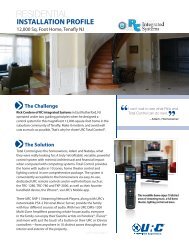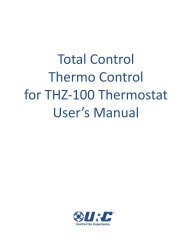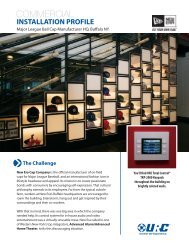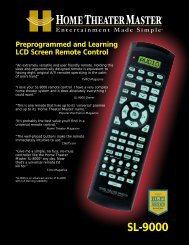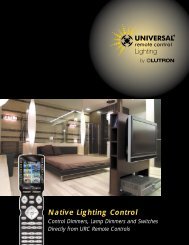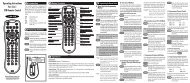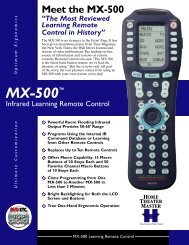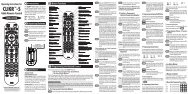Owner's Manual - Universal Remote Control
Owner's Manual - Universal Remote Control
Owner's Manual - Universal Remote Control
Create successful ePaper yourself
Turn your PDF publications into a flip-book with our unique Google optimized e-Paper software.
KP-900 OWNERS MANUAL<br />
Setting LCD Contrast<br />
You can adjust the contrast of the LCD screen using the LEFT and RIGHT<br />
arrow keys once the LCD contrast screen has been selected (shown on the<br />
previous page).<br />
LCD<br />
CONT<br />
The current CONTRAST is<br />
displayed here via a bar graph.<br />
SAVE<br />
EXIT<br />
To save any changes you have<br />
made, press SAVE.<br />
To exit without saving any<br />
changes you have made, press<br />
EXIT.<br />
Setting LCD Color<br />
Adjust the CONTRAST setting with<br />
the LEFT and RIGHT keys as shown<br />
in the previous pages.<br />
Typically, the LCD color settings are controlled by the PC Editor. However,<br />
by selecting USER instead of Software, then selecting the EDIT option, you<br />
can adjust the color of the backlighting via this Setup page:<br />
R<br />
G<br />
B<br />
LCD<br />
The current Red, Green and<br />
Blue settings are displayed here<br />
as a bar graph. Simply, select the<br />
color you’d like to adjust by<br />
pressing the corresponding button,<br />
then use the LEFT & RIGHT<br />
arrow keys as shown on the previous<br />
pages to adjust the level.<br />
SAVE<br />
EXIT<br />
To SAVE any changes you have<br />
made, press SAVE.<br />
To exit without saving any<br />
changes you have made, press<br />
EXIT.<br />
Page 9