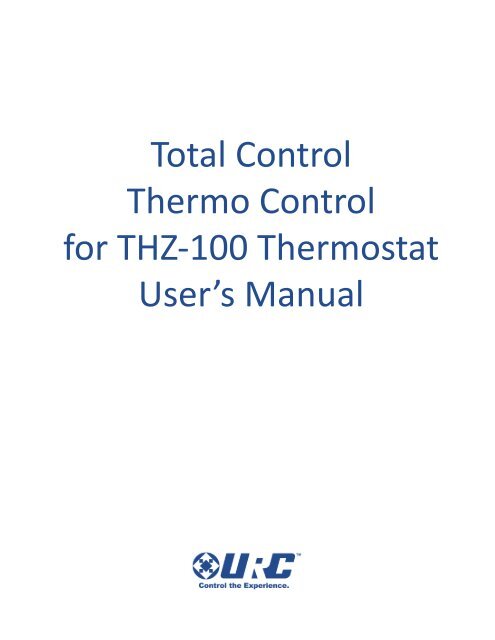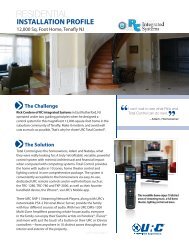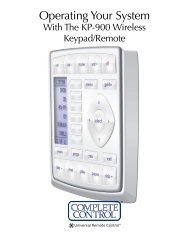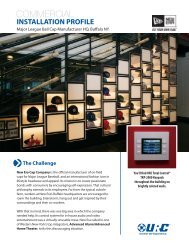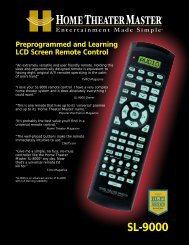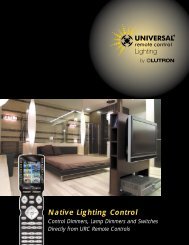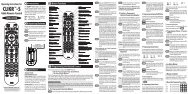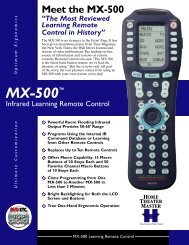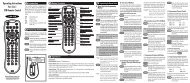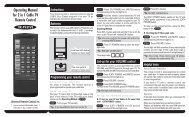Thermo Control User Manual - Universal Remote Control
Thermo Control User Manual - Universal Remote Control
Thermo Control User Manual - Universal Remote Control
You also want an ePaper? Increase the reach of your titles
YUMPU automatically turns print PDFs into web optimized ePapers that Google loves.
Total <strong>Control</strong><br />
<strong>Thermo</strong> <strong>Control</strong><br />
for THZ-100 <strong>Thermo</strong>stat<br />
<strong>User</strong>’s <strong>Manual</strong>
<strong>Thermo</strong> <strong>Control</strong> for THZ-100 <strong>Thermo</strong>stat<br />
InTrodUCTIon ..........................................................................................1<br />
BenefITs ..................................................................................................1<br />
1.0 InsTallaTIon InsTrUCTIons ....................................................................2<br />
1.1 download and InsTallaTIon ................................................................2<br />
1.2 openIng THe THerMo ConTrol sofTware ..............................................2<br />
2.0 prograMMIng THe THerMo ConTrol THZ-100 THerMosTaT sofTware ......3<br />
2.1 UsIng THerMo ConTrol ......................................................................3<br />
3.0 download To yoUr THZ-100 THerMosTaT ............................................7<br />
advanCed seTTIngs for advanCed <strong>User</strong>s ..............................................8
<strong>Thermo</strong> <strong>Control</strong> for THZ-100 <strong>Thermo</strong>stat<br />
Introduction<br />
Congratulations on your purchase of this THZ-100 <strong>Thermo</strong>stat from UrC. enjoy the full functionality of a<br />
stand-alone thermostat coupled with the ability, when used with a Total <strong>Control</strong> system, to be operated from<br />
any user interface in the system. no more shivering under the covers, dreading to dare the inevitable cold on<br />
the way to the shower; grab the remote and make it nice and toasty, before removing the blanket!<br />
with <strong>Thermo</strong> <strong>Control</strong>, you can create a schedule to adjust your home’s temperature in any season. This<br />
leaves you in control of your energy saving and cost cutting efforts throughout your living environment.<br />
Benefits<br />
● save up to hundreds of dollars a year when the thermostat is properly configured to automatically<br />
heat and cool your home.<br />
● Multiple daily schedules maintain the desired temperatures throughout the day. (Up to four daily<br />
schedules.)<br />
● <strong>Control</strong> any of your home’s thermostats from any Total <strong>Control</strong> interface or ios devices.<br />
● Intelligent Comfort recovery anticipates your desired temperature at your scheduled time and<br />
intuitively begins heating/cooling early to ensure your desired temperature is reached.<br />
Use the following chart, based on energy star’s recommendations, to schedule<br />
your thermostat and save hundreds of dollars per year.<br />
Courtesy of energy star<br />
http://www.energystar.gov/index.cfm?fuseaction=find_a_product.showproductgro<br />
up&pgw_code=TH<br />
1
1.0 Installation Instructions<br />
1.1 download and Installation<br />
<strong>Thermo</strong> <strong>Control</strong> for THZ-100 <strong>Thermo</strong>stat<br />
1. visit www.universalremote.com. from the Support tab, press Download.<br />
2. select the Total <strong>Control</strong> <strong>Thermo</strong> <strong>Control</strong> software for the THZ-100 <strong>Thermo</strong>stat (<strong>Thermo</strong>Ctrl.exe)<br />
to download.<br />
3. follow the on-screen prompts to download and install the software.<br />
1.2 opening the <strong>Thermo</strong> <strong>Control</strong> software<br />
To open the newly installed program,<br />
press the Start button and click<br />
<strong>Thermo</strong> <strong>Control</strong>.<br />
If the program is not listed in the<br />
Start Menu, click on All Programs<br />
and open <strong>Universal</strong> <strong>Remote</strong><br />
<strong>Control</strong>, Inc.<br />
Start Menu<br />
All Programs Menu<br />
2
<strong>Thermo</strong> <strong>Control</strong> for THZ-100 <strong>Thermo</strong>stat<br />
2.0 programming the <strong>Thermo</strong> <strong>Control</strong> THZ-100 <strong>Thermo</strong>stat software<br />
2.1 Using <strong>Thermo</strong> <strong>Control</strong><br />
as the software opens, a small window titled, “Select a Device” prompts you to do just that.<br />
1. Choose your installed MrX advanced network system <strong>Control</strong>ler (Base station), from the item<br />
list. (ex. MrX-10)<br />
Note: Now that you have selected your base station, the next time you open the software it will<br />
remember your selection. Since the thermostat’s configuration is stored in the MRX unit,<br />
<strong>Thermo</strong> <strong>Control</strong> will automatically upload the configuration for each connected thermostat.<br />
2. Click the Refresh button to discover the connected base station. The base stations’s<br />
Description, MAC and IP address populate.<br />
3. Highlight the correct base station and press OK.<br />
4. The “Select a device” window closes and uploads the thermostat’s configuration.<br />
3
<strong>Thermo</strong> <strong>Control</strong> for THZ-100 <strong>Thermo</strong>stat<br />
A<br />
B<br />
C<br />
F<br />
D<br />
E<br />
Select <strong>Thermo</strong>stat:<br />
A<br />
lists each THZ-100 installed in your home. select the<br />
thermostat that you would like to edit from the drop-down box.<br />
B<br />
Temperature Scale: select the preferred scale; fahrenheit or Celsius.<br />
• Fahrenheit<br />
Temperature scale that defines the freezing point at 32 degrees and the boiling point at 212 degrees<br />
fahrenheit. select the Fahrenheit option to choose this scale.<br />
• Celsius<br />
Temperature scale that defines the freezing point at 0 degrees and the boiling point at 100 degrees<br />
Celsius. select the Celsius option to choose this scale.<br />
Intelligent Comfort Recovery<br />
when there are significant setpoint differences, the Intelligent Comfort<br />
recovery learns how long a home takes to heat or cool. The thermostat<br />
adjusts and turns on the heating/cooling system to reach a setpoint at a<br />
certain time to provide a smooth comfortable transition.<br />
C<br />
• Enabled: select this option to enable the Intelligent Comfort recovery feature.<br />
• Disabled: select this option to disable the Intelligent Comfort recovery feature.<br />
4
<strong>Thermo</strong> <strong>Control</strong> for THZ-100 <strong>Thermo</strong>stat<br />
<strong>Thermo</strong>stat scheduling was designed to adjust the temperature according to a series of programmed<br />
settings that take effect at different times of the day.<br />
D<br />
Edit Programming<br />
This option allows you to edit days by week, weekends, every day, selected days or special day (vacation<br />
Mode).<br />
Select Days For Editing<br />
1. Selected Days: Check the days you would like to edit<br />
2. Week Days: Check this option to group weekdays<br />
3. Weekend Days: Check this option to group weekends<br />
4. Every Day (excludes Special Days): Check this option group everyday with the exception of special<br />
days<br />
5. Special Day: Check this option to edit your special day or vacation day<br />
E<br />
Select Periods<br />
This section allows the programmer to manually edit the Start Time, Heat To and Cool To by the four<br />
periods in the day: Morning, Day, Evening and Night.<br />
1. select a period of day to modify: Morning, day, evening, night.<br />
2. within the Start Time drop-down boxes, select the desired time associated period.<br />
3. within the Heat To (Heat Mode usually used in the winter) drop-down box, select the desired<br />
temperature.<br />
4. within the Cool To (Cool Mode usually used in the summer) drop-down box, select the desired<br />
temperature.<br />
5. after all the programming changes have been made, click the Apply to Schedule button.<br />
5
<strong>Thermo</strong> <strong>Control</strong> for THZ-100 <strong>Thermo</strong>stat<br />
Current Schedule Programming<br />
This option provides a snapshot of your current schedule separated per weekday into four periods:<br />
Morning, day, evening and night.<br />
note: If you don’t like the temperature for a certain day or<br />
time period, you can quickly change it.<br />
1. Select or highlight the day you would like to edit.<br />
2. Make your changes within the Edit Programming and<br />
the Select Periods section.<br />
3. once all your changes are made, press Apply to<br />
Schedule.<br />
F<br />
6
<strong>Thermo</strong> <strong>Control</strong> for THZ-100 <strong>Thermo</strong>stat<br />
3.0 download to your THZ-100 <strong>Thermo</strong>stat<br />
once you have finished your adjustments, you will need to download the changes to the thermostat.<br />
1. select File then Save to Device. The<br />
download instantly begins.<br />
2. when the download reaches 100% a<br />
Download Success window opens. press Ok.<br />
Note: Keep in mind, if the thermostat is currently in use, the download will be delayed until the user is<br />
done adjusting the temperature.<br />
7
<strong>Thermo</strong> <strong>Control</strong> for THZ-100 <strong>Thermo</strong>stat<br />
advanced settings for advanCed <strong>User</strong>s<br />
These settings should only Be Used By qUalIfIed<br />
IndIvIdUals. Improper settings may cause malfunction and<br />
damage to the climate control systems.<br />
1. Click on View, then Show Advanced Settings.<br />
2. a window opens to warn you of the potential damage<br />
an unqualified programmer/user may cause.<br />
3. If yoU are qUalIfIed, press View Settings.<br />
4. The advanced settings screen opens.<br />
HVAC System Type:<br />
shows three different HvaC system Types. Conventional (oil, gas, or electric), Heat Pump and Radiant Floor.<br />
select the system type from the drop-down box.<br />
HVAC System Stages:<br />
shows two different drop-down boxes; one for Cooling and one for Heating.<br />
1. within the Cooling drop-down box you have three different HVAC System Stages to choose from:<br />
None, 1 Cooling (Single Stage) and 2 Cooling (Dual Stage). select the Cooling system stage from the<br />
drop-down box.<br />
2. within the Heating drop-down box you have three different HVAC System Stages to choose from:<br />
None, 1 Heating and 2 Heating. select the Heating system stage from the drop-down box.<br />
Filter Change Reminder<br />
determines the amount of time between filter Change reminder in months<br />
1. Click the Display Reminder Every drop-down box.<br />
2. select the number of months before the reminder is displayed.<br />
8
<strong>Thermo</strong> <strong>Control</strong> for THZ-100 <strong>Thermo</strong>stat<br />
Button Lockout<br />
allows you to add a 4 digit lockout code when enabled. locking the keypad is a good<br />
idea to avoid unwanted people from controlling the thermostat. Check the Use<br />
Pass-Code Lockout to enable the lockout feature.<br />
Set Point Limiter<br />
This feature allows you to set a heat limit and a cool limit by manually entering a limit<br />
point for both. This prevents users from making temperature adjustments outside of the limit range.<br />
1. Click the Limit Heat To Set Point drop-down box to select a limit point.<br />
2. Click the Limit Cool To Set Point drop-down box to select a limit point.<br />
Multistage HVAC Setting<br />
when a two stage heating or two stage cooling system is selected, these options are available for setting.<br />
This value determines when the thermostat will call for 2nd stage heating/cooling.<br />
2nd Stage Heating Offset: This feature is enabled if a 2 Heating system is in use.<br />
2nd Stage Cooling Offset: This feature is enabled if a 2 Cooling system is in use.<br />
Auxiliary Heat Offset: enabled when HvaC system type “Heat pump with auxiliary heat” is chosen.This<br />
sets the value for Auxiliary Heat Offset.<br />
Auto Mode Temperature Override/Hold Behavior<br />
This option determines how the thermostat behaves when the preset temperature is adjusted while in Auto<br />
Mode. refer to <strong>User</strong> manual for auto Mode description.<br />
Maintain Exact Temperature Within<br />
This feature allows the thermostat to limit compressor cycles and reduce energy consumption by<br />
maintaining the temperature within the variance chosen for this setting.<br />
when this parameter is set to 2°, the thermostat will not engage the compressor (turn on) until the<br />
temperature is at least 2° from the desired set-point.<br />
Example<br />
Maintain exact Temperature within: 4° set-point: 74°<br />
while in Heat Mode the thermostat will not engage the heat until temperature reaches 70°.<br />
while in Cool Mode the thermostat will not engage the a/C until temperature reaches 78°.<br />
System Cycle Limit<br />
Maximum Cycles per Hour<br />
This option sets the value for maximum number of heating or cooling cycles that may be called for per hour.<br />
● Click the Heating drop-down box to set the Maximum Cycles per hour.<br />
● Click the Cooling drop-down box to set the Maximum Cycles per hour.<br />
Compressor Protection/Compressor Delay (set in minutes)<br />
This option sets the minimum number of minutes between successive heating or cooling activation cycles,<br />
including activation of a heating cycle following a cooling cycle or a cooling cycle following a heating cycle.<br />
1. Click the Compressor Delay drop-down box to set the delay time in minutes.<br />
9
500 Mamaroneck Avenue<br />
Harrison, NY 10528<br />
Phone: (914) 835-4484<br />
Fax: (914) 835-4532<br />
www.universalremote.com