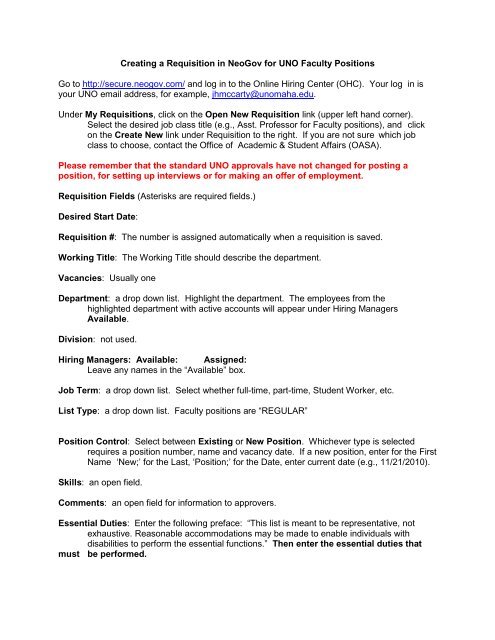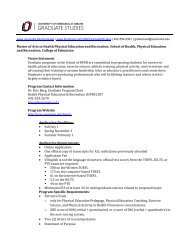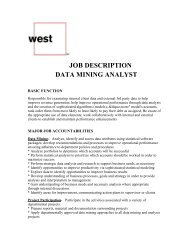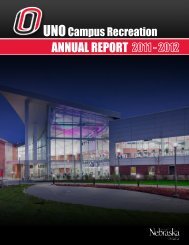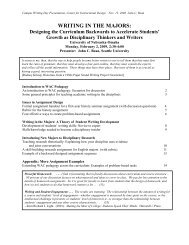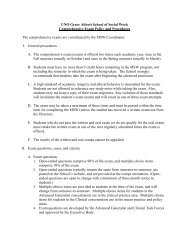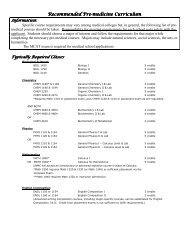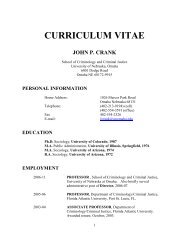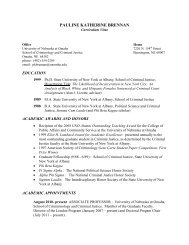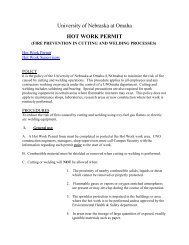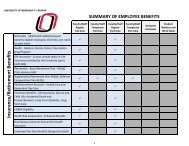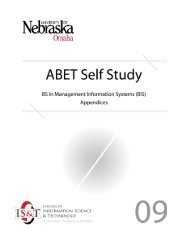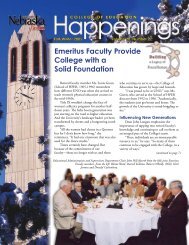Creating a Requisition in NeoGov for UNO Faculty Positions Go to ...
Creating a Requisition in NeoGov for UNO Faculty Positions Go to ...
Creating a Requisition in NeoGov for UNO Faculty Positions Go to ...
You also want an ePaper? Increase the reach of your titles
YUMPU automatically turns print PDFs into web optimized ePapers that Google loves.
<strong>Creat<strong>in</strong>g</strong> a <strong>Requisition</strong> <strong>in</strong> <strong>Neo<strong>Go</strong>v</strong> <strong>for</strong> <strong>UNO</strong> <strong>Faculty</strong> <strong>Positions</strong><br />
<strong>Go</strong> <strong>to</strong> http://secure.neogov.com/ and log <strong>in</strong> <strong>to</strong> the Onl<strong>in</strong>e Hir<strong>in</strong>g Center (OHC). Your log <strong>in</strong> is<br />
your <strong>UNO</strong> email address, <strong>for</strong> example, jhmccarty@unomaha.edu.<br />
Under My <strong>Requisition</strong>s, click on the Open New <strong>Requisition</strong> l<strong>in</strong>k (upper left hand corner).<br />
Select the desired job class title (e.g., Asst. Professor <strong>for</strong> <strong>Faculty</strong> positions), and click<br />
on the Create New l<strong>in</strong>k under <strong>Requisition</strong> <strong>to</strong> the right. If you are not sure which job<br />
class <strong>to</strong> choose, contact the Office of Academic & Student Affairs (OASA).<br />
Please remember that the standard <strong>UNO</strong> approvals have not changed <strong>for</strong> post<strong>in</strong>g a<br />
position, <strong>for</strong> sett<strong>in</strong>g up <strong>in</strong>terviews or <strong>for</strong> mak<strong>in</strong>g an offer of employment.<br />
<strong>Requisition</strong> Fields (Asterisks are required fields.)<br />
Desired Start Date:<br />
<strong>Requisition</strong> #: The number is assigned au<strong>to</strong>matically when a requisition is saved.<br />
Work<strong>in</strong>g Title: The Work<strong>in</strong>g Title should describe the department.<br />
Vacancies: Usually one<br />
Department: a drop down list. Highlight the department. The employees from the<br />
highlighted department with active accounts will appear under Hir<strong>in</strong>g Managers<br />
Available.<br />
Division: not used.<br />
Hir<strong>in</strong>g Managers: Available: Assigned:<br />
Leave any names <strong>in</strong> the “Available” box.<br />
Job Term: a drop down list. Select whether full-time, part-time, Student Worker, etc.<br />
List Type: a drop down list. <strong>Faculty</strong> positions are “REGULAR”<br />
Position Control: Select between Exist<strong>in</strong>g or New Position. Whichever type is selected<br />
requires a position number, name and vacancy date. If a new position, enter <strong>for</strong> the First<br />
Name ‘New;’ <strong>for</strong> the Last, ‘Position;’ <strong>for</strong> the Date, enter current date (e.g., 11/21/2010).<br />
Skills: an open field.<br />
Comments: an open field <strong>for</strong> <strong>in</strong><strong>for</strong>mation <strong>to</strong> approvers.<br />
Essential Duties: Enter the follow<strong>in</strong>g preface: “This list is meant <strong>to</strong> be representative, not<br />
exhaustive. Reasonable accommodations may be made <strong>to</strong> enable <strong>in</strong>dividuals with<br />
disabilities <strong>to</strong> per<strong>for</strong>m the essential functions.” Then enter the essential duties that<br />
must be per<strong>for</strong>med.
Additional Duties: Duties entered here are those that occur <strong>in</strong>frequently and are not central <strong>to</strong><br />
the position’s existence.<br />
Required Qualifications: Enter the follow<strong>in</strong>g preface: “The requirements listed below are<br />
representative of the knowledge, skills and abilities required <strong>to</strong> satisfac<strong>to</strong>rily per<strong>for</strong>m the<br />
essential duties and responsibilities.” Include required education and experience.<br />
Additional Qualifications: Would be an enhancement but not necessary <strong>to</strong> fulfill essential<br />
duties of the position.<br />
Physical Demands: Enter the follow<strong>in</strong>g preface. “The physical demands described here are<br />
representative of those that must be met by an employee <strong>to</strong> successfully per<strong>for</strong>m the<br />
essential functions of this job. Reasonable accommodations may be made <strong>to</strong> enable<br />
<strong>in</strong>dividuals with disabilities <strong>to</strong> per<strong>for</strong>m the essential functions.” Sample: Regularly sits;<br />
may stand, walk. Sees, hears, speaks.<br />
Work Environment: Enter the follow<strong>in</strong>g preface. “The work environment characteristics<br />
described here are representative of those an employee encounters while per<strong>for</strong>m<strong>in</strong>g<br />
the essential functions of this job. Reasonable accommodations may be made <strong>to</strong> enable<br />
<strong>in</strong>dividuals with disabilities <strong>to</strong> per<strong>for</strong>m the essential functions.” Sample: Regularly works<br />
<strong>in</strong>doors near video display. Noise level is low <strong>to</strong> moderate.<br />
Work Schedule: “Varies”<br />
Contact Name: List the primary contact <strong>for</strong> <strong>in</strong><strong>for</strong>mation about the position. Usually Search<br />
committee chair.<br />
Contact Phone: List ten-digit phone number.<br />
Salary: List rate of pay as “Annualized salary”: $42,000.<br />
FTE: Examples are 100.00 <strong>for</strong> 40 hours/week; 050.00 <strong>for</strong> 20 hours/week; 049.00 <strong>for</strong> 19<br />
hours/week; 025.00 <strong>for</strong> 10 hours/week.<br />
Wage Type: a drop down list. Most: 1008 9mo/12mo Salary<br />
Benefits %: a drop down list. The Benefits % normally equates <strong>to</strong> the FTE % if a benefitseligible<br />
position. Temporary positions are not eligible <strong>for</strong> benefits. Ex. 9A 100% Benefits<br />
(9mo)<br />
Contract Length: a drop down list (e.g. 9/12 <strong>for</strong> most faculty positions)<br />
Employee Subgroup: a drop down list. (B1 <strong>for</strong> managerial; C2 <strong>for</strong> office-service; D1 <strong>for</strong> grad<br />
asst; J1 <strong>for</strong> faculty; S2 <strong>for</strong> students; W2 <strong>for</strong> temporary hourly)<br />
Leave Plan: a drop down list.<br />
Cost Center <strong>for</strong> Advertisements (Staff Only):<br />
Where <strong>to</strong> Advertise: an open field <strong>for</strong> newspapers, websites, etc.
Search Committee Chair/Members: an open field <strong>to</strong> list members<br />
Position Justification (PJ) Narrative (Required <strong>for</strong> all faculty positions): Enter the reason<br />
the position is needed.<br />
PJ-Current Cost Ctr1: List the dollars currently used <strong>to</strong> pay <strong>for</strong> the position just vacated or<br />
created. The requested <strong>in</strong><strong>for</strong>mation, e.g., Title Code, is at the <strong>to</strong>p of the requisition or <strong>in</strong><br />
the SAP system <strong>for</strong> the person who held the position. Enter <strong>in</strong> order requested.<br />
PJ-Current Cost Ctr2: Use if the position is funded partially from another cost center.<br />
PJ-Current Cost Ctr3:<br />
PJ-Current Cost Ctr4:<br />
PJ-Current Cost Ctr5:<br />
PJ-Proposed Cost Ctr1: If noth<strong>in</strong>g changes from Current Cost Center, copy that <strong>in</strong><strong>for</strong>mation<br />
here, or note changes here.<br />
PJ-Proposed Cost Ctr2: Use if a second cost center partially funds the position.<br />
PJ-Proposed Cost Ctr3:<br />
PJ-Proposed Cost Ctr4:<br />
PJ-Proposed Cost Ctr5:<br />
Total Current Amt/Budgeted: Amount on the PJ Current l<strong>in</strong>e.<br />
Total Proposed Amt/Budgeted: Amount expected <strong>to</strong> use <strong>to</strong> fill the position. Should not be<br />
more than the Current Amount.<br />
Total Current FTE%:<br />
Total Proposed FTE%:<br />
No Approvals: Do NOT use.<br />
Approval 1If a regular (benefits-eligible) position, click on Department Head, then on the name<br />
relevant <strong>to</strong> the position/department.<br />
Approval 2: If a regular position, click on Dean or Direc<strong>to</strong>r and the name of the relevant person<br />
(<strong>for</strong> Dean, typically the bus<strong>in</strong>ess manager).<br />
Approval 3: If a regular position, click on Budget and the name of the relevant person (Jennifer<br />
Rock).<br />
Approval 4: Sr. Vice Chancellor (<strong>for</strong> Academic & Student Affairs positions) and the relevant<br />
name (James McCarty). This approval is the “F<strong>in</strong>al Approval” step.<br />
Save Only: Always click here when first creat<strong>in</strong>g the requisition so that you can review your<br />
entries <strong>for</strong> accuracy and completeness. After sav<strong>in</strong>g the requisition, you will see an<br />
assigned number <strong>for</strong> track<strong>in</strong>g purposes. You will also now be able <strong>to</strong> attach documents<br />
<strong>to</strong> the requisition such as a list of position specific questions you want all applicants <strong>to</strong><br />
answer.<br />
Save and Release: Click on this but<strong>to</strong>n when you are ready <strong>for</strong> the position <strong>to</strong> be routed <strong>for</strong><br />
approval.