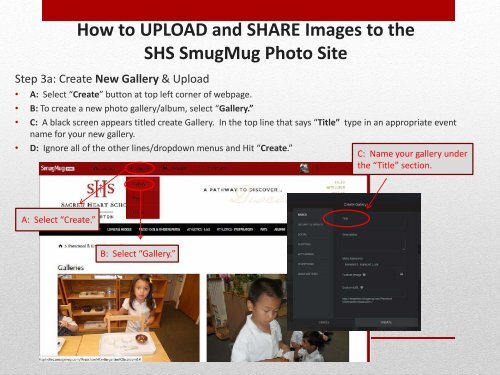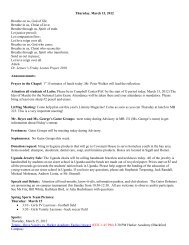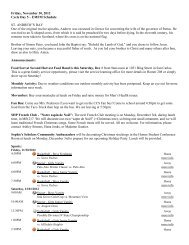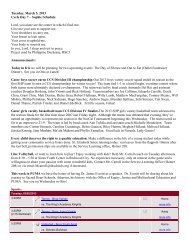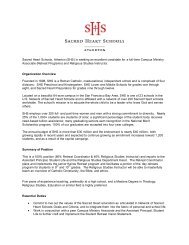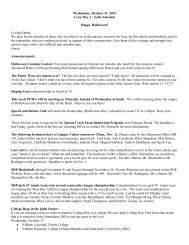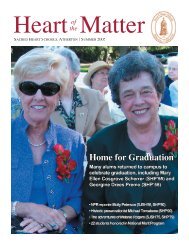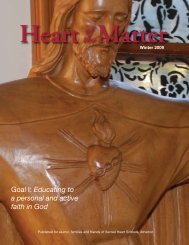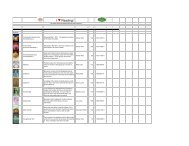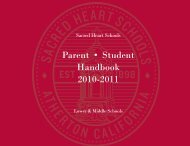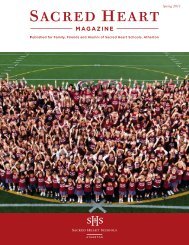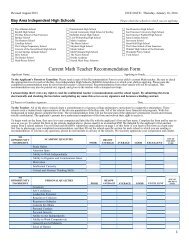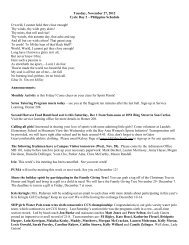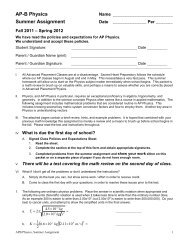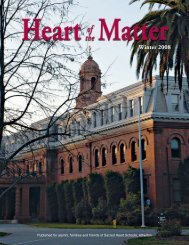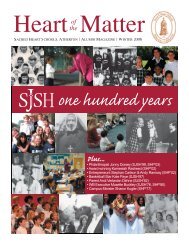SmugMug Photo User's Guide
SmugMug Photo User's Guide
SmugMug Photo User's Guide
Create successful ePaper yourself
Turn your PDF publications into a flip-book with our unique Google optimized e-Paper software.
How to UPLOAD and SHARE Images to the<br />
SHS <strong>SmugMug</strong> <strong>Photo</strong> Site<br />
Step 3a: Create New Gallery & Upload<br />
• A: Select “Create” button at top left corner of webpage.<br />
• B: To create a new photo gallery/album, select “Gallery.”<br />
• C: A black screen appears titled create Gallery. In the top line that says “Title” type in an appropriate event<br />
name for your new gallery.<br />
• D: Ignore all of the other lines/dropdown menus and Hit “Create.”<br />
C: Name your gallery under<br />
the “Title” section.<br />
A: Select “Create.”<br />
B: Select “Gallery.”