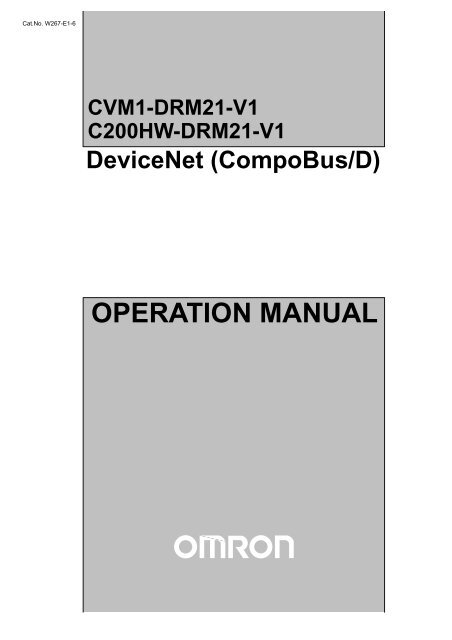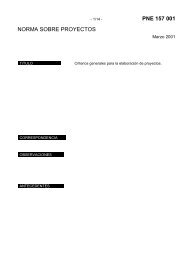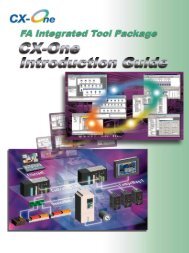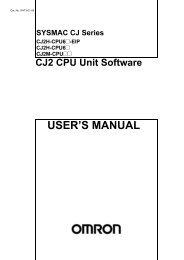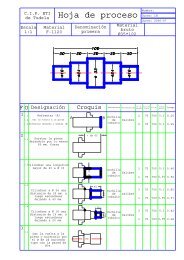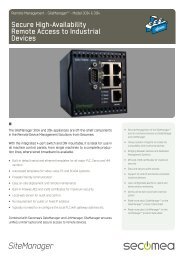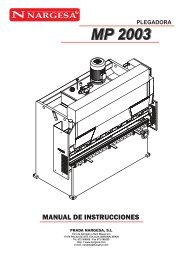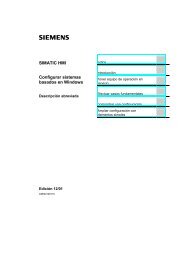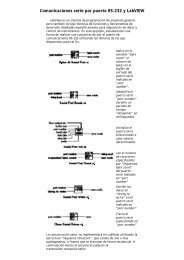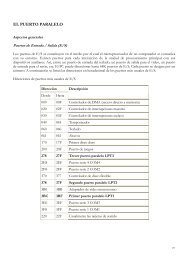OPERATION MANUAL
OPERATION MANUAL
OPERATION MANUAL
Create successful ePaper yourself
Turn your PDF publications into a flip-book with our unique Google optimized e-Paper software.
Cat.No. W267-E1-6<br />
CVM1-DRM21-V1<br />
C200HW-DRM21-V1<br />
DeviceNet (CompoBus/D)<br />
<strong>OPERATION</strong> <strong>MANUAL</strong>
CVM1-DRM21-V1<br />
C200HW-DRM21-V1<br />
DeviceNet (CompoBus/D)<br />
Operation Manual<br />
Revised October 2000
Notice:<br />
OMRON products are manufactured for use according to proper procedures by a qualified operator<br />
and only for the purposes described in this manual.<br />
The following conventions are used to indicate and classify precautions in this manual. Always heed<br />
the information provided with them. Failure to heed precautions can result in injury to people or damage<br />
to property.<br />
!<br />
DANGER<br />
Indicates an imminently hazardous situation which, if not avoided, will result in death or<br />
serious injury.<br />
!<br />
WARNING<br />
Indicates a potentially hazardous situation which, if not avoided, could result in death or<br />
serious injury.<br />
!<br />
Caution<br />
Indicates a potentially hazardous situation which, if not avoided, may result in minor or<br />
moderate injury, or property damage.<br />
OMRON Product References<br />
All OMRON products are capitalized in this manual. The word “Unit” is also capitalized when it refers<br />
to an OMRON product, regardless of whether or not it appears in the proper name of the product.<br />
The abbreviation “Ch,” which appears in some displays and on some OMRON products, often means<br />
“word” and is abbreviated “Wd” in documentation in this sense.<br />
The abbreviation “PC” means Programmable Controller and is not used as an abbreviation for anything<br />
else.<br />
Visual Aids<br />
The following headings appear in the left column of the manual to help you locate different types of<br />
information.<br />
Note Indicates information of particular interest for efficient and convenient operation<br />
of the product.<br />
1, 2, 3... 1. Indicates lists of one sort or another, such as procedures, checklists, etc.<br />
Trademarks and Copyrights<br />
COMBICON is a registered trademark of Phoenix Contact K.K.<br />
DeviceNet is a registered trademark of the Open DeviceNet Vendor Association, Inc.<br />
PowerTap is a registered trademark of the Allen-Bradley Company, Inc.<br />
The copyright to software provided in the C200HW-DRM21-V1 and CVM1-DRM21-V1 belongs to S–S<br />
Technologies Inc.<br />
© OMRON, 1996<br />
All rights reserved. No part of this publication may be reproduced, stored in a retrieval system, or transmitted, in any<br />
form, or by any means, mechanical, electronic, photocopying, recording, or otherwise, without the prior written permission<br />
of OMRON.<br />
No patent liability is assumed with respect to the use of the information contained herein. Moreover, because OMRON is<br />
constantly striving to improve its high-quality products, the information contained in this manual is subject to change<br />
without notice. Every precaution has been taken in the preparation of this manual. Nevertheless, OMRON assumes no<br />
responsibility for errors or omissions. Neither is any liability assumed for damages resulting from the use of the information<br />
contained in this publication.<br />
v
TABLE OF CONTENTS<br />
PRECAUTIONS . . . . . . . . . . . . . . . . . . . . . . . . . . . . . . . . . xiii<br />
1 Intended Audience . . . . . . . . . . . . . . . . . . . . . . . . . . . . . . . . . . . . . . . . . . . . . . . . . . . . . . . . . . . xiv<br />
2 General Precautions . . . . . . . . . . . . . . . . . . . . . . . . . . . . . . . . . . . . . . . . . . . . . . . . . . . . . . . . . . xiv<br />
3 Safety Precautions . . . . . . . . . . . . . . . . . . . . . . . . . . . . . . . . . . . . . . . . . . . . . . . . . . . . . . . . . . . xiv<br />
4 Operating Environment Precautions . . . . . . . . . . . . . . . . . . . . . . . . . . . . . . . . . . . . . . . . . . . . . xiv<br />
5 Application Precautions . . . . . . . . . . . . . . . . . . . . . . . . . . . . . . . . . . . . . . . . . . . . . . . . . . . . . . xv<br />
6 EC Directives . . . . . . . . . . . . . . . . . . . . . . . . . . . . . . . . . . . . . . . . . . . . . . . . . . . . . . . . . . . . . . xvi<br />
SECTION 1<br />
Features and System Configuration . . . . . . . . . . . . . . . . . 1<br />
1-1 Overview of DeviceNet (CompoBus/D) . . . . . . . . . . . . . . . . . . . . . . . . . . . . . . . . . . . . . . 2<br />
1-2 DeviceNet Features . . . . . . . . . . . . . . . . . . . . . . . . . . . . . . . . . . . . . . . . . . . . . . . . . . . . . . 12<br />
1-3 DeviceNet Master Unit Version Comparison . . . . . . . . . . . . . . . . . . . . . . . . . . . . . . . . . . . 15<br />
1-4 Communications Specifications . . . . . . . . . . . . . . . . . . . . . . . . . . . . . . . . . . . . . . . . . . . . . 16<br />
1-5 Outline of Configurator . . . . . . . . . . . . . . . . . . . . . . . . . . . . . . . . . . . . . . . . . . . . . . . . . . . 17<br />
SECTION 2<br />
Application Overview . . . . . . . . . . . . . . . . . . . . . . . . . . . . 19<br />
2-1 List of Application Methods . . . . . . . . . . . . . . . . . . . . . . . . . . . . . . . . . . . . . . . . . . . . . . . 20<br />
2-2 System Configurations . . . . . . . . . . . . . . . . . . . . . . . . . . . . . . . . . . . . . . . . . . . . . . . . . . . . 22<br />
2-3 Basic Operating Procedures . . . . . . . . . . . . . . . . . . . . . . . . . . . . . . . . . . . . . . . . . . . . . . . . 23<br />
SECTION 3<br />
Network Configuration and Specifications . . . . . . . . . . . 27<br />
3-1 Network Configuration . . . . . . . . . . . . . . . . . . . . . . . . . . . . . . . . . . . . . . . . . . . . . . . . . . . 28<br />
3-2 Network Configuration Restrictions . . . . . . . . . . . . . . . . . . . . . . . . . . . . . . . . . . . . . . . . . 30<br />
SECTION 4<br />
Master Unit Specifications . . . . . . . . . . . . . . . . . . . . . . . . 33<br />
4-1 Overall Specifications . . . . . . . . . . . . . . . . . . . . . . . . . . . . . . . . . . . . . . . . . . . . . . . . . . . . 34<br />
4-2 CVM1 and CV-series PCs . . . . . . . . . . . . . . . . . . . . . . . . . . . . . . . . . . . . . . . . . . . . . . . . . 35<br />
4-3 CS1-series, C200HX, C200HG, C200HE, and C200HS PCs . . . . . . . . . . . . . . . . . . . . . . 40<br />
SECTION 5<br />
Specifications for Connectable Devices . . . . . . . . . . . . . . 45<br />
5-1 Cables and Connectors . . . . . . . . . . . . . . . . . . . . . . . . . . . . . . . . . . . . . . . . . . . . . . . . . . . . 46<br />
SECTION 6<br />
Communications Power Supply . . . . . . . . . . . . . . . . . . . . 55<br />
6-1 Basic Concept . . . . . . . . . . . . . . . . . . . . . . . . . . . . . . . . . . . . . . . . . . . . . . . . . . . . . . . . . . . 56<br />
6-2 Flow Chart . . . . . . . . . . . . . . . . . . . . . . . . . . . . . . . . . . . . . . . . . . . . . . . . . . . . . . . . . . . . . 57<br />
6-3 Locating the Power Supply . . . . . . . . . . . . . . . . . . . . . . . . . . . . . . . . . . . . . . . . . . . . . . . . 58<br />
6-4 Step 1: Determining the Best Location for the Power Supply from a Graph . . . . . . . . . . 59<br />
6-5 Step 2: Calculating the Best Location of the Actual Nodes . . . . . . . . . . . . . . . . . . . . . . . 63<br />
6-6 Step 3: Splitting the System into Multiple Power Supplies . . . . . . . . . . . . . . . . . . . . . . . . 67<br />
6-7 Dual Power Supply . . . . . . . . . . . . . . . . . . . . . . . . . . . . . . . . . . . . . . . . . . . . . . . . . . . . . . . 67<br />
6-8 Configuration Design Checklist . . . . . . . . . . . . . . . . . . . . . . . . . . . . . . . . . . . . . . . . . . . . . 68<br />
vii
TABLE OF CONTENTS<br />
SECTION 7<br />
Installation . . . . . . . . . . . . . . . . . . . . . . . . . . . . . . . . . . . . . 69<br />
7-1 General Precautions . . . . . . . . . . . . . . . . . . . . . . . . . . . . . . . . . . . . . . . . . . . . . . . . . . . . . . 70<br />
7-2 Mounting . . . . . . . . . . . . . . . . . . . . . . . . . . . . . . . . . . . . . . . . . . . . . . . . . . . . . . . . . . . . . . 70<br />
7-3 Connecting Communications Cables . . . . . . . . . . . . . . . . . . . . . . . . . . . . . . . . . . . . . . . . . 72<br />
7-4 Connecting Communications Cables to T-branch Taps . . . . . . . . . . . . . . . . . . . . . . . . . . . 75<br />
7-5 Connecting Terminating Resistors . . . . . . . . . . . . . . . . . . . . . . . . . . . . . . . . . . . . . . . . . . . 76<br />
7-6 Connecting Communications Cables to Nodes . . . . . . . . . . . . . . . . . . . . . . . . . . . . . . . . . 76<br />
7-7 Grounding the Network . . . . . . . . . . . . . . . . . . . . . . . . . . . . . . . . . . . . . . . . . . . . . . . . . . . 77<br />
7-8 Noise Precautions . . . . . . . . . . . . . . . . . . . . . . . . . . . . . . . . . . . . . . . . . . . . . . . . . . . . . . . . 79<br />
7-9 Faulty Operation . . . . . . . . . . . . . . . . . . . . . . . . . . . . . . . . . . . . . . . . . . . . . . . . . . . . . . . . . 80<br />
7-10 Sharing the Same Power Supply . . . . . . . . . . . . . . . . . . . . . . . . . . . . . . . . . . . . . . . . . . . . 81<br />
7-11 Operations Checklist . . . . . . . . . . . . . . . . . . . . . . . . . . . . . . . . . . . . . . . . . . . . . . . . . . . . . 82<br />
SECTION 8<br />
Remote I/O Communications . . . . . . . . . . . . . . . . . . . . . . 85<br />
8-1 Overview . . . . . . . . . . . . . . . . . . . . . . . . . . . . . . . . . . . . . . . . . . . . . . . . . . . . . . . . . . . . . . 86<br />
8-2 Scan Lists . . . . . . . . . . . . . . . . . . . . . . . . . . . . . . . . . . . . . . . . . . . . . . . . . . . . . . . . . . . . . . 92<br />
8-3 Default Remote I/O Allocation . . . . . . . . . . . . . . . . . . . . . . . . . . . . . . . . . . . . . . . . . . . . . 95<br />
8-4 User-set Allocations . . . . . . . . . . . . . . . . . . . . . . . . . . . . . . . . . . . . . . . . . . . . . . . . . . . . . . 105<br />
SECTION 9<br />
Message Communications . . . . . . . . . . . . . . . . . . . . . . . . . 115<br />
9-1 Overview . . . . . . . . . . . . . . . . . . . . . . . . . . . . . . . . . . . . . . . . . . . . . . . . . . . . . . . . . . . . . . 116<br />
9-2 FINS Commands/Responses . . . . . . . . . . . . . . . . . . . . . . . . . . . . . . . . . . . . . . . . . . . . . . . 120<br />
9-3 Message Communications for CVM1 and CV-series PCs . . . . . . . . . . . . . . . . . . . . . . . . . 124<br />
9-4 Message Communications for CS1-series and C200HX/HG/HE PCs . . . . . . . . . . . . . . . 134<br />
9-5 Sending Explicit Messages . . . . . . . . . . . . . . . . . . . . . . . . . . . . . . . . . . . . . . . . . . . . . . . . 143<br />
SECTION 10<br />
FINS Commands to CVM1 and CV-series CPU Units . . 153<br />
10-1 Command List . . . . . . . . . . . . . . . . . . . . . . . . . . . . . . . . . . . . . . . . . . . . . . . . . . . . . . . . . . 155<br />
10-2 Memory Area Designations . . . . . . . . . . . . . . . . . . . . . . . . . . . . . . . . . . . . . . . . . . . . . . . . 156<br />
10-3 Volume Labels and File Names . . . . . . . . . . . . . . . . . . . . . . . . . . . . . . . . . . . . . . . . . . . . . 159<br />
10-4 MEMORY AREA READ . . . . . . . . . . . . . . . . . . . . . . . . . . . . . . . . . . . . . . . . . . . . . . . . . . 160<br />
10-5 MEMORY AREA WRITE . . . . . . . . . . . . . . . . . . . . . . . . . . . . . . . . . . . . . . . . . . . . . . . . . 161<br />
10-6 MEMORY AREA FILL . . . . . . . . . . . . . . . . . . . . . . . . . . . . . . . . . . . . . . . . . . . . . . . . . . . 162<br />
10-7 MULTIPLE MEMORY AREA READ . . . . . . . . . . . . . . . . . . . . . . . . . . . . . . . . . . . . . . . 162<br />
10-8 MEMORY AREA TRANSFER . . . . . . . . . . . . . . . . . . . . . . . . . . . . . . . . . . . . . . . . . . . . . 164<br />
10-9 COMPOSITE REGISTRATION READ . . . . . . . . . . . . . . . . . . . . . . . . . . . . . . . . . . . . . . 164<br />
10-10 REGISTER COMPOSITE READ . . . . . . . . . . . . . . . . . . . . . . . . . . . . . . . . . . . . . . . . . . . 165<br />
10-11 PARAMETER AREA READ . . . . . . . . . . . . . . . . . . . . . . . . . . . . . . . . . . . . . . . . . . . . . . 166<br />
10-12 PARAMETER AREA WRITE . . . . . . . . . . . . . . . . . . . . . . . . . . . . . . . . . . . . . . . . . . . . . . 167<br />
10-13 PARAMETER AREA CLEAR . . . . . . . . . . . . . . . . . . . . . . . . . . . . . . . . . . . . . . . . . . . . . 169<br />
10-14 PROGRAM AREA PROTECT . . . . . . . . . . . . . . . . . . . . . . . . . . . . . . . . . . . . . . . . . . . . . 170<br />
10-15 PROGRAM AREA PROTECT CLEAR . . . . . . . . . . . . . . . . . . . . . . . . . . . . . . . . . . . . . . 170<br />
10-16 PROGRAM AREA READ . . . . . . . . . . . . . . . . . . . . . . . . . . . . . . . . . . . . . . . . . . . . . . . . . 171<br />
10-17 PROGRAM AREA WRITE . . . . . . . . . . . . . . . . . . . . . . . . . . . . . . . . . . . . . . . . . . . . . . . . 172<br />
10-18 PROGRAM AREA CLEAR . . . . . . . . . . . . . . . . . . . . . . . . . . . . . . . . . . . . . . . . . . . . . . . 173<br />
10-19 RUN . . . . . . . . . . . . . . . . . . . . . . . . . . . . . . . . . . . . . . . . . . . . . . . . . . . . . . . . . . . . . . . . . . 173<br />
10-20 STOP . . . . . . . . . . . . . . . . . . . . . . . . . . . . . . . . . . . . . . . . . . . . . . . . . . . . . . . . . . . . . . . . . 174<br />
10-21 CONTROLLER DATA READ . . . . . . . . . . . . . . . . . . . . . . . . . . . . . . . . . . . . . . . . . . . . . 174<br />
viii
TABLE OF CONTENTS<br />
10-22 CONNECTION DATA READ . . . . . . . . . . . . . . . . . . . . . . . . . . . . . . . . . . . . . . . . . . . . . . 177<br />
10-23 CONTROLLER STATUS READ . . . . . . . . . . . . . . . . . . . . . . . . . . . . . . . . . . . . . . . . . . . 177<br />
10-24 CYCLE TIME READ . . . . . . . . . . . . . . . . . . . . . . . . . . . . . . . . . . . . . . . . . . . . . . . . . . . . 179<br />
10-25 CLOCK READ . . . . . . . . . . . . . . . . . . . . . . . . . . . . . . . . . . . . . . . . . . . . . . . . . . . . . . . . . . 180<br />
10-26 CLOCK WRITE . . . . . . . . . . . . . . . . . . . . . . . . . . . . . . . . . . . . . . . . . . . . . . . . . . . . . . . . . 180<br />
10-27 MESSAGE READ . . . . . . . . . . . . . . . . . . . . . . . . . . . . . . . . . . . . . . . . . . . . . . . . . . . . . . . 181<br />
10-28 MESSAGE CLEAR . . . . . . . . . . . . . . . . . . . . . . . . . . . . . . . . . . . . . . . . . . . . . . . . . . . . . . 181<br />
10-29 FAL/FALS READ . . . . . . . . . . . . . . . . . . . . . . . . . . . . . . . . . . . . . . . . . . . . . . . . . . . . . . . 182<br />
10-30 ACCESS RIGHT ACQUIRE . . . . . . . . . . . . . . . . . . . . . . . . . . . . . . . . . . . . . . . . . . . . . . . 183<br />
10-31 ACCESS RIGHT FORCED ACQUIRE . . . . . . . . . . . . . . . . . . . . . . . . . . . . . . . . . . . . . . 184<br />
10-32 ACCESS RIGHT RELEASE . . . . . . . . . . . . . . . . . . . . . . . . . . . . . . . . . . . . . . . . . . . . . . . 185<br />
10-33 ERROR CLEAR . . . . . . . . . . . . . . . . . . . . . . . . . . . . . . . . . . . . . . . . . . . . . . . . . . . . . . . . . 185<br />
10-34 ERROR LOG READ . . . . . . . . . . . . . . . . . . . . . . . . . . . . . . . . . . . . . . . . . . . . . . . . . . . . . 186<br />
10-35 ERROR LOG CLEAR . . . . . . . . . . . . . . . . . . . . . . . . . . . . . . . . . . . . . . . . . . . . . . . . . . . . 187<br />
10-36 FILE NAME READ . . . . . . . . . . . . . . . . . . . . . . . . . . . . . . . . . . . . . . . . . . . . . . . . . . . . . . 188<br />
10-37 SINGLE FILE READ . . . . . . . . . . . . . . . . . . . . . . . . . . . . . . . . . . . . . . . . . . . . . . . . . . . . 189<br />
10-38 SINGLE FILE WRITE . . . . . . . . . . . . . . . . . . . . . . . . . . . . . . . . . . . . . . . . . . . . . . . . . . . . 190<br />
10-39 MEMORY CARD FORMAT . . . . . . . . . . . . . . . . . . . . . . . . . . . . . . . . . . . . . . . . . . . . . . . 190<br />
10-40 FILE DELETE . . . . . . . . . . . . . . . . . . . . . . . . . . . . . . . . . . . . . . . . . . . . . . . . . . . . . . . . . . 191<br />
10-41 VOLUME LABEL CREATE/DELETE . . . . . . . . . . . . . . . . . . . . . . . . . . . . . . . . . . . . . . 191<br />
10-42 FILE COPY . . . . . . . . . . . . . . . . . . . . . . . . . . . . . . . . . . . . . . . . . . . . . . . . . . . . . . . . . . . . 192<br />
10-43 FILE NAME CHANGE . . . . . . . . . . . . . . . . . . . . . . . . . . . . . . . . . . . . . . . . . . . . . . . . . . . 192<br />
10-44 FILE DATA CHECK . . . . . . . . . . . . . . . . . . . . . . . . . . . . . . . . . . . . . . . . . . . . . . . . . . . . . 193<br />
10-45 MEMORY AREA FILE TRANSFER . . . . . . . . . . . . . . . . . . . . . . . . . . . . . . . . . . . . . . . . 194<br />
10-46 PARAMETER AREA FILE TRANSFER . . . . . . . . . . . . . . . . . . . . . . . . . . . . . . . . . . . . . 195<br />
10-47 PROGRAM AREA FILE TRANSFER . . . . . . . . . . . . . . . . . . . . . . . . . . . . . . . . . . . . . . . 196<br />
10-48 FORCED SET/RESET . . . . . . . . . . . . . . . . . . . . . . . . . . . . . . . . . . . . . . . . . . . . . . . . . . . . 197<br />
10-49 FORCED SET/RESET CANCEL . . . . . . . . . . . . . . . . . . . . . . . . . . . . . . . . . . . . . . . . . . . 198<br />
SECTION 11<br />
FINS Commands to CS1-series and<br />
C200HX/HG/HE CPU Units . . . . . . . . . . . . . . . . . . . . . 199<br />
11-1 Command List . . . . . . . . . . . . . . . . . . . . . . . . . . . . . . . . . . . . . . . . . . . . . . . . . . . . . . . . . . 200<br />
11-2 Memory Area Designations . . . . . . . . . . . . . . . . . . . . . . . . . . . . . . . . . . . . . . . . . . . . . . . . 200<br />
11-3 MEMORY AREA READ . . . . . . . . . . . . . . . . . . . . . . . . . . . . . . . . . . . . . . . . . . . . . . . . . . 202<br />
11-4 MEMORY AREA WRITE . . . . . . . . . . . . . . . . . . . . . . . . . . . . . . . . . . . . . . . . . . . . . . . . . 203<br />
11-5 MULTIPLE MEMORY AREA READ . . . . . . . . . . . . . . . . . . . . . . . . . . . . . . . . . . . . . . . 204<br />
11-6 COMPOSITE REGISTRATION READ . . . . . . . . . . . . . . . . . . . . . . . . . . . . . . . . . . . . . . 204<br />
11-7 REGISTER COMPOSITE READ . . . . . . . . . . . . . . . . . . . . . . . . . . . . . . . . . . . . . . . . . . . 205<br />
11-8 CONTROLLER DATA READ . . . . . . . . . . . . . . . . . . . . . . . . . . . . . . . . . . . . . . . . . . . . . 206<br />
11-9 CONTROLLER STATUS READ . . . . . . . . . . . . . . . . . . . . . . . . . . . . . . . . . . . . . . . . . . . 206<br />
11-10 CLOCK READ . . . . . . . . . . . . . . . . . . . . . . . . . . . . . . . . . . . . . . . . . . . . . . . . . . . . . . . . . . 207<br />
SECTION 12<br />
FINS Commands to Master Units . . . . . . . . . . . . . . . . . . . 209<br />
12-1 Command List . . . . . . . . . . . . . . . . . . . . . . . . . . . . . . . . . . . . . . . . . . . . . . . . . . . . . . . . . . 210<br />
12-2 RESET . . . . . . . . . . . . . . . . . . . . . . . . . . . . . . . . . . . . . . . . . . . . . . . . . . . . . . . . . . . . . . . . 210<br />
12-3 CONTROLLER DATA READ . . . . . . . . . . . . . . . . . . . . . . . . . . . . . . . . . . . . . . . . . . . . . 210<br />
12-4 ECHOBACK TEST . . . . . . . . . . . . . . . . . . . . . . . . . . . . . . . . . . . . . . . . . . . . . . . . . . . . . . 211<br />
12-5 ERROR LOG READ . . . . . . . . . . . . . . . . . . . . . . . . . . . . . . . . . . . . . . . . . . . . . . . . . . . . . 211<br />
12-6 ERROR LOG CLEAR . . . . . . . . . . . . . . . . . . . . . . . . . . . . . . . . . . . . . . . . . . . . . . . . . . . . 212<br />
ix
TABLE OF CONTENTS<br />
SECTION 13<br />
Software Switches and Status Area . . . . . . . . . . . . . . . . . 213<br />
13-1 Software Switch/Status Area . . . . . . . . . . . . . . . . . . . . . . . . . . . . . . . . . . . . . . . . . . . . . . . 214<br />
13-2 Software Switches . . . . . . . . . . . . . . . . . . . . . . . . . . . . . . . . . . . . . . . . . . . . . . . . . . . . . . . 215<br />
13-3 Status Area . . . . . . . . . . . . . . . . . . . . . . . . . . . . . . . . . . . . . . . . . . . . . . . . . . . . . . . . . . . . . 217<br />
SECTION 14<br />
Communications Timing . . . . . . . . . . . . . . . . . . . . . . . . . . 225<br />
14-1 Remote I/O Communications Characteristics . . . . . . . . . . . . . . . . . . . . . . . . . . . . . . . . . . 226<br />
14-2 Message Communications Time . . . . . . . . . . . . . . . . . . . . . . . . . . . . . . . . . . . . . . . . . . . . 236<br />
SECTION 15<br />
Troubleshooting and Maintenance . . . . . . . . . . . . . . . . . . 239<br />
15-1 Indicators and Error Processing . . . . . . . . . . . . . . . . . . . . . . . . . . . . . . . . . . . . . . . . . . . . . 240<br />
15-2 Error History . . . . . . . . . . . . . . . . . . . . . . . . . . . . . . . . . . . . . . . . . . . . . . . . . . . . . . . . . . . . 253<br />
15-3 Troubleshooting . . . . . . . . . . . . . . . . . . . . . . . . . . . . . . . . . . . . . . . . . . . . . . . . . . . . . . . . . 265<br />
15-4 Maintenance . . . . . . . . . . . . . . . . . . . . . . . . . . . . . . . . . . . . . . . . . . . . . . . . . . . . . . . . . . . . 273<br />
Appendices<br />
A FINS Command Response Codes . . . . . . . . . . . . . . . . . . . . . . . . . . . . . . . . . . . . . . . . . . . . . . 277<br />
B Node Address Settings Table . . . . . . . . . . . . . . . . . . . . . . . . . . . . . . . . . . . . . . . . . . . . . . . . . . 285<br />
C Multi-vendor Applications . . . . . . . . . . . . . . . . . . . . . . . . . . . . . . . . . . . . . . . . . . . . . . . . . . . . 287<br />
D Connectable Devices and Device Current Consumptions 291<br />
. . . . . . . . . . . . . . . . . . . . . . . . . . . .<br />
Glossary . . . . . . . . . . . . . . . . . . . . . . . . . . . . . . . . . . . . . . . 301<br />
Index . . . . . . . . . . . . . . . . . . . . . . . . . . . . . . . . . . . . . . . . . . 303<br />
Revision History . . . . . . . . . . . . . . . . . . . . . . . . . . . . . . . . . 307<br />
x
About this Manual:<br />
This manual describes the installation and operation of the DeviceNet (CompoBus/D) network and includes<br />
the sections described below.<br />
Please read this manual carefully and be sure you understand the information provided before attempting<br />
to install and operate the DeviceNet Master and Slave Units. Be sure to read the precautions provided<br />
in the first section.<br />
Precautions provides precautions for the correct and safe application of the products.<br />
Section 1 provides an overview of the DeviceNet network, including features, specifications, and the system<br />
configurations.<br />
Section 2 provides a general overview of the DeviceNet network, including basic operations and basic<br />
procedures for starting and running the network.<br />
Section 3 explains the Network configuration and provides the specifications required for setting up the<br />
Network.<br />
Section 4 provides Master Unit specifications and describes their components, indicators, switch settings,<br />
etc.<br />
Section 5 provides specifications for the Cables and Connectors used in the DeviceNet network.<br />
Section 6 explains the various considerations involved in providing a communications power supply.<br />
Section 7 describes the methods used to mount and wire the components of a DeviceNet network.<br />
Section 8 describes setting up and using remote I/O communications to automatically transfer data between<br />
a PC to which a Master Unit is mounted and the Slaves controlled by the Master Unit.<br />
Section 9 describes message communications using FINS commands sent from the ladder diagram program<br />
of the PC.<br />
Section 10 provides information on the FINS commands that can be addressed to the CPU Units of CVseries<br />
PCs.<br />
Section 11 provides information on the FINS commands that can be addressed to the CPU Units of<br />
CS1-series and C200HX/HG/HE PCs.<br />
Section 12 provides information on the FINS commands that can be addressed to the DeviceNet Master<br />
Units.<br />
Section 13 describes the software switches used to control DeviceNet operation and the status area<br />
used to access DeviceNet status.<br />
Section 14 describes the time required for a complete communications cycle, for an output response to<br />
be made to an input, to start the system, and to send a message.<br />
Section 15 describes error processing, periodic maintenance operations, and troubleshooting procedures<br />
needed to keep the DeviceNet network operating properly. We recommend reading through the<br />
error processing procedures before operation so that operating errors can be identified and corrected<br />
more quickly.<br />
The Appendices provide a list of standard models, the FINS command response codes, a node address<br />
settings table, information on multi-vendor applications, and information on current consumptions.<br />
!<br />
WARNING Failure to read and understand the information provided in this manual may result in<br />
personal injury or death, damage to the product, or product failure. Please read each<br />
section in its entirety and be sure you understand the information provided in the section<br />
and related sections before attempting any of the procedures or operations given.<br />
xi
PRECAUTIONS<br />
This section provides general precautions for using the Programmable Controller (PC) Systems and related devices.<br />
The information contained in this section is important for the safe and reliable application of PC Systems. You must<br />
read this section and understand the information contained before attempting to set up or operate a PC System.<br />
1 Intended Audience . . . . . . . . . . . . . . . . . . . . . . . . . . . . . . . . . . . . . . . . . . . . . . . . . . . . . . . . . . . . xiv<br />
2 General Precautions . . . . . . . . . . . . . . . . . . . . . . . . . . . . . . . . . . . . . . . . . . . . . . . . . . . . . . . . . . . xiv<br />
3 Safety Precautions . . . . . . . . . . . . . . . . . . . . . . . . . . . . . . . . . . . . . . . . . . . . . . . . . . . . . . . . . . . . xiv<br />
4 Operating Environment Precautions . . . . . . . . . . . . . . . . . . . . . . . . . . . . . . . . . . . . . . . . . . . . . . xiv<br />
5 Application Precautions . . . . . . . . . . . . . . . . . . . . . . . . . . . . . . . . . . . . . . . . . . . . . . . . . . . . . . . . xv<br />
6 EC Directives . . . . . . . . . . . . . . . . . . . . . . . . . . . . . . . . . . . . . . . . . . . . . . . . . . . . . . . . . . . . . . . . xvi<br />
xiii
Operating Environment Precautions<br />
4<br />
1 Intended Audience<br />
2 General Precautions<br />
This manual is intended for the following personnel, who must also have knowledge<br />
of electrical systems (an electrical engineer or the equivalent).<br />
• Personnel in charge of installing FA systems.<br />
• Personnel in charge of designing FA systems.<br />
• Personnel in charge of managing FA systems and facilities.<br />
The user must operate the product according to the performance specifications<br />
described in the operation manuals.<br />
Before using the product under conditions which are not described in the manual<br />
or applying the product to nuclear control systems, railroad systems, aviation<br />
systems, vehicles, combustion systems, medical equipment, amusement machines,<br />
safety equipment, and other systems, machines, and equipment that<br />
may have a serious influence on lives and property if used improperly, consult<br />
your OMRON representative.<br />
Make sure that the ratings and performance characteristics of the product are<br />
sufficient for the systems, machines, and equipment, and be sure to provide the<br />
systems, machines, and equipment with double safety mechanisms.<br />
This manual provides information for programming and operating OMRON PC<br />
Systems. Be sure to read this manual before attempting to use the software and<br />
keep this manual close at hand for reference during operation.<br />
!<br />
WARNING It is extremely important that a PC System and all PC Units be used for the<br />
specified purpose and under the specified conditions, especially in applications<br />
that can directly or indirectly affect human life. You must consult with your<br />
OMRON representative before applying a PC System to the abovementioned<br />
applications.<br />
3 Safety Precautions<br />
!<br />
WARNING Never attempt to disassemble any Units while power is being supplied. Doing so<br />
may result in serious electrical shock or electrocution.<br />
!<br />
WARNING Never touch any of the terminals while power is being supplied. Doing so may<br />
result in serious electrical shock or electrocution.<br />
4 Operating Environment Precautions<br />
Do not operate the control system in the following places.<br />
• Locations subject to direct sunlight.<br />
• Locations subject to temperatures or humidity outside the range specified in<br />
the specifications.<br />
• Locations subject to condensation as the result of severe changes in temperature.<br />
• Locations subject to corrosive or flammable gases.<br />
• Locations subject to dust (especially iron dust) or salts.<br />
• Locations subject to shock or vibration.<br />
• Locations subject to exposure to water, oil, or chemicals.<br />
xiv
Application Precautions<br />
5<br />
!<br />
Caution<br />
• Take appropriate and sufficient countermeasures when installing systems in<br />
the following locations.<br />
• Locations subject to static electricity or other forms of noise.<br />
• Locations subject to strong electromagnetic fields.<br />
• Locations subject to possible exposure to radioactivity.<br />
• Locations close to power supplies.<br />
The operating environment of the PC System can have a large effect on the longevity<br />
and reliability of the system. Improper operating environments can lead to<br />
malfunction, failure, and other unforeseeable problems with the PC System. Be<br />
sure that the operating environment is within the specified conditions at installation<br />
and remains within the specified conditions during the life of the system.<br />
5 Application Precautions<br />
Observe the following precautions when using a PC System.<br />
!<br />
WARNING Failure to abide by the following precautions could lead to serious or possibly<br />
fatal injury. Always heed these precautions.<br />
!<br />
Caution<br />
• Always ground the system to 100 Ω or less when installing the system to protect<br />
against electrical shock.<br />
• Always turn off the power supply to the PC System before attempting any of the<br />
following. Performing any of the following with the power supply turned on may<br />
lead to electrical shock:<br />
• Mounting or removing any Units (e.g., I/O Units, CPU Unit, etc.) or memory<br />
cassettes.<br />
• Assembling any devices or racks.<br />
• Connecting or disconnecting any cables or wiring.<br />
Failure to abide by the following precautions could lead to faulty operation of the<br />
PC System or could damage the PC or PC Units. Always heed these precautions.<br />
• Use the Units only with the power supplies and voltages specified in the operation<br />
manuals. Other power supplies and voltages may damage the Units.<br />
• Take measures to stabilize the power supply to conform to the rated supply if it<br />
is not stable.<br />
• Provide circuit breakers and other safety measures to provide protection<br />
against shorts in external wiring.<br />
• Do not apply voltages exceeding the rated input voltage to Input Units. The Input<br />
Units may be destroyed.<br />
• Do not apply voltages exceeding the maximum switching capacity to Output<br />
Units. The Output Units may be destroyed.<br />
• Always disconnect the LG terminal when performing withstand voltage tests.<br />
• Install all Units according to instructions in the operation manuals. Improper<br />
installation may cause faulty operation.<br />
• Provide proper shielding when installing in the following locations:<br />
• Locations subject to static electricity or other sources of noise.<br />
• Locations subject to strong electromagnetic fields.<br />
• Locations subject to possible exposure to radiation.<br />
• Locations near to power supply lines.<br />
xv
EC Directives<br />
6<br />
• Be sure to tighten Backplane screws, terminal screws, and cable connector<br />
screws securely.<br />
• Do not attempt to take any Units apart, to repair any Units, or to modify any<br />
Units in any way.<br />
!<br />
Caution<br />
The following precautions are necessary to ensure the general safety of the system.<br />
Always heed these precautions.<br />
• Provide double safety mechanisms to handle incorrect signals that can be<br />
generated by broken signal lines or momentary power interruptions.<br />
• Provide external interlock circuits, limit circuits, and other safety circuits in<br />
addition to any provided within the PC System to ensure safety.<br />
6 EC Directives<br />
DeviceNet (CompoBus/D) products that meet EC directives must be installed as<br />
follows:<br />
1, 2, 3... 1. DeviceNet Units are designed for installation inside control panels. All DeviceNet<br />
Units must be installed within control panels.<br />
2. Used reinforced insulation or double insulation for the DC power supplies<br />
used for the communications power supply, internal circuit power supply,<br />
and the I/O power supplies.<br />
3. DeviceNet products that meet EC directives also meet the common emission<br />
standard (EN50081-2). When DeviceNet products are built into equipment,<br />
however, the measure necessary to ensure that the standard is met<br />
will vary with the overall configuration of the control panel, the other devices<br />
connected to the control panel, and other conditions. You must therefore<br />
confirm that EC directives are met for the overall machine or device.<br />
The following examples show means of reducing noise.<br />
1, 2, 3... 1. Noise from the communications cable can be reduced by installing a ferrite<br />
core on the communications cable within 10 cm of the DeviceNet (Compo-<br />
Bus/D) Master Unit.<br />
Ferrite Core (Data Line Filter): LF130B (manufactured by Easy Magnet Co.)<br />
Impedance specifications<br />
25 MHZ: 105 Ω<br />
100 MHZ: 190 Ω<br />
30 mm<br />
32 mm<br />
13 mm 31.5 mm<br />
2. Wire the control panel with as thick and short electric lines as possible and<br />
ground to 100 Ω min.<br />
3. Keep DeviceNet communications cables as short as possible and ground to<br />
100 Ω min.<br />
xvi
SECTION 1<br />
Features and System Configuration<br />
This section provides an overview of the DeviceNet (CompoBus/D) network, including features, specifications, and the system<br />
configurations.<br />
1-1 Overview of DeviceNet (CompoBus/D) . . . . . . . . . . . . . . . . . . . . . . . . . . . . . . . . . . . . . . . 2<br />
1-2 DeviceNet Features . . . . . . . . . . . . . . . . . . . . . . . . . . . . . . . . . . . . . . . . . . . . . . . . . . . . . . . 12<br />
1-3 DeviceNet Master Unit Version Comparison . . . . . . . . . . . . . . . . . . . . . . . . . . . . . . . . . . . . 15<br />
1-4 Communications Specifications . . . . . . . . . . . . . . . . . . . . . . . . . . . . . . . . . . . . . . . . . . . . . . 16<br />
1-5 Outline of Configurator . . . . . . . . . . . . . . . . . . . . . . . . . . . . . . . . . . . . . . . . . . . . . . . . . . . . 17<br />
1
Overview of DeviceNet (CompoBus/D)<br />
Section<br />
1-1<br />
1-1 Overview of DeviceNet (CompoBus/D)<br />
DeviceNet is a multi-bit, multi-vendor network that combines controls and data<br />
on a machine/line-control level and that conforms to DeviceNet open field network<br />
specifications.<br />
Two types of communications are supported: 1) Remote I/O communications<br />
that automatically transfer I/O between Slaves and the CPU Unit without any<br />
special programming in the CPU Unit and 2) Message communications that<br />
read/write messages, control operation, or perform other functions for Master<br />
Units, CPU Units to which a Master Unit is mounted, or Slaves. Message communications<br />
are achieved by executing specific instructions (SEND(192),<br />
RECV(193), CMND(194), and IOWR) from the program in the CPU Unit.<br />
The following functions are also supported if a Configurator is used.<br />
1, 2, 3... 1. I/O area words can be flexibly allocated for remote I/O communications.<br />
2. More than one Master Unit can be mounted under a single PC.<br />
3. More than one Master Unit can be connected in a single network.<br />
Note The Configurator is a software application running on a personal computer that<br />
operates as one node in the DeviceNet network.<br />
DeviceNet functions<br />
Remote I/O communications<br />
Message communications<br />
Fixed allocation<br />
Free allocation<br />
FINS message communications<br />
Explicit message communications<br />
System Configuration without a Configurator<br />
Master Unit<br />
CPU Unit<br />
Remote I/O communications<br />
Slave Slave Slave<br />
CVM1/CV-series PCs:<br />
CS1-series, C200HZ/HX/HG/HE PCs:<br />
C200HS PCs:<br />
64 nodes max.<br />
51 nodes max.<br />
33 nodes max.<br />
2
Overview of DeviceNet (CompoBus/D)<br />
Section<br />
1-1<br />
System Configuration with a Configurator<br />
Master Unit<br />
Master Unit<br />
Master Unit<br />
CPU Unit<br />
Configurator<br />
Remote I/O communications<br />
Message<br />
communications<br />
ISA Board<br />
Slave<br />
Slave<br />
Slave<br />
Slave<br />
64 nodes max.<br />
64 nodes max.<br />
3
Overview of DeviceNet (CompoBus/D)<br />
Section<br />
1-1<br />
Overall System Configuration<br />
DeviceNet (CompoBus/D)<br />
Master Unit<br />
CVM1/CV Series:<br />
CVM1-DRM21-V1<br />
CS1 Series, C200HZ/HX/<br />
HG/E/HS:<br />
C200HW-DRM21-V1<br />
Photoelectric<br />
sensors, proximity<br />
sensors, limit<br />
switches, etc.<br />
Photoelectric<br />
sensors, proximity<br />
sensors, limit<br />
switches, etc.<br />
Photoelectric<br />
sensors or proximity<br />
sensors<br />
with connectors<br />
Input<br />
Terminal<br />
Input Remote<br />
Adapter<br />
(used with Input<br />
Block)<br />
Sensor<br />
Terminal<br />
CompoBus/D<br />
(DeviceNet)<br />
Configurator<br />
(personal computer)<br />
CQM1<br />
I/O Link<br />
Unit<br />
Output<br />
Terminal<br />
Output Remote<br />
Adapter (used<br />
with Output<br />
Block)<br />
Environment-resistant<br />
Terminal<br />
(Inputs, outputs,<br />
or mixed I/O)<br />
: T-branch Taps or multi-drop connections<br />
Solenoids,<br />
valves, etc.<br />
Solenoids,<br />
valves, etc.<br />
Photoelectric Solenoids,<br />
sensors, valves, etc.<br />
proximity<br />
sensors, limit<br />
switches,<br />
etc.<br />
DeviceNet<br />
(CompoBus/D)<br />
Master Unit<br />
C200H I/O Link Unit<br />
(See note.)<br />
Analog<br />
Input<br />
Terminal<br />
Analog<br />
Output<br />
Terminal<br />
Temperature<br />
Input<br />
Terminal<br />
RS-232C<br />
Unit<br />
Inputs Outputs Outputs<br />
Inputs<br />
Analog sensors,<br />
etc.<br />
Inverters,<br />
valves, etc.<br />
Thermocouple,<br />
platinum resistance<br />
thermometer<br />
Bar code<br />
readers,<br />
etc.<br />
MULTIPLE I/O TERMINAL<br />
Note A Configurator is required for networks with more than one Master.<br />
Master Features<br />
Configurator Features<br />
Master Units<br />
Support remote I/O communications between OMRON PCs (CVM1, CV Series<br />
or C200HZ/HX/HG/HE/HS) and Slaves.<br />
Support message communications between OMRON PCs, or between an OM-<br />
RON PC and Slaves and Masters from other companies.<br />
VME Master Boards<br />
Support remote I/O communications between a VME System and Slaves.<br />
• Enables free (user-set) allocations to remote I/O.<br />
• Enables multiple Master Units on a single PC.<br />
• Enables multiple Master Units in a single network.<br />
4
Overview of DeviceNet (CompoBus/D)<br />
Section<br />
1-1<br />
Slave Features<br />
I/O Terminals<br />
• Provide general-purpose I/O via terminal blocks (M3).<br />
• Available in the following models:<br />
• 8-point transistor-input model<br />
• 16-point transistor-input model<br />
• 8-point transistor-output model<br />
• 16-point transistor-output model<br />
Environment-resistant Terminals<br />
• Improved I/O Terminals that conform to IP66 for spatter-, water-, and oil-resistance.<br />
• Available in the following models:<br />
• 8-point transistor-input models<br />
• 8-point transistor-output models<br />
• 16-point transistor-I/O models (8 inputs and 8 outputs)<br />
Remote Adapters<br />
• Used in combination with G7D and other I/O Blocks to handle relay outputs,<br />
power MOS FET Relay outputs, etc.<br />
• Available in 16-point input and 16-point output models.<br />
I/O Link Units<br />
• More than one I/O Link Unit can be mounted to a CQM1 PC.<br />
• Link 16 inputs and 16 outputs between the PC and the Master Unit.<br />
Note A CompoBus/D (DeviceNet) Configurator is required to connect more than one<br />
Master to the same Network.<br />
Sensor Terminals<br />
• Accept inputs from photoelectric and proximity sensors with connectors.<br />
• Available in 16-point input and 8-point input/8-point output models.<br />
• Output signals can be used for sensor teaching and external diagnosis.<br />
Analog Input Terminals<br />
• Convert analog inputs to binary.<br />
• Switchable between 2 and 4 input points using the DIP switch.<br />
• Handle inputs of 0 to 5 V, 1 to 5 V, 0 to 10 V, –10 to +10 V, 0 to 20 mA, or 4 to<br />
20 mA.<br />
Analog Output Terminals<br />
• Convert binary data to analog outputs.<br />
• Provides outputs of 1 to 5 V, 0 to 10 V, –10 to +10 V, 0 to 20 mA, or 4 to 20 mA.<br />
• Available in models with a resolution of either 1/6,000 or 1/30,000.<br />
Temperature Input Terminals<br />
• Temperature data is input as binary data for 4 inputs.<br />
• Thermocouple and platinum resistance thermometer inputs are available.<br />
C200H I/O Link Units<br />
• Special I/O Slaves that mount to C200HX/HG/HE PCs and read/write data<br />
from the Master Unit to the specified words in the CPU Unit.<br />
• Read and write areas specified for up to 512 bits each (32 words each).<br />
• Any memory area words can be read or written using DeviceNet explicit messages.<br />
RS-232C Units<br />
5
Overview of DeviceNet (CompoBus/D)<br />
Section<br />
1-1<br />
Master Units<br />
Applicable PC<br />
Master Unit model<br />
number<br />
• Special I/O Slaves that provide two RS-232C ports and control I/O from the<br />
Master Units.<br />
MULTIPLE I/O TERMINALs<br />
• Multiple I/O Units can be combined under a Communications Unit and treated<br />
as a single Slave.<br />
• Special I/O Units, such as Analog I/O Units, and High-speed Counter Units are<br />
also available.<br />
Mounting gposition<br />
With<br />
Configurator<br />
Max. No. of Units<br />
CVM1, CV Series CVM1-DRM21-V1 CPU or Expansion CPU Rack 16 1<br />
(Classified as CPU Bus Units)<br />
CS1 Series C200HW-DRM21-V1 CPU Rack or Expansion I/O Rack 16<br />
C200HZ/HX/HG/HE<br />
(Classified as Special I/O Units)<br />
10 or 16<br />
C200HS 10<br />
Without<br />
Configurator<br />
6
Overview of DeviceNet (CompoBus/D)<br />
Section<br />
1-1<br />
Slave Units<br />
Basic<br />
Units<br />
Analog<br />
Units<br />
Special<br />
I/O<br />
Units<br />
Name I/O points Model number Installation Remarks<br />
Input Terminals<br />
(transistor inputs)<br />
Output Terminals<br />
(transistor outputs)<br />
8 input points DRT1-ID08 DIN track or ---<br />
16 input points DRT1-ID16<br />
screws<br />
---<br />
8 output points DRT1-OD08 ---<br />
16 output points DRT1-OD16 ---<br />
Environment-resis- 8 input points DRT1-ID08C Screws Water-resistant. Uses XS2<br />
tant Terminals<br />
8 output points DRT1-OD08C<br />
Sensor I/O Connector to<br />
(transistor inputs/<br />
connect I/O and DeviceNet.<br />
outputs)<br />
8 input/8 output DRT1-MD16C<br />
points<br />
Remote Adapters 16 input points DRT1-ID16X DIN track or ---<br />
16 output points DRT1-OD16X<br />
screws<br />
---<br />
Sensor Terminals 16 input points DRT1-HD16S Connected to photoelectric<br />
8 input/8 output DRT1-ND16S<br />
and proximity i sensors with<br />
points<br />
connectors<br />
Temperature Input 4 input points DRT1-TS04T<br />
Thermocouple inputs<br />
Terminals<br />
(4 words)<br />
4 input points<br />
(4 words)<br />
DRT1-TS04P<br />
Temperature<br />
resistance-thermometer<br />
inputs<br />
CQM1 I/O Link<br />
Unit<br />
Analog Input<br />
Terminals<br />
Analog Output<br />
Terminals<br />
C200H I/O Link<br />
Unit<br />
16 internal input/<br />
16 internal output<br />
points (between<br />
CQM1 and Master<br />
Unit)<br />
4 input points<br />
(4 words) or 2<br />
input points<br />
(2 words)<br />
(voltages or<br />
currents)<br />
4 input points<br />
(4 words)<br />
(voltages or<br />
currents)<br />
2 output points<br />
(2 words)<br />
512 inputs max.<br />
(32 words)<br />
512 outputs max.<br />
(32 words)<br />
CQM1-DRT21<br />
DRT1-AD04<br />
Assembled with<br />
CQM1<br />
DIN track or<br />
screws<br />
Up to 3 or 7 Units mountable<br />
to CQM1 (depending on<br />
model of CQM1)<br />
1 to 5 V, 0 to 5 V, 0 to 10 V,<br />
–10 to +10 V, 0 to 20 mA, or<br />
4 to 20 mA input (switchable)<br />
Resolution: 1/6,000<br />
DRT1-AD04H 1 to 5 V, 0 to 5 V, 0 to 10 V,<br />
–10 to +10 V, 0 to 20 mA, or<br />
4 to 20 mA input (switchable)<br />
Resolution: 1/30,000<br />
DRT1-DA02<br />
1 to 5 V, 0 to 10 V, –10 to<br />
+10 V, 0 to 20 mA, or 4 to<br />
20 mA output (switchable)<br />
Resolution: 1/6,000<br />
C200HW-DRT21<br />
Assembled with<br />
C200HX/HG/H<br />
E<br />
RS-232C Unit 16 inputs (1 word) DRT1-232C2 DIN track or<br />
screws<br />
Up to 16 Units mountable to<br />
C200HX/HG/HE<br />
Two RS-232C ports<br />
Explicit messages used for<br />
settings and control.<br />
RS-232C port status<br />
reflected in inputs.<br />
Note For details on Slaves, refer to the CompoBus (DeviceNet) Slaves Operation<br />
Manual (W347).<br />
7
Overview of DeviceNet (CompoBus/D)<br />
Section<br />
1-1<br />
MULTIPLE I/O TERMINAL Units<br />
Unit<br />
I/O Words allocated I/O connections<br />
Unit Installa-<br />
Model Remarks<br />
points in PC memory<br />
power tion number<br />
Input Output<br />
supply<br />
voltage<br />
Communications None Status 0 words None 24 VDC DIN track DRT1-COM ---<br />
Unit<br />
two<br />
words<br />
(supplied<br />
Basic Transistor 16 1 word 0 words M3 terminal from<br />
GT1-ID16 NPN<br />
I/O Units<br />
Input<br />
input<br />
block<br />
outside)<br />
Units points<br />
GT1-ID16-1 PNP<br />
16 1 word 0 words Connector<br />
GT1-ID16MX NPN<br />
input<br />
(made by<br />
points<br />
MOLEX) GT1-ID16MX-1 PNP<br />
16 1 word 0 words Connector<br />
GT1-ID16ML NPN<br />
input<br />
(made by<br />
points<br />
FUJITSU) GT1-ID16ML-1 PNP<br />
16 1 word 0 words Connector<br />
GT1-ID16DS NPN<br />
input<br />
(D-sub, 25<br />
points<br />
pin) GT1-ID16DS-1 PNP<br />
32 2 words 0 words High-density<br />
GT1-ID32ML NPN<br />
input<br />
connec-<br />
points<br />
tor (made<br />
by FUJIT-<br />
GT1-ID32ML-1 PNP<br />
SU)<br />
Transistor 16 0 words 1 word M3 terminal<br />
GT1-OD16 NPN<br />
Output<br />
t<br />
output<br />
t<br />
block<br />
Units points<br />
GT1-OD16-1 PNP<br />
16 0 words 1 word Connector<br />
GT1-OD16MX NPN<br />
output<br />
(made by<br />
GT1-OD16MXpoints<br />
MOLEX)<br />
1<br />
PNP<br />
16 0 words 1 word Connector<br />
GT1-OD16ML NPN<br />
output<br />
(made by<br />
GT1-OD16MLpoints<br />
FUJITSU)<br />
1<br />
PNP<br />
16 0 words 1 word Connector<br />
GT1-OD16DS NPN<br />
output<br />
(D-sub, 25<br />
GT1-OD16DSpoints<br />
pin)<br />
1<br />
PNP<br />
32 0 words 2 words High-densi-<br />
GT1-OD32ML NPN<br />
output<br />
ty connecpoints<br />
tor (made<br />
GT1-OD32ML- PNP<br />
by FUJIT-<br />
1<br />
SU)<br />
Relay<br />
Output<br />
Units<br />
16 output<br />
points<br />
(available<br />
soon)<br />
8<br />
output<br />
points<br />
0 words 1 word M3 terminal<br />
block<br />
GT1-ROS16 ---<br />
0 words 1 word GT1-ROP08 ---<br />
8
Overview of DeviceNet (CompoBus/D)<br />
Section<br />
1-1<br />
Special<br />
I/O Units<br />
(See<br />
note.)<br />
Unit<br />
Analog Input<br />
Units<br />
Analog<br />
Output<br />
Units<br />
Counter<br />
Unit<br />
I/O<br />
points<br />
Words allocated<br />
in PC memory<br />
Input Output<br />
I/O connections<br />
4 inputs 4 words 0 word M3 terminal<br />
block<br />
8 inputs 8 words 0 word Connector<br />
(made by<br />
MOLEX)<br />
4 outputs<br />
4 outputs<br />
0 words 4 words M3 terminal<br />
block<br />
0 words 4 words Connector<br />
(made by<br />
MOLEX)<br />
1 input 3 words 3 words M3 terminal<br />
block<br />
Unit<br />
power<br />
supply<br />
voltage<br />
24 VDC<br />
(supplied<br />
from<br />
outside)<br />
Installation<br />
Model<br />
number<br />
Remarks<br />
DIN track GT1-AD04 Inputs:<br />
4 to 20 mA,<br />
0 to 20 mA,<br />
0 to 5 V,<br />
1 to 5 V,<br />
0 to 10 V,<br />
–10 to 10 V<br />
GT1-AD08MX<br />
Inputs:<br />
4 to 20 mA,<br />
0 to 20 mA,<br />
0 to 5 V,<br />
1 to 5 V,<br />
0 to 10 V,<br />
–10 to 10 V<br />
GT1-DA04 Outputs:<br />
4 to 20 mA<br />
0 to 5 V,<br />
1 to 5 V,<br />
0 to 10 V,<br />
–10 to 10 V<br />
GT1-DA04MX Outputs:<br />
0 to 5 V,<br />
1 to 5 V,<br />
0 to 10 V,<br />
–10 to 10 V<br />
GT1-CT01 1 external<br />
input<br />
2 external<br />
outputs<br />
Note The front-panel indicators and other parts of Analog Input Units, Analog Output<br />
Units, and Counter Units differ from those of other I/O Units. These Units belong<br />
to a group called Special I/O Units.<br />
One I/O Unit Connecting Cable (cable length 40 mm) is included with each I/O<br />
Unit. One end connector is attached to the Communications Unit. An I/O Unit<br />
Connecting Cable with a cable length of 1 m (GCN1-100) is sold separately (see<br />
below).<br />
Note For details on MULTIPLE I/O TERMINAL Units, refer to the CompoBus/D (DeviceNet)<br />
MULTIPLE I/O TERMINAL Operation Manual (W348).<br />
9
Overview of DeviceNet (CompoBus/D)<br />
Features<br />
Remote I/O Communications<br />
Section<br />
1-1<br />
Master Unit<br />
Output area<br />
B<br />
Input area<br />
A<br />
Allocated in I/O memory<br />
(e.g., IR/CIO Area)<br />
Automatically input/output<br />
Slave<br />
Slave<br />
Note Input and output areas are automatically allocated in fixed areas unless a Configurator<br />
is used. A Configurator can be used to freely allocate input blocks 1 and<br />
2, and output blocks 1 and 2, anywhere in I/O memory.<br />
Item Master Unit model Without With Configurator<br />
Configurator<br />
Max. No. of Slave CVM1, CV Series 63 nodes<br />
nodes per Master<br />
CS1 Series, 50 nodes 63 nodes<br />
C200HZ/HX/HG/HE<br />
C200HS 32 nodes 63 nodes<br />
Max. No. of<br />
control points per<br />
Master<br />
Max. No. of I/O<br />
points per Slave<br />
controllable by<br />
Master<br />
Remote I/O<br />
allocation areas<br />
CVM1, CV Series<br />
C200HZ/HX/HG/HE<br />
C200HS<br />
CVM1, CV Series<br />
CS1 Series<br />
C200HZ/HX/HG/HE<br />
C200HS<br />
CVM1, CV Series<br />
CS1 Series<br />
C200HZ/HX/HG/HE<br />
C200HS<br />
2,048 pts<br />
(64 input/64<br />
output words)<br />
1,600 pts<br />
(50 input/50<br />
output words)<br />
1,024 pts<br />
(32 input/32<br />
output words)<br />
32 input/32 output words<br />
Fixed words in IR<br />
Area (or CIO area<br />
for CS1-series<br />
PCs)<br />
6,400 pts<br />
(100 words x<br />
4 blocks)<br />
Without messages:<br />
4,800 pts<br />
With messages:<br />
1,600 pts<br />
1,280 pts<br />
Any area<br />
10
Overview of DeviceNet (CompoBus/D)<br />
Section<br />
1-1<br />
Message Communications<br />
Master Unit<br />
Master Unit<br />
RS-232C<br />
Interface Unit<br />
(Available soon)<br />
Communications Instructions<br />
Master Unit model Send Receive FINS<br />
commands<br />
CVM1, CV Series SEND(192) RECV(193) CMND(194)<br />
CS1 Series,<br />
None None IOWR<br />
C200HZ/HX/HG/HE<br />
C200HS ---<br />
Item Master Unit model Capacity<br />
Max. No. of nodes per Master CVM1, CV Series 8 nodes<br />
Unit for message communications<br />
i<br />
CS1 Series,<br />
using FINS commands<br />
C200HZ/HX/HG/HE<br />
8 nodes<br />
C200HS<br />
Not supported<br />
Max. No. of nodes per Master CVM1, CV Series 63 nodes<br />
Unit for message communications<br />
i<br />
CS1 Series,<br />
using explicit messages<br />
C200HZ/HX/HG/HE<br />
63 nodes<br />
C200HS<br />
Not supported<br />
Max. message length CVM1, CV Series SEND(192): 152 bytes<br />
RECV(193): 156 bytes<br />
CMND(194): 160 bytes (starting with<br />
command code)<br />
CS1 Series,<br />
C200HZ/HX/HG/HE<br />
IOWR: 160 bytes (starting with<br />
command code)<br />
Communications Software Switches and Communications Status<br />
Words in dedicated areas of the CPU Unit are allocated for DeviceNet communications<br />
software switches and status.<br />
Master Unit<br />
Software<br />
switches<br />
Status area<br />
Controls scan list registration/clearing, remote I/O<br />
communications start/stop, and other parameters<br />
Enables monitoring communications errors, communications<br />
status of Master Units, registered Slave data, normal Slave<br />
data, etc.<br />
11
DeviceNet Features<br />
Section<br />
1-2<br />
Configurators<br />
Model number Components Network connection<br />
to personal computer<br />
3G8F5-DRM21 Dedicated ISA Board Dedicated ISA Board<br />
and Installation Disk<br />
3G8E2-DRM21<br />
Dedicated PCMCIA<br />
Card and Installation<br />
Disk<br />
Dedicated PCMCIA<br />
Card<br />
Applicable personal<br />
computers<br />
IBM AT/PC or<br />
compatible<br />
OS<br />
Windows 95 or<br />
Windows NT 3.5/4.0<br />
Windows 95<br />
1-2 DeviceNet Features<br />
Multi-vendor Network<br />
The DeviceNet conforms to the DeviceNet open field network specification,<br />
which means that devices (Masters and Slaves) produced by other manufacturers<br />
can also be connected to the Network. A wide range of field-level applications<br />
can thus be supported by combining valve devices, sensors, and other devices.<br />
OMRON Master Unit<br />
Master from other company<br />
DeviceNet network<br />
OMRON Slaves<br />
Slave from<br />
other company<br />
OMRON<br />
Configurator<br />
Simultaneous Remote I/O<br />
and Message Services<br />
Remote I/O communications to constantly exchange I/O data between the PC<br />
and Slaves can be executed simultaneously with message communications, to<br />
send/receive Master Unit data as required by the application. A DeviceNet network<br />
can thus be installed to flexibly handle applications that require both bit<br />
data and message data. Message communications can be achieved either by<br />
using OMRON’s FINS commands or by using explicit DeviceNet messages.<br />
OMRON Master Unit<br />
OMRON Master Unit<br />
Message communications<br />
DeviceNet network<br />
Slaves<br />
OMRON<br />
Configurator<br />
Remote I/O communications<br />
12
DeviceNet Features<br />
Section<br />
1-2<br />
Connect Multiple PCs to<br />
the Same Network<br />
A Configurator (sold separately) can be used to enable connection of more than<br />
one Master to the Network, allowing message communications between PCs<br />
and between multiple groups of PCs and Slaves. This allows the DeviceNet network<br />
to be used as a common bus to unify controls while reducing wiring.<br />
OMRON Master Unit<br />
OMRON Master Unit<br />
OMRON Master Unit<br />
Message<br />
communications<br />
Message<br />
communications<br />
DeviceNet network<br />
Slaves<br />
Remote I/O communications<br />
Slaves<br />
Remote I/O communications<br />
OMRON<br />
Configurator<br />
Handles Multi-point<br />
Control and Line<br />
Expansions with<br />
Multi-layer Networks<br />
OMRON Master Units<br />
A Configurator (sold separately) can be used to enable mounting more than one<br />
Master Unit to a single PC, allowing control of many more points. This feature<br />
can easily handle line expansions and other applications<br />
Slaves<br />
Slaves<br />
OMRON<br />
Configurator<br />
Slave<br />
Slave<br />
OMRON<br />
Configurator<br />
13
DeviceNet Features<br />
Section<br />
1-2<br />
Free Remote I/O<br />
Allocation<br />
A Configurator (sold separately) can be used to enable flexible allocation of I/O,<br />
i.e., in any area and in any order. This allows I/O allocations that suit the application<br />
to simplify programming and enable effective usage of PC memory areas.<br />
OMRON Master Unit<br />
Output area<br />
Node 01<br />
Node 03<br />
Node 00<br />
Input area<br />
Node 04<br />
Node 02<br />
Node<br />
00<br />
Node<br />
01<br />
Node<br />
02<br />
Node<br />
03<br />
Node<br />
04<br />
OMRON<br />
Configurator<br />
Handle Slaves with<br />
Different Response<br />
Speeds<br />
A Configurator (sold separately) can be used to set the communications cycle<br />
time, enabling usage of Slaves with slow response times.<br />
OMRON Master Unit<br />
Set the communications cycle time.<br />
Remote I/O communications at a set interval<br />
OMRON<br />
Configurator<br />
Easily Expand or Change<br />
Lines with Various<br />
Connection Methods<br />
Use a multi-drop trunk line, T-branch multi-drop lines, or daisy-chain drop lines.<br />
All three connection methods can be combined to flexibly construct a network<br />
that meets the needs of the application.<br />
Multi-drop trunk line T-branch multi-drop line Trunk line<br />
Drop line<br />
Daisy-chain<br />
drop line<br />
14
DeviceNet Master Unit Version Comparison<br />
1-3 DeviceNet Master Unit Version Comparison<br />
Section<br />
1-3<br />
DeviceNet<br />
(CompoBus/D)<br />
Master Unit<br />
model number<br />
Item Previous version V1<br />
C Series CVM1-DRM21 CVM1-DRM21-V1<br />
C200HZ/HX/HG/HE C200HW-DRM21 C200HW-DRM21-V1<br />
C200HS<br />
Remote I/O communications<br />
Fixed allocations<br />
only<br />
Fixed or free<br />
allocations<br />
Message communications Not supported Supported<br />
Master Units per network 1 only Multiple with<br />
Configurator<br />
Master Units per PC 1 only Multiple with<br />
Configurator<br />
Communications parameters Fixed Settable<br />
(communications<br />
cycle time)<br />
Explicit messages to Slaves from Not supported Supported<br />
other companies<br />
Error log in Master Unit None Supported (readable<br />
from Configurator or<br />
via FINS commands)<br />
Stopping remote I/O communications<br />
at startup<br />
Not supported<br />
(always running)<br />
Supported with<br />
Configurator<br />
Communications cycle time setting Not supported Supported with<br />
Configurator<br />
Communications cycle time PV<br />
monitoring<br />
Not supported Supported<br />
Note The previous versions of DeviceNet (CompoBus/D) Master Units<br />
(CVM1-DRM21 and C200HW-DRM21) cannot be used in the same Network as<br />
the new versions (CVM1-DRM21-V1 and C200HW-DRM21-V1). They also cannot<br />
be mounted to the same PC.<br />
15
Communications Specifications<br />
1-4 Communications Specifications<br />
Section<br />
1-4<br />
Item<br />
Communications protocol<br />
Supported connections<br />
(communications)<br />
Connection forms<br />
Baud rate<br />
Communications media<br />
Communications<br />
distances<br />
Specification<br />
DeviceNet<br />
Master-Slave: Remote I/O and explicit messages<br />
Peer-to-peer: FINS commands<br />
Both conform to DeviceNet specifications<br />
Combination of multi-drop and T-branch<br />
connections (for trunk or drop lines)<br />
500 kbps, 250 kbps, or 125 kbps (switchable)<br />
Special 5-wire cables (2 signal lines, 2 power<br />
lines, 1 shield line)<br />
500 kbps Network length: 100 m max.<br />
Drop line length: 6 m max.<br />
Total drop line length: 39 m max.<br />
250 kbps Network length: 250 m max. (see note 1)<br />
Drop line length: 6 m max.<br />
Total drop line length: 78 m max.<br />
125 kbps Network length: 500 m max. (see note 1)<br />
Drop line length: 6 m max.<br />
Total drop line length: 156 m max.<br />
24 VDC supplied externally<br />
64 nodes (including Configurator when used)<br />
Communications power supply<br />
Max. number of nodes<br />
Max. number of Masters Without Configurator: 1<br />
With Configurator: 63<br />
Max. number of Slaves 63 Slaves<br />
Communications cycle time<br />
(see note 2)<br />
Max. communications cycle<br />
time with multiple Masters (see<br />
note 3)<br />
Error control checks<br />
Terminating Resistors<br />
Without Configurator: Calculated from conditions<br />
Ex: Input Slaves (16-pt): 16<br />
Output Slaves (16-pt) :16<br />
Cycle time at 500 kbps: 9.7 ms<br />
With Configurator: Set between 2 and 500 ms<br />
Calculated value takes priority if longer.<br />
Calculated from conditions.<br />
Ex: Input Slaves (16-pt): 16<br />
Output Slaves (16-pt) :16<br />
Max. cycle time at 500 kbps: 18 ms<br />
CRC error check<br />
Required at both ends of trunk line.<br />
Note<br />
1. Indicates the length when thick cables are used. Reduce the network length<br />
to 100 m max. when using thin cables. When using both thick and thin cables<br />
together, refer to Combining Thick and Thin Cables in 3-2-1 Maximum Network<br />
Length.<br />
2. Indicates the maximum time for remote I/O communications from a Master<br />
to a specific Slave until remote I/O communications are conducted again for<br />
the same Slave.<br />
3. The communications cycle time when more than one Master is present on a<br />
single network.<br />
16
Outline of Configurator<br />
Section<br />
1-5<br />
1-5 Outline of Configurator<br />
The Configurator is required to use any of the following functions.<br />
• User-set remote I/O allocations<br />
• More than one Master Unit per PC (i.e., per CPU Unit)<br />
• More than one Master Unit per network<br />
• Setting communications parameters<br />
The Configurator is run on an IBM PC/AT or compatible computer connected to<br />
the network as a DeviceNet node. Connection is made either through an ISA<br />
Board or PCMCIA Card, as shown in the following diagrams.<br />
ISA Board in IBM PC/AT or Compatible<br />
Configurator<br />
ISA Board<br />
3G8F5-DRM21<br />
Network Interface Unit<br />
PCMCIA Card in IBM PC/AT or Compatible<br />
PCMCIA Card<br />
Configurator<br />
Configurators<br />
3G8E2-DRM21<br />
Model number Components Connector to network Applicable computer OS<br />
3G8F5-DRM21 Dedicated ISA Board<br />
and Configurator<br />
Installation Disk<br />
Dedicated ISA Board IBM PC/AT or<br />
compatible<br />
Windows 95 or<br />
Windows NT 3.51/4.0<br />
3G8E2-DRM21<br />
Dedicated PCMCIA<br />
Card and Configurator<br />
Installation Disk<br />
Dedicated PCMCIA<br />
Card<br />
Windows 95<br />
The main functions of the Configurator are illustrated below. Refer to the CompoBus/D<br />
Configurator Operation Manual (W328).<br />
Configurator<br />
functions<br />
Setup functions<br />
Monitoring functions<br />
Operating functions<br />
File management functions<br />
Setting remote I/O allocations (scan list)<br />
Setting other Master parameters (initial remote<br />
I/O status, communications cycle time)<br />
Setting Slave parameters for Slaves not from<br />
OMRON<br />
Displaying connected device lists<br />
Monitoring Master status, Master error histories,<br />
and communications cycle times<br />
Starting/stopping remote I/O communications<br />
Reading/writing files for connected device data<br />
(online) and device data resulting from setting<br />
Master parameters (offline)<br />
17
Outline of Configurator<br />
Section<br />
1-5<br />
Note<br />
1. Connect only one Configurator to each Network.<br />
2. Do not use a Configurator in locations subjected to excessive noise, particularly<br />
when using a PCMCIA Card. Excessive noise will cause the computer<br />
to run out of control. (This will not, however, adversely affect the DeviceNet<br />
network.)<br />
3. The OMRON Configurator can only be used for OMRON Master Units<br />
(CVM1-DRM21-V1, C200HW-DRM21-V1). Do not use the Configurator for<br />
other company’s Master Units.<br />
4. Scan lists and other Master parameters can be set either manually or by using<br />
a wizard.<br />
Configurator Specifications<br />
Item<br />
Specification<br />
Operating Hardware Computer: IBM PC/AT or compatible<br />
environment<br />
CPU:<br />
With Windows 95: 66 MHz i486 DX2 min.<br />
With Windows NT: 90 MHz Pentium min.<br />
Memory: With Windows 95: 12 MB min. (16 MB or more recommended)<br />
With Windows NT: 16 MB min. (24 MB or more recommended)<br />
Hard disk: 5 MB min. free space<br />
OS Windows 95, Windows NT 3.51/4.0<br />
(PCMCIA Cards cannot be used with Windows NT computers)<br />
DeviceNet interface ISA Board (included with 3G8F5-DRM21) or<br />
PCMCIA Card (included with 3G8E2-DRM21)<br />
Relation to network<br />
Operates as one node on the network and requires one node address<br />
No. connectable to network<br />
One Configurator per network<br />
DeviceNet functions enabled by<br />
Configurator<br />
Flexible remote I/O allocations (when usage of scan lists has been enabled)<br />
Usage of more than one Master Unit per PC (i.e., per CPU Unit)<br />
Usage of more than one Master Unit per network<br />
Main functions Monitoring Displaying connected device lists (node address order, remote I/O configurations,<br />
etc.)<br />
Monitoring Master status (remote I/O operation, errors, etc.)<br />
Monitoring Master error histories (up to 20 records of error time stamps, error<br />
codes, error types, etc.)<br />
Monitoring communications cycle times<br />
Settings<br />
Setting parameters for OMRON Master Units<br />
Setting remote I/O allocations (scan list)<br />
Setting initial remote I/O parameters (started/stopped)<br />
Setting the communications cycle time<br />
Setting Slave parameters for Slaves not from OMRON<br />
Setting node addresses and baud rates<br />
Operations<br />
Starting/stopping remote I/O communications<br />
File management Reading/writing files for connected device data (online) and device data resulting<br />
from setting Master parameters (offline)<br />
Other<br />
Reading/writing EDS files<br />
Checking for duplicated I/O allocations in Master parameters<br />
Printing Master/Slave parameters<br />
Files that can be written<br />
Master parameter files (parameters for OMRON Master Unit, 1 file per node)<br />
Slave parameter files (parameters for Slaves, 1 file per node)<br />
Network file (all Master/Slave parameters for Masters/Slaves in the device list,<br />
1 file/network)<br />
EDS file (DeviceNet device definition file, 1 file/device type)<br />
18
SECTION 2<br />
Application Overview<br />
This section provides a general overview of the DeviceNet (CompoBus/D) Network, including basic operations and basic<br />
procedures for starting and running the Network.<br />
2-1 List of Application Methods . . . . . . . . . . . . . . . . . . . . . . . . . . . . . . . . . . . . . . . . . . . . . . . . 20<br />
2-2 System Configurations . . . . . . . . . . . . . . . . . . . . . . . . . . . . . . . . . . . . . . . . . . . . . . . . . . . . . 22<br />
2-3 Basic Operating Procedures . . . . . . . . . . . . . . . . . . . . . . . . . . . . . . . . . . . . . . . . . . . . . . . . . 23<br />
2-3-1 Flowchart . . . . . . . . . . . . . . . . . . . . . . . . . . . . . . . . . . . . . . . . . . . . . . . . . . . . . . . . 23<br />
2-3-2 Hardware Preparations . . . . . . . . . . . . . . . . . . . . . . . . . . . . . . . . . . . . . . . . . . . . . . 23<br />
2-3-3 Setting Up Communications . . . . . . . . . . . . . . . . . . . . . . . . . . . . . . . . . . . . . . . . . 24<br />
19
List of Application Methods<br />
2-1 List of Application Methods<br />
Section<br />
2-1<br />
Design<br />
Initial startup<br />
Task Method Page<br />
Customizing remote I/O Allocate I/O using the Configurator. 104<br />
allocations<br />
Easy customization of<br />
remote I/O allocations<br />
Sending messages between<br />
PCs with Master Units<br />
Using more than one Master<br />
Unit for the same PC<br />
Using more than one Master<br />
Unit in the same network<br />
Sending explicit DeviceNet<br />
messages<br />
Setting node addresses for<br />
Master Units<br />
Setting the baud rate for<br />
Master Units<br />
Stopping remote I/O<br />
communications for<br />
communications errors<br />
Holding Slave outputs for<br />
communications errors<br />
Automatically stopping<br />
remote I/O communications<br />
at startup<br />
Branching three drop lines<br />
from the same point on the<br />
trunk line<br />
Allocate I/O using the Master parameter wizard in the<br />
Configurator.<br />
See<br />
note 2.<br />
Use communications instructions in the user program. Sec 9<br />
Connect a Configurator to the Network and mount the 104<br />
Master Units to the PC.<br />
Connect a Configurator to the network and connect the 104<br />
Master Units to the Network.<br />
(When setting the remote I/O communications settings, you<br />
must turn OFF the power supply to the Master Unit (i.e., to<br />
the PC) and to the device list with power supplied on to the<br />
Slaves.)<br />
Use FINS command code 28 01. 143<br />
Set the DIP switch on the back of the Master Unit. 37, 42<br />
Set the DIP switch on the back of the Master Unit. 38, 42<br />
Set the DIP switch on the back of the Master Unit. 38, 42<br />
Set the DIP switch on the output Slave.<br />
Disable starting remote I/O communications at startup in the<br />
Master parameters from the Configurator.<br />
Use a T-branch Tap. 14<br />
See<br />
note 1.<br />
See<br />
note 2.<br />
20
List of Application Methods<br />
Section<br />
2-1<br />
System<br />
operation<br />
o<br />
Task<br />
Stopping remote I/O<br />
communications<br />
Enabling the scan list for<br />
remote I/O communications<br />
when using default<br />
allocations<br />
Disabling the scan list for<br />
remote I/O communications<br />
when using default<br />
allocations<br />
Checking whether a scan list<br />
was created by the<br />
Configurator<br />
Checking whether or not an<br />
error history has been<br />
generated in a Master Unit<br />
Monitoring error histories in<br />
Master Units<br />
Monitoring Master Unit<br />
status<br />
Saving the scan list data for<br />
a connected Slave<br />
Checking the current<br />
communications cycle time<br />
Adjusting the<br />
communications cycle time<br />
Replacing a Master Unit<br />
Note<br />
Method<br />
Use with the software switches or Configurator. 212<br />
Turn ON bit 0 of the software switches to enable the scan<br />
list.<br />
Page<br />
212<br />
Turn ON bit 1 of the software switches to clear the scan list. 212<br />
Use a Programming Device to monitor scan list registration<br />
via Configurator in Master Status Area 2.<br />
Use a Programming Device to monitor error history<br />
generation in Master Status Area 2.<br />
Monitor the error histories from the Configurator.<br />
Monitor the Master status from the Configurator.<br />
Save the network configuration under File-Save from the<br />
Configurator.<br />
Use a Programming Device to monitor the current<br />
communications cycle time in the status area.<br />
Set the communications cycle time in the Master<br />
parameters from the Configurator.<br />
After replacing the Master Unit, turn ON bit 1 in the software<br />
switches to check Slave connection and then turn ON bit 0<br />
in the software switches to enable the scan list.<br />
215<br />
215<br />
See<br />
note 2.<br />
See<br />
note 2.<br />
See<br />
note 2.<br />
219<br />
See<br />
note 2.<br />
212,<br />
272<br />
1. Refer to the CompoBus (DeviceNet) Slaves Operation Manual or the CompoBus/D<br />
(DeviceNet) MULTIPLE I/O TERMINAL Operation Manual.<br />
2. Refer to the CompoBus/D Configurator Operation Manual.<br />
21
System Configurations<br />
Section<br />
2-2<br />
2-2 System Configurations<br />
The following patterns can be used in the DeviceNet network configuration.<br />
Pattern type One Master per network More than one Masters per<br />
network<br />
Form<br />
Master<br />
Master<br />
Master<br />
More than one Master per PC<br />
Masters<br />
Slaves<br />
Slaves<br />
Configurator Not needed if default allocations Required<br />
are used<br />
Remote I/O Communications<br />
Default Yes No No<br />
User-set Yes<br />
Yes<br />
Yes<br />
(Configurator<br />
required)<br />
A<br />
B<br />
A<br />
B<br />
Slaves<br />
Slaves<br />
A<br />
B<br />
Characteristics Same as previous version. The communications cycle time<br />
will be increased.<br />
(The cycle time will be the sum<br />
of the individual cycle times that<br />
would be required if the network<br />
was divided into separate<br />
networks with one Master<br />
each.)<br />
Precautions Same as previous version. Refer to page 25 for<br />
precautions on using more than<br />
one Master in the same<br />
network.<br />
Each Slave must belong to only<br />
one Master.<br />
If there is more than one Master<br />
with the scan lists disabled in<br />
the same network,<br />
communications can stop due<br />
to too much traffic on the<br />
network (Bus Off).<br />
The cycle time of the PC will be<br />
increased.<br />
Do not allocate the same PC<br />
memory area words to more<br />
than one Master.<br />
22
Basic Operating Procedures<br />
2-3 Basic Operating Procedures<br />
Section<br />
2-3<br />
2-3-1 Flowchart<br />
The following flowchart outlines the basic flow of operations for setting up the<br />
DeviceNet system.<br />
(1)<br />
Determine a suitable baud rate for the<br />
user’s system.<br />
Refer to Section 12 Communications Timing.<br />
(2)<br />
Determine the node arrangement, the wiring configuration,<br />
and the cable lengths.<br />
A) Restrictions on lengths of trunk lines and drop<br />
lines and total drop line length. (Selection of<br />
thick cables or thin cables)<br />
B) Separation from noise sources.<br />
Refer to Section 3 Network Configuration<br />
and Specifications.<br />
Refer to 7-8 Noise Precautions.<br />
Check<br />
Do (1) and (2) above meet the<br />
DeviceNet specifications?<br />
No<br />
Yes<br />
(3)<br />
Determine the method for providing a<br />
communications power supply.<br />
Refer to Section 6 Communications Power Supply.<br />
(4)<br />
Arrange for the required devices.<br />
Delivery of devices.<br />
Refer to Appendix F Connectible Devices.<br />
(Also, refer to CompoBus (DeviceNet) Slaves Operation<br />
Manual or the CompoBus/D (DeviceNet) MULTIPLE I/O<br />
TERMINAL Operation Manual.)<br />
(5)<br />
Installation<br />
Refer to Section 7 Installation.<br />
2-3-2 Hardware Preparations<br />
1, 2, 3... 1. Set the initial settings for the Master Unit:<br />
Unit number (“UNIT No.” or “MACHINE No.” on front panel switch)<br />
Node address (back panel DIP switch)<br />
Baud rate (back panel DIP switch)<br />
Communications continue/stop setting for communications error (front panel<br />
switch)<br />
2. Set the initial settings for the Slaves:<br />
Node address (DIP switch)<br />
Baud rate (DIP switch)<br />
Etc.<br />
23
Basic Operating Procedures<br />
Section<br />
2-3<br />
2-3-3 Setting Up Communications<br />
3. Mount the Master Unit and wire the Network.<br />
For CVM1 and CV-series PCs, Master Units are treated as CPU Bus Units<br />
and can be mounted to the CPU Rack or Expansion CPU Rack. Only one<br />
Master Unit can mounted if a Configurator is not used, but up to 16 Master<br />
Units can be mounted if a Configurator is used.<br />
For C200HX/HG/HE PCs, Masters are treated as Special I/O Units and can<br />
be mounted to the CPU Rack or Expansion I/O Rack. Only one Master Unit<br />
can be mounted if a Configurator is not used, but up to 10 or 16 Master Units<br />
can be mounted if a Configurator is used.<br />
For CS1-series PCs, Masters are treated as Special I/O Units and can be<br />
mounted to the CPU Rack or Expansion I/O Rack. Only one Master Unit can<br />
be mounted if a Configurator is not used, but up to 16 Master Units can be<br />
mounted if a Configurator is used.<br />
For C200HS PCs, Masters are treated as Special I/O Units and can be<br />
mounted to the CPU Rack or Expansion I/O Rack. Only one Master Unit can<br />
be mounted if a Configurator is not used, but up to 10 Master Units can be<br />
mounted if a Configurator is used.<br />
4. Connect a Programming Device to the PC and turn ON the power supply to<br />
the PC.<br />
5. Generate the I/O table.<br />
Remote I/O Communications with One Master Unit in the Network<br />
Using Fixed I/O Allocations<br />
1, 2, 3... 1. Turn ON the power supply to the Slaves and turn ON the communications<br />
power supply.<br />
2. Turn ON the power supply to the PC (i.e., to the Master Unit).<br />
3. Switch the PC to PROGRAM mode.<br />
4. Perform the following and go to step 7. if the scan list was disabled at startup.<br />
a) Confirm that communications are possible with the registered Slaves by<br />
monitoring the Registered Slave Data Area.<br />
b) From a Programming Device connected to the PC, turn ON the Scan List<br />
Enable Bit in the software switches (bit 0).<br />
Remote I/O communications will start with the scan list enabled. You can<br />
use the software switches to start and stop remote I/O communications.<br />
5. Perform the following from a Programming Device connected to the PC and<br />
go to step 7., if the scan list was disabled at startup and you want to re-register<br />
it.<br />
a) Turn ON the Scan List Clear Bit in the software switches (bit 1).<br />
b) Confirm that communications are possible with the registered Slaves by<br />
monitoring the Registered Slave Data Area.<br />
Remote I/O communications will start with the scan list enabled. You can<br />
use the software switches to start and stop remote I/O communications.<br />
c) Turn ON the Scan List Enable Bit in the software switches (bit 0).<br />
6. Do nothing if the scan list was enabled at startup and you do not want to<br />
change it.<br />
Remote I/O communications will start with the scan list enabled. You can<br />
use the software switches to start and stop remote I/O communications. Go<br />
to step 7.<br />
7. Confirm that the MS and NS indicators on all Master Units and Slaves are lit.<br />
8. Switch the PC to RUN mode.<br />
24
Basic Operating Procedures<br />
Section<br />
2-3<br />
Note The dots on the 7-segment display on the Master Unit can be used to determine<br />
if the scan list is enabled or disabled. If both the right and left dots are not lit, the<br />
scan list is enabled. If both dots are lit, the scan list is disabled.<br />
Using User-set I/O Allocations<br />
1, 2, 3... 1. Connect a Configurator to the Network.<br />
2. Turn ON the power supply to the Slaves and turn ON the communications<br />
power supply.<br />
3. Turn ON the power supply to the PC (i.e., to the Master Unit).<br />
4. Switch the PC to PROGRAM mode.<br />
5. Create the Master parameters with the Configurator.<br />
6. Register the Master parameters in the Master Unit.<br />
Remote I/O communications will start with the scan list enabled. (Communications<br />
will not start at if they have been set to be stopped at startup from<br />
the Configurator.) Use the software switches or Configurator to start and<br />
stop remote I/O communications.<br />
7. Confirm that the MS and NS indicators on all Master Units and Slaves are lit.<br />
8. Read the Network configuration from the Configurator.<br />
9. Save the Network configuration in a file from the Configurator.<br />
10. Switch the PC to RUN mode.<br />
Remote I/O Communications with More than One Master Unit in the Network<br />
The following procedure can be used only when the scan list is enabled.<br />
1, 2, 3... 1. Connect a Configurator to the network.<br />
2. Turn ON the power supply to all the Slaves.<br />
3. Read the Network configuration from the Configurator.<br />
4. Turn OFF the power supply to all the Slaves.<br />
5. Create the Master parameters for each Master Unit and save the parameters<br />
in files.<br />
6. Turn ON the power supply to one PC (i.e., to one of the Master Units).<br />
7. Switch the PC to PROGRAM mode.<br />
8. Read the Network configuration from the Configurator.<br />
9. Read the Master parameter file for the Master Unit that has been turned ON<br />
from the Master parameter editing screen.<br />
10. Write the Master parameters.<br />
11. Turn OFF the power supply the PC (i.e., the Master Unit).<br />
12. Repeat the above steps beginning at step 6. for all Master Units.<br />
13. Turn ON the power supply to all Masters and Slaves.<br />
Remote I/O communications will start with the scan list enabled. (Communications<br />
will not start if they have been set to be stopped at startup from the<br />
Configurator.) Use the software switches or Configurator to start and stop<br />
remote I/O communications.<br />
14. Confirm that the MS and NS indicators on all Master Units and Slaves are lit.<br />
15. Read the Network configuration from the Configurator.<br />
16. Save the Network configuration in a file from the Configurator.<br />
17. Switch the PC to RUN mode.<br />
Note When there are no available node addresses for the Configurator, as is the case<br />
when a total of 64 Master Units and Slave Units are used, set up communications<br />
based on user-set allocations according to the following procedure.<br />
1, 2, 3... 1. Turn ON the communications power supply.<br />
25
Basic Operating Procedures<br />
Section<br />
2-3<br />
2. Turn ON the power supply to all the Slaves. (Turn OFF the power supply to<br />
all the Masters.)<br />
3. Connect the Configurator to the network using the node address of one of<br />
the Masters.<br />
4. Create the Master parameters for each Master Unit and save the parameters<br />
in files.<br />
5. Disconnect the Configurator from the network (i.e., go “off-line”).<br />
6. Turn OFF the power supply to all the Slaves.<br />
7. Turn ON the power supply to all the Masters.<br />
8. Connect the Configurator to the network using the node address of one of<br />
the Slaves.<br />
9. Read a Master parameter file from the Configurator.<br />
10. Register the Master parameters read in step 9. in the corresponding Master<br />
Unit.<br />
11. Repeat steps 9. and 10. for all Master Units.<br />
12. Disconnect the Configurator from the network.<br />
13. Turn ON the power supply to all the Slaves.<br />
14. Start communications.<br />
Setup When Not Using Remote I/O Communications<br />
1, 2, 3... 1. Create an empty scan list<br />
2. Register the scan list in the Master Unit.<br />
3. Confirm that the MS indictor is lit green and that the NS indicator is flashing<br />
green on the Master Unit.<br />
4. Switch the PC to RUN mode.<br />
Starting Remote I/O Communications During Operation<br />
1, 2, 3... 1. Create a scan list.<br />
2. From the Configurator, set remote I/O communications to be stopped at<br />
startup.<br />
3. Register the scan list in the Master Unit.<br />
4. Confirm that the MS indictor is lit green and that the NS indicator is flashing<br />
green on the Master Unit.<br />
5. Switch the PC to RUN mode.<br />
26
SECTION 3<br />
Network Configuration and Specifications<br />
This section explains the Network configuration and provides the specifications required for setting up the Network.<br />
3-1 Network Configuration . . . . . . . . . . . . . . . . . . . . . . . . . . . . . . . . . . . . . . . . . . . . . . . . . . . . 28<br />
3-1-1 Network Components . . . . . . . . . . . . . . . . . . . . . . . . . . . . . . . . . . . . . . . . . . . . . . 28<br />
3-1-2 Connections . . . . . . . . . . . . . . . . . . . . . . . . . . . . . . . . . . . . . . . . . . . . . . . . . . . . . . 29<br />
3-2 Network Configuration Restrictions . . . . . . . . . . . . . . . . . . . . . . . . . . . . . . . . . . . . . . . . . . 30<br />
3-2-1 Maximum Network Length . . . . . . . . . . . . . . . . . . . . . . . . . . . . . . . . . . . . . . . . . . 30<br />
3-2-2 Drop Line Lengths . . . . . . . . . . . . . . . . . . . . . . . . . . . . . . . . . . . . . . . . . . . . . . . . . 31<br />
3-2-3 Total Drop Line Length . . . . . . . . . . . . . . . . . . . . . . . . . . . . . . . . . . . . . . . . . . . . . 31<br />
3-2-4 Baud Rate and Communications Distance . . . . . . . . . . . . . . . . . . . . . . . . . . . . . . . 32<br />
3-2-5 Locating Terminating Resistors . . . . . . . . . . . . . . . . . . . . . . . . . . . . . . . . . . . . . . . 32<br />
27
Network Configuration<br />
Section<br />
3-1<br />
3-1 Network Configuration<br />
The following diagram shows the configuration of a DeviceNet (CompoBus/D)<br />
network.<br />
T<br />
DeviceNet<br />
Cables are used.<br />
Terminating Resistors<br />
are connected at each<br />
end of the trunk line.<br />
Node<br />
T T T<br />
T-branch<br />
T-branch T-branch<br />
Tap<br />
Tap<br />
Tap<br />
Drop line Drop line<br />
Drop line<br />
Trunk line Trunk line Trunk line<br />
Node<br />
Drop line<br />
Node<br />
Drop line<br />
M<br />
Node<br />
Drop line<br />
M Node<br />
Communications<br />
power supply<br />
DC24V<br />
Power Supply Tap<br />
or T-branch Tap<br />
T<br />
M<br />
DeviceNet<br />
cables are used.<br />
Drop line<br />
Node<br />
Node<br />
Trunk<br />
line<br />
T-branch<br />
Tap<br />
T-branch Tap<br />
Node<br />
M Trunk line M Trunk line<br />
T<br />
Node<br />
Terminating Resistors<br />
are connected at each<br />
end of the trunk line.<br />
Node<br />
T-branch<br />
Tap<br />
T: T-branch connection<br />
M: Multi-drop connection<br />
DeviceNet cables (5-wire cables) are<br />
used for the trunk lines and drop lines.<br />
3-1-1 Network Components<br />
Nodes<br />
Trunk/Drop Lines<br />
Connection Methods<br />
Terminating Resistors<br />
Communications Power<br />
Supplies<br />
There are two kinds of nodes in a DeviceNet network. The Slaves connect to<br />
external I/O and the Master administers the Network and manages the external<br />
I/O of the Slaves. The Master and Slaves can be connected at any location in the<br />
Network, as shown in the preceding diagram.<br />
The trunk line refers to the cable that has Terminating Resistors on both ends.<br />
Cables branching from the trunk line are known as drop lines. The trunk line<br />
length does not necessarily coincide with the maximum length of the Network.<br />
DeviceNet communications are transmitted through 5-wire cables. The cables<br />
come in thick or thin versions.<br />
Two methods can be used to connect DeviceNet nodes: The T-branch method<br />
and the multi-drop method. With the T-branch method, the node is connected to<br />
a drop line created with a T-branch Tap. With the multi-drop method, the node is<br />
directly connected to the trunk line or the drop line. Secondary branches can be<br />
made from a drop line. Both of these connection methods can be used in the<br />
same Network, as shown in the example.<br />
Terminating Resistors are connected at each end of the trunk line to reduce signal<br />
reflection and stabilize communications. There are two kinds of Terminating<br />
Resistors available, one for a T-branch Tap and one for a Terminating-block Terminating<br />
Resistor. Use a DeviceNet cable when connecting a Terminating-block<br />
Terminating Resistor.<br />
To use DeviceNet, connect a communications power supply to the communications<br />
connector of each node with a 5-wire cable. Basically, a communications<br />
power supply, internal circuit power supply, and I/O power supply must be provided<br />
separately. Refer to Section 7 Installation.<br />
Note<br />
1. Always use DeviceNet cables.<br />
The newly developed 5-wire cables are now recommended instead of conventional<br />
3-wire cables. The 5-wire cables are more suitable for DeviceNet<br />
and easier to use. Refer to 5-1 Cables and Connectors for details on how to<br />
add 5-wire cables to an existing network constructed with 3-wire cables.<br />
28
Network Configuration<br />
Section<br />
3-1<br />
2. Connect Terminating Resistors to both ends of the trunk line. When using a<br />
Terminating-block Terminating Resistor, use a DeviceNet cable to connect<br />
the Terminating Resistor. When connecting the Terminating Resistor, insulate<br />
the power supply lines that are not being used with vinyl tape to avoid a<br />
short-circuit in the cables.<br />
3. Do not use products other than DeviceNet products (for example, a lightning<br />
arrester) in the communications path. If other products are used then this<br />
could reduce signal reflection and interfere with normal communications.<br />
3-1-2 Connections<br />
Trunk and Drop Lines<br />
Branching Patterns<br />
The trunk line is a cable to which Terminating Resistors are connected at the<br />
ends. Drop lines are cables that branch from the trunk lines. A special 5-wire<br />
cable is used for both the trunk lines and the drop lines.<br />
Branching Patterns from Trunk Line<br />
1.One drop line from<br />
trunk line<br />
2.Three drop lines (maximum)<br />
from trunk line<br />
3.Node connected directly to<br />
trunk line<br />
Trunk line<br />
Trunk line<br />
Trunk line<br />
Trunk line<br />
Trunk line<br />
Multi-drop<br />
Trunk line<br />
T-branch Tap<br />
Drop line<br />
T-branch Tap<br />
Node<br />
Node<br />
T-branch Tap<br />
Node<br />
Node<br />
Node<br />
Branching Patterns from Drop Line<br />
4 One drop line from<br />
drop line<br />
5.Three drop lines (maximum)<br />
from drop line<br />
6.Node connected directly to<br />
drop line<br />
Trunk line<br />
Trunk line<br />
Trunk line<br />
Trunk line<br />
Trunk line<br />
Multi-drop<br />
Trunk line<br />
T-branch Tap<br />
Drop line<br />
T-branch Tap<br />
Node<br />
Node<br />
T-branch Tap<br />
Node<br />
Node<br />
Node<br />
Various different forms of connection can be used on the same network, as<br />
shown in the following diagram. Any number of nodes up to 63 can be connected<br />
onto a single drop line.<br />
Trunk line<br />
Communications<br />
power supply<br />
24 VDC<br />
Trunk line<br />
Terminating<br />
Resistor<br />
Power Supply Tap<br />
or T-branch Tap<br />
Node<br />
Terminating<br />
Resistor<br />
Drop<br />
line<br />
Drop line<br />
Drop<br />
line<br />
Node<br />
Node<br />
Node<br />
Node<br />
Node<br />
Node<br />
Node<br />
Node<br />
Node<br />
Note A node can be connected directly to the trunk line with the multi-drop<br />
method, but it is easier to connect a node to a drop line.<br />
29
Network Configuration Restrictions<br />
Section<br />
3-2<br />
Note<br />
1. Multi-drop connections with thick cables cannot be used with the connectors<br />
supplied with the Unit because the cables are too thick. Use the following<br />
connectors for multi-drop connections with thick cables. (For further details,<br />
refer to Section 5 Connectable Devices.)<br />
XW4B 05C4-T-D (w/o set screw) (made by OMRON)<br />
TMSTB 2.5/5-ST-5.08 AU (w/o set screw) (made by Phoenix Contact)<br />
The connector specifications are the same for both cables.<br />
These connectors cannot be used with the Master Unit or CQM1 I/O Link<br />
because they may come into contact with the Unit in the adjacent slot. In this<br />
case, use a T-branch Tap.<br />
2. When using thick cable, the cable may pull out of the connector depending<br />
on the strength of the cable. Follow 7-3 Connecting Communications<br />
Cables, when connecting communications cables.<br />
3-2 Network Configuration Restrictions<br />
3-2-1 Maximum Network Length<br />
The length of the network is longest at either the distance between the two most<br />
distant nodes or at the distance between the Terminating Resistors.<br />
Longest distance is the maximum network length<br />
T-branch Tap with<br />
Terminating Resistor<br />
Node<br />
Terminal-block<br />
Terminating Resistor<br />
Length of<br />
drop line<br />
Node<br />
Communications<br />
power supply<br />
Node<br />
Length of<br />
drop line<br />
Node<br />
There are two types of cables: Thick cables and thin cables. The thick cables are<br />
relatively hard and inflexible, but they protect against signal attenuation and can<br />
be used for relatively long communications distances. The thin cables are soft<br />
and flexible, but they do not protect as well against signal attenuation and are not<br />
suited to long communications distances.<br />
The maximum length of a network thus depends on the type of cable that is used,<br />
as shown in the following table.<br />
Cable type<br />
Thick cables (5-wire)<br />
Thin cables (5-wire)<br />
Maximum network length<br />
500 m<br />
100 m<br />
Note a) If the length of the network is 100 meters or less, the thin cables<br />
can be used for the trunk line. When using thin cables for the trunk<br />
line, be sure that communications power supply conditions are<br />
met.<br />
b) The length of the network is also restricted by the baud rate used.<br />
Even with thick cables, the length of the network will be restricted if<br />
the baud rate is set to anything but 125 kbps. Refer to 3-2-4 Baud<br />
Rate and Communications Distance.<br />
Note Combining Thick and Thin Cables<br />
The most distant nodes can also be connected by a combination of thin and thick<br />
cables. When these cables are combined, the following conditions must be met<br />
and the maximum network length will be shorter than when only thick cables are<br />
used. Also, when combining cables, be sure that the maximum current capacity<br />
of the cables is not exceeded. Refer to Section 6 Communications Power Supply.<br />
30
Network Configuration Restrictions<br />
Section<br />
3-2<br />
Baud rate<br />
Maximum network length<br />
500 kbps L THICK + L THIN 100 m<br />
250 kbps L THICK + 2.5 x L THIN 250 m<br />
125 kbps L THICK + 5 x L THIN 500 m<br />
L THICK : Length of the thick cable; L THIN: Length of thin cable<br />
Configuration Example<br />
Maximum network length<br />
24 m<br />
Thin cable<br />
125 m<br />
Thick cable<br />
20 m 1 m<br />
Thin cable<br />
Node<br />
Terminal block<br />
with Terminating Resistor<br />
6 m<br />
thin<br />
cable<br />
Node<br />
Communications<br />
power supply<br />
Node<br />
Node<br />
3-2-2 Drop Line Lengths<br />
L THICK + L THIN = 175 100 m 500 kbps NG<br />
L THICK + 2.5 x L THIN = 125 + 2.5 x 50 = 250 250 m 250 kbps OK<br />
L THICK + 5 x L THIN = 125 + 5 x 50 = 375 500 m 125 kbps OK<br />
The results of the above formulas indicate that 250 kbps and 125 kbps can be<br />
used as the baud rates for this configuration example.<br />
Even when the above conditions are met, however, the current flowing through<br />
the cables must not exceed the permissible current capacity. (Refer to Section 6<br />
Communications Power Supply.)<br />
A drop line length is measured from the point in the trunk line where the original<br />
branch was made to the end of the branch. The maximum length of a drop line is<br />
6 m. It is possible to make a secondary branch from a drop line.<br />
Example<br />
Trunk line<br />
T-branch Tap<br />
Trunk line<br />
T-branch Tap A<br />
T-branch Tap A to Node 1: 5 m<br />
T-branch Tap A to Node 2: 6 m<br />
Drop line (6 m max.)<br />
Node<br />
4 m<br />
T-branch Tap A to Node 3: 5 m<br />
T-branch Tap A to Node 4: 6 m<br />
All cables must be 6 m or less<br />
1 m 1 m<br />
2 m<br />
1 m<br />
Node 1<br />
Node 3 Node 4<br />
Node 2<br />
3-2-3 Total Drop Line Length<br />
This is the total sum length of all the drop lines. Even when the length of each<br />
individual drop line is 6 m or less, be sure not to exceed the maximum total drop<br />
line length. The standard for the total drop line length varies with the baud rate.<br />
31
Network Configuration Restrictions<br />
Section<br />
3-2<br />
Configuration Example<br />
Terminating<br />
Resistor<br />
Terminating<br />
Resistor<br />
2 m<br />
3 m<br />
6 m<br />
2 m<br />
Node<br />
Node<br />
2 m<br />
1 m<br />
Node<br />
1 m<br />
2 m<br />
2 m<br />
Node<br />
1 m<br />
Node<br />
6 m 6 m 6 m<br />
Node<br />
Node<br />
Node<br />
Node Node Node<br />
In the configuration example, the length of each drop line is 6 m or less as demanded<br />
but the total sum length of all the drop lines is 40 m. Set the baud rate at<br />
250 kbps or 125 kbps because the total maximum length of drop lines at 500<br />
kbps must not exceed 39 m.<br />
3-2-4 Baud Rate and Communications Distance<br />
3-2-5 Locating Terminating Resistors<br />
The communications distance in a DeviceNet network is also restricted by the<br />
baud rate, as shown in the following table.<br />
Baud rate Maximum network length Drop line Total drop<br />
Thick cable Thin cable<br />
length<br />
line length<br />
500 kbps 100 m max. 100 m max. 6 m max. 39 m max.<br />
250 kbps 250 m max. 78 m max.<br />
125 kbps 500 m max. 156 m max.<br />
Be sure to connect the Terminating Resistors at both ends of the trunk line to<br />
reduce signal reflection and stabilize communications.<br />
When there is a T-branch Tap 6 meters or less from the end of the trunk line (or<br />
the node):<br />
A Terminating Resistor attached to a T-branch Tap can easily be mounted<br />
without taking up much space.<br />
When there is not a T-branch Tap 6 meters or less from the end of the trunk line<br />
(or the node):<br />
A Terminating Resistor must be connected before that point. Either a T-<br />
branch Tap mounted to a Terminating Resistor or a Terminating-block Terminating<br />
Resistor can be used. In this case, be sure to make the cable length 1<br />
m or less from the node to the Terminating Resistor.<br />
Truck line<br />
Node<br />
T-branch Tap mounted to a Terminating Resistor<br />
or a Terminating-block Terminating Resistor<br />
Node at end of trunk line<br />
32
SECTION 4<br />
Master Unit Specifications<br />
This section provides Master Unit specifications and describes their components, indicators, switch settings, etc.<br />
4-1 Overall Specifications . . . . . . . . . . . . . . . . . . . . . . . . . . . . . . . . . . . . . . . . . . . . . . . . . . . . . 34<br />
4-2 CVM1 and CV-series PCs . . . . . . . . . . . . . . . . . . . . . . . . . . . . . . . . . . . . . . . . . . . . . . . . . . 35<br />
4-3 CS1-series, C200HX, C200HG, C200HE, and C200HS PCs . . . . . . . . . . . . . . . . . . . . . . . 40<br />
33
Overall Specifications<br />
4-1 Overall Specifications<br />
Section<br />
4-1<br />
PC<br />
CVM1 and CV CS1 Series C200HX/HG/HE C200HS<br />
Series<br />
Master model number CVM1-DRM21-V1 C200HW-DRM21-V1<br />
Max. No.<br />
of Master<br />
With Configurator<br />
1<br />
Units<br />
mountable<br />
Without<br />
Configurator<br />
Master Unit mounting<br />
position<br />
16 16 CPU Units with more<br />
than 880 I/O points:<br />
16<br />
CPU Units with less<br />
than 881 I/O points:<br />
10<br />
CPU Rack or<br />
Expansion CPU<br />
Rack (classified as<br />
CPU Bus Unit)<br />
Cannot be mounted<br />
to Expansion I/O<br />
Rack, or to SYSMAC<br />
BUS or SYSMAC<br />
BUS/2 Slave Racks.<br />
CPU Rack or Expansion CPU Rack (classified as CPU Bus Unit)<br />
Cannot be mounted to Expansion I/O Rack, or to SYSMAC BUS or<br />
SYSMAC BUS/2 Slave Racks.<br />
Communications<br />
Remote Supported<br />
supported<br />
I/O<br />
Messages Supported Not supported, but<br />
Master Unit will<br />
respond to<br />
commands<br />
addressed to it.<br />
Remote Max. No. 63 With Configurator: 50<br />
With Configurator:<br />
I/O com-<br />
of Slaves<br />
Without Configurator: 63<br />
32<br />
munica-<br />
tions Unit<br />
per Master<br />
Without Configurator:<br />
63<br />
Max. No.<br />
of controlled<br />
points per<br />
Master<br />
Unit<br />
Message<br />
communications<br />
Max. No.<br />
of I/O<br />
points per<br />
Slave controllable<br />
by Master<br />
Max. No.<br />
of nodes<br />
per Master<br />
Unit<br />
Instructions<br />
used<br />
Software switches<br />
Status<br />
With Configurator:<br />
6,400 pts<br />
(100 words x<br />
4 blocks)<br />
Without Configurator:<br />
2,048 pts<br />
(64 input/64<br />
output words)<br />
32 input/32 output words<br />
FINS commands: 8<br />
Explicit messages: 6<br />
3<br />
With Configurator:<br />
Without messages:<br />
4,800 pts<br />
With messages:<br />
1,600 pts<br />
Without Configurator:<br />
1,600 pts<br />
(50 input/50 output words)<br />
FINS commands: 8<br />
Explicit messages: 63<br />
10<br />
With Configurator:<br />
1,280 pts<br />
Without Configurator:<br />
1,024 pts<br />
(32 input/32<br />
output words)<br />
Not supported.<br />
Data send/receive: Data send/receive: None<br />
Not supported.<br />
SEND(192)/REC<br />
V(193)<br />
FINS commands:<br />
CMND(194)<br />
FINS commands: IOWR<br />
1 word (scan list register/clear, remote I/O communications start/stop, etc.)<br />
11 words (status data area, registered Slave data, normal Slave data, current<br />
communications cycle time)<br />
34
CVM1 and CV-series PCs<br />
Section<br />
4-2<br />
PC<br />
CVM1 and CV<br />
Series<br />
CS1 Series C200HX/HG/HE C200HS<br />
Settings Rotary switch: Unit number<br />
Back panel DIP switch: Node address<br />
Front panel DIP switch: Baud rate,<br />
Continue/stop communications for communications errors<br />
Displays 2-color indicators: Two (Unit status and Network status)<br />
7-segment display: One (Node address and error codes)<br />
Dot indicators:<br />
Two (Registered scan list enable/disable)<br />
Voltage of communications<br />
24 VDC ±10% (supplied via special cable)<br />
power<br />
supply<br />
Current consumption Communications power supply: 45 mA max. (from communications connector)<br />
Internal I/O power supply: 250 mA at 5 VDC max. (from PC)<br />
Weight 360 g 250 g<br />
4-2 CVM1 and CV-series PCs<br />
Specifications<br />
Item<br />
Master Unit model number<br />
Communications power<br />
supply voltage<br />
Current consumption<br />
Weight<br />
General specifications<br />
Specification<br />
CVM1-DRM21-V1<br />
11 to 25 VDC<br />
(Supplied from the communications connector.)<br />
Communications power: 45 mA max. (24 VDC)<br />
Internal circuits: 250 mA max. (5 VDC)<br />
(Supplied from the PC.)<br />
360 g<br />
Conform to CVM1 and CV Series specifications.<br />
35
CVM1 and CV-series PCs<br />
Section<br />
4-2<br />
Master Unit Components<br />
The following diagram shows the main components of the Master Unit. The functions<br />
of these components are described below.<br />
Indicators<br />
Rotary switch<br />
These switches set the Master’s two-digit decimal<br />
unit number.<br />
Front-panel DIP switch<br />
The pins have the following functions:<br />
Pins 1 and 2: Baud rate<br />
Pin 3: Continue/Stop communications for error<br />
Pin 4: Reserved (Always keep OFF.)<br />
Back-panel DIP switch<br />
The pins have the following functions:<br />
Pins 1 to 6: Node address<br />
Pins 7 and 8: Reserved (Always keep OFF.)<br />
Communications connector<br />
Connect the Network communications cable to<br />
this connector. The communications power is also<br />
supplied through this connector.<br />
Indicators<br />
The indicators indicate the status of the Master Unit and Network. When the Network<br />
is operating normally, the 7-segment display shows the Master Unit’s node<br />
address; when an error has occurred, it shows an error code or the faulty node’s<br />
node address.<br />
The indicators and 7-segment display can be used together to troubleshoot errors.<br />
Refer to 15-1 Indicators and Error Processing for more details.<br />
Indicator Color Status Meaning<br />
MS Green ON The Unit is operating normally.<br />
Flashing<br />
Switch settings are being read.<br />
Red ON A fatal error (Unit hardware error) has occurred.<br />
Flashing<br />
A non-fatal error, such as a switch setting error, has occurred.<br />
--- OFF The Master Unit’s power is OFF, it is resetting, or it is waiting to start initialization.<br />
NS Green ON Normal Network status<br />
(Communications connection established.)<br />
Flashing The Network is normal, but the communications connection isn’t established.<br />
Red ON A fatal communications error has occurred.<br />
A node address duplication or Bus Off error was detected. (These errors make<br />
communications impossible.)<br />
Flashing A non-fatal communications error (a communications error in a Slave) has occurred.<br />
--- OFF A Network error has occurred. For example, the Master is the only node in the Network.<br />
36
CVM1 and CV-series PCs<br />
Section<br />
4-2<br />
Rotary Switches<br />
The Master Unit’s two-digit decimal unit number is set with the rotary switches on<br />
the front of the Unit. The setting range is 00 to 15.<br />
Unit<br />
No.<br />
×10 1 ×10 0<br />
The left switch sets the 10’s digit and the right switch sets the 1’s digit. Any unit<br />
number from 00 to 15 can be set as long as it hasn’t been set on another CPU<br />
Bus Unit connected to the PC. Use a small flat-blade screwdriver to turn the<br />
rotary switches; be careful not to damage the switch.<br />
Note Always turn OFF the PC before changing the unit number setting.<br />
The Master Unit is shipped with the unit number set to 00.<br />
The unit number setting determines which words in the PC’s CPU Bus Unit Area<br />
are allocated to the Master Unit.<br />
If the same unit number is used for the Master and another CPU Bus Unit, a duplicate<br />
number error will occur in the PC and it won’t be possible to start up the<br />
DeviceNet (CompoBus/D) network.<br />
Rear-panel DIP Switch<br />
The Master Unit’s node address setting is made in binary with pins 1 through 6 of<br />
the DIP switch on the rear of the Master Unit.<br />
Reserved (Always OFF.)<br />
Node address setting<br />
Pins 1 through 6 represent binary digits which are 1 when the pin is ON, 0 when<br />
the pin is OFF. Any node address from 0 through 63 can be set as long as it hasn’t<br />
been set on another node (Slave).<br />
(Refer to Appendix C Node Address Settings Table for a complete table of DIP<br />
switch settings.)<br />
DIP switch setting<br />
Node<br />
Pin 6 Pin 5 Pin 4 Pin 3 Pin 2 Pin 1<br />
address<br />
0 0 0 0 0 0 0<br />
0 0 0 0 0 1 1<br />
0 0 0 0 1 0 2<br />
0 0 0 0 1 1 3<br />
:<br />
:<br />
1 1 1 1 0 0 60<br />
1 1 1 1 0 1 61<br />
1 1 1 1 1 0 62<br />
1 1 1 1 1 1 63<br />
The Master Unit is shipped with the node address set to 0. Since the DIP switch<br />
is located on the back of the Master, the Master must be removed from the PC in<br />
order to change the node address setting. Be sure to set the node addresses<br />
before assembling the Network.<br />
:<br />
:<br />
37
CVM1 and CV-series PCs<br />
Section<br />
4-2<br />
Pins 7 and 8 are reserved for system use. Leave these pins set to OFF (0).<br />
It won’t be possible to start up the DeviceNet network if the same node address<br />
is used for the Master and another node (node address duplication error).<br />
Note Always turn OFF the PC before changing the DIP switch settings.<br />
Front-panel DIP Switch<br />
The DIP switch on the front of the Master Unit is used to set the baud rate and<br />
whether communications will be continued or stopped when a communications<br />
error occurs.<br />
Baud rate<br />
Continue/stop communications for communications error<br />
Reserved (Always OFF.)<br />
The settings of the DIP switch pins are shown in the following table. All pins are<br />
set to OFF at the factory.<br />
Pin Function Setting<br />
1 Baud rate See the next table.<br />
2<br />
3 Continue/stop remote I/O<br />
OFF: Continue communications<br />
communications for communication<br />
errors<br />
ON: Stop communications<br />
4 Reserved Leave this pin set to OFF.<br />
Pins 1 and 2 are used to set the baud rate as shown in the following table.<br />
Pin 1 Pin 2 Baud rate<br />
OFF OFF 125 kbps<br />
ON OFF 250 kbps<br />
OFF ON 500 kbps<br />
ON ON Not allowed. (This setting causes an “incorrect switch setting” error.)<br />
Note Set the same baud rate on all of the nodes (Master and Slaves) in the Network.<br />
Any Slaves with baud rates different from the Master’s rate won’t be able to participate<br />
in communications.<br />
Pin 3 is used to set the whether or not communications will stop after a communications<br />
error.<br />
Pin 3<br />
OFF<br />
ON<br />
Continue communications.<br />
Stop communications.<br />
Function<br />
If pin 3 is ON, remote I/O communications will be stopped if a transfer error,<br />
transmission timeout, or Network power supply error occurs. Remote I/O communications<br />
will remain stopped even if the error is cleared until the Clear Communications<br />
Error Stoppage Bit is turned ON. (Message communications will<br />
continue.) Refer to page 214 for details.<br />
If pin 3 is OFF, remote I/O communications will stop if a transmission timeout or<br />
Network power supply error occurs, but will restart automatically when the cause<br />
of the error is cleared.<br />
Note<br />
1. Always turn OFF the PC before changing the DIP switch settings.<br />
2. The 7-segment display will show “A0” when remote I/O communications<br />
stop.<br />
Limitations on Master<br />
Unit Mounting<br />
The CVM1/CV-series DeviceNet Master Units are classified as CPU Bus Units.<br />
When using a CVM1-BC053/BC103 Backplane, be sure to mount the Unit in a<br />
slot that can be used for CPU Bus Units.<br />
38
CVM1 and CV-series PCs<br />
Section<br />
4-2<br />
Note CVM1/CV-series DeviceNet Master Units can be used at the same time as SYS-<br />
MAC BUS and SYSMAC BUS/2 Master Units without using a Configurator.<br />
Dimensions<br />
The following diagram shows the dimensions of the CVM1/CV-series Master<br />
Unit. Refer to the CV-series PCs Installation Guide for the dimensions of the Unit<br />
when it is mounted to the Backplane. (All dimensions are in mm.)<br />
250<br />
34.5<br />
13 95<br />
39
CS1-series, C200HX, C200HG, C200HE, and C200HS PCs<br />
Section<br />
4-3<br />
4-3 CS1-series, C200HX, C200HG, C200HE, and C200HS PCs<br />
Specifications<br />
Item<br />
Master Unit model number<br />
Communications power<br />
supply voltage<br />
Current consumption<br />
Weight<br />
General specifications<br />
Specification<br />
C200HW-DRM21-V1<br />
11 to 25 VDC<br />
(Supplied from the communications connector.)<br />
Communications power: 45 mA max. (24 VDC)<br />
Internal circuits: 250 mA max. (5 VDC)<br />
(Supplied from the PC.)<br />
250 g<br />
Conform to C200HX, C200HG, C200HE, and<br />
C200HS specifications.<br />
Master Unit Components<br />
The following diagram shows the main components of the Master Unit. The functions<br />
of these components are described below.<br />
Indicators<br />
Rear-panel DIP switch<br />
These pins have the following functions:<br />
Pins 1 to 6: Node address<br />
Pins 7 and 8: Reserved (Always OFF.)<br />
Rotary switch<br />
This switch sets the Master’s single-digit hexadecimal<br />
unit number.<br />
Front-panel DIP switch<br />
These pins have the following functions:<br />
Pins 1 and 2: Baud rate<br />
Pin 3: Continue/stop communications for error<br />
Pin 4: Reserved (Always OFF.)<br />
Communications connector<br />
Connect the Network communications cable to<br />
this connector. The communications power is also<br />
supplied through this connector.<br />
Indicators<br />
The indicators indicate the status of the Master Unit and Network.<br />
When the Network is operating normally, the 7-segment display shows the Master<br />
Unit’s node address; when an error has occurred, it shows an error code or<br />
the faulty node’s node address.<br />
40
CS1-series, C200HX, C200HG, C200HE, and C200HS PCs<br />
Section<br />
4-3<br />
The indicators and 7-segment display can be used together to troubleshoot errors.<br />
Refer to 15-1 Indicators and Error Processing for more details.<br />
Indicator Color Status Meaning<br />
MS Green ON The Unit is operating normally.<br />
Flashing<br />
Settings are being read.<br />
Red ON A fatal error (hardware error) has occurred.<br />
Flashing A non-fatal error, such as a switch setting error, has<br />
occurred.<br />
--- OFF A hardware error has occurred, the Master Unit’s<br />
power is OFF, it is resetting, or it is waiting to start<br />
initialization.<br />
NS Green ON Normal Network status<br />
(Communications connection established.)<br />
Flashing The Network is normal, but the communications<br />
connection isn’t established.<br />
Red ON A fatal communications error has occurred.<br />
A node address duplication or Bus Off error was<br />
detected. (These errors make communications<br />
impossible.)<br />
Flashing A non-fatal communications error (a<br />
communications error in a Slave) has occurred.<br />
--- OFF A Network error has occurred. For example, the<br />
Master is the only node in the Network.<br />
Rotary Switch Setting<br />
The Master Unit’s one-digit hexadecimal unit number (“MACHINE No.”) is set<br />
with the rotary switches on the front of the Unit.<br />
MACHINE<br />
NO.<br />
The unit number setting range depends on the CPU Unit being used, as shown<br />
in the following table.<br />
CPU Unit models<br />
CS1 Series,<br />
C200HX-CPU5-E/CPU6-E/CPU8-E(-Z),<br />
C200HG-CPU5-E/CPU6-E/CPU8-E(-Z)<br />
C200HX-CPU3-E/CPU4-E(-Z),<br />
C200HG-CPU3-E/CPU4-E(-Z),<br />
C200HE, C200HS<br />
Unit number<br />
setting range<br />
Setting<br />
method<br />
0 to F Single-digit<br />
hexadecimal<br />
0 to 9<br />
Any unit number in the setting range is allowed as long as it hasn’t been set on<br />
another Special I/O Unit connected to the PC. Use a small flat-blade screwdriver<br />
to turn the rotary switch; be careful not to damage the switch.<br />
Note Always turn OFF the PC before changing the unit number setting.<br />
The Master Unit is shipped with the unit number set to 0.<br />
The unit number setting determines which words in the PC’s CPU Bus Unit Area<br />
are allocated to the Master Unit.<br />
If the same unit number is used for the Master and another Special I/O Unit, an<br />
I/O Unit Over error will occur in the PC and it won’t be possible to start up the<br />
DeviceNet network.<br />
41
CS1-series, C200HX, C200HG, C200HE, and C200HS PCs<br />
Section<br />
4-3<br />
Rear-panel DIP Switch<br />
The Master Unit’s node address setting is made in binary with pins 1 through 6 of<br />
the DIP switch on the rear of the Master Unit.<br />
Node address setting<br />
Reserved (Always OFF.)<br />
Pins 1 through 6 represent binary digits which are 1 when the pin is ON, 0 when<br />
the pin is OFF. Any node address from 0 through 63 can be set as long as it hasn’t<br />
been set on another node (Slave).<br />
(Refer to Appendix E Node Address Settings Table for a complete table of DIP<br />
switch settings.)<br />
DIP switch setting<br />
Node<br />
Pin 6 Pin 5 Pin 4 Pin 3 Pin 2 Pin 1<br />
address<br />
0 0 0 0 0 0 0<br />
0 0 0 0 0 1 1<br />
0 0 0 0 1 0 2<br />
0 0 0 0 1 1 3<br />
:<br />
:<br />
1 1 1 1 0 0 60<br />
1 1 1 1 0 1 61<br />
1 1 1 1 1 0 62<br />
1 1 1 1 1 1 63<br />
The Master Unit is shipped with the node address to 0. Since the DIP switch is<br />
located on the back of the Master, the Master must be removed from the PC in<br />
order to change the node address setting. Be sure to set the node addresses<br />
before assembling the Network.<br />
The Slaves’ node addresses can be set from 0 to 49 with C200HX, C200HG, and<br />
C200HE PCs or from 0 to 31 with C200HS PCs. The Master’s node address can<br />
be set from 0 to 63 because it doesn’t use any words in the I/O area.<br />
Pins 7 and 8 are reserved for system use. Leave these pins set to OFF (0).<br />
It won’t be possible to start up the DeviceNet network if the same node address<br />
is used for the Master and another node (node address duplication error).<br />
Note Always turn OFF the PC before changing the DIP switch settings.<br />
Front-panel DIP Switch<br />
The DIP switch on the front of the Master Unit is used to set the communications<br />
baud rate and whether communications will be continued or stopped when a<br />
communications error occurs.<br />
:<br />
:<br />
Reserved (Always OFF.)<br />
Continue/stop communications for communications error<br />
Baud rate<br />
The settings of the DIP switch pins are shown in the following table. All pins are<br />
set to OFF at the factory.<br />
42
CS1-series, C200HX, C200HG, C200HE, and C200HS PCs<br />
Section<br />
4-3<br />
Pin Function Setting<br />
1 Baud rate See the next table.<br />
2<br />
3 Continue/stop remote I/O<br />
OFF: Continue communications<br />
communications for communication<br />
errors<br />
ON: Stop communications<br />
4 Reserved Leave this pin set to OFF.<br />
Pins 1 and 2 are used to set the baud rate as shown in the following table.<br />
Pin 1 Pin 2 Baud rate<br />
OFF OFF 125 kbps<br />
ON OFF 250 kbps<br />
OFF ON 500 kbps<br />
ON ON Not allowed. (This setting causes an “incorrect switch setting” error.)<br />
Note Set the same baud rate on all of the nodes (Master and Slaves) in the Network.<br />
Any Slaves with baud rates different from the Master’s rate won’t be able to participate<br />
in communications.<br />
Pin 3 is used to set the whether or not communications will stop after a communications<br />
error.<br />
Pin 3<br />
OFF<br />
ON<br />
Continue communications.<br />
Stop communications.<br />
Function<br />
Memory Overlap with<br />
SYSMAC BUS Master<br />
Unit (C200HX/HG/HE/HS)<br />
If pin 3 is ON, communications will be stopped if a transfer error, transmission<br />
timeout, or Network power supply error occurs. Communications will remain<br />
stopped even if the error is cleared until the Clear Communications Error Stoppage<br />
Bit is turned ON. Refer to page 214 for details.<br />
If pin 3 is OFF, communications will stop if a transmission timeout or Network<br />
power supply error occurs, but will restart automatically when the cause of the<br />
error is cleared.<br />
Note Always turn OFF the PC before changing the DIP switch settings.<br />
If a Configurator is not used to change the I/O allocations, the data area allocated<br />
to DeviceNet Master Units in C200HX, C200HG, C200HE, and C200HS<br />
PCs will be the same area as that used by SYSMAC BUS Master Units. A SYS-<br />
MAC BUS Master and DeviceNet Master Unit cannot be mounted to the same<br />
PC unless the I/O allocations for the DeviceNet Master Unit are changed. If the<br />
I/O allocations are not changed, the following problems will result:<br />
C200HX, C200HG, and C200HE PCs<br />
An error won’t occur in the PC, but a PC mounting error will occur in the Device-<br />
Net Master Unit and it won’t be possible to use DeviceNet communications.<br />
C200HS PCs<br />
An error won’t occur in the PC or the DeviceNet Master Unit, but both Masters<br />
will access the same data area so neither will operate properly.<br />
Note With CVM1 and CV-series PCs, the DeviceNet Master Unit can be used together<br />
with SYSMAC BUS and SYSMAC BUS/2 Master Units.<br />
Memory Overlap with<br />
Actual I/O (CS1 Series)<br />
With the CS1 Series, the DeviceNet Output Area (CIO 0050 to CIO 0099) is contained<br />
inside the I/O Area (CIO 0000 to CIO 0319). For this reason, in systems<br />
with a large number of I/O points, where CIO 0050 to CIO 0099 would be allocated<br />
to I/O Units, ensure that there is no overlap of area allocation using one of<br />
the following methods.<br />
Editing I/O Tables<br />
By editing the I/O tables using the CX-Programmer, it is possible to ensure that<br />
actual I/O (for Basic I/O Units) is not allocated to CIO 0050 to CIO 0099.<br />
43
CS1-series, C200HX, C200HG, C200HE, and C200HS PCs<br />
Section<br />
4-3<br />
With automatic allocation (I/O table creation), it is possible that actual I/O is allocated<br />
to CIO 0050 to CIO 0099, and so in systems with a large number of I/O<br />
points, be sure to edit I/O tables using CX-Programmer. (I/O tables cannot be<br />
edited with a Programming Console.)<br />
For details, refer to the CX-Programmer Operation Manual.<br />
Using the Configurator<br />
By performing user-set allocation using the Configurator, it is possible to change<br />
the position of areas used for DeviceNet output. For details, refer to 8-4 User-set<br />
Allocations and the CompoBus/D Configurator Operation manual (W328).<br />
Note Attempting to use DeviceNet remote communications I/O functions with the<br />
same areas allocated to actual I/O (for Basic I/O Units) and to DeviceNet Slaves<br />
may cause I/O Units, the CPU Unit program, or Slaves to malfunction.<br />
Dimensions<br />
The following diagram shows the dimensions of the Master Unit. Refer to the<br />
PC’s Installation Guide for the dimensions of the Unit when it is mounted to the<br />
Backplane. (All dimensions are in mm.)<br />
130<br />
35<br />
13<br />
101<br />
44
SECTION 5<br />
Specifications for Connectable Devices<br />
This section provides specifications for the Cables and Connectors used in the DeviceNet network.<br />
5-1 Cables and Connectors . . . . . . . . . . . . . . . . . . . . . . . . . . . . . . . . . . . . . . . . . . . . . . . . . . . . . 46<br />
5-1-1 Communications Cables . . . . . . . . . . . . . . . . . . . . . . . . . . . . . . . . . . . . . . . . . . . . 46<br />
5-1-2 Connectors . . . . . . . . . . . . . . . . . . . . . . . . . . . . . . . . . . . . . . . . . . . . . . . . . . . . . . . 48<br />
5-1-3 Special Connector Screwdriver . . . . . . . . . . . . . . . . . . . . . . . . . . . . . . . . . . . . . . . 49<br />
5-1-4 T-branch Taps . . . . . . . . . . . . . . . . . . . . . . . . . . . . . . . . . . . . . . . . . . . . . . . . . . . . . 49<br />
5-1-5 Power Supply Tap . . . . . . . . . . . . . . . . . . . . . . . . . . . . . . . . . . . . . . . . . . . . . . . . . 52<br />
5-1-6 Terminating Resistors . . . . . . . . . . . . . . . . . . . . . . . . . . . . . . . . . . . . . . . . . . . . . . 52<br />
5-1-7 Communications Power Supply . . . . . . . . . . . . . . . . . . . . . . . . . . . . . . . . . . . . . . 53<br />
45
Cables and Connectors<br />
5-1 Cables and Connectors<br />
Section<br />
5-1<br />
5-1-1 Communications Cables<br />
In the DeviceNet (CompoBus/D) system, special 5-wire cable that conforms to<br />
DeviceNet specifications must be used. Cable properties affect DeviceNet communications<br />
and non-specified cable cannot be used.<br />
There are two kinds of special cable: Thick cable and thin cable. Select the cable<br />
using following the instructions in Section 2 Application Overview and Section 3<br />
Network Configuration and Specifications.<br />
Contact the following offices for sales and marketing inquiries.<br />
Sales Office for U.S. Markets<br />
SHOWA ELECTRIC AMERICA INC.<br />
235 Montgomery Street, Suite 1142<br />
San Francisco, CA 94104<br />
Tel No.:+1-415-781-5885<br />
Fax No.:+1-415-781-1561<br />
Sales Office for Asian Markets<br />
SWCC SHOWA (S) PTE, LTD.<br />
65 Chulia Street<br />
#25-05, OCBC Centre<br />
Singapore 049513<br />
Tel No.:+65-5380525<br />
Fax No.:+65-5380565<br />
Liaison Office for European Markets<br />
SHOWA ELECTRIC WIRE&CABLE CO., LTD.<br />
Dusseldorf Office<br />
Am Wehrhahn 33, Wehrhahn Center 40211<br />
Dusseldorf, F.R. Germany<br />
Tel No.:+49-211-350493<br />
Fax No.:+49-211-356651<br />
Thick cable<br />
11.2 mm to 12.1 mm<br />
outside diameter<br />
Shield weaving<br />
Signal pair<br />
(Blue, white)<br />
Thin cable<br />
6.9 mm outside diameter<br />
Shield weaving Signal pair (Blue, white)<br />
Shield line Power pair (Red, black) Shield line<br />
Power pair (Red, black)<br />
46
Cables and Connectors<br />
Section<br />
5-1<br />
Showa Electric Cables<br />
Item Thick cable Thin cable<br />
Signal wires Power wires Signal wires Power wires<br />
Model number DCA2-5C10, TDN18 Series DCA1-5C10, TDN24 Series<br />
Conductor cross-sectional 0.86 mm 2 2.17 mm 2 0.20 mm 2 0.38 mm 2<br />
area<br />
Conductor outer diameter 1.21 mm 1.92 mm 0.60 mm 0.80 mm<br />
Color Blue, white Red, black Blue, white Red, black<br />
Impedance 120 Ω ±10% --- 120 Ω ±10% ---<br />
Propagation delay 1.36 ns/ft --- 1.36 ns/ft ---<br />
Attenuation factor 500 kHz: 0.25 dB/ft --- 500 kHz: 0.50 dB/ft ---<br />
125 kHz: 0.13 dB/ft<br />
125 kHz: 0.29 dB/ft<br />
Conductor resistance<br />
6.9 Ω/1,000 ft<br />
22.6 Ω/1,000 m<br />
2.7 Ω/1,000 ft<br />
8.9 Ω/1,000 m<br />
28 Ω/1,000 ft<br />
91.9 Ω/1,000 m<br />
Maximum current --- 8 A --- 3 A<br />
Finished outer diameter 11.2 to 12.1 mm 6.9 mm<br />
Allen-Bradley Cables<br />
Item Thick cable Thin cable<br />
17.5 Ω/1,000 ft<br />
57.4 Ω/1,000 m<br />
Signal wires Power wires Signal wires Power wires<br />
Model number 1485C-P1-A50 1485C-P1-C150<br />
Conductor cross-sectional 0.82 mm 2 1.65 mm 2 0.20 mm 2 0.33 mm 2<br />
area<br />
Conductor outer diameter 1.17 mm 1.68 mm 0.06 mm 0.79 mm<br />
Color Blue, white Red, black Blue, white Red, black<br />
Impedance 120 Ω ±10% --- 120 Ω ±10% ---<br />
Propagation delay 1.36 ns/ft --- 1.36 ns/ft ---<br />
Attenuation factor 500 kHz: 0.25 dB/ft --- 500 kHz: 0.50 dB/ft ---<br />
125 kHz: 0.13 dB/ft<br />
125 kHz: 0.29 dB/ft<br />
Conductor resistance<br />
6.9 Ω/1,000 ft<br />
22.6 Ω/1,000 m<br />
3.6 Ω/1,000 ft<br />
11.8 Ω/1,000 m<br />
28 Ω/1,000 ft<br />
91.9 Ω/1,000 m<br />
Maximum current --- 8 A --- 3 A<br />
Finished outer diameter 11.2 to 12.1 mm 6.9 mm<br />
17.5 Ω/1,000 ft<br />
57.4 Ω/1,000 m<br />
47
Cables and Connectors<br />
Section<br />
5-1<br />
5-1-2 Connectors<br />
When connecting cables to the Unit or a T-branch Tap, use a removable connector.<br />
OMRON cables are provided with connectors. Depending on the connector,<br />
it may or may not be equipped with connector set screws. Also, there is a multidrop<br />
wiring connector on the market that facilitates multi-drop wiring. The multidrop<br />
wiring connector cannot be used with Master Units (CVM1-DRM21-V1 and<br />
C200HW-DRM21-V1), the CQM1 I/O Link Unit (CQM1-DRT21) and T-branch<br />
Taps because they may come into contact with the Unit in the adjacent slot.<br />
Name Appearance Model Comments Manufacturer<br />
COMBICON Plug<br />
MSTB<br />
For node connection (no Phoenix Contact K.K.<br />
2.5/5-ST-5.08 AU connector set screws)<br />
COMBICON<br />
Plug with Screw Flange<br />
MSTBP<br />
2.5/5-STF-5.08<br />
AB AU SO<br />
For node connection and<br />
T-branch Tap connection<br />
(with connector set<br />
screws)<br />
Phoenix Contact K.K.<br />
COMBICON Plug<br />
TMSTBP<br />
2.5/5-ST-5.08 AU<br />
Used to connect a node<br />
via a multi-drop connection<br />
Phoenix Contact K.K.<br />
Dimensions<br />
MSTB2.5/5-ST-5.08AU<br />
Unit: mm<br />
XW4B-05C1-H1-D<br />
Unit: mm<br />
48
Cables and Connectors<br />
Section<br />
5-1<br />
XW4B-05C4-T-D<br />
Unit: mm<br />
5-1-3 Special Connector Screwdriver<br />
Model Item Manufacturer<br />
SZF-1 For DeviceNet connectors Phoenix Contact K.K.<br />
All dimensions are<br />
shown in mm.<br />
A<br />
0.6<br />
B<br />
3.5<br />
C<br />
100<br />
A B C<br />
5-1-4 T-branch Taps<br />
It is sometimes necessary to connect the Network with a connector attached to a<br />
T-branch Tap. There are two kinds of T-branch Taps, one that makes a single<br />
branch and another that makes three branches.<br />
Because the T-branch Tap has a Terminating Resistor socket, a Terminating Resistor<br />
can be connected on a trunk line, by installing one of the resistors provided.<br />
Also, when the Network is powered by a single power supply and the total<br />
current consumption is 5 A or less, a T-branch Tap can be used instead of a Power<br />
Supply Tap to connect the communications power supply.<br />
Model Number of connectors Comments<br />
DCN1-1C 3 (1 drop line can be Three connectors provided. Terminating<br />
connected.)<br />
Resistors can be connected.<br />
DCN1-3C<br />
5 (3 drop lines can be<br />
connected.)<br />
Five connectors provided. Terminating<br />
Resistors can be connected.<br />
49
Cables and Connectors<br />
Section<br />
5-1<br />
DCN1-1C T-Branch Tap Components<br />
Communications Connector<br />
Connect the network communications cable.<br />
A trunk line is usually connected here.<br />
Mounting screw holes<br />
Used when screwing the Tap to a control panel.<br />
Socket for Terminating Resistor connection<br />
Connect a Terminating Resistor here if the T-branch<br />
Tap is installed at the end of the trunk line.<br />
Communications Connector<br />
Connect to the network communications cable.<br />
A drop line is usually connected here.<br />
DIN track mounting hooks<br />
Used when mounting the Tap to a DIN track.<br />
DCN1-3C T-Branch Tap Components<br />
Communications Connector<br />
Connect the network communications cable (trunk line).<br />
Mounting screw holes<br />
Used when screwing the Tap to a control panel.<br />
Socket for Terminating Resistor connection<br />
Connect a Terminating Resistor here if the T-branch<br />
Tap is installed at the end of a trunk line.<br />
Communications Connector<br />
Connect the network communications cable (drop lines).<br />
DIN track mounting hooks<br />
Used when mounting the Tap to a DIN track.<br />
50
Cables and Connectors<br />
Section<br />
5-1<br />
DCN1-1C Dimensions<br />
All dimensions are in mm.<br />
7<br />
31<br />
15.5<br />
45<br />
15.5<br />
90<br />
97<br />
21<br />
Mounting holes<br />
Two, 4.2 dia. or M4<br />
31 ± 0.3<br />
97 ± 0.3<br />
DCN1-3C Dimensions<br />
All dimensions are in mm.<br />
7<br />
31<br />
15.5<br />
45<br />
15.5<br />
135<br />
142<br />
21<br />
Mounting holes<br />
Two, 4.2 dia. or M4<br />
31 ± 0.3<br />
142 ± 0.3<br />
51
Cables and Connectors<br />
Section<br />
5-1<br />
5-1-5 Power Supply Tap<br />
In the DeviceNet system, a communications power supply must be supplied to<br />
the Network. When there is one power supply to the Network and the total current<br />
consumption is less than 5 A, the communications power supply can be<br />
connected by using a general-purpose T-branch Tap instead of a Power Supply<br />
Tap. When there is more than one power supply connected to the Network and<br />
the total current consumption exceeds 5 A, the communications power supply<br />
must be connected with a Power Supply Tap.<br />
Model Specifications Manufacture<br />
1485T-P2T5-T5 PowerTap<br />
Countercurrent preventive function, ground<br />
terminal provided<br />
Allen-Bradley<br />
98 (3.875)<br />
111.25 (4.38)<br />
67 (2.625)<br />
98.04 (3.86)<br />
All dimensions are in mm.<br />
5-1-6 Terminating Resistors<br />
In DeviceNet a Terminating Resistor must be connected to each end of the trunk<br />
line. Be sure to connect two Terminating Resistors because the Unit does not<br />
have terminal resistors built in.<br />
There are two methods for connecting a Terminating Resistor, one using a special<br />
Terminal-block Terminating Resistor and the other installing a resistor on the<br />
Terminating Resistor socket of a T-branch Tap. If a resistor is to be installed on a<br />
T-branch Tap, be sure to use the Terminating Resistor provided with the T-<br />
branch Tap.<br />
Model<br />
Comments<br />
DRS1-T Terminal-block Terminating Resistor (121 Ω ±1%, 1/4 W)<br />
--- Terminating Resistor provided with T-branch Taps (121 Ω ±1%, 1/4 W)<br />
52
Cables and Connectors<br />
Section<br />
5-1<br />
DRS1-T Terminating<br />
Resistor Dimensions<br />
All dimensions are in mm.<br />
21 max.<br />
20<br />
41 max. 20 max.<br />
Mounting holes<br />
Two, 4.2 dia. or M4<br />
30 ± 0.2<br />
Note A Terminating Resistor like the one shown below is included with T-branch Taps.<br />
5-1-7 Communications Power Supply<br />
In the DeviceNet system, a communications power supply must be supplied to<br />
the Network that provides an output voltage of 24 VDC ±1% and the AC inputs<br />
and DC outputs should be insulated. OMRON S82H-series and S82J-series<br />
Power Supply Units are recommended. Select a Power Supply Unit with a permissible<br />
current capacity greater than the total power consumption of all nodes<br />
to be connected.<br />
53
Cables and Connectors<br />
Section<br />
5-1<br />
Communications Power<br />
Supply Specifications<br />
The communications power supply must meet the following specifications.<br />
Item<br />
Output voltage 24 VDC ± 1%<br />
Output current<br />
Input fluctuation<br />
Load fluctuation<br />
Effect of ambient temperature<br />
Input voltage<br />
Input frequency<br />
Output ripple<br />
Output capacity<br />
16 A max.<br />
0.3% max.<br />
0.3% max.<br />
0.03% /°C max.<br />
100 to 1,200 V<br />
47 to 450 Hz<br />
250 mV p-p<br />
7,000 µ F max.<br />
Specifications<br />
Ambient temperature Operating: 0C to 60°C<br />
Storage: –40C to 85°C<br />
Max. instantaneous output Less than 65 A (peak)<br />
current<br />
Overvoltage protection Must be provided.<br />
Overcurrent protection Must be provided. (max. current: 125%)<br />
Startup time<br />
Must reach 5% of final output voltage within<br />
250 ms.<br />
Startup overshoot<br />
0.2% max.<br />
Insulation<br />
Between output and AC power and between output<br />
and chassis ground<br />
Standards<br />
Required: UL<br />
Recommended: FCC Class B, CSA, TÜV, and<br />
VDE<br />
Ambient humidity<br />
30% to 90% (with no condensation)<br />
Surge current capacity 10% max.<br />
54
SECTION 6<br />
Communications Power Supply<br />
This section explains the various considerations involved in providing a communications power supply.<br />
6-1 Basic Concept . . . . . . . . . . . . . . . . . . . . . . . . . . . . . . . . . . . . . . . . . . . . . . . . . . . . . . . . . . . . 56<br />
6-2 Flow Chart . . . . . . . . . . . . . . . . . . . . . . . . . . . . . . . . . . . . . . . . . . . . . . . . . . . . . . . . . . . . . . 57<br />
6-2-1 Determining the Communications Power Supply . . . . . . . . . . . . . . . . . . . . . . . . . 57<br />
6-3 Locating the Power Supply . . . . . . . . . . . . . . . . . . . . . . . . . . . . . . . . . . . . . . . . . . . . . . . . . 58<br />
6-3-1 Power Supply Location Patterns . . . . . . . . . . . . . . . . . . . . . . . . . . . . . . . . . . . . . . 58<br />
6-3-2 Setting the Location of the Power Supply . . . . . . . . . . . . . . . . . . . . . . . . . . . . . . . 59<br />
6-3-3 Calculating the Location of the Power Supply . . . . . . . . . . . . . . . . . . . . . . . . . . . 59<br />
6-4 Step 1: Determining the Best Location for the Power Supply from a Graph . . . . . . . . . . . 59<br />
6-4-1 Determining the Best Location of the Power Supply from a Graph . . . . . . . . . . . 60<br />
6-4-2 Countermeasures . . . . . . . . . . . . . . . . . . . . . . . . . . . . . . . . . . . . . . . . . . . . . . . . . . 60<br />
6-5 Step 2: Calculating the Best Location of the Actual Nodes . . . . . . . . . . . . . . . . . . . . . . . . . 63<br />
6-5-1 Formulas . . . . . . . . . . . . . . . . . . . . . . . . . . . . . . . . . . . . . . . . . . . . . . . . . . . . . . . . 64<br />
6-5-2 Countermeasures . . . . . . . . . . . . . . . . . . . . . . . . . . . . . . . . . . . . . . . . . . . . . . . . . . 65<br />
6-6 Step 3: Splitting the System into Multiple Power Supplies . . . . . . . . . . . . . . . . . . . . . . . . . 67<br />
6-7 Dual Power Supply . . . . . . . . . . . . . . . . . . . . . . . . . . . . . . . . . . . . . . . . . . . . . . . . . . . . . . . 67<br />
6-8 Configuration Design Checklist . . . . . . . . . . . . . . . . . . . . . . . . . . . . . . . . . . . . . . . . . . . . . . 68<br />
55
Basic Concept<br />
Section<br />
6-1<br />
6-1 Basic Concept<br />
• The communications power supply must be 24 VDC.<br />
• Make sure that the power is supplied from the trunk line.<br />
• When providing power to several nodes from one power supply, if possible try<br />
to locate the nodes in both directions from the power supply.<br />
• Provide power through Power Supply Taps. It is, however, possible to use T-<br />
branch Taps instead when there is one communications power supply in the<br />
system and the total current consumption is less than 5 A.<br />
• The power supply capacity for cables is restricted to 8 A for thick cables and 3 A<br />
for thin cables.<br />
• A single network is usually supplied by one power supply. It is, however, possible<br />
to have more than one power supply when power supply specifications<br />
cannot be met with a single power supply. (See 6-6 Step 3: Splitting the System<br />
into Multiple Power Supplies.)<br />
• Fully consider the power supply capacity allowance in the design.<br />
• If the power supply is switched OFF during the operation of the network, there<br />
may be a malfunction in the nodes.<br />
• The current capacity of the drop line varies according to its length. The longer<br />
the drop line, the lower its maximum capacity becomes. This is the same<br />
whether the cable is thick or thin. Calculate the current capacity passing<br />
through the drop line I (the total current consumption at the drop line) using the<br />
following formula.<br />
I = 4.57/L I: Permissible current (A)<br />
L: Length of the drop line (m)<br />
56
Flow Chart<br />
6-2 Flow Chart<br />
Section<br />
6-2<br />
6-2-1 Determining the Communications Power Supply<br />
Use the flow chart below to determine the communications power supply on the<br />
trunk line. Satisfy the conditions for each drop line on page 56.<br />
Provisionally determine the<br />
location of the power supply.<br />
Step 1<br />
Determine the best location of the<br />
power supply from the graphs.<br />
Are the power supply<br />
specifications met?<br />
No<br />
Yes<br />
Consider changing the<br />
location of the power supply.<br />
Consider using thick cable.<br />
Are the power supply<br />
specifications met?<br />
No<br />
Step 2<br />
Yes<br />
Calculate the best location<br />
of the actual nodes.<br />
Are the power supply<br />
specifications met?<br />
No<br />
Yes<br />
Consider changing the location of<br />
the power supply.<br />
Consider using thick cable.<br />
Consider changing the location of<br />
high current consumption nodes.<br />
Are the power supply<br />
specifications met?<br />
No<br />
Set the location for<br />
the power supply.<br />
Yes<br />
Step 3<br />
Split the power supply<br />
system by installing more<br />
than two power supplies.<br />
57
Locating the Power Supply<br />
Section<br />
6-3<br />
6-3 Locating the Power Supply<br />
6-3-1 Power Supply Location Patterns<br />
The power supply can be located in the configurations shown below. Basically,<br />
select from the configurations 1. and 2.<br />
Consider using configuration 3. when power supply specifications cannot be<br />
met by configurations 1. and 2. It is possible to use configuration 4. for a duplex<br />
power supply. Refer to sections 6-4 to 6-7 for more details concerning each configuration.<br />
1, 2, 3... 1. Locating the Nodes on Both Sides of the Power Supply<br />
Power Supply Tap<br />
or T-branch Tap<br />
Communications<br />
Node Node Node power supply<br />
Node Node<br />
Power Supply Tap<br />
or T-branch Tap<br />
2. Locating the Nodes on One Side of the Power Supply<br />
Note Configuration 1. is recommended for a single power supply to several nodes.<br />
Communications<br />
power supply<br />
Node Node Node Node Node<br />
3. Splitting the Power Supply System with Multiple Power Supplies<br />
Special Power Supply Tap<br />
System 1<br />
Special Power Supply Tap<br />
System 2<br />
Communications<br />
power supply<br />
Communications<br />
Node Node power supply Node Node Node<br />
V+<br />
V–<br />
Remove the fuse<br />
and split +V.<br />
fuse<br />
Make –V the same for<br />
Systems 1 and 2.<br />
24 V 0 V<br />
4. Duplex Power Supply with Multiple Power Supplies<br />
Special Power<br />
Supply Tap<br />
Special Power<br />
Supply Tap<br />
Communications<br />
power supply<br />
Node Node<br />
Node Node Node<br />
Communications<br />
power supply<br />
58
Step 1: Determining the Best Location for the Power Supply from a Graph<br />
Section<br />
6-4<br />
Note If power supply specifications cannot be met with a single power supply when<br />
the current capacity of the thick cable exceeds 8 A even after the power supply<br />
location is modified, use more than one communications power supply. In configuration<br />
1. the power can be supplied bi-directionally to the trunk line as long as<br />
each current capacity is 8 A or less when using thick cable. Accordingly, it is possible<br />
to have a configuration with a total maximum current capacity of up to 16 A.<br />
Consider changing to thick cable to meet specifications if the current capacity of<br />
the thin cable exceeds 3 A when using thin cable for the trunk line.<br />
6-3-2 Setting the Location of the Power Supply<br />
Determine whether or not the current can be supplied normally by finding the<br />
current capacity required by each node and the voltage drop in the cables to be<br />
used to provide power. Calculate the values below in advance.<br />
• The current capacity required by each node<br />
• The distance between the power supply and each node<br />
6-3-3 Calculating the Location of the Power Supply<br />
There are two methods to find the best location of the communications power<br />
supply on the trunk line.<br />
• Simple calculation from a graph<br />
• Calculation by formula (Calculating the voltage drop from resistance and current<br />
consumption of the communications cables).<br />
Each drop line must satisfy the equation on page 56, which represents the relationship<br />
between the drop line length and the current capacity for the drop line.<br />
• From the graph, a hypothetical power supply location can be determined if<br />
the conditions calculated in the graph are met by estimating the worst configuration<br />
(that has the maximum voltage drop as shown in the diagram<br />
below).<br />
Node<br />
Node<br />
Node<br />
Communications<br />
power supply<br />
Node<br />
• Even if the power supply specifications cannot be met using the graph, the<br />
conditions can be met and a hypothetical power supply location determined<br />
by using the formula.<br />
Note When the communications power supply and the internal circuit supply<br />
are the same, use the formula to calculate a hypothetical power<br />
supply location because it cannot be determined by using the graph.<br />
6-4 Step 1: Determining the Best Location for the Power<br />
Supply from a Graph<br />
A voltage drop occurs when a current flows through a communications cable.<br />
The longer the communications cable, the greater the voltage drop. The communications<br />
power supply at each node must be 11 VDC or more. To ensure this,<br />
the relationship is plotted as shown in the graph below to find the maximum current<br />
that satisfies the voltage of the communications power supply at different<br />
trunk line lengths even if there is a voltage drop due to cable resistance.<br />
59
Step 1: Determining the Best Location for the Power Supply from a Graph<br />
Section<br />
6-4<br />
Thick Cable<br />
Distance (m) 0 25 50 100 150 200 250 300 350 400 450 500<br />
Max. current (A) 8.00 8.00 5.42 2.93 2.01 1.53 1.23 1.03 0.89 0.78 0.69 0.63<br />
8<br />
7<br />
6<br />
5<br />
Max. current (A)<br />
4<br />
3<br />
2<br />
1<br />
0<br />
0<br />
Distance (m)<br />
Thin Cable<br />
Distance (m) 0 10 20 30 40 50 60 70 80 90 100<br />
Max. current (A) 3.00 3.00 3.00 2.06 1.57 1.26 1.06 0.91 0.80 0.71 0.64<br />
3<br />
2<br />
Max. current (A)<br />
1<br />
0<br />
0<br />
Distance (m)<br />
6-4-1 Determining the Best Location of the Power Supply from a Graph<br />
6-4-2 Countermeasures<br />
Verify the Items 1. to 3. below for each node located in the same direction viewed<br />
from the power supply. Therefore, if nodes are located on both sides of the power<br />
supply, these items must be verified for all nodes located in each direction.<br />
1, 2, 3... 1. Find A, the total current consumption of all the nodes to which communications<br />
power is to be supplied.<br />
2. Using the graph compute B, the maximum current flow in each cable from<br />
the power supply to the end of the trunk line according to the types of cables<br />
(thick or thin).<br />
3. Compare the values found in steps 1. and 2., above. If the first value (A) is<br />
less than the second (B), this shows that power supply specifications are<br />
met and power can be supplied to all nodes at any point in the network.<br />
Note Be sure to refer to the correct graph because the maximum current<br />
flow is different for thick and thin cables.<br />
If the second value (B) is less than the first (A), use the following procedure to<br />
locate the communications power supply.<br />
60
Step 1: Determining the Best Location for the Power Supply from a Graph<br />
Section<br />
6-4<br />
• Locate the communications power supply in the center of the network and the<br />
nodes to both sides of it.<br />
• If the nodes are already located at both sides of the power supply, move the<br />
power supply in the direction that requires the larger current capacity.<br />
• If thin cable is being used, replace it with thick cable.<br />
If, after following the above procedure, B is still less than A, go to Step 2 and determine<br />
the actual position of the nodes by the formula calculation method.<br />
Example 1:<br />
Communications Power<br />
Supply at End of Network<br />
The following example shows a Network that requires power to be supplied for<br />
200 m on thick cable. The power supply is located on the end of the Network. The<br />
current consumption for individual nodes is as follows:<br />
Terminating resistor<br />
Trunk line (5-wire cable)<br />
Terminating resistor<br />
Node Node Node Node Node<br />
0.1 A 0.15 A 0.05 A 0.25 A 0.1 A<br />
Communications<br />
power supply<br />
200 m<br />
Trunk line<br />
Power supply cable<br />
Total power supply length = 200 m<br />
Total current consumption = 0.1 + 0.15 + 0.05 + 0.25 + 0.1 = 0.65 A<br />
Maximum current for thick cable for 200 m (see previous table) = 1.53 A<br />
Because the total current consumption (0.65 A) is less than the maximum current<br />
(1.53 A), the power supply can be placed at the end of the network and supply<br />
current to all nodes.<br />
Example 2:<br />
Communications Power<br />
Supply in Center of<br />
Network<br />
The following example shows a Network that requires power to be supplied for<br />
240 m on thick cable. The power supply is located in the center of the network.<br />
Because the power supply is in the center, the maximum current will flow both to<br />
the left and to the right, enabling the supply of at least twice the maximum current<br />
as when the power supply is placed on the end of the network. The current consumption<br />
for individual nodes is as follows:<br />
Terminating resistor<br />
Trunk line<br />
(5-wire cable)<br />
Trunk line<br />
(5-wire cable)<br />
Terminating resistor<br />
Node<br />
0.1 A<br />
Node Node Node Node Node<br />
0.25 A 0.2 A 3 m<br />
0.15 A 0.25 A 0.15 A<br />
max.<br />
Communications<br />
power supply<br />
120 m 120 m<br />
Trunk line<br />
Power supply cable<br />
Total power supply length on left = Total power supply length on right = 120 m<br />
Total current consumption on left: 0.1 + 0.25 + 0.2 = 0.55 A<br />
Total current consumption on right: 0.15 + 0.25 + 0.15 = 0.55 A<br />
Maximum current for the left side of the thick cable (see previous table) = approx.<br />
2.5 A<br />
Maximum current for the right side of the thick cable (see previous table) =<br />
approx. 2.5 A<br />
(using straight line approximation between 100 to 150 m)<br />
61
Step 1: Determining the Best Location for the Power Supply from a Graph<br />
Section<br />
6-4<br />
Because the total current flow (0.55 A) is less than the maximum current<br />
(approx. 2.5 A) on both the left and the right sides, the power supply can be<br />
placed at the center of the network and provide power to all nodes.<br />
Example 3: Uneven<br />
Current Consumption on<br />
Left and Right<br />
The following example shows a Network that requires power to be supplied for<br />
240 m on thick cable. The power supply must be located off the center of the<br />
Network. Because the current consumption is not the same on the left and right<br />
sides of the Network, the current flow to one side will be insufficient if the power<br />
supply is connected in the very center of the Network. Placing it off center just a<br />
little allows power to be supplied to all nodes.<br />
Terminating resistor<br />
Trunk line<br />
(5-wire cable)<br />
Trunk line<br />
(5-wire cable)<br />
Terminating resistor<br />
Node<br />
1.1 A<br />
Node Node Node Node Node<br />
1.25 A 0.5 A 3 m<br />
0.25 A 0.25 A 0.85 A<br />
max.<br />
Communications<br />
power supply<br />
120 m 120 m<br />
Trunk line<br />
Power supply cable<br />
Total power supply length on left = Total power supply length on right = 120 m<br />
Total current consumption on left: 1.1 + 1.25 + 0.5 = 2.85 A<br />
Total current consumption on right: 0.25 + 0.25 + 0.85 = 1.35 A<br />
Maximum current for thick cable for 120 m (see previous table) = approx. 2.5 A<br />
(using straight line approximation between 100 to 150 m)<br />
Because the total current flow on the left side (2.85 A) is greater than the maximum<br />
current on the left side (2.56 A), the power supply cannot be placed at the<br />
center of the network and supply current to all nodes.<br />
This problem can be corrected by moving the communications power supply as<br />
shown in the following diagram.<br />
Terminating resistor<br />
Trunk line<br />
(5-wire cable)<br />
Trunk line<br />
(5-wire cable)<br />
Terminating resistor<br />
Node<br />
1.1 A<br />
Node Node Node Node Node<br />
1.25 A 3 m<br />
0.5 A 0.25 A 0.25 A 0.85 A<br />
max.<br />
Communications<br />
power supply<br />
100 m 140 m<br />
Trunk line<br />
Power supply cable<br />
Total power supply length on left = 100 m<br />
Total power supply length on right = 140 m<br />
Total current consumption on left: 1.1 + 1.25 = 2.35 A<br />
Total current consumption on right: 0.5 + 0.25 + 0.25 + 0.85 = 1.85 A<br />
Maximum current for thick cable for 100 m (see previous table) = 2.93 A<br />
Maximum current for thick cable for 140 m (see previous table) = 2.1 A<br />
(using straight line approximation between 100 to 150 m)<br />
Because the total current flow on both the left and right sides is now less than the<br />
maximum current, the power supply can be placed as shown in the diagram and<br />
supply current to all nodes.<br />
62
Step 2: Calculating the Best Location of the Actual Nodes<br />
Section<br />
6-5<br />
6-5 Step 2: Calculating the Best Location of the Actual Nodes<br />
Go to Step 2 if the best location for the power supply cannot be determined from<br />
the graphs. The second method calculates the best location for each actual<br />
node and does not estimate the worst possible configuration for the power supply.<br />
Basically, in the DeviceNet (CompoBus/D) network the permissible maximum<br />
voltage drop within the system can be specified at 5 V for a power supply line (+V<br />
or –V), by calculating the specifications for the voltage of the communications<br />
power supply (24 VDC) and the input voltage of the communications power supply<br />
of each device (11 to 25 VDC).<br />
Of the permissible maximum voltage drop within the system (5 V), the permissible<br />
voltage drop in the trunk lines and drop lines are 4.65 V and 0.35 V respectively.<br />
Voltage Drop<br />
In the DeviceNet network the voltage drop at the communications cables,<br />
taking the allowance into consideration, is 5 V or less, according to the specifications<br />
for the communications power supply device (24 VDC) and communications<br />
power supply for each node(11 to 25 VDC).<br />
+V Voltage drop V A<br />
V 1 V 2<br />
Voltage supplied to<br />
communications power<br />
supply device<br />
–V Voltage drop V B<br />
Voltage supplied<br />
to each node<br />
V 1:<br />
Voltage supplied to the communications power supply device. Consider<br />
the ambient variations of the power supply voltage and take<br />
V 1 to be 23 V.<br />
V 2: Voltage supplied to each node. Consider the allowance and take V 2<br />
to be 13 V or greater.<br />
V A: Voltage drop at the power supply cables (+V).<br />
V B: Voltage drop at the power supply cables (–V).<br />
In the DeviceNet network V A and V B is taken as 5 V or less.<br />
The voltage drop at the communications cables is specified at 5 V for a<br />
single power supply line (+V or –V). Of the permissible maximum voltage<br />
drop within the system (5 V), the permissible voltage drops in the trunk lines<br />
and drop lines are 4.65 V and 0.35 V respectively.<br />
Note Note that when the communications power supply for each node and the internal<br />
circuit power supply must be shared, the permissible ambient voltage of the internal<br />
circuit is lower than the permissible maximum ambient voltage of the communications<br />
power supply. Also, the maximum voltage drop for a single power<br />
supply line (+V or –V) must be taken as 1 V. Of the permissible maximum voltage<br />
drop for a single power supply line (1 V), the permissible voltage drop in the trunk<br />
lines and drop lines are 0.65 V and 0.35 V respectively.<br />
63
Step 2: Calculating the Best Location of the Actual Nodes<br />
6-5-1 Formulas<br />
Section<br />
6-5<br />
Supplying Power<br />
Independently for<br />
Communications and<br />
Internal Circuit<br />
Supplying Shared Power<br />
for Communications and<br />
Internal Circuit<br />
Calculate the distance between the power supply and each node, and the current<br />
consumption of each node’s communications. (Refer to the current consumption<br />
overview in Appendix F Connectible Devices.) Try to calculate the best<br />
location for each node using the formula below. If the best location for each node<br />
can be determined using the formula, the specifications for the power supply to<br />
each node can also be met. Do not exceed the maximum current capacity of the<br />
cable (Thick cable: 8 A and thin cable: 3 A).<br />
Condition Formula 1 (For the Voltage Drop of the Trunk Line)<br />
(Ln x Rc = Nt x 0.005) x In 4.65 V<br />
Ln: The distance between the power supply and the nodes (not including<br />
the lengths of the drop lines)<br />
Rc: Maximum cable resistance<br />
(Thick cable: 0.015 Ω/m, thin cable: 0.069 Ω/m])<br />
Nt: The number of taps between each node and the power supply<br />
In: The consumption current required for the communications power<br />
supply for each node<br />
0.005 Ω = The contact resistance of the taps<br />
The permissible ambient power supplies of the communications and the internal<br />
circuit are as shown below.<br />
Note As a rule the communications power supply and the internal circuit should be<br />
kept separate. (Refer to Section 9 Message Communications.)<br />
• Permissible ambient voltage of the communications power supply:<br />
11 to 25 VDC<br />
• Permissible ambient voltage of the internal circuit power supply:<br />
24 VDC from +10% to –15%<br />
The lowest permissible ambient voltage is 11 VDC for the communications power<br />
supply, whereas it is 21 VDC including the allowance for the internal circuit<br />
power supply. Due to this difference in lowest permissible ambient voltages,<br />
when the internal circuit power is supplied by the communications power supply,<br />
the permissible ambient voltage drop at is lower than if the power supplies were<br />
separate. When the output voltage ambient fluctuation of the communications<br />
power supply has a lower limit of 23 V, the permissible maximum voltage drop of<br />
a single power supply line is (23 V – 21 V) /2 = 1 V. Of the permissible maximum<br />
voltage drop of a single power supply line (1 V), the permissible maximum voltage<br />
drop of trunk lines and drop lines are 0.65 V and 0.35 V respectively.<br />
Calculate the distance between the power supply and each node and the total<br />
current consumption of each node in the communications and the internal circuit.<br />
(Refer to the current consumption overview in Appendix F Connectible Devices.)<br />
Try to calculate the best location for each node using the formula below. If the<br />
best location for each node can be determined using the formula, the specifications<br />
for the power supply to each node can also be met. Do not exceed the maximum<br />
current capacity of the cable (Thick cable: 8 A and thin cable: 3 A).<br />
Condition Formula 2 (For the Voltage Drop of the Trunk Line)<br />
[(Ln x Rc = Nt x 0.005) x In] 0.65 V<br />
Ln: The distance between the power supply and the nodes (not including<br />
the lengths of the drop lines)<br />
Rc: Maximum cable resistance<br />
(Thick cable: 0.015 Ω/m, thin cable: 0.069 Ω/m])<br />
Nt: The number of taps between each node and the power supply<br />
64
Step 2: Calculating the Best Location of the Actual Nodes<br />
Section<br />
6-5<br />
6-5-2 Countermeasures<br />
Configuration Example 1<br />
Communications<br />
power supply<br />
In: The consumption current required for the communications power<br />
supply and the internal circuit power supply for each node<br />
0.005 Ω = The contact resistance of the taps<br />
If the best locations cannot be determined using either the first or second formulae,<br />
follow the procedure as shown below.<br />
• Locate the communications power supply in the center of the network and the<br />
nodes to both sides of it.<br />
• If the nodes are already located at both sides of the power supply, move the<br />
power supply in the direction that requires the larger current capacity.<br />
• If thin cable is being used, replace it with thick cable.<br />
• Move the highest current consumption node nearer the power supply.<br />
If the best locations still cannot be determined using the first and second formulae<br />
even after carrying out the above procedure, a single power supply will not be<br />
sufficient. In that case, proceed to Step 3.<br />
Nodes Concentrated to One Side of the Power Supply (Trunk Line: Thick cable,<br />
Drop Lines: Thin cables)<br />
40 m<br />
30 m<br />
20 m<br />
Terminating<br />
resistor<br />
1 m<br />
Thick truck line<br />
Terminating<br />
resistor<br />
Thin<br />
drop line<br />
Master<br />
16 Output points<br />
4 Analog inputs<br />
2 Analog inputs<br />
Node<br />
Node<br />
Node<br />
Node<br />
16 Input points<br />
Node<br />
<br />
16 Input points<br />
Node<br />
16 Output points<br />
Node 7 Node 10 Node<br />
units<br />
units<br />
5 <br />
units 16 Output points 4 Analog inputs 2 Analog inputs<br />
Node<br />
4 Analog inputs<br />
Node<br />
2 Analog inputs<br />
Node<br />
5<br />
units<br />
Group 1<br />
Group 2 Group 3<br />
Group 4<br />
Group 1 Group 2 Group 3 Group 4<br />
Communications power supply: 45 mA + 30 mA x 5 = 195 mA 30 mA x 7 = 210 mA 30 mA x 10 = 300 mA 30 mA x 5 = 150 mA<br />
Internal circuit power supply: 70 mA x 5 = 350 mA 90 mA x 7 = 630 mA 80 mA x 10 = 800 mA 140 mA x 5 = 700 mA<br />
• Calculate the voltage drop of each group when the network is supplied by the<br />
communications power supply only.<br />
Group 1: (1 x 0.015 + 1 x 0.005) x 0.195 = 0.0039 V<br />
Group 2: (20 x 0.015 + 2 x 0.005) x 0.21 = 0.0651 V<br />
Group 3: (30 x 0.015 + 3 x 0.005) x 0.30 = 0.1395 V<br />
Group 4: (40 x 0.015 + 4 x 0.005) x 0.15 = 0.093 V<br />
Total voltage drop = 0.0039 + 0.0651 + 0.1395 + 0.093 = 0.3015 V 4.65 V<br />
Thus, the best location for the nodes can be determined by using the first<br />
formula.<br />
• Calculate the voltage drop of each group when the communications and the<br />
internal circuit power supplies are the same.<br />
Group 1: (1 x 0.015 + 1 x 0.005) x 0.545 = 0.0109 V<br />
Group 2: (20 x 0.015 + 2 x 0.005) x 0.84 = 0.2604 V<br />
65
Step 2: Calculating the Best Location of the Actual Nodes<br />
Section<br />
6-5<br />
Configuration Example 2<br />
Group 3: (30 x 0.015 + 3 x 0.005) x 1.1 = 0.5115 V<br />
Group 4: (40 x 0.015 + 4 x 0.005) x 0.85 = 0.527 V<br />
Total voltage drop = 0.0109 + 0.2604 + 0.5115 + 0.527 = 1.3098 V 0.65 V<br />
Thus, the best location for the nodes can be determined by using the second<br />
formula.<br />
Nodes Located at Both Sides of the Power Supply (Trunk Line: Thick cable, Drop<br />
Lines: Thin cables)<br />
Communications<br />
power supply<br />
System 1<br />
System 2<br />
20 m<br />
30 m<br />
Terminating<br />
resistor<br />
Thick truck line<br />
10 m<br />
10 m<br />
Terminating<br />
resistor<br />
Thin<br />
drop line<br />
Master<br />
4 Analog inputs<br />
16 Input points<br />
2 Analog inputs<br />
Node<br />
Node<br />
Node<br />
Node<br />
16 Output points<br />
Node<br />
4 Analog inputs<br />
Node 10 units<br />
16 Input points<br />
Node 5<br />
2 Analog inputs<br />
Node<br />
units<br />
7 <br />
16 Output points units 4 Analog inputs<br />
16 Input points 2 Analog inputs<br />
Node<br />
Node<br />
Node<br />
Node<br />
5<br />
units<br />
Group 1<br />
Group 2 Group 3<br />
Group 4<br />
Group 1 Group 2 Group 3 Group 4<br />
Communications power supply: 45 mA + 30 mA x 7 = 255 mA 30 mA x 10 = 300 mA 30 mA x 5 = 150 mA 30 mA x 5 = 150 mA<br />
Internal circuit power supply: 90 mA x 7 = 630 mA 80 mA x 10 = 800 mA 70 mA x 5 = 350 mA 140 mA x 5 = 700 mA<br />
• Calculate the voltage drop of each group in each system when the network is<br />
supplied by the communications power supply only.<br />
System 1<br />
Group 1: (20 x 0.015 + 2 x 0.005) x 0.255 = 0.0791 V<br />
Group 2: (10 x 0.015 + 1 x 0.005) x 0.3 = 0.0465 V<br />
Total voltage drop for System 1 = 0.0791 + 0.0465 = 0.1256 V 4.65 V<br />
Thus, the best location for the nodes can be determined by using the first<br />
formula.<br />
System 2<br />
Group 3: (10 x 0.015 + 1 x 0.005) x 0.15 = 0.0233 V<br />
Group 4: (30 x 0.015 + 2 x 0.005) x 0.15 = 0.069 V<br />
Total voltage drop for System 2 = 0.0233 + 0.069 = 0.0923 V 4.65 V<br />
Thus, the best location for the nodes can be determined by using the first<br />
formula.<br />
• Calculate the voltage drop of each group in each system when the communications<br />
and the internal circuit power supplies are the same.<br />
System 1<br />
Group 1: (20 x 0.015 + 2 x 0.005) x 0.885 = 0.2744 V<br />
Group 2: (10 x 0.015 + 1 x 0.005) x 1.1 = 0.1705 V<br />
Total voltage drop for System 1 = 0.2744 + 0.1705 = 0.4449 V 0.65 V<br />
Thus, the best location for the nodes can be determined by using the second<br />
formula.<br />
System 2<br />
Group 3: (10 x 0.015 + 1 x 0.005) x 0.5 = 0.0775 V<br />
66
Dual Power Supply<br />
Section<br />
6-7<br />
Group 4: (30 x 0.015 + 2 x 0.005) x 0.85 = 0.391 V<br />
Total voltage drop for System 2= 0.0775 + 0.391 = 0.4685 V 0.65 V<br />
Thus, the best location for the nodes can be determined by using the second<br />
formula.<br />
6-6 Step 3: Splitting the System into Multiple Power Supplies<br />
Go to Step 3 if the best location for the nodes cannot be calculated from the formulae.<br />
In the third step, there are multiple power supplies and the power supply<br />
system is split.<br />
Splitting the Power Supply System<br />
• Be sure to use a Power Supply Tap for each power supply when the network is<br />
supplied by two or more power supplies.<br />
• Remove the fuses in the Power Supply Tap to split the power supply system.<br />
Once the power supply system is split, return to Step 1 or 2, and determine the<br />
best location of the nodes in each system.<br />
Power Supply Tap Configuration<br />
Connector C<br />
Fuse A<br />
Fuse B<br />
Power supply cable<br />
Cable A<br />
Cable B<br />
Connector A<br />
Connector B<br />
Internal Circuitry of the Power Supply Tap<br />
5-wire cables<br />
on side A<br />
V+<br />
CAN H<br />
Shield<br />
CAN L<br />
V–<br />
Power Supply Tap<br />
Fuse A<br />
Fuse B<br />
Schottky<br />
diode<br />
V+<br />
CAN H<br />
Shield<br />
CAN L<br />
V–<br />
5-wire cables<br />
on side B<br />
Fuses used:<br />
Littel fuse 312008<br />
Rated amperage: 8 A<br />
Rated voltage: 250 V<br />
6.35 Φ x 31.75 mm<br />
Ground<br />
terminal<br />
V–<br />
6-7 Dual Power Supply<br />
Restrictions<br />
V+<br />
Power supply device<br />
Remove fuse A when disconnecting cables on side A, and fuse B when disconnecting<br />
cables on side B.<br />
Power Supply Taps can be used to construct a dual power supply system in the<br />
network. Dual power supply differs from parallel operation of power supplies, so<br />
the following restrictions apply.<br />
Dual power supply is basically used to ensure backup power supply, not parallel<br />
operation of power supplies. Therefore, each power supply to be used must<br />
meet the power allocation specifications (must satisfy steps 1 and 2).<br />
67
Configuration Design Checklist<br />
6-8 Configuration Design Checklist<br />
Section<br />
6-8<br />
Category Item Check Answer<br />
Specifications Baud rate Is system responsiveness fast enough? Yes, No<br />
Maximum Is the maximum network length within the specified Yes, No<br />
network length<br />
range for the baud rate?<br />
Does the maximum network length meet the Yes, No<br />
required cable specifications[for thick cable and<br />
thin cable]?<br />
Drop-line length Are all drop lines 6 m or shorter? Yes, No<br />
Total drop-line Is the total length of all the drop lines within the Yes, No<br />
length<br />
specified range for the baud rate?<br />
Permissible Thick cable: Is the current 8 A or less?<br />
Yes, No<br />
cable current<br />
Thick cable: Is the current 3 A or less?<br />
Does the current capacity of the drop line satisfy Yes, No<br />
the formula I = 4.57/L?<br />
Communications Location Does the location of the power supply meet the Yes, No<br />
power supply<br />
device<br />
Multiple power<br />
supplies<br />
required permissible voltage of all the nodes?<br />
Are special Power Supply Taps being used? Yes, No<br />
68
SECTION 7<br />
Installation<br />
This section describes the methods used to mount and wire the components of a DeviceNet (CompoBus/D) network.<br />
7-1 General Precautions . . . . . . . . . . . . . . . . . . . . . . . . . . . . . . . . . . . . . . . . . . . . . . . . . . . . . . . 70<br />
7-2 Mounting . . . . . . . . . . . . . . . . . . . . . . . . . . . . . . . . . . . . . . . . . . . . . . . . . . . . . . . . . . . . . . . 70<br />
7-2-1 Mounting Master Units . . . . . . . . . . . . . . . . . . . . . . . . . . . . . . . . . . . . . . . . . . . . . 70<br />
7-2-2 Mounting T-branch Taps and Terminating Resistors . . . . . . . . . . . . . . . . . . . . . . . 72<br />
7-3 Connecting Communications Cables . . . . . . . . . . . . . . . . . . . . . . . . . . . . . . . . . . . . . . . . . . 72<br />
7-4 Connecting Communications Cables to T-branch Taps . . . . . . . . . . . . . . . . . . . . . . . . . . . . 75<br />
7-5 Connecting Terminating Resistors . . . . . . . . . . . . . . . . . . . . . . . . . . . . . . . . . . . . . . . . . . . . 76<br />
7-6 Connecting Communications Cables to Nodes . . . . . . . . . . . . . . . . . . . . . . . . . . . . . . . . . . 76<br />
7-7 Grounding the Network . . . . . . . . . . . . . . . . . . . . . . . . . . . . . . . . . . . . . . . . . . . . . . . . . . . . 77<br />
7-8 Noise Precautions . . . . . . . . . . . . . . . . . . . . . . . . . . . . . . . . . . . . . . . . . . . . . . . . . . . . . . . . . 79<br />
7-9 Faulty Operation . . . . . . . . . . . . . . . . . . . . . . . . . . . . . . . . . . . . . . . . . . . . . . . . . . . . . . . . . . 80<br />
7-10 Sharing the Same Power Supply . . . . . . . . . . . . . . . . . . . . . . . . . . . . . . . . . . . . . . . . . . . . . 81<br />
7-11 Operations Checklist . . . . . . . . . . . . . . . . . . . . . . . . . . . . . . . . . . . . . . . . . . . . . . . . . . . . . . 82<br />
69
Mounting<br />
Section<br />
7-2<br />
7-1 General Precautions<br />
• Confirm that one Terminating Resistor is attached to each end of the trunk line.<br />
The DeviceNet does not have any built-in Terminating Resistors.<br />
• Do not insert arrestors or products other than DeviceNet products in the communications<br />
line. Doing so may cause signal reflection or attenuation, disturbing<br />
proper communications.<br />
• Provide an appropriate distance between ducts and the Unit so as not to apply<br />
any tension to connectors. Applying tension to communications connectors<br />
may disconnect them thus causing faulty operation.<br />
Node<br />
Duct<br />
Short<br />
Node<br />
Duct<br />
Provide approx. 10 cm.<br />
• Confirm that communications connectors are securely attached during wiring.<br />
Be sure to tighten set screws to an appropriate torque (0.25 to 0.3 N m).<br />
Use the SZF-1 screwdriver for tightening DeviceNet connectors.<br />
• When wiring the connectors, first connect the shielded cable and then securely<br />
connect the rest of the cables.<br />
• When wiring, attach crimp terminals to cables and then cover them with vinyl<br />
tape or a heat-contraction tube.<br />
Crimp terminals<br />
Shielded cable<br />
7-2 Mounting<br />
Note<br />
A sheet is attached to the Masters and Slaves to prevent pieces of wire from entering<br />
the Units. Install and wire the Units with the sheets in place. Stray strands<br />
of wire could cause malfunctions.<br />
Be sure to remove the sheet after installation and wiring to facilitate cooling. The<br />
Units could overheat and malfunction if the sheets aren’t removed.<br />
Do not add or remove nodes to communications cables while the DeviceNet is in<br />
operation. Factors such as changes in the positions of terminating resistances<br />
caused by cable short-circuits, contact failures, and changes in the node configuration<br />
may prevent normal communications.<br />
For details on mounting Slaves, refer to the CompoBus (DeviceNet) Slaves Operation<br />
Manual (W347).<br />
7-2-1 Mounting Master Units<br />
CV-series Master Units<br />
The Master Unit mounts to the PC’s Backplane, just like other Units. This section<br />
explains only the precautions that should be taken during Master Unit installation.<br />
Refer to the PC’s Installation Guide for details on mounting Units to the<br />
Backplane or installing the PC in a control panel.<br />
The Master Unit can be mounted to the CPU Rack or Expansion CPU Rack of<br />
any CV-series PC, but there are some limitations on Master Unit mounting.<br />
70
Mounting<br />
Section<br />
7-2<br />
1, 2, 3... 1. If a Configurator is used, up to 16 Master Units can be mounted to a PC. If a<br />
Configurator is not used, only 1 Master Unit can be mounted to a PC.<br />
2. The Master Unit must be secured with screws after being mounted to the<br />
Backplane. Tighten to a torque of 1.2 Nm.<br />
3. The DeviceNet Master Unit can’t be mounted in an Expansion I/O Rack,<br />
SYSMAC BUS Slave Rack, or SYSMAC BUS/2 Slave Rack.<br />
4. The Master Unit is classified as a CPU Bus Unit. When a<br />
CVM1-BC053/BC103 Backplane is being used, the Master Unit must be<br />
mounted in one of the slots that support CPU Bus Units. The Master Unit can<br />
be mounted in any of these slots as long as its unit number isn’t the same as<br />
the unit number of another CPU Bus Unit.<br />
5. The following diagram shows an installed DeviceNet Master Unit. The PC<br />
can be installed in a control panel in this condition.<br />
Master Unit<br />
CS1-series, C200HX,<br />
C200HG, C200HE, and<br />
C200HS Master Units<br />
The Master Unit can be mounted to the CPU Rack or Expansion I/O Rack of any<br />
CS1-series, C200HX, C200HG, C200HE, or C200HS PC, but there are some<br />
limitations on Master Unit mounting.<br />
1, 2, 3... 1. If a Configurator is used, up to 10 or 16 Master Units can be mounted to a<br />
PC. Refer to the following table for details. If a Configurator is not used, only<br />
1 Master Unit can be connected to a PC.<br />
PC CPU model number Max. No. of<br />
Master Units<br />
CS1 Series CS1G-CPU<br />
CS1H-CPU<br />
16<br />
C200HX, More than 880<br />
C200HG, or I/O points<br />
C200HE Less than 881<br />
I/O points<br />
C200HG-CPU53/63(-Z)<br />
C200HX-CPU54/64/65/85(-Z)<br />
C200HE-CPU11/32/42(-Z)<br />
C200HG-CPU33/43(-Z)<br />
C200HX-CPU34/44(-Z)<br />
C200HS C200HS-CPU (all models) 10<br />
16<br />
10<br />
2. The Master Unit must be secured to the Backplane after mounting.<br />
3. The DeviceNet Master Unit can’t be used simultaneously with a SYSMAC<br />
BUS Master Unit.<br />
4. The Master Unit is a Special I/O Unit. It can be mounted in any slot in the<br />
Backplane of a CPU Rack or Expansion I/O Rack as long as its unit number<br />
isn’t the same as the unit number of another Special I/O Unit.<br />
71
Connecting Communications Cables<br />
Section<br />
7-3<br />
5. The following diagram shows an installed DeviceNet Master Unit. The PC<br />
can be attached to a control panel in this condition.<br />
Master Unit<br />
7-2-2 Mounting T-branch Taps and Terminating Resistors<br />
A T-branch Tap or Terminal-block Terminating Resistor might be required for the<br />
Slave. The T-branch Tap can be mounted on DIN track or mounted directly to the<br />
control panel with screws, but a Terminal-block Terminating Resistor must be<br />
mounted with screws.<br />
When mounting directly to a panel, refer to the diagrams in 5-1 Cables and Connectors<br />
for a template showing the mounting hole placement. Drill the specified<br />
holes in the control panel and mount the Slave with M4 screws. Tighten the<br />
screws to a torque of 1.2 Nm.<br />
7-3 Connecting Communications Cables<br />
This section explains how to prepare and connect the communications cables to<br />
connectors for the DeviceNet network.<br />
Use the following procedure to prepare and connect the communications cables<br />
to the connectors. Although some connectors are equipped with set screw and<br />
some are not, the methods used to connect the cables to the connectors are the<br />
same.<br />
1, 2, 3... 1. Remove approx. 30 to 80 mm of the cable covering, being careful not to<br />
damage the shield weaving underneath. Do not remove more than about 30<br />
mm; removing too much of the covering can result in short circuits.<br />
Approx. 30 to 80 mm<br />
2. Carefully peel back the weaving. You’ll find the signal lines, power lines, and<br />
the shielding wire. The shielding wire will be loose on the outside of the other<br />
lines, but it is harder than the weaving and should be easily identified.<br />
Shielding wire<br />
3. Remove the exposed weaving, remove the aluminum tape from the signal<br />
and power lines, and strip the covering from the signal and power lines to the<br />
72
Connecting Communications Cables<br />
Section<br />
7-3<br />
proper length for the crimp terminal connectors. Twist together the wires of<br />
each of the signal and power lines.<br />
Strip to match the crimp terminals<br />
We recommend the following crimp terminals.<br />
Phoenix Contact K.K., AI-series Crimp Terminals<br />
Crimp<br />
terminal<br />
Wire<br />
Insert the line into the terminal and then crimp.<br />
The following crimp tool is also available.<br />
Phoenix Contact K.K. Contact., ZA3 Crimp Tool<br />
4. Attach the crimp terminals to the lines and then cover any exposed areas of<br />
the cable and lines with electricians tape or heat-shrinking tubes.<br />
5. Orient the connector properly, loosen the line set screws, and then insert the<br />
lines in order: Black, blue, shield, white, and then red. The wiring method is<br />
the same regardless of whether or not the connector is equipped with set<br />
screws.<br />
Connector without Set screws<br />
Black (–V)<br />
Blue (CAN low)<br />
Shield<br />
White (CAN high)<br />
Red (+V)<br />
Connector with Set screws<br />
Black (–V)<br />
Blue (CAN low)<br />
Shield<br />
White (CAN high)<br />
Red (+V)<br />
Note Be sure the line set screws are sufficiently loosened before attempting<br />
to insert the lines. If these screws are not loose, the lines will enter<br />
the gaps in the back of the connector and will not lock properly.<br />
There are colored stickers provided on the Master Unit and Slaves that<br />
match the colors of the lines to be inserted. Be sure that the colors match<br />
when wiring the connectors. These colors are as follows:<br />
Color<br />
Black<br />
Blue<br />
--- Shield<br />
White<br />
Red<br />
Signal<br />
Power line, negative voltage (–V)<br />
Communications line, low (CAN low)<br />
Communications line, high (CAN high)<br />
Power line, positive voltage (+V)<br />
6. Tighten the line set screws for each line in the connector. Tighten the screws<br />
to a torque between 0.25 and 0.3 Nm.<br />
73
Connecting Communications Cables<br />
Section<br />
7-3<br />
You will not be able to tighten these screws with a normal screwdriver, which<br />
narrows to a point at the end. You will need a screwdriver that is consistently<br />
thin for the entire length.<br />
Use a flat-blade screwdriver that is<br />
consistently thin at the end.<br />
Multi-drop Connections<br />
with Accessory<br />
Connector (Thin Cables<br />
Only)<br />
The connectors provided with the Units can be used for a multi-drop connection<br />
as long as thin cables are being used, just insert both lines into the same hole in<br />
the connector. Be sure to use crimp connectors on both lines. The following illustration<br />
shows a multi-drop connection for a connector without set screws.<br />
Multi-drop Connections<br />
with Special Connector<br />
(Thin or Thick Cables)<br />
A multi-drop wiring connector (sold separately) can be used to wire a multi-drop<br />
connector for either thin or thick cables. This multi-drop wiring connector is required<br />
to wire a multi-drop connection with thick cables, which are too thick for<br />
two lines to fit into the connector provided with the Units.<br />
The multi-drop wiring connector cannot always be used with Master Units or the<br />
CQM1 I/O Link Units because it may come into contact with the Units mounted<br />
next to the Master Unit or the CQM1 I/O Link Unit. If this happens, use a T-branch<br />
Tap to wire the connection.<br />
Note<br />
1. Before connecting the communications cables, turn OFF the power supply<br />
to all PCs, Slaves, and communications power supplies.<br />
2. Use crimp terminals for wiring. Connecting bare twisted wires can cause the<br />
cables to come OFF, break, or short circuit, most likely resulting in incorrect<br />
operation and possibly damage to the Units.<br />
3. Use suitable crimp tools and crimping methods when attaching crimp terminals.<br />
Consult the manufacturer of the tools and terminals you are using. Inappropriate<br />
tools or methods can result in broken wires.<br />
74
Connecting Communications Cables to T-branch Taps<br />
Section<br />
7-4<br />
4. Be extremely careful to wire all signal lines, power lines, and shielding wire<br />
correctly.<br />
5. Tighten all set screws firmly. Tighten to a torque of between 0.25 and 0.3<br />
Nm.<br />
6. Wire the signal lines, power lines, and shielding wire so that they do not become<br />
disconnected during communications.<br />
7. Do not pull on communications cables with excessive force. They may become<br />
disconnected or wires may break.<br />
8. Allow leeway so that communications cables do not have to be bent further<br />
than natural. The Cables may become disconnected or wires may break if<br />
the cables are bent too far.<br />
9. Never place heavy objects on communications cables. They may break.<br />
10. Double-check all wiring before turning ON the power supply.<br />
7-4 Connecting Communications Cables to T-branch Taps<br />
This section shows how to connect a communications cable with a connector<br />
attached to a T-branch Tap. There are two kinds of T-branch Taps, one makes a<br />
single branch and the other makes three branches, but the cable connections<br />
are the same for both.<br />
The connectors indicated by asterisks in the following diagrams have the least<br />
resistance and these connectors should be used for the trunk line connections.<br />
When using a T-branch Tap on a drop line, we recommend connecting the longest<br />
drop line to these connectors.<br />
DCN1-1C<br />
* Use for trunk line of<br />
longest drop line.<br />
DCN1-3C<br />
* Use for trunk line of<br />
longest drop line.<br />
Align the cable connector with the socket on the T-branch Tap as shown in the<br />
following diagram and fully insert the connector into the socket. Tighten the set<br />
75
Connecting Communications Cables to Nodes<br />
Section<br />
7-6<br />
screws to secure the connection. Tighten the screws to a torque of between 0.25<br />
and 0.3 Nm.<br />
Note<br />
To avoid damaging the cable or breaking wires, don’t pull on the cable or bend it<br />
too sharply when connecting it to the T-branch Tap. Also, never put heavy objects<br />
on top of the cable.<br />
7-5 Connecting Terminating Resistors<br />
Terminating Resistors must be connected at each end of the trunk line. This section<br />
shows how to connect the Terminating Resistors.<br />
T-branch Tap Terminating<br />
Resistor<br />
A terminating resistor is included with the T-branch Tap. Clip the leads on the<br />
resistor to about 3 mm and insert it into the T-branch Tap as shown in the following<br />
diagram. The resistor can face in either direction.<br />
Terminal-block<br />
Terminating Resistor<br />
A terminating resistor is built into the Terminal-block Terminating Resistor. To<br />
connect the cable to the Terminating Resistor, attach standard M3 crimp terminals<br />
to the signal wires and securely screw the terminals to the Terminal-block<br />
Terminating Resistor. Tighten to a torque of between 0.3 and 0.5 Nm.<br />
6.0 mm max. 6.0 mm max.<br />
Note<br />
To avoid damaging the cable or breaking wires, don’t pull on the cable or bend it<br />
too sharply when connecting it to the terminal block. Also, never put heavy objects<br />
on top of the cable.<br />
7-6 Connecting Communications Cables to Nodes<br />
76<br />
This section shows how to connect a communications cable with a connector<br />
attached to a Master or Slave.
Grounding the Network<br />
Section<br />
7-7<br />
Align the cable connector with the socket on the node as shown in the following<br />
diagram and fully insert the connector into the socket. Tighten the set screws to a<br />
torque of between 0.25 and 0.3 Nm.<br />
Note<br />
1. The direction of the node’s socket varies with different Masters and Slaves.<br />
For example, sockets in a CV-series Master and a CS1-series, C200HX,<br />
C200HG, C200HE, or C200HS Master face in the opposite direction.<br />
Compare the color of the cable wires to the sticker on the node to confirm<br />
that the connector is being inserted in the right direction.<br />
2. To avoid damaging the cable or breaking wires, don’t pull on the cable or<br />
bend it too sharply when connecting it to the terminal block. Also, never put<br />
heavy objects on top of the cable.<br />
7-7 Grounding the Network<br />
This section shows how to connect a ground wire to the communications cable’s<br />
shield wire. Connect the ground wire to the communications power supply’s FG<br />
terminal and ground it to less than 100 Ω.<br />
To prevent ground loops, ground the network at only one location. Also, connect<br />
the ground as close as possible to the center of the network.<br />
Use a ground line that is separate from ones used for inverters and other drive<br />
system devices.<br />
77
Grounding the Network<br />
Section<br />
7-7<br />
Grounding the Network<br />
The DeviceNet network must be grounded at one location and one location only<br />
so that a ground loop is not created. The ground should also be connected as<br />
close as possible to the center of the Network. Connect the cable shield to the<br />
ground terminal on the communications power supply and then connect to a<br />
ground of 100 Ω max., as shown in the following diagrams.<br />
T-branch Tap or Power Supply Tap<br />
Power Supply Tap<br />
V+<br />
CAN H<br />
Shield<br />
CAN L<br />
Communications<br />
cable<br />
V– V–<br />
V+<br />
CAN H<br />
Shield<br />
CAN L<br />
Communications<br />
cable<br />
FG<br />
V–<br />
V+<br />
Communications<br />
power supply<br />
Ground (100 Ω max.)<br />
Power supply with cable grounded<br />
(one location only)<br />
FG<br />
V–<br />
V+<br />
Communications<br />
power supply<br />
Ground (100 Ω max.)<br />
Power supply without cable grounded<br />
If more than one communications power supply is connected to the same network,<br />
ground only the one nearest the center of the network. Do not connect the<br />
shield wire at the other power supplies. Always use Power Supply Taps when<br />
connecting more than one communications power supply to the same network.<br />
(The power supplies are not counted as network nodes.)<br />
Note<br />
1. Always ground the communications cable shield at one and only one location<br />
in the network.<br />
2. Always ground to 100 Ω or less.<br />
3. Always use a separate ground. Never use the same ground as for inverters<br />
or other drive system devices.<br />
Grounding from a Connector<br />
The network can be grounded by inserting the ground wire into the same hole as<br />
the communications cable’s shield wire, as shown in the following diagram.<br />
Ground wire<br />
78
Noise Precautions<br />
Section<br />
7-8<br />
Grounding from a T-branch Tap<br />
The network can be grounded by inserting the ground wire into one of the T-<br />
branch Tap connectors, as shown in the following diagram.<br />
Ground wire<br />
7-8 Noise Precautions<br />
General Precautions<br />
To prevent inductive noise, do not wire the communications line, SYSMAC power<br />
lines and power lines near to each other. In particular, be sure to keep the power<br />
lines for inverters, motors, regulators, and contactors at least 300 mm away<br />
from both the communications lines and the SYSMAC power lines. Also, provide<br />
separate conduits or ducts for the communications lines and power lines.<br />
Low-voltage cable<br />
Communications cable<br />
Suspended duct<br />
Floor duct<br />
Communications line<br />
SYSMAC I/O Line<br />
Control cable<br />
300 mm<br />
max.<br />
SYSMAC Power Line<br />
General control circuit line<br />
Power line<br />
Power cable<br />
300 mm<br />
max.<br />
Shielding<br />
Communications line<br />
SYSMAC I/O Line<br />
Power line<br />
Triple ground<br />
Do not install communications lines and SYSMAC Power Lines onto the control<br />
panel on which high-voltage devices are mounted.<br />
Install surge suppressors on devices that generates noise, particularly devices<br />
that have an inductive component such as motors, transformers, solenoids, and<br />
magnetic coils.<br />
Surge suppressor<br />
(Installed next to device)<br />
Surge suppressor<br />
(Installed next to device)<br />
DC input type<br />
Device<br />
(such as a motor)<br />
AC input type<br />
Device<br />
(such as a motor)<br />
79
Faulty Operation<br />
Section<br />
7-9<br />
If a surge suppressor does not fit on the device, installing a ferrite core directly<br />
next to the device’s contactors, such as a contactor may be effective.<br />
Ferrite core 0443-1641151<br />
Nisshin Electric Co, Ltd.<br />
Device<br />
(such as a motor)<br />
Because noise currents flow through metallic equipment (such as casings), the<br />
communications cables should be placed as far away from metallic equipment<br />
as possible.<br />
Ground the shielding wire on the communications cable at one point. If the same<br />
ground is used for the communications cable and communications power supply,<br />
there is a possibility that noise may be transmitted through the ground line to<br />
the communications line. In order to avoid this, be sure that the power line<br />
ground and the grounds for the communications cables and the communications<br />
power supply are located as far from each other as possible.<br />
Insert a line filter on the primary side of the communications power supply.<br />
When there are two or more communications power supplies, the communications<br />
power cables can be grounded by simply connecting a single Power Supply<br />
Tap near the center of the communications cable. Do not ground shielding<br />
wire at more than one place.<br />
T-branch Tap or Power Supply Tap<br />
or Communications Connector<br />
Power Supply Tap<br />
Ground at only one point<br />
Power Supply Tap<br />
Master<br />
Master<br />
PS Slave PS Slave PS Slave<br />
PS<br />
When there is only one power supply<br />
When there are two or more power supplies<br />
7-9 Faulty Operation<br />
When noise is thought to be the cause of a malfunction in the DeviceNet network,<br />
the following measures may be effective.<br />
Communications Cable<br />
Shielding<br />
Communications Power<br />
Supply<br />
Suspend the communications cable shielding wire without grounding it. This will<br />
filter the noise that flows from the ground to the communications cable and will<br />
filter the noise current that flows in the shielding wire.<br />
Suspend the communications power supply without grounding it. This will also<br />
filter the noise that flows from the communications power supply ground to the<br />
communications cable or the noise current that flows in the shielding wire. The<br />
switching power supply is usually connected to the case and the capacitor as<br />
shown below. The FG terminal must be suspended and the control board for the<br />
power supply itself must be insulated.<br />
Switching Power Supply Configuration<br />
Switching power supply<br />
AC power supply<br />
AC input<br />
Power<br />
supply<br />
circuit<br />
DC output<br />
Casing<br />
80
Sharing the Same Power Supply<br />
Section<br />
7-10<br />
Suspending the Communications Power Supply<br />
S82J power supply<br />
DC power supply<br />
S82Y-N (Mounting Tool)<br />
When using S82J power supply<br />
Insulating material (such as<br />
baked board or acrylic board)<br />
When using other power supplies<br />
7-10 Sharing the Same Power Supply<br />
Slave Units in the DeviceNet network can be classified into three types according<br />
to how the power is supplied, as shown below.<br />
Communications<br />
power<br />
supply<br />
Slave Unit<br />
I/O power<br />
supply<br />
Communications<br />
power<br />
supply<br />
Slave Unit<br />
Same power<br />
supply for<br />
communications<br />
and internal circuit<br />
Slave Unit<br />
I/O power<br />
supply<br />
Internal circuit<br />
power supply<br />
Internal circuit<br />
power supply<br />
Internal circuit<br />
power supply<br />
Because the power supplies for the communications, internal circuit and I/O are<br />
individually insulated as shown below, as a general rule each power supply<br />
should be connected separately.<br />
Communications<br />
circuit<br />
Internal<br />
circuit<br />
I/O circuit<br />
Communications<br />
power supply<br />
Insulation<br />
Internal circuit<br />
power supply<br />
Insulation<br />
I/O power<br />
supply<br />
Insulation<br />
Because of space and cost difficulties involved in preparing individual power<br />
supplies, sharing the same power supply may be unavoidable. If this is the case,<br />
take the following precautions.<br />
• Be sure to keep the I/O power supply separate.<br />
• When the communications and internal circuit power supply is shared, wiring<br />
the network as shown in configuration A is recommended. Do not wire the network<br />
as shown in configuration B because it will generate more noise than the<br />
network in configuration A.<br />
Note<br />
The lower voltage boundary of the internal circuit power supply must be higher<br />
than that of the communications power supply. To meet the voltage specifica-<br />
81
Operations Checklist<br />
Section<br />
7-11<br />
tions for the internal circuit power supply, be sure to follow the specifications provided<br />
in this manual.<br />
Configuration A<br />
Communications<br />
power supply<br />
Internal circuit<br />
power supply<br />
Communications<br />
power supply<br />
Internal circuit<br />
power supply<br />
Same power supply<br />
for communications<br />
and internal circuit<br />
24VDC<br />
V– V+ – +<br />
24VDC<br />
V– V+ – +<br />
Configuration B<br />
Communications<br />
power supply<br />
Internal circuit<br />
power supply<br />
Communications<br />
power supply<br />
Internal circuit<br />
power supply<br />
Same power supply<br />
for communications<br />
and internal circuit<br />
24VDC<br />
V– V+ – +<br />
24VDC<br />
V– V+ – +<br />
7-11 Operations Checklist<br />
Go through the items in the following checklist before turning ON the Units in the<br />
DeviceNet system. All of the checks should be answered “Yes.”<br />
Item Check Answer<br />
CV-series Master Switch settings Has the Master’s unit number been set?<br />
Yes No<br />
Units<br />
(Refer to Section 4 Master Unit Specifications for details.)<br />
Has the baud rate (front DIP switch pins 1 and 2) been set? (Refer Yes No<br />
to Section 4 Master Unit Specifications for details.)<br />
Is the baud rate the same on all of the Slaves? Yes No<br />
Has the “continue/stop communications for error” setting (front DIP Yes No<br />
switch pin 3) been set?<br />
(Refer to Section 4 Master Unit Specifications for details.)<br />
Is pin 4 of the front DIP switch set to OFF? Yes No<br />
Has the node address (rear DIP switch pins 1 to 6) been set? Yes No<br />
(Refer to Section 4 Master Unit Specifications for details.)<br />
Is the Master’s node address unique (not allocated to a Slave)? Yes No<br />
Are pins 7 and 8 of the rear DIP switch set to OFF? Yes No<br />
Protective sheet Was the protective sheet removed after mounting and wiring? Yes No<br />
82
Operations Checklist<br />
Section<br />
7-11<br />
CS1-series,<br />
C200HX,<br />
C200HG,<br />
C200HE, and<br />
C200HS Master<br />
Units<br />
Item<br />
Switch settings<br />
Check<br />
Answer<br />
Has the Master’s unit number been set?<br />
(Refer to Section 4 Master Unit Specifications for details.)<br />
Yes No<br />
Has the baud rate (front DIP switch pins 1 and 2) been set? (Refer Yes No<br />
to Section 4 Master Unit Specifications for details.)<br />
Is the baud rate the same on all of the Slaves? Yes No<br />
Has the “continue/stop communications for error” setting (front DIP Yes No<br />
switch pin 3) been set?<br />
(Refer to Section 4 Master Unit Specifications for details.)<br />
Is pin 4 of the front DIP switch set to OFF? Yes No<br />
Has the node address (rear DIP switch pins 1 to 6) been set? Yes No<br />
(Refer to Section 4 Master Unit Specifications for details.)<br />
Is the Master’s node address unique (not allocated to a Slave)? Yes No<br />
Are pins 7 and 8 of the rear DIP switch set to OFF? Yes No<br />
Protective sheet Was the protective sheet removed after mounting and wiring? Yes No<br />
Slaves Switch settings Has the node address (rear DIP switch pins 1 to 6) been set? Yes No<br />
(Refer to the relevant explanation in the CompoBus (DeviceNet)<br />
Slaves Operation Manual (W347) for details.)<br />
Is the Slave’s node address unique (not allocated to another Yes No<br />
Slave)?<br />
Has the baud rate (DIP switch pins 7 and 8) been set? (Refer to the Yes No<br />
relevant explanation in the CompoBus (DeviceNet) Slaves<br />
Operation Manual (W347) for details.)<br />
Is the baud rate the same on all of the nodes? Yes No<br />
Has the “hold/clear outputs for communications error” setting (DIP<br />
switch pin 10) been set on Output Slaves?<br />
(Refer to the relevant explanation in the CompoBus (DeviceNet)<br />
Slaves Operation Manual (W347) for details.)<br />
Protective sheet Was the protective sheet removed after mounting and wiring? Yes No<br />
Wiring Master Are the connectors and cables to the Master connected correctly? Yes No<br />
Communications<br />
power supply<br />
Terminating<br />
Resistors<br />
s s<br />
Max. network<br />
length<br />
Are the connectors and cables to the Slaves connected correctly? Yes No<br />
Have Terminating Resistors been connected at both ends of the Yes No<br />
trunk line?<br />
Has a resistance of 121 Ω been used?<br />
Is the length of the network within specifications?<br />
Yes No<br />
(Refer to 3-2-1 Maximum Network Length for details.)<br />
Drop-line length Are all drop lines 6 m or shorter? Yes No<br />
Is the total length of all of the drop lines within specifications? Yes No<br />
(Refer to 3-2-3 Total Drop Line Length for details.)<br />
Cables Does the cable meet the required specifications? Yes No<br />
Power supply<br />
capacity<br />
Ground<br />
Are the cables separated from any power or high-voltage lines? Yes No<br />
Have the cables been handled carefully, without excessive force? Yes No<br />
Has the power supply requirement been calculated using each Yes No<br />
node’s current consumption? Refer to 7-6 Supplying<br />
Communications Power to the Nodes for details.<br />
Can the power supply handle the inrush current when the system is Yes No<br />
started?<br />
Is the network be grounded in only one location?<br />
Yes No<br />
Refer to 7-7 Grounding the Network for details.<br />
Is the ground connection near the middle of the network? Yes No<br />
Is a separate ground line used? Yes No<br />
Yes<br />
No<br />
83
SECTION 8<br />
Remote I/O Communications<br />
This section describes setting up and using remote I/O communications to automatically transfer data between a PC to which a<br />
Master Unit is mounted and the Slaves controlled by the Master Unit.<br />
8-1 Overview . . . . . . . . . . . . . . . . . . . . . . . . . . . . . . . . . . . . . . . . . . . . . . . . . . . . . . . . . . . . . . . 86<br />
8-2 Scan Lists . . . . . . . . . . . . . . . . . . . . . . . . . . . . . . . . . . . . . . . . . . . . . . . . . . . . . . . . . . . . . . . 92<br />
8-3 Default Remote I/O Allocation . . . . . . . . . . . . . . . . . . . . . . . . . . . . . . . . . . . . . . . . . . . . . . 95<br />
8-3-1 PC Allocation Areas . . . . . . . . . . . . . . . . . . . . . . . . . . . . . . . . . . . . . . . . . . . . . . . 95<br />
8-3-2 I/O Allocations and Errors . . . . . . . . . . . . . . . . . . . . . . . . . . . . . . . . . . . . . . . . . . . 96<br />
8-3-3 Slave Models and I/O Allocations . . . . . . . . . . . . . . . . . . . . . . . . . . . . . . . . . . . . . 97<br />
8-3-4 Default Remote I/O Allocation Example . . . . . . . . . . . . . . . . . . . . . . . . . . . . . . . 100<br />
8-3-5 Basic Application Procedure . . . . . . . . . . . . . . . . . . . . . . . . . . . . . . . . . . . . . . . . . 101<br />
8-3-6 Actual System Allocation Example . . . . . . . . . . . . . . . . . . . . . . . . . . . . . . . . . . . . 102<br />
8-4 User-set Allocations . . . . . . . . . . . . . . . . . . . . . . . . . . . . . . . . . . . . . . . . . . . . . . . . . . . . . . . 105<br />
8-4-1 Example of User-set Allocations . . . . . . . . . . . . . . . . . . . . . . . . . . . . . . . . . . . . . . 108<br />
8-4-2 Basic Application Procedure . . . . . . . . . . . . . . . . . . . . . . . . . . . . . . . . . . . . . . . . . 108<br />
8-4-3 Actual System Allocation Example . . . . . . . . . . . . . . . . . . . . . . . . . . . . . . . . . . . . 111<br />
85
Overview<br />
Section<br />
8-1<br />
8-1 Overview<br />
CVM1/CV-series PCs<br />
The remote I/O communications function enables automatic transfer of I/O data<br />
between Slaves and the CPU Unit of the PC to which the Master Unit is mounted<br />
without any special programming. To achieve this, each Slave is allocated words<br />
in the I/O memory of the CPU Unit. Words are allocated as described next.<br />
Default Allocations<br />
Unless a Configurator is used to change the I/O allocations, words in the CPU<br />
Unit are allocated in the order of DeviceNet (CompoBus/D) node addresses<br />
starting from node 00. The words are divided into an output area and an input<br />
area. The specific words that are allocated depend on the model of PC that is<br />
being used.<br />
Each node address is allocated one input and one output word. If a Slave requires<br />
more than one input or one output word, then it is assigned more than one<br />
node address. If a Slave requires less than one word, it simply uses the rightmost<br />
bits in the word allocated to it.<br />
CS1-series PCs<br />
CIO 1900<br />
CIO 1963<br />
Output<br />
area<br />
CIO 1900 Node 0<br />
CIO 1901 Node 1<br />
CIO 1962 Node 62<br />
CIO 1963 Node 63<br />
To Slaves<br />
IR 50<br />
IR 99<br />
Output<br />
area<br />
IR 50 Node 0<br />
IR 51 Node 1<br />
IR 98 Node 48<br />
IR 99 Node 49<br />
To Slaves<br />
CIO 2000<br />
CIO 2063<br />
Input<br />
area<br />
CIO 2000 Node 0<br />
CIO 2001 Node 1<br />
CIO 2064 Node 62<br />
CIO 2063 Node 63<br />
From Slaves<br />
IR 350<br />
IR 399<br />
Input<br />
area<br />
IR 350 Node 0<br />
IR 351 Node 1<br />
IR 398 Node 48<br />
IR 399 Node 49<br />
From Slaves<br />
C200HX/HG/HE PCs<br />
C200HS PCs<br />
IR 50<br />
IR 99<br />
Output<br />
area<br />
IR 50 Node 0<br />
IR 51 Node 1<br />
IR 98 Node 62<br />
IR 99 Node 63<br />
To Slaves<br />
IR 50<br />
IR 81<br />
Output<br />
area<br />
IR 50 Node 0<br />
IR 51 Node 1<br />
IR 80 Node 62<br />
IR 81 Node 63<br />
To Slaves<br />
IR 350<br />
IR 399<br />
Input<br />
area<br />
IR 350 Node 0<br />
IR 351 Node 1<br />
IR 398 Node 62<br />
IR 399 Node 63<br />
From Slaves<br />
IR 350<br />
IR 381<br />
Input<br />
area<br />
IR 350 Node 0<br />
IR 351 Node 1<br />
IR 380 Node 62<br />
IR 381 Node 63<br />
From Slaves<br />
Note With the CS1 Series, the DeviceNet Output Area (CIO 0050 to CIO 0099) is contained<br />
inside the I/O Area (CIO 0000 to CIO 0319). For this reason, in systems<br />
with a large number of I/O points, edit the I/O table with the CX-programmer so<br />
that there is no overlap of area allocation.<br />
86
Overview<br />
Section<br />
8-1<br />
User-set Allocations<br />
A Configurator can be used to allocate blocks 1 and 2 in the output area and input<br />
blocks 1 and 2 in the input area in any order to the node addresses.<br />
Each node is allocated at least one byte (leftmost or rightmost). If a Slave requires<br />
more than one input or one output word, then it can be allocated more<br />
than one input or output word. If a Slave requires less than one word, it simply<br />
uses the rightmost bits in the word allocated to it.<br />
CPU Unit<br />
Output area<br />
Input area<br />
Output<br />
block 1<br />
Output<br />
block 2<br />
Input<br />
block 1<br />
Blocks can be positioned in any order in memory,<br />
e.g., the following order is okay: input block 1, output<br />
block 2, input block 2, output block 1.<br />
Address<br />
Address<br />
Address<br />
Address<br />
Address<br />
To Slaves<br />
Addresses can be assigned<br />
in any order<br />
Input<br />
block 2<br />
Address<br />
Address<br />
From Slaves<br />
Address<br />
87
Overview<br />
Section<br />
8-1<br />
Allocation Methods and System Configurations<br />
Configuration One master per network More than one master per<br />
network<br />
Form<br />
Master<br />
Master<br />
Master<br />
More than one master per PC<br />
Masters<br />
Slaves<br />
Slaves<br />
Slaves<br />
Configurator Not needed if default allocations Required<br />
are used<br />
Remote I/O Communications<br />
Default Yes No No<br />
allocations<br />
User-set Yes<br />
Yes<br />
Yes<br />
allocations<br />
(Configurator<br />
required)<br />
A<br />
B<br />
Slaves<br />
A<br />
B<br />
A<br />
B<br />
Characteristics Same as previous version. The communications cycle time<br />
will be increased.<br />
(The cycle time will be the sum<br />
of the individual cycle times that<br />
would be required if the network<br />
was divided into separate<br />
networks with one master<br />
each.)<br />
Precautions Same as previous version. Refer to page 104 for<br />
precautions on using more than<br />
one master in the same<br />
network.<br />
Each slave must belong to only<br />
one master.<br />
If there is more than one master<br />
with the scan list disabled in the<br />
same network, communications<br />
can stop due to too much traffic<br />
on the network (Bus Off).<br />
The cycle time of the PC will be<br />
increased.<br />
Do not allocate the same PC<br />
memory area words to more<br />
than one master.<br />
88
Overview<br />
Section<br />
8-1<br />
Remote I/O Specifications<br />
PC<br />
CVM1 and CV Series CS1 Series C200HX/HG/HE C200HS (all models)<br />
CV500/<br />
CVM1-CPU<br />
01<br />
All others<br />
C200HE-CPU<br />
11(-Z)<br />
All<br />
others<br />
Master model number CVM1-DRM21-V1 C200HW-DRM21-V1<br />
Max. No. Without 63 50 32<br />
of slaves<br />
per Mas-<br />
ter Unit<br />
Configurator<br />
With Configurator<br />
63 63<br />
Max. No.<br />
of con-<br />
trolled<br />
points<br />
per Master<br />
Unit<br />
Allocation<br />
words<br />
Without<br />
Configurator<br />
With Configurator<br />
Without<br />
Configurator<br />
2,048 pts<br />
(64 input/64 output<br />
words)<br />
6,400 pts<br />
(100 words x 4 blocks)<br />
OUT: CIO 1900 to CIO<br />
1963<br />
IN: CIO 2000 to CIO<br />
2063<br />
CIO 0000 CIO 000<br />
to CIO to<br />
2427 CIO2555<br />
G008 to G255<br />
D00000 to<br />
D08191<br />
D00000 to<br />
D24575<br />
1,600 pts<br />
(50 input/50 output words)<br />
Without messages:<br />
4,800 pts<br />
With messages:<br />
1,600 pts (See note 1.)<br />
OUT: CIO 0050 to CIO OUT: IR 50 to IR 99<br />
0099<br />
IN: IR 350 to IR 399<br />
IN: CIO 0350 to CIO<br />
0399<br />
CIO 0000 to CIO 0235,<br />
CIO 0300 to CIO 0511<br />
H000 to H099<br />
CIO 1000 to CIO 1063<br />
(See note 2.)<br />
D00000 to D05999<br />
IR 000 to IR 235, IR 300 to IR 511<br />
HR 00 to HR 99<br />
LR 00 to LR 63<br />
DM 0000 to<br />
DM 4095<br />
DM 0000<br />
to<br />
DM 5999<br />
Up to two output blocks and two input blocks can be set in the above areas for allocation.<br />
Each block can be up to<br />
100 words (including<br />
unused areas).<br />
Each block can be up to 100 words (including unused<br />
areas).<br />
The total number of words in all four blocks must be<br />
300 words or less (including unused areas).<br />
If message communications are used, the total<br />
number of words in all four blocks must be 100 words<br />
or less.<br />
With Configurator<br />
Alloca- Without Words in the default allocation areas are allocated in order of node address.<br />
tion Configurator<br />
methods<br />
With Configurator<br />
Remote I/O<br />
communications at<br />
startup<br />
1 word per node address<br />
for nodes 0 to 63 are<br />
allocated from output<br />
area CIO 1900 to<br />
CIO 1963 and from input<br />
area CIO 2000 to<br />
CIO 2063.<br />
1 word per node address<br />
for nodes 0 to 49 are<br />
allocated from output<br />
area CIO 0050 to<br />
CIO 0099 and from input<br />
area CIO 0350 to<br />
CIO 0399.<br />
1 word per node address<br />
for nodes 0 to 49 are<br />
allocated from output area<br />
IR 50 to IR 99 and from<br />
input area IR 350 to IR<br />
399.<br />
1,024 pts<br />
(32 input/32 output<br />
words)<br />
1,280 pts<br />
OUT: IR 50 to IR 81<br />
IN: IR 350 to IR 381<br />
DM 0000 to DM 5999<br />
The total number of<br />
words in all four blocks<br />
must be 80 words or less<br />
(including unused<br />
areas).<br />
1 word per node address<br />
for nodes 0 to 31 are<br />
allocated from output<br />
area IR 50 to IR 81 and<br />
from input area IR 350 to<br />
IR 381.<br />
8-pt Slaves: One word is allocated, but only the rightmost byte is used (1 address).<br />
16-pt Slaves: One word is allocated (1 address).<br />
16-pt+ Slaves: Multiple words are allocated (1 address for each word).<br />
Output blocks 1 and 2 and input blocks 1 and 2 can be set freely within the above areas to any size (as long<br />
as the maximum number of words per block or the maximum total number of words is not exceeded). The<br />
following restrictions apply.<br />
If a Slave requires more than 8 points (one byte), the leftmost byte of a word (bits 07 to 15) cannot be set as<br />
the first byte.<br />
A Slave cannot belong to two Masters.<br />
8-pt Slaves: Only the leftmost or rightmost byte is allocated.<br />
16-pt Slaves: One word is allocated.<br />
16-pt+ Slaves: Multiple words are allocated. (If an odd number of bytes is required,<br />
the rightmost byte is allocated in the last word.)<br />
The initial status of remote I/O communications can be set with a Configurator so that communications are<br />
either started or stopped at startup.<br />
Without a Configurator, remote I/O communications will start at startup, but can then be controlled via a<br />
software switch.<br />
89
Overview<br />
Section<br />
8-1<br />
PC<br />
Starting/Stopping<br />
remote I/O<br />
communications<br />
Remote I/O communications<br />
upon communications<br />
errors<br />
CVM1 and CV Series<br />
CV500/ All others<br />
CVM1-CPU<br />
01<br />
CS1 Series<br />
C200HX/HG/HE<br />
C200HE-CPU<br />
11(-Z)<br />
All<br />
others<br />
C200HS (all models)<br />
Remote I/O communications can be started and stopped either from a PC Programming Device or from a<br />
Configurator.<br />
A DIP switch on the fount of the Master Unit can be used to set remote I/O communications to stop or<br />
continue after communications errors occur.<br />
Note<br />
1. With CS1-series and C200HX/HG/HE PCs, only 1,600 points (100 words)<br />
can be controlled from a single Master Unit if message communications are<br />
used (i.e., if FINS commands are sent or received).<br />
2. If words in the range “LR 00” to “LR 63” are allocated with the Configurator<br />
for CS1-series PCs, the corresponding words in the range CIO 1000 to<br />
CIO 1063 will actually be allocated.<br />
3. With CS1-series PCs, there are restrictions on the areas that can be allocated<br />
by user-set allocation. Be sure to allocate words according to the<br />
ranges given in the above table.<br />
Remote I/O<br />
Communications Error<br />
Indications<br />
There are two ways to obtain information on communications errors that occur in<br />
remote I/O communications: 1) Using Master Unit displays, indicators, and Master<br />
Status Areas and 2) Using the error history in the Master Unit.<br />
The MS and NS indicators and the 7-segment display on the front panel of the<br />
Master Unit can be used together with the Master Status Area 1 inside the CPU<br />
Unit to obtain information on a communications error that has occurred. This information<br />
can be used as the basis for troubleshooting.<br />
Example: Verification Error—Slave Missing<br />
Lit green<br />
Master Status Area 1<br />
Flashing red<br />
Bit 07 ON: Verification error<br />
Master Status Area 1<br />
Master<br />
Unit<br />
CPU<br />
Unit<br />
Each time a communications error occurs, an error code is placed in an error<br />
record in the error history kept in the RAM of the Master Unit. Up to 20 records<br />
can be stored in the error history. For CVM1/CV-series Master Units, the record<br />
is also time stamped. (Time stamps are not provided with the other Master<br />
Units.)<br />
The error history can be read or cleared from the CPU Unit by sending an FINS<br />
command to the Master Unit (ERROR HISTORY READ/CLEAR). The contents<br />
of the error history can also be monitored from the Configurator.<br />
Code<br />
Code<br />
Code<br />
20 records<br />
FINS command<br />
Read-out<br />
Monitor<br />
CPU Unit<br />
Configurator<br />
90
Overview<br />
Section<br />
8-1<br />
A setting on the front-panel DIP switch can be used to control remote I/O communications<br />
for communications errors. This pins can be set either to automatically<br />
restart communications or to not restart communications after the cause of<br />
an error is removed. These errors include the following: Remote I/O communications<br />
time-outs, network power supply errors (unstable supply from network),<br />
send time-outs (slave missing, other master present, CAN controller error).<br />
Master Unit<br />
Remote I/O<br />
communications<br />
stop<br />
Frontpanel<br />
DIP<br />
switch<br />
Error occurs<br />
Pin 3: Remote I/O communications<br />
stop/continue for communications<br />
errors<br />
Slave<br />
Slave<br />
Slave<br />
Remote I/O Communications Errors<br />
Scan list failure<br />
Error<br />
CPU Unit in<br />
PROGRAM<br />
mode<br />
In scan list<br />
enable mode<br />
Slave missing<br />
Setup error<br />
MS/NS<br />
indicators<br />
MS: No change<br />
NS: No change<br />
During scan list<br />
operation<br />
Setup error I/O area overlap MS: No change<br />
I/O area range<br />
violation<br />
Unsupported<br />
slave<br />
NS: Flashing red<br />
7-segment<br />
display<br />
C0 ↔ Master<br />
node address<br />
C2 ↔ Master<br />
node address<br />
C3 ↔ Master<br />
node address<br />
C4 ↔ Master<br />
node address<br />
CA ↔ Master<br />
nOde address<br />
d0 ↔ Master<br />
node address<br />
d1 ↔ Master<br />
node address<br />
d2 ↔ Master<br />
node address<br />
Verification error Slave missing d5 ↔ Master<br />
node address<br />
Slave I/O size<br />
differs<br />
Remote I/O communications<br />
time-out<br />
Send error Network power<br />
error<br />
Send time-out<br />
Configuration PC error<br />
error<br />
Configuration<br />
data error<br />
Node address duplication<br />
Bus off detected<br />
MS: No change<br />
NS: Not lit<br />
MS: Flashing red<br />
NS: No change<br />
MS: No change<br />
NS: Lit red<br />
d6 ↔ Master<br />
node address<br />
d9 ↔ Master<br />
node address<br />
E0 ↔ Master<br />
node address<br />
E2 ↔ Master<br />
node address<br />
E4 ↔ Master<br />
node address<br />
E8 ↔ Master<br />
node address<br />
F0 ↔ Master<br />
node address<br />
F1 ↔ Master<br />
node address<br />
Master status<br />
area 1<br />
Error<br />
code<br />
(hex)<br />
--- 07 08 Stop<br />
Bits 04 and 14<br />
turn ON.<br />
Bits 07 and 14<br />
turn ON.<br />
Bits 06 and 14<br />
turn ON.<br />
Bits 05 and 14<br />
turn ON.<br />
Bits 03 and 14<br />
turn ON.<br />
Bits 01 and 14<br />
turn ON.<br />
Communications<br />
during<br />
error<br />
Stop<br />
Stop<br />
Stop<br />
Stop<br />
07 02 Stop<br />
07 03 Stop<br />
07 04 Stop<br />
07 05 Stop<br />
07 06 Stop<br />
07 07 Continue<br />
07 83 Continue<br />
07 84 Continue<br />
07 09 Stop<br />
07 01 Stop<br />
07 81 Stop<br />
07 82 Stop<br />
91
Scan Lists<br />
Section<br />
8-2<br />
Error<br />
Illegal switch setting<br />
Initialization error with PC<br />
PC interface error<br />
MS/NS<br />
indicators<br />
MS: Flashing red<br />
NS: Not lit<br />
Memory error EEPROM error MS: Lit red<br />
NS: Not lit<br />
RAM error<br />
Remote I/O communications<br />
stopped<br />
MS: No change<br />
NS: No change<br />
7-segment<br />
display<br />
F3 ↔ Master<br />
node address<br />
F5 ↔ Master<br />
node address<br />
F6 ↔ Master<br />
node address<br />
F8 ↔ Master<br />
node address<br />
F9 ↔ Master<br />
node address<br />
A0 ↔ Master<br />
node address<br />
Master status<br />
area 1<br />
Error<br />
code<br />
(hex)<br />
Bits 00 and 14 --- Stop<br />
turn ON.<br />
--- 00 06 Stop<br />
00 02 Stop<br />
Bits 00 and 14 --- Stop<br />
turn ON.<br />
--- --- Stop<br />
Bit 14 turns ON. ---<br />
Communications<br />
during<br />
error<br />
8-2 Scan Lists<br />
Contents<br />
Creating Scan Lists<br />
Master Units use scan lists to determine normal DeviceNet communications.<br />
The scan lists provide the following.<br />
• Slave I/O allocations telling how many I/O points and what node addresses are<br />
allocated to each Slave.<br />
• Communications parameters providing the initial remote I/O communications<br />
status and the communications cycle time settings.<br />
Scan lists can be either enabled or disabled when the default remote I/O allocations<br />
are being used. They must be enabled for user-set allocations.<br />
Default Remote I/O Allocations<br />
A scan list can be created by turning ON the Enable Scan List software switch<br />
when the PC is in PROGRAM mode, communications are active, and the scan<br />
list is disabled. All Slaves that are participating normally in the Network will be<br />
registered in the scan list.<br />
Remote I/O communications<br />
Default allocations<br />
User-set allocations<br />
Scan list enabled<br />
Scan list disabled<br />
Scan list enabled<br />
User-set Remote I/O Allocations<br />
The user creates the scan list using the Configurator and then registers it in the<br />
Master Unit. Settings for all Masters and Slaves participating normally in the network<br />
are used as a basis for creating the scan list.<br />
Scan List Enabled<br />
Scan list<br />
Slave I/O allocations<br />
Communications parameters<br />
Registered using<br />
software switch.<br />
Default allocations<br />
All Slaves participating<br />
normally in the network.<br />
User-set allocations<br />
Set as required using<br />
the Configurator.<br />
Registered as scan<br />
list in the Master Unit.<br />
Scan List Disabled<br />
Default allocations<br />
All Slaves.<br />
92
Scan Lists<br />
Section<br />
8-2<br />
Note The scan lists created with the Configurator will be required again for registration<br />
in the Master Unit if the Master Unit is ever set to disable the scan list or if the<br />
Master Unit is replaced. Be sure to save any scan lists you create with the Configurator<br />
as network files or master parameter files.<br />
Using Scan Lists<br />
Note<br />
Note<br />
Enabling/Disabling a Scan List<br />
To enable a scan list, turn ON the Enable Scan List software switch or use the<br />
Configurator. To disable a scan list, turn ON the Clear Scan List software switch.<br />
1. Scan lists cannot be disabled from the Configurator. The scan list will always<br />
be enabled when created on the Configurator and registered in a Master<br />
Unit.<br />
2. Always enable the scan list during actual system operation. Although operation<br />
is possible with the scan list disabled when the default allocations are<br />
used, communications will continue even if Slaves fail, creating the possibility<br />
of undetected errors in system operation.<br />
Scan List Enabled<br />
When a scan list is enabled, communications are performed according to the<br />
scan list stored in the Master Unit’s non-volatile memory. Always use this mode<br />
for normal operation.<br />
The Master will communicate only with the Slaves registered in the scan list. A<br />
verification error will occur if a Slave registered in the scan list doesn’t exist in the<br />
network or isn’t started when I/O communications begin. Even if it is properly<br />
connected in the network, a Slave which isn’t registered in the scan list will not<br />
participate in communications and isn’t checked for errors.<br />
Scan List Disabled<br />
When a scan list is disabled, communications are performed without using the<br />
scan list. The scan list is disabled when the scan list hasn’t been created or it has<br />
been cleared. Do not disable the scan list during actual system operation.<br />
All of the Slaves in the network can communicate with the scan list disabled, so<br />
Slaves can be added to the network while communications are in progress.<br />
Without a scan list, however, there is no way to check for Slaves that have not<br />
started or have failed, and errors can thus go undetected. The communications<br />
cycle time will be much longer that the computational value when the scan list is<br />
disabled.<br />
When a scan list is disabled, operation is possible only by using the default I/O<br />
allocations. User-set allocations cannot be used.<br />
1. The scan list is automatically enabled when the Configurator is used to allocate<br />
remote I/O. If the software switch is used to clear the scan list, remote<br />
I/O communications will operate under the default allocations with the scan<br />
list disabled. Always confirm that the system is stopped before disabling the<br />
scan list in a Master Unit. This is particularly important if there is more than<br />
one Master on the same network. If the scan list is disabled for one of the<br />
Masters, normally communications will not be possible.<br />
2. The scan list data in a Master Unit is deleted whenever the scan list is disabled.<br />
93
Default Remote I/O Allocation<br />
Section<br />
8-3<br />
8-3 Default Remote I/O Allocation<br />
8-3-1 PC Allocation Areas<br />
CVM1 and CV-series PCs<br />
This section explains how the Slave’s I/O points are allocated to words in the PC<br />
to which the Master Unit is mounted.<br />
When the default remote I/O allocations are used, words in the memory of the<br />
PC are allocated to slave nodes according to node addresses. The words that<br />
are allocated are divided into input areas, which show the status of inputs from<br />
the Slaves and output areas, which are used to write data to be output to the<br />
Slaves.<br />
Words allocated to the node address of the Master Unit aren’t used by the Master<br />
Unit and can be used by a Slave. The Master’s node address, however, must<br />
be unique and can’t be assigned to both the Master and to a Slave.<br />
When another company’s slave is being used, both the input and output areas<br />
might be used by the slave even if the slave is just an output slave or input slave.<br />
Be sure to check the slave’s specifications carefully before using it.<br />
The I/O areas consist of an input area (IR 2000 to IR 2063) and output area<br />
(IR 1900 to IR 1963). The input and output areas are allocated according to the<br />
Slaves’ node addresses, as shown in the following diagram.<br />
IR 1900<br />
IR 1901<br />
IR 1902<br />
Output area<br />
Node<br />
address<br />
Input area<br />
IR 2000<br />
IR 2001<br />
IR 2002<br />
IR 1961<br />
IR 1962<br />
IR 1963<br />
IR 2061<br />
IR 2062<br />
IR 2063<br />
CS1-series PCs<br />
The DeviceNet Area consists of an input area (CIO 0350 to CIO 0399) and an<br />
output area (CIO 0050 to CIO 0099). The input and output areas are allocated<br />
according to the Slaves’ node addresses, as shown in the following diagram.<br />
CIO 0050<br />
CIO 0051<br />
CIO 0052<br />
Output area<br />
Node<br />
address<br />
Input area<br />
CIO 0350<br />
CIO 0351<br />
CIO 0352<br />
CIO 0097<br />
CIO 0098<br />
CIO 0099<br />
CIO 0397<br />
CIO 0398<br />
CIO 0399<br />
With the CS1 Series, the DeviceNet Output Area (CIO 0050 to CIO 0099) is contained<br />
inside the I/O Area (CIO 0000 to CIO 0319). For this reason, in systems<br />
with a large number of I/O points, where CIO 0050 to CIO 0099 would be allocated<br />
to I/O Units, ensure that there is no overlap of area allocation using one of<br />
the following methods.<br />
Editing I/O Tables<br />
By editing the I/O tables using the CX-Programmer, it is possible to ensure that<br />
actual I/O (for Basic I/O Units) is not allocated to CIO 0050 to CIO 0099.<br />
With automatic allocation (I/O table creation), it is possible that actual I/O is allocated<br />
to CIO 0050 to CIO 0099, and so in systems with a large number of I/O<br />
points, be sure to edit I/O tables using CX-Programmer. (I/O tables cannot be<br />
edited with a Programming Console.)<br />
94
Default Remote I/O Allocation<br />
Section<br />
8-3<br />
For details, refer to the CX-Programmer Operation Manual.<br />
Using the Configurator<br />
By performing user-set allocation using the Configurator, it is possible to change<br />
the position of areas used for DeviceNet output. For details, refer to 8-4 User-set<br />
Allocations and the CompoBus/D Configurator Operation manual (W328).<br />
Note Attempting to use DeviceNet remote I/O communications functions with the<br />
same areas allocated to actual I/O (for Basic I/O Units) and to DeviceNet (CompoBus/D)<br />
Slaves may cause I/O Units, the CPU Unit program, or Slaves to malfunction.<br />
C200HX/HG/HE PCs<br />
The I/O areas consist of an input area (IR 350 to IR 399) and output area (IR 50<br />
to IR 99). The input and output areas are allocated according to the Slaves’ node<br />
addresses, as shown in the following diagram.<br />
IR 50<br />
IR 51<br />
IR 52<br />
Output area<br />
Node<br />
address<br />
Input area<br />
IR 350<br />
IR 351<br />
IR 352<br />
IR 97<br />
IR 98<br />
IR 99<br />
IR 397<br />
IR 398<br />
IR 399<br />
C200HS PCs<br />
The I/O areas consist of an input area (IR 350 to IR 381) and output area (IR 50<br />
to IR 81). The input and output areas are allocated according to the Slaves’ node<br />
addresses, as shown in the following diagram.<br />
IR 50<br />
IR 51<br />
IR 52<br />
Output area<br />
Node<br />
address<br />
Input area<br />
IR 350<br />
IR 351<br />
IR 352<br />
IR 79<br />
IR 80<br />
IR 81<br />
IR 379<br />
IR 380<br />
IR 381<br />
8-3-2 I/O Allocations and Errors<br />
A setup error may occur when the scan list is disabled or a verification error may<br />
occur when the scan list is enabled if I/O allocations are not correct.<br />
Setup Error: I/O Area<br />
Overlap<br />
A setup error (I/O Area Overlap) will occur and it won’t be possible to start DeviceNet<br />
communications if the same word is used by more than one Slave connected<br />
to a CVM1/CV-series Master Unit. This error will occur only when the<br />
scan list is disabled.<br />
In the following example, the Slave with node address 4 uses two input words<br />
but the Slave with node address 5 also uses an input word. This creates an I/O<br />
Area Overlap error.<br />
Node<br />
address<br />
Input area<br />
Overlap<br />
95
Default Remote I/O Allocation<br />
Section<br />
8-3<br />
To eliminate the I/O area overlap and clear this error, change the node address<br />
setting on one of the Slaves as shown below and restart the Master by turning on<br />
the power again or restarting.<br />
Change node address 04 to 03.<br />
Change node address 05 to 06.<br />
Node<br />
address<br />
Input area<br />
Node<br />
address<br />
Input area<br />
Setup Error: I/O Area<br />
Range Violation<br />
This error will occur only for C200HX/HG/HE PCs.<br />
A setup error (I/O Area Range Violation) will occur and it won’t be possible to<br />
start DeviceNet communications if the allocations such as those shown in the<br />
following examples are used.<br />
Setting Node Addresses Higher than 49<br />
The following illegal allocations will occur if<br />
a node address of 50 is set for a<br />
DRT1-ID16 Input Terminal.<br />
Output area<br />
Node<br />
address Input area<br />
00<br />
01<br />
02<br />
Going Beyond Area Boundaries<br />
The following illegal allocations will occur if<br />
a node address of 49 is set for a<br />
DRT1-AD02 Analog Input Terminal.<br />
Output area<br />
Node<br />
address<br />
00<br />
01<br />
02<br />
Input area<br />
47<br />
48<br />
49<br />
50<br />
DRT1-ID16<br />
DRT1-AD02<br />
47<br />
48<br />
49<br />
To eliminate the above problems and clear this error, change the node address<br />
setting on the Slave and restart the Master by turning on the power again or restarting.<br />
Verification Error: Slave<br />
I/O Size Differs<br />
A verification error (Slave I/O Size Differs) will occur and it won’t be possible to<br />
start DeviceNet communications if a CVM1/CV-series Master Unit is being used<br />
with the scan list enabled and the type of I/O (input or output) or the number of I/O<br />
points registered for a Slave in the scan list doesn’t match the actual I/O specifications<br />
of the Slave that is connected to the Master.<br />
For example, a verification error will occur if the Slave with node address 10 is<br />
registered in the scan list as an 8-point Input Slave, but the actual Slave with<br />
node address 10 is an Output Slave or has a different number of I/O points.<br />
To eliminate and clear this error, either create the scan list again or replace the<br />
Slave with the kind of Slave registered in the scan list.<br />
Note The scan list verification is performed in byte units (8 bits). A verification error will<br />
thus not occur if an 1-point Input Slave is used instead of an 8-point Input Slave.<br />
8-3-3 Slave Models and I/O Allocations<br />
The following table shows the default remote I/O allocations for OMRON Slaves.<br />
96
Default Remote I/O Allocation<br />
Section<br />
8-3<br />
Outputs Inputs Slave name Model number Output area Input area<br />
0 pts 8 pts Transistor Input<br />
Terminal<br />
DRT-ID08<br />
See explanation<br />
following table.<br />
Rightmost 8 bits<br />
allocated<br />
Environment-resistant<br />
Terminal<br />
DRT-ID08C<br />
Leftmost 8 bits cannot<br />
be used.<br />
8 pts 0 pts Transistor Output<br />
Terminal<br />
Environment-resistant<br />
Terminal<br />
DRT1-OD08<br />
DRT1-OD08C<br />
Rightmost 8 bits<br />
allocated<br />
Leftmost 8 bits cannot<br />
be used.<br />
8 pts 8 pts Sensor Terminal DRT1-ND16S Rightmost 8 bits<br />
allocated<br />
Environment-resistant DRT1-MD16C<br />
Leftmost 8 bits cannot<br />
Terminal<br />
be used.<br />
0 pts 16 pts Transistor Input DRT1-ID16<br />
See explanation<br />
Terminal<br />
following oo table. be<br />
Remote Adapter DRT1-ID16X<br />
Sensor Terminal DRT1-HD16S<br />
RS-232C Unit DRT1-232C2<br />
16 pts 0 pts Transistor Output<br />
Terminal<br />
Remote Adapter DRT1-OD16X<br />
See explanation<br />
following table.<br />
Rightmost 8 bits<br />
allocated<br />
Leftmost 8 bits cannot<br />
be used.<br />
16 bits allocated.<br />
DRT1-OD16 16 bits allocated. See explanation<br />
following oo table. be<br />
16 pts 16 pts CQM1 I/O Link Unit CQM1-DRT21 16 bits allocated. 16 bits allocated.<br />
0 pts 32 pts Analog Input Terminal<br />
(2 inputs)<br />
DRT1-AD04<br />
See explanation<br />
following table.<br />
2 words (16 bits each)<br />
allocated.<br />
0 pts 64 pts Analog Input<br />
DRT1-AD04<br />
See explanation 4 words (16 bits each)<br />
Terminals<br />
following table.<br />
allocated.<br />
(4 inputs) DRT1-AD04H<br />
Temperature Input DRT1-TS04T<br />
Terminals<br />
DRT1-TS04P<br />
32 pts 0 pts Analog Output<br />
Terminal<br />
(2 outputs)<br />
512 pts<br />
max.<br />
512 pts<br />
max.<br />
DRT1-DA02<br />
2 words (16 bits each)<br />
allocated.<br />
C200H I/O Link Unit C200HW-DRT21 32 words max. (16<br />
bits each) allocated (in<br />
8-bit units)<br />
See explanation<br />
following table.<br />
32 words max. (16<br />
bits each) allocated<br />
(in 8-bit units)<br />
For the default allocations, one word each in the input and output areas is allocated<br />
to each node address. The words that are allocated are determined by the<br />
node address. If a Slave requires more than one input or output word, it is allocated<br />
the required number of words. When this happens, the node addresses<br />
normally used for the extra words cannot be used, also these node address can<br />
be used if the Slaves they are used for are allocated words in the other area (input<br />
or output area). Also, any words that are not allocated to a Slave that are<br />
between allocated words in the input or output area cannot be used at all, even<br />
as work bits.<br />
97
Default Remote I/O Allocation<br />
Section<br />
8-3<br />
The Master Units are not allocated any words regardless of the node address<br />
setting.<br />
Output Area<br />
15 0<br />
Address 00 Allocation not possible<br />
01 Allocation not possible<br />
02 Allocated<br />
03<br />
04<br />
05<br />
06<br />
07<br />
08<br />
09<br />
10<br />
11<br />
Allocation not possible<br />
Allocation possible<br />
Allocated<br />
Allocation not possible<br />
Allocated (3 wds)<br />
Allocation not possible<br />
Not used<br />
Usable<br />
Not usable<br />
Not usable<br />
Usable<br />
Input Area<br />
15 0<br />
Address 00 Allocated<br />
01<br />
02<br />
03<br />
04<br />
05<br />
06<br />
07<br />
08<br />
09<br />
10<br />
11<br />
Allocated<br />
Allocation not possible<br />
Allocated (2 wds)<br />
Allocation not possible<br />
Allocated<br />
Allocation not possible<br />
Allocation possible<br />
Allocation possible<br />
Allocated<br />
Not used<br />
Usable<br />
Not usable<br />
Not usable<br />
Usable<br />
Not usable:<br />
Cannot be used for work bits<br />
Usable:<br />
Can be used as work bits.<br />
Allocation not possible: Cannot be allocated to any Slave<br />
Allocation possible: Can be allocated to another Slave<br />
98
Default Remote I/O Allocation<br />
Section<br />
8-3<br />
8-3-4 Default Remote I/O Allocation Example<br />
The following example uses a CVM1 or CV-series PC in a network consisting of<br />
Slaves with the following I/O points and node address settings:<br />
8 input points → 00<br />
8 output points → 01<br />
16 input points → 02<br />
16 output points → 03<br />
8 mixed I/O points → 04<br />
16 mixed I/O points → 05<br />
48 input points → 06<br />
Master Unit (no points) → 07<br />
32 output points → 08<br />
Node<br />
address<br />
00<br />
01<br />
02<br />
Outputs<br />
0 pts<br />
8 pts<br />
0 pts<br />
Inputs<br />
8 pts<br />
0 pts<br />
16 pts<br />
CIO 1900<br />
CIO 1901<br />
CIO 1902<br />
Output area<br />
Allocation possible<br />
Allocation<br />
not possible<br />
Allocated<br />
Allocation not possible<br />
CIO 2000<br />
CIO 2001<br />
CIO 2002<br />
Allocation<br />
not possible<br />
Input area<br />
Allocated<br />
Allocation not possible<br />
Allocated<br />
03<br />
04<br />
05<br />
16 pts<br />
8 pts<br />
16 pts<br />
0 pts<br />
8 pts<br />
16 pts<br />
CIO 1903<br />
CIO 1904<br />
CIO 1905<br />
Allocated<br />
Allocation Allocated<br />
not possible<br />
Allocated<br />
CIO 2003<br />
CIO 2004<br />
CIO 2005<br />
Allocation not possible<br />
Allocation<br />
Allocated<br />
not possible<br />
Allocated<br />
06<br />
0 pts<br />
. . . 48 pts<br />
CIO 1906<br />
Allocation not possible<br />
CIO 2006<br />
Allocated<br />
07<br />
. . . Master Unit (see note1)<br />
CIO 1907<br />
Allocation possible<br />
CIO 2007<br />
Allocated<br />
08<br />
09<br />
10<br />
11<br />
32 pts . . .<br />
None<br />
CIO 1908<br />
0 pts CIO 1909<br />
(see note 2)<br />
None CIO 1910<br />
CIO 1911<br />
Allocated<br />
Allocated<br />
Not used<br />
Not used<br />
CIO 2008<br />
CIO 2009<br />
CIO 2010<br />
CIO 2011<br />
Allocated<br />
Allocation possible<br />
Not used<br />
Not used<br />
63<br />
None<br />
None<br />
CIO 1963<br />
Not used<br />
CIO 2063<br />
Not used<br />
Note<br />
1. The Master Unit is not allocated any words, so any available node address<br />
can be used.<br />
2. Slaves can be allocated to the words labeled “Allocation possible” as long as<br />
the same words are not allocated to more than one Slave.<br />
99
Default Remote I/O Allocation<br />
Section<br />
8-3<br />
8-3-5 Basic Application Procedure<br />
1, 2, 3... 1. Set the initial settings for the Master Unit:<br />
Unit number (“UNIT No.” or “MACHINE No.” on front panel switch)<br />
Node address (back panel DIP switch)<br />
Baud rate (back panel DIP switch)<br />
Communications continue/stop setting for communications error (front panel<br />
switch)<br />
2. Set the initial settings for the Slaves:<br />
Node address (DIP switch)<br />
Baud rate (DIP switch)<br />
Etc.<br />
3. Mount the Master Unit and wire the network.<br />
For CVM1 and CV-series PCs, Master Units are treated as CPU Bus Units<br />
and can be mounted to the CPU Rack or Expansion CPU Rack. Only one<br />
Master Unit can be mounted if a Configurator is not used, but up to 16 Master<br />
Units can be mounted if a Configurator is used.<br />
For CS1-series PCs, Masters are treated as Special I/O Units and can be<br />
mounted to the CPU Rack or Expansion I/O Rack. Only one Master Unit can<br />
be mounted if a Configurator is not used, but up to 16 Master Units can be<br />
mounted if a Configurator is used.<br />
For C200HX/HG/HE PCs, Masters are treated as Special I/O Units and can<br />
be mounted to the CPU Rack or Expansion I/O Rack. Only one Master Unit<br />
can be mounted if a Configurator is not used, but up to 10 or 16 Master Units<br />
can be mounted if a Configurator is used.<br />
For C200HS PCs, Masters are treated as Special I/O Units and can be<br />
mounted to the CPU Rack or Expansion I/O Rack. Only one Master Unit can<br />
be mounted if a Configurator is not used, but up to 10 or 16 Master Units can<br />
be mounted if a Configurator is used.<br />
4. Connect a Programming Device to the PC and turn on the power supply to<br />
the PC.<br />
5. Generate the I/O table.<br />
6. Turn on the power supply to the Slaves and turn on the communications<br />
power supply.<br />
7. Turn on the power supply to the PC (i.e., to the Master Unit).<br />
8. Switch the PC to PROGRAM mode.<br />
9. Perform the following and go to step 12. if the scan list was disabled at startup.<br />
a) Confirm that communications are possible with the registered slaves by<br />
monitoring the Registered Slave Data Area.<br />
b) From a Programming Device connected to the PC, turn ON the Scan List<br />
Enable Bit in the software switches (bit 0).<br />
Remote I/O communications will start with the scan list enabled. You can<br />
use the software switches to start and stop remote I/O communications.<br />
10. Perform the following from Programming Device connected to the PC and<br />
go to step 12. if the scan list was disabled at startup and you want to re-register<br />
the the scan list.<br />
a) Turn ON the Scan List Clear Bit in the software switches (bit 1).<br />
b) Confirm that communications are possible with the registered slaves by<br />
monitoring the Registered Slave Data Area.<br />
Remote I/O communications will start with the scan list enabled. You can<br />
use the software switches to start and stop remote I/O communications.<br />
100
Default Remote I/O Allocation<br />
Section<br />
8-3<br />
c) Turn ON the Scan List Enable Bit in the software switches (bit 0).<br />
11. Do nothing if the scan list was enabled at startup and you not want to change<br />
the scan list.<br />
Remote I/O communications will start with the scan list enabled. You can<br />
use the software switches to start and stop remote I/O communications. Go<br />
to step 12.<br />
12. Confirm that the MS and NS indicators on all Master Units and Slaves are lit.<br />
13. Switch the PC to RUN mode.<br />
Note The dots on the 7-segment display on the Master Unit can be used to determine<br />
if the scan list is enabled or disabled. If both the right and left dots are not lit, the<br />
scan list is enabled. If both dots are lit, the scan list is disabled.<br />
8-3-6 Actual System Allocation Example<br />
The following example provides the procedure for using remote I/O communications<br />
with the default remote I/O allocations.<br />
C200HW-DRM21-V1<br />
Master Unit (node 10)<br />
C200HX<br />
24-VDC<br />
power supply<br />
DRT1-AD04<br />
Analog Input Terminal<br />
(4 inputs, node 03)<br />
DRT1-OD08<br />
Output Terminal<br />
(8 pts, node 01)<br />
1485C-P1A50<br />
Communications<br />
Cable (Allen-Bradley)<br />
DCN1-3<br />
T-branch Tap<br />
1458T-P2T5-T5<br />
Power Supply Tap<br />
DCN1-1C<br />
T-branch Tap with<br />
Terminating Resistor<br />
CQM1<br />
DRT1-ID16X<br />
Remote Adapter<br />
(16 input pts, node 00)<br />
CQM1-DRT21<br />
I/O Link Unit<br />
(16 internal input/<br />
16 internal output pts,<br />
node 02)<br />
1, 2, 3... 1. Make the initial settings for the Master Unit as follows:<br />
a) Set the unit number. The following example is for unit number 1.<br />
The following words are allocated for the software switches<br />
and status areas for a unit number of 1: IR 110 to IR 119 and<br />
DM 6034 to DM 6035.<br />
b) Set the node address. The following example is for a node address of 10<br />
(pins 2 and 4 turned ON).<br />
The remote I/O words allocated to the Master Unit<br />
are not used.<br />
c) Set the baud rate and the communications continue/stop setting for communications<br />
errors. The following example show a baud rate of 500 kbps<br />
101
Default Remote I/O Allocation<br />
Section<br />
8-3<br />
(pin 1 OFF and pin 2 ON) and the setting to stop communications for<br />
communications errors (pin 3 ON).<br />
2. Make the initial settings for the Slaves.<br />
Slave Allocated points DIP switch settings Node<br />
address<br />
Inputs Outputs<br />
(pins 1 to 6)<br />
DRT1-ID16X<br />
Remote Adapter<br />
DRT1-OD08<br />
Output Terminal<br />
CQM1-DRT21<br />
I/O Link Unit<br />
DRT1-AD04<br />
Analog Input Unit<br />
16 pts --- 0 (pins 1 to 6<br />
OFF)<br />
--- 8 pts 1 (pin 1 ON)<br />
Internal in the<br />
CQM1<br />
16 pts 16 pts<br />
4 analog<br />
input pts<br />
--- 3 (pins 1 and<br />
2 ON)<br />
Baud<br />
rate<br />
(pins 7<br />
and 8)<br />
500 kbps<br />
(pin 7<br />
OFF and<br />
pin 8<br />
ON)<br />
Pins 9 and 10<br />
Not used (OFF).<br />
Pin 9 ON to hold<br />
outputs for comm.<br />
errors.<br />
Pin 10 not used<br />
(OFF).<br />
2 (pin 2 ON) Pin 9 not used (OFF).<br />
Pin 10 ON to hold<br />
outputs t for comm.<br />
errors.<br />
Pin 9 OFF to use 4<br />
inputs.<br />
Pin 10 OFF to not use<br />
averaging.<br />
3. Mount and wire the Master Unit.<br />
4. Connect a Programming Device to the PC, turn on the PC, and create the<br />
I/O table.<br />
5. Turn off power to the PC (Master Unit).<br />
6. Turn on power to all Slaves and turn on the communications power supply.<br />
7. Turn on power to the PC (Master Unit).<br />
8. Switch the PC to PROGRAM mode.<br />
9. Monitor the Registered Slave Data Area to see if all Slaves are communicating.<br />
10. Turn ON the Enable Scan List software switch, i.e., bit 00 of IR 110. The software<br />
switches are in IR 110 because the unit number of the Master Unit is<br />
set to 1.<br />
For unit number 1 IR 110<br />
IR 111<br />
IR 119<br />
Software switches (1 wd)<br />
Status area (9 wds)<br />
10 words<br />
The functions of the software switches are shown in the following table.<br />
Word Bit Function<br />
IR 110 00 Enable Scan List<br />
01 Clear Scan List<br />
02 Restart for Communications Errors<br />
03 Start Remote I/O Communications<br />
04 Stop Remote I/O Communications<br />
102
Default Remote I/O Allocation<br />
Section<br />
8-3<br />
11. Confirm that the MS and NS indicators are lit at all nodes and that the 7-segment<br />
display on the Master Unit shows a node address of 10 and that the<br />
scan list is enabled<br />
Master Unit<br />
Not lit: Scan list enabled<br />
Node address: 10<br />
Remote I/O words will be allocated to the Slaves as follows and remote I/O communications<br />
will start:<br />
Output area<br />
15 0<br />
IR 50<br />
IR 51<br />
IR 52<br />
Node address<br />
00<br />
01<br />
02<br />
Input area<br />
15 0<br />
IR 350<br />
IR 351<br />
IR 352<br />
Slave to which words are allocated<br />
DRT1-ID16X Remote Adapter<br />
DRT1-OD08 Output Terminal<br />
CQM1-DRT21 I/O Link Unit<br />
IR 53<br />
IR 54<br />
IR 55<br />
IR 56<br />
03<br />
04<br />
05<br />
06<br />
IR 353<br />
IR 354<br />
IR 355<br />
IR 356<br />
DRT1-AD04 Analog Input Terminal<br />
: Allocated for Slave I/O<br />
: Not usable<br />
: Usable as work bits<br />
103
User-set Allocations<br />
Section<br />
8-4<br />
8-4 User-set Allocations<br />
When user-set allocations are used, the remote I/O areas consist of input blocks<br />
1 and 2, which input Slave data to the PC, and output blocks 1 and 2, which output<br />
data from the PC to the Slaves. These four blocks can be allocated as desired<br />
using the following words. Each block, however, must consist of continuous<br />
words within one data area.<br />
PC CVM1/CV-series PCs CS1-series<br />
CV500/ All other<br />
PCs<br />
CVM1-CPU01 models<br />
-E<br />
Words that<br />
can be<br />
allocated<br />
Max. No. of<br />
words<br />
CIO 0000 to<br />
CIO 2427<br />
G008 to 255<br />
D00000 to<br />
D08191<br />
CIO 0000 to<br />
CIO 2555<br />
D00000 to<br />
D24575<br />
Each block can be up to<br />
100 words (including unused<br />
areas)<br />
CIO 0000 to<br />
CIO 0235,<br />
CIO 0300 to<br />
CIO 0511<br />
H000 to<br />
HR099<br />
CIO 1000 to<br />
CIO 1063<br />
(See note.)<br />
D00000 to<br />
D05999<br />
C200HX/HG/HE PCs<br />
C200HE-CPU11-E All other<br />
models<br />
IR 000 to IR 235, IR 300 to IR 511<br />
HR 00 to HR 99<br />
LR 00 to LR 63<br />
DM 0000 to<br />
DM 4095<br />
DM 0000 to<br />
DM 5999<br />
Each block can be up to 100 words (including unused<br />
areas)<br />
The total number of words in all four blocks must be<br />
300 words or less (including unused areas)<br />
If message communications are used, the total<br />
number of words in all four blocks must be 100 words<br />
or less<br />
C200HS PCs<br />
(all models)<br />
DM 0000 to<br />
DM 5999<br />
The total<br />
number of<br />
words in all<br />
four blocks<br />
must be 80<br />
words or less<br />
(including<br />
unused areas)<br />
Note If words in the range “LR 00” to “LR 63” are allocated with the Configurator for<br />
CS1-series PCs, the corresponding words in the range CIO 1000 to CIO 1063<br />
will actually be allocated.<br />
Output area<br />
Output block 1<br />
Start word<br />
Input area<br />
Input block 1<br />
Start word<br />
No. of words<br />
allocated (“occupied”)<br />
No. of words<br />
allocated (“occupied”)<br />
Output block 2<br />
Start word<br />
Input block 2<br />
Start word<br />
No. of words<br />
allocated (“occupied”)<br />
No. of words<br />
allocated (“occupied”)<br />
Note<br />
1. When using the Configurator to create Master parameters for a Master Unit<br />
mounted to a CS1-series PC, set the PC model to “Other C200HX/HG/<br />
HE(-Z) Series”.<br />
2. If Master parameters are read from a Master Unit mounted to a CS1-series<br />
PC, the PC model will be C200HX-CPU85.<br />
3. With CS1-series PCs, the areas that can be specified when allocating I/O<br />
with the Configurator, and the actual areas that are allocated, correspond in<br />
the way shown in the following table. There are some areas that cannot be<br />
allocated.<br />
104
User-set Allocations<br />
Section<br />
8-4<br />
Area specified with Configurator Actual area for CS1-series PC<br />
IR 0 to IR 235 CIO 0000 to CIO 0235<br />
IR 300 to IR 511 CIO 0300 to CIO 0511<br />
HR 00 to HR 99<br />
H000 to H099<br />
DM 0000 to DM 5999<br />
D00000 to D05999<br />
1, 2, 3... 1. Use the Configurator to set the area type, start word, and number of words<br />
allocated for each block.<br />
2. Use the Configurator to allocate node addresses within each block, as<br />
shown below.<br />
Output block 1<br />
Node 00<br />
Node 03<br />
Node 00: DRT1-OD16 Output Terminal (16 pts)<br />
Node 03: DRT1-DA02 Analog Output Terminal (2 pts)<br />
Input block 1<br />
Node 01: DRT1-ID08 Input Terminal (8 pts)<br />
Node 01 Node 02<br />
Node 00: DRT1-ID08 Input Terminal (8 pts)<br />
Each node address must be allocated at least one byte (rightmost or leftmost).<br />
Note<br />
1. Blocks can be in any order in memory.<br />
Output block 1<br />
Input block 2<br />
Output block 2<br />
Input block 1<br />
2. Output blocks do not need to match input blocks in terms of node address<br />
settings. For example, the following type of correspondence is not necessary.<br />
Output block 1<br />
Input block 1<br />
Node 01<br />
Node 02<br />
=<br />
Node 01<br />
Node 02<br />
This type of correspondence<br />
is not necessary<br />
Node 03<br />
Node 03<br />
105
User-set Allocations<br />
Section<br />
8-4<br />
3. Each node address can be set only once in the output blocks and once in the<br />
input blocks.<br />
The same node address<br />
cannot be set<br />
twice. Output block 1<br />
Output block 2<br />
WRONG<br />
Node 02<br />
Node 02<br />
4. I/O can be allocated in either bytes or words, but if the starting byte is a leftmost<br />
byte (bits 07 to 15), then only one byte can be set.<br />
Only one byte can be set<br />
if the first byte is a leftmost<br />
byte.<br />
Start byte<br />
15 0<br />
WRONG<br />
5. The same Slave cannot be allocated words in more than one Master.<br />
Master<br />
Master<br />
Words must be allocated to a<br />
Slave from one Master only.<br />
Slave<br />
WRONG<br />
You can use the master parameter file duplication check from the Configurator<br />
to check for node address that have been set more than once in the scan<br />
list, which shows the I/O allocations that have been made.<br />
6. Always use the Configurator when there is more than one Master and enable<br />
the scan lists. A Bus off error can occur if there is more than one Master<br />
with the scan list disabled on the same network.<br />
7. User-set allocations can be used to enable mounting more than one Master<br />
Unit to the same PC, as shown below.<br />
Master Unit<br />
Master Unit<br />
Slave<br />
Slave<br />
8. An error will not occur for user-set allocations even if allocated words overlaps<br />
with words allocated to other Units. Set allocations carefully; the system<br />
will not function properly if used with overlapping setting.<br />
106
User-set Allocations<br />
Section<br />
8-4<br />
8-4-1 Example of User-set Allocations<br />
The following example uses a CV-series PC in a network consisting of Slaves<br />
with the following I/O points and node address settings:<br />
Output Block 1<br />
16 output points → 00<br />
8 I/O points → 01<br />
16 I/O points → 02<br />
8 input points → 03<br />
32 output points → 10<br />
Output area<br />
Output Block 2<br />
48 input points → 04<br />
8 input points → 09<br />
8 output points, 16 input points → 12<br />
Input area<br />
Node<br />
address<br />
Outputs Inputs<br />
Output block 1<br />
Input block 1<br />
00<br />
16 pts<br />
0 pts<br />
CIO 1950<br />
Allocated (00) CIO 1900<br />
Allocated (02)<br />
01<br />
8 pts<br />
8 pts<br />
CIO 1951<br />
Allocated (01)<br />
Not used<br />
CIO 1901 Allocated (01) Allocated (03)<br />
02<br />
16 pts<br />
16 pts<br />
CIO 1952<br />
Allocated (02)<br />
03<br />
0 pts<br />
8 pts<br />
CIO 1953<br />
Allocated (10)<br />
10<br />
32 pts<br />
0 pts<br />
CIO 1954<br />
Allocated (10)<br />
Node<br />
address<br />
04<br />
Outputs Inputs<br />
0 pts<br />
48 pts<br />
D1000<br />
Output block 2<br />
Not used Allocated (12)<br />
Input block 2<br />
Allocated (04)<br />
09<br />
12<br />
0 pts<br />
8 pts<br />
8 pts<br />
16 pts<br />
Allocated (04)<br />
Allocated (04)<br />
Not used<br />
Allocated (12)<br />
Not used<br />
Allocated (09)<br />
Setting I/O Allocations on the Configurator<br />
1, 2, 3... 1. Delete the check marks from the “Not Used” setting for each of the blocks:<br />
Input blocks 1 and 2 and output blocks 1 and 2.<br />
2. Edit each block and set the area, start word, and number of words allocated<br />
for each.<br />
3. Set the start word (or start byte) and the allocation size (number of bytes) for<br />
each node address in the current device setup table.<br />
Node address OUT word Size IN word Size Exp<br />
00<br />
01<br />
02<br />
03<br />
04<br />
09<br />
10<br />
12<br />
1950<br />
1951H<br />
1952<br />
1953<br />
CM1000L<br />
2<br />
1<br />
2<br />
4<br />
1<br />
1901H<br />
1900<br />
1901L<br />
10<br />
15L<br />
14<br />
1<br />
2<br />
1<br />
6<br />
1<br />
2<br />
Output area, block 1<br />
Area: I/O relay<br />
Start word: 1950<br />
No. of words: 5<br />
Output area, block 2 Input area, block 1<br />
Area: DM Area Area: I/O relay<br />
Start word: 1000 Start word: 1900<br />
No. of words: 1<br />
No. of words: 2<br />
I/O relay = IR or CIO Area<br />
Input area, block 2<br />
Area: I/O relay<br />
Start word: 10<br />
No. of words: 6<br />
8-4-2 Basic Application Procedure<br />
1, 2, 3... 1. Set the initial settings for the Master Unit:<br />
107
User-set Allocations<br />
Section<br />
8-4<br />
Unit number (“UNIT No.” or “MACHINE No.” on front panel switch)<br />
Node address (back panel DIP switch)<br />
Baud rate (back panel DIP switch)<br />
Communications continue/stop setting for communications error (front panel<br />
switch)<br />
2. Set the initial settings for the Slaves:<br />
Node address (DIP switch)<br />
Baud rate (DIP switch)<br />
Etc.<br />
3. Mount the Master Unit and wire the network.<br />
For CVM1 and CV-series PCs, Master Units are treated as CPU Bus Units<br />
and can be mounted to the CPU Rack or Expansion CPU Rack. Only one<br />
Master Unit can be mounted if a Configurator is not used, but up to 16 Master<br />
Units can be mounted if a Configurator is used.<br />
For CS1-series PCs, Masters are treated as Special I/O Units and can be<br />
mounted to the CPU Rack or Expansion I/O Rack. Only one Master Unit can<br />
be mounted if a Configurator is not used, but up to 16 Master Units can be<br />
mounted if a Configurator is used.<br />
For C200HX/HG/HE PCs, Masters are treated as Special I/O Units and can<br />
be mounted to the CPU Rack or Expansion I/O Rack. Only one Master Unit<br />
can be mounted if a Configurator is not used, but up to 10 or 16 Master Units<br />
can be mounted if a Configurator is used.<br />
For C200HS PCs, Masters are treated as Special I/O Units and can be<br />
mounted to the CPU Rack or Expansion I/O Rack. Only one Master Unit can<br />
be mounted if a Configurator is not used, but up to 10 or 16 Master Units can<br />
be mounted if a Configurator is used.<br />
4. Connect a Programming Device to the PC and turn on the power supply to<br />
the PC.<br />
5. Generate the I/O table.<br />
6. Go to step 7. if only one Master Unit is being used and to step 14. if more than<br />
one Master Unit is being used in the same Network.<br />
7. Connect a Configurator to the network.<br />
8. Turn on the power supply to all nodes.<br />
9. Switch the PC to PROGRAM mode.<br />
10. Get the device list and create the master parameters with the Configurator.<br />
11. If more than one Master Unit is mounted to the same PC, use the Configurator<br />
to check for duplication in the master parameter settings.<br />
12. Register the master parameters in the Master Unit(s).<br />
13. Go to step 28.<br />
14. Connect a Configurator to the network.<br />
15. Turn on the power supply to all the Slaves.<br />
16. Read the network configuration from the Configurator.<br />
17. Turn off the power supply to all the Slaves.<br />
18. Create the master parameters for each Master Unit and save the parameters<br />
in files.<br />
19. Turn on the power supply to one PC (i.e., to one of the Master Units).<br />
20. Switch the PC to PROGRAM mode.<br />
21. Read the network configuration from the Configurator.<br />
22. Read the master parameter file for the Master Unit that has been turned on<br />
from the master parameter editing screen.<br />
23. Use the Configurator to check for duplication in the master parameter settings.<br />
108
User-set Allocations<br />
Section<br />
8-4<br />
24. Write the master parameters.<br />
25. Turn off the power supply to the PC (i.e., the Master Unit) and the Slaves.<br />
26. Repeat the above steps beginning at step 6. for all Master Units.<br />
27. Turn on the power supply to all Masters and Slaves.<br />
28. Remote I/O communications will start with the scan list enabled. (Communications<br />
will not start if they have been set to be stopped at startup from the<br />
Configurator.) Use the software switches or Configurator to start and stop<br />
remote I/O communications.<br />
29. Confirm that the MS and NS indicators on all Master Units and Slaves are lit.<br />
30. Read the network configuration from the Configurator.<br />
31. Save the network configuration in a file from the Configurator.<br />
32. Switch the PC to RUN mode.<br />
Note When there are no available node addresses for the Configurator, as is the case<br />
when a total of 64 Master Units and Slave Units are used, set up communications<br />
based on user-set allocations according to the following procedure.<br />
1, 2, 3... 1. Turn ON the communications power supply.<br />
2. Turn ON the power supply to all the Slaves. (Turn OFF the power supply to<br />
all the Masters.)<br />
3. Connect the Configurator to the network using the node address of one of<br />
the Masters.<br />
4. Create the Master parameters for each Master Unit and save the parameters<br />
in files.<br />
5. Disconnect the Configurator from the network (i.e., go “off-line”).<br />
6. Turn OFF the power supply to all the Slaves.<br />
7. Turn ON the power supply to all the Masters.<br />
8. Connect the Configurator to the network using the node address of one of<br />
the Slaves.<br />
9. Read a Master parameter file from the Configurator.<br />
10. Register the Master parameters read in step 9. in the corresponding Master<br />
Unit.<br />
11. Repeat steps 9. and 10. for all Master Units.<br />
12. Disconnect the Configurator from the network.<br />
13. Turn ON the power supply to all the Slaves.<br />
14. Start communications.<br />
109
User-set Allocations<br />
Section<br />
8-4<br />
8-4-3 Actual System Allocation Example<br />
The following example provides the procedure for using remote I/O communications<br />
with user-set remote I/O allocations.<br />
C200HW-DRM21-V1<br />
Master Unit A (node 10)<br />
C200HX<br />
24-VDC<br />
power supply<br />
DRT1-AD04<br />
Analog Input Terminal<br />
(4 inputs, node 04)<br />
DRT1-OD08<br />
Output Terminal<br />
(8 pts, node 01)<br />
CQM1<br />
CQM1-DRT21<br />
I/O Link Unit<br />
(16 internal input/<br />
16 internal output pts,<br />
node 02)<br />
1485C-P1A50<br />
Communications<br />
Cable (Allen-Bradley)<br />
DCN1-3<br />
T-branch Tap<br />
1458T-P2T5-T5<br />
Power Supply Tap<br />
Configurator<br />
DRT1-ID16X Remote<br />
Adapter (16 inputs,<br />
node 00)<br />
DCN1-3<br />
T-branch Tap<br />
Photoelectric/<br />
proximity<br />
sensors<br />
C200HW-DRM21-V1<br />
Master Unit B (node 11)<br />
C200HX<br />
DRT1-HD16S<br />
Sensor Terminal<br />
(16 inputs, node 03)<br />
DCN1-1C<br />
T-branch<br />
Tap with<br />
Terminating<br />
Resistor<br />
The following remote I/O configuration will be used for the above Network.<br />
Master Unit A<br />
Remote Adapter<br />
Output Terminal<br />
I/O Link Unit<br />
Master Unit B<br />
Sensor Terminal<br />
Analog Input Terminal<br />
1, 2, 3... 1. Make the initial settings for the Master Units A and B as follows:<br />
a) Set the unit numbers. The following example is for unit number 1 for both<br />
Master Units.<br />
The following words are allocated for the software switches<br />
and status areas for a unit number of 1: IR 110 to IR 119 and<br />
DM 6034 to DM 6035.<br />
b) Set the node addresses. The following example is for a node address of<br />
10 for Master Unit A (pins 2 and 4 turned ON) and 11 for Master Unit B<br />
(pins 1, 2, and 4 turned ON.<br />
The remote I/O words allocated to the Master Units<br />
are not used.<br />
110
User-set Allocations<br />
Section<br />
8-4<br />
c) Set the baud rates and the communications continue/stop settings for<br />
communications errors. The following example shows a baud rate of<br />
500 kbps (pin 1 OFF and pin 2 ON) and the setting to stop communications<br />
for communications errors (pin 3 ON).<br />
2. Make the initial settings for the Slaves.<br />
Slave Allocated points DIP switch settings Node<br />
address<br />
Inputs Outputs<br />
(pins 1 to 6)<br />
DRT1-ID16X<br />
Remote Adapter<br />
DRT1-OD08<br />
Output Terminal<br />
CQM1-DRT21<br />
I/O Link Unit<br />
DRT1-HD16S<br />
Sensor Terminal<br />
DRT1-AD04<br />
Analog Input Unit<br />
16 pts --- 0 (pins1 to 6<br />
OFF)<br />
--- 8 pts 1 (pin 1 ON)<br />
Internal in the<br />
CQM1<br />
16 pts 16 pts<br />
16 pts --- 3 (pins 1 and<br />
2 ON)<br />
4 analog<br />
input pts<br />
Baud<br />
rate<br />
(pins 7<br />
and 8)<br />
500 kbps<br />
(pin 7<br />
OFF and<br />
pin 8<br />
ON)<br />
Pins 9 and 10<br />
Not used (OFF).<br />
Pin 9 ON to hold<br />
outputs for comm.<br />
errors.<br />
Pin 10 not used<br />
(OFF).<br />
2 (pin 2 ON) Pin 9 not used (OFF).<br />
Pin 10 ON to hold<br />
outputs t for comm.<br />
errors.<br />
Not used (OFF).<br />
--- 4 (pin 3 ON) Pin 9 OFF to use 4<br />
inputs.<br />
Pin 10 OFF to not use<br />
averaging.<br />
3. Mount and wire the Master Units.<br />
4. Connect a Programming Device to the PC, turn on the PC, and create the<br />
I/O table.<br />
5. Turn off power to the PCs (Master Units).<br />
6. Connect the Configurator.<br />
7. Turn on power to all Slaves.<br />
8. Place the Configurator online and read the network configuration.<br />
9. Create the master parameters for each Master Unit.<br />
The input and output areas and the Slave I/O allocations must be set for<br />
each Master Unit as shown in the following tables. Use different master parameter<br />
file names for the parameters for each master. The master parameter<br />
settings will be deleted when the Configurator is ended, so be sure to<br />
save the master parameters in files.<br />
Master Unit A<br />
Node address OUT word Size IN word Size Exp<br />
00<br />
LR20 2<br />
01 300L 1<br />
Output area, block 1<br />
Area: I/O relay<br />
Start word: 300<br />
No. of words: 1<br />
Output area, block 2<br />
Area:<br />
Start word:<br />
No. of words:<br />
Input area, block 1<br />
Area: I/O relay<br />
Start word: 20<br />
No. of words: 1<br />
Input area, block 2<br />
Area:<br />
Start word:<br />
No. of words:<br />
111
User-set Allocations<br />
Section<br />
8-4<br />
Master Unit B<br />
Node address OUT word Size IN word Size Exp<br />
02<br />
03<br />
04<br />
DM0100 2 400<br />
401<br />
402<br />
2<br />
2<br />
8<br />
Output area, block 1<br />
Area: DM Area<br />
Start word: 100<br />
No. of words: 1<br />
Output area, block 2<br />
Area:<br />
Start word:<br />
No. of words:<br />
Input area, block 1<br />
Area: I/O relay<br />
Start word: 4000<br />
No. of words: 6<br />
Input area, block 2<br />
Area:<br />
Start word:<br />
No. of words:<br />
I/O relay = IR or CIO Area<br />
10. Turn off power to all Slaves.<br />
11. Turn on power to Master Unit A.<br />
12. Read the network configuration from the Configurator. The device list for<br />
Master Unit A will be displayed.<br />
13. Edit the device parameters for Master Unit A with the Configurator by reading<br />
the master parameter file created in step 9. and then writing the parameters<br />
to Master Unit A.<br />
14. Turn off power to Master Unit A and turn on power to Master Unit B.<br />
15. Repeat steps 12. and 13. for Master Unit B.<br />
16. Turn on power to all Slaves.<br />
17. Read the network configuration from the Configurator.<br />
18. Confirm that all nodes are displayed at the Configurator and that the master<br />
parameters for Master Units A and B are set correctly.<br />
19. Save the master parameters in network files.<br />
20. Check the two master parameter files in the network files that have been<br />
saved using the Configurator’s master parameter file duplication check to<br />
be sure that there are no parameter settings that have been duplicated.<br />
21. If there are no duplicated settings in the master parameters, start remote I/O<br />
communications for Master Units A and B and confirm that the desired remote<br />
I/O communications are performed.<br />
If there are duplicated settings, correct the remote I/O allocations from the<br />
master parameter edit screen, write the corrected parameters to the Master<br />
Unit(s) and then repeat the procedure beginning at step 17.<br />
Note Be sure to save the network files. They will be required if a Master Unit is ever set<br />
to disable the scan list or if a Master Unit is replaced. (The master parameter files<br />
saved in step 9. are not required.)<br />
112
SECTION 9<br />
Message Communications<br />
This section describes message communications using FINS commands sent from the ladder diagram program of the PC.<br />
9-1 Overview . . . . . . . . . . . . . . . . . . . . . . . . . . . . . . . . . . . . . . . . . . . . . . . . . . . . . . . . . . . . . . . 116<br />
9-1-1 Message Communications Specifications . . . . . . . . . . . . . . . . . . . . . . . . . . . . . . . 118<br />
9-2 FINS Commands/Responses . . . . . . . . . . . . . . . . . . . . . . . . . . . . . . . . . . . . . . . . . . . . . . . . 120<br />
9-2-1 Sending/Receiving FINS Command/Responses . . . . . . . . . . . . . . . . . . . . . . . . . . 121<br />
9-2-2 Units Supporting FINS Communications . . . . . . . . . . . . . . . . . . . . . . . . . . . . . . . 122<br />
9-2-3 FINS Command Lists . . . . . . . . . . . . . . . . . . . . . . . . . . . . . . . . . . . . . . . . . . . . . . 122<br />
9-3 Message Communications for CVM1 and CV-series PCs . . . . . . . . . . . . . . . . . . . . . . . . . . 124<br />
9-3-1 Data Send/Receive Instructions . . . . . . . . . . . . . . . . . . . . . . . . . . . . . . . . . . . . . . . 125<br />
9-3-2 Sending FINS Commands . . . . . . . . . . . . . . . . . . . . . . . . . . . . . . . . . . . . . . . . . . . 127<br />
9-3-3 Using SEND(192), RECV(193), and CMND(194) . . . . . . . . . . . . . . . . . . . . . . . . 128<br />
9-3-4 Programming Examples . . . . . . . . . . . . . . . . . . . . . . . . . . . . . . . . . . . . . . . . . . . . . 130<br />
9-4 Message Communications for CS1-series and C200HX/HG/HE PCs . . . . . . . . . . . . . . . . . 134<br />
9-4-1 Sending FINS Commands . . . . . . . . . . . . . . . . . . . . . . . . . . . . . . . . . . . . . . . . . . . 134<br />
9-4-2 Using IOWR . . . . . . . . . . . . . . . . . . . . . . . . . . . . . . . . . . . . . . . . . . . . . . . . . . . . . 137<br />
9-4-3 C200HX/HG/HE Programming Example: Sending a FINS Command . . . . . . . . 141<br />
9-5 Sending Explicit Messages . . . . . . . . . . . . . . . . . . . . . . . . . . . . . . . . . . . . . . . . . . . . . . . . . . 143<br />
9-5-1 FINS Command: EXPLICIT MESSAGE SEND (28 01) . . . . . . . . . . . . . . . . . . . 145<br />
9-5-2 Programming Examples . . . . . . . . . . . . . . . . . . . . . . . . . . . . . . . . . . . . . . . . . . . . . 147<br />
113
Overview<br />
9-1 Overview<br />
Section<br />
9-1<br />
Message communications enable messages to be set between nodes on a DeviceNet<br />
(CompoBus/D) Network when required by system conditions. The messages<br />
can be sent between PCs, between an OMRON PC and a master made<br />
by another company, or between Slaves. They can be used to send/receive<br />
data; read time data, error histories, and other data; or control operation, e.g., by<br />
force-setting/resetting bits.<br />
There are two types of messages: FINS messages and explicit messages. Both<br />
types of messages are used by placing send/receive instructions in the user program.<br />
FINS Messages<br />
Explicit Messages<br />
Messages can be exchanged using FINS commands between DeviceNet<br />
nodes (Masters and Slaves) that support FINS messages. Both the<br />
CVM1-DRM21-V1 and C200HW-DRM21-V1 Master Units support FINS messages.<br />
Service requests can be sent to OMRON Special Slaves and DeviceNet devices<br />
made by other manufacturers using explicit messages defined for DeviceNet.<br />
Note A specific FINS command (command 28 01) is used to send explicit messages.<br />
Message Support<br />
The following tables outline DeviceNet message support. Of the commands<br />
sent and received via the DeviceNet Master Unit, some commands are addressed<br />
to the CPU Unit and other commands are addressed to the Master Unit.<br />
Data Send/Receive Commands<br />
PC sending<br />
command<br />
CVM1 and CV<br />
Series<br />
CS1 Series<br />
C200HX/HG/HE<br />
C200HS<br />
Instruction used<br />
SEND(192)/RECE<br />
IVE<br />
Not supported<br />
Not supported<br />
PC receiving command<br />
CVM1 and CV C200HX/HG/HE C200HS<br />
Series<br />
OK OK Not supported<br />
General FINS Commands<br />
PC sending<br />
command<br />
CVM1 and CV<br />
Series<br />
Instruction used<br />
PC receiving command<br />
CVM1 and CV C200HX/HG/HE C200HS<br />
Series<br />
CMND(194) OK OK Master Unit only<br />
(See note.)<br />
CS1 Series IOWR OK OK Master Unit only<br />
(See note.)<br />
C200HX/HG/HE IOWR OK OK Master Unit only<br />
(See note.)<br />
C200HS<br />
Not supported<br />
Note Only commands addressed to the DeviceNet Master Unit can be sent to<br />
C200HS PCs.<br />
114
Overview<br />
Section<br />
9-1<br />
Message Communications Overview<br />
Type of message Data send/receive commands General FINS commands<br />
PC CVM1,<br />
SEND(192)/RECV(193)<br />
CMND(194)<br />
sending<br />
command<br />
CV Series<br />
CS1<br />
None<br />
IOWR<br />
Series,<br />
C200HX/<br />
HG/HE<br />
PC to PC<br />
CS1-series,<br />
CS1-series,<br />
C200HX/HG/HE, or<br />
CS1-series, C200HX/HG/HE,<br />
C200HX/HG/HE, or CVM1/CV-series PC<br />
C200HS, or CVM1/CV-series PC<br />
CVM1/CV-series PC CVM1/CV-series PC<br />
Command to<br />
Master Unit<br />
Command<br />
CS1-series, C200HX/HG/HE,<br />
or CVM1/CV-series PC<br />
Command<br />
Command to<br />
CPU Unit<br />
PC to OMRON Slave<br />
CVM1/CV-series PC<br />
CS1-series, C200HX/HG/HE,<br />
or CVM1/CV-series PC<br />
Command<br />
Slave<br />
Slave<br />
Data<br />
length<br />
(excluding<br />
command<br />
code)<br />
CVM1,<br />
CV Series<br />
CS1<br />
Series,<br />
C200HX/<br />
HG/HE<br />
158 bytes max. (SEND(192): 76 words,<br />
RECV(193): 78 words)<br />
Not supported<br />
158 bytes max.<br />
158 bytes max.<br />
Note<br />
1. The DeviceNet Master Unit must be registered in the local network routing<br />
table of the CVM1 or CV-series PC to execute SEND(192), RECV(193), or<br />
CMND(194) instructions from a CVM1 or CV-series PC. The commands will<br />
not be sent and cannot be received from other CVM1 or CV-series PCs if the<br />
Master Unit is not registered in the routing tables. (Commands can be received<br />
from C200HX/HG/HE PCs without the routing table.)<br />
2. The FINS command code can be set to 28 01 to send explicit DeviceNet<br />
messages to DeviceNet nodes for OMRON Special Slaves or devices by<br />
other manufacturers.<br />
115
Overview<br />
9-1-1 Message Communications Specifications<br />
Section<br />
9-1<br />
Explicit<br />
messages<br />
63 63 63<br />
PC CVM1 and CV Series CS1 Series,<br />
C200HS<br />
C200HZ/HX/HG/HE<br />
Master Unit model number CVM1-DRM21-V1 C200HW-DRM21-V1<br />
Max. No.<br />
of commu-<br />
FINS<br />
messages<br />
8 8 Not supported.<br />
nications<br />
nodes per<br />
Master<br />
Unit<br />
Communications<br />
Data<br />
SEND(192)/RECV(193) None Not supported.<br />
send/receive<br />
instruc-<br />
FINS<br />
CMND(194) IOWR Not supported.<br />
tions commands<br />
There are FINS commands addressed to the Master Unit Not supported.<br />
and others addressed to the CPU Unit.<br />
Explicit<br />
CMND(194) IOWR Not supported.<br />
DeviceNet<br />
Explicit DeviceNet messages are sent to masters and<br />
messages<br />
slaves made by other manufacturers.<br />
Not supported.<br />
Sources:destinations 1:1 (1:N broadcasting is not supported) Not supported.<br />
Data length (excluding<br />
command code)<br />
SEND(192): 76 words max.<br />
RECV(193): 78 words max.<br />
CMND(194) 158 bytes max.<br />
IOWR: 158 bytes max. Not supported.<br />
No. of simultaneous<br />
instructions<br />
One each for 8 ports<br />
(ports 0 to 7)<br />
1 only Not supported.<br />
Response monitoring time Default setting: 2 s<br />
Not supported.<br />
User setting: 0.1 to 6553.5 s<br />
Retries 0 to 15 0 Not supported.<br />
Message<br />
reception<br />
From<br />
CVM1/CV-series<br />
PCs<br />
From C200HX/<br />
HG/HE PCs<br />
Supported for data send/receive and FINS commands<br />
Supported for FINS commands<br />
Supported only for FINS<br />
commands addressed to<br />
Master Unit.<br />
Message<br />
Communications Error<br />
Indications<br />
There are two ways to obtain information on communications errors that occur in<br />
message communications: 1) Using the error history in the Master Unit and<br />
2) Using Master Unit displays, indicators, and Master Status Areas.<br />
Each time a communications error occurs, and error code is placed in an error<br />
record in the error history kept in the RAM of the Master Unit. Up to 20 records<br />
can be stored in the error history. For CVM1/CV-series Master Units, the record<br />
is also time stamped. (Time stamps are not provided with the other Master<br />
Units.)<br />
The error history can be read or cleared from the CPU Unit by sending an FINS<br />
command to the Master Unit (Error History Read/Clear). The contents of the error<br />
history can also be monitored from the Configurator.<br />
Code<br />
Code<br />
Code<br />
20 records<br />
FINS command<br />
Read-out<br />
Monitor<br />
CPU Unit<br />
Configurator<br />
116
Overview<br />
Section<br />
9-1<br />
The MS and NS indicators and the 7-segment display on the front panel of the<br />
Master Unit can be used together with the Master Status Area 1 inside the CPU<br />
Unit to obtain information on a communications error that has occurred. This information<br />
can be used as the basis for troubleshooting.<br />
Example: Routing table error<br />
Flashing red<br />
Not relevant<br />
Master Status Area 1<br />
Master<br />
Unit<br />
CPU<br />
Unit<br />
Message Communications Errors<br />
Error<br />
MS/NS<br />
indicators<br />
Send error Network power error MS: No change<br />
NS: Not lit<br />
Send time-out<br />
Configuration error PC error MS: Flashing red<br />
NS: No change<br />
Configuration data error<br />
Node address duplication<br />
Bus Off detected<br />
Illegal switch setting<br />
Initialization error with PC<br />
PC interface error<br />
Routing table error<br />
Local node is not part of network; send response<br />
message destroyed<br />
Send error; send response message destroyed<br />
Remote node busy; send response message<br />
destroyed<br />
Local node busy; send response message<br />
destroyed<br />
Illegal message received; reception message data<br />
destroyed<br />
MS: No change<br />
NS: Lit red<br />
MS: Flashing red<br />
NS: Not lit<br />
MS: No change<br />
NS: No change<br />
7-segment<br />
display<br />
Master status<br />
area 1<br />
Error<br />
code<br />
(hex)<br />
E0 ↔ Master<br />
node address<br />
Bit 05 turns ON. 07 83<br />
E2 ↔ Master<br />
07 84<br />
node address<br />
E4 ↔ Master Bit 03 turns ON. 07 09<br />
node address<br />
E8 ↔ Master<br />
07 01<br />
node address<br />
E5 ↔ Master<br />
00 0B<br />
node address<br />
F0 ↔ Master Bit 01 turns ON. 07 81<br />
node address<br />
F1 ↔ Master<br />
07 82<br />
node address<br />
F3 ↔ Master Bit 00 turns ON. ---<br />
node address<br />
F5 ↔ Master --- 00 06<br />
node address<br />
F6 ↔ Master<br />
00 02<br />
node address<br />
No change --- 01 01<br />
01 03<br />
01 09<br />
Illegal header; send response message destroyed 01 12<br />
Reception buffer full; reception response message<br />
01 17<br />
destroyed<br />
01 19<br />
01 18<br />
117
FINS Commands/Responses<br />
Section<br />
9-2<br />
Note The send response message or reception response message will be destroyed<br />
if any of the following occur:<br />
If any communications instructions (SEND(192), RECV(193), CMND(194), or<br />
IOWR) are executed from the PC at intervals less than the message communications<br />
time.<br />
If messages are received from other nodes at intervals less than the message<br />
communications time.<br />
Be sure that the interval between sending messages (i.e., the interval for executing<br />
communications instructions from the PC) and the interval for receiving messages<br />
at any one node are longer than the message communications time. Refer<br />
to 14-2 Message Communications Time for details on the message communications<br />
time.<br />
9-2 FINS Commands/Responses<br />
The FINS communication protocol was developed by OMRON for use with factory<br />
automation control devices. FINS communications enable reading/writing<br />
PC memory and controlling operation without extensive programming in the<br />
user program in the PC. FINS communications use an independent system of<br />
addresses that does not rely on the addresses used in the DeviceNet Network.<br />
This enables communications not only with nodes on the DeviceNet Network,<br />
but also with devices and PCs connected via other FA networks, such as the<br />
SYSMAC NET and SYSMAC LINK Networks.<br />
Note Although FINS communications enable communications between different networks,<br />
they can be used for communications only within one DeviceNet Network.<br />
118
FINS Commands/Responses<br />
9-2-1 Sending/Receiving FINS Command/Responses<br />
Section<br />
9-2<br />
FINS commands are sent using the CMND(194) instruction for CVM1 and CVseries<br />
PCs and the IOWR instructions for CS1-series and C200HX/HG/HE PCs.<br />
Sending/receiving FINS commands/responses and the data formats used are<br />
illustrated in the following diagram. Unless otherwise specified, all data is hexadecimal.<br />
1 byte 1 byte<br />
(For CVM1/CV-series PC)<br />
Word<br />
Command<br />
1 byte 1 byte<br />
Response<br />
Word<br />
2 bytes 158 bytes max.<br />
FINS header<br />
Automatically<br />
generated<br />
and attached<br />
Command<br />
code<br />
Command<br />
Text<br />
DeviceNet<br />
Master Unit<br />
CPU Unit<br />
(CVM1, CV Series, CS1 Series,<br />
or C200HX/HG/HE)<br />
Response<br />
DeviceNet network<br />
2 bytes 2 bytes 156 bytes max.<br />
FINS header<br />
Automatically<br />
generated<br />
and attached<br />
Command<br />
code<br />
Response<br />
code<br />
Text<br />
Command Codes<br />
Response Codes<br />
Command codes are represented by a 2-byte hexadecimal code. FINS commands<br />
always begin with a 2-byte command code and any parameters that are<br />
required follow the command code.<br />
Response codes are represented by a 2-byte hexadecimal code that indicates<br />
the results of command execution. The first byte provides the main response<br />
code (MRES), which classifies the results, and the second byte provides the<br />
sub-response code (SRES), which provides details on the results.<br />
119
FINS Commands/Responses<br />
Section<br />
9-2<br />
The main response codes are listed below. Refer to Appendix B FINS Command<br />
Response Codes for further details on response codes.<br />
Main code<br />
Main code<br />
00: Normal completion 20: Read not possible<br />
01: Local node error 21: Write not possible<br />
02: Destination node error 22: Not executable in current mode<br />
03: Communications controller error 23: No Unit<br />
04: Not executable 24: Start/stop not possible<br />
05: Routing error 25: Unit error<br />
10: Command format error 26: Command error<br />
11: Parameter error 30: Access right error<br />
9-2-2 Units Supporting FINS Communications<br />
9-2-3 FINS Command Lists<br />
40: Abort<br />
The parameters used for FINS commands depend on the Unit that is processing<br />
the command. Command details are provided in other sections for the following<br />
Units.<br />
• CVM1 and CV-series CPU Units (See Section 10.)<br />
• CS1-series and C200HX/HG/HE CPU Units (See Section 11.)<br />
• DeviceNet Master Units (See Section 12.)<br />
Note Although CS1-series and C200HX/HG/HE CPU Units cannot directly process<br />
FINS commands, the DeviceNet Master Unit will convert the FINS commands<br />
into a form that CS1-series and C200HX/HG/HE CPU Units can process. Responses<br />
from CS1-series and C200HX/HG/HE CPU Units are also converted<br />
into the proper form for FINS communications by the DeviceNet Master Unit and<br />
then returned to the source of the command.<br />
Refer to Sections 10, 11, and 12 for details on the following commands.<br />
Commands Addressed to CVM1 and CV-series CPU Units<br />
Function Name Command Page<br />
code<br />
Manipulating data in data areas and MEMORY AREA READ 01 01 158<br />
force-setting/resetting bits:<br />
MEMORY AREA WRITE 02 159<br />
CIO Area, DM Area, EM Area, Timer/Counter Area,<br />
MEMORY AREA FILL 03 160<br />
Transition Area, Step Area<br />
MULTIPLE MEMORY AREA READ 04 160<br />
MEMORY AREA TRANSFER 05 162<br />
COMPOSITE REGISTRATION READ 10 162<br />
REGISTER COMPOSITE READ 11 163<br />
Manipulating parameters: PC Setups, I/O tables, PARAMETER AREA READ 02 01 164<br />
routing tables, etc.<br />
PARAMETER AREA WRITE<br />
02 165<br />
PARAMETER AREA CLEAR 03 167<br />
Manipulating program areas PROGRAM AREA PROTECT 03 04 168<br />
PROGRAM AREA PROTECT CLEAR 05 168<br />
PROGRAM AREA READ 06 169<br />
PROGRAM AREA WRITE 07 170<br />
PROGRAM AREA CLEAR 08 171<br />
Controlling operation RUN (RUN, DEBUG, MONITOR modes) 04 01 171<br />
STOP (PROGRAM mode) 02 172<br />
Reading PC model information CONTROLLER DATA READ 05 01 172<br />
CONNECTION DATA READ 02 175<br />
Reading PC status tus<br />
CONTROLLER STATUS READ 06 01 175<br />
CYCLE TIME READ 20 177<br />
120
FINS Commands/Responses<br />
Section<br />
9-2<br />
Function<br />
Name<br />
Command<br />
code<br />
Manipulating the PC clock<br />
CLOCK READ 07 01 178<br />
CLOCK WRITE 02 178<br />
Manipulating messages MESSAGE READ 09 20 179<br />
MESSAGE CLEAR 179<br />
FAL/FALS READ 180<br />
Controlling access rights<br />
ACCESS RIGHT ACQUIRE 0C 01 181<br />
ACCESS RIGHT FORCED ACQUIRE 02 182<br />
ACCESS RIGHT RELEASE 03 183<br />
Manipulating error data ERROR CLEAR 21 01 183<br />
ERROR LOG READ 02 184<br />
ERROR LOG CLEAR 03 185<br />
Manipulating File Memory<br />
FILE NAME READ 22 01 186<br />
SINGLE FILE READ 02 187<br />
SINGLE FILE WRITE 03 188<br />
MEMORY CARD FORMAT 04 188<br />
FILE DELETE 05 189<br />
VOLUME LABEL CREATE/DELETE 06 189<br />
FILE COPY 07 190<br />
FILE NAME CHANGE 08 190<br />
FILE DATA CHECK 09 191<br />
MEMORY AREA FILE TRANSFER 0A 192<br />
PARAMETER AREA FILE TRANSFER 0B 193<br />
PROGRAM AREA FILE TRANSFER 0C 194<br />
Force-setting/resetting bits<br />
FORCED SET/RESET 23 01 195<br />
FORCED SET/RESET CANCEL<br />
02 196<br />
Commands Addressed to CS1-series and C200HX/HG/HE CPU Units<br />
Function Name Command Page<br />
code<br />
Manipulating data in data areas and MEMORY AREA READ 01 01 200<br />
force-setting/resetting bits:<br />
MEMORY AREA WRITE<br />
02 201<br />
IR Area, DM Area, EM Area, Timer/Counter Area<br />
MULTIPLE MEMORY AREA READ 04 202<br />
COMPOSITE REGISTRATION READ 10 202<br />
REGISTER COMPOSITE READ 11 203<br />
Reading PC model information CONTROLLER DATA READ 05 01 204<br />
Reading PC status CONTROLLER STATUS READ 06 01 204<br />
Manipulating the PC clock CLOCK READ 07 01 205<br />
Page<br />
Note Although CS1-series CPU Units support other commands, only the ones listed<br />
above can be made via DeviceNet.<br />
Commands Addressed to DeviceNet Master Units<br />
Name<br />
Command Page<br />
code<br />
RESET 04 03 208<br />
CONTROLLER DATA READ 05 01 208<br />
ECHOBACK TEST 08 01 209<br />
ERROR LOG READ 21 02 209<br />
ERROR LOG CLEAR 03 210<br />
Command to Send Explicit DeviceNet Messages<br />
Name<br />
Command Page<br />
code<br />
EXPLICIT MESSAGE SEND 28 01 143<br />
121
Message Communications for CVM1 and CV-series PCs<br />
Section<br />
9-3<br />
9-3 Message Communications for CVM1 and CV-series PCs<br />
There are two instructions that can be executed to send and receive data from<br />
CVM1 and CV-series PCs: SEND(192) and RECV(193). There is another<br />
instruction that can be executed to send any FINS command: CMND(194).<br />
Routing Tables<br />
The DeviceNet Master Unit must be registered in the local network table of the<br />
CVM1 or CV-series PC to execute SEND(192), RECV(193), or CMND(194)<br />
instructions from a CVM1 or CV-series PCs. The commands will not be sent and<br />
cannot be received from other CVM1 or CV-series PCs if the Master Unit is not<br />
registered in the routing table. (Commands can be received from CS1-series<br />
and C200HX/HG/HE PCs without the routing table.)<br />
The local network table of the routing tables lists the unit numbers of the Communications<br />
Units mounted to the PC and the addresses of the Networks to<br />
which each Unit belongs. An example local network table is shown below.<br />
Unit #04<br />
Unit #05<br />
Unit #06<br />
Unit #07<br />
Network 1<br />
Network 2<br />
Network 3<br />
Network 4<br />
Address of local<br />
network<br />
001 04<br />
002 05<br />
003 06<br />
004 07<br />
CPU Bus Unit’s<br />
unit number<br />
The unit number of the DeviceNet Master Unit as a CPU Bus Unit is the number<br />
set on the rotary switches on the front panel. The network address is the address<br />
of the Network to which the CPU Bus Unit is connected.<br />
Routing tables are set from the Support Software using the following display to<br />
input the settings.<br />
Item<br />
Setting method<br />
Loc Netwk The network address of each CPU Bus Unit mounted to the PC (1 to 127)<br />
SIOU unit # The unit number of each CPU Bus Unit mounted to the PC and<br />
connecting it to a network (0 to 15)<br />
122
Message Communications for CVM1 and CV-series PCs<br />
9-3-1 Data Send/Receive Instructions<br />
NETWORK SEND: SEND(192)<br />
Section<br />
9-3<br />
Ladder Symbol<br />
(192)<br />
SEND S D C<br />
Operands<br />
S: 1 st source word<br />
D: 1 st destination word<br />
C: 1 st control word<br />
Variations<br />
j SEND(192)<br />
Local node (source)<br />
...<br />
No. of<br />
words<br />
(specified<br />
in C)<br />
Destination node<br />
...<br />
Description<br />
Control Data<br />
SEND(192) transfers data beginning at word S in the local PC to addresses beginning<br />
at D at the designated node on the designated Network.<br />
The possible values for D depend on the Unit from which the data is being transmitted.<br />
If D is in the EM Area, data will be transferred to the current EM bank in<br />
the PC to which the data is being transmitted.<br />
The control words, beginning with C, specify the number of words to be sent, the<br />
destination node, and other parameters. Some control data parameters depend<br />
on the type of Network through which data is being sent.<br />
SEND(192) only starts the transmission. Verify that the transmission has been<br />
completed with the Network Status Flags in A502.<br />
The control data depends on the destination. The following information is for DeviceNet<br />
networks.<br />
Word Bits 00 to 07 Bits 08 to 15<br />
C Number of words: 1 to 76 words ($0001 to $004C)<br />
C+1 Destination network address Set to 0.<br />
(0 to 127, i.e., $00 to $7F) 1<br />
C+2 Destination unit address 2 Destination node address 3<br />
C+3 Bits 00 to 03:<br />
No. of retries (0 to 15,<br />
i.e., $0 to $F)<br />
Bits 04 to 07:<br />
Set to 0.<br />
Bits 08 to 11:<br />
Transmission port number<br />
($0 to $7)<br />
Bit 12 to 14:<br />
Set to 0.<br />
Bit 15: ON: No response.<br />
OFF: Response returned.<br />
C+4 Response monitoring time ( $0001 to $FFFF = 0.1 to 6553.5 seconds) 4<br />
Note<br />
1. Set the destination network address to $00 when transmitting within the local<br />
network. The network of the Unit with the lowest unit number will be selected<br />
if the PC belongs to more than one network.<br />
2. Indicates a Unit as shown in the following table.<br />
Unit<br />
Setting<br />
CPU Unit 00<br />
User program in FA computer 01<br />
CPU Bus Unit $10 to $1F: Unit numbers 0 to 15<br />
$FE: The local Unit<br />
3. Values of $01 to $3F indicate nodes 1 to 63.<br />
4. Designates the length of time that the PC retries transmission when bit 15 of<br />
C+3 is OFF and no response is received. The default value is $0000, which<br />
indicates 2 seconds.<br />
123
Message Communications for CVM1 and CV-series PCs<br />
NETWORK RECEIVE: RECV(193)<br />
Section<br />
9-3<br />
Ladder Symbol<br />
(193)<br />
RECV S D C<br />
Operands<br />
S: 1 st source word<br />
D: 1 st destination word<br />
C: 1 st control word<br />
Variations<br />
j RECV(193)<br />
Local node (destination)<br />
...<br />
No. of<br />
words<br />
(specified<br />
in C)<br />
Source node<br />
...<br />
Description<br />
Control Data<br />
RECV(193) transfers data beginning at word S from the designated node on the<br />
designated Network to addresses beginning at D at the local node.<br />
The possible values for S depend on the Unit being transmitted from.<br />
The control words, beginning with C, specify the number of words to be received,<br />
the source node, and other parameters. Some control data parameters depend<br />
on the Unit being transmitted from.<br />
Normally a response is required with RECV(193), so set C+3 bit 15 to OFF.<br />
RECV(193) only starts the transmission. Verify that the transmission has been<br />
completed with the Network Status Flags in A502.<br />
The control data depends on the source node. The following information is for<br />
DeviceNet Networks.<br />
Word Bits 00 to 07 Bits 08 to 15<br />
C Number of words: 1 to 78, i.e., $0001 to $004E)<br />
C+1 Source network address<br />
Set to 0.<br />
(0 to 127, i.e., $00 to $7F) 1<br />
C+2 Source unit address 2 Source node address 3<br />
C+3 Bits 00 to 03:<br />
No. of retries (0 to 15 in<br />
hexadecimal,<br />
i.e., $0 to $F)<br />
Bits 04 to 07:<br />
Set to 0.<br />
Bits 08 to 11:<br />
Transmission port number<br />
($0 to $7)<br />
Bit 12 to 14:<br />
Set to 0.<br />
Bit 15: ON: No response.<br />
OFF: Response returned.<br />
C+4 Response monitoring time ( $0001 to $FFFF = 0.1 to 6553.5 seconds)4<br />
Note<br />
1. Set the source network address to $00 when transmitting within the same<br />
network. The network of the Unit with the lowest unit number will be selected<br />
if the PC belongs to more than one network.<br />
2. Indicates a Unit as shown in the following table.<br />
Unit<br />
Setting<br />
CPU Unit 00<br />
User program in FA computer 01<br />
CPU Bus Unit $10 to $1F: Unit numbers 0 to 15<br />
$FE: The local Unit<br />
3. Values of $01 to $3E indicate nodes 1 to 63.<br />
4. Designates the length of time that the PC retries transmission when bit 15 of<br />
C+3 is OFF and no response is received. The default value is $0000, which<br />
indicates 2 seconds.<br />
124
Message Communications for CVM1 and CV-series PCs<br />
Section<br />
9-3<br />
9-3-2 Sending FINS Commands<br />
DELIVER COMMAND: CMND(194)<br />
CMND (194) can be used to send FINS commands to read/write I/O memory,<br />
read status data, change the operating mode, and perform other functions at<br />
other nodes.<br />
Ladder Symbol<br />
(194)<br />
CMND S D C<br />
Local node (source)<br />
Command<br />
Destination node<br />
Operands<br />
S: 1 st command word<br />
D: 1 st response word<br />
C: 1 st control word<br />
Variations<br />
j CMND(194)<br />
...<br />
...<br />
Command<br />
data<br />
Interpretation<br />
Response<br />
...<br />
Response<br />
data<br />
Execution<br />
Description<br />
Control Data<br />
CMND(194) transmits the command beginning at word S to the designated Unit<br />
at the destination node address in the designated network, and receives the response<br />
beginning at word D.<br />
Normally a response is required with CMND(194) and C+3 bit 15 is turned OFF.<br />
The control words, beginning with C, specify the number of bytes of control data<br />
to be sent, the number of bytes of response data to be received, the destination<br />
node, and other parameters. Some control data parameters depend on the destination.<br />
Word Bits 00 to 07 Bits 08 to 15<br />
C Number of command bytes to send: 0 to 160 (i.e., $0000 to $00A0)<br />
C+1 Number of response bytes to receive: 0 to 160 (i.e., $0000 to $00A0)<br />
C+2 Destination network address Set to 0.<br />
(0 to 127, i.e., $00 to $7F) 1<br />
C+3 Destination unit FINS address 2 Destination node address 3<br />
C+4 Bits 00 to 03:<br />
No. of retries (0 to 15,<br />
i.e., $0 to $F)<br />
Bits 04 to 07:<br />
Set to 0.<br />
Bits 08 to 11:<br />
Transmission port number<br />
($0 to $7)<br />
Bit 12 to 14:<br />
Set to 0.<br />
Bit 15: ON: No response.<br />
OFF: Response returned.<br />
C+5 Response monitoring time ( $0001 to $FFFF = 0.1 to 6553.5 seconds) 4<br />
Note<br />
1. Set the destination network address to $00 when transmitting within the<br />
same network.<br />
2. Indicates a Unit as shown in the following table.<br />
Unit<br />
Setting<br />
CPU Unit 00<br />
User program in FA computer 01<br />
CPU Bus Unit $10 to $1F: Unit numbers 0 to 15<br />
$FE: The local Unit<br />
3. Values of $01 to $3E indicate nodes 1 to 63.<br />
4. Designates the length of time that the PC retries transmission when bit 15 of<br />
C+3 is OFF and no response is received. The default value is $0000, which<br />
indicates 2 seconds.<br />
125
Message Communications for CVM1 and CV-series PCs<br />
Section<br />
9-3<br />
Sending Explicit<br />
Messages<br />
Explicit messages can be sent to OMRON Special Slaves and DeviceNet devices<br />
made by other manufacturers by setting the FINS command code to 28 01.<br />
When this is done, set the response monitoring time in C+5 to at least 0014 hex<br />
(2 s). If it is set to less than 2 s, communications may be busy even if the next<br />
command is executed after the first one times out.<br />
9-3-3 Using SEND(192), RECV(193), and CMND(194)<br />
SEND(192), RECV(193), and CMND(194) are based on command/response<br />
processing. That is, the transmission is not complete until the sending node receives<br />
and acknowledges a response from the destination node, unless the response<br />
function is disabled in the control word.<br />
If more than one network communications instruction (SEND(192)/RECV(193)/<br />
CMND(194)) is used through one port, the following flags must be used to ensure<br />
that any previous operation has completed before attempting further communications<br />
instructions. The Port Enabled Flag for the communications port<br />
and the Message Enabled Flag for the Master Unit are generally programmed<br />
as follows:<br />
Execution<br />
condition<br />
Port Enabled<br />
Flag<br />
Message<br />
Enabled Flag<br />
SEND, RECV, or CMND<br />
Communications Flags<br />
Flag<br />
Port #0 to #7<br />
Enabled Flags<br />
(A50200 to A50207)<br />
Port #0 to #7<br />
Execution Error Flags<br />
(A50208 to A50215)<br />
Message<br />
Communications<br />
Enabled Flag in the<br />
Master Unit status area<br />
(bit 12 in CIO 1500 +<br />
(25 x unit No.))<br />
Functions<br />
Enabled Flags A50200 to A50207 are OFF during<br />
communications instruction execution for ports #0 to #7,<br />
respectively, and turn ON when execution has<br />
completed (regardless of whether or not an error has<br />
occurred).<br />
Do not start a communications instruction for a port<br />
unless the corresponding Enabled Flag is ON.<br />
Execution Error Flags A50208 to A50215 turn OFF<br />
following normal completion of a communications<br />
instruction (i.e., after reception of response signal) for<br />
ports #0 to #7, respectively. These flags turn ON after an<br />
unsuccessful communications instruction attempt.<br />
Execution Error Flags will maintain status until the next<br />
communications instruction. They will turn ON when the<br />
next communications instruction is executed even if an<br />
error occurred for the last instruction.<br />
Error types:<br />
Time-out error (command/response time greater than<br />
the response monitoring time set in the control words)<br />
Transmission data errors<br />
The Communications Enabled Flag turns OFF when<br />
message communications are not possible for the<br />
Master Unit due to detection of Bus Off or other errors.<br />
This flag is ON when message communications are<br />
possible.<br />
Note The behavior of the Message Communications Enabled Flag is different for the<br />
CVM1 and CV-series PCs and C200HX/HG/HE PCs.<br />
126
Message Communications for CVM1 and CV-series PCs<br />
Section<br />
9-3<br />
Communications Flag<br />
Operation<br />
The relationship between the the Message Communications Enabled Flag and<br />
the NS indicator is shown in the following table.<br />
Message<br />
Communications<br />
Enabled Flag<br />
ON (1)<br />
OFF (0)<br />
Network status<br />
Communications connection made (network<br />
normal)<br />
Communications connection not made<br />
(network normal, but communications not<br />
established)<br />
Non-fatal communications error (error in one<br />
or more Slaves)<br />
Offline or power supply is off (no power<br />
supply, resetting, minor failure, or send error)<br />
Fatal communications error<br />
NS indicator<br />
Lit green<br />
Flashing green<br />
Flashing red<br />
Not lit<br />
Lit red<br />
Completion Codes<br />
Completion codes are stored in memory as shown in the following table at the<br />
completion of execution of communications instructions for each port. The<br />
completion codes will be 00 (0000) during execution of the instruction.<br />
The completion codes are stored as 2 bytes of data (1 word) upon completion of<br />
the execution of SEND(192), RECV(193), and CMND(194). These codes are<br />
the same as the response codes for FINS commands. The first byte of the<br />
completion code is placed in bits 08 to 15 and the second byte is placed in bits 00<br />
to 07.<br />
Words<br />
Port #0 to #7<br />
Completion Codes<br />
(A503 to A510)<br />
Functions<br />
A503 to A510 contain the completion codes for the<br />
results of communications instruction execution for ports<br />
#0 to #7, respectively.<br />
Port Enabled<br />
Flag<br />
Communications<br />
instruction<br />
Execution<br />
Error Flag<br />
1<br />
0<br />
1<br />
0<br />
Instruction<br />
1 executed<br />
Instruction<br />
2 executed<br />
Instruction<br />
3 executed<br />
Completion<br />
code<br />
00<br />
Previous<br />
code<br />
00 Normal<br />
end<br />
00<br />
04 Busy<br />
00<br />
00 Normal<br />
end<br />
Timing the Reading of<br />
Responses<br />
Responses should be read on the rising edge (upward differentiation) of the Port<br />
Enabled Flag, as shown in the following diagram.<br />
Port Enabled<br />
Flag<br />
Processing to read response<br />
127
Message Communications for CVM1 and CV-series PCs<br />
Section<br />
9-3<br />
Send/Receive Data Areas<br />
The following table shows the data areas that can be used with SEND(192) and<br />
RECV(193). As indicated, the size of the area depends on the PC that is being<br />
used.<br />
9-3-4 Programming Examples<br />
Note Do not cross the boundary of the data areas for the PC you are using.<br />
Data area CV500/CVM1-CPU01-E1 CV1000/CV2000/CVM1-CPU11/21-E<br />
CIO Area CIO 0000 to CIO 2555<br />
CPU Bus Link G000 to C255 (G000 to G007: Read-only)<br />
Area<br />
Auxiliary Area A000 to A511 (A256 to A511: Read-only)<br />
Timer Area T000 to T511 T0000 to T1023<br />
Counter Area C000 to C511 C0000 to C1023<br />
DM Area D0000 to D8191 D00000 to D24575<br />
EM Area --- E00000 to E32765 (See note)<br />
Note EM Memory must be mounted to the CPU Unit to use the EM Area. There can be<br />
up to 8 banks depending on the Memory that is mounted. Refer to the PC’s<br />
Installation Guide for more information.<br />
Example 1: Sending Data Using SEND(192)<br />
Master Unit<br />
Master Unit<br />
CPU<br />
Unit<br />
CVM1/<br />
CV-series PC<br />
CPU<br />
Unit<br />
Unit address: 00<br />
Node 05<br />
Network 01<br />
Node 06<br />
SEND(192)<br />
Operation<br />
The data from the 5 words D01000 to D01004 from the PC with the Master Unit<br />
with node address 05 are sent to D03000 to D03004 in the PC with the Master<br />
Unit with node address 06. The completion code is stored in D00006 when<br />
execution of SEND(192) has been completed.<br />
128
Message Communications for CVM1 and CV-series PCs<br />
Section<br />
9-3<br />
Command Details<br />
The following command is used: [ SEND(192) S D C ]<br />
S = D01000: First source word at local (source) node<br />
D = D03000: First destination word at destination node<br />
C = D00000: First control word; settings are given below (hex).<br />
D00000 = 0005: Number of words to send<br />
D00001 = 0001: Destination network address<br />
D00002 = 0600: Destination node address (06)<br />
Destination unit address (00 = CPU Unit)<br />
D00003 = 0000: Response, communications port 0, no retries<br />
D00004 = 0064: Response monitoring time<br />
A500<br />
15<br />
First Scan Flag<br />
(041)<br />
BSET #1234 D01000 D01004 Sets 1234 in D01000 to D01004.<br />
(030)<br />
MOV #0005 D00000<br />
(030)<br />
MOV #0001 D00001<br />
Places data into control data words to specify the 5<br />
words to be transmitted to the CPU Unit of node 06 of<br />
network 01, through port 0, with response, 0 retries,<br />
and a response monitoring time of 10.0 seconds.<br />
(030)<br />
MOV #0600 D00002<br />
(030)<br />
MOV #0000 D00003<br />
(030)<br />
MOV #0064 D00004<br />
(030)<br />
MOV #0001 0000<br />
Places 0001 into CIO 0000<br />
Execution<br />
condition<br />
0000 A502<br />
00 00<br />
Port<br />
Enabled<br />
Flag<br />
1501<br />
12<br />
Message<br />
Communications<br />
Enabled<br />
Flag<br />
(192)<br />
SEND D01000 D03000 D00000<br />
(060)<br />
ASL 0000<br />
Transfers 5 words of data from D01000 to D01004 from<br />
the PC of node 05 to D03000 to D03004 in the PC of<br />
node 06.<br />
Shifts the contents of CIO 0000 one bit to the left.<br />
0000<br />
01<br />
A502<br />
00<br />
A502<br />
08<br />
1501<br />
12<br />
(030)<br />
MOV A503 D00006<br />
Stores the completion code in A503 to D00006.<br />
Port<br />
Enabled<br />
Flag<br />
Port<br />
Execution<br />
Error Flag<br />
Message<br />
Communications<br />
Enabled<br />
Flag<br />
(061)<br />
ASR 0000<br />
Shifts the contents of CIO 0000 one bit to the right to<br />
reset CIO 000000.<br />
129
Message Communications for CVM1 and CV-series PCs<br />
Example 2: Sending a FINS Command Using CMND(194)<br />
Section<br />
9-3<br />
Master Unit<br />
CMND<br />
(194)<br />
Master Unit<br />
Node 05<br />
CPU<br />
Unit<br />
Network 01<br />
CPU<br />
Unit<br />
Node 06<br />
Unit address:<br />
00<br />
MEMORY AREA READ command<br />
Operation<br />
Command Details<br />
The data in the 5 words D01000 to D01004 are read from the PC with the Master<br />
Unit with node address 06 and transferred to the PC of the Master Unit with node<br />
address 05 (where CMND(194) is executed). The command data is written starting<br />
at DM01000 of the PC with node address 05 and the response data is stored<br />
in words beginning with D02000. The completion code is stored in D00006 when<br />
execution of CMND(194) has been completed and then the command is<br />
executed again.<br />
The following command is used: [ CMND(194) S D C ]<br />
S = D01000: First command word at local node<br />
Settings (hex)<br />
D01000 = 0101: Command Code<br />
D01001 = 8203: Command parameters<br />
D01002 = E800: Command parameters<br />
D01003 = 0005: Command parameters<br />
D = D02000: First response word at local node<br />
C = D00000: First control word<br />
Settings (hex).<br />
D00000 = 0008: Number of command bytes<br />
D00001 = 000E: Number of response bytes<br />
D00002 = 0001: Destination network address<br />
D00003 = 0600: Destination node address (06)<br />
Destination unit address (00 = CPU Unit)<br />
D00004 = 0000: Response, communications port 0, no retries<br />
D00005 = 0064: Response monitoring time<br />
130
Message Communications for CVM1 and CV-series PCs<br />
Section<br />
9-3<br />
A500<br />
15<br />
First Scan Flag<br />
(041)<br />
BSET #0000 D00000 D02999 Sets 0000 in D00000 to D02999.<br />
(030)<br />
MOV #0008 D00000<br />
(030)<br />
MOV #000E D00001<br />
Place data into control data words to specify to read<br />
5 words D01000 to D01004 from the PC of node 06<br />
and network 01 to the PC of node 05.<br />
(030)<br />
MOV #0001 D00002<br />
(030)<br />
MOV #0600 D00003<br />
(030)<br />
MOV #0000 D00004<br />
(030)<br />
MOV #0064 D00005<br />
(030)<br />
MOV #0101 D01000<br />
(030)<br />
MOV #8203 D01001<br />
Place the command data for MEMORY AREA READ<br />
into D01000 to D01003.<br />
(030)<br />
MOV #E800 D01002<br />
(030)<br />
MOV #0005 D01003<br />
Execution<br />
condition<br />
0000 A502<br />
00 00<br />
Port<br />
Enabled<br />
Flag<br />
1501<br />
12<br />
Message<br />
Communications<br />
Enabled<br />
Flag<br />
(030)<br />
MOV #0001 0000<br />
(194)<br />
CMND D01000 D02000 D00000<br />
(060)<br />
ASL 0000<br />
Places 0001 into CIO 0000<br />
Reads 5 words D01000 to D01004 from the PC of node<br />
06 and network 01 to the PC of node 05 and stored the<br />
data beginning at D02000.<br />
Shifts the contents of CIO 0000 one bit to the left.<br />
0000<br />
01<br />
A502<br />
00<br />
A502<br />
08<br />
1501<br />
12<br />
(030)<br />
MOV A503 D00006<br />
Stores the completion code in A503 to D00006.<br />
Port<br />
Enabled<br />
Flag<br />
Port<br />
Execution<br />
Error Flag<br />
Message<br />
Communications<br />
Enabled<br />
Flag<br />
(061)<br />
ASR 0000<br />
Shifts the contents of CIO 0000 one bit to the right to<br />
reset CIO 000000.<br />
131
Message Communications for CS1-series and C200HX/HG/HE PCs<br />
Section<br />
9-4<br />
9-4 Message Communications for CS1-series and<br />
C200HX/HG/HE PCs<br />
9-4-1 Sending FINS Commands<br />
CS1 Series<br />
The IOWR instruction is used to send FINS commands for CS1-series and<br />
C200HX/HG/HE PCs.<br />
Ladder Symbols<br />
IOWR<br />
C<br />
S<br />
D<br />
@IOWR<br />
C<br />
S<br />
D<br />
Operands<br />
C: Control code<br />
S: 1 st source word<br />
D: Destination information<br />
Local node<br />
Destination node<br />
S<br />
S+1<br />
S+2<br />
S+3<br />
S+4<br />
L<br />
......<br />
CPU Unit<br />
1st response word<br />
Response<br />
monitoring time<br />
No. of command bytes<br />
Command<br />
data<br />
Response<br />
Local<br />
Master Unit<br />
Command<br />
Response<br />
Remote<br />
Master Unit<br />
Execution<br />
CPU Unit<br />
Interpretation 1 Interpretation 2<br />
Execution<br />
...<br />
Response<br />
data<br />
1: For commands addressed to Master Unit<br />
2: For commands addressed to CPU Unit<br />
Description<br />
IOWR transfers data from the words beginning at S to the specified Special I/O<br />
Unit. The control code (C) specified parameters for the instruction as shown in<br />
the following illustration.<br />
C:<br />
Destination unit address (see following table)<br />
Destination node address:<br />
$00 to $3E indicate nodes 0 to 63<br />
Response Setting<br />
ON: No response.<br />
OFF: Response returned.<br />
Destination Unit Address<br />
Unit<br />
Setting<br />
CPU Unit 00<br />
Communications Unit<br />
FE<br />
Special I/O Unit $10 to $1F: Unit No. + 10<br />
132
Message Communications for CS1-series and C200HX/HG/HE PCs<br />
Section<br />
9-4<br />
The source words (starting with S) provide execution parameter and the command<br />
data as shown in the following table.<br />
Word<br />
Contents<br />
S First response word (variable area specification, see Section 11.) )<br />
S+1<br />
S+2 Response monitoring time (hex)<br />
0000: 2 s<br />
1000 to 028F: 0.1 to 65.5 s (units of 0.1 s)<br />
Above 028F: 65.5 s<br />
S+3 Number of command bytes (hex): 0 to 160<br />
S+4 Command data beginning with command code<br />
.<br />
.<br />
.<br />
The destination information provides the destination unit number of the Special<br />
I/O Unit and the number of words to be written, as shown in the following diagram.<br />
Word<br />
Contents<br />
D Destination unit number of the Special I/O Unit (0000 to 000F hex)<br />
D+1 Number of words to write (0001 to 0080 hex)<br />
C200HX/HG/HE<br />
Ladder Symbols<br />
IOWR<br />
C<br />
S<br />
D<br />
@IOWR<br />
C<br />
S<br />
D<br />
Operands<br />
C: Control code<br />
S: 1 st source word<br />
D: Destination information<br />
S<br />
S+1<br />
S+2<br />
S+3<br />
S+4<br />
L<br />
......<br />
CPU Unit<br />
Local node<br />
1st response word<br />
Response<br />
monitoring time<br />
No. of command bytes<br />
Command<br />
data<br />
Response<br />
Local<br />
Master Unit<br />
Command<br />
Response<br />
Remote<br />
Master Unit<br />
Execution<br />
Destination node<br />
CPU Unit<br />
Interpretation 1 Interpretation 2<br />
Execution<br />
...<br />
Response<br />
data<br />
1: For commands addressed to Master Unit<br />
2: For commands addressed to CPU Unit<br />
133
Message Communications for CS1-series and C200HX/HG/HE PCs<br />
Section<br />
9-4<br />
Description<br />
IOWR transfers data from the words beginning at S to the specified Special I/O<br />
Unit. The control code (C) specified parameters for the instruction as shown in<br />
the following illustration.<br />
C:<br />
Destination unit address (see following table)<br />
Destination node address:<br />
$00 to $3E indicate nodes 0 to 63<br />
Response Setting<br />
ON: No response.<br />
OFF: Response returned.<br />
Destination Unit Address<br />
Unit<br />
CPU Unit 00<br />
Communications Unit<br />
FE<br />
Setting<br />
Special I/O Unit $10 to $1F: Unit No. + 10<br />
The source words (starting with S) provide execution parameter and the command<br />
data as shown in the following table.<br />
Word<br />
Contents<br />
S First response word (variable area specification, see Section 11.) )<br />
S+1<br />
S+2 Response monitoring time (hex)<br />
0000: 2 s<br />
1000 to 028F: 0.1 to 65.5 s (units of 0.1 s)<br />
Above 028F: 65.5 s<br />
S+3 Number of command bytes (hex): 0 to 160<br />
S+4 Command data beginning with command code<br />
.<br />
.<br />
.<br />
The destination information provides the destination unit number of the Special<br />
I/O Unit and the number of words to be written, as shown in the following diagram.<br />
D:<br />
Digits 2 to 4: Number of words to write (001 to 128 BCD)<br />
Digit 1: Destination unit number of the Special I/O Unit (0 to F hex)<br />
Data Areas<br />
The following tables shows the data areas that can be used for each parameter<br />
of IOWR.<br />
CS1 Series<br />
Area C S D<br />
CIO Area CIO 0000 to CIO 6143 CIO 0000 to<br />
CIO 6142<br />
Work Area W000 to W511 W000 to W510<br />
Holding Bit Area H000 to H511 H000 to H510<br />
Auxiliary Bit Area A000 to A959 A000 to A958<br />
Timer Area T0000 to T4095 T0000 to T4094<br />
Counter Area C0000 to C4095 C0000 to C4094<br />
DM Area D00000 to D32767 D00000 to<br />
D32766<br />
134
Message Communications for CS1-series and C200HX/HG/HE PCs<br />
Section<br />
9-4<br />
Area<br />
C<br />
EM Area without bank E00000 to E32767 E00000 to<br />
E32766<br />
EM Area with bank En_00000 to En_32767<br />
(n = 0 to C)<br />
En_00000 to<br />
En_32766<br />
(n = 0 to C)<br />
Indirect DM/EM<br />
addresses in binary<br />
@ D00000 to @ D32767<br />
@ E00000 to @ E32767<br />
@ En_00000 to @ En_32767<br />
(n = 0 to C)<br />
Indirect DM/EM<br />
addresses in BCD<br />
*D00000 to *D32767<br />
*E00000 to *E32767<br />
*En_00000 to *En_32767<br />
(n = 0 to C)<br />
Constants<br />
#0000 to #FFFF<br />
(binary)<br />
--- D: #0000 to<br />
#000F<br />
D+1: #0001 to<br />
#0080<br />
Data Registers DR0 to DR15 --- ---<br />
Index Registers ---<br />
Indirect addressing ,IR0 to ,IR15<br />
using Index Registers<br />
–2048 to +2047 ,IR0 to –2048 to +2047 ,IR15<br />
DR0 to DR15, IR0 to IR15<br />
,IR0+(++) to ,IR15+(++)<br />
,–(– –)IR0 to, –(– –)IR15<br />
C200HX/HG/HE/HS<br />
Area C S D<br />
Internal Relay Area 1 IR 000 to IR 235<br />
Special Relay Area 1 SR 236 to SR 255<br />
Special Relay Area 2 SR 256 to SR 299<br />
Internal Relay Area 2 IR 300 to IR 511<br />
Holding Relay Area HR 00 to HR 99<br />
Auxiliary Relay Area AR 00 to AR 27<br />
Link Relay Area LR 00 to LR 63<br />
Timer/Counter Area TC 000 to TC 511<br />
Data Memory Area DM 0000 to DM 6599<br />
Fixed DM Area DM 6600 to DM 6655<br />
Extended DM Area EM 0000 to EM 6143<br />
Constants 0000 to FFFF Not usable 0000 to F128<br />
S<br />
D<br />
Sending Explicit<br />
Messages<br />
Explicit messages can be sent to OMRON Special Slaves and DeviceNet devices<br />
made by other manufacturers by setting the FINS command code to 28 01.<br />
When this is done, set the response monitoring time in C+5 to at least 0014 hex<br />
(2 s). If it is set to less than 2 s, communications may be busy even if the next<br />
command is executed after the first one times out.<br />
9-4-2 Using IOWR<br />
The Message Communications Enabled Flag for the Master Unit is used as an<br />
execution condition for IOWR. Be sure this Flag is ON before executing IOWR. If<br />
this Flag is OFF, an error may occur in the Special I/O Unit.<br />
135
Message Communications for CS1-series and C200HX/HG/HE PCs<br />
Section<br />
9-4<br />
The Equals Flag is used to execute the instruction again when IOWR execution<br />
ends in an error. The status of the Equals Flag can be changed by other instructions;<br />
be careful of its location in the program.<br />
Execution<br />
condition<br />
Message<br />
Communications<br />
Enabled Flag<br />
A<br />
IOWR<br />
B<br />
B<br />
25506<br />
A<br />
Equals Flag<br />
Communications Flags<br />
Timing the Reading of<br />
Responses<br />
Note<br />
Equals Flag<br />
Error Flag<br />
Flag Address Functions<br />
Message<br />
Communications<br />
Enabled Flag in the<br />
Master Unit status<br />
area<br />
C200HX/HG/HE:<br />
SR 25506<br />
CS1 Series: Set by<br />
system.<br />
C200HX/HG/HE:<br />
SR25503<br />
CS1 Series: Set by<br />
system.<br />
C200HX/HG/HE:<br />
Bit 12 in IR 101 +<br />
(10 x unit No.)<br />
CS1 Series: Bit 12<br />
in IR 2001 + (10 x<br />
unit No.)<br />
The Equals Flag turns OFF when an<br />
error occurs in writing a command from<br />
the CPU Unit to the Master Unit.<br />
This Flag turns ON after a command has<br />
been written normally from the CPU Unit<br />
to the Master Unit.<br />
The Error Flag is OFF when all operands<br />
and the control code are legal.<br />
This Flag turns ON when an illegal<br />
operand or control code is set or when<br />
there is an error in instruction execution,<br />
such as the following:<br />
The number of words to write in D is not<br />
BCD, the node address is not between 1<br />
and 127, the unit address of the local<br />
Master Unit is not between 0 and F, the<br />
Master Unit is mounted on a Slave Rack,<br />
etc.<br />
The Communications Enabled Flag turns<br />
OFF during messages communications<br />
or when message communications are<br />
not possible.<br />
This Flag is ON when message<br />
communications are possible.<br />
1. The behavior of the Message Communications Enabled Flag for CVM1 and<br />
CV-series PCs is different to that for CS1-series and C200HX/HG/HE PCs.<br />
2. With CS1-series PCs, there are no memory addresses for the Equals Flag<br />
and the Error Flag.<br />
Responses should be read in a cycle after the one in which IOWR is executed<br />
and when the Message Communications Enabled Flag turns ON.<br />
Even if IOWR execution is finished, the status of the Message Communications<br />
Enabled Flag will not change until the next peripheral servicing in the CPU Unit.<br />
If the response is returned in the same cycle as IOWR execution, the Message<br />
Communications Enabled Flag will remain ON. If the response is not received<br />
until the next cycle, the Flag will turn OFF during peripheral servicing and then<br />
turn ON at the next peripheral servicing after the response is received.<br />
If the Message Communications Enabled Flag is used in the same cycle as the<br />
execution condition for reading the response after execution of IOWR, an at-<br />
136
Message Communications for CS1-series and C200HX/HG/HE PCs<br />
Section<br />
9-4<br />
tempt could be made to read the response even though it has not yet been returned.<br />
Response Received in the Same Cycle<br />
CPU Unit<br />
IOWR<br />
executed<br />
Command<br />
written<br />
Master Unit<br />
Message Response : Peripheral servicing<br />
Equals Flag (SR 25506)<br />
Message<br />
Communications<br />
Enabled Flag<br />
Response<br />
read<br />
Response Received in the Next Cycle<br />
CPU Unit<br />
IOWR<br />
executed<br />
Command<br />
written<br />
Master Unit<br />
Message<br />
Response<br />
: Peripheral servicing<br />
Equals Flag (SR 25506)<br />
Message<br />
Communications<br />
Enabled Flag<br />
OFF until response is<br />
received<br />
Response read<br />
Message Communications<br />
Enabled Flag remains ON<br />
here.<br />
137
Message Communications for CS1-series and C200HX/HG/HE PCs<br />
Section<br />
9-4<br />
Use the type of programming shown below. The programming shown at the top<br />
will not always read the response properly.<br />
WRONG: Can Improperly Read Response<br />
Execution<br />
condition<br />
B<br />
Message<br />
Communications<br />
Enabled Flag<br />
A<br />
IOWR<br />
B<br />
25506<br />
A<br />
A<br />
C<br />
D<br />
Message<br />
Communications<br />
Enabled Flag<br />
DIFU(13) C<br />
SET D<br />
Instructions to<br />
read response<br />
RSET D<br />
CORRECT: Properly Reads Response<br />
A<br />
C<br />
D<br />
Message<br />
Communications<br />
Enabled Flag<br />
DIFU(13) C<br />
SET D<br />
Instructions to<br />
read response<br />
RSET D<br />
Execution<br />
condition<br />
B<br />
Message<br />
Communications<br />
Enabled Flag<br />
A<br />
IOWR<br />
B<br />
25506<br />
A<br />
138
Message Communications for CS1-series and C200HX/HG/HE PCs<br />
Section<br />
9-4<br />
9-4-3 C200HX/HG/HE Programming Example: Sending a FINS Command<br />
Master Unit<br />
(unit number 0)<br />
IOWR<br />
Master Unit<br />
Node 05<br />
CPU<br />
Unit<br />
Network 01<br />
CPU<br />
Unit<br />
Node 06<br />
Unit address:<br />
00<br />
MEMORY AREA READ command<br />
Operation<br />
Command Details<br />
The data in the 5 words DM 1000 to DM 1004 are read from the PC with the Master<br />
Unit with node address 06 and transferred to the PC of the Master Unit with<br />
node address 05 (where IOWR is executed). The command data is written starting<br />
at DM 1000 of the PC with node address 05 and the response data is stored<br />
in words beginning with DM 2000. The completion code is stored in DM 00006<br />
when execution of IOWR has been completed and then the command is<br />
executed again.<br />
The following command is used: [ IOWR C S D ]<br />
C = DM 0000: Control word<br />
Settings (hex)<br />
DM 0000 = 0600: Response<br />
Destination node address: 06<br />
Destination unit address: 00 (CPU Unit)<br />
S = DM 1000: First source word<br />
Settings (hex)<br />
DM 1000 = 8207: First response word: DM 2000<br />
DM 1001 = D000:Rest of first response word<br />
DM 1002 = 0064: Response monitoring time<br />
DM 1003 = 0008: No. of command bytes<br />
DM 1004 = 0101: Command code<br />
DM 1005 = 8203: Command parameters<br />
DM 1006 = E800:Command parameters<br />
DM 1007 = 0005: Command parameters<br />
D = #0008: Destination information<br />
Destination unit number: 00 (hex)<br />
No. of words to transfer: 08 (BCD)<br />
Assume that IOWR has been allocated a function code, e.g., 18.<br />
139
Message Communications for CS1-series and C200HX/HG/HE PCs<br />
Section<br />
9-4<br />
25315<br />
First<br />
Scan<br />
Flag<br />
BSET(71)<br />
#0000<br />
DM 0000<br />
DM 2999<br />
Sets 0000 in DM 0000 to DM 2999.<br />
MOV(21)<br />
#0001<br />
000<br />
Sets 0001 in IR 000.<br />
25315<br />
First<br />
Scan<br />
Flag<br />
MOV(21)<br />
#0600<br />
DM 0000<br />
Place data into control data word to specify response,<br />
destination node address 06, and destination<br />
unit address 00.<br />
MOV(21)<br />
#8207<br />
DM 1000<br />
MOV(21)<br />
MOV(21)<br />
#D000<br />
DM 1001<br />
#0064<br />
Place data into source words to specify first response<br />
word (DM 2000, using variable area specification),<br />
response monitor time (10.0 s), No. of command bytes<br />
(8).<br />
DM 1002<br />
MOV(21)<br />
#0008<br />
DM 1003<br />
MOV(21)<br />
#0101<br />
DM 1004<br />
MOV(21)<br />
#8203<br />
MOV(21)<br />
DM 1005<br />
Sets the MEMORY AREA READ command into<br />
DM 1004 to DM 1007.<br />
#E800<br />
DM 1006<br />
00002 10112<br />
Message Communications<br />
Enabled Flag (ON after response<br />
received for messages<br />
communications<br />
executed a previous cycle)<br />
25506<br />
Equals Flag<br />
MOV(21)<br />
CMP(20)<br />
MOV(21)<br />
#0005<br />
DM 1007<br />
#0000<br />
DM 2001<br />
#2001<br />
Compares contents of DM 2001 to 0000 after<br />
IOWR execution and response reception have<br />
been completed the previous cycle.<br />
Places the contents of DM 2001 into DM 0006 if the<br />
comparison results is not equals (error).<br />
DM 0006<br />
ASR(26)<br />
000<br />
Shifts the contents of IR 000 one bit right to turn ON<br />
IR 00001.<br />
ASR(26)<br />
000<br />
Shifts the contents of IR 000 one bit right to turn ON<br />
(reset) IR 00000.<br />
140
Sending Explicit Messages<br />
Section<br />
9-5<br />
Execution<br />
condition<br />
00002<br />
10112<br />
Message<br />
Communications<br />
Enabled<br />
Flag<br />
ASL(25)<br />
IOWR<br />
000<br />
DM 0000<br />
Shifts the contents of IR 0000 one bit to the left to<br />
turn ON IR 00001.<br />
Transfers the 8 words of command data starting<br />
from DM 1000 at the CPU Unit to the Master Unit<br />
(unit number 0).<br />
DM 1000<br />
#0008<br />
00001<br />
25506<br />
Equals Flag (IOWR<br />
write not completed)<br />
ASR(26)<br />
000<br />
If the write for IOWR has been completed, IR 000 is<br />
shifted one bit to the right to turn ON (reset) IR 00000.<br />
25506<br />
Equals Flag<br />
(IOWR write<br />
completed)<br />
ASL(25)<br />
000<br />
If the write for IOWR has not been completed, IR 000 is<br />
shifted one bit to the left to turn ON IR 00002.<br />
9-5 Sending Explicit Messages<br />
The FINS command code 28 01 can be used to send explicit DeviceNet messages<br />
to OMRON Special Slaves and DeviceNet devices made by other<br />
manufacturers. The use of explicit messages is illustrated in the following diagram.<br />
CPU Unit<br />
DeviceNet<br />
Master Unit<br />
Slave or master<br />
by other<br />
manufacturer<br />
Explicit<br />
message<br />
FINS<br />
header<br />
FINS<br />
header<br />
Explicit<br />
message<br />
CMND<br />
or<br />
IOWR<br />
Use 28 01 for the<br />
FINS command code.<br />
DeviceNet<br />
network<br />
FINS<br />
header<br />
Response<br />
FINS<br />
header<br />
Response<br />
141
Sending Explicit Messages<br />
Section<br />
9-5<br />
The local Master Unit is specified as the destination in the communications<br />
instruction in the PC’s user program (not the OMRON Special Slave or Device-<br />
Net device made by another manufacturer), and the node address of the actual<br />
destination (i.e., the slave or master made by another manufacturer) is specified<br />
in the command data for the explicit message send command.<br />
FINS command<br />
PC’s<br />
CPU Unit<br />
CMND(194)<br />
Control data in C+3<br />
Destination node address:<br />
Destination unit address:<br />
IOWR<br />
Control data in C<br />
Destination node address:<br />
Destination unit address:<br />
Local node address<br />
Unit No. of Master Unit +10 (hex)<br />
Local node address<br />
FE or Unit No. of Master Unit +10 (hex)<br />
Explicit message<br />
Slave or master<br />
not by OMRON<br />
The following diagram shows an example of actual node address specifications.<br />
Machine No. of Master Unit: 2<br />
PC’s<br />
CPU<br />
Unit<br />
Node 05<br />
Destination node address:<br />
Local node address: 05<br />
Destination unit address:<br />
FE or 12 (hex)<br />
The node address of the non-OMRON node is set as the<br />
destination node address in the FINS command data.<br />
Command code<br />
Explicit message<br />
Node address of the non-<br />
OMRON node: 06 hex<br />
Node 06<br />
(Slave or master<br />
not by OMRON)<br />
142
Sending Explicit Messages<br />
Section<br />
9-5<br />
Note Explicit messages are first sent to the the DeviceNet Master Unit, which processes<br />
them before sending the actual explicit message to the final destination.<br />
You must use the node and unit address of the local Master Unit in the PC user<br />
program communications instruction. Addressing them to any other node will result<br />
in an error, such as would occur in the following illustration.<br />
WRONG: The FINS command<br />
must be addressed<br />
to the local Master Unit.<br />
Explicit message<br />
FINS command<br />
Slave or master<br />
by other<br />
manufacturer<br />
9-5-1 FINS Command: EXPLICIT MESSAGE SEND (28 01)<br />
Command Block<br />
EXPLICIT MESSAGE SEND will send an explicit DeviceNet message to the<br />
specified object and receive a response.<br />
28<br />
01<br />
152 bytes max.<br />
Command<br />
Class ID<br />
code Service code<br />
Destination node address<br />
Instance ID<br />
Service data<br />
Response Block<br />
Normal Response<br />
28<br />
01<br />
152 bytes max.<br />
Command<br />
code<br />
Response<br />
code<br />
No. of bytes<br />
Service data<br />
received Service code<br />
Source node address<br />
Error Responses<br />
The following response is returned if an error occurs for the explicit message.<br />
28<br />
01<br />
Command<br />
code<br />
Response<br />
code<br />
No. of bytes<br />
received<br />
Source node address<br />
Error code<br />
Service code 94 (hex)<br />
143
Sending Explicit Messages<br />
Section<br />
9-5<br />
The following response is returned if the explicit message cannot be sent or<br />
times out.<br />
28<br />
01<br />
Command<br />
code<br />
Response<br />
code<br />
Parameters<br />
Note<br />
Destination node address (command): The node address of the destination<br />
of the explicit message. (The node address of the local Master Unit is specified in<br />
the control data for the CMND(194) or IOWR instruction, but the node address of<br />
the actual destination is specified here in the FINS command.)<br />
Service code (command, response): A service code defined for DeviceNet. In<br />
a normal response, bit 15 of the service code specified in the command will be<br />
turned ON and returned. In an error response, 94 hex will always be returned.<br />
Class ID (command): The class ID of the destination of the explicit message.<br />
Instance ID (command): The instance ID of the destination of the explicit message.<br />
Service data (command, response): The data defined for the services codes.<br />
No. of bytes received (response): The number of bytes received from the destination<br />
node address (local node).<br />
Destination node address (response): The node address of the OMRON<br />
Special I/O Slave Unit or slave manufactured by another company to which the<br />
explicit message was sent is returned.<br />
Error code (response): An error code defined by DeviceNet.<br />
1. This command sends a DeviceNet-defined explicit message to an OMRON<br />
Special I/O Slave Unit or a Slave manufactured by another company and<br />
receives a response.<br />
2. Unlike other FINS commands, this command is addressed to the local Master<br />
Unit. The actual destination of the explicit message is given in the command<br />
data, as described above.<br />
3. If the DeviceNet Master Unit receives an explicit message, it will automatically<br />
return a response.<br />
4. Refer to the DeviceNet Specification for details on parameters for explicit<br />
messages.<br />
5. Contact the Open DeviceNet Vendor Association, Inc. (ODVA) at 8222<br />
Wiles Road, Suite 287, Coral Springs, FL 33067 USA (phone:<br />
954-340-5412, fax: 954-340-5413, email: billmoss@ix.netcom.com, Home<br />
Page: http://www.odva.org/) to obtain copies of the specification.<br />
6. For details on explicit messages to OMRON Special I/O Slaves, refer to the<br />
CompoBus/D (DeviceNet) Slaves Operation Manual (W347).<br />
144
Sending Explicit Messages<br />
9-5-2 Programming Examples<br />
Example 1: Sending an Explicit Message Using CMND(194)<br />
Section<br />
9-5<br />
Master Unit<br />
(unit No.: 0)<br />
CMND<br />
(194)<br />
CPU<br />
Unit<br />
Node address 05<br />
Unit address FE or 10 (hex)<br />
Explicit message<br />
Slave (node 06)<br />
Operation<br />
Command Details<br />
The vendor code is read from a slave (OMRON vendor code: 002F hex) using<br />
the EXPLICIT MESSAGE SEND command, 28 01. The command data is written<br />
starting at DM01000, and the response data is stored starting at D02000. When<br />
execution of CMND(194) has been completed, the completion code is stored in<br />
D00006 and the instruction is executed again.<br />
The following command is used: [ CMND(194) S D C ]<br />
S = D01000: First command word at local node<br />
Settings (hex)<br />
D01000 = 2801: Command Code<br />
D01001 = 0B0E: Slave node address: 11<br />
Service code: 0E<br />
D01002 = 0001: Class ID: 0001<br />
D01003 = 0001: Instance ID: 0001<br />
D01004 = 0100: Attribute ID: 01<br />
D = D02000: First response word at local node<br />
C = D00000: First control word<br />
Settings (hex).<br />
D00000 = 0009: Number of command bytes<br />
D00001 = 000A: Number of response bytes<br />
D00002 = 0001: Destination network address: 1<br />
D00003 = 05FE: Destination node address: 05<br />
Destination unit address: FE (or 10)<br />
D00004 = 0000: Response, communications port 0, no retries<br />
D00005 = 0064: Response monitoring time<br />
145
Sending Explicit Messages<br />
Section<br />
9-5<br />
A500<br />
15<br />
First Scan Flag<br />
(041)<br />
BSET #0000 D00000 D02999 Sets 0000 in D00000 to D02999.<br />
(030)<br />
MOV #0009 D00000<br />
(030)<br />
MOV #000A D00001<br />
Place data into control data words to specify sending<br />
9 bytes to node 05 (unit FE) on network 01 and to<br />
receive 10 bytes in return.<br />
(030)<br />
MOV #0001 D00002<br />
(030)<br />
MOV #05FE D00003<br />
(030)<br />
MOV #0000 D00004<br />
(030)<br />
MOV #0064 D00005<br />
(030)<br />
MOV #2801 D01000<br />
(030)<br />
MOV #0B0E D01001<br />
Place the command data for EXPLICIT MESSAGE<br />
SEND into D01000 to D01004.<br />
(030)<br />
MOV #0001 D01002<br />
(030)<br />
MOV #0001 D01003<br />
(030)<br />
MOV #0100 D01004<br />
(030)<br />
MOV #0001 0000<br />
Places 0001 into CIO 0000<br />
Execution<br />
condition<br />
0000 A502<br />
00 00<br />
Port<br />
Enabled<br />
Flag<br />
1501<br />
12<br />
Message<br />
Communications<br />
Enabled<br />
Flag<br />
(194)<br />
CMND D01000 D02000 D00000<br />
(060)<br />
ASL 0000<br />
Sends 9 bytes of command data to node 05 (unit FE) on<br />
network 01 and receives 10 bytes of response data and<br />
stores it in D02000.<br />
Shifts the contents of CIO 0000 one bit to the left.<br />
0000<br />
01<br />
A502<br />
00<br />
A502<br />
08<br />
1501<br />
12<br />
(030)<br />
MOV A503 D00006<br />
Stores the completion code in A503 to D00006.<br />
Port<br />
Enabled<br />
Flag<br />
Port<br />
Execution<br />
Error Flag<br />
Message<br />
Communications<br />
Enabled<br />
Flag<br />
(061)<br />
ASR 0000<br />
Shifts the contents of CIO 0000 one bit to the right to<br />
reset CIO 000000.<br />
Example 2: Sending an Explicit Message Using IOWR<br />
Master Unit (machine<br />
No.: 0)<br />
IOWR<br />
CPU<br />
Unit<br />
Node address 05<br />
Unit address FE or 10 (hex)<br />
Network 01<br />
Explicit message<br />
Slave (node 02)<br />
146
Sending Explicit Messages<br />
Section<br />
9-5<br />
Operation<br />
Command Details<br />
The vendor code is read from a slave (OMRON vendor code: 002F hex) using<br />
the EXPLICIT MESSAGE SEND command, 28 01. The command data is written<br />
starting at DM 1000, and the response data is stored starting at DM 2000. When<br />
execution of CMND(194) has been completed, the completion code is stored in<br />
DM 0006 and the instruction is executed again.<br />
The following command is used: [ IOWR C S D ]<br />
C = DM 0000: Control word<br />
Settings (hex)<br />
DM 0000 = 05FE:Response<br />
Destination node address: 05<br />
Destination unit address: FE (or 10)<br />
S = DM 1000: First source word<br />
Settings (hex)<br />
DM 1000 = 8207: First response word: DM 2000<br />
DM 1001 = D000:Rest of first response word<br />
DM 1002 = 0064: Response monitoring time<br />
DM 1003 = 0009: No. of command bytes<br />
DM 1004 = 2801: Command code<br />
DM 1005 = 020E:Slave node address: 02<br />
Service code: 0E<br />
DM 1006 = 0001: Class ID: 0001<br />
DM 1007 = 0001: Instance ID: 0001<br />
DM 1008 = 0100: Attribute ID: 01<br />
D = #0009: Destination information<br />
Destination unit number: 00 (hex)<br />
No. of words to transfer: 09 (BCD)<br />
147
Sending Explicit Messages<br />
Section<br />
9-5<br />
25315<br />
First<br />
Scan<br />
Flag<br />
BSET(71)<br />
#0000<br />
DM 0000<br />
DM 2999<br />
Sets 0000 in DM 0000 to DM 2999.<br />
MOV(21)<br />
#0001<br />
000<br />
Sets 0001 in IR 000.<br />
25315<br />
First<br />
Scan<br />
Flag<br />
MOV(21)<br />
#05FE<br />
DM 0000<br />
Place control data into control data word to specify<br />
response, destination node address 05, and destination<br />
unit address FE.<br />
MOV(21)<br />
#8207<br />
DM 1000<br />
MOV(21)<br />
MOV(21)<br />
#D000<br />
DM 1001<br />
#0064<br />
Sets the first response storage word (DM 2000) to<br />
DM 1000 and DM 1001 depending on the designation<br />
of the memory area, response monitor time<br />
(10.0 s), No. of command bytes (9).<br />
DM 1002<br />
MOV(21)<br />
#0009<br />
DM 1003<br />
MOV(21)<br />
#2801<br />
DM 1004<br />
MOV(21)<br />
#020E<br />
DM 1005<br />
MOV(21)<br />
#0001<br />
DM 1006<br />
Place the command data for EXPLICIT MESSAGE<br />
SEND into DM 1004 to DM 1008.<br />
MOV(21)<br />
#0001<br />
DM 1007<br />
MOV(21)<br />
#0100<br />
DM 1008<br />
148
Sending Explicit Messages<br />
Section<br />
9-5<br />
00002 10112<br />
Message Communications<br />
Enabled Flag (ON after response<br />
received for messages<br />
communications<br />
executed a previous cycle)<br />
CMP(20)<br />
#0000<br />
Compares contents of DM 2001 to 0000 after<br />
IOWR execution and response reception have<br />
been completed the previous cycle.<br />
25506<br />
DM 2001<br />
Equals Flag<br />
MOV(21)<br />
#2001<br />
Places the contents of DM 2001 into DM 0006 if the<br />
comparison results is not equals (error).<br />
DM 0006<br />
ASR(26)<br />
000<br />
Shifts the contents of IR 000 one bit right to turn ON<br />
IR 00001.<br />
Execution<br />
condition<br />
ASR(26)<br />
000<br />
Shifts the contents of IR 000 one bit right to turn ON<br />
(reset) IR 00000.<br />
00000<br />
10112<br />
Message<br />
Communications<br />
Enabled<br />
Flag<br />
ASL(25)<br />
IOWR<br />
000<br />
DM 0000<br />
Shifts the contents of IR 0000 one bit to the left to<br />
turn ON IR 00001.<br />
Transfers the 9 words of command data starting<br />
from DM 1000 at the CPU Unit to the Master Unit<br />
(unit number 0).<br />
DM 1000<br />
#0009<br />
00001<br />
25506<br />
Equals Flag (IOWR<br />
write not completed)<br />
ASR(26)<br />
000<br />
If the write for IOWR has been completed, IR 000 is<br />
shifted one bit to the right to turn ON (reset) IR 00000.<br />
25506<br />
Equals Flag<br />
(IOWR write<br />
completed)<br />
ASL(25)<br />
000<br />
If the write for IOWR has not been completed, IR 000 is<br />
shifted one bit to the left to turn ON IR 00002.<br />
149
SECTION 10<br />
FINS Commands to CVM1 and CV-series CPU Units<br />
This section provides information on the FINS commands that can be addressed to the CPU Units of CVM1 and CV-series<br />
PCs.<br />
10-1 Command List . . . . . . . . . . . . . . . . . . . . . . . . . . . . . . . . . . . . . . . . . . . . . . . . . . . . . . . . . . . 155<br />
10-2 Memory Area Designations . . . . . . . . . . . . . . . . . . . . . . . . . . . . . . . . . . . . . . . . . . . . . . . . . 156<br />
10-2-1 Word/Bit Addresses . . . . . . . . . . . . . . . . . . . . . . . . . . . . . . . . . . . . . . . . . . . . . . . . 158<br />
10-2-2 Data Configurations . . . . . . . . . . . . . . . . . . . . . . . . . . . . . . . . . . . . . . . . . . . . . . . . 158<br />
10-3 Volume Labels and File Names . . . . . . . . . . . . . . . . . . . . . . . . . . . . . . . . . . . . . . . . . . . . . . 159<br />
10-4 MEMORY AREA READ . . . . . . . . . . . . . . . . . . . . . . . . . . . . . . . . . . . . . . . . . . . . . . . . . . 160<br />
10-5 MEMORY AREA WRITE . . . . . . . . . . . . . . . . . . . . . . . . . . . . . . . . . . . . . . . . . . . . . . . . . . 161<br />
10-6 MEMORY AREA FILL . . . . . . . . . . . . . . . . . . . . . . . . . . . . . . . . . . . . . . . . . . . . . . . . . . . . 162<br />
10-7 MULTIPLE MEMORY AREA READ . . . . . . . . . . . . . . . . . . . . . . . . . . . . . . . . . . . . . . . . 162<br />
10-8 MEMORY AREA TRANSFER . . . . . . . . . . . . . . . . . . . . . . . . . . . . . . . . . . . . . . . . . . . . . . 164<br />
10-9 COMPOSITE REGISTRATION READ . . . . . . . . . . . . . . . . . . . . . . . . . . . . . . . . . . . . . . . 164<br />
10-10 REGISTER COMPOSITE READ . . . . . . . . . . . . . . . . . . . . . . . . . . . . . . . . . . . . . . . . . . . . 165<br />
10-11 PARAMETER AREA READ . . . . . . . . . . . . . . . . . . . . . . . . . . . . . . . . . . . . . . . . . . . . . . . 166<br />
10-12 PARAMETER AREA WRITE . . . . . . . . . . . . . . . . . . . . . . . . . . . . . . . . . . . . . . . . . . . . . . 167<br />
10-13 PARAMETER AREA CLEAR . . . . . . . . . . . . . . . . . . . . . . . . . . . . . . . . . . . . . . . . . . . . . . 169<br />
10-14 PROGRAM AREA PROTECT . . . . . . . . . . . . . . . . . . . . . . . . . . . . . . . . . . . . . . . . . . . . . . 170<br />
10-15 PROGRAM AREA PROTECT CLEAR . . . . . . . . . . . . . . . . . . . . . . . . . . . . . . . . . . . . . . . 170<br />
10-16 PROGRAM AREA READ . . . . . . . . . . . . . . . . . . . . . . . . . . . . . . . . . . . . . . . . . . . . . . . . . 171<br />
10-17 PROGRAM AREA WRITE . . . . . . . . . . . . . . . . . . . . . . . . . . . . . . . . . . . . . . . . . . . . . . . . . 172<br />
10-18 PROGRAM AREA CLEAR . . . . . . . . . . . . . . . . . . . . . . . . . . . . . . . . . . . . . . . . . . . . . . . . 173<br />
10-19 RUN . . . . . . . . . . . . . . . . . . . . . . . . . . . . . . . . . . . . . . . . . . . . . . . . . . . . . . . . . . . . . . . . . . . 173<br />
10-20 STOP . . . . . . . . . . . . . . . . . . . . . . . . . . . . . . . . . . . . . . . . . . . . . . . . . . . . . . . . . . . . . . . . . . 174<br />
10-21 CONTROLLER DATA READ . . . . . . . . . . . . . . . . . . . . . . . . . . . . . . . . . . . . . . . . . . . . . . 174<br />
10-22 CONNECTION DATA READ . . . . . . . . . . . . . . . . . . . . . . . . . . . . . . . . . . . . . . . . . . . . . . . 177<br />
10-23 CONTROLLER STATUS READ . . . . . . . . . . . . . . . . . . . . . . . . . . . . . . . . . . . . . . . . . . . . 177<br />
10-24 CYCLE TIME READ . . . . . . . . . . . . . . . . . . . . . . . . . . . . . . . . . . . . . . . . . . . . . . . . . . . . . 179<br />
10-25 CLOCK READ . . . . . . . . . . . . . . . . . . . . . . . . . . . . . . . . . . . . . . . . . . . . . . . . . . . . . . . . . . 180<br />
10-26 CLOCK WRITE . . . . . . . . . . . . . . . . . . . . . . . . . . . . . . . . . . . . . . . . . . . . . . . . . . . . . . . . . . 180<br />
10-27 MESSAGE READ . . . . . . . . . . . . . . . . . . . . . . . . . . . . . . . . . . . . . . . . . . . . . . . . . . . . . . . . 181<br />
10-28 MESSAGE CLEAR . . . . . . . . . . . . . . . . . . . . . . . . . . . . . . . . . . . . . . . . . . . . . . . . . . . . . . . 181<br />
10-29 FAL/FALS READ . . . . . . . . . . . . . . . . . . . . . . . . . . . . . . . . . . . . . . . . . . . . . . . . . . . . . . . . 182<br />
10-30 ACCESS RIGHT ACQUIRE . . . . . . . . . . . . . . . . . . . . . . . . . . . . . . . . . . . . . . . . . . . . . . . . 183<br />
10-31 ACCESS RIGHT FORCED ACQUIRE . . . . . . . . . . . . . . . . . . . . . . . . . . . . . . . . . . . . . . . 184<br />
10-32 ACCESS RIGHT RELEASE . . . . . . . . . . . . . . . . . . . . . . . . . . . . . . . . . . . . . . . . . . . . . . . . 185<br />
10-33 ERROR CLEAR . . . . . . . . . . . . . . . . . . . . . . . . . . . . . . . . . . . . . . . . . . . . . . . . . . . . . . . . . 185<br />
10-34 ERROR LOG READ . . . . . . . . . . . . . . . . . . . . . . . . . . . . . . . . . . . . . . . . . . . . . . . . . . . . . . 186<br />
10-35 ERROR LOG CLEAR . . . . . . . . . . . . . . . . . . . . . . . . . . . . . . . . . . . . . . . . . . . . . . . . . . . . . 187<br />
10-36 FILE NAME READ . . . . . . . . . . . . . . . . . . . . . . . . . . . . . . . . . . . . . . . . . . . . . . . . . . . . . . . 188<br />
10-37 SINGLE FILE READ . . . . . . . . . . . . . . . . . . . . . . . . . . . . . . . . . . . . . . . . . . . . . . . . . . . . . 189<br />
10-38 SINGLE FILE WRITE . . . . . . . . . . . . . . . . . . . . . . . . . . . . . . . . . . . . . . . . . . . . . . . . . . . . 190<br />
10-39 MEMORY CARD FORMAT . . . . . . . . . . . . . . . . . . . . . . . . . . . . . . . . . . . . . . . . . . . . . . . . 190<br />
10-40 FILE DELETE . . . . . . . . . . . . . . . . . . . . . . . . . . . . . . . . . . . . . . . . . . . . . . . . . . . . . . . . . . . 191<br />
10-41 VOLUME LABEL CREATE/DELETE . . . . . . . . . . . . . . . . . . . . . . . . . . . . . . . . . . . . . . . 191<br />
10-42 FILE COPY . . . . . . . . . . . . . . . . . . . . . . . . . . . . . . . . . . . . . . . . . . . . . . . . . . . . . . . . . . . . . 192<br />
10-43 FILE NAME CHANGE . . . . . . . . . . . . . . . . . . . . . . . . . . . . . . . . . . . . . . . . . . . . . . . . . . . . 192<br />
10-44 FILE DATA CHECK . . . . . . . . . . . . . . . . . . . . . . . . . . . . . . . . . . . . . . . . . . . . . . . . . . . . . . 193<br />
10-45 MEMORY AREA FILE TRANSFER . . . . . . . . . . . . . . . . . . . . . . . . . . . . . . . . . . . . . . . . . 194<br />
151
Section<br />
10-46 PARAMETER AREA FILE TRANSFER . . . . . . . . . . . . . . . . . . . . . . . . . . . . . . . . . . . . . . 195<br />
10-47 PROGRAM AREA FILE TRANSFER . . . . . . . . . . . . . . . . . . . . . . . . . . . . . . . . . . . . . . . . 196<br />
10-48 FORCED SET/RESET . . . . . . . . . . . . . . . . . . . . . . . . . . . . . . . . . . . . . . . . . . . . . . . . . . . . . 197<br />
10-49 FORCED SET/RESET CANCEL . . . . . . . . . . . . . . . . . . . . . . . . . . . . . . . . . . . . . . . . . . . . 198<br />
152
Command List<br />
Section<br />
10-1<br />
10-1 Command List<br />
The beginning portions of the command and response blocks up to the command<br />
codes and the FCS and terminator have been omitted for simplicity, but<br />
must be added for actual transmission if not automatically generated for the<br />
transmission method being used.<br />
In the illustrations of command and response blocks in this section, each box<br />
represents one byte (i.e., two hexadecimal or BCD digits). Be careful when adding<br />
the header, where each box represents one digit (i.e., four bits).<br />
The following table lists the FINS commands supported by CVM1 and CV-series<br />
CPU Units and the PC operating modes during which they are enabled.<br />
Name Command PC mode Page<br />
code RUN MONITOR DEBUG PROGRAM<br />
MEMORY AREA READ 01 01 Valid Valid Valid Valid 158<br />
MEMORY AREA WRITE 02 Valid Valid Valid Valid 159<br />
MEMORY AREA FILL 03 Valid Valid Valid Valid 160<br />
MULTIPLE MEMORY AREA READ 04 Valid Valid Valid Valid 160<br />
MEMORY AREA TRANSFER 05 Valid Valid Valid Valid 162<br />
COMPOSITE REGISTRATION READ 10 Valid Valid Valid Valid 162<br />
REGISTER COMPOSITE READ 11 Valid Valid Valid Valid 163<br />
PARAMETER AREA READ 02 01 Valid Valid Valid Valid 164<br />
PARAMETER AREA WRITE 02 Valid Valid Valid Valid 165<br />
PARAMETER AREA CLEAR 03 Valid Valid Valid Valid 167<br />
PROGRAM AREA PROTECT 03 04 Valid Valid Valid Valid 168<br />
PROGRAM AREA PROTECT CLEAR 05 Valid Valid Valid Valid 168<br />
PROGRAM AREA READ 06 Valid Valid Valid Valid 169<br />
PROGRAM AREA WRITE 07 Not valid Valid Valid Valid 170<br />
PROGRAM AREA CLEAR 08 Not valid Not valid Not valid Valid 171<br />
RUN 04 01 Valid Valid Valid Valid 171<br />
STOP 02 Valid Valid Valid Valid 172<br />
CONTROLLER DATA READ 05 01 Valid Valid Valid Valid 172<br />
CONNECTION DATA READ 02 Valid Valid Valid Valid 175<br />
CONTROLLER STATUS READ 06 01 Valid Valid Valid Valid 175<br />
CYCLE TIME READ 20 Valid Valid Not valid Not valid 177<br />
CLOCK READ 07 01 Valid Valid Valid Valid 178<br />
CLOCK WRITE 02 Valid Valid Valid Valid 178<br />
MESSAGE READ 09 20 Valid Valid Valid Valid 179<br />
MESSAGE CLEAR Valid Valid Valid Valid 179<br />
FAL/FALS READ Valid Valid Valid Valid 180<br />
ACCESS RIGHT ACQUIRE 0C 01 Valid Valid Valid Valid 181<br />
ACCESS RIGHT FORCED ACQUIRE 02 Valid Valid Valid Valid 182<br />
ACCESS RIGHT RELEASE 03 Valid Valid Valid Valid 183<br />
ERROR CLEAR 21 01 Valid Valid Valid Valid 183<br />
ERROR LOG READ 02 Valid Valid Valid Valid 184<br />
ERROR LOG CLEAR 03 Valid Valid Valid Valid 185<br />
153
Memory Area Designations<br />
Section<br />
10-2<br />
Name<br />
Command<br />
PC mode<br />
Page<br />
code<br />
RUN<br />
MONITOR<br />
DEBUG<br />
PROGRAM<br />
FILE NAME READ 22 01 Valid Valid Valid Valid 186<br />
SINGLE FILE READ 02 Valid Valid Valid Valid 187<br />
SINGLE FILE WRITE 03 Valid Valid Valid Valid 188<br />
MEMORY CARD FORMAT 04 Valid Valid Valid Valid 188<br />
FILE DELETE 05 Valid Valid Valid Valid 189<br />
VOLUME LABEL CREATE/DELETE 06 Valid Valid Valid Valid 189<br />
FILE COPY 07 Valid Valid Valid Valid 190<br />
FILE NAME CHANGE 08 Valid Valid Valid Valid 190<br />
FILE DATA CHECK 09 Valid Valid Valid Valid 191<br />
MEMORY AREA FILE TRANSFER 0A Valid Valid Valid Valid 192<br />
PARAMETER AREA FILE TRANSFER 0B Valid Valid Valid Valid 193<br />
PROGRAM AREA FILE TRANSFER 0C (see note) Valid Valid Valid 194<br />
FORCED SET/RESET 23 01 Not valid Valid Valid Valid 195<br />
FORCED SET/RESET CANCEL 02 Not valid Valid Valid Valid 196<br />
Note When the PC is in RUN mode, data transfers from files to the program area are<br />
not possible, but transfers from the program area to files are possible.<br />
10-2 Memory Area Designations<br />
CV500 or CVM1-CPU01-E<br />
The following table gives the addresses to use when reading or writing PC data.<br />
The Data area address column gives the normal addresses used in the PC program.<br />
The Address used in communications column are the addresses used in<br />
CV-mode commands and responses. These addresses are combined with the<br />
memory area codes to specify PC memory locations. These addresses are not<br />
the same as the actual memory addresses of the data.<br />
The No. of bytes column specifies the number of bytes to read or write data for<br />
that area. The number of bytes varies for the same area depending on the<br />
memory area code.<br />
Note The addresses used in communications and the memory area codes are in hexadecimal.<br />
Memory area Data Data area address Address used in<br />
communications<br />
CIO, TR, CPU<br />
Bus Link, and<br />
Auxiliary Areas<br />
Timer Area/<br />
Counter Area<br />
Bit status<br />
Bit status (with forced<br />
status)<br />
Word contents<br />
Word contents (with<br />
forced status)<br />
Completion Flag<br />
status<br />
Completion Flag<br />
status (with forced<br />
status)<br />
PV<br />
CIO<br />
TR<br />
G<br />
A<br />
CIO<br />
G<br />
CIO<br />
TR<br />
G<br />
A<br />
CIO<br />
G<br />
TIM<br />
CNT<br />
TIM<br />
CNT<br />
TIM<br />
CNT<br />
000000 to 25515<br />
TR0 to TR7<br />
G00000 to G25515<br />
A00000 to A51115<br />
000000 to 25515<br />
G00000 to G25515<br />
0000 to 2555<br />
G000 to G255<br />
A000 to A511<br />
0000 to 2555<br />
G000 to G255<br />
T0000 to T1023<br />
C0000 to C1023<br />
T0000 to T1023<br />
C0000 to C1023<br />
T0000 to T1023<br />
C0000 to C1023<br />
000000 to 09FB0F<br />
09FF00 to 09FF07<br />
0A0000 to 0AFF0F<br />
0B0000 to 0CFF0F<br />
000000 to 09FB0F<br />
0A0000 to 0AFF0F<br />
000000 to 09FB00<br />
09FF00<br />
0A0000 to 0AFF00<br />
0B0000 to 0CFF00<br />
000000 to 09FB0F<br />
0A0000 to 0AFF00<br />
000000 to 03DF00<br />
080000 to 0BDF00<br />
000000 to 03DF00<br />
080000 to 0BDF00<br />
000000 to 01FF00<br />
080000 to 0BFF00<br />
Memory<br />
area code<br />
00 1<br />
40 1<br />
80 2<br />
C0 4<br />
01 1<br />
41 1<br />
81 2<br />
No. of<br />
bytes<br />
154
Memory Area Designations<br />
Section<br />
10-2<br />
Memory area<br />
Data<br />
Data area address<br />
Address used in<br />
communications<br />
Memory<br />
area code<br />
DM Area Word contents DM D00000 to D24575 000000 to 1FFF00 82 2<br />
Transition Area<br />
(CV500 only)<br />
Step Area<br />
(CV500 only)<br />
Flag status TN TN0000 to TN1023 000000 to 03FF00 03 1<br />
Flag status (with TN TN0000 to TN1023 000000 to 03FF00 43 1<br />
forced status)<br />
Flag status ST ST0000 to ST1023 000000 to 03FF00 04 1<br />
Status ST ST0000 to ST1023 000000 to 03FF00 44 1<br />
Step timer PV ST ST0000 to ST1023 000000 to 03FF00 84 2<br />
000000 to 25515 000000 to 09FB0F 05 1<br />
G00000 to G25515 0A0000 to 0AFF0F<br />
Forced Status Bit status CIO<br />
G<br />
Word contents CIO<br />
G<br />
Action Area<br />
(CV500 only)<br />
Register Area Register contents IR<br />
DR<br />
0000 to 2555<br />
G000 to G255<br />
000000 to 09FB00<br />
0A0000 to 0AFF00<br />
85 2<br />
Flag status AC AC0000 to AC2047 000000 to 07FF00 1B 1<br />
IR0 to IR2<br />
DR0 to DR2<br />
000000 to 000200<br />
000300 to 000500<br />
9C 2<br />
Interrupt area Scheduled interrupt interval Not applicable 000200 DD 4<br />
No. of<br />
bytes<br />
CV1000, CV2000, or CVM1-CPU11-E<br />
Memory area Data Data area address Address used in<br />
communications<br />
CIO, TR, CPU<br />
Bus Link, and<br />
Auxiliary Areas<br />
Timer Area/<br />
Counter Area<br />
Bit status<br />
Bit status (with forced<br />
status)<br />
Word contents<br />
Word contents (with<br />
forced status)<br />
Completion Flag<br />
status<br />
Completion Flag<br />
status (with forced<br />
status)<br />
PV<br />
CIO<br />
TR<br />
G<br />
A<br />
CIO<br />
G<br />
CIO<br />
TR<br />
G<br />
A<br />
CIO<br />
G<br />
TIM<br />
CNT<br />
TIM<br />
CNT<br />
TIM<br />
CNT<br />
000000 to 255515<br />
TR0 to TR7<br />
G00000 to G25515<br />
A00000 to A51115<br />
000000 to 255515<br />
G00000 to G25515<br />
0000 to 2555<br />
G000 to G255<br />
A000 to A511<br />
0000 to 2555<br />
G000 to G255<br />
T0000 to T1023<br />
C0000 to C1023<br />
T0000 to T1023<br />
C0000 to C1023<br />
T0000 to T1023<br />
C0000 to C1023<br />
000000 to 09FB0F<br />
09FF00 to 09FF07<br />
0A0000 to 0AFF0F<br />
0B0000 to 0CFF0F<br />
000000 to 09FB0F<br />
0A0000 to 0AFF0F<br />
000000 to 09FB00<br />
09FF00<br />
0A0000 to 0AFF00<br />
0B0000 to 0CFF00<br />
000000 to 09FB00<br />
0A0000 to 0AFF00<br />
000000 to 03FF00<br />
080000 to 0BFF00<br />
000000 to 03FF00<br />
080000 to 0BFF00<br />
000000 to 03FF00<br />
080000 to 0BFF00<br />
Memory<br />
area code<br />
00 1<br />
40 1<br />
80 2<br />
C0 4<br />
01 1<br />
41 1<br />
81 2<br />
DM Area Word contents DM D00000 to D24575 000000 to 5FFF00 82 2<br />
Transition Area Flag status TN TN0000 to TN1023 000000 to 03FF00 03 1<br />
(CV1000 or<br />
Flag status (with<br />
CV2000 only)<br />
forced status)<br />
TN TN0000 to TN0511 000000 to 03DF00 43 1<br />
Step Area Flag status ST ST0000 to ST1023 000000 to 03FF00 04 1<br />
(CV1000 or<br />
Status ST ST0000 to ST1023 000000 to 03FF00 44 1<br />
CV2000 only)<br />
Step timer PV ST ST0000 to ST1023 000000 to 03FF00 84 2<br />
Forced Status Bit status CIO<br />
G<br />
000000 to 255515<br />
G00000 to G25515<br />
000000 to 09FB0F<br />
0A0000 to 0AFF0F<br />
05 1<br />
Expansion DM<br />
Area<br />
(CV1000 or<br />
CV2000 only)<br />
Word contents CIO<br />
G<br />
Word contents Banks 0<br />
to 7<br />
Current<br />
bank<br />
0000 to 2555<br />
G000 to G255<br />
E00000 to E32765<br />
to<br />
E00000 to E32765<br />
000000 to 09FB00<br />
0A0000 to 0AFF00<br />
000000 to 7FFD00<br />
to<br />
000000 to 7FFD00<br />
85 2<br />
90 to 97 2<br />
E00000 to E32765 000000 to 7FFD00 98 2<br />
No. of<br />
bytes<br />
155
Memory Area Designations<br />
Section<br />
10-2<br />
Memory area<br />
Data<br />
Action Area<br />
(CV1000 or<br />
CV2000 only)<br />
Register Area Register contents IR<br />
DR<br />
Expansion DM current bank no.<br />
(CV1000 or CV2000 only)<br />
Data area address<br />
Address used in<br />
communications<br />
Memory<br />
area code<br />
Flag status AC AC0000 to AC2047 000000 to 1FFF00 1B 1<br />
IR0 to IR2<br />
DR0 to DR2<br />
000000 to 000200<br />
000300 to 000500<br />
9C 2<br />
Not applicable 000600 2<br />
Interrupt area Scheduled interrupt interval Not applicable 000200 DD 4<br />
10-2-1 Word/Bit Addresses<br />
No. of<br />
bytes<br />
Each word/bit address specifies a specific bit or word. The rightmost two digits of<br />
the address specify bit 00 to 15 (or 00 if not required), and leftmost four digits<br />
specify the word address.<br />
Specify the the bit between 00 and 0F (00 to 15).<br />
Set to 00 to specify word or flag data.<br />
Specify the address of the word or flag.<br />
10-2-2 Data Configurations<br />
To obtain the corresponding address of the desired word or bit, add the data area<br />
word address (hexadecimal) to the first address of the range of addresses used<br />
for that data area in communications. For example, the address for word G134 is<br />
computed as follows:<br />
First address for CPU Bus Link Area; 0A00<br />
0A00 + 86 (134 in BCD);<br />
0A86<br />
The word address for G134 would thus be 0A8600 (the memory area code<br />
would specify this as a word) and the address of bit 12 in C134 would be<br />
0A860C.<br />
The configuration of the various types of data that can be read or written is<br />
shown below. The number of bytes required for each type of data is also given.<br />
Flag or Bit Status (One<br />
Byte)<br />
Flag or Bit Status with<br />
Forced Status (One Byte)<br />
00: Bit is OFF (0)<br />
01: Bit is ON (1)<br />
00: Bit is OFF (0) but not forced.<br />
01: Bit is ON (1) but not forced.<br />
02: Bit has been forced OFF (0).<br />
03: Bit has been forced ON (1).<br />
Word Contents or PV (Two Bytes)<br />
Bits 0 to 7 (second byte)<br />
Bits 8 to 15 (first byte)<br />
156
Volume Labels and File Names<br />
Section<br />
10-3<br />
Word Contents or PV with Forced Status (Four Bytes)<br />
Contents of bits 0 to 7 (fourth byte)<br />
Contents of bits 8 to 15 (third byte)<br />
Forced/not forced designation for bits 0 to 7;<br />
ON = forced (second byte)<br />
Forced/not forced designation for bits 8 to 15;<br />
ON = forced (first byte)<br />
Step Status (One Byte)<br />
00: INACTIVE<br />
01: HALT<br />
02: PAUSE<br />
03: EXECUTE<br />
Current Bank No. of Expansion DM (Two Bytes)<br />
Bits 0 to 7 (second byte)<br />
Bits 8 to 15 (first byte)<br />
Bits 15 OFF (0): No expansion DM<br />
Bits 15 ON (1): Expansion DM<br />
Bits 0 to 14: Current bank no. (Bits 0 to 14 are<br />
valid only when expansion DM is<br />
available.)<br />
Scheduled Interrupt Interval<br />
Bits 0 to 15: Third and fourth bytes.<br />
(Interval for scheduled interrupt 1)<br />
Bits 16 to 31: First and second bytes.<br />
(Interval for scheduled interrupt 0)<br />
10-3 Volume Labels and File Names<br />
Each volume label or file name consists of 12 bytes as follows:<br />
2E<br />
Volume Label/File Name<br />
Period<br />
Extension<br />
Volume Label/File Name<br />
Extension<br />
Period<br />
Each volume label or file name must have eight ASCII characters with or without<br />
spaces (ASCII 20). If less than eight letters are used, add spaces to the end of<br />
the label/name.<br />
An extension can be added to each volume label/file name so that the files can<br />
be classified. Each extension must have three ASCII characters with or without<br />
spaces. If less than three letters are used, add spaces to the end of the extension.<br />
Add a period (ASCII 2E) between the volume label/file name and extension.<br />
157
MEMORY AREA READ<br />
Section<br />
10-4<br />
10-4 MEMORY AREA READ<br />
Command Block<br />
Reads the contents of the specified number of consecutive memory area words<br />
starting from the specified word. All words must be in the same memory area<br />
(here, all memory areas with the same memory area code are considered as one<br />
area).<br />
01 01<br />
Command Beginning address<br />
code<br />
Memory area code<br />
No. of items<br />
Response Block<br />
01 01<br />
Command<br />
code<br />
Response<br />
code<br />
Data<br />
Parameters<br />
Memory area code (command): The data area to read.<br />
Beginning address (command): The address of the first word/bit/flag to read<br />
from memory.<br />
No. of items (command): The number of items to be read.<br />
Data (response): The data from the specified words is returned in sequence<br />
starting from the beginning address. The required number of bytes in total is calculated<br />
as follows:<br />
No. of bytes required by each item x No. of items<br />
Memory Areas<br />
The following data can be read (refer to 10-2 Memory Area Designations for PC<br />
word/bit address designations):<br />
Memory area Data Memory area<br />
code<br />
No. of<br />
bytes<br />
CIO, TR, CPU Bus Bit status 00 1<br />
Link, and Auxiliary<br />
Word contents 80 2<br />
Timer/Counter Completion Flag status 01 1<br />
PV 81 2<br />
DM Word contents 82 2<br />
Transition Flag status 03 1<br />
Step Flag status 04 1<br />
Forced status Bit status 05 1<br />
Word contents 85 2<br />
Expansion DM Word contents, specified bank 90 to 97 2<br />
(banks 0 to 7)<br />
Word contents, current bank 98 2<br />
Action Flag status 1B 1<br />
Note Refer to 10-2-2 Data Configurations for the various data configurations.<br />
158
MEMORY AREA WRITE<br />
Section<br />
10-5<br />
10-5 MEMORY AREA WRITE<br />
Command Block<br />
Note<br />
Writes data to the specified number of consecutive words starting from the specified<br />
word. All words must be in the same memory area (here, all memory areas<br />
with the same memory area code are considered as one area).<br />
1. The MEMORY AREA WRITE command can be executed regardless of the<br />
PC’s operating mode. It is the user’s responsibility to program steps to prohibit<br />
this command from being executed when the PC is in RUN mode if such<br />
protection is necessary. Execute the CONTROLLER STATUS READ command<br />
(refer to 10-23 CONTROLLER STATUS READ) to read the PC’s<br />
mode.<br />
2. When data is written to the Timer/Counter PV Area, the Completion Flags<br />
will be turned OFF (0).<br />
01 02<br />
Command Beginning address<br />
code<br />
Memory area code<br />
No. of items<br />
Data<br />
Response Block<br />
01 02<br />
Command<br />
code<br />
Response<br />
code<br />
Parameters<br />
Memory area code (command): The data area to write.<br />
Beginning address (command): The first word/value to write.<br />
No. of items (command): The number of items to be written. If the number of<br />
items is set to 0000, nothing will be written and a normal end response code will<br />
be returned. Set the number of items to 0001 when writing a step timer PV, register<br />
value, or interrupt status.<br />
Data (command): The data to be written. The required number of bytes in total<br />
is calculated as follows:<br />
No. of bytes required by each item x No. of items<br />
The following data can be written (refer to 10-2 Memory Area Designations for<br />
the word/bit address designations):<br />
Memory area Data Memory area<br />
code<br />
No. of<br />
bytes<br />
CIO, TR, CPU Bus Word contents 80 2<br />
Link, and Auxiliary<br />
Timer/Counter PV 81 2<br />
DM Word contents 82 2<br />
Step Flag ON/OFF 04 1<br />
Expansion DM Word contents, specified bank 90 to 97 2<br />
(banks 0 to 7)<br />
Word contents, current bank 98 2<br />
Register Register contents 9C 2<br />
Current bank no. of expansion DM<br />
Interrupt status Scheduled interrupt interval DD 4<br />
Note Refer to 10-2-2 Data Configurations for the various data configurations.<br />
159
MEMORY AREA FILL<br />
Section<br />
10-6<br />
10-6 MEMORY AREA FILL<br />
Writes the same data to the specified number of consecutive memory area<br />
words. All words must be in the same memory area (here, all memory areas with<br />
the same memory area code are considered as one area).<br />
Note<br />
1. The MEMORY AREA FILL command can be executed regardless of the<br />
PC’s mode. It is the user’s responsibility to program steps to prohibit this<br />
command from being executed when the PC is in the RUN mode if such<br />
protection is necessary. Execute the CONTROLLER STATUS READ command<br />
(refer to 10-23 CONTROLLER STATUS READ) to read the PC’s<br />
mode.<br />
2. When data is written in the Timer/Counter PV Area, the Completion Flag will<br />
be turned OFF (0).<br />
Command Block<br />
01 03<br />
Command Beginning address<br />
code<br />
Memory area code<br />
No. of items<br />
Data<br />
Response Block<br />
01 03<br />
Command<br />
code<br />
Response<br />
code<br />
Parameters<br />
Memory area code (command): The data area to write.<br />
Beginning address (command): The first word/values to write.<br />
No. of items (command): The number of items to write. If the number of items is<br />
set to 0000, nothing will be written and a normal end response code will be returned.<br />
Data (command): The data to be written to the memory area starting from the<br />
Beginning address. The data to be written should consist of two bytes.<br />
The following data can be written (refer to 10-2 Memory Area Designations for<br />
memory area designations):<br />
Memory area Data Memory area<br />
code<br />
No. of<br />
bytes<br />
CIO, TR, CPU Bus Word contents 80 2<br />
Link, and Auxiliary<br />
Timer/Counter PV 81 2<br />
DM Word contents 82 2<br />
Expansion DM Word contents, specified bank 90 to 97 2<br />
(banks 0 to 7)<br />
Current bank 98 2<br />
Note Refer to 10-2-2 Data Configurations for the various data configurations.<br />
10-7 MULTIPLE MEMORY AREA READ<br />
Reads the contents of the specified number of non-consecutive memory area<br />
words, starting from the specified word.<br />
Note If there is an error in the command code or a read address, no data will be read.<br />
160
MULTIPLE MEMORY AREA READ<br />
Section<br />
10-7<br />
Command Block<br />
01 04<br />
Command Read address<br />
code<br />
Memory area code<br />
39 items max.<br />
Memory area code<br />
Read address<br />
Response Block<br />
01 04<br />
Command<br />
code<br />
Response Data<br />
code<br />
Memory area code<br />
Memory area code<br />
Data<br />
Parameters<br />
Memory area code (command): The data area to read.<br />
Read address (command): The first word/bit/flag to read.<br />
Data (response): The data in the specified memory area(s) will be returned in<br />
sequence starting from the read address.<br />
Memory Areas<br />
The following data can be written (refer to 10-2 Memory Area Designations for<br />
memory area designations):<br />
Memory area Data Memory area<br />
code<br />
No. of<br />
bytes<br />
CIO, TR, CPU Bus Bit status 00 1<br />
Link, and Auxiliary<br />
Bit status (with forced status) 40 1<br />
Word contents 80 2<br />
Word contents (with forced status) C0 4<br />
Timer/Counter Completion Flag status 01 1<br />
Completion Flag status (with forced 41 1<br />
status)<br />
PV 81 2<br />
DM Word contents 82 2<br />
Transition Flag status 03 1<br />
Flag status (with forced status) 43 1<br />
Step Flag status 04 1<br />
Status 44 1<br />
Step Timer PV 84 2<br />
Forced Status Bit status 05 1<br />
Word contents 85 2<br />
Expansion DM Word contents, specified bank 90 to 97 2<br />
(banks 0 to 7)<br />
Word contents, current bank 98 2<br />
Action Flag status 1B 1<br />
Register Register contents 9C 2<br />
Expansion DM current bank no.<br />
Interrupt status Scheduled interrupt interval DD 4<br />
Note Refer to 10-2-2 Data Configurations for the various data configurations.<br />
161
MEMORY AREA TRANSFER<br />
Section<br />
10-8<br />
10-8 MEMORY AREA TRANSFER<br />
Copies and transfers the contents of the specified number of consecutive<br />
memory area words to the specified memory area. All source words must be in<br />
the same area and all designation words must be written to the same area (here,<br />
all memory areas with the same memory area code are considered as one area).<br />
Note<br />
1. The MEMORY AREA TRANSFER command can be executed regardless of<br />
the PC’s mode. It is the user’s responsibility to program steps to prohibit this<br />
command from being executed when the PC is in the RUN mode if such<br />
protection is necessary. Execute the CONTROLLER STATUS READ command<br />
(refer to 10-23 CONTROLLER STATUS READ) to read the PC’s<br />
mode.<br />
2. When data is written to the Timer/Counter PV Area, the Completion Flags<br />
will be turned OFF (0).<br />
Command Block<br />
01 05<br />
Command<br />
code<br />
Beginning address<br />
Memory area code<br />
Source<br />
Beginning address No. of items<br />
Memory area code<br />
Destination<br />
Response Block<br />
01 05<br />
Command<br />
code<br />
Response<br />
code<br />
Parameters<br />
Memory area code (command): The data area to transfer from and the data<br />
area to transfer to.<br />
Beginning address (command): The first word/value to transfer from and the<br />
first word to transfer to.<br />
No. of items (command): The number of items to transfer (each item consists<br />
of two bytes).<br />
The following data can be transferred (refer to 10-2 Memory Area Designations<br />
for memory area designations):<br />
Memory area Data Memory area<br />
code<br />
No. of<br />
bytes<br />
CIO, TR, CPU Bus Word contents 80 2<br />
Link, and Auxiliary<br />
Timer/Counter PV 81 2<br />
DM Word contents 82 2<br />
Expansion DM Word contents, specified bank 90 to 97 2<br />
(banks 0 to 7)<br />
Word contents, current bank 98 2<br />
10-9 COMPOSITE REGISTRATION READ<br />
Reads the memory areas according to the addresses specified with the COM-<br />
POSITE READ REGISTRATION command (01 11).<br />
Note<br />
1. Although this command is addressed to the CPU Unit, it is actually processed<br />
by the DeviceNet (CompoBus/D) Master Unit. The command will<br />
162
REGISTER COMPOSITE READ<br />
Section10-10<br />
Command Block<br />
thus result in an error if it is not sent to a CPU Unit through a DeviceNet network.<br />
2. If there is an error in the command code or a read address, no data will be<br />
read.<br />
01 10<br />
Command<br />
code<br />
Response Block<br />
01 10<br />
Command<br />
code<br />
Response Data<br />
code<br />
Memory area code<br />
Memory area code<br />
Data<br />
Parameters<br />
10-10 REGISTER COMPOSITE READ<br />
Command Block<br />
Note<br />
Memory area code (response): The data area to read.<br />
Data (response): The data in the specified with the COMPOSITE READ REG-<br />
ISTRATION command will be returned in sequence. The number of bytes returned<br />
for each item depends on the item that is specified.<br />
Registers the contents to be read with the COMPOSITE REGISTRATION<br />
READ command (01 10). Up to 100 items can be registered for reading for 2-bytes<br />
data; up to 50 items for 4-byte data, i.e., up to 200 bytes of data can be read.<br />
The contents registered with this command is effective until the power supply to<br />
the PC is turned OFF or until the Master Unit is reset. This enables executing the<br />
COMPOSITE REGISTRATION READ command consecutively without having<br />
to specify the contents to be read again.<br />
1. Although this command is addressed to the CPU Unit, it is actually processed<br />
by the DeviceNet Master Unit. The command will thus result in an<br />
error if it is not sent to a CPU Unit through a DeviceNet network.<br />
2. If there is an error in the command code or a read address, no data will be<br />
read.<br />
01 11<br />
Command Read address<br />
code<br />
Memory area code<br />
Memory area code<br />
Read address<br />
100 items max. for 2-byte data (see description above)<br />
Response Block<br />
01 11<br />
Command<br />
code<br />
Response<br />
code<br />
Parameters<br />
Memory area code (command): The data area to read.<br />
163
PARAMETER AREA READ<br />
Section 10-11<br />
Read address (command): The word/bit/flag to read.<br />
Memory Areas<br />
The following data can be written (refer to 10-2 Memory Area Designations for<br />
memory area designations):<br />
Memory area Data Memory area<br />
code<br />
No. of<br />
bytes<br />
CIO, TR, CPU Bus Bit status 00 1<br />
Link, and Auxiliary<br />
Bit status (with forced status) 40 1<br />
Word contents 80 2<br />
Word contents (with forced status) C0 4<br />
Timer/Counter Completion Flag status 01 1<br />
Completion Flag status (with forced 41 1<br />
status)<br />
PV 81 2<br />
DM Word contents 82 2<br />
Transition Flag status 03 1<br />
Flag status (with forced status) 43 1<br />
Step Flag status 04 1<br />
Status 44 1<br />
Step Timer PV 84 2<br />
Forced Status Bit status 05 1<br />
Word contents 85 2<br />
Expansion DM Word contents, specified bank 90 to 97 2<br />
(banks 0 to 7)<br />
Word contents, current bank 98 2<br />
Action Flag status 1B 1<br />
Register Register contents 9C 2<br />
Expansion DM current bank no.<br />
Interrupt status Scheduled interrupt interval DD 4<br />
Note Refer to 10-2-2 Data Configurations for the various data configurations.<br />
10-11 PARAMETER AREA READ<br />
Command Block<br />
Reads the contents of the specified number of consecutive parameter area<br />
words starting from the specified word. All words in the specified parameter area<br />
must be read at the same time to ensure complete data. A maximum of 75 words<br />
can be read with each command. To read larger parameter areas, use multiple<br />
commands and specify the beginning word and number of words for each.<br />
02 01<br />
Command<br />
code<br />
Parameter<br />
area code<br />
Beginning<br />
word<br />
No. of words<br />
Response Block<br />
02 01<br />
Command<br />
code<br />
Response<br />
code<br />
Parameter<br />
area code<br />
Beginning<br />
word<br />
No. of words<br />
Data<br />
Parameters<br />
Parameter area code (command and response): The parameter area to read.<br />
164
PARAMETER AREA WRITE<br />
Section10-12<br />
Beginning word (command and response): The first word to read.<br />
No. of words (command and response): Bits 0 to 14 are used to specify the<br />
number of words to be read (each word consists of two bytes). Bit 15 must be<br />
OFF (0) in the command block. When the contents in the response block contains<br />
the last word of data in the specified parameter area, bit 15 will be ON (1).<br />
Bits 0 to 7 (second byte)<br />
Bit 15 OFF (0): No data at last word<br />
Bit 15 ON (1): Data at last word<br />
Bits 0 to 14: No. of words read<br />
Bits 8 to 15 (first byte)<br />
Data (response): The data in the specified parameter area will be returned in<br />
sequence starting from the beginning word. The leftmost bits (bits 8 to 15) of<br />
each word are read first, followed by the rightmost bits (bits 0 to 7). The required<br />
number of bytes in total for each read is calculated as follows:<br />
No. of words x 2 (each word consists of two bytes)<br />
Parameter Areas<br />
There are five parameter areas, each of which has consecutive word addresses<br />
beginning from 0000. The following data can be read. The word ranges in parentheses<br />
show the possible values for the beginning word.<br />
PC Setup<br />
Peripheral Device settings<br />
I/O table<br />
Routing tables*<br />
80 10 80 00<br />
(0000 to 00FF) (0000 to 0FFF)<br />
80 11 80 01<br />
(0000 to 00BF) (0000 to 06BF)<br />
80 12<br />
(0000 to 03FF)<br />
80 13<br />
(0000 to 01FF)<br />
CPU Bus Unit<br />
settings<br />
Unit No. 0<br />
.<br />
.<br />
.<br />
Unit No. 15<br />
80 02<br />
(0000 to 083F)<br />
Note *Although the routing tables have a 512-word area (0000 to 01FF), only a<br />
48-word area (0000 to 002F) of it can be read.<br />
10-12 PARAMETER AREA WRITE<br />
Note<br />
Writes data to the specified number of consecutive parameter area words starting<br />
from the specified word. All words in the specified parameter area must be<br />
written at the same time to ensure complete data. A maximum of 76 words can<br />
be written with each command. To write larger parameter areas, use multiple<br />
commands and specify the beginning word for each.<br />
Data can be written to the I/O table only when the PC is in PROGRAM mode.<br />
1. The PARAMETER AREA WRITE command can be executed regardless of<br />
the PC’s mode. It is the user’s responsibility to program steps to prohibit this<br />
command from being executed when the PC is in the RUN mode if such<br />
protection is necessary. Execute the CONTROLLER STATUS READ command<br />
(refer to 10-23 CONTROLLER STATUS READ) to read the PC’s<br />
mode.<br />
2. If any other device has the access right, nothing will be written to the specified<br />
parameter area.<br />
165
PARAMETER AREA WRITE<br />
Section10-12<br />
3. If memory is write-protected via the key switch on the front panel of the PC,<br />
nothing will be written to the specified parameter area.<br />
Command Block<br />
02 02<br />
Command<br />
code<br />
Parameter<br />
area code<br />
Beginning<br />
word<br />
No. of words<br />
Data<br />
Response Block<br />
02 02<br />
Command<br />
code<br />
Response<br />
code<br />
Parameters<br />
Parameter area code (command): The parameter area to write.<br />
Beginning word (command): The first word to write.<br />
No. of words (command): Bits 0 to 14 are used to specify the number of words<br />
to be written (each word consists of two bytes). Bit 15 must be ON (1) when data<br />
is written to the last word in the specified parameter area or no data will be written.<br />
If the number of write words is set to 0000, no words will be written and a<br />
normal response code will be returned.<br />
Bits 0 to 7 (second byte)<br />
Bit 15 OFF (0): Data not written to last word<br />
Bit 15 ON (1): Data written to last word<br />
Bits 0 to 14: No. of words to be written<br />
Bits 8 to 15 (first byte)<br />
Data (command): The data to be written. The leftmost bits (bits 15 to 8) of each<br />
word must be specified first, followed by the rightmost bits (bits 7 to 0). The required<br />
number of bytes in total for each write can be calculated as follows:<br />
No. of words x 2 (each word consists of two bytes)<br />
Parameter Areas<br />
There are five parameter areas, each of which has consecutive word addresses<br />
beginning from 0000. The following data can be read. The word ranges in parentheses<br />
show the possible values for the beginning word.<br />
PC Setup<br />
Peripheral Device settings<br />
I/O table<br />
Routing tables*<br />
80 10 80 00<br />
(0000 to 00FF) (0000 to 0FFF)<br />
80 11 80 01<br />
(0000 to 00BF) (0000 to 06BF)<br />
80 12<br />
(0000 to 03FF)<br />
80 13<br />
(0000 to 01FF)<br />
CPU Bus Unit<br />
settings<br />
Unit No. 0<br />
.<br />
.<br />
.<br />
Unit No. 15<br />
80 02<br />
(0000 to 083F)<br />
Note *Only a 48-word area (0000 to 002F) of the routing tables is available. The data<br />
must be written to the 48-word area in sequence beginning from 0000 or an error<br />
166
PARAMETER AREA CLEAR<br />
Section10-13<br />
10-13 PARAMETER AREA CLEAR<br />
Command Block<br />
Note<br />
will result as the PC automatically does a format check in order to prevent routing<br />
errors.<br />
Writes all zeros to the specified number of consecutive parameter area words to<br />
clear the previous data. The I/O table can be cleared only when the PC is in<br />
PROGRAM mode.<br />
Always clear the entire range of the specified parameter area.<br />
1. The PARAMETER AREA CLEAR command can be executed regardless of<br />
the PC’s mode. It is the user’s responsibility to program steps to prohibit this<br />
command from being executed when the PC is in the RUN mode if such<br />
protection is necessary. Execute the CONTROLLER STATUS READ command<br />
(refer to 10-23 CONTROLLER STATUS READ) to read the PC’s<br />
mode.<br />
2. If any other device holds the access right, nothing can be written to the specified<br />
parameter area.<br />
3. If memory is write-protected via the key switch on the front panel of the PC,<br />
nothing can be written to the specified parameter area.<br />
02 03 00 00 00 00<br />
Command<br />
code<br />
Parameter<br />
area code<br />
Beginning<br />
word<br />
No. of<br />
words<br />
Data<br />
Response Block<br />
02 03<br />
Command<br />
code<br />
Response<br />
code<br />
Parameters<br />
Parameter area code (command): The parameter area to clear.<br />
Beginning word (command): Fixed at 0000.<br />
No. of words (command): The number of words to clear (see diagram below).<br />
Data (command): Set to 0000. The number of word addresses where the data<br />
(0000) should be written is specified by the number of words in the command<br />
block.<br />
Parameters Areas<br />
The available parameter areas and the number of words in each are as shown<br />
167
PROGRAM AREA PROTECT<br />
Section10-14<br />
below. The number of words in the parentheses is specified as the number of<br />
words to clear.<br />
PC Setup<br />
Peripheral Device settings<br />
I/O table<br />
Routing tables<br />
80 10 80 00<br />
(0100) (1000)<br />
80 11 80 01<br />
(00C0)<br />
(06C0)<br />
80 12<br />
(0400)<br />
80 13<br />
(0200)<br />
CPU Bus Unit<br />
settings<br />
Unit No. 0<br />
.<br />
.<br />
.<br />
Unit No. 15<br />
80 02<br />
(0840)<br />
10-14 PROGRAM AREA PROTECT<br />
Command Block<br />
Note<br />
Protects the program by making it read-only.<br />
1. The program cannot be protected if any other device holds the access right.<br />
2. If memory is write-protected via the key switch on the front panel of the PC,<br />
the PROGRAM AREA PROTECT command will not be effective.<br />
03 04 00 00 00 00 00 00 00 FF FF FF FF<br />
Command<br />
code<br />
Program<br />
no.<br />
Protect code<br />
Beginning word Last word Password<br />
Response Block<br />
03 04<br />
Command<br />
code<br />
Response<br />
code<br />
Parameters<br />
The command will be executed normally even if the beginning word and last<br />
word are set to values other than those shown below.<br />
Program no. (command): Set to 0000.<br />
Protect code (command): Set to 00.<br />
Beginning word (command): Set to 00000000<br />
Last word (command): Set to FFFFFFFF<br />
Password (command): Set any four ASCII characters. The password is used<br />
with the PROGRAM AREA PROTECT CLEAR command (refer to 10-15 PRO-<br />
GRAM AREA PROTECT CLEAR).<br />
10-15 PROGRAM AREA PROTECT CLEAR<br />
168<br />
Note<br />
Restores write and read access rights so that data can be written to and read<br />
from the program area.<br />
1. Protection cannot be cleared if any other device holds the access right.
PROGRAM AREA READ<br />
Section10-16<br />
Command Block<br />
2. If memory is write-protected via the key switch on the front panel of the PC,<br />
the PROGRAM AREA PROTECT CLEAR command is not effective.<br />
3. If you forget the password, you will not be able to clear program protection<br />
without using PROGRAM AREA CLEAR to delete the entire program area.<br />
Executing PROGRAM AREA CLEAR will release program protection.<br />
03 05 00 00 00 00 00 00 00 FF FF FF FF<br />
Command<br />
code<br />
Program<br />
no.<br />
Protect code<br />
Beginning word Last word Password<br />
Response Block<br />
03 05<br />
Command<br />
code<br />
Response<br />
code<br />
Parameters<br />
The command will be executed normally even if the beginning word and last<br />
word are set to values other than those shown below.<br />
Program no. (command): Set to 0000.<br />
Protect code (command): Set to 00.<br />
Beginning word (command): Set to 00000000<br />
Last word (command): Set to FFFFFFFF<br />
Password (command): The password that was set in the PROGRAM AREA<br />
PROTECT command.<br />
10-16 PROGRAM AREA READ<br />
Command Block<br />
Reads the contents of the specified number of consecutive program area words<br />
starting from the specified word. A maximum of 148bytes can be read with each<br />
command. To read larger amounts of data, use multiple commands and specify<br />
the beginning word and number of words for each.<br />
03 06 00 00<br />
Command<br />
code<br />
Program<br />
no.<br />
Beginning word<br />
No. of<br />
bytes<br />
Response Block<br />
03 06 00 00<br />
Command<br />
code<br />
Response<br />
code<br />
Program<br />
no.<br />
Beginning word<br />
No. of<br />
bytes<br />
Data<br />
Parameters<br />
Program no. (command and response): Set to 0000.<br />
Beginning word (command and response): Set between 00000E00 and<br />
0000FFFE for the CV500 or CVM1-CPU01 and between 00000E00 and<br />
0001FFFE for the CV1000/CV2000 or the CVM1-CPU11/21. The beginning<br />
word must be an even number.<br />
169
PROGRAM AREA WRITE<br />
Section10-17<br />
No. of bytes (command and response): The number of bytes in an even number<br />
(148 or smaller). Bit 15 must be OFF (0) in the command block. Bit 15 will be<br />
ON (1) in the response block when the last word data of the program area is returned.<br />
Bits 0 to 7 (second byte)<br />
Bit 15 OFF (0): Without last word data<br />
Bit 15 ON (1): With last word data<br />
Bits 0 to 14: No. of bytes read<br />
10-17 PROGRAM AREA WRITE<br />
Command Block<br />
Note<br />
03 07 00 00<br />
Bits 8 to 15 (first byte)<br />
Data (response): The data in the specified program area will be returned in sequence<br />
starting from the beginning word.<br />
Writes data to the specified number of consecutive program area words starting<br />
from the specified word. A maximum of 150 bytes can be written with each command.<br />
To write larger amounts of data, use multiple commands and specify the<br />
beginning word and number of words for each.<br />
1. If memory is write-protected via the key switch on the PC’s front panel or by<br />
the PROGRAM AREA PROTECT command (refer to 10-14 PROGRAM<br />
AREA PROTECT), nothing will be written to the program area.<br />
2. The PROGRAM AREA WRITE command can be executed as long as the<br />
PC is not in RUN mode. It is the user’s responsibility to program steps to prohibit<br />
this command from being executed when the PC is in MONITOR or DE-<br />
BUG mode if such protection is necessary. Execute the CONTROLLER<br />
STATUS READ command (refer to 10-23 CONTROLLER STATUS READ)<br />
to read the PC’s mode.<br />
Command<br />
code<br />
Program<br />
no.<br />
Beginning word<br />
No. of<br />
bytes<br />
Data<br />
Response Block<br />
03 07 00 00<br />
Command<br />
code<br />
Response<br />
code<br />
Program<br />
no.<br />
Beginning word<br />
No. of<br />
bytes<br />
Parameters<br />
Program no. (command and response): Set to 0000.<br />
Beginning word (command and response): Set between 00000E00 and<br />
0000FFFE for the CV500 or CVM1-CPU01 and between 00000E00 and<br />
0001FFFE for the CV1000/CV2000 or the CVM1-CPU11/21. The beginning<br />
word must be an even number.<br />
No. of bytes (command and response): The number of bytes in an even number<br />
(150 or smaller). Bit 15 must be ON (1) when data is written to the last word in<br />
the specified parameter area or no data will be written.<br />
Bits 0 to 7 (second byte)<br />
Bit 15 OFF (0): Data not written to last word<br />
Bit 15 ON (1): Data written to last word<br />
Bits 0 to 14: No. of bytes written<br />
Bits 8 to 15 (first byte)<br />
170
PROGRAM AREA CLEAR<br />
Section10-18<br />
Data (command): The data to be written.<br />
10-18 PROGRAM AREA CLEAR<br />
Command Block<br />
Note<br />
Clears the contents of the program area.<br />
1. If memory is write-protected via the key switch on the front panel of the PC,<br />
the PROGRAM AREA CLEAR command is not effective.<br />
2. The PROGRAM AREA CLEAR command will clear the program area even if<br />
memory is write-protected by the PROGRAM AREA PROTECT command<br />
(refer to 10-14 PROGRAM AREA PROTECT). Executing PROGRAM<br />
AREA CLEAR will release program protection.<br />
3. If any other device holds the access right, the PROGRAM AREA CLEAR<br />
command is not effective.<br />
03 08 00 00 00<br />
Command<br />
code<br />
Program<br />
no.<br />
Clear code<br />
Response Block<br />
03<br />
08<br />
Command<br />
code<br />
Response<br />
code<br />
Parameters<br />
10-19 RUN<br />
Program no. (command): Set to 0000.<br />
Clear code (command): Set to 00.<br />
Changes the PC to DEBUG, MONITOR, or RUN mode, enabling the PC to<br />
execute its program.<br />
Note If any other device holds the access right, the PC mode will not be changed.<br />
Command Block<br />
04 01 00 00<br />
Command<br />
code<br />
Program<br />
no.<br />
Mode<br />
Response Block<br />
04<br />
01<br />
Command<br />
code<br />
Response<br />
code<br />
Parameters<br />
Program no. (command): Set to 0000.<br />
Mode (command): As follows:<br />
0001: DEBUG mode<br />
0002: MONITOR mode<br />
0004: RUN mode<br />
171
STOP<br />
Section10-20<br />
Note If the mode is not specified, the PC will go to MONITOR mode.<br />
10-20 STOP<br />
Changes the PC to PROGRAM mode, stopping program execution.<br />
Note If any other device holds the access right, nothing will be executed.<br />
Command Block<br />
04<br />
02<br />
Command<br />
code<br />
Response Block<br />
04<br />
02<br />
Command<br />
code<br />
Response<br />
code<br />
10-21 CONTROLLER DATA READ<br />
Reads the following data:<br />
• Controller model and version<br />
• Area data<br />
• CPU Bus Unit configuration<br />
• Remote I/O data<br />
• PC status<br />
Command Block<br />
05<br />
01<br />
Command<br />
code<br />
Data to be read (00 or 01)<br />
Response Block<br />
The format is as follows if 00 is specified as the data to be read:<br />
05<br />
01<br />
20 bytes 20 bytes 40 bytes 12 bytes<br />
Command<br />
code<br />
Response<br />
code<br />
Controller<br />
model<br />
Controller<br />
version<br />
For system<br />
use<br />
Area data<br />
The format is as follows if 01 is specified as the data to be read:<br />
05<br />
01<br />
64 bytes<br />
Command<br />
code<br />
Response<br />
code<br />
CPU Bus Unit<br />
configuration<br />
Remote I/O data<br />
PC status<br />
172
CONTROLLER DATA READ<br />
Section10-21<br />
The format is as follows when the data to be read is omitted.<br />
05<br />
01<br />
20 bytes 20 bytes 40 bytes 12 bytes<br />
64 bytes<br />
Command<br />
code<br />
Response<br />
code<br />
Controller<br />
model<br />
Controller<br />
version<br />
For system<br />
use<br />
Area data<br />
CPU Bus Unit<br />
configuration<br />
Remote I/O data<br />
PC status<br />
Data if 00 is specified as data to be read<br />
Data if 01 is specified<br />
as data to be read<br />
Parameters<br />
Data (command): Specify as follows to read the desired data:<br />
Value 00 01 Omitted<br />
Data to be read<br />
Controller model<br />
Controller version<br />
Area data<br />
CPU Bus Unit<br />
configuration<br />
Remote I/O data<br />
PC status<br />
Controller model<br />
Controller version<br />
Area data<br />
CPU Bus Unit<br />
configuration<br />
Remote I/O data<br />
PC status<br />
Note If no data is specified, all data will be read consecutively<br />
Controller model and Controller version (response): Both are read in ASCII<br />
codes (20 bytes (i.e. 20 ASCII characters) max. each)<br />
For system use (response): Reserved for system use.<br />
Area data (response): As follows:<br />
1st byte<br />
12th byte<br />
Program No. of DM words<br />
area size<br />
IOM size Timer/counter<br />
size<br />
No. of steps/<br />
transitions<br />
Expansion<br />
DM size<br />
Memory card<br />
size<br />
Kind of memory card<br />
Item Meaning Unit<br />
Program area size The size of PC Setup and program area K words (1K words = 1,024 words)<br />
IOM size<br />
The size of the area in which bit/word commands K bytes (1K bytes = 1,024 bytes)<br />
can be used.<br />
No. of DM words Total words in the DM area K words<br />
Timer/counter size Maximum no. of timers/counters available Timers/Counters<br />
Expansion DM size Banks in the expansion DM area Banks (1 bank = 32,766 words)<br />
No. of steps/transitions Maximum no. of steps/transitions available Steps/transitions<br />
Kind of memory card 00: No memory card<br />
---<br />
01: SPRAM<br />
02: EPROM<br />
03: EEPROM<br />
Memory card size Size of the memory card K byte (1 word = 2 bytes)<br />
CPU Bus Unit configuration (response): Each CPU Bus Unit has a code assigned<br />
to it consisting of two ASCII characters (two bytes). These codes are given<br />
in the numerical order according to the unit number of the CPU Bus Units (unit<br />
0 to 15).<br />
1st byte<br />
32nd byte<br />
64th byte<br />
20 20 20 20<br />
No. 0 No. 1<br />
No. 15 All set to 20 (32 bytes)<br />
173
CONTROLLER DATA READ<br />
Section10-21<br />
Remote I/O data (response): The number of remote I/O systems (SYSMAC<br />
BUS and SYSMAC BUS/2) is returned in two bytes as follows:<br />
No. of SYSMAC BUS Masters mounted (second byte)<br />
No. of SYSMAC BUS/2 Masters mounted (first byte)<br />
PC status (response): The following single byte (8 bits) is returned:<br />
Bit<br />
7 6 5 4 3 2 1 0<br />
1 0 0<br />
No. of Racks connected to the PC (0 to F, 0 to 15 racks)<br />
With built-in host interface (Always 1)<br />
Peripheral Device connected (0: no; 1: yes)<br />
174
CONNECTION DATA READ<br />
Section10-22<br />
10-22 CONNECTION DATA READ<br />
Command Block<br />
Reads the model number of the specified Units.<br />
05<br />
02<br />
Command<br />
code Unit address<br />
No. of Units<br />
Response Block<br />
05<br />
02<br />
20 bytes 20 bytes<br />
Command<br />
code<br />
Response<br />
code<br />
No. of Units<br />
Model number<br />
Unit address<br />
Model number<br />
Unit address<br />
Data<br />
Parameters<br />
Unit address (command and response): The unit address of the first Unit<br />
whose model number is to be read. If the specified Unit does not exist, the CON-<br />
TROLLER DATA READ command is executed from the next Unit. Specify the<br />
following for the unit address.<br />
CPU: 00<br />
CPU Bus Unit: 10 16 + unit number in hexadecimal<br />
No. of Data Units (command): The number of data units for which the model<br />
number is to be read. A number between 01 and 19 (hexadecimal) can be specified.<br />
If the number of data units is not specified, 19 (25 data units) will be used.<br />
No. of Units (response): The number of Units for which a model number is being<br />
returned. If bit 7 is ON (1), the model number of the last Unit is being returned.<br />
Unit address and model number (response): The unit address and model<br />
number. The model number is provided in up to 20 ASCII characters.<br />
10-23 CONTROLLER STATUS READ<br />
Command Block<br />
Reads the status of the Controller.<br />
Note To read the error log, read the appropriate Auxiliary Area words or execute the<br />
ERROR LOG READ command (refer to 10-34 ERROR LOG READ).<br />
06<br />
01<br />
Command<br />
code<br />
Response Block<br />
06<br />
01<br />
16 bytes<br />
Command<br />
code<br />
Response<br />
code<br />
Status<br />
Mode<br />
Fatal error<br />
data<br />
Non-fatal<br />
error data<br />
Message<br />
Yes/no<br />
FAL/<br />
FALS no.<br />
Error<br />
message<br />
Parameters<br />
Status (response): The operating status of the PC as follows:<br />
00: Stop (program not being executed)<br />
175
CONTROLLER STATUS READ<br />
Section10-23<br />
01: Run (program being executed)<br />
80: CPU on standby (the start switch is OFF or the CPU is waiting for a signal<br />
from a device such as a SYSMAC BUS/2 Remote I/O Slave Unit).<br />
Mode (response): One of the following PC modes:<br />
00: PROGRAM<br />
01: DEBUG<br />
02: MONITOR<br />
04: RUN<br />
Fatal error data (response): The contents of PC fatal error information (for details<br />
refer to the CV-series PC Operation Manual: Ladder Diagrams):<br />
First byte<br />
Second byte<br />
Bit<br />
15 14 13 12 11 10 9 8 7 6 5 4 3 2 1 0<br />
0 0 0 0 0<br />
1: FALS error<br />
1: Fatal SFC error<br />
1: Cycle time over<br />
1: Program error<br />
1: I/O setting error<br />
1: I/O point overflow<br />
1: CPU bus error<br />
1: Duplication error<br />
1: I/O bus error<br />
1: Memory error<br />
1: Watch dog timer error<br />
Non-fatal error data (response): The contents of PC non-fatal error information<br />
(for details refer to the CV-series PC Operation Manual: Ladder Diagrams):<br />
First byte<br />
Second byte<br />
Bit<br />
15 14 13 12 11 10 9 8 7 6 5 4 3 2 1 0<br />
0 0 0 0 0<br />
1: Momentary power interruption<br />
1: CPU Bus Unit setting error<br />
1: Battery error<br />
1: SYSMAC BUS error<br />
1: SYSMAC BUS/2 error<br />
1: CPU Bus Unit error<br />
1: I/O verification error<br />
1: CPU bus error<br />
1: Non-fatal SFC error<br />
1: JMP error<br />
1: FAL error<br />
176
CYCLE TIME READ<br />
Section10-24<br />
Message yes/no (response): If MSG(195) has been executed, the bit corresponding<br />
to the message number will be ON (1) as shown below. To read the<br />
messages generated by MSG(195), execute the MESSAGE READ command<br />
(refer to 10-27 MESSAGE READ).<br />
First byte<br />
Second byte<br />
Bit<br />
15 8 7 6 5 4 3 2 1 0<br />
0 0<br />
Set to 0<br />
Message no. 0 (0: no/1: Yes)<br />
Message no. 1 (0: no/1: Yes)<br />
Message no. 2 (0: no/1: Yes)<br />
Message no. 3 (0: no/1: yes)<br />
Message no. 4 (0: no/1: yes)<br />
Message no. 5 (0: no/1: yes)<br />
Message no. 6 (0: no/1: yes)<br />
Message no. 7 (0: no/1: yes)<br />
10-24 CYCLE TIME READ<br />
Command Block<br />
FAL/FALS no. (response): The highest priority FAL or FALS error. The actual<br />
value returned will be 4100 plus the FAL/FALS number; for details refer to the<br />
CV-series PC Operation Manual: Ladder Diagrams). If no FAL or FALS error has<br />
occurred, 0000 will be returned.<br />
Error message (response): The error message of the present FAL/FALS number.<br />
If there is no error, 16 spaces (ASCII 20) will be returned.<br />
Initializes the PC’s cycle time history or reads the average, max., and min. cycle<br />
time.<br />
06<br />
20<br />
Command<br />
code<br />
Parameter<br />
Response Block<br />
The response format is as follows when the parameter is 00 (when initializing):<br />
06<br />
20<br />
Command<br />
code<br />
Response<br />
code<br />
The response format is as follows when the parameter is 01 (when reading):<br />
06<br />
20<br />
Command<br />
code<br />
Response<br />
code<br />
Average cycle time Max. cycle time Min. cycle time<br />
Parameters<br />
Parameter code (command): As follows:<br />
00: Initializes the cycle time.<br />
01: Reads the average, maximum, and minimum cycle time.<br />
Average cycle time, max. cycle time, min. cycle time (response): Each value<br />
is expressed in 8-digit BCD in 0.1-ms increments. For example, if 00 00 06 50<br />
is returned, the cycle time is 65 ms.<br />
177
CLOCK READ<br />
Section10-25<br />
10-25 CLOCK READ<br />
Command Block<br />
The average cycle time is obtained as follows:<br />
Average cycle time = (max. cycle time + min. cycle time)/2<br />
Reads the clock.<br />
07<br />
01<br />
Command<br />
code<br />
Response Block<br />
07<br />
01<br />
Command<br />
code<br />
Response<br />
code<br />
Year Month Date Hour Minute Second Day<br />
Parameters<br />
Year, month, date, hour, minute, second, day (response): Each value is expressed<br />
in BCD.<br />
Year: The rightmost two digits of the year.<br />
Hour: 00 to 23.<br />
Day: As follows:<br />
10-26 CLOCK WRITE<br />
Command Block<br />
Note<br />
Sets the clock.<br />
Value 00 01 02 03 04 05 06<br />
Day Sun Mon Tues Wed Thur Fri Sat<br />
1. The PC automatically checks the range of the specified data. If any portion<br />
of the data is incorrect, the clock will not be set.<br />
2. If any other device holds the access right, the clock will not be set.<br />
07<br />
02<br />
Command<br />
code<br />
Year Month Date Hour Minute Second Day<br />
Response Block<br />
07<br />
02<br />
Command<br />
code<br />
Response<br />
code<br />
Parameters<br />
Year, month, date, hour, minute, second, day (command): Each specified<br />
value is expressed in BCD.<br />
Year: The rightmost two digits of the year.<br />
Hour: Specify 00 to 23.<br />
Day: As follows:<br />
Value 00 01 02 03 04 05 06<br />
Day Sun Mon Tues Wed Thur Fri Sat<br />
178
MESSAGE READ<br />
Section10-27<br />
Note<br />
1. If the second or day are not specified, 00 will be set as the second and the<br />
previous value will be kept for the day.<br />
2. The PC does not check the day from the date. This means that no error will<br />
occur even if the date and day do not agree.<br />
10-27 MESSAGE READ<br />
Command Block<br />
Reads messages generated by MSG(195).<br />
Note The MESSAGE READ, MESSAGE CLEAR (refer to 10-28 MESSAGE CLEAR),<br />
and FAL/FALS READ commands (refer to 10-29 FAL/FALS READ) share the<br />
same command code. They are distinguished by bits 14 and 15 of the two-byte<br />
parameter following the command code. To read MSG(195) messages, bits 14<br />
and 15 must be OFF (0).<br />
09<br />
20<br />
Command<br />
code<br />
Message no.<br />
parameter<br />
Response Block<br />
09<br />
20<br />
32 bytes 32 bytes<br />
Command<br />
code<br />
Response<br />
code<br />
Message no.<br />
parameter<br />
Message<br />
Message<br />
Parameters<br />
Message no. parameter (command and response): In the command block,<br />
turn ON (1) the bits of the messages to be read. In the response block, the bits of<br />
the messages being returned will be ON (1). If no bits are turned ON in the command<br />
block, all bits will be OFF (0) in the response block and no further data will<br />
be returned.<br />
First byte<br />
Second byte<br />
15 14 13 8 7 6 5 4 3 2 1 0<br />
0 0 0 0<br />
10-28 MESSAGE CLEAR<br />
Set to 0 Message no. 0<br />
Message no. 1<br />
00: Message read<br />
Message no. 2<br />
Message no. 3<br />
Message no. 4<br />
Message no. 5<br />
Message no. 6<br />
Message no. 7<br />
Message (response): Each message is read in the numerical order according<br />
to the message number. Each message consists of 32 ASCII characters (32 bytes).<br />
The total number of bytes of the messages is calculated as follows:<br />
The number of messages * 32 bytes<br />
If no message has been registered for a message number that has been requested,<br />
32 spaces (ASCII 20) will be returned.<br />
Clears messages generated with MSG(195).<br />
179
FAL/FALS READ<br />
Section10-29<br />
Command Block<br />
Note<br />
1. The MESSAGE READ, MESSAGE CLEAR (refer to 10-27 MESSAGE<br />
CLEAR), and FAL/FALS READ commands (refer to 10-29 FAL/FALS<br />
READ) share the same command code. They are distinguished by bits 14<br />
and 15 of the two-byte parameter following the command code. To clear<br />
messages, bit 14 must be ON (0) and bit 15 must be OFF (0).<br />
2. If any other device holds the access right, messages will not be cleared.<br />
09<br />
20<br />
Command Message no.<br />
code<br />
Response Block<br />
09<br />
20<br />
Command<br />
code<br />
Response<br />
code<br />
Parameters<br />
Message no. (command): Turn ON the bits of the messages to be cleared.<br />
Bit<br />
First byte<br />
Second byte<br />
15 14 13 8 7 6 5 4 3 2 1 0<br />
0 1 0 0<br />
01: Message clear<br />
Set to 0<br />
Message no. 0<br />
Message no. 1<br />
Message no. 2<br />
Message no. 3<br />
Message no. 4<br />
Message no. 5<br />
Message no. 6<br />
Message no. 7<br />
10-29 FAL/FALS READ<br />
Command Block<br />
Reads FAL/FALS messages.<br />
Note The MESSAGE READ (refer to 10-27 MESSAGE READ), MESSAGE CLEAR<br />
(refer to 10-28 MESSAGE CLEAR), and FAL/FALS READ commands (refer to<br />
10-29 FAL/FALS READ) share the same command code. They are distinguished<br />
by bits 14 and 15 of the two-byte parameter after the command code. To<br />
read FAL/FALS messages, bit 14 must be OFF (0) and bit 15 must be ON (1).<br />
09<br />
20<br />
Command<br />
code<br />
FAL/FALS No.<br />
Response Block<br />
09<br />
20<br />
16 bytes<br />
Command<br />
code<br />
Response<br />
code<br />
FAL/FALS<br />
No.<br />
Error message<br />
180
ACCESS RIGHT ACQUIRE<br />
Section10-30<br />
Parameters<br />
FAL/FALS no. (command and response): In the command block, specify in<br />
hexadecimal in bits 0 to 13 the FAL or FALS number to be read as shown below.<br />
In the response block, the FAL or FALS number is returned.<br />
Bit<br />
First byte Second byte<br />
15 14 13 8 7 0<br />
1 0<br />
FAL or FALS no.<br />
10: FAL/FALS READ<br />
10-30 ACCESS RIGHT ACQUIRE<br />
Error message (response): The error message specified in the FAL(006) or<br />
FALS(007) instruction. If there is no error, 16 spaces (ASCII 20) will be returned.<br />
Acquires the access right as long as no other device holds it. Execute the AC-<br />
CESS RIGHT ACQUIRE command when you need to execute commands continuously<br />
without being interrupted by other devices. As soon as the execution of<br />
the commands has been completed, execute the ACCESS RIGHT RELEASE<br />
command to release the access right (refer to 10-32 ACCESS RIGHT RE-<br />
LEASE). If another devices holds the access right, the device will be identified in<br />
the response.<br />
Note<br />
1. If any other device has the access right, the access right cannot be acquired<br />
with this command; use the ACCESS RIGHT FORCED ACQUIRE command<br />
(refer to 10-31 ACCESS RIGHT FORCED ACQUIRE).<br />
2. The following commands cannot be executed by other devices if the host<br />
computer holds the access right. Do not restrict the access right unless necessary.<br />
PARAMETER AREA WRITE (02 02)<br />
PARAMETER AREA CLEAR (02 03)<br />
PROGRAM AREA PROTECT (03 04)<br />
PROGRAM AREA CLEAR (03 05)<br />
PROGRAM AREA WRITE (03 07)<br />
PROGRAM AREA PROTECT CLEAR (03 08)<br />
RUN (04 01)<br />
STOP (04 02)<br />
CLOCK WRITE (07 02)<br />
MESSAGE CLEAR (09 20)<br />
ACCESS RIGHT ACQUIRE (0C 01)<br />
ERROR CLEAR (21 01)<br />
ERROR LOG CLEAR (21 03)<br />
PARAMETER AREA FILE TRANSFER (22 0B)<br />
PROGRAM AREA FILE TRANSFER (22 0C)<br />
FORCED SET/RESET (23 01)<br />
FORCED SET/RESET CANCEL (23 02)<br />
Command Block<br />
0C 01 00 00<br />
Command<br />
code<br />
Program<br />
no.<br />
181
ACCESS RIGHT FORCED ACQUIRE<br />
Section10-31<br />
Response Block<br />
0C 01 00 00<br />
Command<br />
code<br />
Response<br />
code<br />
Unit address of Unit with access right<br />
Node number of device with access right<br />
Network address of device with access right<br />
If any other device holds the access<br />
right, the device will be identified.<br />
Parameters<br />
Program no. (command): Set to 0000.<br />
10-31 ACCESS RIGHT FORCED ACQUIRE<br />
Command Block<br />
Note<br />
Acquires the access right even if another device already holds it.<br />
1. Even if any other device has the access right, the access right can be acquired<br />
with this command and a normal response code will be returned.<br />
2. The following commands cannot be executed by other devices if the host<br />
computer holds the access right. Do not restrict the access right unless necessary.<br />
PARAMETER AREA WRITE (02 02)<br />
PARAMETER AREA CLEAR (02 03)<br />
PROGRAM AREA PROTECT (03 04)<br />
PROGRAM AREA CLEAR (03 05)<br />
PROGRAM AREA WRITE (03 07)<br />
PROGRAM AREA PROTECT CLEAR (03 08)<br />
RUN (04 01)<br />
STOP (04 02)<br />
CLOCK WRITE (07 02)<br />
MESSAGE CLEAR (09 20)<br />
ACCESS RIGHT ACQUIRE (0C 01)<br />
ERROR CLEAR (21 01)<br />
ERROR LOG CLEAR (21 03)<br />
PARAMETER AREA FILE TRANSFER (22 0B)<br />
PROGRAM AREA FILE TRANSFER (22 0C)<br />
FORCED SET/RESET (23 01)<br />
FORCED SET/RESET CANCEL (23 02)<br />
3. When the ACCESS RIGHT FORCED ACQUIRE command is executed<br />
while any other device has the access right, the access right of the other device<br />
will be canceled. If possible, wait until the other device completes the<br />
present operation, and then execute the ACCESS RIGHT ACQUIRE command<br />
(refer to 10-30 ACCESS RIGHT ACQUIRE).<br />
4. The device that has lost the access right is not notified.<br />
0C 02 00 00<br />
Command<br />
code<br />
Program<br />
no.<br />
Response Block<br />
0C<br />
02<br />
Command<br />
code<br />
Response<br />
code<br />
182
ACCESS RIGHT RELEASE<br />
Section10-32<br />
Parameters<br />
Program no. (command): Set to 0000.<br />
10-32 ACCESS RIGHT RELEASE<br />
Command Block<br />
Releases the access right regardless of what device holds it. A normal response<br />
code will returned even when another device held the access right or when no<br />
device held the access right.<br />
0C 03 00 00<br />
Command<br />
code<br />
Program<br />
no.<br />
Response Block<br />
0C<br />
03<br />
Command<br />
code<br />
Response<br />
code<br />
Parameters<br />
Program no. (command): Set to 0000.<br />
10-33 ERROR CLEAR<br />
Clears errors or error messages from the PC. A normal response will be returned<br />
even if the error has not occurred.<br />
Note The cause of the error must be removed before executing the ERROR CLEAR<br />
command or the same error will occur again after the ERROR CLEAR command<br />
is executed.<br />
Command Block<br />
21<br />
01<br />
Command<br />
code<br />
Error reset<br />
FAL no.<br />
Response Block<br />
21<br />
01<br />
Command<br />
code<br />
Response<br />
code<br />
Parameters<br />
Error reset FAL no. (command): The code of the error to be reset.<br />
183
ERROR LOG READ<br />
Section10-34<br />
Error code<br />
FFFE<br />
The following codes can be used regardless of the PC’s mode:<br />
Meaning<br />
Present error cleared. Resets the highest priority error.<br />
0002 Momentary power interruption error. This error occurs when the CPU power has been interrupted.<br />
00A0 to 00A7<br />
00B0 to 00B3<br />
00E7<br />
SYSMAC BUS error<br />
SYSMAC BUS/2 error<br />
I/O verification error. This error occurs if the I/O table differs from the actual I/O points in the System.<br />
00F4<br />
Non-fatal SFC error. This error occurs when there is an error while the PC is executing an SFC<br />
program.<br />
00F7<br />
Battery error<br />
00F8<br />
Indirect DM error. This error occurs when a mistake has occurred in indirectly addressing the DM<br />
Area.<br />
00F9<br />
JMP error. This error occurs when a jump has been specified without a destination.<br />
0200 to 0215 CPU Bus Unit error (the rightmost two digits are the unit number in BCD of the Unit that has the error).<br />
This error occurs if there is a parity error at the time of data transfer between the CPU Bus Unit and<br />
CPU or if the CPU Bus Unit has a watchdog timer error.<br />
0400 to 0415 CPU Bus Unit setting error (the rightmost two digits are the unit number in BCD of the Unit that has<br />
the error).<br />
4101 to 42FF FAL(006) executed in the user program.<br />
Error code<br />
FFFF<br />
809F<br />
80C0 to 80C7<br />
80E0<br />
80E1<br />
80E9<br />
80F0<br />
80F1<br />
80F3<br />
80FF<br />
The following codes can be used only when the PC is in PROGRAM mode:<br />
Meaning<br />
All errors cleared.<br />
Cycle time too long<br />
I/O bus error. This error occurs when there is an error in an I/O bus check or a Unit has been removed<br />
or added when power is turned on to the PC.<br />
I/O setting error. This error occurs if the I/O table differs from actual I/O points in the System.<br />
I/O points overflow<br />
Duplication error. This error occurs if the same unit number is assigned more than one Unit or the<br />
same word is allocated more than once.<br />
Program error. This error occurs if a program that exceeds memory capacity is executed.<br />
Memory error. This error occurs if an error is found in the PC’s memory, memory card, or PC Setup<br />
during an memory error check.<br />
Fatal SFC error. This error occurs if an SFC syntax error has been discovered and the program will<br />
not execute.<br />
System error. This error occurs if the CPU has a watchdog timer error.<br />
8100 to 8115 CPU bus error. The rightmost two digits are the unit number in BCD of the CPU Bus Unit that has the<br />
error. This error occurs if an error is discovered during a CPU bus check.<br />
C101 to C2FF FALS(007) executed.<br />
10-34 ERROR LOG READ<br />
Reads the PC’s error log.<br />
Note<br />
1. When the PC does not have the specified number of records, all the records<br />
that have been stored in the PC will be read and an address range overflow<br />
error will result.<br />
2. If the data is too large and exceeds the permissible length of the response<br />
block, the part in excess will not be read and a response length overflow error<br />
will result.<br />
184
ERROR LOG CLEAR<br />
Section10-35<br />
Command Block<br />
21<br />
02<br />
Command<br />
code<br />
Beginning<br />
record no.<br />
No. of<br />
records<br />
Response Block<br />
21<br />
02<br />
10 bytes 10 bytes<br />
Command<br />
code<br />
Response<br />
code<br />
Max. no. of<br />
stored records<br />
No. of<br />
stored<br />
records<br />
No. of<br />
records<br />
Error log<br />
data<br />
Error log<br />
data<br />
Parameters<br />
Beginning record no. (command): The first record to be read (the first record<br />
number is 0000).<br />
Max. no. of stored records (response): The maximum number of records that<br />
can be recorded.<br />
No. of stored records (response): The number of records that have been recorded.<br />
No. of records (command and response): The number of records to read.<br />
With the DeviceNet network, up to 15 records can be read at the same time.<br />
Error log data (response): The specified error log records will be returned in<br />
sequence starting from the beginning record number. The total number of bytes<br />
required is calculated as follows:<br />
No. of records x 10 bytes<br />
The configuration of each error record is as follows:<br />
1st byte<br />
10th byte<br />
Error code 1<br />
Error code 2<br />
MinuteSecond Day<br />
Hour Year Month<br />
10-35 ERROR LOG CLEAR<br />
Command Block<br />
Error code 1, 2: Refer to page 184 for error code 1 and to the relevant operation<br />
manual or installation guide for error code 2.<br />
Each data includes the second, minute, hour (0 to 23), date, month, and year<br />
(the rightmost two digits) in BCD specifying the time that the error occurred.<br />
Clears all error log records.<br />
Note This command cannot be executed if any other device has the access right.<br />
21<br />
03<br />
Command<br />
format<br />
Response Block<br />
21<br />
03<br />
Command<br />
format<br />
Response<br />
code<br />
185
FILE NAME READ<br />
Section10-36<br />
10-36 FILE NAME READ<br />
Command Block<br />
Reads out data on the specified number of files stored in the file device connected<br />
to the PC.<br />
22<br />
01<br />
Command<br />
code<br />
Disk no.<br />
Beginning<br />
file position<br />
No. of<br />
files<br />
Response Block<br />
22<br />
01<br />
26 bytes<br />
20 bytes<br />
20 bytes<br />
Command<br />
code<br />
Response<br />
code<br />
Disk data<br />
No. of<br />
files<br />
File data<br />
File data<br />
Parameters<br />
1st byte<br />
Disk no. (command): Set to 0000 for the file device (memory card).<br />
Beginning file position (command): The first file to be read (the first file number<br />
is 0000).<br />
No. of files (command): The number of files to be read between 0001 and<br />
0019.<br />
Disk data (response): The data from the file device, the configuration of which<br />
is as follows:<br />
26th byte<br />
12 bytes<br />
Volume<br />
label<br />
Date/time Total capacity Unused capacity Total no. of files<br />
Volume Label<br />
The volume label registered with the file device (refer to 10-3 Volume Labels<br />
and File Names for the configuration of the volume label). If no volume label<br />
has been registered, 20 spaces (ASCII 20) will be returned.<br />
Date/Time<br />
The date and time that the volume label was created (see next page).<br />
Total Capacity and Open Capacity<br />
The total capacity of the file device and the number of bytes still available<br />
(hexadecimal).<br />
Total No. of Files<br />
The number of files recorded in the file device.<br />
No. of files (response): The number of files that have been read. Bit 15 is ON<br />
(1) if the last file is included.<br />
Bits 0 to 7 (second byte)<br />
Bits 8 to 15 (first byte)<br />
Bit 15 OFF (0): Without last file<br />
Bit 15 ON (1): With last word file<br />
Bits 0 to 14: No. of files read<br />
File data (response): Each file data consists of 20 bytes. The specified files will<br />
be transmitted in sequence starting from the first file. The total number of bytes<br />
required is calculated as follows:<br />
No. of read files x 20 bytes<br />
186
SINGLE FILE READ<br />
Section10-37<br />
The configuration for each file data is as follows:<br />
1st byte<br />
20th byte<br />
12 bytes<br />
File name<br />
Date/time<br />
File capacity<br />
File Name<br />
The name of the file (refer to 10-3 Volume Labels and File Names for the<br />
configuration of the file name).<br />
Date/Time<br />
The date and time that the file was created (see below).<br />
File Capacity<br />
The capacity (bytes) of the file.<br />
Date/Time<br />
The configuration of the clock data (four bytes or 32 bits) is as follows:<br />
Bit 31<br />
1st byte<br />
2nd byte 3rd byte 4th byte<br />
31 to 25 24 to 21 20 to 16 15 to 11 10 to 5 4 to 0<br />
7 bits 4 bits 5 bits 5 bits<br />
6 bits<br />
5 bits<br />
Year<br />
(0 to 119)<br />
Month<br />
(1 to 12)<br />
Day<br />
(1 to 31)<br />
Hour<br />
(0 to 23)<br />
Minute<br />
(0 to 59)<br />
Second<br />
(0 to 29)<br />
10-37 SINGLE FILE READ<br />
All data values are in BCD.<br />
Year: Add 1980.<br />
Second: Multiply by two.<br />
Reads the contents of a file stored in the file device connected to the PC.<br />
Command Block<br />
22 02<br />
12 bytes<br />
Command<br />
code<br />
Disk no.<br />
File name<br />
File position<br />
Data length<br />
Response Block<br />
22 02<br />
12 bytes<br />
Command<br />
code<br />
Response<br />
code<br />
File capacity<br />
File position<br />
Data length<br />
Data<br />
Parameters<br />
Disk no. (command): Set to 0000 for the file device (memory card).<br />
Beginning file name (command): The name of the file to be read (refer to 10-3<br />
Volume Labels and File Names for the configuration of the file name).<br />
File position (command and response): The number of bytes from the start of<br />
the file from which to start reading (files start at 00000000).<br />
Data length (command and response): The number of bytes of data to read.<br />
File capacity (response): The capacity (bytes) of the file that was read.<br />
Note If the SINGLE FILE READ command is executed for a file with a file<br />
capacity of 0 bytes, the data length will be returned as 0000 and no<br />
data will be read.<br />
187
SINGLE FILE WRITE<br />
Section10-38<br />
10-38 SINGLE FILE WRITE<br />
Command Block<br />
Data (response): The specified data in sequence starting from the specified<br />
byte.<br />
Writes a new file to the file device connected to the PC or appends/overwrites an<br />
existing file stored in the file device. Designation can be made to protect existing<br />
files if an attempt is made to create a new file of the same name as an existing<br />
file. When a new file is written or an existing file is modified, the file will record the<br />
clock data of the PC as the date of the file.<br />
Note Writing a new file or modifying an existing file must be done within the capacity of<br />
the file device or the SINGLE FILE WRITE command cannot be executed.<br />
22 03<br />
12 bytes 12 bytes<br />
Command<br />
code<br />
Disk no<br />
Parameter<br />
code<br />
File name<br />
File position<br />
Data length<br />
File data<br />
Response Block<br />
22 03<br />
Command<br />
code<br />
Response<br />
code<br />
Parameters<br />
Disk no. (command): Set to 0000 for the file device (memory card).<br />
Parameter code (command): As follows:<br />
0000: Writes a new file. If a file with the same name already exists, the new<br />
file will not be created.<br />
0001: Writes a new file. If a file with the same name already exists, it will be<br />
overwritten<br />
0002: Add data to an existing file.<br />
0003: Overwrite an existing file.<br />
File name (command): The name of the file to be written (refer to 10-3 Volume<br />
Labels and File Names for the configuration of the file name).<br />
File position (command): The number of bytes from the start of the file from<br />
which to start writing (files start at 00000000). To create a new file or add data to<br />
an existing file, specify 00000000 as the file position.<br />
Data length (command and response): The number of bytes to be written.<br />
10-39 MEMORY CARD FORMAT<br />
188<br />
Note A new file with a file capacity of 0 (no data) will be created if SINGLE<br />
FILE WRITE is executed with 0000 as the data length.<br />
File data (response): The data to be written to the file.<br />
Formats a memory card. Always execute the MEMORY CARD FORMAT before<br />
using a new memory card as a file device.<br />
Note If the MEMORY CARD FORMAT command is executed, all data will be cleared<br />
from the memory card. Be sure that it is okay to delete the data before executing<br />
this command.
FILE DELETE<br />
Section10-40<br />
Command Block<br />
22 04<br />
Command<br />
code<br />
Disk no.<br />
Response Block<br />
22 04<br />
Command<br />
code<br />
Response<br />
code<br />
Parameters<br />
Disk no. (command): Set to 0000 for the file device (memory card).<br />
10-40 FILE DELETE<br />
Command Block<br />
Note<br />
Deletes files stored by the file device connected to the PC.<br />
1. The specified files will be deleted in sequence. If non-existing file names<br />
have been specified, the PC will ignore them and the operation will continue.<br />
2. If the specified number of files and the number of file names do not coincide,<br />
no files will be deleted.<br />
22 05<br />
12 bytes 12 bytes<br />
Command<br />
code<br />
Disk no.<br />
No. of<br />
files<br />
File name<br />
File name<br />
Response Block<br />
22 05<br />
Command<br />
code<br />
Response<br />
code<br />
No. of<br />
files<br />
Parameters<br />
Disk no. (command): Set to 0000 for the file device (memory card).<br />
No. of files (command): The number of files to be deleted.<br />
File name (command): The names of the files to be deleted (refer to 10-3 Volume<br />
Labels and File Names for the configuration of the file name).<br />
No. of files (response): The number of files that have been deleted.<br />
10-41 VOLUME LABEL CREATE/DELETE<br />
Command Block<br />
Creates a volume label on the file device connected to the PC or deletes an existing<br />
volume label from the file device.<br />
Only one volume label can be created for a single memory card.<br />
When a volume label is generated, the clock data of the PC will be recorded as<br />
the date of the volume label.<br />
The command format for creating a volume label is as follows:<br />
22 06<br />
12 bytes<br />
Command<br />
code<br />
Disk no.<br />
Parameter<br />
code<br />
Volume label<br />
189
FILE COPY<br />
Section10-42<br />
The command format for deleting a volume label is as follows:<br />
22 06<br />
Command<br />
code<br />
Disk no.<br />
Parameter<br />
code<br />
Response Block<br />
22 06<br />
Command<br />
code<br />
Response<br />
code<br />
Parameters<br />
10-42 FILE COPY<br />
Command Block<br />
Disk no. (command): Set to 0000 for the file device (memory card).<br />
Parameter code (command and response): As follows:<br />
0000: Creates a new volume label. If a label already exists, nothing will be<br />
executed.<br />
0001: Creates a volume label. If a label already exists, it will be overwritten.<br />
0002: Deletes an existing volume label.<br />
Volume label (command): The volume label to be written (refer to 10-3 Volume<br />
Labels and File Names for the configuration of the volume label).<br />
Copies a file from one file device to another file device connected to the same<br />
PC.<br />
22 07<br />
12 bytes 12 bytes<br />
Command<br />
code<br />
Disk no.<br />
File name Disk no. File name<br />
Source<br />
Destination<br />
Response Block<br />
22 07<br />
Command<br />
code<br />
Response<br />
code<br />
Parameters<br />
Note<br />
10-43 FILE NAME CHANGE<br />
Command Block<br />
Disk no. (command): Set to 0000 for the file devices (memory cards).<br />
File name (command): The file to be copied and a new name for the copied file<br />
(refer to 10-3 Volume Labels and File Names for the configuration of the file<br />
name).<br />
1. The file will not be copied if an existing file name is given.<br />
2. The copied file is given the same date as the original file.<br />
Changes a file name.<br />
22 08<br />
12 bytes 12 bytes<br />
Command<br />
code<br />
Disk no. Old file name New file name<br />
190
FILE DATA CHECK<br />
Section10-44<br />
Response Block<br />
22 08<br />
Command<br />
code<br />
Response<br />
code<br />
Parameters<br />
Note<br />
Disk no. (command): Set to 0000 for the file device (memory cards).<br />
Old and new file names (command): The original file name and a new name<br />
for the file (refer to 10-3 Volume Labels and File Names for the configuration of<br />
the file name).<br />
1. The file name will not be changed if an existing file name is given for the new<br />
file.<br />
2. The new file is given the same date as the original file.<br />
10-44 FILE DATA CHECK<br />
Command Block<br />
Does a data check on a file stored in the extended memory (file device) connected<br />
to the PC by confirming the checksum at the beginning of the file.<br />
22 09<br />
12 bytes<br />
Command<br />
code<br />
Disk no.<br />
File name<br />
Response Block<br />
22 09<br />
Command<br />
code<br />
Response<br />
code<br />
Parameters<br />
File Data Check<br />
Disk no. (command): Set to 0000 for the file device (memory cards).<br />
File name (command): The file to be checked (refer to 10-3 Volume Labels and<br />
File Names for the configuration of the file name).<br />
The configuration of a file stored in the file device is as follows:<br />
0 1 2 3 4 5 6 7<br />
Byte position from beginning of file<br />
Checksum<br />
Data<br />
Checksum<br />
The first two bytes of a file are called the checksum, which is the rightmost<br />
two bytes resulting from adding all data words (two bytes each). If the number<br />
of all bytes is odd, a byte of 00 is added to it so that the number of the<br />
number of bytes is even.<br />
Example<br />
• Data: 13 3A E4 F3 CC 0B 3C 5F A2<br />
• Words: 133A E4F3 CC0B 3C5F A200<br />
• Total: 133A + E4F3 + CC0B + 3C5F + A200 = 2A297<br />
• Checksum: A2 97<br />
191
MEMORY AREA FILE TRANSFER<br />
Section10-45<br />
10-45 MEMORY AREA FILE TRANSFER<br />
Data<br />
“File data” refers to the data in a file that a file device stores. A file data check<br />
is done with the checksum. To complete a file data check, the data words<br />
starting from the third byte are added and the result is compared with the<br />
checksum. If these values are the same, the file is assumed to contain no<br />
errors; if the values differ, a parity/sum check error will result. A file with a<br />
capacity of two bytes has a checksum of 0000.<br />
Transfers or compares data between the PC memory areas and the file device<br />
connected to the PC. The clock data of the PC upon completion of the MEMORY<br />
AREA FILE TRANSFER command will be recorded as the date of the file that<br />
has been transferred.<br />
Note<br />
1. The checksum is stored at the front (bytes 0 and 1) of the file. Thus file transfer<br />
or comparison is effective from the next byte after the checksum.<br />
2. The MEMORY AREA FILE TRANSFER command can be executed regardless<br />
of the PC’s mode. It is the user’s responsibility to program steps to prohibit<br />
this command from being executed when the PC is in RUN mode if such<br />
protection is necessary. Execute the CONTROLLER STATUS READ command<br />
(refer to 10-23 CONTROLLER STATUS READ) to read the PC’s<br />
mode.<br />
3. If data is written to the Timer/Counter PV Area, the Completion Flags will be<br />
turned OFF (0).<br />
Command Block<br />
22 0A<br />
12 bytes<br />
Command<br />
code<br />
Parameter<br />
code<br />
Disk no.<br />
File name<br />
Beginning address No. of<br />
items<br />
Memory area code<br />
Memory area specification<br />
File specification<br />
Response Block<br />
22 0A<br />
Command<br />
code<br />
Response<br />
code<br />
No. of items<br />
Parameters<br />
Parameter code (command): As follows:<br />
0000: Data transfer from the PC memory area to the file device.<br />
0001: Data transfer from the file device to the PC memory area.<br />
0002: Data compared.<br />
Memory area code (command): The memory area to be used for data transfer<br />
or comparison.<br />
Beginning address (command): The first word/value in the memory area to be<br />
transferred or compared.<br />
No. of items (command and response): In the command block, the number of<br />
items to be transferred or compared. In the response block, the number of items<br />
transferred or compared.<br />
Disk no. (command): Set to 0000 for the file device (memory cards).<br />
File name (command): The file to be transferred or compared (refer to 10-3 Volume<br />
Labels and File Names for the configuration of the file name).<br />
192
PARAMETER AREA FILE TRANSFER<br />
Section10-46<br />
Memory Areas<br />
The following data can be used for transfer or comparison (refer to 10-2 Memory<br />
Area Designations for memory area designations):<br />
Memory area Data Memory area<br />
code<br />
No. of<br />
bytes<br />
CIO, TR, CPU Bus Word contents 80 2<br />
Link, and Auxiliary<br />
Timer/Counter PV 81 2<br />
DM Word contents 82 2<br />
Expansion DM Word contents, specified bank 90 to 97 2<br />
(banks 0 to 7)<br />
Word contents, current bank 98 2<br />
Note Refer to 10-2-2 Data Configurations for the various data configurations.<br />
10-46 PARAMETER AREA FILE TRANSFER<br />
Command Block<br />
Note<br />
Compares or transfers data between the PC’s parameter area and the file device<br />
connected to the PC. The clock data of the PC upon completion of the PA-<br />
RAMETER AREA FILE TRANSFER command will be recorded as the date of<br />
the file that has been transferred.<br />
A file can be transferred to the I/O table only when the PC is in PROGRAM mode.<br />
1. The checksum is stored at the front (bytes 0 and 1) of the file. Thus file transfer<br />
or comparison is effective from the next byte after the checksum.<br />
2. The PARAMETER AREA FILE TRANSFER command can be executed regardless<br />
of the PC’s mode. It is the user’s responsibility to program steps to<br />
prohibit this command from being executed when the PC is in RUN mode if<br />
such protection is necessary. Execute the CONTROLLER STATUS READ<br />
command (refer to 10-23 CONTROLLER STATUS READ) to read the PC’s<br />
mode.<br />
3. This command cannot be executed if any other device holds the access<br />
right or when memory is write-protected via the key switch on the front panel<br />
of the PC.<br />
22 0B<br />
12 bytes<br />
Command<br />
code<br />
Parameter<br />
code<br />
Parameter<br />
area code<br />
Beginning<br />
address<br />
No. of<br />
words<br />
Parameter area specification<br />
Disk no.<br />
File name<br />
File specification<br />
Response Block<br />
22 0B<br />
Command<br />
code<br />
Response<br />
code<br />
No. of words<br />
Parameters<br />
Parameter code (command): As follows:<br />
0000: Data transfer from the PC’s parameter area to the file device.<br />
0001: Data transfer from the file device to the PC’s parameter area.<br />
0002: Data compared.<br />
Parameter area code (command): The parameter area to be used for data<br />
transfer or comparison.<br />
193
PROGRAM AREA FILE TRANSFER<br />
Section10-47<br />
Beginning address (command): The first word in the parameter area to be<br />
transferred or compared. Each parameter area has consecutive word addresses<br />
beginning at 0000.<br />
No. of words (command and response): In the command block, the number of<br />
data words to be transferred or compared. In the response block, the number of<br />
words transferred or compared<br />
Note If 0000 is specified as the number of items, no data will be transferred<br />
or compared and a normal response code will be returned.<br />
Disk no. (command): Set to 0000 for the file device (memory cards).<br />
File name (command): The file to be transferred or compared (refer to 10-3 Volume<br />
Labels and File Names for the configuration of the file name).<br />
Parameter Areas<br />
The following shows the parameter areas and the words that can be specified.<br />
The word ranges in parentheses show the possible values for the beginning<br />
word.<br />
PC Setup<br />
Peripheral Device settings<br />
I/O table<br />
Routing tables*<br />
80 10 80 00<br />
(0000 to 00FF) (0000 to 0FFF)<br />
80 11 80 01<br />
(0000 to 00BF) (0000 to 06BF)<br />
80 12<br />
(0000 to 03FF)<br />
80 13<br />
(0000 to 01FF)<br />
CPU Bus Unit<br />
settings<br />
Unit No. 0<br />
.<br />
.<br />
.<br />
Unit No. 15<br />
80 02<br />
(0000 to 083F)<br />
Note *Although the routing tables have a 512-word area (0000 to 01FF), only a<br />
48-word area (0000 to 003F) of it can be read/written.<br />
10-47 PROGRAM AREA FILE TRANSFER<br />
Command Block<br />
Note<br />
Compares or transfers data between the PC’s program area and the file device<br />
connected to the PC. The clock data of the PC upon completion of the PRO-<br />
GRAM AREA FILE TRANSFER command will be recorded as the date of the file<br />
that has been transferred.<br />
1. The checksum is stored at the front (bytes 0 and 1) of the file. Thus file transfer<br />
or comparison is effective from the next byte after the checksum.<br />
2. This command cannot be executed when the access right is held by any other<br />
device or when the PC is write-protected by the key switch on the front<br />
panel.<br />
3. The PROGRAM AREA FILE TRANSFER command cannot be executed<br />
when the PC is in the RUN mode.<br />
22 0C 00 00 00 00 0E 00<br />
12 bytes<br />
Command<br />
code<br />
Parameter<br />
code<br />
Program<br />
no.<br />
Beginning word No. of bytes Disk no. File name<br />
Program area specification<br />
File specification<br />
194
FORCED SET/RESET<br />
Section10-48<br />
Response Block<br />
22 0C<br />
Command<br />
code<br />
Response<br />
code<br />
Data length<br />
Parameters<br />
Parameter code (command): As follows:<br />
0000: Data transferred from the program area to the file device.<br />
0001: Data transferred from the file device to the program area.<br />
0002: Data compared.<br />
Program no. and beginning word (command): As follows:<br />
0000: Program no.<br />
00000E00: Beginning word<br />
No. of bytes (command): The number of data bytes to be transferred or<br />
compared as follows:<br />
0000F1FE: CV500 or CVM1-CPU01-V<br />
0001F1FE: CV1000/CV2000 or CVM1-CPU11/21-V<br />
Note If 00000000 is specified as the number of transfer data bytes, no file<br />
transfer or comparison will be performed and a normal response<br />
code will be returned.<br />
Disk no. (command): Set to 0000 for the file device (memory card).<br />
File name (command): The file to be transferred or compared (refer to 10-3 Volume<br />
Labels and File Names for the configuration of the file name).<br />
Data length (response): The number of bytes that have been transferred or<br />
compared.<br />
10-48 FORCED SET/RESET<br />
Command Block<br />
Force-sets (ON) or force-resets (OFF) bits/flags or releases force-set status.<br />
Bits/flags that are forced ON or OFF will remain ON or OFF and cannot be written<br />
to until the forced status is released.<br />
Note This command cannot be used to release the status of Completion Flags for timers<br />
or counters. Use the FORCE SET/RESET CANCEL command (refer to<br />
10-49 FORCE SET/RESET CANCEL).<br />
23 01<br />
Command<br />
code<br />
No. of<br />
bits/flags<br />
Set/Reset<br />
Bit/flag<br />
specification<br />
Memory area code<br />
Set/reset<br />
Bit/flag<br />
specification Memory area code<br />
Forced set/reset data<br />
Forced set/reset data<br />
Response Block<br />
23 01<br />
Command<br />
code<br />
Response<br />
code<br />
Parameters<br />
No. of bits/flags (command): The number of bits/flags to be controlled.<br />
Set/Reset specification (command): The action to be taken for each bit/flag<br />
195
FORCED SET/RESET CANCEL<br />
Section10-49<br />
Value<br />
0000 Force-reset (OFF)<br />
0001 Force-set (ON)<br />
Name<br />
8000 Forced status released and bit turned OFF (0)<br />
8001 Forced status released and bit turned ON (1)<br />
FFFF<br />
Forced status released<br />
Memory area code (command): The memory area of the bit or flag to be controlled.<br />
Bit/Flag (command): The bit or flag to be controlled.<br />
Memory Areas<br />
The bits (flags) in the following memory areas can be forced set/reset or released<br />
(refer to 10-2 Memory Area Designations for memory area designations):<br />
Memory area Data Memory area<br />
code<br />
CIO, TR, and CPU Bus Bits status 00<br />
Link (see note)<br />
Timer/Counter Completion Flag status 01<br />
Transition Flag status 03<br />
Note FORCED SET/RESET cannot be used for the Auxiliary Area.<br />
10-49 FORCED SET/RESET CANCEL<br />
Command Block<br />
Cancels all bits (flags) that have been forced ON or forced OFF.<br />
23 02<br />
Command<br />
code<br />
Response Block<br />
23 02<br />
Command<br />
code<br />
Response<br />
code<br />
Note The bits (flags) in the following memory areas can be forced set or forced reset,<br />
and cancelled.<br />
Memory area Data Memory code<br />
CIO, TR, CPU Bus Link, Bits status 00<br />
and Auxiliary<br />
Timer/Counter Completion Flag status 01<br />
Transition Flag status 03<br />
196
SECTION 11<br />
FINS Commands to CS1-series and<br />
C200HX/HG/HE CPU Units<br />
This section provides information on the FINS commands that can be addressed to the CPU Units of CS1-series and<br />
C200HX/HG/HE PCs.<br />
11-1 Command List . . . . . . . . . . . . . . . . . . . . . . . . . . . . . . . . . . . . . . . . . . . . . . . . . . . . . . . . . . . 200<br />
11-2 Memory Area Designations . . . . . . . . . . . . . . . . . . . . . . . . . . . . . . . . . . . . . . . . . . . . . . . . . 200<br />
11-2-1 Word/Bit Addresses . . . . . . . . . . . . . . . . . . . . . . . . . . . . . . . . . . . . . . . . . . . . . . . . 201<br />
11-2-2 Data Configuration . . . . . . . . . . . . . . . . . . . . . . . . . . . . . . . . . . . . . . . . . . . . . . . . 202<br />
11-3 MEMORY AREA READ . . . . . . . . . . . . . . . . . . . . . . . . . . . . . . . . . . . . . . . . . . . . . . . . . . 202<br />
11-4 MEMORY AREA WRITE . . . . . . . . . . . . . . . . . . . . . . . . . . . . . . . . . . . . . . . . . . . . . . . . . . 203<br />
11-5 MULTIPLE MEMORY AREA READ . . . . . . . . . . . . . . . . . . . . . . . . . . . . . . . . . . . . . . . . 204<br />
11-6 COMPOSITE REGISTRATION READ . . . . . . . . . . . . . . . . . . . . . . . . . . . . . . . . . . . . . . . 204<br />
11-7 REGISTER COMPOSITE READ . . . . . . . . . . . . . . . . . . . . . . . . . . . . . . . . . . . . . . . . . . . . 205<br />
11-8 CONTROLLER DATA READ . . . . . . . . . . . . . . . . . . . . . . . . . . . . . . . . . . . . . . . . . . . . . . 206<br />
11-9 CONTROLLER STATUS READ . . . . . . . . . . . . . . . . . . . . . . . . . . . . . . . . . . . . . . . . . . . . 206<br />
11-10 CLOCK READ . . . . . . . . . . . . . . . . . . . . . . . . . . . . . . . . . . . . . . . . . . . . . . . . . . . . . . . . . . 207<br />
197
Command List<br />
Section<br />
11-1<br />
11-1 Command List<br />
The beginning portions of the command and response block up to the command<br />
codes and the FCS and terminator have been omitted for simplicity, but must be<br />
added for actual transmission if not automatically generated for the transmission<br />
method being used.<br />
In the illustrations of command and response blocks in this section, each box<br />
represents one byte (i.e., two hexadecimal or BCD digits). Be careful when adding<br />
the header, where each box represents one digit (i.e., four bits).<br />
The following table lists the FINS commands supported by C200HX/HG/HE<br />
CPU Units and the PC operating modes during which they are enabled.<br />
Command Name PC mode Page<br />
code RUN MONITOR PROGRAM<br />
01 01 MEMORY AREA READ Valid Valid Valid 200<br />
02 MEMORY AREA WRITE Valid Valid Valid 201<br />
04 MULTIPLE MEMORY AREA READ Valid Valid Valid 202<br />
10 COMPOSITE REGISTRATION READ Valid Valid Valid 202<br />
11 REGISTER COMPOSITE READ Valid Valid Valid 203<br />
05 01 CONTROLLER DATA READ Valid Valid Valid 204<br />
06 01 CONTROLLER STATUS READ Valid Valid Valid 204<br />
07 01 CLOCK READ Valid Valid Valid 205<br />
Note Although CS1-series CPU Units support other commands, only the ones listed<br />
above can be made via DeviceNet (CompoBus/D).<br />
11-2 Memory Area Designations<br />
The following table gives the addresses to use when reading or writing PC data.<br />
The Data area address column gives the normal addresses used in the PC program.<br />
The Address used in communications column are the addresses used in<br />
CV-mode commands and responses. These addresses are combined with the<br />
memory area codes to specify PC memory locations. These addresses are not<br />
the same as the actual memory addresses of the data.<br />
The No. of bytes column specifies the number of bytes to read or write data for<br />
that area. The number of bytes varies for the same area depending on the<br />
memory area code. Actual data area sizes vary with the PC being used. Refer to<br />
your PC’s operation manual for specific limits.<br />
198
Memory Area Designations<br />
Section<br />
11-2<br />
Memory area Data Data area address Address used in<br />
communications<br />
Memory<br />
area code No. of<br />
bytes<br />
1st and 2nd 3rd byte<br />
bytes<br />
CIO area Bit status 00000 to 51115 0000 to 01FF 00 to 0F 00 1<br />
Word contents 000 to 511 00 to 00 80 2<br />
LR area Bit status LR 0000 to LR 6315 03E8 to 0427 00 to 0F 00 1<br />
Word contents LR 00 to LR 63 00 to 00 80 2<br />
HR area Bit status HR 0000 to HR 9915 0428 to 048B 00 to 0F 00 1<br />
Word contents HR 00 to HR 99 00 to 00 80 2<br />
AR area Bit status AR 0000 to AR 2715 048C to 04A7 00 to 0F 00 1<br />
Word contents AR 000 to AR 27 00 to 00 80 2<br />
Timer Area/<br />
Counter Area<br />
Completion<br />
Flag status<br />
TIM 000 to TIM 511<br />
CNT 000 to CNT 511<br />
0000 to 01FF 00 to 00 01 1<br />
PV TIM 000 to TIM 511<br />
00 to 00 81 2<br />
CNT 000 to CNT 511<br />
DM Area Word contents DM 0000 to DM 9999 0000 to 270F 00 to 00 82 2<br />
EM Area Word contents EM 0000 to EM 6144 0000 to 17FF 00 to 00 90 to 92, 98, 2<br />
A8 to AF<br />
(see note)<br />
Note EM Area bank designations:<br />
90 to 97: Banks 0 to 7<br />
98: Current bank<br />
A8 to AF: Banks 8 to 15<br />
11-2-1 Word/Bit Addresses<br />
Each word/bit address specifies a specific bit or word. The rightmost two digits of<br />
the address specify bit 00 to 15 (or 00 if not required), and leftmost four digits<br />
specify the word address.<br />
Specify the the bit between 00 and 0F (00 to 15).<br />
Set to 00 to specify word or flag data.<br />
Specify the address of the word or flag.<br />
To obtain the corresponding address of the desired word or bit, add the data area<br />
word address (hexadecimal) to the first address of the range of addresses used<br />
for that data area in communications. For example, the address for word AR 13<br />
is computed as follows:<br />
First address for AR Area; 048C<br />
048C + 0D (13 in BCD); 0499<br />
The word address for AR 13 would be 049900 (the memory area code would<br />
specify this as a word) and the address of bit 12 in AR 13 would be 04990C.<br />
The unit of access (bit or word) and the data code are specified as shown in the<br />
following illustration.<br />
Bit<br />
7 6 5 4 3 2 1 0<br />
Access unit<br />
00: Bit<br />
10: Word<br />
Data code<br />
00: CIO, LR, HR, or AR area<br />
01: Timer or Counter area<br />
02: Data Memory area<br />
10 to 17, 18, 28 to 2F: EM Area<br />
199
MEMORY AREA READ<br />
Section<br />
11-3<br />
11-2-2 Data Configuration<br />
Flag or Bit Status (One<br />
Byte)<br />
Word Contents or PV (Two Bytes)<br />
The configuration of the various types of data that can be read or written is<br />
shown below. The number of bytes required for each type of data is also given.<br />
00: Bit is OFF (0)<br />
01: Bit is ON (1)<br />
11-3 MEMORY AREA READ<br />
Command Block<br />
Bits 0 to 7 (second byte)<br />
Bits 8 to 15 (first byte)<br />
Reads the contents of the specified number of consecutive memory area words<br />
starting from the specified word. All words must be in the same memory area<br />
(here, all memory areas with the same memory area code are considered as one<br />
area).<br />
01 01<br />
00<br />
Command Beginning address<br />
code<br />
Memory area code<br />
No. of items<br />
Response Block<br />
01 01<br />
Command<br />
code<br />
Response<br />
code<br />
Data<br />
Parameters<br />
Memory area code (command): The data area to read.<br />
Beginning address (command): The address of the first word/bit/flag to read<br />
from memory. Specify 00 for the 3rd byte.<br />
No. of items (command): The number of items to be read. Specify 0000 to<br />
03E7 (0 to 999 decimal). The command can complete normally even if zero<br />
items are specified. When reading through a DeviceNet network, however, the<br />
total number of bytes in one read must be 156 or less. Adjust the number of items<br />
according to the number of bytes required per item so that the total number of<br />
bytes being read does not exceed 156.<br />
Data (response): The data from the specified words is returned in sequence<br />
starting from the beginning address. PVs for timers and counters are returned as<br />
BCD. The required number of bytes in total is calculated as follows:<br />
No. of bytes required by each item x No. of items<br />
Memory Areas<br />
The following area can be read (refer to 11-2 Memory Area Designations for PC<br />
word/bit address designations):<br />
Memory area Data Memory area<br />
code<br />
No. of<br />
bytes<br />
CIO, LR, HR, or AR Word contents 80 2<br />
area<br />
Timer/Counter Completion Flag status 01 1<br />
200
MEMORY AREA WRITE<br />
Section<br />
11-4<br />
Memory area<br />
11-4 MEMORY AREA WRITE<br />
Command Block<br />
Data<br />
Memory area<br />
code<br />
PV 81 2<br />
DM Word contents 82 2<br />
EM Word contents 90 to 97, 98, 2<br />
A8 to AF<br />
Note Refer to 11-2-2 Data Configurations for the various data configurations.<br />
No. of<br />
bytes<br />
Writes data to the specified number of consecutive words starting from the specified<br />
word. All words must be in the same memory area (here, all memory areas<br />
with the the same memory area code are considered as one area).<br />
Note When data is written to the Timer/Counter PV Area, the Completion Flags will be<br />
turned OFF (0).<br />
01 02<br />
00<br />
Command Beginning address No. of items<br />
code<br />
Memory area code<br />
Data<br />
Response Block<br />
01 02<br />
Command<br />
code<br />
Response<br />
code<br />
Parameters<br />
Memory area code (command): The data area to write.<br />
Beginning address (command): The first word/value to write. Specify 00 for<br />
the 3rd byte.<br />
No. of items (command): The number of items to be written. Specify 0000 to<br />
03E5 (0 to 997 decimal). The command can complete normally even if zero<br />
items are specified. When writing through a DeviceNet network, however, the<br />
total number of bytes in one write must be 152 or less. Adjust the number of<br />
items according to the number of bytes required per item so that the total number<br />
of bytes being written does not exceed 152.<br />
Data (command): The data to be written. PVs for timers and counters are written<br />
as BCD. The required number of bytes in total is calculated as follows:<br />
2 bytes x No. of items<br />
The following data can be written (refer to 11-2 Memory Area Designations for<br />
the word/bit address designations):<br />
Memory area Data Memory area<br />
code<br />
No. of<br />
bytes<br />
CIO, LR, HR, or AR Word contents 80 2<br />
area<br />
Timer/Counter PV 81 2<br />
DM Word contents 82 2<br />
EM Word contents 90 to 97, 98,<br />
A8 to AF<br />
2<br />
Note Refer to 11-2-2 Data Configurations for the various data configurations.<br />
201
MULTIPLE MEMORY AREA READ<br />
Section<br />
11-5<br />
11-5 MULTIPLE MEMORY AREA READ<br />
Command Block<br />
Reads the contents of the specified number of non-consecutive memory area<br />
words, starting from the specified word.<br />
Note If there is an error in the command code or an address, no data will be read.<br />
01 04<br />
Command<br />
Address<br />
code<br />
Memory area code<br />
Memory area code<br />
Address<br />
39 addresses maximum<br />
Response Block<br />
01 04<br />
Command<br />
code<br />
Response Data<br />
code<br />
Memory area code<br />
Memory area code<br />
Data<br />
Parameters<br />
Memory area code (command): The data area to read.<br />
Address (command): The word/bit/flag to read. The content of up to 39 address<br />
can be read.<br />
Data (response): The data in the specified memory area(s) will be returned in<br />
sequence starting from the beginning address.<br />
Memory Areas<br />
The following data can be written (refer to 11-2 Memory Area Designations for<br />
memory area designations):<br />
202<br />
Memory area Data Memory area<br />
code<br />
No. of<br />
bytes<br />
CIO, LR, HR, or AR Bit status 00 1<br />
area<br />
Word contents 80 2<br />
Timer/Counter Completion Flag status 01 1<br />
PV 81 2<br />
DM Word contents 82 2<br />
EM Word contents 90 to 97, 98,<br />
A8 to AF<br />
2<br />
Note Refer to 11-2-2 Data Configurations for the various data configurations.<br />
11-6 COMPOSITE REGISTRATION READ<br />
Note<br />
Reads the memory areas according to the addresses specified with the COM-<br />
POSITE READ REGISTRATION command (01 11).<br />
1. Although this command is addressed to the CPU Unit, it is actually processed<br />
by the DeviceNet Master Unit. The command will thus result in an<br />
error if it is not sent to a CPU Unit through a DeviceNet network.<br />
2. If there is an error in the command code or a read address, no data will be<br />
read.
REGISTER COMPOSITE READ<br />
Section<br />
11-7<br />
Command Block<br />
01 10<br />
Command<br />
code<br />
Response Block<br />
01 10<br />
Command<br />
code<br />
Response Data<br />
code<br />
Memory area code<br />
Memory area code<br />
Data<br />
Parameters<br />
Memory area code (response): The data area to read.<br />
Data (response): The data in the specified with the COMPOSITE READ REG-<br />
ISTRATION command will be returned in sequence. The number of bytes returned<br />
for each item depends on the item that is specified.<br />
11-7 REGISTER COMPOSITE READ<br />
Command Block<br />
Note<br />
Registers the contents to be read with the COMPOSITE REGISTRATION<br />
READ command (01 10). Up to 100 items can be registered for reading for 2-bytes<br />
data; up to 50 items for 4-byte data, i.e., up to 200 bytes of data can be read.<br />
The contents registered with this command is effective until the power supply to<br />
the PC is turned OFF or until the Master Unit is reset. This enables executing the<br />
COMPOSITE REGISTRATION READ command consecutively without having<br />
to specify the contents to be read again.<br />
1. Although this command is addressed to the CPU Unit, it is actually processed<br />
by the DeviceNet Master Unit. The command will thus result in an<br />
error if it is not sent to a CPU Unit through a DeviceNet network.<br />
2. If there is an error in the command code or a read address, no data will be<br />
read.<br />
01 11<br />
Command Read address<br />
code<br />
Memory area code<br />
Memory area code<br />
Read address<br />
100 items max. for 2-byte data (see description above)<br />
Response Block<br />
01 11<br />
Command<br />
code<br />
Response<br />
code<br />
Parameters<br />
Memory area code (command): The data area to read.<br />
Read address (command): The word/bit/flag to read.<br />
Memory Areas<br />
The following data can be written (refer to 11-2 Memory Area Designations for<br />
memory area designations):<br />
203
CONTROLLER DATA READ<br />
Section<br />
11-8<br />
Memory area Data Memory area<br />
code<br />
No. of<br />
bytes<br />
CIO, TR, CPU Bus Bit status 00 1<br />
Link, and Auxiliary<br />
Word contents 80 2<br />
Timer/Counter Completion Flag status 01 1<br />
PV 81 2<br />
DM Word contents 82 2<br />
EM Word contents, specified bank 90 to 97, 98,<br />
A8 to AF<br />
2<br />
Note Refer to 10-2-2 Data Configurations for the various data configurations.<br />
11-8 CONTROLLER DATA READ<br />
Command Block<br />
Reads the following data:<br />
• Controller model and version<br />
05<br />
01<br />
Command<br />
code<br />
Response Block<br />
05<br />
01<br />
20 bytes 20 bytes<br />
Command<br />
code<br />
Response<br />
code<br />
Controller<br />
model<br />
Controller<br />
version<br />
Parameters<br />
Controller model and Controller version (response): Both are returned in<br />
ASCII (20 bytes (i.e., 20 ASCII characters) max. each). The version of MPU1 is<br />
returned first followed by the version of MPU2. If the model or version information<br />
does not require 20 bytes, the remainder of the 20 bytes will be filled with<br />
spaces (ASCII 20).<br />
11-9 CONTROLLER STATUS READ<br />
Command Block<br />
Reads the status of the Controller.<br />
06<br />
01<br />
Command<br />
code<br />
Response Block<br />
06<br />
01<br />
Command<br />
code<br />
Response<br />
code<br />
Status<br />
Parameters<br />
Status (response): The operating status of the PC as follows:<br />
204
CLOCK READ<br />
Section 11-10<br />
11-10 CLOCK READ<br />
00: Stop (program not being executed)<br />
01: Run (program being executed)<br />
80: CPU on standby<br />
Reads the clock. This command is valid for the C200H only.<br />
Command Block<br />
07<br />
01<br />
Command<br />
code<br />
Response Block<br />
07<br />
01<br />
Command<br />
code<br />
Response<br />
code<br />
Year Month Date Hour Minute Second Day<br />
Parameters<br />
Year, month, date, hour, minute, second, day (response): Each value is expressed<br />
in BCD.<br />
Year: The rightmost two digits of the year.<br />
Hour: 00 to 23.<br />
Day: As follows:<br />
Value 00 01 02 03 04 05 06<br />
Day Sun Mon Tues Wed Thur Fri Sat<br />
205
SECTION 12<br />
FINS Commands to Master Units<br />
This section provides information on the FINS commands that can be addressed to the DeviceNet (CompoBus/D) Master<br />
Units.<br />
12-1 Command List . . . . . . . . . . . . . . . . . . . . . . . . . . . . . . . . . . . . . . . . . . . . . . . . . . . . . . . . . . . 210<br />
12-2 RESET . . . . . . . . . . . . . . . . . . . . . . . . . . . . . . . . . . . . . . . . . . . . . . . . . . . . . . . . . . . . . . . . . 210<br />
12-3 CONTROLLER DATA READ . . . . . . . . . . . . . . . . . . . . . . . . . . . . . . . . . . . . . . . . . . . . . . 210<br />
12-4 ECHOBACK TEST . . . . . . . . . . . . . . . . . . . . . . . . . . . . . . . . . . . . . . . . . . . . . . . . . . . . . . . 211<br />
12-5 ERROR LOG READ . . . . . . . . . . . . . . . . . . . . . . . . . . . . . . . . . . . . . . . . . . . . . . . . . . . . . . 211<br />
12-6 ERROR LOG CLEAR . . . . . . . . . . . . . . . . . . . . . . . . . . . . . . . . . . . . . . . . . . . . . . . . . . . . . 212<br />
207
Command List<br />
Section<br />
12-1<br />
12-1 Command List<br />
The beginning portions of the command and response block up to the command<br />
codes and the FCS and terminator have been omitted for simplicity, but must be<br />
added for actual transmission if not automatically generated for the transmission<br />
method being used.<br />
In the illustrations of command and response blocks in this section, each box<br />
represents one byte (i.e., two hexadecimal or BCD digits). Be careful when adding<br />
the header, where each box represents one digit (i.e., four bits).<br />
The following table lists the FINS commands supported by the DeviceNet Units.<br />
Command<br />
Name<br />
Page<br />
code<br />
04 03 RESET 208<br />
05 01 CONTROLLER DATA READ 208<br />
08 01 LOOP BACK TEST 209<br />
21 02 ERROR LOG READ 209<br />
03 ERROR LOG CLEAR 210<br />
12-2 RESET<br />
Resets the DeviceNet Master Unit.<br />
1, 2, 3... 1. No response will be returned for this command.<br />
2. Communications errors may occur for Slaves or timeouts may occur for remote<br />
nodes with which message communications are in progress when the<br />
Master Unit is reset, but normal communications will be possible again as<br />
soon as the Master Unit restarts.<br />
Command Block<br />
04<br />
03<br />
Command<br />
code<br />
12-3 CONTROLLER DATA READ<br />
Command Block<br />
Reads the model and version of the DeviceNet Master Unit.<br />
05<br />
01<br />
Command<br />
code<br />
Response Block<br />
05<br />
01<br />
20 bytes 20 bytes<br />
Command<br />
code<br />
Response<br />
code<br />
Model<br />
Version<br />
Parameters<br />
Model and Version (response): Both are read in ASCII (20 bytes (i.e. 20 ASCII<br />
characters) max. each). If the model or version information does not require 20<br />
bytes, the remainder of the 20 bytes will be filled with spaces (ASCII 20).<br />
The Master Unit version will be “0200” for all PCs. The following model data will<br />
be returned.<br />
208
ECHOBACK TEST<br />
Section<br />
12-4<br />
CVM1 and CV-series PCs:<br />
CS1-series and C200HX/HG/HE/HS PCs:<br />
CVM1-DRM21-V1<br />
C200HW-DRM21-V1<br />
12-4 ECHOBACK TEST<br />
Command Block<br />
Note<br />
Executes an echo test between the local node and a destination node.<br />
1. The destination node is designated in the control data of the CMND(194)<br />
instruction.<br />
2. The unit address must designate a DeviceNet Master Unit.<br />
08 01<br />
156 bytes max.<br />
Command<br />
code<br />
Test data<br />
Response Block<br />
08 01<br />
156bytes max.<br />
Command<br />
code<br />
Response<br />
code<br />
Test data<br />
Parameters<br />
Test data (command and response): In the command block, designate the<br />
data to be transmitted to the destination node. The designated data consists of<br />
156 bytes maximum (binary data). In the response block, the test data from the<br />
command block will be returned as it is. If the test data in the response block is<br />
different from that in the command block, an error has occurred.<br />
12-5 ERROR LOG READ<br />
Command Block<br />
Note<br />
Reads the specified number of records from the error history file beginning with<br />
the specified record.<br />
1. If the number of records that you designate in the command block exceeds<br />
the actual number of stored records, all the stored records will be returned<br />
and no error will occur. If there are no records in the error history, a response<br />
code of 1103 will be returned (address range specification error) and no records<br />
will be returned.<br />
2. The error history in the Master Unit is cleared when power to the PC is turned<br />
off or the Master Unit is reset. Be sure to save the error history in the DM area<br />
if you want to maintain the data.<br />
21<br />
02<br />
Command<br />
code<br />
Beginning<br />
record no.<br />
No. of<br />
records<br />
Response Block<br />
21<br />
02<br />
10 bytes 10 bytes<br />
Command<br />
code<br />
Response<br />
code<br />
Max. no. of<br />
stored records<br />
No. of<br />
stored<br />
records<br />
No. of<br />
records<br />
Error log<br />
data<br />
(1 record)<br />
Error log<br />
data<br />
(1 record)<br />
209
ERROR LOG CLEAR<br />
Section<br />
12-6<br />
Parameters<br />
Beginning record no. (command): Designates the beginning record number<br />
in a range of 0000 to 0013 (0 to 19 in decimal) (the first record is 0000).<br />
No. of records (command and response): Designates the number of records<br />
to be read in a range of 0001 to 0014 (1 to 20 in decimal). If more than 20 records<br />
is specified, all records through the last one will be returned along with a 110B<br />
error response code (response too long).<br />
Max. no. of stored records (response): The maximum number of stored records<br />
varies with the kind of Unit. The DeviceNet Master Unit can store 20 records<br />
maximum.<br />
No. of stored records (response): The number of records that have been recorded.<br />
Error log data (response): The specified error log records will be returned in<br />
sequence starting from the beginning record number. The total number of bytes<br />
required is calculated as follows:<br />
No. of records x 10 bytes<br />
The configuration of each error record is as follows:<br />
1st byte<br />
10th byte<br />
Error code<br />
Details<br />
Minute<br />
Second<br />
Date Hour Year Month<br />
• Error Code and Details<br />
The error code and details vary with the kind of Unit.<br />
• Minute, Second, Date, Hour, Year, and Month<br />
Each record includes the second, minute, hour (0 to 23), date, month, and year<br />
(the rightmost two digits) in BCD specifying the time that the error occurred.<br />
Note The time stamp is returned only for CVM1 and CV-series PCs. All bytes will be all<br />
zeros for other PCs. If the time of the error is required, use the clock function<br />
(CS1 Series: A351 to A354; C200HX/HG/HE/HS: AR 18 to AR 20).<br />
12-6 ERROR LOG CLEAR<br />
Clears all error log records to all zeros.<br />
Note This command cannot be executed if any other device has the access right.<br />
Command Block<br />
21<br />
03<br />
Command<br />
format<br />
Response Block<br />
21<br />
03<br />
Command<br />
format<br />
Response<br />
code<br />
210
SECTION 13<br />
Software Switches and Status Area<br />
This section describes the software switches used to control DeviceNet operation and the status area used to access DeviceNet<br />
status.<br />
13-1 Software Switch/Status Area . . . . . . . . . . . . . . . . . . . . . . . . . . . . . . . . . . . . . . . . . . . . . . . . 214<br />
13-2 Software Switches . . . . . . . . . . . . . . . . . . . . . . . . . . . . . . . . . . . . . . . . . . . . . . . . . . . . . . . . 215<br />
13-3 Status Area . . . . . . . . . . . . . . . . . . . . . . . . . . . . . . . . . . . . . . . . . . . . . . . . . . . . . . . . . . . . . . 217<br />
13-3-1 Master Status Area 1 . . . . . . . . . . . . . . . . . . . . . . . . . . . . . . . . . . . . . . . . . . . . . . . 218<br />
13-3-2 Master Status Area 2 . . . . . . . . . . . . . . . . . . . . . . . . . . . . . . . . . . . . . . . . . . . . . . . 221<br />
13-3-3 Current Communications Cycle Time . . . . . . . . . . . . . . . . . . . . . . . . . . . . . . . . . . 221<br />
13-3-4 Registered Slave Data . . . . . . . . . . . . . . . . . . . . . . . . . . . . . . . . . . . . . . . . . . . . . . 221<br />
13-3-5 Normal Slave Data . . . . . . . . . . . . . . . . . . . . . . . . . . . . . . . . . . . . . . . . . . . . . . . . . 222<br />
13-3-6 Using the Status Area in Programming . . . . . . . . . . . . . . . . . . . . . . . . . . . . . . . . . 222<br />
211
Software Switch/Status Area<br />
Section<br />
13-1<br />
13-1 Software Switch/Status Area<br />
The software switch/status flag area contains the software switches required to<br />
control the network and the status flags that indicate the status of the network<br />
and Slaves. In CVM1 and CV-series PCs, the statuses of software switches and<br />
status flags are stored in the CPU Bus Unit Area, and in CS1-series and<br />
C200HX/HG/HE/HS PCs, they are stored in the Special I/O Unit Area.<br />
CVM1 and CV-series PCs<br />
The CPU Bus Unit Area is divided into sixteen 25-word groups. These groups<br />
are allocated to the CPU Bus Units according to their unit number settings, as<br />
shown in the following diagram.<br />
Master Unit<br />
CPU Bus Unit Area in<br />
CPU Unit<br />
CIO 1500 Unit No. 00<br />
CIO 1525 Unit No. 01<br />
CIO 1875 Unit No. 15<br />
CIO 1500<br />
CIO 1501<br />
CIO 1511<br />
CIO 1512<br />
CIO 1524<br />
(For unit No. 0)<br />
Software switches (1 word)<br />
Status flags (11 words)<br />
Reserved (13 words)<br />
First word = CIO 1500 + 25 x unit No.<br />
25 words<br />
CS1-series PCs<br />
The Special I/O Unit Area is divided into sixteen 10-word groups. These groups<br />
are allocated to the Special I/O Units according to their unit number settings, as<br />
shown in the following diagram.<br />
Master Unit<br />
CPU Unit<br />
Special I/O Unit Area<br />
(For unit No. 0)<br />
CIO 2000 Unit No. 00<br />
CIO 2010 Unit No. 01<br />
CIO 2000<br />
CIO 2001<br />
CIO 2009<br />
Software switches (1 word)<br />
Status flags (9 words)<br />
10 words<br />
First word = CIO 2000 + 10 x<br />
unit No.<br />
CIO 2159 Unit No. 15<br />
DM Area<br />
(For unit No. 0)<br />
D06032 Unit number 00<br />
D06034 Unit number 01<br />
D06032<br />
D06033<br />
Status flags (2 words)<br />
First word = D06032 + 2 x unit No.<br />
D06062 Unit number 15<br />
212
Software Switches<br />
Section<br />
13-2<br />
C200HX, C200HG, C200HE,<br />
and C200HS PCs<br />
The Special I/O Unit Area is divided into sixteen 10-word groups. These groups<br />
are allocated to the Special I/O Units according to their unit number settings, as<br />
shown in the following diagram.<br />
Master Unit<br />
CPU Unit<br />
Special I/O Unit Area<br />
IR 100 Unit number 08<br />
IR 190 Unit number 9<br />
IR 100<br />
IR 101<br />
IR 109<br />
(For unit No. 0)<br />
Software switches (1 word)<br />
Status flags (9 words)<br />
10 words<br />
First word for unit No. 0 to 9<br />
= 100 + 10 x unit No.<br />
First word for unit No. A to F<br />
= 400 + 10 x unit No. – 10<br />
IR 400 Unit number A<br />
IR 450 Unit number F<br />
DM Area<br />
(For unit No. 0)<br />
DM 6032 Unit number 00<br />
DM 6034 Unit number 01<br />
DM 6032<br />
DM 6033<br />
Status flags (2 words)<br />
First word = DM 6032 + 2 x unit No.<br />
DM 6062<br />
Unit number F<br />
13-2 Software Switches<br />
The software switches are used to control the scan list and restart communications<br />
that have been stopped due to communications errors. The scan list is a list<br />
which contains data on the nodes participating in DeviceNet (CompoBus/D)<br />
communications, such as the node addresses and I/O points for each node; it is<br />
stored in the Master Unit’s non-volatile memory. Refer to 8-2 Scan List for more<br />
details.<br />
The following diagram shows the locations of the software switches.<br />
Bit<br />
Not used.<br />
Enable Scan List<br />
Clear Scan List<br />
Clear Communications Error Stoppage<br />
Start Remote I/O Communications<br />
Stop Remote I/O Communications<br />
213
Software Switches<br />
Section<br />
13-2<br />
Name<br />
Enable Scan<br />
List<br />
CVM1 and<br />
CV-series PCs<br />
CIO 1500 + 25<br />
x unit No.<br />
CS1-series<br />
PCs<br />
CIO 2000 + 10<br />
x unit No.<br />
C200HX/HG/HE/HS Bit Function<br />
Unit No. 0 to 9:<br />
IR 100+10 x unit No.<br />
Unit No. A to F:<br />
IR 400+10 x unit No.–10<br />
00 Turn from OFF to ON when<br />
operating with the scan list<br />
disabled to register the Slaves<br />
currently participating in<br />
communications in the scan list<br />
and restart remote I/O<br />
communications with the scan<br />
list enabled. The PC must be<br />
in PROGRAM mode.<br />
Clear Scan List 01 Turn from OFF to ON to clear<br />
the scan list restart<br />
communications with the scan<br />
list disabled. The PC must be<br />
in PROGRAM mode.<br />
Clear<br />
Communications<br />
Error Stoppage<br />
Start Remote<br />
I/O<br />
Communications<br />
Stop Remote I/O<br />
Communications<br />
02 Turn from OFF to ON when the<br />
Master Unit’s DIP switch has<br />
been set to stop<br />
communications when a<br />
communications error occurs<br />
to restart communications after<br />
communications errors.<br />
03 Turn from OFF to ON to start<br />
remote I/O communications.<br />
04 Turn from OFF to ON to stop<br />
remote I/O communications.<br />
Enable Scan List<br />
Clear Scan List<br />
Clear Communications<br />
Error Stoppage<br />
When the Enable Scan List software switch is turned from OFF to ON, the<br />
Slaves that are currently participating in communications are registered in the<br />
scan list and the scan list is stored in the Master Unit’s non-volatile memory. After<br />
the scan list is created, communications are started with the scan list enabled.<br />
The Enable Scan List software switch is effective only when the PC is in PRO-<br />
GRAM mode and communications are being performed with the scan list disabled.<br />
If this bit is turned ON while the Master Unit is already operating with the<br />
scan list enabled, the operation won’t be performed and an error will occur.<br />
The result of the operation is indicated in the status flags, as follows:<br />
Normal completion: The Scan List Operation Completed Flag goes<br />
ON.<br />
Error completion: The Scan List Operation Error Flag goes ON.<br />
After creating the scan list, check which of these flags is ON and then turn OFF<br />
the Enable Scan List software switch.<br />
When the Clear Scan List software switch is turned from OFF to ON, the scan list<br />
being used will be cleared and communications will be started with the scan list<br />
disabled.<br />
The result of the operation is indicated in the status flags, as follows:<br />
Normal completion: The Scan List Operation Completed Flag goes<br />
ON.<br />
Error completion: The Scan List Operation Error Flag goes ON.<br />
After clearing the scan list, check which of these flags is ON and then turn OFF<br />
the Clear Scan List software switch.<br />
The Clear Scan List software switch is effective only when the PC is in PRO-<br />
GRAM mode and communications are being performed with the scan list enabled.<br />
The status of this bit is ignored when the Master Unit is already operating<br />
with the scan list disabled.<br />
When the Master Unit’s DIP switch has been set to stop communications when a<br />
communications error occurs, the Clear Communications Error Stoppage soft-<br />
214
Status Area<br />
Section<br />
13-3<br />
ware switch can be turned from OFF to ON to restart communications after a<br />
communications error. Be sure to correct the cause of the error before restarting<br />
communications because the error will recur immediately if the cause isn’t corrected.<br />
The Clear Communications Error Stoppage software switch is effective only<br />
when communications have been stopped due to an error. (The status of this bit<br />
is ignored otherwise.)<br />
The Communications Stoppage Cleared Flag will go ON when this operation is<br />
completed. Check that this flag is ON and then turn OFF the Clear Communications<br />
Error Stoppage software switch.<br />
Start Remote I/O<br />
Communications<br />
Stop Remote I/O<br />
Communications<br />
13-3 Status Area<br />
CVM1 and CV-series PCs<br />
The Start Remote I/O Communications software switch can be turned from OFF<br />
to ON to start remote I/O communications. If remote I/O communications are already<br />
started, this switch will have no effect.<br />
The Remote I/O Communications Operating Flag will turn ON when remote I/O<br />
communications have started. Check that this flag is ON and then turn OFF the<br />
Start Remote I/O Communications software switch.<br />
The Stop Remote I/O Communications software switch can be turned from OFF<br />
to ON to stop remote I/O communications. If remote I/O communications are already<br />
stopped, this switch will have no effect.<br />
The Remote I/O Communications Operating Flag will turn OFF when remote I/O<br />
communications have stopped. Check that this flag is OFF and then turn OFF<br />
the Stop Remote I/O Communications software switch.<br />
The status flags indicate the status of the Master Unit and the Network. These<br />
flags occupy the 11 words after the word allocated to the software switches (except<br />
the last two words are allocated in the DM area for C200HX/HG/HE/HS<br />
PCs). The 11 words are divided into five areas, as shown in the following diagram.<br />
CS1-series and C200HX/HG/HE/HS PCs<br />
CIO Area<br />
IR Area<br />
First word + 1<br />
Master status area 1<br />
(1 word)<br />
First word + 1 Master status area 1<br />
(1 word)<br />
First word + 2<br />
Registered Slaves data<br />
(4 words)<br />
First word + 2<br />
Registered Slaves data<br />
(4 words)<br />
First word + 6<br />
Normal Slaves data<br />
(4 words)<br />
First word + 6<br />
Normal Slaves data<br />
(4 words)<br />
First word + 10<br />
Master status area 2<br />
(1 word)<br />
DM Area<br />
First word + 11<br />
Current communications cycle time<br />
(1 word)<br />
First word + 1<br />
Master status area 2<br />
(1 word)<br />
First word + 1<br />
Current communications cycle time<br />
(1 word)<br />
Master Status Area 1<br />
This word contains flags that show the operating status of the network, the results<br />
of software switch operations, and current error data.<br />
Registered Slaves Data<br />
When the Master is operating with the scan list enabled, these flags indicate the<br />
Slaves that are registered in the scan list. When the Master is operating with the<br />
215
Status Area<br />
Section<br />
13-3<br />
13-3-1 Master Status Area 1<br />
scan list disabled, these flags indicate the Slaves that have participated in communications<br />
even one time. Each bit is allocated to one Slave. When the Enable<br />
Scan List software switch is turn ON to create the scan list, the Slave for which<br />
bits are ON in the Registered Slave Data will be registered in the scan list.<br />
Normal Slaves Data<br />
These flags indicate which Slaves are communicating normally. Each bit is allocated<br />
to one Slave.<br />
Master Status Area 2<br />
This word contains status data on the error history and Configurator scan lists.<br />
Current Communications Cycle Time<br />
This word contains the current communications cycle time.<br />
The following diagram shows the structure of Master Status Area 1.<br />
CVM1 and CV-series PCs<br />
CIO 1501 + 25 x unit No.<br />
CS1-series PCs<br />
CIO 2001 + 10 x unit No.<br />
C200HX/HG/HE/HS PCs<br />
Unit No. 0 to 9:<br />
IR 101 + 10 x unit No.<br />
Unit No. A to F:<br />
IR 401 + 10 x unit No. – 10<br />
Bit<br />
Operating<br />
status<br />
Software switch operation<br />
results<br />
Operating<br />
status<br />
Error Data<br />
Not used.<br />
Incorrect Switch Settings/<br />
EEPROM Error<br />
Node Address Duplication/<br />
Bus Off Error Detected<br />
Configuration Error Flag<br />
Setup Error Flag<br />
Transmission Error Flag<br />
Communications Error Flag<br />
Verification Error Flag<br />
Remote I/O Communications Stopped Status Flag<br />
Scan List Operation Completed Flag<br />
Scan List Operation Error Flag<br />
Communications Stoppage Cleared Flag<br />
Message Communications Enabled Flag<br />
Scan List Disabled Flag<br />
Error/Remote I/O Communications Stopped Flag<br />
Remote I/O Communications Flag<br />
Incorrect Switch Setting/EEPROM Error Flag (Bit 00)<br />
This flag is turned ON (1) when there is an incorrect switch setting or an error in<br />
EEPROM.<br />
The incorrect switch setting error occurs when an invalid setting has been made<br />
for the Master Unit’s baud rate. (Pins 1 and 2 of the front DIP switch are both ON.)<br />
An EEPROM error occurs when an error is detected in the initialization check as<br />
the scan list or other data is written to EEPROM.<br />
The Error/Remote I/O Communications Stopped Flag (bit 14) will turn ON whenever<br />
this flag turns ON.<br />
Node Address Duplication/Bus Off Error Detected Flag (Bit 01)<br />
This flag is turned ON (1) when the same node address is set for more than one<br />
216
Status Area<br />
Section<br />
13-3<br />
Unit or a Bus Off error is detected. A Bus Off error occurs when an unacceptably<br />
high error rate is detected through the communications cable.<br />
The Error/Remote I/O Communications Stopped Flag (bit 14) will turn ON whenever<br />
this flag turns ON.<br />
Configuration Error Flag (Bit 03)<br />
This flag is turned ON (1) when a configuration error occurs. A configuration error<br />
will occur in the following cases:<br />
• A data error occurred in the configuration data for the scan list or other<br />
data. (Configuration data error)<br />
• A PC mounting error occurred for a C200HX, C200HG, C200HE, or<br />
C200HS PC.<br />
• A routing table error occurred for a CVM1 or CV-series PC.<br />
The Error/Remote I/O Communications Stopped Flag (bit 14) will turn ON whenever<br />
this flag turns ON.<br />
Setup Error Flag (Bit 04)<br />
This flag is turned ON (1) when a setup error occurs. A setup error will occur in<br />
the following cases:<br />
• The same remote I/O words are allocated to more than one Slave. (I/O<br />
area overlap)<br />
• The I/O area range has been exceeded. (I/O area range over)<br />
• A Slave that is not supported has been mounted.<br />
The Error/Remote I/O Communications Stopped Flag (bit 14) will turn ON whenever<br />
this flag turns ON.<br />
Transmission Error Flag (Bit 05)<br />
This flag is turned ON (1) when a transmission error occurs. A transmission error<br />
will occur in the following cases:<br />
• The communications power supply to the Master Unit isn’t ON.<br />
(Network power supply error)<br />
• There is no response from a Slave because it has been removed, the baud<br />
rates don’t match, or some other reason.<br />
(Transmission timeout)<br />
The Error/Remote I/O Communications Stopped Flag (bit 14) will turn ON whenever<br />
this flag turns ON.<br />
If the Communications Continue/Stop for Communications Error setting on the<br />
front-panel DIP switch is set to stop communications, then communications will<br />
stop and remained stopped when the Transmission Error Flag turns ON (message<br />
communications will not stop).<br />
Communications Error Flag (Bit 06)<br />
This flag is turned ON (1) when a communications error occurs. A communications<br />
error will occur when there is no response from one of the Slaves that are<br />
participating in communications.<br />
The Error/Remote I/O Communications Stopped Flag (bit 14) will turn ON whenever<br />
this flag turns ON.<br />
If the Communications Continue/Stop for Communications Error setting on the<br />
front-panel DIP switch is set to stop communications, then communications will<br />
stop and remained stopped when the Transmission Error Flag turns ON (message<br />
communications will not stop).<br />
Verification Error Flag (Bit 07)<br />
This flag is turned ON (1) when a verification error occurs. An verification error<br />
will occur in the following cases:<br />
• A non-existent Slave is registered in the scan list. (Non-existent Slave)<br />
• One of the Slave’s I/O parameters don’t match the I/O parameters registered<br />
in the scan list. (Slave Unit I/O size differs)<br />
217
Status Area<br />
Section<br />
13-3<br />
Note<br />
The Error/Remote I/O Communications Stopped Flag (bit 14) will turn ON whenever<br />
this flag turns ON.<br />
Remote I/O Communications Stopped Status Flag (Bit 08)<br />
This flag is turned ON (1) when remote I/O communications are stopped for an<br />
error. It will be turned OFF (0) when remote I/O communications are operating<br />
normally or when they have been stopped for an error which has already been<br />
cleared but the Communications Continue/Stop for Communications setting<br />
has been set to stop communications. This flag thus indicates the status of remote<br />
I/O communications in terms of the settings of the software switches and<br />
settings from the Configurator.<br />
Scan List Operation Completed Flag (Bit 09)<br />
This flag is turned ON (1) after the scan list is enabled or cleared; it will be OFF<br />
(0) while these operations are being executed and will remain OFF if an error<br />
occurs during execution.<br />
This flag is turned OFF when the Enable Scan List software switch or Clear Scan<br />
List software switch is turned OFF after execution of the corresponding operation.<br />
Be sure this flag or the next flag is ON before turning OFF the Enable Scan<br />
List software switch or Clear Scan List software switch.<br />
Scan List Operation Error Flag (Bit 10)<br />
This flag is turned ON (1) when the create scan list or clear scan list operation<br />
couldn’t be executed; it will be OFF (0) while these operations are being<br />
executed and will remain OFF if the operation is executed normally.<br />
This flag is turned OFF when the Enable Scan List software switch or Clear Scan<br />
List software switch is turned OFF after execution of the corresponding operation.<br />
Be sure this flag or the previous flag is ON before turning OFF the Enable<br />
Scan List software switch or Clear Scan List software switch.<br />
Communications Stoppage Cleared Flag (Bit 11)<br />
This flag is turned ON (1) when communications are successfully restarted after<br />
being stopped due to a communications error. Be sure this flag is ON before<br />
turning OFF the Clear Communications Error Stoppage software switch.<br />
Message Communications Enabled Flag (Bit 12)<br />
For CVM1 and CV-series PCs, this flag will be ON (1) when messages communications<br />
are possible; it will be OFF (0) when message communications are not<br />
possible due to a Bus Off or other error.<br />
For C200HX/HG/HE/HS PCs, this flag will be ON (1) when messages communications<br />
to the Master Unit or other nodes are possible; it will be OFF (0) when<br />
message communications are in progress to the Master Unit or other nodes (until<br />
a response is returned) or when message communications are not possible.<br />
1. The Message Communications Enabled Flag should be used as an execution<br />
condition for message communications for all PCs.<br />
2. The status of the Message Communications Enabled Flag will not change<br />
until the next time peripheral servicing is performed, i.e., not until at least the<br />
next scan after a message is sent.<br />
Scan List Disabled Flag (Bit 13)<br />
This flag will be ON (1) when the Master Unit is operating with the scan list disabled<br />
and OFF when operating with the scan list enabled. The dots in the Master<br />
Unit’s 7-segment display will be lit when the scan list is disabled.<br />
Error/Communications Stopped Flag (Bit 14)<br />
This flag is turned ON (1) when any of the bits 00 to 06 in Master Status Area 1<br />
are ON. It can be used as an execution condition for processing errors.<br />
This flag will remain ON if communications were stopped due to a communications<br />
error, network power supply error, or transmission timeout error but remained<br />
stopped even though the cause of the error has been cleared.<br />
Remote I/O Communications Flag (Bit 15)<br />
This flag is turned ON (1) when remote I/O communications are being executed.<br />
218
Status Area<br />
Section<br />
13-3<br />
13-3-2 Master Status Area 2<br />
It can be used as an execution condition for processing errors. Refer to 14-1-4<br />
System Startup Time for details.<br />
The following diagram shows the structure of Master Status Area 2.<br />
CVM1 and CV-series PCs<br />
CIO 1510 + 25 x unit No.<br />
CS1-series PCs<br />
D06032 + 2 x unit No.<br />
Bit<br />
15 14 13 12 11 10 9 8 7 6 5 4 3 2 1 0<br />
Not used.<br />
C200HX/HG/HE/HS PCs<br />
DM 6032 + 2 x unit No.<br />
Configurator Scan List Flag<br />
Error History Flag<br />
Error History Flag (Bit 00)<br />
This flag is turned ON (1) when there is an error history recorded in the Master<br />
Unit and OFF when there is no error history. The error history will be cleared<br />
when the Master Unit is reset, power is turned off, or an error history clear operation<br />
is performed.<br />
Configurator Scan List Flag (Bit 15)<br />
This flag is turned ON (1) when a user-set scan list has been registered in the<br />
Master Unit from the Configurator and operation is taking place with the scan list<br />
enabled. It is OFF when operating with the scan list disabled or when a default<br />
scan list has been registered using the software switch and operation is taking<br />
place with the scan list enabled.<br />
13-3-3 Current Communications Cycle Time<br />
The following diagram shows the structure of Current Communications Cycle<br />
Time in memory.<br />
CVM1 and CV-series PCs<br />
CIO 1511 + 25 x unit No.<br />
CS1-series PCs<br />
D06033 + 2 x unit No.<br />
C200HX/HG/HE/HS PCs<br />
DM 6033 + 2 x unit No.<br />
Bit<br />
15 14 13 12 11 10 9 8 7 6 5 4 3 2 1 0<br />
13-3-4 Registered Slave Data<br />
The current communications cycle time is stored in the above word as 4-digit<br />
BCD in ms. The value is truncated at the decimal point. The value is refreshed<br />
each PC execution cycle for CS1-series and C200HX/HG/HE/HS PCs and each<br />
peripheral servicing time for CVM1 and CV-series PCs.<br />
The bits in the Registered Slave Data Area correspond to the Slaves’ node addresses,<br />
as shown in the following diagram.<br />
First Words<br />
CVM1 and CV-series PCs<br />
CIO 1502 + 25 x unit No.<br />
CS1-series PCs<br />
CIO 2002 + 10 x unit No.<br />
C200HX/HG/HE/HS PCs<br />
Unit No. 0 to 9:<br />
IR 102 + 10 x unit No.<br />
Unit No. A to F:<br />
IR 402 + 10 x (unit No. – 10)<br />
Bit<br />
First word + 2<br />
First word + 3<br />
First word + 4<br />
First word + 5<br />
When the Master is operating with the scan list enabled, the flags of Slaves registered<br />
in the scan list will be ON.<br />
219
Status Area<br />
Section<br />
13-3<br />
When the Master is operating with the scan list disabled, the flags of Slaves will<br />
be ON if the Master established a connection (communications) with the Slaves<br />
even one time.<br />
If the default scan list is enabled using the software switch, any Slave whose bit<br />
is ON will be in the scan list.<br />
13-3-5 Normal Slave Data<br />
The bits in the Normal Slave Data Area correspond to the Slaves’ node addresses,<br />
as shown in the following diagram.<br />
First Words<br />
CVM1 and CV-series PCs<br />
CIO 1506 + 25 x unit No.<br />
CS1-series PCs<br />
CIO 2006 + 10 x unit No.<br />
C200HX/HG/HE/HS PCs<br />
Unit No. 0 to 9:<br />
IR 106 + 10 x unit No.<br />
Unit No. A to F:<br />
IR 406 + 10 x (unit No. – 10)<br />
Bit<br />
First word + 6<br />
First word + 7<br />
First word + 8<br />
First word + 9<br />
A Slave’s corresponding flag will be ON if the Master has established normal<br />
communications with the Slave. The corresponding flag will be turned OFF if a<br />
setup error, communications error, or verification error occurs with the Slave.<br />
If a transmission timeout error or network power supply error occurs, these flags<br />
will retain the status they had just before the error occurred.<br />
All bits will be OFF if remote I/O communications have not been started at all<br />
since the Master Unit was started.<br />
If remote I/O communications are stopped after they were started, these flags<br />
will retain the status they had just before communications were stopped.<br />
13-3-6 Using the Status Area in Programming<br />
Remote I/O<br />
Communications<br />
The following type of programming can be used to execute Slave I/O processing<br />
if an error occurs or if the Error/Communications Stopped Flag (bit 14) turns ON<br />
during remote I/O communications (i.e., when the Remote I/O Communications<br />
Flag is ON). The following example is for CVM1 and CV-series PCs.<br />
Remote I/O<br />
Communications<br />
Flag<br />
1501<br />
15<br />
1501<br />
14<br />
Error/Communications<br />
Stopped Flag<br />
004<br />
JMP#0001<br />
Slave I/O processing<br />
005<br />
JME#0001<br />
220
Status Area<br />
Section<br />
13-3<br />
Message<br />
Communications<br />
The following type of programming can be used to execute message communications<br />
when the Message Communications Enabled Flag is ON and the<br />
IOWR Write Normal Flag (Equals Flag) are ON.<br />
Example 1: C200HX/HG/HE, Unit No. 0<br />
Example 2: CS1 Series, Unit No. 0<br />
Message Communications<br />
Enabled Flag<br />
Message Communications<br />
Enabled Flag<br />
Execution<br />
condition<br />
10112 A<br />
(@) IOWR<br />
Execution<br />
condition<br />
200112 A<br />
(@) IOWR<br />
B<br />
B<br />
B<br />
B<br />
25506<br />
A<br />
Equals Flag<br />
A<br />
Equals Flag<br />
Note Be sure to use the Message Communications Enabled Flag as an input condition.<br />
221
SECTION 14<br />
Communications Timing<br />
This section describes the time required for a complete communications cycle, for an output response to be made to an input,<br />
to start the system, and to send a message.<br />
14-1 Remote I/O Communications Characteristics . . . . . . . . . . . . . . . . . . . . . . . . . . . . . . . . . . . 226<br />
14-1-1 Communications Cycle Time and Refresh Time . . . . . . . . . . . . . . . . . . . . . . . . . . 226<br />
14-1-2 I/O Response Time . . . . . . . . . . . . . . . . . . . . . . . . . . . . . . . . . . . . . . . . . . . . . . . . 228<br />
14-1-3 More than One Master in Network . . . . . . . . . . . . . . . . . . . . . . . . . . . . . . . . . . . . 234<br />
14-1-4 System Startup Time . . . . . . . . . . . . . . . . . . . . . . . . . . . . . . . . . . . . . . . . . . . . . . . 235<br />
14-2 Message Communications Time . . . . . . . . . . . . . . . . . . . . . . . . . . . . . . . . . . . . . . . . . . . . . 236<br />
223
Remote I/O Communications Characteristics<br />
Section<br />
14-1<br />
14-1 Remote I/O Communications Characteristics<br />
This section describes the characteristics of DeviceNet (CompoBus/D) communications<br />
when OMRON Master and Slave Units are being used. Use this section<br />
for reference when planning operations that require precise I/O timing.<br />
The equations provided here are valid under the following conditions:<br />
1, 2, 3... 1. The Master Unit is operating with the scan list enabled.<br />
2. All of the required Slaves are participating in communications.<br />
3. No errors are being indicated at the Master Unit<br />
4. Messages aren’t being produced in the Network (from another company’s<br />
configurator, for example).<br />
Note<br />
The values provided by these equations may not be accurate if another company’s<br />
Master or Slave is being used in the Network.<br />
14-1-1 Communications Cycle Time and Refresh Time<br />
This section explains the communications cycle time, communications time/<br />
Slave, and refresh time.<br />
Communications Cycle<br />
Time<br />
Communications<br />
Time/Slave<br />
The communications cycle time is the time from the completion of a Slave’s remote<br />
I/O communications processing until remote I/O communications with the<br />
same Slave are processed again. The communications cycle time is used to calculate<br />
the maximum I/O response time.<br />
The communications cycle time depends on the number of Masters in the Network<br />
and on whether or not message communications are being performed. The<br />
following explanation is for a network with one Master. For networks with several<br />
Masters, refer to More than One Master in Network on page 232.<br />
Use the equations shown below to calculate the communications cycle time<br />
(T RM ) for a network with one Master. Note that if the result of this calculation is<br />
less than 2 ms, the actual communications cycle time will be 2 ms.<br />
T RM = Σ (Communications time per Slave)<br />
+ High-density Unit processing time<br />
+ Explicit message processing time<br />
+ 10 × N + 1.0 [ms]<br />
Communications Time Per Slave:<br />
This is the communications time required for a single Slave (refer to page<br />
224).<br />
“Σ (Communications time per Slave)” represents the total of the “Communications<br />
time per Slave” for all the Slaves in the network.<br />
High-density Unit Processing Time:<br />
3.5 [ms]<br />
This is added if there are any Slaves in the network that use at least 8 bytes<br />
for input, output, or both.<br />
Explicit Message Processing Time:<br />
0.11 × T B + 0.6 [ms]<br />
Only added when explicit communications are performed.<br />
T B = The baud rate factor<br />
(500 kbps: T B = 2; 250 kbps: T B = 4; 125 kbps: T B = 8)<br />
N: Number of Slaves<br />
The communications time per Slave is the communications time required for a<br />
single Slave. The communications time per Slave is used to calculate the minimum<br />
I/O response time.<br />
The following equations show the communications time/Slave (T RT ) for each<br />
kind of Slave Unit.<br />
224
Remote I/O Communications Characteristics<br />
Section<br />
14-1<br />
Output Slaves with Less Than 8 Bytes of Output<br />
T RT = 0.016 ×T B × S OUT1 + 0.11 × T B + 0.07 [ms]<br />
S OUT1 : The number of Output Slave output words<br />
T B : The baud rate factor<br />
(500 kbps: T B = 2; 250 kbps: T B = 4; 125 kbps: T B = 8)<br />
Input Slaves with Less Than 8 Bytes of Input<br />
T RT = 0.016 ×T B × S IN1 + 0.06 × T B + 0.05 [ms]<br />
S IN1 : The number of Input Slave input words<br />
T B : The baud rate factor<br />
(500 kbps: T B = 2; 250 kbps: T B = 4; 125 kbps: T B = 8)<br />
Mixed I/O Slaves with Less Than 8 Bytes of Input or Output<br />
T RT = 0.016 × T B × (S OUT2 + S IN2 ) + 0.11 × T B + 0.07 [ms]<br />
S OUT2 : The number of Mixed I/O Slave output words<br />
S IN2 : The number of Mixed I/O Slave input words<br />
T B : The baud rate factor<br />
(500 kbps: T B = 2; 250 kbps: T B = 4; 125 kbps: T B = 8)<br />
Slaves with More Than 8 Bytes of Input or Output<br />
T RT = T OH + T BYTE-IN × B IN + T BYTE-OUT × B OUT [ms]<br />
T OH : Protocol overhead<br />
T BYTE-IN : The input byte transmission time<br />
B IN : The number of input words<br />
T BYTE-OUT : The output byte transmission time<br />
B OUT : The number of output words<br />
Refresh Time<br />
Note<br />
Baud rate T OH T BYTE-IN T BYTE-OUT<br />
500 kbps 0.306 ms 0.040 ms 0.036 ms<br />
250 kbps 0.542 ms 0.073 ms 0.069 ms<br />
125 kbps 1.014 ms 0.139 ms 0.135 ms<br />
For Input Slaves take B OUT to be 0, and for Output Slaves take B IN to be 0.<br />
The refresh time is the time required for I/O data to be exchanged between the<br />
PC’s CPU and the DeviceNet Master Unit. The PC’s cycle time is increased<br />
when a Master Unit is mounted, as shown below.<br />
Refer to the PC’s Operation Manual for more details on the refresh time and the<br />
PC’s cycle time.<br />
Master Unit for CVM1 and CV-series PCs (CVM1-DRM21)<br />
The PC’s cycle time is increased by 1.1 ms. This is the extra time required for<br />
CPU Bus Unit servicing (DeviceNet Master Unit refreshing).<br />
Master Unit for CS1-series, C200HX, C200HG, C200HE, and C200HS PCs<br />
(C200HW-DRM21)<br />
The PC’s cycle time is increased by the amount shown below. The extra time is<br />
required for I/O refreshing.<br />
PC<br />
CS1 Series,<br />
C200HX, C200HG,<br />
and C200HE<br />
C200HS<br />
DeviceNet Unit I/O refreshing time (ms)<br />
1.72 + 0.022 × the number of words refreshed<br />
2.27 + 0.077 × the number of words refreshed<br />
The number of words refreshed is the total number of words in the I/O area that<br />
are used by the Slaves, including any unused words between words actually<br />
used by the Slaves. For example, if there are only two Input Slaves with node<br />
addresses 1 and 5, the 5 input words for nodes 1 through 5 would be refreshed<br />
even though the input words for nodes 2, 3, and 4 are unused.<br />
If message communications are being performed, just add the number of words<br />
used in message communications to the above number of words for whenever<br />
messages are being processed.<br />
225
Remote I/O Communications Characteristics<br />
14-1-2 I/O Response Time<br />
Section<br />
14-1<br />
The I/O response time is the time it takes from the reception of an input signal at<br />
an Input Slave to the output of the corresponding output signal at an Output<br />
Slave.<br />
CVM1 and CV-series PCs<br />
(Asynchronous Mode)<br />
The following timecharts show the minimum and maximum I/O response times<br />
of the DeviceNet network for a CVM1 or CV-series PC operating in asynchronous<br />
mode.<br />
Minimum I/O Response Time<br />
The minimum I/O response time occurs when the DeviceNet Master Unit refreshing<br />
is executed just after the input signal is received by the Master and<br />
instruction execution is completed within one peripheral servicing cycle.<br />
Instruction execution<br />
cycle time<br />
PC cycle<br />
(instruction execution cycle)<br />
Instruction<br />
execution<br />
PC cycle<br />
(peripheral servicing cycle)<br />
Master Unit processing<br />
Peripheral<br />
servicing cycle<br />
time<br />
Input<br />
Output<br />
T IN : The Input Slave’s ON (OFF) delay<br />
T OUT : The Output Slave’s ON (OFF) delay<br />
T RT-IN : Input Slave’s communications time/Slave (See page 224.)<br />
T RT-OUT : Output Slave’s communications time/Slave (See page 224.)<br />
T PC2 : The PC’s peripheral servicing cycle time<br />
The minimum I/O response time (T MIN ) is the total of the following terms:<br />
T MIN = T IN + T RT-IN + T PC2 + T OUT + T RT-OUT<br />
Note<br />
1. Refer to the CompoBus/D (DeviceNet) Slaves Operation Manual (W347) for<br />
details on the Input and Output Slaves’ delay times.<br />
2. Refer to Refresh Time on page 225 and to the PC’s Operation Manual for<br />
details on the PC’s peripheral servicing cycle time.<br />
226
Remote I/O Communications Characteristics<br />
Section<br />
14-1<br />
Maximum I/O Response Time<br />
The maximum I/O response time occurs with the I/O timing shown in the following<br />
diagram.<br />
Instruction execution<br />
cycle time<br />
PC cycle<br />
(instruction execution cycle)<br />
Instruction<br />
execution<br />
Instruction execution<br />
PC cycle<br />
(peripheral servicing cycle)<br />
Master Unit processing<br />
Peripheral<br />
servicing<br />
cycle time<br />
Input<br />
Output<br />
T IN : The Input Slave’s ON (OFF) delay<br />
T OUT : The Output Slave’s ON (OFF) delay<br />
T RM : Master Unit’s communications cycle time (See page 224.)<br />
T PC1 : The PC’s instruction execution cycle time<br />
T PC2 : The PC’s peripheral servicing cycle time<br />
The maximum I/O response time (T MAX ) is the total of the following terms:<br />
Note<br />
T MAX = T IN + 2 × T RM + T PC1 + 2 × T PC2 + T OUT<br />
1. Refer to the CompoBus/D (DeviceNet) Slaves Operation Manual (W347) for<br />
details on the Input and Output Slaves’ delay times.<br />
2. Refer to Refresh Time on page 225 and to the PC’s Operation Manual for<br />
details on the PC’s peripheral servicing cycle time.<br />
227
Remote I/O Communications Characteristics<br />
Section<br />
14-1<br />
CVM1 and CV-series PCs<br />
(Synchronous Mode)<br />
The following timecharts show the minimum and maximum I/O response times<br />
of the DeviceNet network for a CVM1 or CV-series PC operating in synchronous<br />
mode.<br />
Minimum I/O Response Time<br />
The minimum I/O response time occurs with the I/O timing shown in the following<br />
diagram.<br />
Cycle time<br />
Program<br />
execution<br />
Peripheral<br />
servicing<br />
Program<br />
execution<br />
Program<br />
execution<br />
Peripheral<br />
servicing<br />
Master Unit processing<br />
Input<br />
Output<br />
T RT - IN +T PC0<br />
T IN : The Input Slave’s ON (OFF) delay<br />
T OUT : The Output Slave’s ON (OFF) delay<br />
T RT-IN : Input Slave’s communications time/Slave (See page 224.)<br />
T RT-OUT : Output Slave’s communications time/Slave (See page 224.)<br />
T PC0 : The PC’s cycle time (program execution + peripheral servicing)<br />
The minimum I/O response time (T MIN ) is the total of the following terms:<br />
Note<br />
T MIN = T IN + T RT-IN + 2 × T PC0 + T RT-OUT + T OUT<br />
1. Refer to the CompoBus/D (DeviceNet) Slaves Operation Manual (W347) for<br />
details on the Input and Output Slaves’ delay times.<br />
2. Refer to Refresh Time on page 225 and to the PC’s Operation Manual for<br />
details on the PC’s cycle time.<br />
228
Remote I/O Communications Characteristics<br />
Section<br />
14-1<br />
Maximum I/O Response Time<br />
The maximum I/O response time occurs with the I/O timing shown in the following<br />
diagram.<br />
Cycle time<br />
Program<br />
execution<br />
Program<br />
execution<br />
Program<br />
execution<br />
Program<br />
execution<br />
Peripheral<br />
servicing<br />
Peripheral<br />
servicing<br />
Master Unit processing<br />
Input<br />
Output<br />
T RM +T PC0<br />
T IN : The Input Slave’s ON (OFF) delay<br />
T OUT : The Output Slave’s ON (OFF) delay<br />
T RM : Master Unit’s communications cycle time (See page 224.)<br />
T PC0 : The PC’s cycle time (program execution + peripheral servicing)<br />
The maximum I/O response time (T MAX ) is the total of the following terms:<br />
Note<br />
T MAX = T IN + 2 × T RM + 3 × T PC0 + T OUT<br />
1. Refer to the CompoBus/D (DeviceNet) Slaves Operation Manual (W347) for<br />
details on the Input and Output Slaves’ delay times.<br />
2. Refer to Refresh Time on page 225 and to the PC’s Operation Manual for<br />
details on the PC’s peripheral servicing cycle time.<br />
229
Remote I/O Communications Characteristics<br />
Section<br />
14-1<br />
CS1-series, C200HX,<br />
C200HG, C200HE, and<br />
C200HS PCs<br />
The following timecharts show the minimum and maximum I/O response times<br />
of the DeviceNet network with a C200HX, C200HG, C200HE, or C200HS PC.<br />
Minimum I/O Response Time<br />
The minimum I/O response time occurs when the Slave’s I/O refreshing is<br />
executed just after the input signal is received by the Master Unit and the output<br />
signal is output at the beginning of the next I/O refresh cycle.<br />
Program execution<br />
Master Unit processing<br />
Input<br />
Output<br />
(T PC –T RF )<br />
T IN : The Input Slave’s ON (OFF) delay<br />
T OUT : The Output Slave’s ON (OFF) delay<br />
T RT-IN : Input Slave’s communications time/Slave (See page 224.)<br />
T RT-OUT : Output Slave’s communications time/Slave (See page 224.)<br />
T PC : The PC’s cycle time<br />
T RF : The PC’s DeviceNet Unit refresh time (See page 225.)<br />
The minimum I/O response time (T MIN ) is the total of the following terms:<br />
Note<br />
T MIN = T IN + T RT-IN + (T PC – T RF ) + T RT-OUT + T OUT<br />
1. Refer to the CompoBus/D (DeviceNet) Slaves Operation Manual (W347) for<br />
details on the Input and Output Slaves’ delay times.<br />
2. Refer to Refresh Time on page 225 and to the PC’s Operation Manual for<br />
details on the PC’s cycle time.<br />
230
Remote I/O Communications Characteristics<br />
Section<br />
14-1<br />
Maximum I/O Response Time<br />
The maximum I/O response time occurs with the I/O timing shown in the following<br />
diagram.<br />
Program execution<br />
Program execution<br />
Program execution<br />
Master Unit processing<br />
Input<br />
Output<br />
Note<br />
MULTIPLE I/O TERMINAL<br />
PC<br />
T IN : The Input Slave’s ON (OFF) delay<br />
T OUT : The Output Slave’s ON (OFF) delay<br />
T RM : The communications cycle time for the total Network (See page 224.)<br />
T PC : The PC’s cycle time<br />
T RF : The PC’s DeviceNet Unit refresh time (See page 225.)<br />
The maximum I/O response time (T MAX ) is the total of the following terms:<br />
T MAX = T IN + 2 × T RM + 2 × T PC + T RF + T OUT<br />
1. Refer to the CompoBus/D (DeviceNet) Slaves Operation Manual (W347) for<br />
details on the Input and Output Slaves’ delay times.<br />
2. Refer to Refresh Time on page 225 and to the PC’s Operation Manual for<br />
details on the PC’s cycle time.<br />
Minimum I/O Response Time<br />
The minimum I/O response times are the I/O response times shown in the following<br />
diagram.<br />
Peripheral servicing cycle time<br />
DeviceNet Master Unit<br />
DeviceNet I/O response time<br />
DRT1-COM Communications Unit<br />
Input Unit<br />
Output Unit<br />
T IN : Input Unit ON (OFF) delay time<br />
T OUT : Output Unit ON (OFF) delay time<br />
T RT-IF : I/O Unit interface communications time (1.5 ms)<br />
T RT-IN : Input Slave’s communications time/Slave (See page 224.)<br />
231
Remote I/O Communications Characteristics<br />
Section<br />
14-1<br />
T RT-OUT : Output Slave’s communications time/Slave (See page 224.)<br />
(With the MULTIPLE I/O TERMINAL, T RT-IN and T RT-OUT will be the equal to the<br />
communications time for one Slave.)<br />
The minimum I/O response time (T MIN ) is the total of the following terms:<br />
T MIN = T IN + T RT-IF + (DeviceNet I/O response time) + T RT-IF + T OUT<br />
Note<br />
1. For details on the Input Unit input delay time and the Output Unit output<br />
delay time, see information on the I/O Units in DeviceNet (CompoBus/D)<br />
MULTIPLE I/O TERMINAL Operation Manual (W348); for details on the DeviceNet<br />
I/O response times, see the explanation of the remote I/O communications<br />
performance.<br />
2. Refer to the PC’s Operation Manual for details on the PC’s cycle time.<br />
Maximum I/O Response Time<br />
The maximum I/O response time occurs with the I/O timing shown in the following<br />
diagram.<br />
PC<br />
Peripheral servicing<br />
cycle time<br />
Instruction execution<br />
cycle time<br />
Peripheral servicing<br />
cycle time<br />
DeviceNet Master Unit<br />
DeviceNet I/O response time<br />
DRT1-COM<br />
Communications Unit<br />
Input Unit<br />
Output Unit<br />
T IN : Input Unit ON (OFF) delay time<br />
T OUT : Output Unit ON (OFF) delay time<br />
T CYCIF : I/O Unit interface cycle time<br />
T RT-IF : I/O Unit interface communications time (1.5 ms)<br />
T RM: The communications cycle time for the total Network (See page 224.)<br />
The maximum I/O response time (T MAX ) is the total of the following terms:<br />
T MAX = T IN + T RT-IF × 2 + (DeviceNet I/O response time) + T RT-IF × 2 + T OUT<br />
Note<br />
For details on the Input Unit input delay time, the Output Unit output delay time<br />
and the I/O Unit interface cycle time, see information on the I/O Units and on<br />
communications timing in DeviceNet (CompoBus/D) MULTIPLE I/O TERMINAL<br />
Operation Manual (W348). For details on the DeviceNet I/O response times, see<br />
the explanation of the remote I/O communications performance.<br />
14-1-3 More than One Master in Network<br />
The following equation shows the remote I/O communications cycle time (T RM )<br />
when there is more than one Master in the Network and message communications<br />
are not being performed. An example for two Master Unit is used.<br />
232
Remote I/O Communications Characteristics<br />
Section<br />
14-1<br />
First, the Network is divided into two groups: Master A and the Slaves in remote<br />
I/O communications with it and Master B and the Slaves in remote I/O communications<br />
with it.<br />
Group A<br />
Group B<br />
Master A<br />
Master B<br />
Slave A Slave B Slave C<br />
Slave D Slave E Slave F<br />
Slaves in remote I/O communications<br />
with Master A<br />
Slaves in remote I/O communications<br />
with Master B<br />
Note<br />
Although in the above diagram the Slaves are separated into two groups for convenience,<br />
the actual physical positions in the Network are irrelevant.<br />
Next, we can refer to the previous equations and calculate the communications<br />
cycle time for each group as if they were separate Networks.<br />
Group A<br />
Group B<br />
Master A<br />
Master B<br />
Slave A Slave B Slave C<br />
Slave D Slave E Slave F<br />
Group A communications<br />
cycle time: T RM-A<br />
Group A communications<br />
cycle time: T RM-B<br />
14-1-4 System Startup Time<br />
In Networks with two Masters, the communications cycle time for the entire Network<br />
will be the sum of the communications cycle times for the groups.<br />
T RM = T RM-A + T RM-B<br />
Although this example shows only two Masters in the Network, the total communications<br />
cycle time for any Network can be calculated by dividing it into groups<br />
and adding the communications cycle times of all groups.<br />
This section describes the system startup time for a Network operating with the<br />
scan list enabled. The system startup time is the delay from the time that the<br />
Master Unit is turned ON until remote I/O communications begin. Here, we assume<br />
that the scan list is enabled and that remote I/O communications are set to<br />
start automatically at startup.<br />
System Startup Times<br />
The following table shows the system startup times for two cases. In the first<br />
case, the Master Unit starts up just after all of the Slaves’ power supplies are<br />
turned ON. In the second case, the Master Unit is restarted while communications<br />
are in progress.<br />
Case Slave’s indicator status System startup time<br />
The Master is started just The NS indicator is OFF or 6 seconds<br />
after Slave startup.<br />
flashing green.<br />
Just the Master is restarted. The NS indicator is flashes 8 seconds<br />
red while the Master is OFF.<br />
Just the Slaves are<br />
restarted.<br />
--- 10 seconds<br />
233
Message Communications Time<br />
Section<br />
14-2<br />
Program Example<br />
As shown in the preceding table, it takes time for DeviceNet communications to<br />
start up. This programming uses flags in the Master status area to prevents the<br />
Slaves’ I/O processing from being performed until remote I/O communications<br />
start up.<br />
Note Refer to 3 Status Area for details on Master Status Area 1.<br />
This programming is for a CVM1 or CV-series PC and a Master Unit with a unit<br />
number of 00.<br />
Remote I/O<br />
Communications<br />
Flag<br />
Error/Communications<br />
Stopped Flag<br />
Slaves’ I/O processing<br />
14-2 Message Communications Time<br />
234<br />
Note<br />
The message communications time is the time required from the time a Master<br />
Unit starts to send a message over the Network to another node until the Master<br />
Unit completes sending the message (data for SEND(192)/RECV(193) and<br />
FINS commands for CMND(194)/IOWR).<br />
If the CPU Unit attempts to send another message or receives a message from<br />
another node within the message communications time, the second message or<br />
the message being received from another node may be destroyed. Never<br />
execute a second communications instruction before the message communications<br />
time has elapsed and never send messages to any one node at intervals<br />
less than the message communications time.<br />
1. If send or receive messages are destroyed, error records will be placed in<br />
the error history of the Master Unit. If an error occurs, read the error history<br />
using the FINS command or monitor the error history from the Configurator.<br />
2. The following equations can be used to find the approximate message communications<br />
time, but this is a typical time, not the maximum time. The message<br />
communications time will vary depending on the frequency of message<br />
communications, the load on the remote node, the communications<br />
cycle time, and other factors. For any one Master Unit, the message communications<br />
time can be greatly increased due to heavy loads and the user<br />
program must be written to allow for this.<br />
The following equation can be used to compute the approximate message communications<br />
time.<br />
Message communications time =<br />
Communications cycle time x ((No. of message bytes + 15) 6 + 1)<br />
No. of message bytes: No. of data bytes following the FINS command code<br />
The communications cycle time depends on whether or not remote I/O communications<br />
are being used.<br />
Message Communications Only (No Remote I/O Communications)<br />
The following equation can be used to compute the message communications<br />
time when remote I/O communications are not being used.
Message Communications Time<br />
Section<br />
14-2<br />
Communications cycle time =<br />
2 (see note) + 0.11 × T B + 0.6 [ms]<br />
T B : The baud rate factor<br />
(500 kbps: T B = 2; 250 kbps: T B = 4; 125 kbps: T B = 8)<br />
Note<br />
The communications cycle time will be 2 ms even if remote I/O communications<br />
are not being used.<br />
Remote I/O and Message Communications<br />
Performing message communications in addition to remote I/O communications<br />
will increase the message communications time.<br />
Communications cycle time=<br />
Communications cycle time for remote I/O communications only<br />
+ 0.11 × T B + 0.6 [ms]<br />
T B : The baud rate factor<br />
(500 kbps: T B = 2; 250 kbps: T B = 4; 125 kbps: T B = 8)<br />
235
SECTION 15<br />
Troubleshooting and Maintenance<br />
This section describes error processing, periodic maintenance operations, and troubleshooting procedures needed to keep the<br />
DeviceNet (CompoBus/D) network operating properly. We recommend reading through the error processing procedures before<br />
operation so that operating errors can be identified and corrected more quickly.<br />
15-1 Indicators and Error Processing . . . . . . . . . . . . . . . . . . . . . . . . . . . . . . . . . . . . . . . . . . . . . . 240<br />
15-1-1 MS and NS Indicators . . . . . . . . . . . . . . . . . . . . . . . . . . . . . . . . . . . . . . . . . . . . . . 240<br />
15-1-2 Seven-Segment Display . . . . . . . . . . . . . . . . . . . . . . . . . . . . . . . . . . . . . . . . . . . . . 241<br />
15-1-3 Identifying Errors from the Indicators . . . . . . . . . . . . . . . . . . . . . . . . . . . . . . . . . . 242<br />
15-1-4 Normal MULTIPLE I/O TERMINAL Status . . . . . . . . . . . . . . . . . . . . . . . . . . . . 247<br />
15-1-5 MULTIPLE I/O TERMINAL Troubleshooting . . . . . . . . . . . . . . . . . . . . . . . . . . . 248<br />
15-2 Error History . . . . . . . . . . . . . . . . . . . . . . . . . . . . . . . . . . . . . . . . . . . . . . . . . . . . . . . . . . . . 253<br />
15-2-1 Error History Data . . . . . . . . . . . . . . . . . . . . . . . . . . . . . . . . . . . . . . . . . . . . . . . . . 253<br />
15-2-2 Error Codes . . . . . . . . . . . . . . . . . . . . . . . . . . . . . . . . . . . . . . . . . . . . . . . . . . . . . . 254<br />
15-2-3 FINS Commands for Error Histories . . . . . . . . . . . . . . . . . . . . . . . . . . . . . . . . . . . 255<br />
15-2-4 Programming Examples . . . . . . . . . . . . . . . . . . . . . . . . . . . . . . . . . . . . . . . . . . . . . 255<br />
15-3 Troubleshooting . . . . . . . . . . . . . . . . . . . . . . . . . . . . . . . . . . . . . . . . . . . . . . . . . . . . . . . . . . 265<br />
15-3-1 Master Unit Troubleshooting . . . . . . . . . . . . . . . . . . . . . . . . . . . . . . . . . . . . . . . . . 265<br />
15-3-2 Slave Unit Troubleshooting . . . . . . . . . . . . . . . . . . . . . . . . . . . . . . . . . . . . . . . . . . 268<br />
15-3-3 Analog Input Unit Troubleshooting . . . . . . . . . . . . . . . . . . . . . . . . . . . . . . . . . . . . 270<br />
15-3-4 Temperature Input Terminal Troubleshooting . . . . . . . . . . . . . . . . . . . . . . . . . . . . 271<br />
15-3-5 C200H I/O Link Unit Troubleshooting . . . . . . . . . . . . . . . . . . . . . . . . . . . . . . . . . 271<br />
15-3-6 RS-232C Unit Troubleshooting . . . . . . . . . . . . . . . . . . . . . . . . . . . . . . . . . . . . . . . 273<br />
15-4 Maintenance . . . . . . . . . . . . . . . . . . . . . . . . . . . . . . . . . . . . . . . . . . . . . . . . . . . . . . . . . . . . . 273<br />
15-4-1 Cleaning . . . . . . . . . . . . . . . . . . . . . . . . . . . . . . . . . . . . . . . . . . . . . . . . . . . . . . . . . 273<br />
15-4-2 Inspection . . . . . . . . . . . . . . . . . . . . . . . . . . . . . . . . . . . . . . . . . . . . . . . . . . . . . . . . 273<br />
15-4-3 Replacing Nodes . . . . . . . . . . . . . . . . . . . . . . . . . . . . . . . . . . . . . . . . . . . . . . . . . . 274<br />
237
Indicators and Error Processing<br />
15-1 Indicators and Error Processing<br />
Section<br />
15-1<br />
DeviceNet Master Units have an MS (Module Status) indicator that indicates the<br />
status of the node itself and an NS (Network Status) indicator that indicates the<br />
status of the Network. The Master Units also have a 2-digit, 7-segment display<br />
and two dot indicators. These indicators and display show when an error has<br />
occurred and what type of error it is.<br />
2-digit, 7-segment display<br />
Two indicators<br />
Two dot indicators<br />
15-1-1 MS and NS Indicators<br />
The MS and NS indicators can be green or red and they can be OFF, flashing, or<br />
ON. The following table shows the meaning of these indicator conditions.<br />
Indi-<br />
Color Status Meaning<br />
ca-<br />
tor<br />
MS Green ON Normal operating status: Communications are being<br />
performed normally.<br />
Flashing Reading switch settings.<br />
Red ON A non-recoverable, fatal error has occurred: Watchdog<br />
timer error, memory error, or system error.<br />
The Unit will need replaced.<br />
Flashing A recoverable error has occurred: Configuration error,<br />
switch setting error, PC initialization error, PC interface<br />
error, or routing table error.<br />
Correct the error and reset the Unit.<br />
--- OFF Power isn’t being supplied or the Unit is being reset.<br />
NS Green ON The Unit is online with the network and a<br />
communications connection is currently established.<br />
Either remote I/O communications are active with the<br />
scan list enabled or message communications are in<br />
progress.<br />
Flashing The Unit is online with the network, but a<br />
communications connection has not yet been<br />
established. Either the scan list is being read, or both<br />
remote I/O communications and message<br />
communications are stopped.<br />
Red ON A fatal communications error has occurred. Network<br />
communications are not possible. Check for a node<br />
address duplication or Bus Off error.<br />
Flashing A non-fatal error has occurred: Communications error,<br />
setup error, or verification error.<br />
--- OFF The Unit is not online with the network. There is no<br />
network power supply error, the Unit is being reset, a<br />
minor failure, or a send error has occurred.<br />
238
Indicators and Error Processing<br />
Section<br />
15-1<br />
15-1-2 Seven-Segment Display<br />
In addition to the MS and NS indicators, Master Units have a 2-digit, 7-segment<br />
display that normally indicates the Master’s node address. When an error occurs,<br />
the display will alternate between the error code and the node address of<br />
the faulty Slave.<br />
Normal: Master Unit’s node address<br />
Error: Error code and faulty node address<br />
Scan list enabled/disabled<br />
Dot Indicators<br />
Seven-segment Display<br />
The dots at the lower-right corner of each digit show whether the scan list is enabled<br />
or disabled for DeviceNet remote I/O communications. The dots are ON<br />
when the scan list is disabled and OFF when the scan list is enabled.<br />
The 7-segment digits themselves show the Master’s node address during normal<br />
operation, but indicate the error code and faulty Slave node address when<br />
an error occurs. The following table outlines the operation of the display.<br />
Status<br />
Remote I/O communications active and<br />
normal<br />
From power ON to<br />
start of remote I/O<br />
communications<br />
Remote I/O<br />
communications<br />
automatically<br />
started at startup<br />
Remote I/O<br />
communications<br />
stopped at startup<br />
At startup of remote I/O communications<br />
Display<br />
Master Unit’s node Lit<br />
address (00 to 63)<br />
Flashing<br />
Flashing until end<br />
of node address<br />
duplication check<br />
Flashing until<br />
remote I/O<br />
communications<br />
start<br />
Error Watchdog timer No lit<br />
Memory or system Error code only Lit<br />
error<br />
Other errors Error code and error node address<br />
alternate (see diagram below)<br />
Scan list Reading “- -” Flashing<br />
Registered<br />
239
Indicators and Error Processing<br />
Section<br />
15-1<br />
The following diagram illustrates the alternating display of the error code and error<br />
node address.<br />
Error code<br />
(1 s)<br />
OFF (0.1 s)<br />
Slave’s<br />
OFF (0.3 s)<br />
node address<br />
(1 s)<br />
Error code<br />
(1 s)<br />
OFF (0.1 s) OFF (0.3 s)<br />
Slave’s<br />
node address<br />
(1 s)<br />
OFF (0.3 s)<br />
OFF (0.1 s)<br />
Master’s node<br />
Master’s<br />
address (1 s)<br />
error code (1 s)<br />
OFF (0.3 s)<br />
If there is an error at the Master Unit.<br />
There is no priority in the error codes; all errors that have occurred will be displayed<br />
in order. All error codes begin with letters, so they can be distinguished<br />
from node addresses immediately.<br />
15-1-3 Identifying Errors from the Indicators<br />
The indicators can be used to identify the cause of an error.<br />
Normal Indications<br />
The following table shows the status of the MS and NS indicators and the 7-segment<br />
display during normal operation.<br />
Display/Indicator status Network/Unit status Comments<br />
MS NS 7-segment<br />
ON<br />
(green)<br />
ON<br />
(green)<br />
No<br />
change<br />
ON<br />
(green)<br />
Flashing<br />
(green)<br />
Flashing<br />
(green)<br />
Master<br />
Unit’s node<br />
address<br />
Master<br />
Unit’s node<br />
address<br />
Master<br />
Unit’s node<br />
address<br />
(flashing)<br />
Remote I/O or message<br />
communications in progress.<br />
Remote I/O communications<br />
stopped and message<br />
connection not established.<br />
Remote I/O communications<br />
are being initialized between the<br />
Master Unit and Slaves.<br />
This is the normal display when remote I/O<br />
and/or message communications are active.<br />
“Connection not established” indicates that the<br />
local node has not sent a message to another<br />
node and that a message has not been received<br />
from another node.<br />
---<br />
OFF OFF OFF Waiting for initialization with PC. Reset the Master Unit if this status continues for<br />
an extended period of time. If operation still is not<br />
possible, replace the CPU Unit and/or Master<br />
Unit.<br />
Flashing<br />
(green)<br />
No<br />
change<br />
OFF<br />
No<br />
change<br />
Master<br />
Unit’s node<br />
address<br />
- -<br />
(flashing)<br />
Waiting for end of node address<br />
duplication check.<br />
Saving scan list in EEPROM or<br />
clearing scan list.<br />
The following causes should be considered if this<br />
status continues for too long<br />
Unit numbers A to F have been used for a<br />
C200HS PC.<br />
The same Unit number has been used for more<br />
than one C200HS PC.<br />
Unit numbers A to F have been used for a<br />
C200HX/HG/HE PC that supports less than 881<br />
I/O points.<br />
The Master Unit is not registered in the I/O table<br />
for a C200HX/HG/HE PC.<br />
Reset the Master Unit if none of the above are<br />
problems. If operation still is not possible, replace<br />
the CPU Unit and/or Master Unit.<br />
---<br />
240
Indicators and Error Processing<br />
Section<br />
15-1<br />
Errors Occurring in the<br />
Master Unit<br />
The following table lists probable causes and remedies for errors that occur in<br />
the Master Unit. In the 7-segment display column, Mnn represents the Master’s<br />
node address and Snn represents a Slave’s node address. “---” indicates that<br />
the status of the indicator will not change from its previous condition.<br />
Display/Indicator status Error Probable cause and remedy<br />
7-segment MS NS<br />
OFF OFF OFF PC Watchdog Timer<br />
Error<br />
OFF<br />
OFF<br />
or<br />
ON (red)<br />
Either a watchdog timer error occurred in the PC or<br />
power isn’t being supplied to the PC properly. Master<br />
Unit operation will stop. Refer to the PC’s Operation<br />
Manual for details.<br />
OFF Watchdog Timer Error A watchdog timer error occurred in the Master Unit and<br />
Master Unit operation will stop. Replace the Master Unit.<br />
The MS indicator will be OFF in C200HW-DRM21-V1,<br />
ON (red) in the CVM1-DRM21-V1.<br />
A0 ⇔ Mnn --- --- Communications<br />
stopped due to an error<br />
C0 ⇔ Mnn --- --- Scan list operation<br />
couldn’t be performed.<br />
C2 ⇔ Mnn<br />
C3 ⇔ Mnn<br />
C4 ⇔ Mnn<br />
CA ⇔ Mnn<br />
d0 ⇔ Snn<br />
d1 ⇔ Snn<br />
ON<br />
(green)<br />
ON<br />
(green)<br />
Flashing<br />
(red)<br />
Flashing<br />
(red)<br />
Setup error:<br />
I/O area overlap<br />
Setup error:<br />
I/O area range exceeded<br />
The Master has been set to stop communications in the<br />
event of a communications error and communications<br />
have been stopped due to a communications error, send<br />
timeout, or network power supply error.<br />
Remote I/O communications will stop but message<br />
communications will continue.<br />
Bits 06 and 15, or bits 05 and 14, will be ON in Master<br />
Status Area 1.<br />
Remove the cause of any communications error (error<br />
d9), network power supply errors (error E0), and send<br />
timeouts (error E2) and then restart remote I/O<br />
communications using the software switch to cancel<br />
stoppage of communications.<br />
The scan list couldn’t be created or cleared because the<br />
PC wasn’t in PROGRAM mode. Switch the PC to<br />
PROGRAM mode and try the operation again.<br />
The scan list couldn’t be created because the Master<br />
was already operating with the scan list enabled. Use<br />
the Clear Scan List BIt to switch the Master to scan list<br />
disabled mode and try the operation again.<br />
The scan list couldn’t be created or cleared because one<br />
of the Slaves that should be registered didn’t exist.<br />
Check the Slaves’ connections and recognition by the<br />
Master and try the operation again.<br />
The scan list couldn’t be created because a<br />
configuration error occurred. Eliminate the cause of the<br />
configuration error, restart the Master, and try the<br />
operation again.<br />
The scan list couldn’t be created or cleared because a<br />
scan list operation was already being performed. Verify<br />
that the previous scan list operation has been completed<br />
and try the operation again.<br />
There is an overlap in the Slaves’ I/O words. The Master<br />
Unit will attempt to reconnect to the Slaves with the<br />
error.<br />
Bits 04 and 14 will be ON in Master Status Area 1.<br />
Correct the Slave node address.<br />
The range of the Slaves’ I/O area was exceeded. The<br />
Master Unit will attempt to reconnect to the Slaves with<br />
the error.<br />
Bits 04 and 14 will be ON in Master Status Area 1.<br />
Correct the Slave node address.<br />
241
Indicators and Error Processing<br />
Section<br />
15-1<br />
Display/Indicator status<br />
7-segment MS NS<br />
d2 ⇔ Snn<br />
d5 ⇔ Snn<br />
d6 ⇔ Snn<br />
d9 ⇔ Snn<br />
E0 ⇔ Mnn<br />
E2 ⇔ Mnn<br />
ON<br />
(green)<br />
ON<br />
(green)<br />
ON<br />
(green)<br />
ON<br />
(green)<br />
ON<br />
(green)<br />
ON<br />
(green)<br />
Flashing<br />
(red)<br />
Flashing<br />
(red)<br />
Flashing<br />
(red)<br />
Flashing<br />
(red)<br />
OFF<br />
OFF<br />
Error<br />
Setup error:<br />
Slave not supported<br />
Verification error:<br />
Slave doesn’t exist<br />
Verification error:<br />
Slave I/O size differs<br />
Communications error:<br />
Remote I/O<br />
communications timeout<br />
Send error:<br />
Network power supply<br />
error<br />
Send error:<br />
Send timeout<br />
Probable cause and remedy<br />
The number of I/O points/Slave has exceeded 64 bytes.<br />
The Master Unit will attempt to reconnect to the Slaves<br />
with the error.<br />
Bits 04 and 14 will be ON in Master Status Area 1.<br />
Correct the Slave node address.<br />
A Slave registered in the scan list doesn’t exist in the<br />
network. The Master Unit will attempt to reconnect to the<br />
Slaves with the error.<br />
Bits 07 and 14 will be ON in Master Status Area 1.<br />
Check the Master/Slave baud rates, for loose or broken<br />
cables, for noise, cable lengths, and Terminating<br />
Resistors.<br />
The I/O size of a Slave registered in the scan list doesn’t<br />
match the actual Slave in the network. The Master Unit<br />
will attempt to reconnect to the Slaves with the error.<br />
Bits 07 and 14 will be ON in Master Status Area 1.<br />
Check the Slave and create the scan list again.<br />
A response from a Slave timed out 6 times or a<br />
fragmentation occurred 3 time. The Master Unit will<br />
attempt to reconnect to the Slaves with the error.<br />
Bits 07 and 14 will be ON in Master Status Area 1.<br />
Check the Master/Slave baud rates, for loose or broken<br />
cables, for noise, cable lengths, and Terminating<br />
Resistors.<br />
The communications power supply isn’t being supplied<br />
from the communications connector. The Master Unit<br />
will be waiting for power supply.<br />
Bits 05 and 14 will be ON in Master Status Area 1.<br />
Check the power supply and connecting cables.<br />
A transmission couldn’t be completed successfully for<br />
one of the following reasons:<br />
• There are no Slaves in the network.<br />
• There is another Master in the Network.<br />
• There is an error in the CAN controller.<br />
The Master Unit will retry.<br />
Bits 05 and 14 will be ON in Master Status Area 1.<br />
Check the Master/Slave baud rates, for loose or broken<br />
cables, for noise, cable lengths, and Terminating<br />
Resistors.<br />
242
Indicators and Error Processing<br />
Section<br />
15-1<br />
Display/Indicator status<br />
7-segment MS NS<br />
E4 ⇔ Mnn<br />
Flashing<br />
(red)<br />
Error<br />
--- PC mounting error (for<br />
V1 Master Units only;<br />
see note 1 at end of<br />
table)<br />
Probable cause and remedy<br />
C200HX/HG/HE PCs: Either the Master Unit is mounted<br />
to a Slave Rack or two Master Units are mounted<br />
without using a Configurator to enable them.<br />
CVM1 and CV-series PCs: Two Master Units are<br />
mounted without using a Configurator to enable them.<br />
Operation will continue from where remote I/O<br />
communications stopped (including I/O refresh).<br />
Bits 03 and 14 will be ON in Master Status Area 1.<br />
Create a scan list using the configurator.<br />
(V1 Master Units: When a PC mounting error occurs,<br />
remote I/O communications will stop, but messages<br />
communications and software switch/status area<br />
refreshes will continue. A PC mounting error will always<br />
occur the first time PC power is turned ON with more<br />
than one Master Unit, but the error can be eliminated by<br />
registering proper parameters in all Master Units.)<br />
E5 ⇔ Mnn<br />
E8 ⇔ Mnn<br />
Flashing<br />
(red)<br />
Flashing<br />
(red)<br />
--- Routing table error The Master Unit is not properly registered in the local<br />
network table.<br />
Master Unit operation will continue without the routing<br />
tables. Bits 05 and 14 will be ON in Master Status Area<br />
1.<br />
Correct the routing tables in the CPU Unit and restart<br />
the Master Unit.<br />
--- Configuration data error There is a data error in the configuration data (i.e., the<br />
scan list and Master parameters) in the Master Unit.<br />
Check the network configuration and create the scan list<br />
again.<br />
Master Unit operation will continue with the scan list<br />
disabled and with the default Master parameters (see<br />
note 2 at end of table).<br />
Check the network configuration and correct the scan<br />
list and network parameters from the Configurator, or<br />
use the software switch to reset the scan list.<br />
(For V0 Master Units (without “V1” suffix in model<br />
number), operation will continue with the scan list<br />
disabled. For V1 Master Units, remote I/O<br />
communications will stop and only the software switches<br />
and status area will be refreshed.)<br />
F0 ⇔ Mnn<br />
ON<br />
(green)<br />
ON<br />
(red)<br />
Node address<br />
duplication<br />
The Master Unit’s node address has been set on<br />
another node. Master Unit operation will stop.<br />
Bits 01 and 14 will be ON in Master Status Area 1.<br />
Change the node address settings to eliminate the<br />
duplication and restart the Master.<br />
F1 ⇔ Mnn<br />
F3 ⇔ Mnn<br />
ON<br />
(green)<br />
Flashing<br />
(green)<br />
OFF Bus Off error detected A Bus Off status was detected. (Communications were<br />
stopped because of the occurrence of a number of data<br />
errors.) Master Unit operation will stop.<br />
Bits 01 and 14 will be ON in Master Status Area 1.<br />
Check the Master/Slave baud rates, for loose or broken<br />
cables, for noise, cable lengths, and Terminating<br />
Resistors.<br />
OFF Incorrect switch settings A mistake has been made in the DIP switch settings.<br />
Master Unit operation will stop.<br />
Bits 00 and 14 will be ON in Master Status Area 1.<br />
Check the settings and restart the Master Unit.<br />
243
Indicators and Error Processing<br />
Section<br />
15-1<br />
Display/Indicator status<br />
7-segment MS NS<br />
F4 ⇔ Mnn<br />
F5 ⇔ Mnn<br />
F6 ⇔ Mnn<br />
Flashing<br />
(green)<br />
Flashing<br />
(green)<br />
Flashing<br />
(red)<br />
OFF<br />
OFF<br />
Error<br />
Configuration error:<br />
PC mounting error (V0<br />
Master Units only)<br />
Initialization error with<br />
PC<br />
Probable cause and remedy<br />
One of the following errors has occurred when using a<br />
C200HW-DRM21-V1 Master:<br />
• A SYSMAC BUS Master is connected too.<br />
• Two or more Master Units are connected.<br />
Master Unit operation will stop.<br />
Change the configuration and restart the PC.<br />
An error occurred during initialization with the PC.<br />
Master Unit operation will stop.<br />
Check the following items and restart the PC.<br />
• I/O table in CPU Unit.<br />
• Error log in CPU Unit.<br />
• Unit number of Master Unit.<br />
OFF PC interface error An error occurred in communications with the PC.<br />
Master Unit operation will stop.<br />
Check the following items and restart the PC.<br />
CVM1 and CV-series PCs<br />
• CPU Unit status.<br />
• IOSP instruction programming methods<br />
• CPU Bus Unit servicing setting (A015)<br />
C200HX/HG/HE/HS PCs<br />
• CPU Unit status<br />
• Noise interference<br />
If the problem cannot be fixed, replace the CPU Unit or<br />
Master Unit.<br />
F8 ⇔ Mnn ON (red) OFF Memory error:<br />
EEPROM error<br />
F9 ⇔ Mnn ON (red) OFF Memory error:<br />
RAM error<br />
Master parameters can’t be read or written to EEPROM.<br />
Master Unit operation will stop.<br />
Bits 00 and 14 will be ON in Master Status Area 1.<br />
Replace the Master Unit.<br />
An error occurred during the RAM check in initialization.<br />
Master Unit operation will stop. Replace the Master Unit.<br />
Note<br />
1. With the V0 (original) version of the Master Unit, Master Unit operation<br />
would stop with an F4 error code displayed for a PC mounting error. With V1<br />
Master Units, remote I/O communications will stop for PC mounting errors,<br />
but Master Unit operation will continue and message communications will<br />
be possible. In this case, remote I/O will not be refreshed between the PC<br />
and the Master Unit, but software switches and the status area will be refreshed.<br />
2. With the V0 (original) version of the Master Unit, remote I/O communications<br />
would continue with the scan list disabled for configuration errors (E8).<br />
With V1 Master Units, remote I/O communications will not continue (i.e., I/O<br />
will not be refreshed between the PC and the Master Unit) and only software<br />
switches and the status area will be refreshed.<br />
244
Indicators and Error Processing<br />
Section<br />
15-1<br />
Errors Occurring in the<br />
Slave Unit<br />
The following table lists probable causes and remedies for errors that occur in<br />
the Slave Unit.<br />
Display/Indicator<br />
status<br />
MS NS<br />
ON<br />
(green)<br />
ON<br />
(green)<br />
ON<br />
(green)<br />
ON<br />
(green)<br />
OFF<br />
Flashing<br />
(green)<br />
Network status<br />
Remote I/O or message<br />
communications in progress<br />
(normal status)<br />
Checking for node address<br />
duplication<br />
Waiting for connection<br />
Probable cause and remedy<br />
Remote I/O communications and/or message communications<br />
are active on the Network.<br />
Checking whether the Unit’s node address has been set on<br />
another node.<br />
The Unit is waiting for a connection from the Master Unit.<br />
ON (red) OFF Watchdog timer error A watchdog timer error occurred in the Unit. Replace the Unit.<br />
Flashing<br />
(red)<br />
ON<br />
(green)<br />
ON<br />
(green)<br />
ON<br />
(green)<br />
OFF Incorrect switch settings A mistake has been made in the switch settings. Check the<br />
settings and restart the Slave.<br />
ON<br />
(red)<br />
ON<br />
(red)<br />
Flashing<br />
(red)<br />
Node address duplication<br />
Bus Off error detected<br />
Communications timeout<br />
The Slave Unit’s node address has been set on another node.<br />
Change the settings to eliminate the duplication and restart the<br />
Slave.<br />
The communications controller detected a Bus Off status and<br />
communications have been stopped.<br />
Check the following and restart the Slave: Master/Slave baud<br />
rates, for loose or broken cables, for noise, cable lengths, and<br />
Terminating Resistors.<br />
The connection with the Master Unit timed out.<br />
Check the following and restart the Slave: Master/Slave baud<br />
rates, for loose or broken cables, for noise, cable lengths, and<br />
Terminating Resistors.<br />
15-1-4 Normal MULTIPLE I/O TERMINAL Status<br />
When a MULTIPLE I/O TERMINAL is operating normally, the status will be as<br />
follows:<br />
I/O Unit Interface Status<br />
During normal operation, the status of the I/O Unit interface is set in the first two<br />
words of the MULTIPLE I/O TERMINAL input area as shown in the following diagram.<br />
Input area<br />
First word + 0<br />
First word + 1<br />
80 Hex<br />
0x Hex<br />
Bits corresponding to the addresses of I/O<br />
Units that are actually connected will be<br />
turned ON (1). Bits 0 to 7 correspond to<br />
addresses 0 to 7.<br />
Unit Indicators<br />
During normal operation, the front-panel indicators of each Unit will be as shown<br />
in the following diagram.<br />
MS: Lit green<br />
NS: Lit green<br />
TS: Lit<br />
green<br />
TS: Lit<br />
green<br />
TS: Lit green<br />
PWR: Lit green<br />
U.ERR: Not lit<br />
Communications Unit Basic I/O Unit Special I/O Unit<br />
245
Indicators and Error Processing<br />
15-1-5 MULTIPLE I/O TERMINAL Troubleshooting<br />
Section<br />
15-1<br />
This section explains the causes of errors, how to determine their locations, and<br />
the actions to be taken when errors occur in a MULTIPLE I/O TERMINAL.<br />
Check Flowchart<br />
When an error occurs in a MULTIPLE I/O TERMINAL, use the following flowchart<br />
to find the cause of the error, determine its location, and take the appropriate<br />
action. The numbers correspond to the numbers in the tables beginning on<br />
page 247.<br />
START<br />
The MULTIPLE I/O<br />
TERMINAL is not operating<br />
normally.<br />
Check the first word of the<br />
I/O Unit interface status<br />
area.<br />
Bit 4<br />
ON<br />
First word + 0<br />
First word + 1<br />
I/O Unit error (high-density<br />
connector type)<br />
Input area<br />
Check the Communications<br />
Unit MS indicator.<br />
Not lit<br />
Lit red<br />
Bit 3<br />
ON<br />
Bit 2<br />
ON<br />
Bit 1<br />
ON<br />
Bit 0<br />
ON<br />
Communications power supply<br />
overcurrent to I/O Units<br />
I/O Unit interface error<br />
Configuration error<br />
Special I/O Unit error<br />
Status not accessible.<br />
Flashing<br />
red<br />
Check the Communications<br />
Unit NS indicator.<br />
Lit green<br />
Lit red<br />
Flashing<br />
red<br />
Flashing<br />
green<br />
Lit green<br />
Check the Communications Unit<br />
TS indicator.<br />
Not lit<br />
Lit red<br />
Flashing<br />
green<br />
Status Area Error<br />
Processing<br />
A MULTIPLE I/O TERMINAL status area is available in the first two words of the<br />
MULTIPLE I/O TERMINAL input area in the Master. The contents and causes of<br />
errors can be found by checking this area.<br />
Status Area Configuration<br />
The status area is configured as shown in the following diagram.<br />
0 wd<br />
+1 wd<br />
Error I/O Unit addresses<br />
I/O Unit connection information<br />
Registered I/O Unit addresses<br />
246
Indicators and Error Processing<br />
Section<br />
15-1<br />
I/O Unit Connection Information<br />
0 wd<br />
1: Error (OR of bits 0 to 4)<br />
1: Refreshing I/O<br />
Bit<br />
1: Special I/O Unit Error<br />
1: Configuration Error<br />
1: I/O Unit Interface Error<br />
1: I/O Unit Power Supply Overload<br />
1: I/O Unit Error (High-density Connector Type)<br />
Error and Registered I/O Unit Addresses<br />
+1 wd<br />
Bit<br />
The bits corresponding<br />
to registered I/O Units<br />
are turned ON. Bits 0 to<br />
7 correspond to<br />
addresses 0 to 7.<br />
1: Registered<br />
0: Not registered<br />
The bits corresponding<br />
to I/O Unit with errors<br />
are turned ON. Bits 8 to<br />
15 correspond to<br />
addresses 0 to 7.<br />
1: Error<br />
0: No error, or not<br />
part of network<br />
Probable Causes of Errors and Countermeasures<br />
Use the status area to determine the error content and the I/O Unit address<br />
where the error occurred, and then take action according to the following table.<br />
No. Error content Probable cause Countermeasure<br />
1 I/O Unit error (high-density<br />
connector type)<br />
2 Communications power<br />
supply overcurrent to an<br />
I/O Unit<br />
A hardware error has occurred in<br />
an I/O Unit.<br />
The power supply to the I/O Unit<br />
interface has shorted.<br />
The current consumption of the<br />
I/O Unit interface exceeds 0.4 A.<br />
3 I/O Unit interface error The end connector is not connected.<br />
The I/O Unit Connecting Cable is<br />
broken.<br />
There is a lot of noise.<br />
Too many I/O Units are connected.<br />
4 Configuration error The I/O Unit configuration was<br />
changed while the Communications<br />
Unit was turned ON.<br />
5 Special I/O Unit error A specific error, such as no operating<br />
power supply, has occurred<br />
in a Special I/O Unit.<br />
Replace the I/O Unit in which the hardware error<br />
has occurred.<br />
Check that the I/O Unit communications cable<br />
has not shorted.<br />
Check that the total current consumption of the<br />
communications power supply for the I/O Units<br />
does not exceed 0.4 A.<br />
After taking the above measures, restart the<br />
Communications Unit. If the problem persists,<br />
replace the Communications Unit.<br />
After turning OFF the power supply to the Communications<br />
Unit and all I/O Units, attach the end<br />
connector to the I/O Unit interface connector 2 on<br />
the terminal I/O Unit.<br />
Replace the broken cable.<br />
Remove the source of the noise.<br />
Connect no more than 8 I/O Units for each Communications<br />
Unit.<br />
After taking the above measures, restart the<br />
Communications Unit. If the problem persists,<br />
replace the Communications Unit.<br />
After turning OFF the power supply to the Communications<br />
Unit and all I/O Units, return to the<br />
correct I/O Unit configuration, and restart the<br />
Communications Unit. If the problem persists,<br />
replace the Communications Unit.<br />
Check the operating power supply, and provide<br />
the correct power supply. If the problem persists,<br />
replace the Special I/O Unit in which the error<br />
occurred.<br />
247
Indicators and Error Processing<br />
Section<br />
15-1<br />
Troubleshooting via<br />
Indicators<br />
There are indicators that display the Unit status of each MULTIPLE I/O TERMI-<br />
NAL Unit. The contents and causes of errors can be found by checking these<br />
indicators.<br />
Indicator Meanings<br />
Unit Indicator<br />
Meaning<br />
name<br />
Communications NS<br />
Displays the DeviceNet communications status.<br />
Unit<br />
MS Displays the Communications Unit status.<br />
TS<br />
Displays the I/O Unit interface status.<br />
Basic I/O Unit TS Displays the I/O Unit interface status.<br />
Special I/O Unit TS Displays the I/O Unit interface status.<br />
U.ERR Displays the Special I/O Unit status.<br />
PWR Displays the operating power supply status.<br />
In addition to the above indicators, some Units also have indicators that display<br />
the I/O status.<br />
Causes and Remedies for Communications Unit MS Indicator Errors<br />
First use the Communications Unit MS indicator to check the status of the Communications<br />
Unit, and then take action according to the following table.<br />
No. Communications<br />
Cause<br />
Remedy<br />
Unit MS indicator<br />
status<br />
6 OFF The power is not being supplied. Check the operating power supply, and provide the<br />
correct power supply. If the problem persists, replace<br />
the Communications Unit.<br />
7 ON (red) A hardware error has occurred in<br />
the Communications Unit.<br />
8 Flashing (red) The DIP switch setting of the<br />
Communications Unit is incorrect.<br />
Restart the Communications Unit. If the problem<br />
persists, replace the Communications Unit.<br />
After checking the DIP switch setting (baud rate setting<br />
pins 7 or 8) and resetting it correctly, restart the<br />
Communications Unit. If the problem persists, replace<br />
the Communications Unit.<br />
9 ON (green) No error Proceed to the next item, Causes and Remedies for<br />
Communications Unit NS indicator Errors.<br />
248
Indicators and Error Processing<br />
Section<br />
15-1<br />
Causes and Remedies for Communications Unit NS indicator Errors<br />
Next use the NS indicator to check the status of the Communications Unit, and<br />
then take action in according to the following table.<br />
No. Communications<br />
Cause<br />
Remedy<br />
Unit NS indicator<br />
status<br />
10 ON (red) The Unit is in Bus Off status. Check the connection status of the DeviceNet<br />
communications cable or the noise status.<br />
A Slave already exits with the<br />
same node address as the<br />
Communications Unit.<br />
Reset the node address so that it is not duplicated.<br />
The baud rate does not match<br />
that of the Master Unit.<br />
11 Flashing (red) A timeout occurred in<br />
communications with the Master<br />
Unit.<br />
12 Flashing (green) The Master Unit has not been<br />
started correctly.<br />
There is a configuration error in<br />
the Master Unit I/O area.<br />
Reset with the same baud rate as that of the Master<br />
Unit.<br />
After taking the above measures, restart the<br />
Communications Unit. If the problem persists, replace<br />
the Communications Unit.<br />
Check the status of the Master Unit.<br />
Check the connection status of the DeviceNet<br />
communications cable or the noise status.<br />
After taking the above measures, restart the<br />
Communications Unit. If the problem persists, replace<br />
the Communications Unit.<br />
Check that the Master Unit has started normally.<br />
Check that the number of I/O points for the Master Unit<br />
I/O area and the Communications Unit match.<br />
13 ON (green) No error Proceed to the next item, Causes and Remedies for<br />
Communications Unit and I/O Unit TS Indicator Errors.<br />
249
Indicators and Error Processing<br />
Section<br />
15-1<br />
Causes and Remedies for Communications Unit and I/O Unit TS Indicator<br />
Errors<br />
If there is no error after the MS indicator and NS indicator have been checked,<br />
use the TS indicator of each Unit to check the status of the Communications Unit<br />
and each I/O Unit, and then take action in according to the following table.<br />
No. TS indicator status Cause Remedy<br />
Communications<br />
I/O Units<br />
Unit<br />
14 OFF All I/O Unit TS indicators<br />
are not lit.<br />
15 ON (red)<br />
(I/O Unit<br />
interface<br />
error)<br />
16 Flashing<br />
(green)<br />
(Special I/O<br />
Unit error)<br />
The TS indicators on the<br />
Units closer to the<br />
Communications Unit<br />
are flashing green and<br />
the indicators on the rest<br />
of the Units are lit red.<br />
All I/O Unit TS indicators<br />
are lit red.<br />
All I/O Unit TS indicators<br />
are lit green.<br />
The TS indicators on the<br />
Units closer to the<br />
Communications Unit<br />
are flashing green and<br />
the indicators on the rest<br />
of the Units are not lit.<br />
There is a Special I/O<br />
Unit with the TS and<br />
U.ERR indicators lit red.<br />
The power supply to the<br />
I/O Unit interface has<br />
shorted.<br />
The current consumption<br />
of the I/O Unit interface<br />
exceeds 0.4 A.<br />
The cable between the<br />
Communications Unit<br />
and the first I/O Unit is<br />
disconnected.<br />
The cable is broken at<br />
the Unit where the TS<br />
indicator display<br />
changes.<br />
The cable between the<br />
Communications Unit<br />
and the first I/O Unit is<br />
broken.<br />
There is a lot of noise.<br />
The end connector is not<br />
connected.<br />
The cable connected to<br />
the Remote Terminal<br />
Unit I/O interface<br />
connector 1 is broken.<br />
The I/O Unit<br />
configuration changed<br />
after the Unit where the<br />
TS indicator display<br />
changed.<br />
At the last Unit where<br />
the green light is<br />
flashing, one of the<br />
cables is broken.<br />
I/O Unit interface<br />
connector 2 are<br />
connected at the Unit<br />
where the TS indicator<br />
display changed.<br />
A specific error, such no<br />
operating power supply,<br />
has occurred in a<br />
Special I/O Unit.<br />
Check that the I/O Unit communications<br />
cable has not shorted.<br />
Check that the total current consumption of<br />
the communications power supply for the<br />
I/O Unit does not exceed 0.4 A.<br />
After taking the above measures, restart the<br />
Communications Unit.<br />
After turning OFF the power supply to the<br />
Communications Unit and all I/O Units,<br />
correctly connect the cable.<br />
After turning OFF the power supply to the<br />
Communications Unit and all I/O Units,<br />
replace the broken cable.<br />
Remove the source of the noise.<br />
After turning OFF the power supply to the<br />
Communications Unit and all I/O Units,<br />
attach the end connector to the I/O Unit<br />
interface connector 2 of the terminal I/O<br />
Unit.<br />
After turning OFF the power supply to the<br />
Communications Unit and all I/O Units,<br />
perform a continuity test on the cable, and<br />
replace the broken cable.<br />
After turning OFF the power supply to the<br />
Communications Unit and all I/O Units,<br />
return to the correct I/O Unit configuration,<br />
and restart the Communications Unit.<br />
After turning OFF the power supply to the<br />
Communications Unit and all I/O Units,<br />
check the connection status of the cable. If<br />
the problem persists, replace the cable after<br />
turning OFF the power supply to the<br />
Communications Unit and all I/O Units.<br />
After turning OFF the power supply to the<br />
Communications Unit and all I/O Units,<br />
correctly reconnect the cable.<br />
Check the operating power supply, and<br />
provide the correct power supply. If the<br />
problem persists, replace the Special I/O<br />
Unit in which the error occurred.<br />
250
Error History<br />
15-2 Error History<br />
Section<br />
15-2<br />
Up to 20 records of errors can be set in an error history (error log) in the Device-<br />
Net Master Unit. The error log can be read, cleared, and monitored using FINS<br />
commands or a Configurator, as described following.<br />
Note<br />
The contents of the error history is cleared when power is turned OFF or when<br />
the Master Unit is reset.<br />
FINS Commands<br />
The following FINS commands can be sent from a CPU Unit to the Master Unit to<br />
read and clear the error history.<br />
• ERROR HISTORY READ, command code 21 02<br />
• ERROR HISTORY CLEAR, command code 21 03<br />
The data that was read can be stored in the DM area of the PC.<br />
Addressed to local Master Unit<br />
FINS command<br />
Addressed to remote Master Unit<br />
FINS command<br />
15-2-1 Error History Data<br />
Configurator<br />
The Master error history read operation can be used from the Configurator to<br />
monitor the error history. With the Configurator, the error history can only be<br />
monitored and the data cannot be saved.<br />
Each record in the error history consists of 10 bytes in the configuration shown in<br />
the following diagram. Up to 20 records can be stored in the DeviceNet Master<br />
Unit. If more than 20 errors occur, the newest records are stored and the oldest<br />
ones are deleted.<br />
1st byte<br />
10th byte<br />
Error code<br />
Error details<br />
min s day hr yr. mo<br />
The time stamp is provided in the CVM1-DRM1-V1<br />
Master Unit only. These bytes will be all zeros for<br />
the C200HW-DRM1-V1 Master Unit. (The program<br />
can be used to manually attach a time stamp to the<br />
error history records by using the clock in the CPU<br />
Unit for CS1-series and C200HX/HG/HE/HS PCs.)<br />
Note<br />
The time stamp is not provided for any error that occurs during initialization with<br />
the PC.<br />
251
Error History<br />
15-2-2 Error Codes<br />
Section<br />
15-2<br />
Error<br />
code<br />
(hex)<br />
The error codes used in the error history are described in the following table. The<br />
error codes cover errors such as destroyed responses for messages communications,<br />
which are not displayed on the front-panel indicators.<br />
Error details Error Meaning 7-segment<br />
display<br />
Error node PC interface error Error occurred in PC interface. F6<br />
7-segment address<br />
Initialization error with PC Error occurred in initialization with F5<br />
display on<br />
PC.<br />
M ster Unit<br />
0002 Code from<br />
0006<br />
000B Master Unit Routing table error Error in routing table data. E5<br />
0101 Destination<br />
node address<br />
Frame<br />
discriminator<br />
Send<br />
response<br />
Not in<br />
network<br />
---<br />
0103<br />
(automatically<br />
set by system<br />
when FINS<br />
command is<br />
set)<br />
message<br />
destroyed<br />
Local node<br />
not<br />
participating<br />
0109 Remote node<br />
busy<br />
The local node is not in network;<br />
attempted to send response<br />
message, but message was<br />
destroyed.<br />
Send error occurred; attempted to<br />
send response message, but<br />
message was destroyed.<br />
Remote mode was busy; attempted<br />
to send response message, but<br />
message was destroyed.<br />
0112 Illegal header An illegal header was detected;<br />
attempted to send response<br />
message, but message was<br />
destroyed.<br />
0117 Source node<br />
address<br />
0118<br />
0119 Destination<br />
node address<br />
Receive<br />
response<br />
message<br />
destroyed<br />
Send<br />
response<br />
message<br />
destroyed<br />
Reception<br />
buffer full<br />
Illegal<br />
message<br />
Local node<br />
busy<br />
The internal reception buffer in the<br />
local node was full; attempted to<br />
receive response message, but<br />
message was destroyed.<br />
An illegal message was received<br />
and destroyed.<br />
Local mode was busy; attempted to<br />
send response message, but<br />
message was destroyed.<br />
0701 Code from Error node Configuration error A configuration data error occurred. E8<br />
0702<br />
7-segment address<br />
I/O area overlap<br />
Words in the Slave I/O areas are d0<br />
display on<br />
overlapping.<br />
Master Unit<br />
0703<br />
I/O area range exceeded An I/O area is outside the valid d1<br />
areas.<br />
0704 Unsupported Slave An unsupported Slave is connected. d2<br />
0705 Verification error: Slave<br />
missing<br />
A Slave registered in the scan list is<br />
not connected to the network.<br />
d5<br />
0706 Verification error: Slave I/O<br />
size differs<br />
The I/O capacity of a Slave does not<br />
agree with the information in the<br />
scan list.<br />
0707 Communications error An error occurred in remote I/O d9<br />
communications.<br />
0708 Scan list operation failed It was not possible to perform a scan C0 to C5<br />
list operation.<br />
0709 PC mounting error A PC mounting error has occurred. E4<br />
0781 Node address duplication The same node address is allocated F0<br />
to two nodes.<br />
0782 Bus Off detected A Bus Off status was detected. F1<br />
0783 No communications power<br />
supply<br />
The communications power is not<br />
being supplied.<br />
0784 Send timeout A send timeout occurred. E2<br />
---<br />
---<br />
---<br />
---<br />
---<br />
---<br />
d5<br />
E0<br />
252
Error History<br />
Section<br />
15-2<br />
Note<br />
15-2-3 FINS Commands for Error Histories<br />
ERROR HISTORY READ<br />
Command Block<br />
When monitoring the error history from the Configurator, the information in the<br />
“Meaning” column is also displayed.<br />
1 byte<br />
Command<br />
code<br />
First record<br />
to read<br />
No. of records<br />
to read<br />
Response Block<br />
1 byte<br />
10 bytes<br />
10 bytes<br />
Command<br />
code<br />
Response<br />
code<br />
Max. No. of<br />
records<br />
No. of records<br />
stored<br />
No. of records Data for 1 record<br />
to read<br />
Data for 1 record<br />
ERROR HISTORY CLEAR<br />
Command Block<br />
1 byte<br />
Command<br />
code<br />
Response Block<br />
1 byte<br />
Command<br />
code<br />
Response<br />
code<br />
15-2-4 Programming Examples<br />
CVM1 and CV-series PCs: Using CMND(194)<br />
This section describes how to read the error history data from the Master Unit<br />
and store it in the DM area of the PC. Examples are given for both CVM1/CV-series<br />
PCs and C200HX/HG/HE PCs.<br />
Master Unit<br />
(unit No. 0)<br />
CMND<br />
(194)<br />
CPU<br />
Unit<br />
FINS command<br />
Node address 05<br />
FINS unit address FE or 10 (hex)<br />
Network 01<br />
253
Error History<br />
Section<br />
15-2<br />
The program reads 20 records of error history data from the Master Unit, stores<br />
the data, and then clears the error history. This process is repeatedly executed.<br />
The ERROR HISTORY READ (21 02) and ERROR HISTORY CLEAR (21 03)<br />
commands are used.<br />
The ERROR HISTORY READ command is stored in memory starting from<br />
D01000 and the ERROR HISTORY CLEAR command is stored starting from<br />
D01003. The responses for both commands are stored starting at D02000. The<br />
error records starting at D02005 are moved one record at a time (10 bytes or<br />
5 words) starting at D00098 using indirect addressing. When 20 records have<br />
been read out, they are moved to D00100 to D00199. When a total of 20 records<br />
have been stored in memory, the previous records are overwritten starting at<br />
D00100. (Because the data is in the DM area, it will be preserved even if power is<br />
turned OFF.)<br />
If the ERROR HISTORY READ command ends in an error, the response code is<br />
stored in D00006. If there are not 20 records in the Master Unit when ERROR<br />
HISTORY READ is executed, a 11 04 response code will be returned. In this<br />
case, the response code is not treated as an error and normal processing continues.<br />
Command Details<br />
The following commands are used: [ CMND(194) S D C ]<br />
Reading the Error History<br />
S = D01000: First command word at local node<br />
Settings (hex)<br />
D01000 = 2102:Command Code<br />
D01001 = 0000:Command parameters<br />
D01002 = 0014:Command parameters to read 20 records<br />
D = D02000: First response word at local node<br />
C = D00000: First control word<br />
Settings (hex).<br />
D00000 = 0006:Number of command bytes<br />
D00001 = 00D2: Number of response bytes<br />
D00002 = 0001:Destination network address (01)<br />
D00003 = 05FE: Destination node address (05)<br />
Destination FINS unit address (FE = Master Unit)<br />
D00004 = 0000:Response, communications port 0, no retries<br />
D00005 = 0064:Response monitoring time<br />
Clearing the Error History<br />
S = D01003: First command word at local node<br />
Settings (hex)<br />
D010003= 2103: Command Code<br />
D = D02000: First response word at local node<br />
C = D00006: First control word<br />
Settings (hex).<br />
D00006 = 0002:Number of command bytes<br />
D00007= 0004: Number of response bytes<br />
D00008 = 0001:Destination network address (01)<br />
D00009 = 05FE: Destination node address (05)<br />
Destination FINS unit address (FE = Master Unit)<br />
D00010= 0000: Response, communications port 0, no retries<br />
D00011= 0064: Response monitoring time<br />
254
Error History<br />
Section<br />
15-2<br />
A50015<br />
FirstScan Flag<br />
A50015<br />
First Scan Flag<br />
(041)<br />
BSET #0000 D00000 D02999<br />
(030)<br />
MOV #0006 D00000<br />
(030)<br />
MOV #0002 D00001<br />
(030)<br />
MOV #0001 D00002<br />
(030)<br />
MOV 05FE D00003<br />
(030)<br />
MOV #0000 D00004<br />
(030)<br />
MOV #0064 D00005<br />
(030)<br />
MOV #0002 D00006<br />
(030)<br />
MOV #0004 D00007<br />
(030)<br />
MOV #0001 D00008<br />
(030)<br />
MOV 05FE D00009<br />
(030)<br />
MOV #0000 D00010<br />
(030)<br />
MOV #0064 D00011<br />
(030)<br />
MOV #2102 D01000<br />
(030)<br />
MOV #0000 D01001<br />
(030)<br />
MOV #0014 D01002<br />
(030)<br />
MOV #2103 D01003<br />
(030)<br />
MOV #2005 D00097<br />
(030)<br />
MOV #0100 D00098<br />
(030)<br />
MOV #0199 D00099<br />
(030)<br />
MOV D00097 D00095<br />
(030)<br />
MOV D00098 D00096<br />
(030)<br />
MOV #0001 0000<br />
Sets 0000 in D00000 to D02999.<br />
Place data into control data words to specify reading<br />
20 records from the error history from the Master Unit<br />
at node 05 of network 01.<br />
Place data into control data words to specify clearing<br />
the error history from the Master Unit at node 05 of<br />
network 01.<br />
Place the command data for ERROR HISTORY READ<br />
into D01000 to D01002.<br />
Places the command data for ERROR HISTORY<br />
CLEAR into D01003.<br />
Place 2005, 0100, and 0199 into D00097, D00098, and<br />
D00099 to use D02005, D00100, and D00199 as the<br />
initial addresses for indirectly addressing storing the<br />
response code, the first error history data word, and the<br />
last error history data word, respectively.<br />
Transfer the contents of D00097 and D00098 to D00095<br />
and D00096.<br />
Sets the contents of CIO 0000 to 0001.<br />
255
Error History<br />
Section<br />
15-2<br />
Message Communications<br />
Enabled Flag<br />
000000 A50200 150112 151000<br />
000001 A50200 150112<br />
Execution<br />
condition<br />
000002<br />
000002<br />
Port Enabled<br />
Flag<br />
Port Enabled<br />
Flag<br />
A50006<br />
Equals Flag<br />
Message<br />
Communications<br />
Enabled<br />
Flag<br />
Error History<br />
Flag<br />
A50208<br />
Port Error<br />
Flag<br />
A50208<br />
Port Error Flag<br />
(194)<br />
CMND D01000 D02000 D00000<br />
A50006<br />
(060)<br />
ASL 0000<br />
(030)<br />
MOV A503 D0006<br />
(028)<br />
CMP #1104 D00006<br />
(061)<br />
ASR 0000<br />
Equals Flag<br />
A50006 (060)<br />
ASL 0000<br />
Equals Flag<br />
(060)<br />
ASL 0000<br />
(028)<br />
CMP #0000 D02004<br />
(004)<br />
JMP #0001<br />
(005)<br />
JME #0002<br />
(040)<br />
XFER #0005 D00097 D00098<br />
Reads 20 records from node 05 in network 01 and<br />
stores the data beginning at D02000. Control data is<br />
specified starting at D00000.<br />
Shifts 0000 one bit to the left to turn ON CIO 000001.<br />
Stores the completion code in A503 to D00006,<br />
compares it with 1104 and then turns ON CIO 000000<br />
by shifting CIO 0000 one bit to the right to retry the command<br />
or turns ON CIO 000002 by shifting CIO 0000 one<br />
bit to the left.<br />
Shifts the contents of CIO 0000 one bit to the left to turn<br />
ON CIO 000002.<br />
Compares the contents of D02004 to 1104 jumps according<br />
to the results, i.e., to JME #0001 if the Equals<br />
Flag is ON.<br />
Uses indirect addressing with D00097 and D00098 to<br />
store 5 words of data in consecutive words (removing<br />
the error history data from the response data).<br />
000002<br />
A50207<br />
Less Than Flag<br />
A50006<br />
Equals Flag<br />
000003 A50200 150112 151000<br />
Port Enabled<br />
Flag<br />
000004 A50200 150112 A50208<br />
Port Enabled<br />
Flag<br />
Message<br />
Communications<br />
Enabled<br />
Flag<br />
Message<br />
Communications<br />
Enabled<br />
Flag<br />
Error<br />
History<br />
Flag<br />
Port Error<br />
Flag<br />
A50208<br />
Port Error<br />
Flag<br />
(074)<br />
ADDL#00050005 D00097 D00097<br />
(028)<br />
CMP D00098 D00099<br />
(030)<br />
MOV D00096 D00098<br />
(081)<br />
SBB D02004 #0001 D02004<br />
(004)<br />
JMP #0002<br />
(005)<br />
JME #0001<br />
(030)<br />
MOV D00095 D00097<br />
(060)<br />
ASL 0000<br />
(194)<br />
CMND D01003 D02000 D00006<br />
(060)<br />
ASL 0000<br />
(030)<br />
MOV A503 D00006<br />
(061)<br />
ASR 0000<br />
(030)<br />
MOV #0001 0000<br />
Adds the contents of D00097 to 00050005 and stores<br />
the results in D00097 and D00098.<br />
Compares the contents of D00098 and D00099 and<br />
moves the contents of D00096 to D00098 if the results<br />
is “less than.”<br />
Subtracts 0001 from the contents of D02004.<br />
Jumps to JME #0002 if contents of D02004 is 0000.<br />
Moves the contents of D00095 to D00097.<br />
Shifts 0000 one bit to the left to turn ON CIO 000003.<br />
Clears the error history from node 05 in network 01 and<br />
stores the response data beginning at D02000. Control<br />
data is specified starting at D00006.<br />
Shifts the contents of CIO 0000 one bit to the left.<br />
Stores the completion code in D00006<br />
Shifts 0000 one bit to the right to turn ON CIO 000003 to<br />
retry the command.<br />
Sets 0001 to CIO 0000 to read the contents of the data<br />
history again.<br />
256
Error History<br />
Section<br />
15-2<br />
C200HX/HG/HE PCs: Using IOWR<br />
The following explanation also applies to CS1-series PCs. Note, however, that<br />
I/O memory addresses and specification methods for the 3rd operand of IOWR<br />
instructions are different.<br />
Master Unit (machine No. 0)<br />
IOWR<br />
CPU<br />
Unit<br />
FINS command<br />
Node address 05<br />
FINS unit address FE or 10 (hex)<br />
Network 01<br />
Command Details<br />
The program reads 20 records of error history data from the Master Unit, stores<br />
the data, and then clears the error history. This process is repeatedly executed.<br />
The ERROR HISTORY READ (21 02) and ERROR HISTORY CLEAR (21 03)<br />
commands are used.<br />
The ERROR HISTORY READ command is stored in memory starting from<br />
DM 1000 and the ERROR HISTORY CLEAR command is stored starting from<br />
DM 1010. The responses for both commands are stored starting at DM 2000.<br />
The error records starting at DM 2005 are moved one record at a time (10 bytes<br />
or 5 words) starting at DM 0098 using indirect addressing. When 20 records<br />
have been read out, they are moved to DM 0100 to DM 0199. When a total of 20<br />
records have been stored in memory, the previous records are overwritten starting<br />
at DM 0100. (Because the data is in the DM area, it will be preserved even if<br />
power is turned OFF.)<br />
Time stamps are not provided in the error history data for the C200HW-<br />
DRM21-V1 Master Unit. Thus, each time 5 words are read out, the time data<br />
from the CPU Unit is used to overwrite the time data from the error history (which<br />
is all zeros when read out).<br />
If the ERROR HISTORY READ command ends in an error, the response code is<br />
stored in DM 0006. If there are not 20 records in the Master Unit when ERROR<br />
HISTORY READ is executed, a 11 04 response code will be returned. In this<br />
case, the response code is not treated as an error and normal processing continues.<br />
The following command is used: [ IOWR C S D ]<br />
Reading the Error History<br />
C = DM 0000: Control word<br />
Settings (hex)<br />
DM 0000 = 05FE: Response<br />
Destination node address: 05<br />
Destination FINS unit address: FE (Master Unit)<br />
S = DM 1000: First source word<br />
Settings (hex)<br />
DM 1000 = 8207: First response word: DM 2000<br />
DM 1001 = D000: Rest of first response word<br />
DM 1002 = 0064: Response monitoring time<br />
DM 1003 = 0006: No. of command bytes<br />
DM 1004 = 2102: Command code<br />
DM 1005 = 0000: Command parameters<br />
DM 1006 = 0014: Command parameters to read 20 records<br />
D = #0007: Destination information<br />
Destination machine number: 00 (hex)<br />
257
Error History<br />
Section<br />
15-2<br />
No. of words to transfer:<br />
07 (BCD)<br />
Clearing the Error History<br />
C = DM 0000: Control word<br />
Settings (hex)<br />
DM 0000 = 05FE: Response<br />
Destination node address: 05<br />
Destination FINS unit address: FE (Master Unit)<br />
S = DM 1010: First source word<br />
Settings (hex)<br />
DM 1010 = 8207: First response word: DM 2000<br />
DM 1011 = D000: Rest of first response word<br />
DM 1012 = 0064: Response monitoring time<br />
DM 1013 = 0002: No. of command bytes<br />
DM 1014 = 2103: Command code<br />
D = #0005: Destination information<br />
Destination machine number: 00 (hex)<br />
No. of words to transfer: 05 (BCD)<br />
258
Error History<br />
Section<br />
15-2<br />
25315<br />
First<br />
Scan<br />
Flag<br />
BSET(71)<br />
#0000<br />
DM 0000<br />
DM 2999<br />
Sets 0000 in DM 0000 to DM 2999.<br />
MOV(21)<br />
Sets the contents of IR 000 to 0001.<br />
#0001<br />
25315<br />
First<br />
Scan<br />
Flag<br />
MOV(21)<br />
000<br />
#05FE<br />
DM 0000<br />
Place data into control data words to specify reading<br />
20 records from the error history from the Master Unit<br />
at node 05 of network 01.<br />
MOV(21)<br />
#8207<br />
DM 1000<br />
MOV(21)<br />
#DM 000<br />
DM 1001<br />
MOV(21)<br />
#0064<br />
DM 1002<br />
MOV(21)<br />
#0006<br />
DM 1003<br />
MOV(21)<br />
#2102<br />
Place the command data for ERROR HISTORY READ<br />
into DM 1004 to DM 1006.<br />
DM 1004<br />
MOV(21)<br />
#0000<br />
DM 1005<br />
MOV(21)<br />
#0014<br />
25315<br />
First<br />
Scan<br />
Flag<br />
MOV(21)<br />
DM 1006<br />
#8207<br />
DM 1010<br />
Place data into control data words to specify clearing<br />
the error history from the Master Unit at node 05 of<br />
network 01.<br />
MOV(21)<br />
DM 0000<br />
DM 1011<br />
MOV(21)<br />
#0064<br />
DM 1012<br />
MOV(21)<br />
#0002<br />
Places the command data for ERROR HISTORY<br />
CLEAR into DM 1013 and DM 1014.<br />
DM 1013<br />
MOV(21)<br />
#2103<br />
DM 1014<br />
259
Error History<br />
Section<br />
15-2<br />
25315<br />
First<br />
Scan<br />
Flag<br />
MOV(21)<br />
#2005<br />
DM 0097<br />
Place 2005, 0100, and 0199 into DM 0097, DM 0098,<br />
and DM 0099 to use DM 2005, DM 0100, and DM 0199<br />
as the initial addresses for indirectly addressing storing<br />
the response code, the first error history data word, and<br />
the last error history data word, respectively.<br />
MOV(21)<br />
#0100<br />
DM 0098<br />
MOV(21)<br />
#0199<br />
DM 0099<br />
MOV(21)<br />
DM 0097<br />
Transfer the contents of DM 0097 and DM 0098 to<br />
DM 0095 and DM 0096.<br />
DM 0095<br />
MOV(21)<br />
DM 0098<br />
00002 10112<br />
Message<br />
Communications<br />
Enabled<br />
Flag (ON<br />
if response<br />
received<br />
previous<br />
cycle)<br />
25506<br />
Equals<br />
Flag<br />
25506<br />
Equals<br />
Flag<br />
CMP(20)<br />
CMP(20)<br />
MOV(21)<br />
DM 0096<br />
#0000<br />
DM 2001<br />
#1104<br />
DM 2001<br />
DM 2001<br />
DM 0006<br />
Compares the contents of DM 2001 to 0000 each cycle<br />
if the IOWR instruction execution and message communications<br />
(reception of the response) have been completed.<br />
If an error response is returned, compares the contents<br />
of DM 2001 to the error code 1104.<br />
If the error code is not 1104 (i.e., if the error is not insufficient<br />
records), then the contents of DM 2001 is moved<br />
to DM 0006 and the contents of IR 000 are shifted to the<br />
right twice to torn ON IR 00000 and then IR 00001 to<br />
retry the command.<br />
ASR(26)<br />
000<br />
ASR(26)<br />
25506<br />
Equals<br />
Flag<br />
25506<br />
Equals<br />
Flag<br />
CMP(20)<br />
ASL(25)<br />
000<br />
#0000<br />
DM 2004<br />
000<br />
Compares the contents of DM 2004 (number of records<br />
read) to 0000 if the command ended normally. The contents<br />
of IR 000 are then shifted to the left once to indicate<br />
that records were read and twice to indicate that no<br />
records were read.<br />
ASL(25)<br />
000<br />
260
Error History<br />
Section<br />
15-2<br />
00003<br />
XFER<br />
#0005<br />
*DM 0097<br />
Uses indirect addressing with DM 0097 and DM 0098<br />
to store 5 words of data in consecutive words (removing<br />
the error history data from the response data).<br />
*DM 0098<br />
ADD(30)<br />
#0005<br />
*DM 0097<br />
*DM 0097<br />
Adds 0005 to the contents of DM 0097 to move to the<br />
next 5 words.<br />
ADD(30)<br />
#0002<br />
*DM 0098<br />
*DM 0098<br />
Adds 0002 to the contents of DM 0098 to change to<br />
the address to the next word after the error code and<br />
error details.<br />
XFER<br />
#0003<br />
A18<br />
Uses indirect addressing with DM 0098 to store the<br />
time stamp from the CPU Unit’s clock in AR 18 to AR<br />
20.<br />
*DM 0098<br />
Shifts the contents of IR 000 one bit to the left.<br />
ADD(30)<br />
#0003<br />
Adds 0003 to the contents of DM 0098 to change to<br />
the address to the next word after the time stamp.<br />
DM 0098<br />
DM 0098<br />
00003<br />
CMP(20)<br />
Compares the contents of DM 0098 an DM 0099.<br />
DM 0098<br />
25507<br />
Not Less<br />
Than Flag<br />
MOV(21)<br />
DM 0099<br />
DM 0096<br />
DM 0098<br />
Moves the contents of DM 0096 to DM 0098.<br />
SBB(51)<br />
Subtracts 0001 from the contents of DM 2004.<br />
DM 2004<br />
#0001<br />
DM 2004<br />
25506<br />
Equals<br />
Flag<br />
MOV(21)<br />
DM 0095<br />
DM 0097<br />
Moves the contents of DM 0095 to DM 0097 and shifts<br />
the contents of IR 000 one bit to the left to turn ON IR<br />
00004 (to turn ON the execution condition for clearing<br />
the error history).<br />
ASL(25)<br />
000<br />
261
Error History<br />
Section<br />
15-2<br />
00000<br />
Execution<br />
condition<br />
MOV(21)<br />
DM 6032<br />
Moves the contents of DM 6032 (Master Status Area 2<br />
for Unit 00) to IR 001.<br />
001<br />
10112 00100<br />
Message<br />
Communications<br />
Enabled<br />
Flag<br />
Error<br />
History<br />
Flag<br />
ASL(25)<br />
IOWR<br />
000<br />
DM 0000<br />
Shifts the contents of IR 000 one bit to the left to turn<br />
ON IR 000001.<br />
Transfers seven words of command data from DM 1010<br />
at the local node to the Master Unit (Unit #0).<br />
DM 1000<br />
00001 25506<br />
00006<br />
Equals Flag (command failed)<br />
25506<br />
Equals Flag (execution normal)<br />
10112<br />
Message<br />
Communications<br />
Enabled<br />
Flag<br />
25506<br />
Equals<br />
Flag<br />
#0007<br />
ASR(26)<br />
000<br />
ASL(25)<br />
000<br />
CMP(20)<br />
#0000<br />
DM 2001<br />
MOV(21)<br />
DM 2001<br />
DM 0006<br />
Shifts the contents of IR 000 one bit to the right to turn<br />
ON IR 000000 and retry the read command, or shifts<br />
the contents of IR 000 one bit to the left to turn ON<br />
IR 000002.<br />
Compares the contents of DM 2001 to 0000.<br />
Moves the contents of DM 2001 to DM 0006.<br />
ASR(26)<br />
000<br />
Shifts the contents of IR 000 one bit to the right to turn<br />
ON IR 000005 and then shifts it one more bit to turn ON<br />
IR 000004 to retry the clear command.<br />
ASR(26)<br />
25506<br />
000<br />
Equals<br />
Flag<br />
MOV(21)<br />
#0001<br />
Places 0001 into IR 000 to repeat processing from the<br />
error history read.<br />
000<br />
00004 10112<br />
Message<br />
Communications<br />
Enabled<br />
Flag<br />
00100<br />
ASL(25)<br />
IOWR<br />
000<br />
DM 0000<br />
Shifts the contents of IR 000 one bit to the left to turn<br />
ON IR 000005.<br />
Transfers five words of command data from DM 1010 at<br />
the local node to the Master Unit (Unit #0).<br />
DM 1010<br />
#0005<br />
00005<br />
25506<br />
Equals Flag (command failed)<br />
25506<br />
Equals Flag (execution normal)<br />
ASR(26)<br />
ASL(25)<br />
000<br />
000<br />
Shifts the contents of IR 000 one bit to the right to turn<br />
ON IR 000004 to retry the clear command or shifts the<br />
contents of IR 000 one bit to the left to turn ON<br />
IR 000006.<br />
262
Troubleshooting<br />
15-3 Troubleshooting<br />
Section<br />
15-3<br />
15-3-1 Master Unit Troubleshooting<br />
The indicators of a Master Unit connected to a C200HX, C200HG, C200HE, or<br />
C200HS PC will indicate when an error has occurred. Check the Master Unit’s<br />
indicators and perform the error processing described in the following table.<br />
When an error occurs in a Slave, the Slave can be identified from the status of<br />
the Master’s indicators or from the status flags in the PC’s Special I/O Unit area.<br />
PC Error<br />
(CVM1-DRM21-V1)<br />
Use the following table to troubleshoot errors in a PC that has a<br />
CVM1-DRM21-V1 Master Unit installed. Refer to the CV-series PCs Operation<br />
Manual: Ladder Diagrams for more details.<br />
Error<br />
An I/O verification error occurred.<br />
A CPU Bus Unit setting error occurred.<br />
A CPU Bus Unit error occurred.<br />
A CPU Bus error occurred.<br />
Probable cause<br />
• Make sure that the Unit is connected properly.<br />
• Check the I/O table with the I/O Table Verification operation and correct it if<br />
necessary. After correcting it, perform the I/O Table Create operation.<br />
• Make sure that the Master’s unit number setting is correct. The acceptable<br />
unit number range is 00 to 15.<br />
• Check the I/O table with the I/O Table Verification operation and correct it if<br />
necessary. After correcting it, perform the I/O Table Create operation.<br />
• Make sure that the Unit is connected properly.<br />
• Restart the Unit. Replace the Unit if it doesn’t restart.<br />
• Make sure that the Unit is connected properly.<br />
PC Error<br />
(C200HW-DRM21-V1)<br />
Error<br />
An I/O verification error occurred.<br />
An I/O set error occurred.<br />
An I/O unit over error occurred.<br />
A Special I/O Unit error occurred.<br />
An I/O Bus error occurred.<br />
Use the following table to troubleshoot errors in a PC that has a C200HW-<br />
DRM21-V1 Master Unit installed. Refer to the CS1 Series Operation Manual,<br />
C200HX, C200HG, and C200HE Operation Manual or C200HS Operation<br />
Manual for more details.<br />
Probable cause<br />
• Check the I/O table with the I/O Table Verification operation and correct it if<br />
necessary. After correcting it, perform the I/O Table Create operation.<br />
• Check the I/O table with the I/O Table Verification operation and correct it if<br />
necessary. After correcting it, perform the I/O Table Create operation.<br />
• Make sure that the Master’s unit number setting is correct.<br />
The acceptable unit number ranges are as follows.<br />
CS1G-CPU<br />
0 to F<br />
CS1H-CPU<br />
0 to F<br />
C200HX-CPU3-E/CPU4-E: 0 to 9<br />
C200HX-CPU5-E/CPU6-E:<br />
0 to F<br />
C200HG-CPU3-E/CPU4-E: 0 to 9<br />
C200HG-CPU5-E/CPU6-E:<br />
0 to F<br />
C200HE-CPU11-E/CPU32-E/CPU42-E: 0 to 9<br />
C200HS-CPU-E: 0 to 9<br />
• Make sure that the Slave’s unit number hasn’t been set on any other Special<br />
I/O Units.<br />
• Make sure that the Unit is connected properly.<br />
• Check to see if the IOWR instruction was executed with the Message Communications<br />
Enabled Flag turned ON.<br />
• Restart the Unit. Replace the Unit if it doesn’t restart.<br />
• Make sure that the Unit is connected properly.<br />
263
Troubleshooting<br />
Section<br />
15-3<br />
No I/O Data<br />
Communications<br />
Use the following table to troubleshoot the network when I/O data communications<br />
won’t start. (The I/O Data Communications Flag remains OFF.)<br />
Error<br />
All of the Master’s indicators are OFF.<br />
The Master’s MS indicator is ON and green, but<br />
the NS indicator remains OFF.<br />
(The NS indicator normally goes ON 2 s after<br />
the MS indicator.)<br />
The Master’s MS indicator is ON and green, but<br />
the NS indicator continues to flash green.<br />
(The NS indicator normally goes ON 2 s after<br />
the MS indicator.)<br />
The Master’s MS and NS indicators are ON<br />
and green, but the 7-segment display continues<br />
to flash the Master’s node address.<br />
(The node address normally stops flashing<br />
within 8 s after the NS lights.)<br />
Probable cause<br />
• Check whether power is being supplied to the PC.<br />
• Check whether the Master Unit is mounted in the Backplane correctly.<br />
• When a watchdog timer (WDT) error has occurred in the PC, follow the<br />
procedures described in the PC’s manual to correct the problem.<br />
• All of the indicators will be OFF when a Special I/O Unit error has occurred<br />
with the C200HW-DRM21-V1.<br />
Restart the Unit. Replace the Unit if it doesn’t restart.<br />
• If the Master’s 7-segment display is displaying an error code, refer to<br />
the tables in 15-1-3 Identifying Errors from the Indicators.<br />
• Make sure that the C200HW-DRM21-V1 Master’s unit number setting<br />
is correct. The acceptable unit number ranges are as follows.<br />
CS1G-CPU<br />
0 to F<br />
CS1H-CPU<br />
0 to F<br />
C200HX-CPU3-E/CPU4-E: 0 to 9<br />
C200HX-CPU5-E/CPU6-E:<br />
0 to F<br />
C200HG-CPU3-E/CPU4-E: 0 to 9<br />
C200HG-CPU5-E/CPU6-E:<br />
0 to F<br />
C200HE-CPU11-E/CPU32-E/CPU42-E: 0 to 9<br />
C200HS-CPU-E: 0 to 9<br />
• Make sure that the Slave’s unit number hasn’t been set on any other<br />
Special I/O Units.<br />
• With a C200HW-DRM21-V1 Master, check the I/O table with the I/O<br />
Table Verification operation and correct it if necessary. After correcting<br />
it, perform the I/O Table Create operation.<br />
Restart the Unit. Replace the Unit if it doesn’t restart.<br />
• If the Master’s 7-segment display is displaying an error code, refer to<br />
the tables in 15-1-3 Identifying Errors from the Indicators.<br />
• Restart the Unit. Replace the Unit if it doesn’t restart.<br />
• Check that the Master’s baud rate matches the baud rates set on all of<br />
the Slaves. If they don’t match, set all of the baud rates to the same value.<br />
• Make sure that there are121-Ω terminators connected at both ends of<br />
the trunk line. Connect 121-Ω terminators if the wrong resistance is being<br />
used.<br />
• Check whether all of the Slaves’ settings are correct.<br />
See 7-11 Operations Checklist for details.<br />
• Check whether the communications cables are wired correctly.<br />
See 7-11 Operations Checklist for details.<br />
• Check whether the power supply is set correctly. See 7-11 Operations<br />
Checklist for details.<br />
• Check for broken wires in the communications and power supply<br />
cables attached to the connectors.<br />
• Check whether the Slaves are operating properly.<br />
When an OMRON Slave is being used, refer to the troubleshooting<br />
tables in 15-3-2 Slave Unit Troubleshooting.<br />
If another company’s Slave is being used, refer to that Slave’s user’s<br />
manual.<br />
264
Troubleshooting<br />
Section<br />
15-3<br />
I/O Link Problems<br />
Use the following table to troubleshoot I/O Link problems.<br />
Error<br />
The I/O isn’t simultaneous.<br />
At startup, OFF outputs are output from the<br />
Slaves.<br />
Probable cause<br />
Observe the following points when writing application programs:<br />
• The simultaneity of node-units of data is ensured between the PC and<br />
Master Unit.<br />
• In OMRON Slaves, the simultaneity of word-units of data is ensured.<br />
• If another company’s Slave is being used, refer to that Slave’s user’s<br />
manual for details.<br />
When the Master is operating with the scan list disabled and the PC is<br />
set to maintain the status of I/O area bits, those held output points will<br />
be output from the Output Slaves at startup.<br />
Be sure to perform the Create Scan List operation and operate the<br />
Master with the scan list enabled.<br />
Refer to the PC’s Operation Manual for details on the IOM Hold Bit<br />
(CS1 Series, CVM1, and CV Series) or I/O Status Hold Bit (C200H).<br />
Communications Error<br />
Setting Problems<br />
Use the following table to correct problems with the “Continue/Stop Communications<br />
for Error” DIP switch setting.<br />
Error<br />
Communications are stopped even though<br />
there is no communications error.<br />
Communications are stopped by the DIP switch<br />
setting, but don’t resume after toggling the<br />
Clear Communications Error Stoppage Bit.<br />
Probable cause<br />
When the DIP switch’s “Continue/Stop Communications for Error” pin<br />
is ON, communications will be stopped if a communications error,<br />
transmission timeout, or network power supply error occurs.<br />
While communications are stopped, the 7-segment displays will<br />
alternately display error code A0 and the error code of the<br />
communications error that caused the stoppage.<br />
After a network power supply error or transmission timeout is<br />
corrected, the indicators will show just the communications stoppage<br />
code (A0).<br />
When communications can’t be restarted with Slaves that were<br />
communicating normally before the stoppage, stop the<br />
communications again.<br />
Check that the Slave has started up and perform the “clear<br />
communications error stoppage” operation. It may be necessary to<br />
perform the operation twice if the network contains another company’s<br />
Slave that takes a long time to join the network.<br />
Scan List Problems<br />
Use the following table to troubleshoot scan list problems.<br />
Error<br />
A scan list couldn’t be created by the “create<br />
scan list” operation.<br />
A scan list couldn’t be cleared by the “clear<br />
scan list” operation.<br />
The “create scan list” or “clear scan list”<br />
operation was executed, but the Master’s<br />
7-segment displays still display “- -”.<br />
(The “- -” display usually lasts for 1 s after the<br />
“create scan list” operation or 0.1 s after the<br />
“clear scan list” operation.)<br />
Probable cause<br />
Neither the create scan list nor clear scan list operations can be<br />
performed until the I/O Data Communications flag goes ON. (There is<br />
a delay after the power is first turned ON and after the scan list clear<br />
operation is executed.)<br />
Make sure that the I/O Data Communications flag is ON before<br />
attempting to execute the create scan list or clear scan list operations.<br />
Restart the Master Unit, execute the clear scan list operation, and<br />
then the create scan list operation if necessary.<br />
Replace the Master Unit if this doesn’t correct the problem.<br />
265
Troubleshooting<br />
15-3-2 Slave Unit Troubleshooting<br />
Section<br />
15-3<br />
Red Indicator<br />
(ON or Flashing)<br />
Use the following table to troubleshoot problems in a Slave that has a red indicator<br />
that is ON or flashing.<br />
Error<br />
The MS indicator is a constant red.<br />
The MS indicator is flashing red.<br />
After the MS indicator turns green, the NS<br />
indicator doesn’t flash green - it turns red<br />
immediately.<br />
The NS indicator lights green but turns red after<br />
a short time<br />
or<br />
The NS indicator lights green but starts flashing<br />
red after a short time.<br />
Probable cause<br />
The Slave Unit is faulty. Replace the Unit.<br />
• Check that the Slave’s baud rate setting is correct. The setting must be<br />
125 kbps, 250 kbps, or 500 kbps. Restart the Unit after changing the<br />
baud rate.<br />
• Replace the Unit if the MS indicator continues to flash red even though<br />
the baud rate setting is correct.<br />
Restart the faulty Slave Unit after checking the following points.<br />
• Make sure that the Master and Slaves baud rate settings all match. If<br />
they don’t match, set all of the baud rates to the same value.<br />
• Check for a node address duplication. If necessary change the node<br />
address settings so that each node has a unique number.<br />
• See the troubleshooting steps below under the error heading:<br />
“The NS indicator lights green but turns red after a short time.”<br />
• Check whether all of the Slaves’ settings are correct.<br />
See 7-11 Operations Checklist for details.<br />
• If a particular Slave’s NS indicator is always red, replace that Slave.<br />
Restart the faulty Slave Unit after checking the following points.<br />
• Make sure that there are121-Ω terminators connected at both ends of<br />
the trunk line. Connect 121-Ω terminators if the wrong resistance is being<br />
used.<br />
• Check whether all of the Slaves’ settings are correct.<br />
See 7-11 Operations Checklist for details.<br />
• Check whether the communications cables are wired correctly.<br />
See 7-11 Operations Checklist for details.<br />
• Check whether the power supply is set correctly. See 7-11 Operations<br />
Checklist for details.<br />
• Check all the nodes for broken wires in the communications and power<br />
supply cables attached to the connectors.<br />
• Check whether power is correctly supplied to the network.<br />
• If there is nearby equipment that generates electrical noise, take steps<br />
to shield the Master, Slaves, and communications cables from the<br />
noise.<br />
• If an error has occurred with OMRON’s Master Unit, refer to 15-1 Indicators<br />
and Error Processing or 15-3-1 Master Unit Troubleshooting. If<br />
an error has occurred in a Master Unit supplied by another maker, refer<br />
to the relevant user’s manual.<br />
• If a particular Slave’s NS indicator is always red, replace that Slave.<br />
266
Troubleshooting<br />
Section<br />
15-3<br />
Trouble Adding a Slave<br />
to the Network<br />
Use the following table to troubleshoot problems in adding a Slave to the network.<br />
Error<br />
The NS indicator remains OFF.<br />
The NS indicator continues to flash green.<br />
Probable cause<br />
• Check if the baud rate of the Master Unit coincides with that of the Slave<br />
Unit. If the baud rates are different, correct the baud rate of the Slave<br />
Unit.<br />
• Check that the Slave’s connector is connected correctly.<br />
• Check whether the communications power supply is supplying<br />
24 VDC.<br />
• Make sure that the Master is operating properly.<br />
When using an OMRON Master, refer to the troubleshooting tables in<br />
15-1-3 Identifying Errors from the Indicators or 15-3-1 Master Unit<br />
Troubleshooting.<br />
When using another company’s Master Unit, refer to that Master’s<br />
user’s manual.<br />
• Check whether the communications cables are wired correctly.<br />
See 7-11 Operations Checklist for details.<br />
• Check whether the power supply is set correctly. See 7-11 Operations<br />
Checklist for details.<br />
• Check for broken wires in the communications and power supply<br />
cables attached to the connectors.<br />
• Make sure that the Master is operating properly.<br />
When using an OMRON Master, refer to the troubleshooting tables in<br />
15-1-3 Identifying Errors from the Indicators or 15-3-1 Master Unit<br />
Troubleshooting.<br />
When using another company’s Master Unit, refer to that Master’s<br />
user’s manual.<br />
• Check whether the Slave is registered in the Master’s scan list.<br />
If an OMRON Master Unit is being used, a new Slave can’t be added to<br />
the network if the Master is operating with the scan list enabled. First<br />
perform the clear scan list operation, check that the Slave has joined<br />
the network, and then perform the create scan list operation.<br />
If another company’s Master Unit is being used, refer to that Master’s<br />
user’s manual for details on adding a new Slave to its scan list.<br />
267
Troubleshooting<br />
Section<br />
15-3<br />
Error<br />
The NS indicator alternates between being<br />
green and flashing green, or alternates<br />
between flashing red and flashing green.<br />
Probable cause<br />
• When using an OMRON Master, check the following items and perform<br />
the necessary error processing steps.<br />
→ Register the scan list again.<br />
(After performing the clear scan list operation, check that the Slave<br />
has joined the network and perform the create scan list operation.)<br />
→ Make sure that the Slave’s allocated I/O area doesn’t overlap with<br />
that of another Slave. If there is an overlap, change the Slave’s node<br />
address to eliminate it.<br />
→ Make sure that the allocated I/O area doesn’t exceed the allowed<br />
range shown below:<br />
C200HW-DRM21-V1 Output: IR 050 to IR 099<br />
Input: IR 350 to IR 399<br />
If the I/O area exceeds this range, change the Slave’s node address<br />
to correct the problem.<br />
• When using another company’s Master Unit, check that the I/O size<br />
registered in the Master’s scan list matches the actual I/O size of the<br />
Slave.<br />
The I/O size is recorded in the following attributes of the connection object:<br />
Interface 2 (Polled I/O Connection)<br />
Produced Connection size (Input size)<br />
Consumed Connection size (Output size)<br />
and:<br />
Interface 3 (Bit strobed I/O Connection)<br />
Produced Connection size (Input size)<br />
See Appendix C Multi-vendor Usage for details and record the correct<br />
value in the Master’s scan list. Refer to the Master’s manual for details<br />
on registering the values.<br />
15-3-3 Analog Input Unit Troubleshooting<br />
DRT1-AD04<br />
Error<br />
The AD converted data is FFFF.<br />
Probable cause<br />
The Analog Input Terminal’s open-circuit detection function is activated<br />
when the input range is set to 1 to 5 V and the voltage drops below 0.8 V<br />
or the input range is set to 4 to 20 mA and the current drops below 3.2 mA.<br />
The converted data is set to FFFF when the open-circuit detection function<br />
is activated.<br />
Check the Analog input’s cables for broken wires or incorrect wiring.<br />
When the input signal rises above 0.8 V or 3.2 mA, the converted data will<br />
automatically return to its normal range.<br />
DRT1-AD04H<br />
Error<br />
The AD converted data is 7FFF when the<br />
disconnection indicator is lit.<br />
Probable cause<br />
The Analog Input Terminal’s open-circuit detection function is activated<br />
when the input range is set to 1 to 5 V and the voltage drops below 0.8 V<br />
or the input range is set to 4 to 20 mA and the current drops below 3.2 mA.<br />
The converted data is set to FFFF when the open-circuit detection function<br />
is activated. The disconnection indicator will be lit at the same time.<br />
Check the Analog input’s cables for broken wires or incorrect wiring.<br />
When the input signal rises above 0.8 V or 3.2 mA, the converted data will<br />
automatically return to its normal range. The disconnection indicator will go<br />
out at the same time.<br />
268
Troubleshooting<br />
15-3-4 Temperature Input Terminal Troubleshooting<br />
Section<br />
15-3<br />
Use the following table to troubleshoot problems in the Temperature Input Terminal.<br />
Error<br />
The temperature data is 7FFF when the<br />
disconnection indicator is lit.<br />
Probable cause<br />
Check the temperature sensor cables for broken wires or incorrect wiring.<br />
Check that input cables are wired properly.<br />
Check that the cold junction compensator is connected properly<br />
(applicable to the DRT1-TS04T only).<br />
15-3-5 C200H I/O Link Unit Troubleshooting<br />
When an error occurs in the C200H I/O Link Unit and the error code is displayed<br />
by the 7-segment display, use the following table to troubleshoot the problem. If<br />
the error code is not shown on the 7-segment display, use the table under the<br />
heading Identifying Errors from Symptoms to troubleshoot the problem.<br />
Identifying Errors from Seven-segment Display<br />
Display Probable cause Possible remedy<br />
C0 Attempt was made to set the Link Area when 1. Turn OFF bit 00 of the software switches.<br />
the PC is not in PROGRAM mode.<br />
2. Switch the PC’s operating mode to PROGRAM mode.<br />
3. Turn ON bit 00 of the software switches again.<br />
C3 Invalid setting values in Link Area. 1. Turn OFF bit 00 of the software switches.<br />
2. Check the area settings, address settings, and size<br />
settings, and correct if necessary.<br />
3. Turn ON bit 00 of the software switches again.<br />
D9 Timeout error in communications with Master 1. Check the status of the Master Unit.<br />
Unit.<br />
• The Master Unit is not operating.<br />
• The cables are not connected properly.<br />
2. Check that the DeviceNet communications cables are<br />
connected properly and that noise preventative<br />
measures have been taken.<br />
• A source of noise is close to the Master Unit.<br />
3. If the error is not cleared after taking the above steps,<br />
restart the Unit.<br />
E0<br />
E4<br />
E6<br />
The Network’s communications power is not<br />
being supplied normally.<br />
The Unit’s Read/Write Area is set to default<br />
settings with other Communications Units<br />
connected.<br />
The CPU Unit is mounted to a C200H or<br />
C200HS PC.<br />
Check the Network’s power supply and wiring, and restart<br />
the Unit.<br />
1. Check that the area address settings for the SYSMAC<br />
BUS Masters, DeviceNet Masters, and DeviceNet<br />
Slaves are not overlapping.<br />
2. Set the Read/Write Area settings using bit 00 of the<br />
software switches. (If the settings are overlapping<br />
intentionally, the Unit will operate according to the<br />
Read/Write Area settings after setting this bit.)<br />
3. Restart the Unit.<br />
Remount the CPU Unit to a C200HE, C200HG, or<br />
C200HX PC, and restart the PC.<br />
E8 Internal non-volatile memory data error 1. Set the Read/Write Area settings using bit 00 of the<br />
software switches.<br />
2. Restart the Unit.<br />
3. If the error is not cleared, replace the Unit.<br />
F0 Duplicate node address error Reset the node address to a number that is not used by<br />
another Unit, and restart the Unit.<br />
F1 Bus Off error 1. Check that the DeviceNet communications cables are<br />
wired connected, and that noise preventative<br />
measures have been taken.<br />
2. Restart the Unit.<br />
Master Unit baud rate setting error<br />
Make sure that the baud rate settings match and restart<br />
the Unit.<br />
269
Troubleshooting<br />
Section<br />
15-3<br />
Display<br />
Probable cause<br />
Possible remedy<br />
F3 Front/rear-panel DIP switch setting error<br />
• Pin 4 of front-panel DIP switch is ON.<br />
• Pins 1 and 2 of front-panel DIP switch are ON.<br />
• Pin 7 or 8 on rear-panel DIP switch is ON.<br />
F6 CPU Unit interface error from noise Remove cause of noise and restart the Unit.<br />
• Make sure pin 4 on the front panel, and pins 7 and 8 on the<br />
rear panel are turned OFF.<br />
• Turn ON or OFF pins 1 and 2 according to the correct<br />
baud rate setting.<br />
If the error is not cleared, replace the C200H I/O Link Unit<br />
or the CPU Unit.<br />
F9 Hardware error 1. Restart the Unit<br />
2. If the error is not cleared, replace the Unit.<br />
Identifying Errors from Symptoms<br />
Symptom Probable Cause Possible remedy<br />
The power is ON, but the Slave Unit’s<br />
indicators are all OFF.<br />
CPU Unit error caused by noise<br />
interference.<br />
Restart the Unit.<br />
The Read/Write Area’s settings have<br />
been set, but data is not being<br />
refreshed according to the settings.<br />
After setting the areas and operating<br />
the Unit, the data in the output area<br />
frequently appears as unexpected<br />
values.<br />
When reading the Slave’s DM Area<br />
from the Master, unstable values are<br />
returned and the data is unreadable.<br />
The Explicit Connection Established<br />
Flag is ON in the C200H I/O Link<br />
Unit’s status words, but Unit is not<br />
receiving an explicit message from the<br />
Master.<br />
The settings have not been validated. 1. Turn ON bit 00 of the software<br />
switches.<br />
2. Reset the Unit.<br />
The Unit has not been reset.<br />
Restart the PC or turn ON and OFF<br />
the bit corresponding to the unit<br />
number in word AR 01.<br />
The area settings are overlapping with<br />
those of other Communications Units.<br />
Attempt was made to access of words<br />
from DM 4096 onwards in the<br />
C200HE-CPU11 CPU Unit.<br />
The Network cables are disconnected,<br />
or the Master Unit’s power supply is<br />
OFF. (OMRON Master Units do not<br />
have timeouts when explicit message<br />
communications are used, so the<br />
Explicit Connection Established Flag<br />
will not turn OFF even if<br />
communications are stopped).<br />
Check the area settings of other<br />
Communications Units, and correct<br />
settings so that data is not written to<br />
an area already being used by<br />
another Unit.<br />
Access the correct words only.<br />
Restart the Master Unit, or connect<br />
the cables correctly. (Timeouts cannot<br />
be set for OMRON Master Units using<br />
explicit message communications.)<br />
270
Maintenance<br />
Section<br />
15-4<br />
15-3-6 RS-232C Unit Troubleshooting<br />
Symptom Probable cause Possible remedy<br />
The RS-232C Unit’s ERR indicator is The RS-232C Unit is damaged. Replace the RS-232C Unit.<br />
lit.<br />
RS-232C port communications error<br />
(the Unit’s RD and SD indicators dc are<br />
The wiring is incorrect, or the cables<br />
are not connected properly.<br />
Check the wiring with the RS-232C<br />
Unit and correct it if necessary.<br />
not lit).<br />
The RS-232C port’s parameters do<br />
not match those of the RS-232C Unit.<br />
Reset the RS-232C port’s parameters<br />
to match the parameters of the<br />
RS-232C Unit.<br />
Parameter Error Flag (bit 01 or 09) in<br />
communications status word is ON.<br />
Parity Error Flag (bit 04 or 12) in<br />
communications status word is ON.<br />
Overrun Error Flag (bit 05 or 13) in<br />
communications status word is ON.<br />
Framing Error Flag (bit 06 or 14) in<br />
communications status word is ON.<br />
Receive Buffer Error Flag (bit 07 or<br />
15) in communications status word is<br />
ON.<br />
15-4 Maintenance<br />
15-4-1 Cleaning<br />
The parameters are set incorrectly.<br />
The parity setting does not match the<br />
setting in the RS-232C Unit.<br />
The baud rate does not match the<br />
setting in the RS-232C Unit.<br />
The character block settings (data<br />
length, parity, and stop bits) do not<br />
match those in the RS-232C Unit.<br />
The receive buffer has overflowed.<br />
Reset the parameters correctly using<br />
the PARAMETER SET command,<br />
then execute the RS-232C PORT<br />
RESET command or restart the<br />
RS-232C Unit.<br />
Reset the RS-232C port’s parity<br />
setting to match the parity of the<br />
RS-232C Unit.<br />
Reset the RS-232C port’s baud rate to<br />
match the baud rate of the RS-232C<br />
Unit.<br />
Reset the RS-232C port’s character<br />
block (data length, parity, and stop<br />
bits) to match the character block of<br />
the RS-232C Unit.<br />
The receive buffer for each of the<br />
RS-232C Unit’s ports is 1,024 bytes.<br />
Increase the reading frequency so that<br />
the receive buffer does not overflow.<br />
If the receive buffer has overflown,<br />
execute the RS-232C PORT RESET<br />
command or restart the RS-232C Unit.<br />
This section describes the routine cleaning and inspection recommended as<br />
regular maintenance.<br />
Clean the DeviceNet Units regularly as described below in order to keep it in its<br />
optimal operating condition.<br />
• Wipe the Unit with a dry, soft cloth for regular cleaning.<br />
• When a spot can’t be removed with a dry cloth, dampen the cloth with a neutral<br />
cleanser, wring out the cloth, and wipe the Unit.<br />
• A smudge may remain on the Unit from gum, vinyl, or tape that was left on for a<br />
long time. Remove the smudge when cleaning.<br />
!<br />
Caution<br />
Never use volatile solvents such as paint thinner or benzene or chemical wipes.<br />
These substances could damage the surface of the Unit.<br />
15-4-2 Inspection<br />
Inspection Equipment<br />
Be sure to inspect the system periodically to keep it in its optimal operating<br />
condition. In general, inspect the system once every 6 to 12 months, but inspect<br />
more frequently if the system is used with high temperature or humidity or under<br />
dirty/dusty conditions.<br />
Prepare the following equipment before inspecting the system.<br />
Required Equipment<br />
Have a standard and phillips-head screwdriver, multimeter, alcohol, and a clean<br />
cloth.<br />
271
Maintenance<br />
Section<br />
15-4<br />
Inspection Procedure<br />
Equipment that could be needed<br />
Depending on the system conditions, a synchroscope, oscilloscope, thermometer,<br />
or hygrometer (to measure humidity) might be needed.<br />
Check the items in the following table and correct any items that are below standard.<br />
Item Standard Equipment<br />
Environmental Ambient and cabinet temperature See below. Thermometer<br />
conditions<br />
i<br />
Ambient and cabinet humidity See below. Hygrometer<br />
Dust/dirt accumulation None ---<br />
Installation Are the Units installed securely? No looseness ---<br />
Are the communications<br />
No looseness ---<br />
connectors fully inserted?<br />
Are the external wiring screws No looseness ---<br />
tight?<br />
Are the connecting cables<br />
undamaged?<br />
No damage ---<br />
The following table shows the acceptable temperature and humidity ranges for<br />
DeviceNet Units.<br />
Unit Acceptable temperature Acceptable humidity*<br />
Master Unit 0C to 55C 10% to 90%<br />
I/O Link Unit<br />
Transistor Remote<br />
Terminal<br />
Environment-resistant<br />
Unit<br />
0C to 55C 35% to 85%<br />
–10°C to +55°C 25% to 85%<br />
Remote Adapter 0C to 55C 35% to 85%<br />
Sensor Terminal 0C to 55C 35% to 85%<br />
Analog Input Terminal<br />
Analog Output Terminal<br />
Temperature Input<br />
Terminal<br />
C200H I/O Link Unit 0°C to 55°C 10% to 90%<br />
RS-232C Unit –10°C to +55°C 25% to 85%<br />
MULTIPLE I/O<br />
TERMINAL<br />
(Communications Unit,<br />
I/O Units)<br />
–10C to +55C 25% to 85%<br />
15-4-3 Replacing Nodes<br />
Precautions<br />
272<br />
Note<br />
Note Acceptable humidity range with no condensation or icing.<br />
The DeviceNet Master Unit and Slave Units make up the network. The entire<br />
network is affected when a Unit is faulty, so a faulty Unit must be repaired or replaced<br />
quickly. We recommend having spare Units available to restore network<br />
operation as quickly as possible.<br />
Observe the following precautions when replacing a faulty Unit.<br />
• After replacement make sure that there are no errors with the new Unit.<br />
• When a Unit is being returned for repair, attach a sheet of paper detailing the<br />
problem and return the Unit to your OMRON dealer.<br />
• If there is a faulty contact, try wiping the contact with a clean, lint-free cloth<br />
dampened with alcohol.<br />
To prevent electric shock when replacing a Unit, be sure to turn OFF the power<br />
supplies to all of the nodes (Master and Slaves) before removing the faulty Unit.
Maintenance<br />
Section<br />
15-4<br />
Settings after Replacing<br />
Nodes<br />
Settings after Replacing<br />
Master Units<br />
After replacing a Unit, set the new Unit’s switches to the same settings that were<br />
on the old Unit.<br />
The scan list (network file) must be registered after replacing a Master Unit. Use<br />
the following procedures.<br />
Default Remote I/O Allocations<br />
Turn on power to all Slaves and then turn ON the Scan List Enable software<br />
switch (bit 00). The scan list will be registered.<br />
User-set Remote I/O Allocations<br />
Perform one of the following procedures.<br />
Using a Network File<br />
The following procedure can be used to write the scan list to the Master Unit from<br />
a network file saved on a disk.<br />
1, 2, 3... 1. Turn on power to the Master Unit and the Configurator.<br />
2. Place the Configurator online and read the network file that was previously<br />
saved.<br />
3. Use the device parameter editing operation, specify the Master Unit that has<br />
been replaced, and write the scan list in the network file to the Master Unit.<br />
Replace Master Unit.<br />
Network file<br />
Write to new Master Unit.<br />
Recreating the Allocations from the Configurator<br />
The following procedure can be used to recreate user-set allocations and write<br />
them to the Master Unit.<br />
Note<br />
1, 2, 3... 1. Turn on power to the Master Unit, Slaves, and Configurator.<br />
2. Place the Configurator online and create the device list.<br />
3. Specify the Master Unit, register Slaves using the device parameter editing<br />
operation, and allocate I/O.<br />
4. Write the scan list to the Master Unit.<br />
1. You should always save the network file to a disk when using user-set remote<br />
I/O allocations so that the scan list and other parameters are available<br />
should you need to replace a Master Unit.<br />
2. Whenever using a new CPU Unit, be sure that all data in the DM Area, HR<br />
Area, and other memory areas is transferred to the new CPU Unit before<br />
starting operation.<br />
273
Appendix A<br />
FINS Command Response Codes<br />
This section describes the response codes returned with responses to FINS commands. Response codes can be<br />
used to confirm normal completion of command execution or to troubleshoot problems when commands fail. Refer<br />
to the operation manuals for specific Units or Systems for further troubleshooting information.<br />
Configuration<br />
Response codes for FINS commands consist of two bytes that indicate the result of executing a command. The<br />
structure of the response codes is shown in the following diagram.<br />
First byte<br />
Second byte<br />
Bit<br />
7 6 5 4 3 2 1 0 7 6 5 4 3 2 1 0<br />
Main response code (MRES) Sub-response code (SRES)<br />
1: Relay Error Flag<br />
1: PC Non-fatal Error Flag<br />
1: PC Fatal Error Flag<br />
The main response code (MRES) in the first byte classifies the response and the sub-response code (SRES) in the<br />
second byte indicates details under the MRES classification.<br />
If bit 7 of the first byte is ON, a network relay error has occurred. Refer to Network Relay Errors in this appendix for<br />
details on troubleshooting the error.<br />
If bit 6 or 7 of the second byte is ON, an error has occurred in the PC or computer returning the response. Refer to<br />
the operation manual for the device returning the response for details when troubleshooting the error.<br />
Response Codes and Troubleshooting<br />
The table below lists response codes (main and sub-codes) returned after execution of the FINS commands, the<br />
probable cause of errors, and recommended remedies.<br />
Upon receipt of some commands, the destination node will issue a request to another node; the other node is<br />
referred to as the third node.<br />
Main code Subcode<br />
Probable cause Check point Remedy<br />
00: Normal<br />
00 --- --- ---<br />
completion 01 Service was interrupted --- Check the contents of the<br />
destination transmission area of<br />
third node.<br />
Data link status Check the data link status.<br />
01: Local node error 01 Local node not part of<br />
Network<br />
02 Token time-out, node<br />
address too large<br />
03 Transmission failed: Node<br />
missing, send buffer<br />
insufficient, other problem<br />
04 Maximum number of<br />
frames exceeded<br />
05 Node address setting error<br />
(range)<br />
06 Node address duplication<br />
error<br />
Local node status in<br />
network<br />
Max. node address<br />
Add to Network.<br />
Set the local node’s node address<br />
below the maximum node<br />
address.<br />
--- Check communications with<br />
internode echo test. If the test<br />
fails, check network.<br />
Number of frames<br />
that can be sent<br />
Node address<br />
Node address<br />
Either check the execution of<br />
events in the network and reduce<br />
the number of events occurring in<br />
one cycle, or increase the<br />
maximum number of frames.<br />
Make sure the node address is<br />
within specified range and that<br />
there are no duplicate node<br />
addresses.<br />
Make sure that there are no<br />
duplicate node addresses.<br />
275
FINS Command Response Codes<br />
Appendix A<br />
Main code<br />
02: Destination node<br />
error<br />
03: Communications<br />
controller error<br />
Subcode<br />
Probable cause<br />
01 Destination node not part<br />
of Network<br />
02 No node with the specified<br />
node address<br />
03 Third node not part of<br />
Network<br />
Broadcasting was<br />
specified.<br />
04 Busy error, destination<br />
node busy<br />
05 Response time-out, message<br />
packet was corrupted<br />
by noise<br />
Response time-out, response<br />
watchdog timer interval<br />
too short<br />
Check point<br />
INS indicator of<br />
relevant Unit<br />
Control data in<br />
instruction<br />
Control data in<br />
instruction<br />
Command data<br />
Add to Network.<br />
Remedy<br />
Check the destination node’s node<br />
address.<br />
Check the third node’s node<br />
address.<br />
Check the control data and specify<br />
only one node as the third node.<br />
--- Increase the number of transmit<br />
retry attempts or re-evaluate the<br />
system so that the destination<br />
node is not so busy receiving data.<br />
--- Increase the number of transmit<br />
retry attempts.<br />
Control data in<br />
instruction<br />
Increase the value for the response<br />
monitoring time in the control<br />
data.<br />
Frame lost in transmission Error history Check the error history and correct<br />
the process.<br />
01 Error occurred in the<br />
communications controller,<br />
Unit indicator is lit<br />
02 CPU error occurred in the<br />
PC at the destination node<br />
03 A controller error has<br />
prevented a normal<br />
response from being<br />
returned.<br />
Unit/Board indicators<br />
CPU Unit indicators<br />
at remote PC’<br />
Board indicators<br />
Take corrective action, referring to<br />
the manual for the relevant Unit or<br />
Board.<br />
Clear the error in the CPU (refer to<br />
the PC’s operation manuals)<br />
Check network communications<br />
status and reset the controller<br />
board. If the error still exists,<br />
replace the controller board.<br />
04 Node address setting error Unit number Make sure the node address is<br />
within specified range and that<br />
there are no duplicate node<br />
addresses.<br />
04: Not executable 01 An undefined command<br />
has been used.<br />
02 Cannot process command<br />
because the specified unit<br />
model or version is wrong.<br />
05: Routing error 00 Routing error in control<br />
data or routing tables.<br />
01 Destination node address<br />
is not set in the routing<br />
table.<br />
02 Routing tables aren’t<br />
registered.<br />
Command code<br />
Unit model/version<br />
Control data in<br />
instruction or routing<br />
tables<br />
Entry for destination<br />
node in routing tables<br />
Routing tables<br />
Check the command code and be<br />
sure that the Unit supports it.<br />
Check the unit model and version.<br />
Be sure the Unit is listed in the<br />
routing tables for CVM1 and<br />
CV-series PCs, address only<br />
within the local network, check the<br />
node address setting of the remote<br />
node, use “00” for the network<br />
address for C200HX/HG/HE PCs.<br />
Set the destination node address<br />
in the routing tables.<br />
Set the source nodes, destination<br />
nodes, and relay nodes in the<br />
routing tables.<br />
03 Routing table error Routing tables Set the routing tables correctly.<br />
04 The maximum number of<br />
relay nodes (2) was<br />
exceeded in the command.<br />
Network<br />
configuration<br />
Redesign the network or<br />
reconsider the routing tables to<br />
reduce the number of relay nodes<br />
in the command.<br />
276
FINS Command Response Codes<br />
Appendix A<br />
Main code<br />
10: Command format<br />
error<br />
Subcode<br />
Probable cause<br />
01 The command is longer<br />
than the max. permissible<br />
length.<br />
02 The command is shorter<br />
than min. permissible<br />
length.<br />
03 The designated number of<br />
data items differs from the<br />
actual number.<br />
04 An incorrect command<br />
format has been used.<br />
05 Header error: the node<br />
address of the remote<br />
node is not between 00<br />
and 63.<br />
11: Parameter error 01 A correct memory area<br />
code has not been used or<br />
Expansion Data Memory is<br />
not available.<br />
02 The access size specified<br />
in the command is wrong,<br />
or the first address is an<br />
odd number.<br />
03 The first address is in an<br />
inaccessible area.<br />
04 The end of specified word<br />
range exceeds the<br />
acceptable range.<br />
06 A non-existent program no.<br />
has been specified.<br />
09 The sizes of data items in<br />
the command block are<br />
wrong.<br />
0A<br />
0B<br />
0C<br />
The IOM break function<br />
cannot be executed<br />
because it is already being<br />
executed.<br />
The response block is<br />
longer than the max.<br />
permissible length.<br />
An incorrect parameter<br />
code has been specified.<br />
ed<br />
Check point<br />
Command data<br />
Command data<br />
Command data<br />
Command data<br />
Routing tables<br />
Memory area code in<br />
command data<br />
Access size in<br />
command data<br />
First address in<br />
command data<br />
First address and<br />
number of items in<br />
command data<br />
Data link tables<br />
Program number in<br />
command data<br />
Command data<br />
Data link tables<br />
IOM break function in<br />
CPU Unit<br />
Data link tables<br />
Number of items set<br />
in command data<br />
Parameters in<br />
command data<br />
Data link table file<br />
Remedy<br />
Check the command format of the<br />
command and set it correctly.<br />
Check the command format of the<br />
command and set it correctly.<br />
Check the number of items and<br />
the data, and make sure that they<br />
agree.<br />
Check the command format of the<br />
command and set it correctly.<br />
Check the node address of the<br />
remote node.<br />
Check the command’s memory<br />
area code and set the appropriate<br />
code.<br />
Set the correct access size for the<br />
command.<br />
Set a first address that is in an<br />
accessible area.<br />
Check the acceptable limits of the<br />
data area and set the word range<br />
within the limits.<br />
Check the data link tables to be<br />
sure the limit to link words has not<br />
been exceeded.<br />
Check the program number and<br />
be sure that it is set correctly.<br />
Check the command data and be<br />
sure that the sixes of the data<br />
items are correct.<br />
Check the data link tables to be<br />
sure all nodes in the refresh<br />
parameters are in the common link<br />
parameters.<br />
Either abort the current IOM break<br />
function processing, or wait until it<br />
is completed and execute the<br />
command.<br />
Check the data link tables for<br />
duplicate node addresses.<br />
Check the command format and<br />
set the number of items correctly.<br />
Check the command data and<br />
reenter it correctly.<br />
Check the data link table file for<br />
corruption.<br />
277
FINS Command Response Codes<br />
Appendix A<br />
Main code<br />
20: Read not<br />
possible<br />
21: Write not<br />
possible<br />
Subcode<br />
Probable cause<br />
Check point<br />
Remedy<br />
02 The data is protected. --- Execute the instruction again after<br />
issuing the PROGRAM AREA<br />
PROTECT CLEAR command.<br />
An attempt was made to<br />
download a file that is<br />
being uploaded.<br />
03 The registered table does<br />
not exist or is incorrect.<br />
File name<br />
Relevant table<br />
Check the file name and either<br />
interrupt servicing or wait for<br />
servicing to complete before<br />
re-executing the command.<br />
Set or reset the registered table.<br />
Too many files open. Number of files open Close open files and re-execute<br />
the command.<br />
04 The corresponding search<br />
data does not exist.<br />
--- ---<br />
05 A non-existing program no.<br />
has been specified.<br />
06 A non-existing file has<br />
been specified.<br />
07 A verification error has<br />
occurred.<br />
01 The specified area is<br />
read-only or is<br />
write-protected.<br />
Program number in<br />
command data<br />
File name and device<br />
Contents of memory<br />
that was compared<br />
Check the program number and<br />
be sure that it is set correctly.<br />
Check whether the correct file<br />
name was used.<br />
Check whether the memory<br />
contents are correct and replace if<br />
incorrect.<br />
--- Check the contents of the file. A<br />
read error may have occurred.<br />
--- If the specified area is read-only,<br />
the write cannot be performed. If it<br />
is write-protected, turn off the<br />
write-protect switch and execute<br />
the instruction again.<br />
02 The data is protected. --- Execute the instruction again after<br />
issuing the PROGRAM AREA<br />
PROTECT CLEAR command.<br />
An attempt was made to<br />
simultaneously download<br />
and upload a file.<br />
The data link tables cannot<br />
be written manual because<br />
they are set for automatic<br />
generation.<br />
03 The number of files<br />
exceeds the maximum<br />
permissible.<br />
File name<br />
PC Setup<br />
Number of files in the<br />
file device<br />
Check the file name and either<br />
interrupt servicing or wait for<br />
servicing to complete before<br />
re-executing the command.<br />
Change the PC Setup to manual<br />
data link table generation.<br />
Write the file(s) again after erasing<br />
unneeded files, or use different<br />
disk or Memory Card that has free<br />
space.<br />
Too many files open. Number of files open Close open files and re-execute<br />
the command.<br />
05 A non-existing program no.<br />
has been specified.<br />
06 A non-existent file has<br />
been specified.<br />
07 The specified file already<br />
exists.<br />
Program number in<br />
the command data<br />
File name ---<br />
File name<br />
08 Data cannot be changed. The contents of<br />
memory to be<br />
changed.<br />
Check the program number and<br />
be sure that it is set correctly.<br />
Change the name of the file and<br />
execute the instruction again.<br />
Check the contents of the memory<br />
area being written to.<br />
278
FINS Command Response Codes<br />
Appendix A<br />
Main code<br />
22: Not executable in<br />
current mode<br />
Subcode<br />
Probable cause<br />
Check point<br />
Remedy<br />
01 The mode is wrong --- Check the operating mode.<br />
(executing).<br />
Data links are active. Data link status Check the data link status before<br />
execution.<br />
02 The mode is wrong --- Check the operating mode.<br />
(stopped).<br />
Data links are active. Data link status Check the data link status before<br />
execution.<br />
03 The PC is in the<br />
--- Check the PC’s mode.<br />
PROGRAM mode.<br />
04 The PC is in the DEBUG<br />
mode.<br />
05 The PC is in the MONITOR<br />
mode.<br />
06 The PC is in the RUN<br />
mode.<br />
07 The specified node is not<br />
the polling node.<br />
08 The mode is wrong and the<br />
step cannot be executed.<br />
11 Unit busy: Attempt made to<br />
send message to 9th node.<br />
23: No Unit 01 A file device does not exist<br />
where specified.<br />
02 The specified memory<br />
does not exist.<br />
24: Start/stop not<br />
possible<br />
--- Check the PC’s mode.<br />
--- Check the PC’s mode.<br />
--- Check the PC’s mode.<br />
--- Check which node is the polling<br />
node.<br />
--- Check whether the step has active<br />
status or not.<br />
Message<br />
communications<br />
Configuration of Unit<br />
Check the number of message<br />
communications nodes for each<br />
Master Unit.<br />
Mount the Memory Card or disk<br />
--- Check the specifications of the<br />
installed file memory.<br />
03 No clock exists. --- Check the model number.<br />
01 The data link tables either Data link tables Set the data link tables correctly.<br />
haven’t been created or<br />
are incorrect.<br />
279
FINS Command Response Codes<br />
Appendix A<br />
Main code Subcode<br />
Probable cause<br />
25: Unit error 02 Parity/checksum error<br />
occurred because of<br />
incorrect data.<br />
03 I/O setting error (The<br />
registered I/O configuration<br />
differs from the actual.)<br />
Check point<br />
Contents of memory<br />
being processed<br />
I/O Unit configuration<br />
04 Too many I/O points I/O points registered<br />
in I/O tables<br />
05 CPU bus error (An error CPU bus line<br />
occurred during data<br />
transfer between the CPU<br />
and a CPU Bus Unit.)<br />
06 I/O duplication error (A<br />
rack number, unit number,<br />
or I/O word allocation has<br />
been duplicated.)<br />
07 I/O bus error (An error<br />
occurred during data<br />
transfer between the CPU<br />
and an I/O Unit.)<br />
09 SYSMAC BUS/2 error (An<br />
error occurred during<br />
SYSMAC BUS/2 data<br />
transfer.)<br />
0A Special I/O Unit error (An<br />
error occurred during CPU<br />
Bus Unit data transfer.)<br />
0D Duplication in SYSMAC<br />
BUS word allocation.<br />
0F A memory error has<br />
occurred in internal<br />
memory, in the Memory<br />
Card, or in Expansion DM<br />
during the error check.<br />
10 Terminator not connected<br />
in SYSMAC BUS System.<br />
Rack numbers, unit<br />
numbers, and I/O<br />
addresses in PC<br />
Setup<br />
I/O bus line<br />
SYSMAC BUS/2<br />
transmission path<br />
CPU Bus Unit<br />
transmission path<br />
Word settings<br />
Contents of memory<br />
being processed<br />
Remedy<br />
Transfer correct data into memory.<br />
Either change the actual<br />
configuration to match the<br />
registered one, or generate the I/O<br />
tables again.<br />
Redesign the system to remain<br />
within permissible limits.<br />
Check the Unit, Service Boards,<br />
and cable connections and issue<br />
the ERROR CLEAR command.<br />
Check the system’s settings and<br />
eliminate any duplication.<br />
Check the Unit, Service Boards,<br />
and cable connections and issue<br />
the ERROR CLEAR command.<br />
Check the Unit, Service Boards,<br />
and cable connections and issue<br />
the ERROR CLEAR command.<br />
Check the Unit, Service Boards,<br />
and cable connections and issue<br />
the ERROR CLEAR command.<br />
Check and regenerate the I/O<br />
table.<br />
If the error occurred in internal<br />
memory or the EM Unit, correct<br />
the data in the command an<br />
execute it again.<br />
If the error occurred in a Memory<br />
Card or EM used for file memory,<br />
the file data has been corrupted.<br />
Execute the MEMORY CARD<br />
FORMAT command.<br />
If the above remedies do not<br />
eliminate the error, replace the<br />
faulty memory.<br />
--- Connect the terminator correctly.<br />
280
FINS Command Response Codes<br />
Appendix A<br />
Main code Subcode<br />
Probable cause<br />
26: Command error 01 The specified area is not<br />
protected. This response<br />
code will be returned if an<br />
attempt is made to clear<br />
protection on an area that<br />
is not protected.<br />
02 An incorrect password has<br />
been specified.<br />
04 The specified area is<br />
protected.<br />
30: Access right<br />
error<br />
To many commands at<br />
destination.<br />
05 The service is being<br />
executed.<br />
06 The service is not being<br />
executed.<br />
07 Service cannot be<br />
executed from local node<br />
because the local node is<br />
not part of the data link.<br />
A buffer error has<br />
prevented returning a<br />
normal response.<br />
08 Service cannot be<br />
executed because<br />
necessary settings haven’t<br />
been made.<br />
09 Service cannot be<br />
executed because<br />
necessary settings haven’t<br />
been made in the<br />
command data.<br />
0A The specified action or<br />
transition number has<br />
already been registered.<br />
0B Cannot clear error because<br />
the cause of the error still<br />
exists.<br />
01 The access right is held by<br />
another device.<br />
Check point<br />
Program area<br />
command protection<br />
Remedy<br />
The program area is not protected,<br />
so it isn’t necessary to clear<br />
protection.<br />
--- Specify a password that is<br />
registered.<br />
--- Execute the command again after<br />
the PROGRAM AREA PROTECT<br />
CLEAR command.<br />
Number of<br />
commands being<br />
executed<br />
The destination has received more<br />
than 5 commands. Either interrupt<br />
servicing or wait for servicing to<br />
complete before re-executing the<br />
command.<br />
--- Execute the command again after<br />
the service has been completed or<br />
aborted.<br />
--- Execute the service if necessary.<br />
LNK indicator on<br />
Unit/Board<br />
Execute the service from a node<br />
that is part of the data link.<br />
--- Reset the board. If the error<br />
persists, replace the board.<br />
Settings before<br />
execution<br />
Command data<br />
Action and transition<br />
numbers in program<br />
in program area<br />
Cause of error<br />
05 No object --- ---<br />
40: Abort 01 Command was aborted --- ---<br />
with ABORT command.<br />
Make the necessary settings.<br />
Check the command format of and<br />
make the necessary settings.<br />
Execute the command again using<br />
an action or transition number that<br />
hasn’t been registered.<br />
Eliminate the cause of the error<br />
and execute the ERROR CLEAR<br />
command.<br />
--- Execute the command again after<br />
the access right has been<br />
released.<br />
(The command can be executed<br />
after the ACCESS RIGHT<br />
FORCED ACQUIRE or ACCESS<br />
RIGHT RELEASE command is<br />
completed. Releasing the access<br />
right might affect processes in<br />
progress at the node that held the<br />
access right.)<br />
281
Appendix B<br />
Node Address Settings Table<br />
Each Slave’s node address is set in binary with pins 1 through 6 of the Slave’s DIP switch. There are some differences<br />
in the location and orientation of the DIP switches, but the node address is always set in binary.<br />
(0: OFF, 1: ON)<br />
DIP switch setting<br />
Node<br />
Pin 1 Pin 2 Pin 3 Pin 4 Pin 5 Pin 6<br />
address<br />
0 0 0 0 0 0 0<br />
1 0 0 0 0 0 1<br />
0 1 0 0 0 0 2<br />
1 1 0 0 0 0 3<br />
0 0 1 0 0 0 4<br />
1 0 1 0 0 0 5<br />
0 1 1 0 0 0 6<br />
1 1 1 0 0 0 7<br />
0 0 0 1 0 0 8<br />
1 0 0 1 0 0 9<br />
0 1 0 1 0 0 10<br />
1 1 0 1 0 0 11<br />
0 0 1 1 0 0 12<br />
1 0 1 1 0 0 13<br />
0 1 1 1 0 0 14<br />
1 1 1 1 0 0 15<br />
0 0 0 0 1 0 16<br />
1 0 0 0 1 0 17<br />
0 1 0 0 1 0 18<br />
1 1 0 0 1 0 19<br />
0 0 1 0 1 0 20<br />
1 0 1 0 1 0 21<br />
0 1 1 0 1 0 22<br />
1 1 1 0 1 0 23<br />
0 0 0 1 1 0 24<br />
1 0 0 1 1 0 25<br />
0 1 0 1 1 0 26<br />
1 1 0 1 1 0 27<br />
0 0 1 1 1 0 28<br />
1 0 1 1 1 0 29<br />
0 1 1 1 1 0 30<br />
1 1 1 1 1 0 31<br />
DIP switch setting<br />
Node<br />
Pin 1 Pin 2 Pin 3 Pin 4 Pin 5 Pin 6<br />
address<br />
0 0 0 0 0 1 32<br />
1 0 0 0 0 1 33<br />
0 1 0 0 0 1 34<br />
1 1 0 0 0 1 35<br />
0 0 1 0 0 1 36<br />
1 0 1 0 0 1 37<br />
0 1 1 0 0 1 38<br />
1 1 1 0 0 1 39<br />
0 0 0 1 0 1 40<br />
1 0 0 1 0 1 41<br />
0 1 0 1 0 1 42<br />
1 1 0 1 0 1 43<br />
0 0 1 1 0 1 44<br />
1 0 1 1 0 1 45<br />
0 1 1 1 0 1 46<br />
1 1 1 1 0 1 47<br />
0 0 0 0 1 1 48<br />
1 0 0 0 1 1 49<br />
0 1 0 0 1 1 50<br />
1 1 0 0 1 1 51<br />
0 0 1 0 1 1 52<br />
1 0 1 0 1 1 53<br />
0 1 1 0 1 1 54<br />
1 1 1 0 1 1 55<br />
0 0 0 1 1 1 56<br />
1 0 0 1 1 1 57<br />
0 1 0 1 1 1 58<br />
1 1 0 1 1 1 59<br />
0 0 1 1 1 1 60<br />
1 0 1 1 1 1 61<br />
0 1 1 1 1 1 62<br />
1 1 1 1 1 1 63<br />
283
Appendix C<br />
Multi-vendor Applications<br />
This appendix provides precautions and reference material needed when using DeviceNet (CompoBus/D) Units<br />
as DeviceNet components in a multi-vendor environment.<br />
Overview<br />
Connecting another Company’s Slaves to an OMRON Master<br />
Refer to the Slave’s manual when connecting another company’s Slave to an OMRON Master Unit.<br />
If a Slave has an EDS file, it can be installed in OMRON’s Configurator to enable handling it just like an OMRON<br />
Slave. (OMRON’s Configurator already has installed all of the Slave EDS files currently registered with the ODVA.)<br />
In particular, be sure to determine the number of words in the OMRON Master Unit that the Slave requires for input<br />
and output.<br />
For Connection Object Interface 2 (Polled I/O Connection), the number of I/O words allocated in the OMRON Master<br />
can be found from the “Produced Connection Size” and “Consumed Connection Size” as shown below. Up to<br />
32 words can be allocated to inputs and another 32 words to outputs.<br />
Produced Connection Size<br />
This is the amount of memory (usually in bytes) allocated as input.<br />
Consumed Connection Size<br />
This is the amount of memory (usually in bytes) allocated as output.<br />
If the connection size is an even number of bytes, the number of allocated words is: (bytes ÷ 2).<br />
If the connection size is an odd number of bytes, the number of allocated words is: [(bytes +1) ÷ 2)].<br />
For Connection Object Interface 3 (Bit Strobed I/O Connection), the number of input words allocated in the OM-<br />
RON Master can be found from the “Produced Connection Size” as shown below.<br />
Produced Connection Size<br />
This is the amount of memory (usually in bytes) allocated as input.<br />
If the connection size is an even number of bytes, the number of allocated words is: (bytes ÷ 2).<br />
If the connection size is an odd number of bytes, the number of allocated words is: [(bytes +1) ÷ 2)].<br />
Connecting an OMRON Slave to another Company’s Configurator<br />
When another company’s configurator (a device that makes environment settings on DeviceNet Masters and<br />
Slaves) is connected, it will be able to read settings from OMRON Masters and Slaves but not change them.<br />
When another company’s configurator is being used, we recommend creating an OMRON Slave EDS file (a file<br />
that contains each Slave’s parameters and operating information). Refer to the DeviceNet protocol tables later in<br />
this appendix as well as the Configurator’s manual for details on creating an EDS file.<br />
285
Multi-vendor Applications<br />
Appendix C<br />
Master Unit Device Profile<br />
General data Compatible DeviceNet Specifications Volume I - Release 1.2<br />
Volume II - Release 1.1<br />
Vendor name OMRON Corporation Vendor ID = 47<br />
Device profile name Communication Adapter Profile number = 12<br />
Manufacturer catalog number<br />
Manual number (W267)<br />
Manufacturer revision 1.0<br />
Physical<br />
Network current consumption<br />
24 VDC, 45 mA max.<br />
conformance<br />
Connector type<br />
Open plug<br />
data<br />
Physical insulation<br />
Yes<br />
Supported indicators<br />
Module, Network<br />
MAC ID setting<br />
DIP switch<br />
Default MAC ID 0<br />
Baud rate setting<br />
DIP switch<br />
Supported baud rates<br />
125 kbps, 250 kbps, and 500 kbps<br />
Communications<br />
data<br />
Predefined Master/Slave connection set Group 2 client<br />
Group 2 only client<br />
Dynamic connection support (UCMM) Yes<br />
Explicit message fragmentation support Yes<br />
Object Mounting<br />
Identity Object (0x01)<br />
Object class Attribute Not supported<br />
Service Not supported<br />
Item ID content Get (read) Set (write) Value<br />
Object instance Attribute 1 Vendor Yes No 47<br />
2 Product type Yes No 12<br />
3 Product code Yes No (See table below.)<br />
4 Revision Yes No 1.2<br />
5 Status (bits supported) Yes No ---<br />
6 Serial number Yes No Unique for each Unit<br />
7 Product name Yes No (See table below.)<br />
8 State No No ---<br />
Message Router Object (0x02)<br />
Object class Attribute Not supported<br />
Service Not supported<br />
Object instance Attribute Not supported<br />
Service Not supported<br />
Header specification addition No<br />
DeviceNet Object (0x03)<br />
Object class Attribute Not supported<br />
Service Not supported<br />
Model Product code Product name<br />
CVM1-DRM21-V1 0 CVM1-DRM21-V1<br />
C200HW-DRM21-V1 1 C200HW-DRM21-V1<br />
286
Multi-vendor Applications<br />
Appendix C<br />
Item ID content Get (read) Set (write) Value<br />
Object instance Attribute 1 MAC ID Yes No ---<br />
2 Baud rate Yes No ---<br />
3 BOI Yes No 00 (hexadecimal)<br />
4 Bus Off counter No No ---<br />
5 Allocation information Yes No ---<br />
6 MAC ID switch changed No No ---<br />
7 Baud rate switch changed No No ---<br />
8 MAC ID switch value No No ---<br />
9 Baud rate switch value No No ---<br />
Item DeviceNet service Parameter option<br />
Object instance Service 0E Get_Attribute_Single No<br />
Connection Object (0x05)<br />
Object class Attribute Not supported<br />
Service<br />
Max. number of active connections 256<br />
Not supported<br />
Item ID content Get<br />
(read)<br />
Set<br />
(write)<br />
Value<br />
Object instance Attribute 1 State Yes No ---<br />
2 Instance type Yes No (See table below.)<br />
3 Transport class trigger Yes No (See table below.)<br />
4 Produced connection ID Yes No ---<br />
5 Consumed connection ID Yes No ---<br />
6 Initial comm. characteristics Yes No ---<br />
7 Produced connection size Yes No ---<br />
8 Consumed connection size Yes No ---<br />
9 Expected packet rate Yes Yes ---<br />
12 Watchdog time-out action Yes No ---<br />
13 Produced connection path length Yes No ---<br />
14 Produced connection path Yes No ---<br />
15 Consumed connection path length Yes No ---<br />
16 Consumed connection path Yes No ---<br />
Communications<br />
Explicit messaging<br />
I/O<br />
Connection<br />
Poll client<br />
Strobe client<br />
Explicit client<br />
Explicit server<br />
Instance type<br />
00 hexadecimal<br />
01 hexadecimal<br />
Transport class trigger<br />
22 hexadecimal<br />
22 hexadecimal<br />
23 hexadecimal<br />
83 hexadecimal<br />
Item DeviceNet service Parameter option<br />
Object instance Service 05 Reset No<br />
0E Get_Attribute_Single No<br />
10 Set_Attribute_Single No<br />
287
Appendix D<br />
Connectable Devices and Device Current<br />
Consumptions<br />
Devices<br />
Master Units<br />
Model Specifications Manufacturer<br />
CVM1-DRM21-V1 For CVM1 and CV-series PCs OMRON<br />
C200HW-DRM21-V1 For CS1-series, C200HX/HG/HE, OMRON<br />
C200HS PCs<br />
3G8B3-DRM21 VME board OMRON<br />
Configurators<br />
Model Specifications Manufacturer<br />
3G8F5-DRM21 For ISA board OMRON<br />
3G8E2-DRM21 For PCMCIA board OMRON<br />
Slave Units<br />
Basic I/O Slave Units<br />
Model Specifications Manufacturer<br />
CQM1-DRT21 I/O Link Unit suitable for CQM1-series OMRON<br />
board<br />
16 inputs and 16 outputs<br />
DRT1-ID08<br />
Remote I/O Terminal<br />
OMRON<br />
8 transistor inputs (NPN)<br />
DRT1-ID08-1 Remote I/O Terminal<br />
OMRON<br />
8 transistor inputs (PNP)<br />
DRT1-ID16<br />
Remote I/O Terminal<br />
OMRON<br />
16 transistor inputs (NPN)<br />
DRT1-ID16-1 Remote I/O Terminal<br />
OMRON<br />
16 transistor inputs (PNP)<br />
DRT1-OD08 Remote I/O Terminal<br />
OMRON<br />
8 transistor outputs (NPN)<br />
DRT1-OD08-1 Remote I/O Terminal<br />
OMRON<br />
8 transistor outputs (PNP)<br />
DRT1-OD16 Remote I/O Terminal<br />
OMRON<br />
16 transistor outputs (NPN)<br />
DRT1-OD16-1 Remote I/O Terminal<br />
OMRON<br />
16 transistor outputs (PNP)<br />
DRT1-ID08C Environment-resistant Terminal<br />
OMRON<br />
8 transistor inputs, 8 transistor outputs<br />
(NPN)<br />
Conforms to IEC IP66<br />
DRT1-OD08C Environment-resistant Terminal<br />
OMRON<br />
8 transistor outputs (NPN)<br />
Conforms to IEC IP66<br />
DRT1-MD16C Environment-resistant Terminal<br />
8 transistor outputs (NPN)<br />
Conforms to IEC IP66<br />
OMRON<br />
289
Connectable Devices and Device Current Consumptions<br />
Appendix D<br />
Model<br />
DRT1-ID16X<br />
DRT1-ID16X-1<br />
DRT1-OD16X<br />
DRT1-OD16X-1<br />
DRT1-HD16S<br />
DRT1-ND16S<br />
DRT1-AD04<br />
DRT1-DA02<br />
DRT1-TS04T<br />
DRT1-TS04P<br />
Specifications<br />
Remote Adapter<br />
16 transistor inputs (NPN)<br />
Remote Adapter<br />
16 transistor inputs (PNP)<br />
Remote Adapter<br />
16 transistor outputs (NPN)<br />
Remote Adapter<br />
16 transistor outputs (PNP)<br />
Sensor Terminal<br />
8 sensor inputs (NPN)<br />
2 inputs per sensor<br />
Sensor Terminal<br />
8 sensor inputs (NPN)<br />
1 input and 1 output per sensor<br />
Analog Input Terminal<br />
4 analog inputs (allocated 4 words) or 2<br />
analog inputs (allocated 2 words)<br />
(Switchable)<br />
Analog Output Terminal<br />
2 analog outputs (allocated 2 words)<br />
Temperature Input Terminal<br />
Thermocouple input<br />
4 inputs (allocated 4 words)<br />
Temperature Input Terminal<br />
Temperature-resistance thermometer<br />
input<br />
4 inputs (allocated 4 words)<br />
Manufacturer<br />
OMRON<br />
OMRON<br />
OMRON<br />
OMRON<br />
OMRON<br />
OMRON<br />
OMRON<br />
OMRON<br />
OMRON<br />
OMRON<br />
Special I/O Slave Units<br />
MULTIPLE I/O TERMINAL Units<br />
Model Specifications Manufacturer<br />
C200HW-DRT21 I/O Link Unit for C200HE, C200HG, OMRON<br />
C200HX PCs<br />
(User-set allocations possible)<br />
512 inputs max., 512 outputs max.<br />
Read/Write area can be user-set using<br />
explicit DeviceNet messages.<br />
DRT1-232C2 RS-232C Unit with 2 RS-232C ports<br />
16 inputs (communications status)<br />
RS-232C ports’ parameters can be set,<br />
and data can be transmitted to and from<br />
external devices using explicit DeviceNet<br />
messages.<br />
OMRON<br />
Model Specifications Manufacturer<br />
DRT1-COM Communications Unit<br />
OMRON<br />
Two input words (status)<br />
GT1-ID16 Transistor Input Unit (terminal block)<br />
OMRON<br />
16 transistor inputs (NPN)<br />
GT1-ID16-1 Transistor Input Unit (terminal block)<br />
OMRON<br />
16 transistor inputs (PNP)<br />
GT1-ID16MX Transistor Input Unit (MOLEX connector) OMRON<br />
16 transistor inputs (NPN)<br />
GT1-ID16MX-1 Transistor Input Unit (MOLEX connector) OMRON<br />
16 transistor inputs (PNP)<br />
GT1-ID16ML Transistor Input Unit (FUJITSU connector)<br />
16 transistor inputs (NPN)<br />
OMRON<br />
290
Connectable Devices and Device Current Consumptions<br />
Appendix D<br />
Model<br />
Specifications<br />
Manufacturer<br />
GT1-ID16ML-1<br />
GT1-ID16DS<br />
GT1-ID16DS-1<br />
GT1-ID32ML<br />
GT1-ID32ML-1<br />
GT1-OD16<br />
GT1-OD16-1<br />
GT1-OD16MX<br />
GT1-OD16MX-1<br />
GT1-OD16ML<br />
GT1-OD16ML-1<br />
GT1-OD16DS<br />
(available soon)<br />
GT1-OD16DS-1<br />
GT1-OD32ML<br />
GT1-OD32ML-1<br />
GT1-ROP08<br />
GT1-ROS16<br />
GT1-AD04<br />
GT1-AD08MX<br />
GT1-DA04<br />
GT1-DA04MX<br />
GT1-CT01<br />
Transistor Input Unit (FUJITSU connector)<br />
16 transistor inputs (PNP)<br />
Transistor Input Unit (D-sub, 25-pin connector)<br />
16 transistor inputs (NPN)<br />
Transistor Input Unit (D-sub, 25-pin connector)<br />
16 transistor inputs (PNP)<br />
Transistor Input Unit (FUJITSU high-density<br />
connector)<br />
32 transistor inputs (NPN)<br />
Transistor Input Unit (FUJITSU high-density<br />
connector)<br />
32 transistor inputs (PNP)<br />
Transistor Output Unit (terminal block)<br />
16 transistor outputs (NPN)<br />
Transistor Output Unit (terminal block)<br />
16 transistor outputs (PNP)<br />
Transistor Output Unit (MOLEX connector)<br />
16 transistor outputs (NPN)<br />
Transistor Output Unit (MOLEX connector)<br />
16 transistor outputs (PNP)<br />
Transistor Output Unit (FUJITSU connector)<br />
16 transistor outputs (NPN)<br />
Transistor Output Unit (FUJITSU connector)<br />
16 transistor outputs (PNP)<br />
Transistor Output Unit (D-sub, 25-pin<br />
connector)<br />
16 transistor outputs (NPN)<br />
Transistor Output Unit (D-sub, 25-pin<br />
connector)<br />
16 transistor outputs (PNP)<br />
Transistor Output Unit (FUJITSU high-density<br />
connector)<br />
32 transistor outputs (NPN)<br />
Transistor Output Unit (FUJITSU high-density<br />
connector)<br />
32 transistor outputs (PNP)<br />
Relay Output Unit (power relays)<br />
8 relay outputs (allocated 1 word)<br />
Relay Output Unit (miniature relays)<br />
16 relay outputs<br />
Analog Input Unit (terminal block)<br />
4 inputs (allocated 4 words)<br />
Analog Input Unit (MOLEX connector)<br />
8 inputs (allocated 8 words) or<br />
4 inputs (allocated 4 words)<br />
(Select using the DIP switch.)<br />
Analog Output Unit (terminal block)<br />
4 outputs (allocated 4 words)<br />
Analog Output Unit (MOLEX connector)<br />
4 outputs (allocated 4 words)<br />
Counter Unit<br />
1 encoder input (A, B, Z)<br />
1 external input, 2 external outputs<br />
(allocated 3 words for input and 3 words for<br />
output)<br />
OMRON<br />
OMRON<br />
OMRON<br />
OMRON<br />
OMRON<br />
OMRON<br />
OMRON<br />
OMRON<br />
OMRON<br />
OMRON<br />
OMRON<br />
OMRON<br />
OMRON<br />
OMRON<br />
OMRON<br />
OMRON<br />
OMRON<br />
OMRON<br />
OMRON<br />
OMRON<br />
OMRON<br />
OMRON<br />
291
Connectable Devices and Device Current Consumptions<br />
Appendix D<br />
Communications Cables<br />
Connectors<br />
Connector Screwdriver<br />
Terminating Resistors<br />
T-branch Tap<br />
Model Specifications Manufacturer<br />
DCA2-5C10 Thick cable: 5 wires, 100 m OMRON<br />
DCA1-5C10 Thin cable: 5 wires, 100 m OMRON<br />
TDN18-10G Thick cable: 5 wires, 10 m Showa Electric<br />
TDN18-30G Thick cable: 5 wires, 30 m Showa Electric<br />
TDN18-50G Thick cable: 5 wires, 50 m Showa Electric<br />
TDN18-100G Thick cable: 5 wires, 100 m Showa Electric<br />
TDN18-300G Thick cable: 5 wires, 300 m Showa Electric<br />
TDN18-500G Thick cable: 5 wires, 500 m Showa Electric<br />
TDN24-10G Thin cable: 5 wires, 10 m Showa Electric<br />
TDN24-30G Thin cable: 5 wires, 30 m Showa Electric<br />
TDN24-50G Thin cable: 5 wires, 50 m Showa Electric<br />
TDN24-100G Thin cable: 5 wires, 100 m Showa Electric<br />
TDN24-300G Thin cable: 5 wires, 300 m Showa Electric<br />
TDN24-500G Thin cable: 5 wires, 500 m Showa Electric<br />
1485C-P1-A50 Thick cable: 5 wires, 50 m Allen-Bradley<br />
1485C-P1-C150 Thin cable: 5 wires, 150 m Allen-Bradley<br />
Model Specifications Manufacturer<br />
MSTB2.5/5-ST-5.08AU<br />
MSTBP<br />
2.5/5-STF-5.08 AB AU<br />
SO<br />
TMSTBP<br />
2.5/5-ST-5.08 AU<br />
For node connection<br />
Without connector set screws<br />
(Attach to DRT1 Series)<br />
For T-branch Tap and node connection<br />
With connector set screws<br />
(Attach to CVM1-DRM21-V1,<br />
C200HW-DRM21-V1,<br />
CQM1-DRT21-DCN1)<br />
For node connection (Multi-drop wiring)<br />
Without connector set screws<br />
Phoenix<br />
Contact K.K.<br />
Phoenix<br />
Contact K.K.<br />
Phoenix<br />
Contact K.K.<br />
Model Specifications Manufacturer<br />
SZF-1 Special screwdriver for DeviceNet connectors Phoenix<br />
Contact K.K.<br />
Model Specifications Manufacturer<br />
DRS1-T Terminal-block Terminating Resistor, 121 Ω OMRON<br />
Note Also can be used as Terminating Resistor with T-branch Tap.<br />
Model Specifications Manufacturer<br />
DCN1-1C 3 connectors provided (When used on trunk OMRON<br />
line, 1 drop line can be connected.)<br />
Terminating Resistor can be connected.<br />
DCN1-3C 5 connectors provided (When used on trunk<br />
line, 3 drop lines can be connected.)<br />
Terminating Resistor can be connected.<br />
OMRON<br />
292
Connectable Devices and Device Current Consumptions<br />
Appendix D<br />
Power Supply Tap<br />
Cable Connectors for Sensor Terminals<br />
Model Specifications Manufacturer<br />
1485T-P2T5-T5 Required when connecting more than one<br />
power supply.<br />
Ground terminal provided.<br />
Allen-Bradley<br />
Model Specifications Manufacturer<br />
XS8A-0441 Connector marking: XS8-1<br />
OMRON<br />
Applicable cable wire size: 0.3 to 0.5 mm 2<br />
XS8A-0442 Connector marking: XS8-2<br />
Applicable cable wire size: 0.14 to 0.2 mm 2<br />
OMRON<br />
Connectors for Environment-resistant Terminals<br />
I/O Connectors<br />
Model Description Manufacturer<br />
XS2G-D4 Assembled male connector plug<br />
OMRON<br />
(Crimped or soldered)<br />
XS2H-D421- Cable with connector plug at one end<br />
(Male plug-to-cable core wires)<br />
XS2W-D42- Cable with connector plug at both ends<br />
(Male plug-to-female plug)<br />
External Power Supply Connectors<br />
Model Description Manufacturer<br />
XS2C-D4 Assembled female connector plug OMRON<br />
(Crimped or soldered)<br />
XS2F-D42-80-A Cable with connector plug at one end<br />
(Female plug-to-cable core wires)<br />
I/O Unit Connecting Cables for MULTIPLE I/O TERMINAL Units<br />
Model Specifications Manufacturer<br />
(Provided with I/O Units) Cable length: 40 mm OMRON<br />
(Provided with Communications End connector<br />
Unit)<br />
GCN1-100<br />
Cable length: 1 m<br />
293
Connectable Devices and Device Current Consumptions<br />
Appendix D<br />
Applicable Connectors for MULTIPLE I/O TERMINAL Units<br />
Model number Type Remarks<br />
52109-0390 Connector Pressurewelded<br />
Housing For AWG#24<br />
51030-0330<br />
made by<br />
MOLEX Crimp Housing<br />
(See note.)<br />
50083-8014 Reeled con- For AWG#24 to 30<br />
50084-8014<br />
tacts<br />
For AWG#22 to 24<br />
50083-8114<br />
Loose contacts<br />
For AWG#24 to 30<br />
(See note.)<br />
50084-8114<br />
cs<br />
For AWG#22 to 24<br />
57036-5000 Crimping<br />
For AWG#22 to 26<br />
57037-5000<br />
tool<br />
For AWG#24 to 30<br />
(See note.)<br />
FCN361J024-AU Connector Soldered ---<br />
made by<br />
FCN367J024-AU/F FUJITSU<br />
for<br />
Crimped ---<br />
FCN363J024-AU 16-point<br />
Units<br />
Crimp ---<br />
XW2S-2513 Recommended<br />
Hood ---<br />
XW2A-2501<br />
D-sub,<br />
25-pin<br />
connector Plug ---<br />
made by<br />
OMRON<br />
FCN361J040-AU Connector Soldered ---<br />
made by<br />
FCN367J040-AU/F FUJITSU<br />
for High-<br />
Pressure-welded ---<br />
FCN363J040-AU density<br />
Units<br />
Crimp ---<br />
294
Connectable Devices and Device Current Consumptions<br />
Appendix D<br />
Connector Cables for MULTIPLE I/O TERMINAL Units<br />
Model Unit connected Manufacturer<br />
G79-C<br />
G79-IC-<br />
G79-OC-<br />
XW2Z-A<br />
XW2Z-B<br />
GT1-ID16ML<br />
<br />
I/O Block (G7TC-I16)<br />
GT1-OD16ML<br />
<br />
I/O Block (G7TC-OC16, G7OD-SOC16,<br />
G7OD-FOM16, G7OA-ZOC16-3, M7F)<br />
GT1-OD16ML-1<br />
<br />
I/O Block (G7TC-OC16-1, G7OD-SOC16-1,<br />
G7OD-FOM16-1, G7OA-ZOC16-4, M7F)<br />
GT1-ID32ML<br />
<br />
I/O Block (G7TC-I16)<br />
GT1-OD32ML<br />
<br />
I/O Block (G7TC-OC16, G7TC-OC08,<br />
G70D-SOC16, G7OD-FOM16,<br />
G70A-ZOC16-3, M7F)<br />
GT1-ID16ML(-1), GT1-OD32ML(-1)<br />
<br />
Connector-Terminal Block Conversion Unit<br />
(XW2B-20G4, XW2B-20G5)<br />
GT1-ID32ML(-1), GT1-OD32ML(-1)<br />
<br />
Connector-Terminal Block Conversion Unit<br />
(XW2B-40G4, XW2B-40G5)<br />
OMRON<br />
Recommended Power Supplies for MULTIPLE I/O TERMINAL Units<br />
Model Specification Manufacturer<br />
S82K-05024 100 to 120/200 to 240 V, 50 W OMRON<br />
S82K-10024 100 to 120/200 to 240 V, 100 W<br />
S82J-5524 100 to 120 V, 50 W<br />
S82J-5024 100 to 120 V, 100 W<br />
S82J-6524 200 to 240 V, 50 W<br />
S82J-6024 200 to 240 V, 100 W<br />
295
Connectable Devices and Device Current Consumptions<br />
Appendix D<br />
Current Consumption Overview<br />
Model Internal current consumption Communications<br />
current consumption<br />
DRT1-ID08 50 mA max. 30 mA max.<br />
DRT1-ID08-1 50 mA max. 30 mA max.<br />
DRT1-ID16 50 mA max. 30 mA max.<br />
DRT1-ID16-1 50 mA max. 30 mA max.<br />
DRT1-OD08 50 mA max. 30 mA max.<br />
DRT1-OD08-1 50 mA max. 30 mA max.<br />
DRT1-OD16 50 mA max. 30 mA max.<br />
DRT1-OD16-1 50 mA max. 30 mA max.<br />
DRT1-ID08C 35 mA max. 30 mA max.<br />
DRT1-OD08C 45 mA max. 30 mA max.<br />
DRT1-MD16C 35 mA max. 30 mA max.<br />
DRT1-ID16X 70 mA max. 30 mA max.<br />
DRT1-ID16X-1 70 mA max. 30 mA max.<br />
DRT1-OD16X 50 mA max. 30 mA max.<br />
DRT1-OD16X-1 70 mA max. 30 mA max.<br />
DRT1-HD16S 60 mA max. 40 mA max.<br />
DRT1-ND16S 60 mA max. 40 mA max.<br />
DRT1-AD04 80 mA max. 30 mA max.<br />
DRT1-AD04H 130 mA max. 30 mA max.<br />
DRT1-DA02 140 mA max. 30 mA max.<br />
DRT1-TS04T 130 mA max. 30 mA max.<br />
DRT1-TS04P 130 mA max. 30 mA max.<br />
CQM1-DRT21 80 mA max. (5 VDC supplied 40 mA max.<br />
from the Backplane)<br />
C200HW-DRT21 250 mA max. (5 VDC supplied 45 mA max.<br />
from the Backplane)<br />
DRT1-232C2 100 mA max. 50 mA max.<br />
296
Connectable Devices and Device Current Consumptions<br />
Appendix D<br />
MULTIPLE I/O TERMINAL Units<br />
Model<br />
I/O Unit interface current<br />
consumption<br />
Internal power supply and I/O<br />
power supply<br />
GT1-ID16 (-1) 35 mA max. ---<br />
GT1-ID16MX (-1) 35 mA max. ---<br />
GT1-ID16ML (-1) 35 mA max. ---<br />
GT1-ID16DS (-1) 35 mA max. ---<br />
GT1-ID32ML (-1) 55 mA max. ---<br />
GT1-OD16 (-1) 35 mA max. 9 mA max.<br />
GT1-OD16MX (-1) 35 mA max. 9 mA max.<br />
GT1-OD16ML (-1) 35 mA max. 9 mA max.<br />
GT1-OD16DS (-1) 35 mA max. 9 mA max.<br />
GT1-OD32ML (-1) 65 mA max. 11 mA max.<br />
GT1-ROP08 40 mA max. 350 mA max.<br />
(Inrush current: 30 A max.)<br />
GT1-ROS16 50 mA max. 250 mA max.<br />
(Inrush current: 30 A max.)<br />
GT1-AD04 50 mA max. Internal power supply: 100 mA<br />
(Inrush current: 30 A max.)<br />
GT1-AD08MX 50 mA max. Internal power supply: 100 mA<br />
(Inrush current: 30 A max.)<br />
GT1-DA04 50 mA max. Internal power supply: 100 mA<br />
(Inrush current: 30 A max.)<br />
GT1-DA04MX 50 mA max. Internal power supply: 100 mA<br />
(Inrush current: 30 A max.)<br />
GT1-CT01 90 mA max. 9 mA max.<br />
297
Glossary<br />
Busoff<br />
CAN<br />
configurator<br />
consumed connection size<br />
ODVA<br />
produced connection size<br />
connection<br />
device profile<br />
master<br />
slave<br />
A Busoff error occurs when there is an unacceptably high error rate on the communications<br />
bus. This error is detected when the internal error counter exceeds<br />
a specified value. (The error counter is cleared whenever the Master Unit is<br />
started or reset.)<br />
Controller Area Network. A communications protocol for a LAN developed for<br />
mounting in automobiles. The DeviceNet uses CAN technology.<br />
A device used to make system settings, read IDs, read/write parameters, read<br />
the network configuration, etc. OMRON provides a CompoBus/D (DeviceNet)<br />
Configurator for OMRON Master Units.<br />
The size in bytes of the data received through a connection.<br />
Open DeviceNet Vendor Association. A non-profit vendor association responsible<br />
for spreading DeviceNet.<br />
The size in bytes of the data sent through a connection.<br />
A logical communications channel created to communicate between two nodes.<br />
Connections are established and maintained between masters and slaves.<br />
A description of the structure and behavior of a device giving the minimum data<br />
configurations and operations that the device must support. Device profiles enable<br />
common device models, and are also called device models. Device profiles<br />
are being studied for sensors, valves, displays, encoders, and other devices.<br />
A node that controls the collection and distribution of data. With the DeviceNet,<br />
the predefined master/slave connection set defines the functions provided by all<br />
masters.<br />
A node that provides data in response to requests from masters. With the DeviceNet,<br />
the predefined master/slave connection set defines the functions provided<br />
by all slaves.<br />
299
Index<br />
<br />
7-segment display, meaning, 241<br />
<br />
access right<br />
acquiring, 183, 184<br />
releasing, 185<br />
allocations, I/O, 95<br />
Analog Input Units, troubleshooting, 270<br />
AR area<br />
reading, 202, 204<br />
writing, 203<br />
Auxiliary Area<br />
reading, 160, 162, 164, 165, 204, 205<br />
writing, 161, 162<br />
<br />
bits, controlling, 197, 198<br />
C200H I/O Link Unit, troubleshooting, 271<br />
cables, specifications, 46<br />
checklists, operation, 82<br />
CIO Area, reading, 162, 164, 165, 204, 205<br />
cleaning, 273<br />
Clear Communications Error Stoppage Bit, 217<br />
Clear Scan List Bit, 216<br />
clock<br />
reading, 180, 207<br />
setting, 180<br />
command list<br />
CS1-series and C200HX/HG/HE PCs, 200<br />
CVM1 and CV-series PCs, 155<br />
Master Units, 210<br />
commands, delivering commands through a network, 127<br />
commands for C200HX/HG/HE PCs<br />
CLOCK READ, 207<br />
COMPOSITE REGISTRATION READ, 204<br />
CONTROLLER DATA READ, 206<br />
CONTROLLER STATUS READ, 206<br />
MEMORY AREA READ, 202<br />
MEMORY AREA WRITE, 203<br />
MULTIPLE MEMORY AREA READ, 204<br />
REGISTER COMPOSITE READ, 205<br />
commands for CVM1 and CV-series PCs<br />
ACCESS RIGHT ACQUIRE, 183<br />
ACCESS RIGHT FORCED ACQUIRE, 184<br />
ACCESS RIGHT RELEASE, 185<br />
CLOCK READ, 180<br />
CLOCK WRITE, 180<br />
COMPOSITE REGISTRATION READ, 164<br />
CONNECTION DATA READ, 177<br />
CONTROLLER DATA READ, 174<br />
CONTROLLER STATUS READ, 177<br />
CYCLE TIME READ, 179<br />
ERROR CLEAR, 185<br />
ERROR LOG CLEAR, 187<br />
ERROR LOG READ, 186<br />
FAL/FALS READ, 182<br />
FILE COPY, 192<br />
FILE DATA CHECK, 193<br />
FILE DELETE, 191<br />
FILE NAME CHANGE, 192<br />
FILE NAME READ, 188<br />
FORCED SET/RESET, 197<br />
FORCED SET/RESET CANCEL, 198<br />
MEMORY AREA FILE TRANSFER, 194<br />
MEMORY AREA FILL, 162<br />
MEMORY AREA READ, 160<br />
MEMORY AREA TRANSFER, 164<br />
MEMORY AREA WRITE, 161<br />
MEMORY CARD FORMAT, 190<br />
MESSAGE CLEAR, 181<br />
MESSAGE READ, 181<br />
MULTIPLE MEMORY AREA READ, 162<br />
PARAMETER AREA CLEAR, 169<br />
PARAMETER AREA FILE TRANSFER, 195<br />
PARAMETER AREA READ, 166<br />
PARAMETER AREA WRITE, 167<br />
PROGRAM AREA CLEAR, 173<br />
PROGRAM AREA FILE TRANSFER, 196<br />
PROGRAM AREA PROTECT, 170<br />
PROGRAM AREA PROTECT CLEAR, 170<br />
PROGRAM AREA READ, 171<br />
PROGRAM AREA WRITE, 172<br />
REGISTER COMPOSITE READ, 165<br />
RUN, 173<br />
SINGLE FILE READ, 189<br />
SINGLE FILE WRITE, 190<br />
STOP, 174<br />
VOLUME LABEL CREATE/DELETE, 191<br />
commands for Master Units<br />
CONTROLLER DATA READ, 210<br />
ERROR LOG CLEAR, 212<br />
ERROR LOG READ, 211<br />
LOOP-BACK TEST, 211<br />
RESET, 210<br />
communications, 226<br />
cycle time, 226<br />
flags, 138<br />
testing, 211<br />
time/Slave, 226<br />
Communications Error Flag, 219<br />
Communications Stoppage Cleared Flag, 220<br />
communications time/Slave, 226<br />
Configuration Error Flag, 219<br />
301
Index<br />
connectable devices, 291<br />
specifications, 45<br />
connecting cable, 9<br />
connectors, specifications, 48<br />
control bits, 215<br />
allocation<br />
C200HX/HG/HE/HS PCs, 215<br />
CS1-series PCs, 214<br />
CVM1 and CV-series PCs, 214<br />
Clear Communications Error Stoppage Bit, 217<br />
Clear Scan List Bit, 216<br />
Create Scan List Bit, 216<br />
counters<br />
changing PV, 161, 162, 203<br />
reading Completion Flag status, 162, 164, 165, 202, 204,<br />
205<br />
reading PV, 160, 162, 164, 165, 202, 204, 205<br />
CPU Bus Unit, configuration, 175<br />
Create Scan List Bit, 216<br />
current consumptions, 298<br />
CVM1 and CV-series PCs, 95<br />
cycle time, 226<br />
communications, 226<br />
reading, 179<br />
<br />
data areas. See Memory Areas<br />
DeviceNet Cable, specifications, 46<br />
dimensions<br />
Master Units<br />
CS1-series and C200HX/HG/HE/HS PCs, 44<br />
CVM1 and CV-series PCs, 39<br />
T-branch Taps, 51<br />
Terminators, 53<br />
DIP switch, Master Units<br />
CS1-series and C200HX/HG/HE/HS PCs, 42<br />
CVM1 and CV-series PCs, 37<br />
DM Area<br />
reading, 160, 162, 164, 165, 202, 204, 205<br />
writing, 161, 162, 203<br />
<br />
error logs<br />
clearing, 212<br />
reading, 211<br />
error messages, 179<br />
Error/Communications Stoppage Flag, 220<br />
errors, 96, 97, 215<br />
clearing, 185, 187, 212<br />
communications, control bits, 215<br />
indicators<br />
Master Unit, 242<br />
Slave Unit, 247<br />
reading, 182, 186<br />
response codes, 277<br />
setup, CVM1 and CV-series PCs, 96, 97<br />
verification, CVM1 and CV-series PCs, 97<br />
explicit messages, sending, 143<br />
<br />
FAL/FALS messages, 182<br />
FAL/FALS no., 179<br />
fatal error data, 178<br />
files<br />
changing file names, 192<br />
checking data, 193<br />
comparing, 194, 195, 196<br />
copying, 192<br />
creating/deleting volume labels, 191<br />
deleting, 191<br />
file names, 159<br />
reading, 188, 189<br />
transferring, 194, 195, 196<br />
writing, 190<br />
FINS commands<br />
CS1-series and C200HX/HG/HE CPU Units, 199<br />
CVM1 and CV-series CPU Units, 153<br />
errors, 277<br />
Master Units, 209<br />
response codes, errors, 277<br />
<br />
grounding, network, connection, 77<br />
I/O allocation<br />
C200HS PCs, 96<br />
C200HX/HG/HE PCs, 96<br />
CS1-series PCs, 95<br />
CVM1 and CV-series PCs, 95<br />
I/O area overlap error, CVM1 and CV-series PCs, 96, 97<br />
I/O Configuration Error Flag, 219<br />
I/O Data Communications Flag, 220<br />
I/O response times, 228<br />
maximum<br />
CS1-series and C200HX/HG/HE/HS PCs, 233, 234<br />
CVM1 and CV-series PCs in asynchronous mode, 229<br />
CVM1 and CV-series PCs in synchronous mode, 231<br />
minimum<br />
CS1-series and C200HX/HG/HE/HS PCs, 232<br />
CVM1 and CV-series PCs in asynchronous mode, 228<br />
CVM1 and CV-series PCs in synchronous mode, 230<br />
I/O size mismatch, CVM1 and CV-series PCs, 97<br />
I/O Units, connecting cable, 9<br />
Incorrect Switch Setting/Non-volatile Memory Error, 218<br />
indicators<br />
errors<br />
Master Unit, 242<br />
302
Index<br />
Slave Unit, 247<br />
Master Units<br />
CS1-series and C200HX/HG/HE/HS PCs, 40<br />
CVM1 and CV-series PCs, 36<br />
meaning, 240<br />
inspection, 273<br />
installation<br />
network ground wires, connection, 77<br />
nodes, connection, 76<br />
T-branch Taps, connection, 75<br />
Terminators, connection, 76<br />
instruction sets<br />
CMND(194), 127<br />
RECV(193), 126<br />
SEND(192), 125<br />
IOWR instruction, 137<br />
IR area, reading, 202, 204<br />
<br />
maintenance, 273<br />
Master status area, 218, 221<br />
Master Unit, 217<br />
status flags, 217<br />
Master Units<br />
components<br />
CS1-series and C200HX/HG/HE/HS PCs, 40<br />
CVM1 and CV-series PCs, 36<br />
dimensions<br />
CS1-series and C200HX/HG/HE/HS PCs, 44<br />
CVM1 and CV-series PCs, 39<br />
DIP switch<br />
CS1-series and C200HX/HG/HE/HS PCs, 42<br />
CVM1 and CV-series PCs, 37<br />
indicators<br />
CS1-series and C200HX/HG/HE/HS PCs, 40<br />
CVM1 and CV-series PCs, 36<br />
mounting, 70<br />
rotary switch<br />
CS1-series and C200HX/HG/HE/HS PCs, 41<br />
CVM1 and CV-series PCs, 37<br />
specifications<br />
CS1-series and C200HX/HG/HE/HS PCs, 40<br />
CVM1 and CV-series PCs, 35<br />
troubleshooting, 265<br />
memory areas<br />
comparing/transferring, 194<br />
designating addresses, 156, 200<br />
reading, 160, 162, 164, 165, 202, 204, 205<br />
reading contents, 160<br />
reading contents of Memory Area words, 204<br />
transferring data, 164<br />
writing, 161, 162, 203<br />
Memory Cards, formatting, 190<br />
message communications<br />
C200HX/HG/HE PCs, 135<br />
CS1-series PCs, 134<br />
CVM1 and CV-series PCs, 124<br />
messages, 179<br />
clearing, 181<br />
explicit, 143<br />
reading, 181, 182<br />
model numbers<br />
reading model numbers of specified Units, 177<br />
reading PC model number, 174, 206<br />
mounting<br />
Master Units, 70<br />
T-branch Taps, 72<br />
Terminators, 72<br />
multi-vendor environment, 287<br />
<br />
network, 217<br />
status flags, 217<br />
Node Number Duplication/Bus Off Error Detected, 218<br />
nodes<br />
installation, connection, 76<br />
number setting table, 285<br />
replacement, 274<br />
non-fatal error data, 178<br />
normal slave information area, 222<br />
<br />
Parameter Areas<br />
clearing, 169<br />
comparing/transferring, 195<br />
reading, 166<br />
writing, 167<br />
PC<br />
changing to PROGRAM mode, 174<br />
changing to RUN mode, 173<br />
PC memory address. See Memory Areas<br />
PC memory addresses. See Memory Areas<br />
reading, 206<br />
reading controller data, 174<br />
reading controller status, 177, 206<br />
reading cycle time, 179<br />
PC modes, 178<br />
PC status, 176<br />
precautions, general, xiii<br />
program<br />
clearing, 173<br />
clearing protection of the program area, 170<br />
comparing/transferring, 196<br />
protecting the program area, 170<br />
reading, 171<br />
writing to program area words, 172<br />
303
Index<br />
<br />
refresh time, 227<br />
registered slave information area, 221<br />
remote I/O systems, 176<br />
response codes, 277<br />
rotary switch, Master Units<br />
CS1-series and C200HX/HG/HE/HS PCs, 41<br />
CVM1 and CV-series PCs, 37<br />
RS-232C Unit, troubleshooting, 273<br />
<br />
scan list, 92, 215<br />
control bits, 215<br />
disabled mode, 93<br />
enabled mode, 93<br />
Scan List Disabled Mode Flag, 220<br />
Scan List Operation Completed Flag, 220<br />
Scan List Operation Error Flag, 220<br />
Slave Units, troubleshooting, 268<br />
specifications<br />
cables, 46<br />
communications, 16<br />
connectable devices, 45<br />
connectors, 48<br />
DeviceNet Cable, 46<br />
Master Units<br />
CS1-series and C200HX/HG/HE/HS PCs, 40<br />
CVM1 and CV-series PCs, 35<br />
T-branch Taps, 49<br />
Terminators, 52<br />
status flags, 217<br />
allocation<br />
C200HX/HG/HE/HS PCs, 215<br />
CS1-series PCs, 214<br />
CVM1 and CV-series PCs, 214<br />
Communications Error Flag, 219<br />
Communications Stoppage Cleared Flag, 220<br />
Configuration Error Flag, 219<br />
Error/Communications Stoppage Flag, 220<br />
I/O Configuration Error Flag, 219<br />
I/O Data Communications Flag, 220<br />
Master status area, 218, 221<br />
Master Unit, 217<br />
network, 217<br />
Node Number Duplication/Bus Off Error Detected, 218<br />
normal slave information area, 222<br />
registered slave information area, 221<br />
Scan List Disabled Mode Flag, 220<br />
Scan List Operation Completed Flag, 220<br />
Scan List Operation Error Flag, 220<br />
Transmission Error Flag, 219<br />
Verification Error Flag, 219<br />
SYSMAC NET Link Units<br />
reading controller data, 210<br />
resetting, 210<br />
system startup times, 235<br />
<br />
T-branch Taps<br />
components, 50<br />
dimensions, 51<br />
installation, connection, 75<br />
mounting, 72<br />
specifications, 49<br />
Temperature Input Terminals, troubleshooting, 271<br />
Terminators<br />
dimensions, 53<br />
installation, connection, 76<br />
mounting, 72<br />
specifications, 52<br />
timers<br />
changing PV, 161, 162, 203<br />
reading Completion Flag status, 162, 164, 165, 202, 204,<br />
205<br />
reading PV, 160, 162, 164, 165, 202, 204, 205<br />
Transmission Error Flag, 219<br />
troubleshooting<br />
Analog Input Units, 270<br />
C200H I/O Link Unit, 271<br />
Master Units, 265<br />
RS-232C Unit, 273<br />
Slave Units, 268<br />
Temperature Input Terminals, 271<br />
Units, reading the model numbers of connected Units, 177<br />
Verification Error Flag, 219<br />
volume labels, 159<br />
creating/deleting, 191<br />
304
Revision History<br />
A manual revision code appears as a suffix to the catalog number on the front cover of the manual.<br />
Cat. No. W267-E1-6<br />
Revision code<br />
The following table outlines the changes made to the manual during each revision. Page numbers refer to the<br />
previous version.<br />
Revision code Date Revised content<br />
1 August 1996 Original production<br />
2 June 1997 Complete revision to include V1 Master Units.<br />
3 December 1997 The manual was revised to include new information on network<br />
configuration and wiring, and Temperature Input Terminals.<br />
Section 3: Added to include information on network configuration<br />
and specifications.<br />
Page 72: Changes to table.<br />
Pages 72 to 84: Additions made to include<br />
DRT1-AD04H.<br />
Pages 91 to 97: Information added on Temperature Input<br />
Terminals.<br />
4 April 1998 The manual was revised to correct errors and include new<br />
information on multiple I/O terminals.<br />
Page 6: Table added to include information on MULTI-<br />
PLE I/O TERMINAL.<br />
Page 34: Information on MULTIPLE I/O TERMINAL added.<br />
Pages 46, 51, 56, 60, 65, 72, 84, 91: Specifications corrected.<br />
Pages 47, 53, 58, 62, 67, 68, 76: “Insulated” corrected to<br />
“isolated.”<br />
Pages 50, 56, 60, 64, 71, 84, 91, 98: Note on opening<br />
the cover removed.<br />
Page 92: Note on converted data removed.<br />
Section 6: Added to include information on the communications<br />
power supply.<br />
Section 7: Extensively revised to include information on<br />
wiring the network.<br />
Page 267: Information changed in table.<br />
Appendix F: Added to provide information on connectable<br />
devices and current consumption.<br />
Section 5-3: Added to include information on MULTIPLE<br />
I/O TERMINAL.<br />
Section 7-12: Added to include information on installation<br />
and connection of MULTIPLE I/O TERMINAL<br />
Pages 350 to 352: Information on MULTIPLE I/O TER-<br />
MINAL response times and communications cycle times<br />
added.<br />
Pages 363 to 368: Error processing information for MUL-<br />
TIPLE I/O TERMINAL added.<br />
Page 407: Communications Unit device profile added.<br />
Page 418: Connectable device information updated to<br />
include MULTIPLE I/O TERMINAL.<br />
5 May 2000 Changes were made throughout the manual to correct errors and include new information on CS1-series<br />
PCs, Basic and Special I/O Units, MULTIPLE I/O TERMINAL Units, and Environment-resistant Terminals.<br />
“CompoBus/D” was changed to “DeviceNet” and “CV-series” was amended to “CVM1 and CV-series”<br />
throughout the manual.<br />
Pages 2, 7, 8, 22, 32, 37, 40, 185, 193, 208, 211, 212, 216, 220, 224, 227, 234-236, 239-242,<br />
252-254, 313, 325, 328-335, 340, 345, 355, 356, 365, 371, 377-379: Information on CS1-series PCs<br />
added.<br />
Pages 3-6: Major changes to model information.<br />
Pages 7, 15, 19, 341-347: Notes changed/added.<br />
Page 13: Correction made to information on communications cycle time.<br />
Pages 21, 27: Information on reference sources added/changed.<br />
Pages 23, 228: Information on communications setup added.<br />
Sections 5-1 to 5-3: Removed.<br />
Sections 5-4-8 to 5-4-12: Removed.<br />
Page 181: Information on dual power supply changed.<br />
Page 184: Torque data changed. Information on mounting added.<br />
Section 7-2-2: Removed.<br />
Pages 187, 219, 226: Changes to graphics.<br />
Pages 190-192: Torque data changed.<br />
Sections 7-11, 7-12: Removed.<br />
Pages 204, 218, 384, 400, 401: Changes made to tables.<br />
Pages 234, 246, 253, 259, 260: Information on explicit messages added.<br />
Page 326: Information on error log data added.<br />
Pages 338-339: Changes made to information on communications cycle time. Information for networks<br />
with more than one Master moved to page 347.<br />
Pages 346-349: Equations changed/added.<br />
Section 14-1-3: Removed.<br />
Page 382: Information on troubleshooting for Analog I/O Units, Temperature Input Terminals, the<br />
C200H I/O Link Unit, and the RS-232C Unit added.<br />
Page 399: Change to introduction. Information on connection to other company’s Masters removed.<br />
Pages 402-408: Removed.<br />
Appendix E: Removed.<br />
Appendix F: New model information added.<br />
6 October 2000 Reprinted due to error.<br />
305