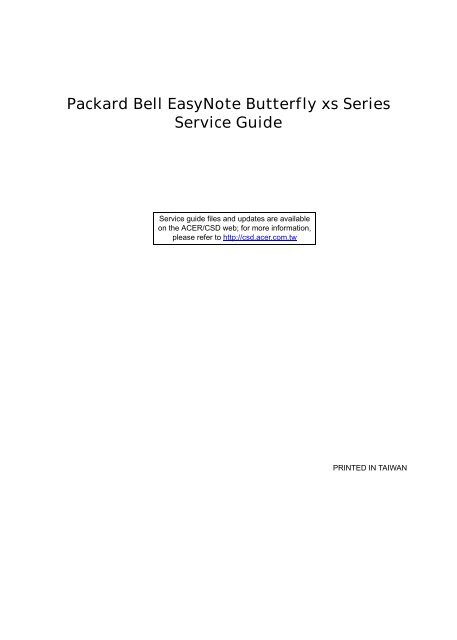Packard Bell EasyNote Butterfly xs Series Service Guide - tim.id.au
Packard Bell EasyNote Butterfly xs Series Service Guide - tim.id.au
Packard Bell EasyNote Butterfly xs Series Service Guide - tim.id.au
You also want an ePaper? Increase the reach of your titles
YUMPU automatically turns print PDFs into web optimized ePapers that Google loves.
<strong>Packard</strong> <strong>Bell</strong> <strong>EasyNote</strong> <strong>Butterfly</strong> <strong>xs</strong> <strong>Series</strong><br />
<strong>Service</strong> <strong>Gu<strong>id</strong>e</strong><br />
<strong>Service</strong> gu<strong>id</strong>e files and updates are available<br />
on the ACER/CSD web; for more information,<br />
please refer to http://csd.acer.com.tw<br />
PRINTED IN TAIWAN
Revision History<br />
II<br />
Please refer to the table below for the updates made to this service gu<strong>id</strong>e.<br />
Date Chapter Updates
Copyright<br />
Copyright © 2009 by Acer Incorporated. All rights reserved. No part of this publication may be reproduced,<br />
transmitted, transcribed, stored in a retrieval system, or translated into any language or computer language, in<br />
any form or by any means, electronic, mechanical, magnetic, optical, chemical, manual or otherwise, without<br />
the prior written permission of Acer Incorporated find others.<br />
Disclaimer<br />
The information in this gu<strong>id</strong>e is subject to change without notice.<br />
Acer Incorporated makes no representations or warranties, either expressed or implied, with respect to the<br />
contents hereof and specifically disclaims any warranties of merchantability or fitness for any particular<br />
purpose. Any Acer Incorporated software described in this manual is sold or licensed "as is". Should the<br />
programs prove defective following their purchase, the buyer (and not Acer Incorporated, its distributor, or its<br />
dealer) assumes the entire cost of all necessary servicing, repair, and any inc<strong>id</strong>ental or consequential<br />
damages resulting from any defect in the software.<br />
Acer is a registered trademark of Acer Corporation.<br />
Intel is a registered trademark of Intel Corporation.<br />
Other brand and product names are trademarks and/or registered trademarks of their respective holders.<br />
III
Conventions<br />
IV<br />
The following conventions are used in this manual:<br />
SCREEN MESSAGES Denotes actual messages that appear<br />
on screen.<br />
NOTE Gives bits and pieces of additional<br />
information related to the current<br />
topic.<br />
WARNING Alerts you to any damage that might<br />
result from doing or not doing specific<br />
actions.<br />
CAUTION Gives prec<strong>au</strong>tionary measures to<br />
avo<strong>id</strong> possible hardware or software<br />
problems.<br />
IMPORTANT Reminds you to do specific actions<br />
relevant to the accomplishment of<br />
procedures.
Preface<br />
Before using this information and the product it supports, please read the following general information.<br />
1. This <strong>Service</strong> <strong>Gu<strong>id</strong>e</strong> prov<strong>id</strong>es you with all technical information relating to the BASIC CONFIGURATION<br />
dec<strong>id</strong>ed for Acer's "global" product offering. To better fit local market requirements and enhance product<br />
competitiveness, your regional office MAY have dec<strong>id</strong>ed to extend the functionality of a machine (e.g.<br />
add-on card, modem, or extra memory capability). These LOCALIZED FEATURES will NOT be covered<br />
in this generic service gu<strong>id</strong>e. In such cases, please contact your regional offices or the responsible<br />
personnel/channel to prov<strong>id</strong>e you with further technical details.<br />
2. Please note WHEN ORDERING FRU PARTS, that you should check the most up-to-date information<br />
available on your regional web or channel. If, for whatever reason, a part number change is made, it will<br />
not be noted in the printed <strong>Service</strong> <strong>Gu<strong>id</strong>e</strong>. For ACER-AUTHORIZED SERVICE PROVIDERS, your Acer<br />
office may have a DIFFERENT part number code to those given in the FRU list of this printed <strong>Service</strong><br />
<strong>Gu<strong>id</strong>e</strong>. You MUST use the list prov<strong>id</strong>ed by your regional Acer office to order FRU parts for repair and<br />
service of customer machines.<br />
V
Table of Contents<br />
System Specifications 1<br />
Features . . . . . . . . . . . . . . . . . . . . . . . . . . . . . . . . . . . . . . . . . . . . . . . . . . . . . . . . . . . .1<br />
Operating System . . . . . . . . . . . . . . . . . . . . . . . . . . . . . . . . . . . . . . . . . . . . . . . . .1<br />
Platform . . . . . . . . . . . . . . . . . . . . . . . . . . . . . . . . . . . . . . . . . . . . . . . . . . . . . . . . .1<br />
System Memory . . . . . . . . . . . . . . . . . . . . . . . . . . . . . . . . . . . . . . . . . . . . . . . . . .1<br />
Display . . . . . . . . . . . . . . . . . . . . . . . . . . . . . . . . . . . . . . . . . . . . . . . . . . . . . . . . .1<br />
Graphics . . . . . . . . . . . . . . . . . . . . . . . . . . . . . . . . . . . . . . . . . . . . . . . . . . . . . . . .1<br />
Storage Subsystem . . . . . . . . . . . . . . . . . . . . . . . . . . . . . . . . . . . . . . . . . . . . . . . .2<br />
Optical Media Drive . . . . . . . . . . . . . . . . . . . . . . . . . . . . . . . . . . . . . . . . . . . . . . . .2<br />
Audio . . . . . . . . . . . . . . . . . . . . . . . . . . . . . . . . . . . . . . . . . . . . . . . . . . . . . . . . . . .2<br />
I/O Interface . . . . . . . . . . . . . . . . . . . . . . . . . . . . . . . . . . . . . . . . . . . . . . . . . . . . .2<br />
Dimensions and Weight . . . . . . . . . . . . . . . . . . . . . . . . . . . . . . . . . . . . . . . . . . . .2<br />
Communication . . . . . . . . . . . . . . . . . . . . . . . . . . . . . . . . . . . . . . . . . . . . . . . . . . .3<br />
Privacy Control . . . . . . . . . . . . . . . . . . . . . . . . . . . . . . . . . . . . . . . . . . . . . . . . . . .3<br />
Power Subsystem . . . . . . . . . . . . . . . . . . . . . . . . . . . . . . . . . . . . . . . . . . . . . . . . .3<br />
Special Keys and Controls . . . . . . . . . . . . . . . . . . . . . . . . . . . . . . . . . . . . . . . . . .3<br />
Environment . . . . . . . . . . . . . . . . . . . . . . . . . . . . . . . . . . . . . . . . . . . . . . . . . . . . .4<br />
System Block Diagram . . . . . . . . . . . . . . . . . . . . . . . . . . . . . . . . . . . . . . . . . . . . . . . . .5<br />
Front View . . . . . . . . . . . . . . . . . . . . . . . . . . . . . . . . . . . . . . . . . . . . . . . . . . . . . . .6<br />
Left View . . . . . . . . . . . . . . . . . . . . . . . . . . . . . . . . . . . . . . . . . . . . . . . . . . . . . . . .6<br />
Right View . . . . . . . . . . . . . . . . . . . . . . . . . . . . . . . . . . . . . . . . . . . . . . . . . . . . . . .7<br />
Bottom View . . . . . . . . . . . . . . . . . . . . . . . . . . . . . . . . . . . . . . . . . . . . . . . . . . . . .8<br />
Keyboard Area and LCD Panel . . . . . . . . . . . . . . . . . . . . . . . . . . . . . . . . . . . . . . .9<br />
Touchpad Basics . . . . . . . . . . . . . . . . . . . . . . . . . . . . . . . . . . . . . . . . . . . . . . . .11<br />
Using the Keyboard . . . . . . . . . . . . . . . . . . . . . . . . . . . . . . . . . . . . . . . . . . . . . . . . . .12<br />
Lock Keys and Embedded Numeric Keypad . . . . . . . . . . . . . . . . . . . . . . . . . . .12<br />
Windows Keys . . . . . . . . . . . . . . . . . . . . . . . . . . . . . . . . . . . . . . . . . . . . . . . . . .13<br />
Function Keys . . . . . . . . . . . . . . . . . . . . . . . . . . . . . . . . . . . . . . . . . . . . . . . . . . .14<br />
Hardware Specifications and Configurations . . . . . . . . . . . . . . . . . . . . . . . . . . . . . . .15<br />
System Utilities 19<br />
BIOS Setup Utility . . . . . . . . . . . . . . . . . . . . . . . . . . . . . . . . . . . . . . . . . . . . . . . . . . . .19<br />
Navigating the BIOS Utility . . . . . . . . . . . . . . . . . . . . . . . . . . . . . . . . . . . . . . . . .19<br />
Information . . . . . . . . . . . . . . . . . . . . . . . . . . . . . . . . . . . . . . . . . . . . . . . . . . . . .20<br />
Main . . . . . . . . . . . . . . . . . . . . . . . . . . . . . . . . . . . . . . . . . . . . . . . . . . . . . . . . . .21<br />
Security . . . . . . . . . . . . . . . . . . . . . . . . . . . . . . . . . . . . . . . . . . . . . . . . . . . . . . . .22<br />
Boot . . . . . . . . . . . . . . . . . . . . . . . . . . . . . . . . . . . . . . . . . . . . . . . . . . . . . . . . . . .25<br />
Exit . . . . . . . . . . . . . . . . . . . . . . . . . . . . . . . . . . . . . . . . . . . . . . . . . . . . . . . . . . .26<br />
BIOS Flash Utility . . . . . . . . . . . . . . . . . . . . . . . . . . . . . . . . . . . . . . . . . . . . . . . . . . . .27<br />
DOS Flash Utility . . . . . . . . . . . . . . . . . . . . . . . . . . . . . . . . . . . . . . . . . . . . . . . . .28<br />
WinFlash Utility . . . . . . . . . . . . . . . . . . . . . . . . . . . . . . . . . . . . . . . . . . . . . . . . . .30<br />
Remove HDD/BIOS Password Utilities . . . . . . . . . . . . . . . . . . . . . . . . . . . . . . . . . . . .31<br />
Miscellaneous Utilities . . . . . . . . . . . . . . . . . . . . . . . . . . . . . . . . . . . . . . . . . . . . .33<br />
Machine Disassembly and Replacement 37<br />
Disassembly Requirements . . . . . . . . . . . . . . . . . . . . . . . . . . . . . . . . . . . . . . . . . . . .37<br />
General Information . . . . . . . . . . . . . . . . . . . . . . . . . . . . . . . . . . . . . . . . . . . . . . . . . .38<br />
Pre-disassembly Instructions . . . . . . . . . . . . . . . . . . . . . . . . . . . . . . . . . . . . . . .38<br />
Disassembly Process . . . . . . . . . . . . . . . . . . . . . . . . . . . . . . . . . . . . . . . . . . . . .38<br />
External Module Disassembly Process . . . . . . . . . . . . . . . . . . . . . . . . . . . . . . . . . . .39<br />
External Modules Disassembly Flowchart . . . . . . . . . . . . . . . . . . . . . . . . . . . . .39<br />
Removing the Battery Pack . . . . . . . . . . . . . . . . . . . . . . . . . . . . . . . . . . . . . . . .40<br />
Removing the SD Dummy Card . . . . . . . . . . . . . . . . . . . . . . . . . . . . . . . . . . . . .41<br />
Removing the DIMM Module . . . . . . . . . . . . . . . . . . . . . . . . . . . . . . . . . . . . . . .42<br />
VII
Table of Contents<br />
VIII<br />
Removing the HDD Module . . . . . . . . . . . . . . . . . . . . . . . . . . . . . . . . . . . . . . . .43<br />
Removing the WLAN Module . . . . . . . . . . . . . . . . . . . . . . . . . . . . . . . . . . . . . . .46<br />
Removing the ODD Module . . . . . . . . . . . . . . . . . . . . . . . . . . . . . . . . . . . . . . . .48<br />
Main Unit Disassembly Process . . . . . . . . . . . . . . . . . . . . . . . . . . . . . . . . . . . . . . . .51<br />
Main Unit Disassembly Flowchart . . . . . . . . . . . . . . . . . . . . . . . . . . . . . . . . . . . .51<br />
Removing the Keyboard . . . . . . . . . . . . . . . . . . . . . . . . . . . . . . . . . . . . . . . . . . .52<br />
Removing the Upper Cover . . . . . . . . . . . . . . . . . . . . . . . . . . . . . . . . . . . . . . . .54<br />
Removing the LED Board . . . . . . . . . . . . . . . . . . . . . . . . . . . . . . . . . . . . . . . . . .58<br />
Removing the Card Reader Board . . . . . . . . . . . . . . . . . . . . . . . . . . . . . . . . . . .60<br />
Removing the Button Board . . . . . . . . . . . . . . . . . . . . . . . . . . . . . . . . . . . . . . . .62<br />
Removing the Bluetooth Module . . . . . . . . . . . . . . . . . . . . . . . . . . . . . . . . . . . . .63<br />
Removing the Mainboard . . . . . . . . . . . . . . . . . . . . . . . . . . . . . . . . . . . . . . . . . .65<br />
Removing the Thermal Module . . . . . . . . . . . . . . . . . . . . . . . . . . . . . . . . . . . . . .68<br />
Removing the I/O Board . . . . . . . . . . . . . . . . . . . . . . . . . . . . . . . . . . . . . . . . . . .69<br />
Removing the Speaker Module . . . . . . . . . . . . . . . . . . . . . . . . . . . . . . . . . . . . . .70<br />
Removing the Function Board . . . . . . . . . . . . . . . . . . . . . . . . . . . . . . . . . . . . . .72<br />
Removing the LCD Module . . . . . . . . . . . . . . . . . . . . . . . . . . . . . . . . . . . . . . . . .73<br />
Removing the VGA Cable . . . . . . . . . . . . . . . . . . . . . . . . . . . . . . . . . . . . . . . . . .75<br />
Removing the DC Jack . . . . . . . . . . . . . . . . . . . . . . . . . . . . . . . . . . . . . . . . . . . .76<br />
LCD Module Disassembly Process . . . . . . . . . . . . . . . . . . . . . . . . . . . . . . . . . . . . . .77<br />
LCD Module Disassembly Flowchart . . . . . . . . . . . . . . . . . . . . . . . . . . . . . . . . .77<br />
Removing the LCD Bezel . . . . . . . . . . . . . . . . . . . . . . . . . . . . . . . . . . . . . . . . . .78<br />
Removing the Camera Module . . . . . . . . . . . . . . . . . . . . . . . . . . . . . . . . . . . . . .79<br />
Removing the LCD Panel . . . . . . . . . . . . . . . . . . . . . . . . . . . . . . . . . . . . . . . . . .80<br />
Removing the LCD Brackets . . . . . . . . . . . . . . . . . . . . . . . . . . . . . . . . . . . . . . . .81<br />
Removing the LVDS/Microphone Cable . . . . . . . . . . . . . . . . . . . . . . . . . . . . . . .81<br />
Removing the WLAN Antennas . . . . . . . . . . . . . . . . . . . . . . . . . . . . . . . . . . . . .82<br />
LCD Module Reassembly Procedure . . . . . . . . . . . . . . . . . . . . . . . . . . . . . . . . . . . . .84<br />
Replacing the WLAN Antennas . . . . . . . . . . . . . . . . . . . . . . . . . . . . . . . . . . . . .84<br />
Replacing the LCD/Microphone Cable . . . . . . . . . . . . . . . . . . . . . . . . . . . . . . . .85<br />
Replacing the LCD Panel . . . . . . . . . . . . . . . . . . . . . . . . . . . . . . . . . . . . . . . . . .85<br />
Replacing the Camera Module . . . . . . . . . . . . . . . . . . . . . . . . . . . . . . . . . . . . . .87<br />
Replacing the LCD Bezel . . . . . . . . . . . . . . . . . . . . . . . . . . . . . . . . . . . . . . . . . .88<br />
Main Module Reassembly Procedure . . . . . . . . . . . . . . . . . . . . . . . . . . . . . . . . . . . . .90<br />
Replacing the DC Jack . . . . . . . . . . . . . . . . . . . . . . . . . . . . . . . . . . . . . . . . . . . .90<br />
Replacing the VGA Cable . . . . . . . . . . . . . . . . . . . . . . . . . . . . . . . . . . . . . . . . . .91<br />
Replacing the LCD Module . . . . . . . . . . . . . . . . . . . . . . . . . . . . . . . . . . . . . . . . .92<br />
Replacing the Wi-Fi Switch Board . . . . . . . . . . . . . . . . . . . . . . . . . . . . . . . . . . .93<br />
Replacing the Speakers . . . . . . . . . . . . . . . . . . . . . . . . . . . . . . . . . . . . . . . . . . .95<br />
Replacing the I/O Board . . . . . . . . . . . . . . . . . . . . . . . . . . . . . . . . . . . . . . . . . . .96<br />
Replacing the Thermal Module . . . . . . . . . . . . . . . . . . . . . . . . . . . . . . . . . . . . . .97<br />
Replacing the Mainboard . . . . . . . . . . . . . . . . . . . . . . . . . . . . . . . . . . . . . . . . . .99<br />
Replacing the Bluetooth Module . . . . . . . . . . . . . . . . . . . . . . . . . . . . . . . . . . . .102<br />
Replacing the Button Board . . . . . . . . . . . . . . . . . . . . . . . . . . . . . . . . . . . . . . .104<br />
Replacing the Card Reader Board . . . . . . . . . . . . . . . . . . . . . . . . . . . . . . . . . .105<br />
Replacing the LED Board . . . . . . . . . . . . . . . . . . . . . . . . . . . . . . . . . . . . . . . . .107<br />
Replacing the Upper Cover . . . . . . . . . . . . . . . . . . . . . . . . . . . . . . . . . . . . . . . .108<br />
Replacing the Keyboard . . . . . . . . . . . . . . . . . . . . . . . . . . . . . . . . . . . . . . . . . .112<br />
Replacing the ODD . . . . . . . . . . . . . . . . . . . . . . . . . . . . . . . . . . . . . . . . . . . . . .113<br />
Replacing the WLAN Module . . . . . . . . . . . . . . . . . . . . . . . . . . . . . . . . . . . . . .115<br />
Replacing the Hard Disk Drive . . . . . . . . . . . . . . . . . . . . . . . . . . . . . . . . . . . . .116<br />
Replacing the DIMM Modules . . . . . . . . . . . . . . . . . . . . . . . . . . . . . . . . . . . . . .118<br />
Replacing the Lower Covers . . . . . . . . . . . . . . . . . . . . . . . . . . . . . . . . . . . . . . .118<br />
Replacing the Battery . . . . . . . . . . . . . . . . . . . . . . . . . . . . . . . . . . . . . . . . . . . .120<br />
Replacing the SD Dummy Card . . . . . . . . . . . . . . . . . . . . . . . . . . . . . . . . . . . .120
Table of Contents<br />
Troubleshooting 121<br />
Common Problems . . . . . . . . . . . . . . . . . . . . . . . . . . . . . . . . . . . . . . . . . . . . . . . . . .121<br />
Power On Issue . . . . . . . . . . . . . . . . . . . . . . . . . . . . . . . . . . . . . . . . . . . . . . . .122<br />
Computer Shutsdown Intermittently . . . . . . . . . . . . . . . . . . . . . . . . . . . . . . . . .122<br />
No Display Issue . . . . . . . . . . . . . . . . . . . . . . . . . . . . . . . . . . . . . . . . . . . . . . . .123<br />
No POST or V<strong>id</strong>eo . . . . . . . . . . . . . . . . . . . . . . . . . . . . . . . . . . . . . . . . . . . . . .123<br />
Abnormal V<strong>id</strong>eo Display . . . . . . . . . . . . . . . . . . . . . . . . . . . . . . . . . . . . . . . . . .124<br />
Random Loss of BIOS Settings . . . . . . . . . . . . . . . . . . . . . . . . . . . . . . . . . . . .124<br />
LCD Failure . . . . . . . . . . . . . . . . . . . . . . . . . . . . . . . . . . . . . . . . . . . . . . . . . . . .125<br />
Built-In Keyboard Failure . . . . . . . . . . . . . . . . . . . . . . . . . . . . . . . . . . . . . . . . .125<br />
TouchPad Failure . . . . . . . . . . . . . . . . . . . . . . . . . . . . . . . . . . . . . . . . . . . . . . .126<br />
Internal Speaker Failure . . . . . . . . . . . . . . . . . . . . . . . . . . . . . . . . . . . . . . . . . .126<br />
Sound Problems . . . . . . . . . . . . . . . . . . . . . . . . . . . . . . . . . . . . . . . . . . . . . . . .127<br />
Internal Microphone Failure . . . . . . . . . . . . . . . . . . . . . . . . . . . . . . . . . . . . . . .128<br />
Microphone Problems . . . . . . . . . . . . . . . . . . . . . . . . . . . . . . . . . . . . . . . . . . . .128<br />
HDD Not Operating Correctly . . . . . . . . . . . . . . . . . . . . . . . . . . . . . . . . . . . . . .129<br />
USB Failure . . . . . . . . . . . . . . . . . . . . . . . . . . . . . . . . . . . . . . . . . . . . . . . . . . . .130<br />
Wireless Function Failure . . . . . . . . . . . . . . . . . . . . . . . . . . . . . . . . . . . . . . . . .130<br />
Thermal Unit Failure . . . . . . . . . . . . . . . . . . . . . . . . . . . . . . . . . . . . . . . . . . . . .131<br />
External Mouse Failure . . . . . . . . . . . . . . . . . . . . . . . . . . . . . . . . . . . . . . . . . . .131<br />
Other Failures . . . . . . . . . . . . . . . . . . . . . . . . . . . . . . . . . . . . . . . . . . . . . . . . . .132<br />
Intermittent Problems . . . . . . . . . . . . . . . . . . . . . . . . . . . . . . . . . . . . . . . . . . . . . . . .132<br />
Undetermined Problems . . . . . . . . . . . . . . . . . . . . . . . . . . . . . . . . . . . . . . . . . . . . . .132<br />
Post Codes . . . . . . . . . . . . . . . . . . . . . . . . . . . . . . . . . . . . . . . . . . . . . . . . . . . . . . . .133<br />
Jumper and Connector Locations 141<br />
Mainboard Description . . . . . . . . . . . . . . . . . . . . . . . . . . . . . . . . . . . . . . . . . . .141<br />
Top View . . . . . . . . . . . . . . . . . . . . . . . . . . . . . . . . . . . . . . . . . . . . . . . . . . . . . .141<br />
Bottom View . . . . . . . . . . . . . . . . . . . . . . . . . . . . . . . . . . . . . . . . . . . . . . . . . . .142<br />
Clearing Password Check and BIOS Recovery . . . . . . . . . . . . . . . . . . . . . . . . . . . .143<br />
Clearing Password Check . . . . . . . . . . . . . . . . . . . . . . . . . . . . . . . . . . . . . . . . .143<br />
Steps for Clearing BIOS Password Check . . . . . . . . . . . . . . . . . . . . . . . . . . . .143<br />
BIOS Recovery by Crisis Disk . . . . . . . . . . . . . . . . . . . . . . . . . . . . . . . . . . . . .145<br />
FRU (Field Replaceable Unit) List 147<br />
Exploded Diagrams . . . . . . . . . . . . . . . . . . . . . . . . . . . . . . . . . . . . . . . . . . . . . . . . .147<br />
Main Assembly . . . . . . . . . . . . . . . . . . . . . . . . . . . . . . . . . . . . . . . . . . . . . . . . .147<br />
LCD Assembly . . . . . . . . . . . . . . . . . . . . . . . . . . . . . . . . . . . . . . . . . . . . . . . . .147<br />
FRU List . . . . . . . . . . . . . . . . . . . . . . . . . . . . . . . . . . . . . . . . . . . . . . . . . . . . . . . . . .148<br />
Screw List . . . . . . . . . . . . . . . . . . . . . . . . . . . . . . . . . . . . . . . . . . . . . . . . . . . . .158<br />
Model Definition and Configuration 160<br />
Test Compatible Components 163<br />
Online Support Information 167<br />
Index 169<br />
IX
Table of Contents<br />
X
System Specifications<br />
Features<br />
Below is a brief summary of the computer’s many features:<br />
Operating System<br />
Platform<br />
• Genuine Windows ® 7 Home Premium 64-bit<br />
• Genuine Windows ® 7 Home Basic 64 bit<br />
• Intel ® Pentium ® processor SU4100 (2 MB L2 cache, 1.30 GHz, 800 MHz FSB, 10 W), supporting<br />
Intel ® 64 architecture<br />
• Intel ® Celeron ® processor SU2300 (1 MB L2 cache, 1.20 GHz, 800 MHz FSB, 10 W), supporting<br />
Intel ® 64 architecture<br />
• Intel ® Celeron ® processor 743 (1 MB L2 cache, 1.30 GHz, 800 MHz FSB, 10 W), supporting<br />
Intel ® 64 architecture<br />
• Mobile Intel ® GS45 Express Chipset<br />
System Memory<br />
Display<br />
Graphics<br />
• Dual-channel DDR3 SDRAM support:<br />
• Up to 4 GB of DDR3 1066 MHz memory, upgradeable to 8 GB using two soDIMM modules<br />
(for 64-bit OS)<br />
• 11.6" HD 1366 x 768 or SD 1024 x 600 pixel resolution, high-brightness (200-nit) Gateway<br />
Ultrabright TFT LCD<br />
• 16:9 aspect ratio<br />
• Mobile Intel ® GS45 Express Chipset with integrated 3D graphics, featuring Intel ® Graphics Media<br />
Accelerator 4500MHD (Intel ® GMA 4500MHD) with up to 1759 MB of Intel ® Dynamic V<strong>id</strong>eo<br />
Memory Technology 5.0 (64 MB of dedicated system memory, up to 1695 MB of shared system<br />
memory), supporting Microsoft ® DirectX ® 10<br />
• Dual independent display support<br />
• 16.7 million colors<br />
• External resolution / refresh rate:<br />
• VGA port up to 2048 x 1536: 60 Hz<br />
• HDMI port up to 1728 x 1080: 60 Hz<br />
Chapter 1<br />
Chapter 1 1
• MPEG-2/DVD decoding<br />
• WMV9 (VC-1) and H.264 (AVC) decoding<br />
• HDMI (High-Definition Mul<strong>tim</strong>edia Interface) with HDCP (High-bandw<strong>id</strong>th Digital Content<br />
Protection) support<br />
Storage Subsystem<br />
• 2.5" 9.5 mm 160/250/320 GB or higher hard disk drive<br />
• Multi-in-1 card reader:<br />
• Supporting Secure Digital (SD) Card, MultiMediaCard (MMC), Memory Stick (MS),<br />
Memory Stick PRO (MS PRO), xD-Picture Card (xD)<br />
• Supporting storage cards with adapter: miniSD , microSD , Memory Stick Duo , Reduced-<br />
Size Mul<strong>tim</strong>edia Card (RS-MMC), Memory Stick PRO Duo <br />
Optical Media Drive<br />
Audio<br />
• 8X DVD-Super Multi double-layer drive:<br />
• Read: 24X CD-ROM, 24X CD-R, 24X CD-RW, 8X DVD-ROM, 8X DVD-R, 8X DVD+R, 6X<br />
DVD-ROM DL, 6X DVD-R DL, 6X DVD+R DL, 6X DVD-RW, 6X DVD+RW, 5X DVD-RAM<br />
• Write: 24X CD-R, 16X CD-RW, 8X DVD-R, 8X DVD+R, 4X DVD-R DL, 4X DVD+R DL, 6X<br />
DVD-RW, 8X DVD+RW, 5X DVD-RAM<br />
• High-definition <strong>au</strong>dio support<br />
• Two built-in stereo speakers<br />
• S/PDIF (Sony/Philips Digital Interface) support for digital speakers<br />
• MS-Sound compatible<br />
• Built-in microphone<br />
I/O Interface<br />
• Multi-in-1 card reader<br />
• Three USB 2.0 ports<br />
• HDMI port with HDCP support<br />
• External display (VGA) port<br />
• Headphone/speaker/line-out jack with S/PDIF support<br />
• Microphone-in jack<br />
• Ethernet (RJ-45) port<br />
• DC-in jack for AC adapter<br />
Dimensions and Weight<br />
• 292 (W) x 211.5 (D) x 28.5/30 (H) mm<br />
• 1.61 kg<br />
2 Chapter 1
Communication<br />
• V<strong>id</strong>eo conferencing solution, featuring:<br />
• Webcam with 640 x 480 resolution<br />
• Microphone<br />
• WLAN:<br />
• Intel ® WiFi Link 1000 802.11b/g/n Wi-Fi CERTIFIED <br />
• Featuring MIMO technology (for models with Intel ® Celeron ® 743 and Pentium ® SU4100 only)<br />
• WLAN:<br />
• 802.11b/g/n Wi-Fi CERTIFIED<br />
• 802.11b/g Wi-Fi CERTIFIED (available only in Russia, Pakistan, Ukraine)<br />
• WPAN: Bluetooth ® 2.1+EDR<br />
• WWAN: UMTS/HSPA at 850/900/1900/2100 MHz and quad-band GSM/GPRS/EDGE (850/900/<br />
1800/1900 MHz), upgradeable to 7.2 Mb/s HSDPA and 5.7 Mb/s HSUPA, supporting receiver<br />
diversity and equalizing at 2100 MHz (for 3G models)<br />
• LAN: Gigabit Ethernet, Wake-on-LAN ready<br />
Privacy Control<br />
• BIOS user, supervisor, HDD passwords<br />
• Kensington lock slot<br />
Power Subsystem<br />
• ACPI 3.0 CPU power management standard: supports Standby and Hibernation power-saving<br />
modes<br />
• 62.16 W 5600 mAh 6-cell Li-ion battery pack:<br />
• 8-hour battery life<br />
• 47.52 W 4400 mAh 6-cell Li-ion battery pack:<br />
• 6-hour battery life<br />
• 30 W AC adapter<br />
• ENERGY STAR ®<br />
Special Keys and Controls<br />
• 84-/85-/88-key full size keyboard, with inverted "T" cursor layout<br />
• Multi-gesture touchpad, supporting two-finger scroll, pinch, rotate, flip<br />
• 10 function keys, four cursor keys, two Windows ® keys, hotkey controls, embedded numeric<br />
keypad, international language support<br />
• Power button with LED<br />
• Easy-access switches with LED: Bluetooth ® , WLAN/WWAN<br />
Chapter 1 3
Environment<br />
• Temperature:<br />
• Operating: TBD<br />
• Non-operating: TBD<br />
• Hum<strong>id</strong>ity (non-condensing):<br />
• Operating: TBD<br />
• Non-operating: TBD<br />
4 Chapter 1
System Block Diagram<br />
LS5631P I/O Board<br />
LS5632P C/R Board<br />
LS5633P LED Board<br />
LS5634P SW Board<br />
LS5635P TP/B Board<br />
LS5636P ODD/B Board<br />
USB conn x1<br />
RTC CKT.<br />
Power On/Off CKT.<br />
IO board<br />
DC/DC Interface CKT.<br />
Power Circuit DC/DC<br />
MINI Card x1<br />
3G<br />
SIM CONN.<br />
HDMI Conn.<br />
Level shift<br />
IO/B Conn.<br />
TP/B Conn.<br />
MINI Card x1<br />
WLAN<br />
Speaker Conn.<br />
TMDS<br />
LCD CONN.<br />
LVDS<br />
LAN ATHEROS<br />
AR8131L<br />
RJ45 LAN<br />
connector<br />
CRT CONN.<br />
PCI-Express<br />
port 0<br />
HDD<br />
connector<br />
port 1<br />
CDROM<br />
connector<br />
S-ATA<br />
Mobile Penym<br />
LV/ULV Dual Core<br />
uFCPGA-956 CPU - SFF<br />
Thermal Sensor<br />
EMC1402-1-ACZL<br />
DDR3 800MHz 1.5V DDR3<br />
SO-DIMM X2<br />
Dual Channel<br />
Clock Generator<br />
ICS9LPRS387<br />
Chapter 1 5<br />
H_A#(3..35)<br />
H_D#(0..63)<br />
FSB<br />
667/800/1066MHz 1.05V<br />
Intel Cantiga GS45<br />
FCBGA 1363 - SFF<br />
Touch Pad<br />
DMI X4<br />
Intel ICH9-M<br />
WBMMAP-569 - SFF<br />
LPC BUS<br />
ENE KB926 D3<br />
BIOS<br />
Int.KBD<br />
USB conn x2<br />
3.3V 48MHz<br />
USB<br />
3.3V 24.576MHz/48Mhz<br />
HD Audio<br />
SPEAKER<br />
Bluetooth<br />
conn<br />
HDA Codec<br />
ALC269X-GR<br />
Audio Jack<br />
CK505<br />
CMOS<br />
Camera 1.3M<br />
Card Reader<br />
RTS5159-GR<br />
C/R board
Front View<br />
# Component Icon Description<br />
1 Status Indicators Light-Emitting Diodes (LED) that light up to show the status of<br />
the computer's functions and components.<br />
Left View<br />
# Component Icon Description<br />
1 DC-in jack Connects to an AC adapter.<br />
2 External display<br />
(VGA) port<br />
Connects to a display device (e.g., external monitor, LCD<br />
projector).<br />
3 Ventilation slots<br />
Enables the computer to stay cool, even after prolonged use.<br />
and/or cooling fan<br />
Note: Do not cover or obstruct the opening of the fan.<br />
4 HDMI port HDMI HDMI Plug an HDMI device, such as a high definition<br />
television, into this optional jack.<br />
5 USB 2.0 ports (2) Connects to USB 2.0 devices (e.g., USB mouse).<br />
6 Microphone-in<br />
jack<br />
7 Headphone/<br />
speaker/line-out<br />
jack<br />
8 Kensington lock<br />
slot<br />
1 2 3 4 5 6 7 8<br />
Accepts input from external microphones.<br />
Connects to line-out <strong>au</strong>dio devices (e.g., speakers,<br />
headphones).<br />
Connects to a Kensington-compatible computer security lock.<br />
6 Chapter 1<br />
1
Right View<br />
# Component Icon Description<br />
1 Multi-in-1 card<br />
reader<br />
Accepts Secure Digital (SD), MultiMediaCard (MMC),<br />
Memory Stick (MS), Memory Stick PRO (MS PRO), xD-<br />
Picture Card (xD).<br />
Note: Push to remove/install the card. Only one card can<br />
operate at any given <strong>tim</strong>e.<br />
2 ODD<br />
3 USB 2.0 port Connects to USB 2.0 devices (e.g., USB mouse).<br />
4 Ethernet (RJ-45)<br />
port<br />
1 2 3 4<br />
Connects to an Ethernet 10/100-based network.<br />
Chapter 1 7
Bottom View<br />
1 2 3<br />
4 5 6<br />
# Component Icon Description<br />
1 Battery lock Locks the battery in position.<br />
2 Battery bay Houses the computer's battery pack.<br />
Note: The battery shown is for reference only. Your PC may<br />
have a different battery, depending on the model purchased.<br />
3 Battery release<br />
latch<br />
Releases the battery for removal.<br />
4 Wireless LAN<br />
communication<br />
bay<br />
Houses the computer's Wireless LAN communication.<br />
5 Memory<br />
compartment<br />
Houses the computer's main memory<br />
6 Hard Drive Bay Houses the computer’s hard disk drive.<br />
8 Chapter 1
Keyboard Area and LCD Panel<br />
1<br />
2<br />
3<br />
4<br />
5<br />
6<br />
7 9<br />
No. Component Icon Description<br />
1 Webcam Web camera for v<strong>id</strong>eo communication<br />
2 Microphone Internal microphone for sound recording.<br />
3 Display screen Also called Liqu<strong>id</strong>-Crystal Display (LCD). Displays computer<br />
output.<br />
4 HDD indicator Indicates when the hard disk drive is active.<br />
Num Lock<br />
indicator<br />
Caps Lock<br />
indicator<br />
Lights up when Num Lock is activated.<br />
Lights up when Caps Lock is activated.<br />
Chapter 1 9<br />
8
No. Component Icon Description<br />
5 Keyboard Prov<strong>id</strong>es all the features of a full-sized, computer keyboard.<br />
6 Touchpad Touch-sensitive pointing device which functions like a<br />
computer mouse.<br />
7 Click buttons (left,<br />
and right)<br />
8 Power button/<br />
indicator<br />
9 Bluetooth<br />
communication<br />
indicator 3G/<br />
Wireless LAN<br />
communication<br />
indicator<br />
The left and right buttons function like the left and right mouse<br />
buttons.<br />
Turns the computer on and indicates the computer's power<br />
status.<br />
Indicates the status of the Bluetooth communication.<br />
(only for certain models)<br />
Indicates the status of 3G/Wireless LAN communication:<br />
Blue light on — 3G on / WiFi on or off<br />
Orange light on — 3G off / WiFi on<br />
Not lit — 3G off / WiFi off<br />
Power indicator Indicates when the computer is turned on.<br />
Battery indicator Indicates the computer's battery status.<br />
Wi-Fi Indicates the computer’s Wi-Fi status.<br />
10 Chapter 1
Touchpad Basics<br />
The following items show you how to use the TouchPad:<br />
• Move your finger across the TouchPad (1) to move the cursor.<br />
• Press the left (2) and right (3) buttons located beneath the TouchPad to perform selection and<br />
execution functions. These two buttons are similar to the left and right buttons on a mouse.<br />
Tapping on the TouchPad is the same as clicking the left button.<br />
Function Left Button (2) Right Button (3) Main TouchPad (1)<br />
Execute Quickly click twice. Tap twice (at the same speed<br />
as double-clicking a mouse<br />
button).<br />
Select Click once. Tap once.<br />
Drag Click and hold, then use<br />
Tap twice (at the same speed<br />
finger on the TouchPad to<br />
as double-clicking a mouse<br />
drag the cursor.<br />
button); rest your finger on<br />
the TouchPad on the second<br />
tap and drag the cursor.<br />
Access<br />
context menu<br />
Click once.<br />
NOTE: When using the TouchPad, keep it - and your fingers - dry and clean. The TouchPad is sensitive to<br />
finger movement; hence, the lighter the touch, the better the response. Tapping too hard will not<br />
increase the TouchPad’s responsiveness.<br />
Chapter 1 11
Using the Keyboard<br />
Your <strong>Packard</strong> <strong>Bell</strong> <strong>EasyNote</strong> <strong>Butterfly</strong> <strong>xs</strong> has a close-to-full-sized keyboard and an embedded numeric<br />
keypad, separate cursor, lock, function and special keys.<br />
Lock Keys and Embedded Numeric Keypad<br />
The keyboard has three lock keys which you can toggle on and off.<br />
Lock key Description<br />
Caps Lock When Caps Lock is on, all alphabetic characters typed are in uppercase.<br />
Num Lock<br />
When Num Lock is on, the embedded keypad is in numeric mode. The keys<br />
+ function as a calculator (complete with the arithmetic operators +, -, *, and /). Use<br />
this mode when you need to do a lot of numeric data entry. A better solution<br />
would be to connect an external keypad.<br />
Scroll Lock + When Scroll Lock is on, the screen moves one line up or down when you press<br />
<br />
the up or down arrow keys respectively. Scroll Lock does not work with some<br />
applications.<br />
The embedded numeric keypad functions like a desktop numeric keypad. It is indicated by small characters<br />
located on the upper right corner of the keycaps. To simplify the keyboard legend, cursor-control key symbols<br />
are not printed on the keys.<br />
Desired access Num Lock on Num Lock off<br />
Number keys on<br />
embedded keypad<br />
Type numbers in a normal manner.<br />
Main keyboard keys Hold while typing letters on<br />
embedded keypad.<br />
Type the letters in a normal<br />
manner.<br />
12 Chapter 1
Windows Keys<br />
The keyboard has two keys that perform Windows-specific functions.<br />
Key Description<br />
Windows key Pressed alone, this key has the same effect as clicking on the Windows Start button;<br />
it l<strong>au</strong>nches the Start menu. It can also be used with other keys to prov<strong>id</strong>e a variety of<br />
functions:<br />
< >: Open or close the Start menu<br />
Application<br />
key<br />
< > + : Display the desktop<br />
< > + : Open Windows Explore<br />
< > + : Search for a file or folder<br />
< > + : Cycle through S<strong>id</strong>ebar gadgets<br />
< > + : Lock your computer (if you are connected to a network domain), or<br />
switch users (if you're not connected to a network domain)<br />
< > + : Minimizes all windows<br />
< > + : Open the Run dialog box<br />
< > + : Cycle through programs on the taskbar<br />
< > + : Open Ease of Access Center<br />
< > + : Open Windows Mobility Center<br />
< > + : Display the System Properties dialog box<br />
< > + : Restore minimized windows to the desktop<br />
< > + : Cycle through programs on the taskbar by using Windows Flip 3-D<br />
< > + : Bring all gadgets to the front and select Windows S<strong>id</strong>ebar<br />
+ < > + : Search for computers (if you are on a network)<br />
+ < > + : Use the arrow keys to cycle through programs on the<br />
taskbar by using Windows Flip 3-D<br />
Note: Depending on your edition of Windows 7, some shortcuts may not function as<br />
described.<br />
This key has the same effect as clicking the right mouse button; it opens the<br />
application's context menu.<br />
Chapter 1 13
Function Keys<br />
The computer employs hotkeys or key combinations to access most of the computer’s controls like screen<br />
brightness, Bluetooth and WiFi.<br />
To activate hot keys, press and hold the key before pressing the other key in the hotkey combination.<br />
Function Key Description<br />
+ * Change Power Options<br />
+ * View System Properties<br />
+ Turn the Bluetooth radio on or off.<br />
+ Sleep<br />
+ Display toggle<br />
+ Screen blank (backlight off)<br />
+ TouchPad toggle<br />
+ Speaker toggle<br />
+ < > Brightness up<br />
+ < > Brightness down<br />
+ < > Volume up<br />
+ < > Volume down<br />
14 Chapter 1
Hardware Specifications and Configurations<br />
Processor<br />
Item Specification<br />
CPU • Ultra Low Voltage (ULV) Intel® Core2 Duo mobile processor based on<br />
45 nm process, supporting Intel® 64 architecture<br />
• Ultra Low Voltage (ULV) Intel® Celeron® processor based on 45 nm<br />
process, supporting Intel® 64 architecture<br />
• Micro FCBGA-956 package<br />
Core Logic • AMD M880G Chipset<br />
Processor Specifications<br />
Item<br />
CPU<br />
Speed<br />
CPU Fan True Value Table<br />
Cores<br />
Mfg.<br />
Tech<br />
• Throttling 50%: On=95°C, Off=87°C<br />
cache<br />
Size<br />
Pentium SU4100 1.3 2 2MB 100C<br />
22x22mm<br />
Celeron SU2300 1.2 1 1MB 100C<br />
22x22mm<br />
Celeron 743 1.3 1 1MB 100C<br />
22x22mm<br />
Fan On Temp (°C) Fan Speed (rpm) SPL Spec (dBA)<br />
45 3900 28<br />
55 4300 31<br />
65 4700 34<br />
80 5300 37<br />
87 5300 37<br />
• EC Shutdown: 100°C<br />
BIOS<br />
Item Specification<br />
BIOS vendor InsydeH20<br />
BIOS Version 3.0<br />
Package Power Acer P/N<br />
10W KC.41B01.DSU<br />
10W KC.23B01.CSU<br />
10W KC.NB001.743<br />
System Memory<br />
Item Specification<br />
Memory controller Intel GS45 Express chipset Graphics Memory Controller Hub/<br />
ICH9M-SFF<br />
Memory size 0MB (onboard)<br />
DIMM socket number 2<br />
Supports memory size per socket 2048MB<br />
Supports maximum memory size 4096MB<br />
Supports DIMM type 204-pin DDRII SO-DIMM<br />
Supports DIMM Speed TBD<br />
Supports DIMM voltage 1.5v<br />
Chapter 1 15
Graphics Controller<br />
Item Specification<br />
VGA Chip Mobile Intel ® GS45 Express Chipset with integrated 3D graphics,<br />
featuring Intel ® Graphics Media Accelerator 4500MHD (Intel ® GMA<br />
4500MHD) with up to 1759 MB of Intel ® Dynamic V<strong>id</strong>eo Memory<br />
Technology 5.0 (64 MB of dedicated system memory, up to 1695 MB of<br />
shared system memory), supporting Microsoft ® DirectX ® 10<br />
Supports • Dual independent display support<br />
• 16.7 million colors<br />
• External resolution / refresh rate:<br />
• VGA port up to 2048 x 1536: 60 Hz<br />
• HDMI port up to 1728 x 1080: 60 Hz<br />
• MPEG-2/DVD decoding<br />
• WMV9 (VC-1) and H.264 (AVC) decoding<br />
• HDMI (High-Definition Mul<strong>tim</strong>edia Interface) with HDCP (Highbandw<strong>id</strong>th<br />
Digital Content Protection) support<br />
Resolution • 1366 x 768<br />
LAN Interface<br />
Item Specification<br />
LAN Chipset Atheros AR8131L LAN Controller for 10/100/1000LAN<br />
LAN connector type RJ-45<br />
LAN connector location Right s<strong>id</strong>e<br />
Features Support for 10/100<br />
Hard Disk Drive Interface<br />
Item Specification<br />
Vendor Seagate<br />
Model Name ST9160310AS ST9320320AS<br />
Capacity (MB) 160 250, 320<br />
Bytes per sector 512<br />
Data heads<br />
Drive Format<br />
2 4<br />
Disks 1 2<br />
Spindle speed (RPM)<br />
Performance Specifications<br />
5,400<br />
Buffer size 8 MB<br />
Interface SATA<br />
Internal transfer rate (Mbits/<br />
sec max)<br />
830<br />
I/O data transfer rate<br />
(Mbytes/sec max)<br />
DC Power Requirements<br />
300<br />
Voltage tolerance 5V(DC) +/- 5%<br />
16 Chapter 1
Audio Interface<br />
Item Specification<br />
Audio<br />
Controller<br />
Realtek ALC269X-GR for High Definition Audio Codec<br />
• Features • 98dB Signal-to-Noise Ratio (A-weighting) for DAC/ADC output<br />
• Meets WLP (Windows Logo Program) 3.10 and future WLP requirements<br />
2+2-channel DAC supports 16/20/24-bit PCM format for independent two<br />
stereo channel <strong>au</strong>dio playback<br />
• 4-channel ADC supports 16/20/24-bit PCM format for independent two<br />
stereo channel <strong>au</strong>dio inputs<br />
• All DACs supports 44.1/48/96/192kHz sample rate<br />
• All ADCs support 44.1/48/96kHz sample rate<br />
• SPDIF-OUT support 16/20/24-bit format and 32/44.1/48/88.2/96/192kHz<br />
rate<br />
• Supports MONO line level output<br />
• Supports external PCBEEP input and built-in digital BEEP generator<br />
• Software selectable 2.5V/3.2V/4.2V VREFOUT as bias voltage for analog<br />
microphone input<br />
• Two jack detection pins each designed to detect up to 4 jacks<br />
• 1dB resolution of input and output volume control<br />
• Programmable +10/+20/+30dB boost gain for analog microphone input<br />
• Built-in headphone amplifiers for port-A and port-C.<br />
• 2 GPIOs are supported for customized applications (pin shared with digital<br />
microphone interface)<br />
• EAPD (External Amplifier Power Down) is supported (pin shared with<br />
secondary SPDIF-OUT)<br />
• Supports Anti-pop mode when analog power AVDD is on and digital power<br />
is off<br />
• Power support: 3.3V digital core power; 1.5V~3.3V digital IO power for<br />
HDA link; 3.3V~5.0V analog power; 3.3V~5.0V power stage voltage<br />
• Enhanced power management features<br />
• Secondary SPDIF-OUT supports 16/20/24-bit format and 32k/44.1k/48k/<br />
88.2k/96k/192kHz rate<br />
• Supports stereo digital microphone input<br />
• Programmable boost gain and volume control for digital microphone input<br />
• Headphone amplifier for port-A does not require DC blocking capacitors<br />
• Stereo Br<strong>id</strong>ge-Tied Load Class-D amplifier at port-D has 2Watt (rms)/4?<br />
per channel output<br />
• Short circuit and thermal overload protection for Class D amplifier<br />
• Supports digital PWM output at port-D which system integrator can easily<br />
connect the output to external power amplifier receives digital <strong>au</strong>dio<br />
stream<br />
• Five band hardware equalizer designed for BTL output (port-D) to<br />
compensate for frequency response while driving the mini-speaker<br />
• Intel low power ECR compliant: supports power status control, jack<br />
detection, and wake-up event in D3 mode<br />
• 48-pin QFN ‘Green’ package<br />
Chapter 1 17
Power and Keyboard Controller<br />
Item Specification<br />
Controller ENE KB926 for Keyboard Controller, Battery management Unit<br />
Total number of keypads 84/85/88<br />
Windows logo key Yes<br />
Internal & external keyboard<br />
work simultaneously<br />
Yes<br />
Features • Support Application keys for Windows 7<br />
Battery<br />
Item<br />
3 Cell<br />
Specification<br />
6 Cell 2.2 6 Cell 2.8<br />
Vendor & model name SIMPLO UM09G75 SIMPLO UM09H75 SIMPLO UM09H70<br />
Battery Type Li-ion Li-ion Li-ion<br />
Pack capacity 2200 mAh 4400 mAh 5600 mAh<br />
Normal Voltage 11.1V 11.1V 11.1<br />
Charge Voltage 12.6V 12.6V 12.6<br />
Fast Charge Current 2.94~3.5A 2.94~3.5A 2.94~3.5A<br />
Package configuration 3S2P 3S2P 3S2P<br />
LCD<br />
Item Specification<br />
Vendor/model name AUO<br />
B101AW03<br />
CMO<br />
N101L6-L02<br />
Screen Diagonal (mm) 255.481<br />
Display Area (mm) 222.7 x 125.2<br />
Display resolution (pixels) 1024x600<br />
Pixel Pitch 0.218 x 0.209<br />
Typical White Luminance (cd/<br />
m 2 ) (also called Brightness)<br />
200<br />
Innolux<br />
BT101IW01<br />
Contrast Ratio 400:1 500:1 500:1<br />
Response Time (Optical Rise<br />
Time/Fall Time) msec<br />
16 10<br />
Typical Power Consumption<br />
(watt)<br />
2.8 2.2 2.55<br />
Weight (g) 190 170 190<br />
Physical Size (mm) 235 x 143 x 5.2<br />
LPL/Samsung<br />
LP101WSA-<br />
TLA1<br />
18 Chapter 1
System Utilities<br />
BIOS Setup Utility<br />
The BIOS Setup Utility is a hardware configuration program built into your computer’s BIOS (Basic Input/<br />
Output System).<br />
Your computer is already properly configured and op<strong>tim</strong>ized, and you do not need to run this utility. However, if<br />
you encounter configuration problems, you may need to run Setup. Please also refer to Chapter 4<br />
Troubleshooting when problem arises.<br />
To activate the BIOS Utility, press F2 during POST (when Press to enter Setup message is prompted<br />
on the bottom of screen).<br />
Press F2 to enter setup. The def<strong>au</strong>lt parameter of F12 Boot Menu is set to “disabled”. If you want to change<br />
boot device without entering BIOS Setup Utility, please set the parameter to “enabled”.<br />
Press during POST to enter multi-boot menu. In this menu, user can change boot device without<br />
entering BIOS SETUP Utility.<br />
Navigating the BIOS Utility<br />
Chapter 2<br />
There are six menu options: Information, Main, Advanced, Security, Power, Boot, and Exit.<br />
Follow these instructions:<br />
• To choose a menu, use the left and right arrow keys.<br />
• To choose an item, use the up and down arrow keys.<br />
• To change the value of a parameter, press F5 or F6.<br />
• A plus sign (+) indicates the item has sub-items. Press Enter to expand this item.<br />
• Press Esc while you are in any of the menu options to go to the Exit menu.<br />
• In any menu, you can load def<strong>au</strong>lt settings by pressing F9. You can also press F10 to save any<br />
changes made and exit the BIOS Setup Utility.<br />
NOTE: You can change the value of a parameter if it is enclosed in square brackets. Navigation keys for a<br />
particular menu are shown on the bottom of the screen. Help for parameters are found in the Item<br />
Specific Help part of the screen. Read this carefully when making changes to parameter values. Please<br />
note that system information is subject to different models.<br />
Chapter 2 19
Information<br />
The Information screen displays a summary of your computer hardware information.<br />
Information<br />
CPU Type<br />
CPU Speed Speed<br />
HDD Model Name:<br />
HDD Serial Serial Number: Number:<br />
ATAPI Model Name:<br />
F1 Help<br />
ESC Exit<br />
Main Security Boot<br />
InsydeH20 Setup Utility Rev. 3.0<br />
Exit<br />
System BIOS Version: Version:<br />
VGA VGA BIOS Version:<br />
Serial Number:<br />
Asset Tag Number :<br />
Product Name:<br />
Manufacturer Name:<br />
UUID:<br />
Select Item<br />
Select Menu<br />
Intel(R) Core(TM)2 Duo CPU T7300<br />
2.00GHz<br />
ST960821A-(PM)<br />
3LF005DB<br />
MATSHITADVD<br />
V1.00<br />
ATI V008.050I.0-26.00<br />
xxxxxxxxxxxxxxxxxxxx<br />
xxxxxxxxxxxxxxxxxxxx<br />
DOTS<br />
<strong>Packard</strong> <strong>Bell</strong><br />
xxxxxxxxxxxxxxxxxxxx<br />
F5/F6<br />
Enter<br />
NOTE: The system information is subject to different models.<br />
Change Values<br />
Select SubMenu<br />
Parameter Description<br />
CPU Type This field shows the CPU type and speed of the system.<br />
CPU Speed This field shows the speed of the CPU.<br />
HDD Model Name This field shows the model name of HDD installed on primary IDE master.<br />
HDD Serial Number This field displays the serial number of HDD installed on primary IDE master.<br />
ATAPI Model Name This field displays the ATAPI Model Name.<br />
System BIOS Version This field displays the system BIOS version.<br />
VGA BIOS Version This field displays the VGA firmware version of the system.<br />
Serial Number This field displays the serial number of this unit.<br />
Asset Tag Number This field displays the asset tag number of the system.<br />
Product Name This field shows product name of the system.<br />
Manufacturer Name This field displays the manufacturer of this system.<br />
UUID Universally Unique Identifier (UUID) is an <strong>id</strong>entifier standard used in software<br />
construction, standardized by the Open Software Foundation (OSF) as part of<br />
the Distributed Computing Environment (DCE).<br />
20 Chapter 2<br />
F9<br />
F10<br />
Setup Def<strong>au</strong>lt<br />
Save and Exit
Main<br />
The Main screen allows the user to set the system <strong>tim</strong>e and date as well as enable and disable boot option<br />
and recovery.<br />
Information Main<br />
System S ystem Time:<br />
System Date:<br />
Total Memory:<br />
V<strong>id</strong>eo Memory:<br />
Quick Boot<br />
Network Boot<br />
F12 Boot Menu<br />
D2D Recovery<br />
Recovery<br />
SATA Mode Mode<br />
F1 Help<br />
ESC Exit<br />
Security<br />
Select Item<br />
Select Menu<br />
InsydeH20 Setup Utility Rev. 3.0<br />
Boot Exit<br />
[13:55:59]<br />
[04/09/2009]<br />
1024 MB<br />
[64 MB]<br />
[Enabled]<br />
[Enabled]<br />
[Enabled]<br />
[Enabled]<br />
[AHCI [AHCI Mode]<br />
F5/F6<br />
Enter<br />
Change Values<br />
Select SubMenu<br />
NOTE: The screen above is for your reference only. Actual values may differ.<br />
The table below describes the parameters in this screen. Settings in boldface are the def<strong>au</strong>lt and suggested<br />
parameter settings.<br />
Parameter Description Format/Option<br />
System Time Sets the system <strong>tim</strong>e. The hours are displayed with 24hour<br />
format.<br />
Format: HH:MM:SS<br />
(hour:minute:second)<br />
System Date Sets the system date. Format MM/DD/YYYY<br />
(month/day/year)<br />
Total Memory This field reports the memory size of the system.<br />
Memory size is fixed to 3017 MB.<br />
N/A<br />
V<strong>id</strong>eo Memory Shows the v<strong>id</strong>eo memory size. VGA Memory size=32 MB N/A<br />
Quick Boot Allows startup to skip certain tests while booting,<br />
decreasing the <strong>tim</strong>e needed to boot the system.<br />
Option: Enabled or Disabled<br />
Network Boot Enables, disables the system boot from LAN (remote<br />
server).<br />
Option: Enabled or Disabled<br />
F12 Boot Menu Enables, disables Boot Menu during POST. Option: Enabled or Disabled<br />
D2D Recovery Enables, disables D2D Recovery function. The function<br />
allows the user to create a h<strong>id</strong>den partition on hard disc<br />
drive to store operation system and restore the system<br />
to factory def<strong>au</strong>lts.<br />
Option: Enabled or Disabled<br />
SATA Mode Control the mode in which the SATA controller should<br />
operate.<br />
Item Specific Help<br />
, , or<br />
selects field<br />
Option: AHCI or IDE<br />
Chapter 2 21<br />
F9<br />
F10<br />
Setup Def<strong>au</strong>lt<br />
Save and Exit
Security<br />
The Security screen contains parameters that help safeguard and protect your computer from un<strong>au</strong>thorized<br />
use.<br />
InsydeH20 Setup Utility Rev. 3.0<br />
Information Main Security<br />
Boot Exit<br />
Supervisor Supervisor Password Is:<br />
Clear<br />
User Password Is:<br />
Clear<br />
IDE0 HDD Password Is: Frozen<br />
Set Supervisor Password<br />
Set User Password<br />
Set IDE0 IDE0 Hdd Password<br />
Power on password<br />
F1 Help<br />
ESC Exit<br />
Select Item<br />
Select Menu<br />
F5/F6<br />
Enter<br />
[Disabled]<br />
Change Values<br />
Select SubMenu<br />
Item Specific Help<br />
Supervisor Password controls<br />
access to the whole setup<br />
utility. It can be used to boot<br />
up when Password on boot is<br />
enabled.<br />
The table below describes the parameters in this screen. Settings in boldface are the def<strong>au</strong>lt and suggested<br />
parameter settings.<br />
Parameter Description Option<br />
Supervisor Password Is Shows the setting of the Supervisor password Clear or Set<br />
User Password Is Shows the setting of the user password. Clear or Set<br />
IDEO HDD Password Is Shows the setting of the HDD password Clear or Set<br />
Set Supervisor Password Press Enter to set the supervisor password. When<br />
set, this password protects the BIOS Setup Utility<br />
from un<strong>au</strong>thorized access. The user can not either<br />
enter the Setup menu nor change the value of<br />
parameters.<br />
Set User Password Press Enter to set the user password. When user<br />
password is set, this password protects the BIOS<br />
Setup Utility from un<strong>au</strong>thorized access. The user can<br />
enter Setup menu only and does not have right to<br />
change the value of parameters.<br />
Set IDEO Hdd Password Enter to set the HDD password.<br />
Power on password Defines whether a password is required or not while Enabled or<br />
the events defined in this group happened. The<br />
following sub-options are all requires the Supervisor<br />
password for changes and should be grayed out if the<br />
user password was used to enter setup.<br />
Disabled<br />
NOTE: When you are prompted to enter a password, you have three tries before the system halts. Don’t forget<br />
your password. If you forget your password, you may have to return your notebook computer to your<br />
dealer to reset it.<br />
22 Chapter 2<br />
F9<br />
F10<br />
Setup Def<strong>au</strong>lt<br />
Save and Exit
Setting a Password<br />
Follow these steps as you set the user or the supervisor password:<br />
1. Use the ↑ and ↓ keys to highlight the Set Supervisor Password parameter and press the Enter key. The<br />
Set Supervisor Password box appears:<br />
2. Type a password in the “Enter New Password” field. The password length can not exceeds 8<br />
alphanumeric characters (A-Z, a-z, 0-9, not case sensitive). Retype the password in the “Confirm New<br />
Password” field.<br />
IMPORTANT:Be very careful when typing your password bec<strong>au</strong>se the characters do not appear on the screen.<br />
3. Press Enter. After setting the password, the computer sets the User Password parameter to “Set”.<br />
4. If desired, you can opt to enable the Password on boot parameter.<br />
5. When you are done, press F10 to save the changes and exit the BIOS Setup Utility.<br />
Removing a Password<br />
Follow these steps:<br />
1. Use the ↑ and ↓ keys to highlight the Set Supervisor Password parameter and press the Enter key. The<br />
Set Password box appears:<br />
2. Type the current password in the Enter Current Password field and press Enter.<br />
3. Press Enter twice without typing anything in the Enter New Password and Confirm New Password fields.<br />
The computer then sets the Supervisor Password parameter to “Clear”.<br />
4. When you have changed the settings, press u to save the changes and exit the BIOS Setup Utility.<br />
Changing a Password<br />
Set Supervisor Password<br />
Enter New Password [ ]<br />
Confirm New Password [ ]<br />
Set Supervisor Password<br />
Enter Current Password [ ]<br />
Enter New Password [ ]<br />
Confirm New Password [ ]<br />
1. Use the ↑ and ↓ keys to highlight the Set Supervisor Password parameter and press the Enter key. The<br />
Set Password box appears.<br />
Set Supervisor Password<br />
Enter Current Password [ ]<br />
Enter New Password [ ]<br />
Confirm New Password [ ]<br />
Chapter 2 23
2. Type the current password in the Enter Current Password field and press Enter.<br />
3. Type a password in the Enter New Password field. Retype the password in the Confirm New Password<br />
field.<br />
4. Press Enter. After setting the password, the computer sets the User Password parameter to “Set”.<br />
5. If desired, you can enable the Password on boot parameter.<br />
6. When you are done, press F10 to save the changes and exit the BIOS Setup Utility.<br />
If the verification is OK, the screen will display as following.<br />
Setup Notice<br />
Changes have been saved.<br />
[Continue]<br />
[ Continue]<br />
The password setting is complete after the user presses Enter.<br />
If the current password entered does not match the actual current password, the screen will show you the<br />
Setup Warning.<br />
Setup Warning<br />
Inval<strong>id</strong> Password.<br />
[Continue]<br />
[ Continue]<br />
If the new password and confirm new password strings do not match, the screen displays the following<br />
message.<br />
Setup Warning<br />
Passwords do not match.<br />
Re-enter password.<br />
[Continue]<br />
[ Continue]<br />
24 Chapter 2
Boot<br />
This menu allows the user to dec<strong>id</strong>e the order of boot devices to load the operating system. Bootable devices<br />
includes the USB diskette drives, the onboard hard disk drive and the DVD drive in the module bay.<br />
Information<br />
Boot priority order: order:<br />
1. IDE0 : ST9 ST960821A<br />
2. IDE1 : MATSHITADVD<br />
3. USB FDD :<br />
44.<br />
Network Boot : Realtek Boot Agent<br />
5. USB HDD :<br />
6. USB CDROM :<br />
F1 Help<br />
ESC Exit<br />
Main Security Boot<br />
InsydeH20 Setup Utility Rev. 3.0<br />
Exit<br />
Select Item<br />
Select Menu<br />
F5/F6<br />
Enter<br />
Change Values<br />
Select SubMenu<br />
Item Specific Help<br />
Use < > or < > to select<br />
a device, then press<br />
to move it down the<br />
list, or to move<br />
it up the list. Press<br />
to escape the menu<br />
Chapter 2 25<br />
F9<br />
F10<br />
Setup Def<strong>au</strong>lt<br />
Save and Exit
Exit<br />
The Exit screen allows you to save or discard any changes you made and quit the BIOS Utility.<br />
Information Main Security<br />
Boot<br />
InsydeH20 Setup Utility Rev. 3.0<br />
Exit<br />
Exit Saving Changes<br />
Exit Exit Discarding Changes<br />
Load Load Setup Def<strong>au</strong>lts<br />
Discard Changes<br />
Save Changes Changes<br />
F1 Help<br />
ESC Exit<br />
Select Item<br />
Select Menu<br />
F5/F6<br />
Enter<br />
The table below describes the parameters in this screen.<br />
Change Values<br />
Select SubMenu<br />
Parameter Description<br />
Exit Saving Changes Exit System Setup and save your changes to CMOS.<br />
Exit Discarding<br />
Changes<br />
Exit utility without saving setup data to CMOS.<br />
Load Setup Def<strong>au</strong>lt Load def<strong>au</strong>lt values for all SETUP item.<br />
Discard Changes Load previous values from CMOS for all SETUP items.<br />
Save Changes Save Setup Data to CMOS.<br />
Item Specific Help<br />
Exit System Setup and save your<br />
Changes<br />
26 Chapter 2<br />
F9<br />
F10<br />
Setup Def<strong>au</strong>lt<br />
Save and Exit
BIOS Flash Utility<br />
The BIOS flash memory update is required for the following conditions:<br />
• New versions of system programs<br />
• New features or options<br />
• Restore a BIOS when it becomes corrupted.<br />
Use the Phlash utility to update the system BIOS flash ROM.<br />
NOTE: If you do not have a crisis recovery diskette at hand, then you should create a Crisis Recovery<br />
Diskette before you use the Phlash utility.<br />
NOTE: Do not install memory-related drivers (XMS, EMS, DPMI) when you use the Phlash.<br />
NOTE: Please use the AC adaptor power supply when you run the Phlash utility. If the battery pack does not<br />
contain enough power to finish BIOS flash, you may not boot the system bec<strong>au</strong>se the BIOS is not<br />
completely loaded.<br />
Fellow the steps below to run the Phlash.<br />
1. Prepare a bootable diskette.<br />
2. Copy the flash utilities to the bootable diskette.<br />
3. Then boot the system from the bootable diskette. The flash utility has <strong>au</strong>to-execution function.<br />
Chapter 2 27
DOS Flash Utility<br />
Perform the following steps to use the DOS Flash Utility:<br />
1. Press F2 during boot to enter the Setup Menu.<br />
2. Select Boot Menu to modify the boot priority order, for example, if using USB HDD to Update BIOS, move<br />
USB HDD to position 1.<br />
Information<br />
Boot priority order:<br />
1. IDE0 : ST9160314AS<br />
2. IDE1 :<br />
3. USB FDD :<br />
4. Network Boot : LAN<br />
5. USB HDD :<br />
6. USB CDROM :<br />
F1 Help<br />
ESC Exit<br />
Main Security Boot<br />
InsydeH20 Setup Utility Rev. 3.0<br />
Exit<br />
Select Item<br />
Select Menu<br />
F5/F6<br />
Enter<br />
3. Execute the IFLASH.BAT batch file to update BIOS.<br />
The flash process begins as shown.<br />
Change Values<br />
Select SubMenu<br />
Item Specific Help<br />
Use < > or < > to select<br />
a device, then press<br />
to move it down the<br />
list, or to move<br />
it up the list. Press<br />
to escape the menu<br />
4. In flash BIOS, the message Please do not remove AC Power Source displays.<br />
28 Chapter 2<br />
F9<br />
F10<br />
Setup Def<strong>au</strong>lt<br />
Save and Exit
NOTE: If the AC power is not connected, the following message displays.<br />
Plug in the AC power to continue.<br />
5. Flash is complete when the message Flash programming complete displays.<br />
Chapter 2 29
WinFlash Utility<br />
Perform the following steps to use the WinFlash Utility:<br />
1. Double click the WinFlash executable.<br />
2. Click OK to begin the update. A progress screen displays.<br />
3. When the process is complete, close all programs and applications and reboot the system.<br />
30 Chapter 2
Remove HDD/BIOS Password Utilities<br />
This section prov<strong>id</strong>es you with details about removing HDD/BIOS password methods:<br />
Removing HDD Password:<br />
If you key in the wrong HDD password three <strong>tim</strong>es, an error is generated.<br />
To reset the HDD password, perform the following steps:<br />
1. After the error is displayed, select the Enter Unlock Password option on the screen.<br />
2. An Encode key is generated for unlocking utilities. Note down this key.<br />
3. Execute the UnlockHD.EXE file to create the unlock code in DOS Mode using the format UnlockHD<br />
[Encode key] with the code noted in the previous step, as follows:<br />
UnlockHD 76943488<br />
4. The command generates a password which can be used for unlocking the HDD.<br />
Password: 46548274<br />
5. Key in the password from the previous step to unlock the HDD as shown.<br />
Chapter 2 31
Removing BIOS Passwords:<br />
To clear the User or Supervisor passwords, open the RAM door and use a metal instrument to short the<br />
CLRP2 jumper as shown below.<br />
Cleaning BIOS Passwords<br />
To clean the User or Supervisor passwords, perform the following steps:<br />
1. From a DOS prompt, execute clnpwd.exe<br />
2. Press 1 or 2 to clean the desired password shown on the screen.<br />
The onscreen message determines whether the function is successful or not.<br />
32 Chapter 2
Miscellaneous Utilities<br />
Using Boot Sequence Selector<br />
Boot Sequence Selector allows the boot order to be changed without accessing the BIOS. To use Boot<br />
Sequence Selector, perform the following steps:<br />
1. Enter into DOS.<br />
2. Execute BS.exe to display the usage screen.<br />
3. Select the desired boot sequence by entering the corresponding sequence, for example, enter BS2 to<br />
change the boot sequence to HDD|CD ROM|LAN|Floppy.<br />
Using DMITools<br />
The DMI (Desktop Management Interface) Tool copies BIOS information to eeprom to be used in the DMI pool<br />
for hardware management.<br />
When the BIOS displays Verifying DMI pool data it is checking the table correlates with the hardware before<br />
sending to the operating system (Windows, etc.).<br />
To update the DMI Pool, perform the following steps:<br />
1. Enter into DOS.<br />
2. Execute dmitools.exe. The following messages show dmitools usage:<br />
DMITOOLS [ /R | /WP | /WS | /WU ] [ STRING ]<br />
• dmitools /r ==> Read dmi string from bios<br />
• dmitools /wm xxxx ==> Write manufacturer name to eeprom<br />
• dmitools /wp xxxx ==> Write product name to eeprom<br />
• dmitools /ws xxxx ==> Write serial number to eeprom<br />
• dmitools /wu xxxx ==> Write uu<strong>id</strong> to eeprom<br />
• dmitools /wa xxxx ==> Write asset tag to eeprom<br />
IMPORTANT:The following write examples (2 to 5) require a system reboot to take effect<br />
Chapter 2 33
Example 1: Read DMI Information from Memory<br />
Input:<br />
dmitools /r<br />
Output:<br />
Manufacturer (Type1, Offset04h): Acer<br />
Product Name (Type1, Offset05h): TravelMate xxxxx<br />
Serial Number (Type1, Offset07h): 01234567890123456789<br />
UUID String (Type1, Offset08h): xxxxxxxx-xxxx-xxxx-xxxx-xxxxxxxxxxxx<br />
Asset Tag (Type3, Offset04h): Acer Asstag<br />
Example 2: Write Product Name to EEPROM<br />
Input:<br />
dmitools /wp Acer<br />
Example 3: Write Serial Number to EEPROM<br />
Input:<br />
dmitools /ws 01234567890123456789<br />
Example 4: Write UUID to EEPROM (Create UUID from Intel WFM20.pdf)<br />
Input:<br />
dmitools /wu<br />
Example 5: Write Asset Tag to EEPROM<br />
Input:<br />
dmitools /wa Acer Asstag<br />
Using the LAN MAC Utility<br />
Perform the following steps to write MAC information to eeprom:<br />
1. Use a text editor, for example Notepad, to edit the MAC.CFG file as shown:<br />
• WriteData= '001122334455'
Chapter 2 35
36 Chapter 2
Machine Disassembly and Replacement<br />
This chapter contains step-by-step procedures on how to disassemble the notebook computer for<br />
maintenance and troubleshooting.<br />
Disassembly Requirements<br />
To disassemble the computer, you need the following tools:<br />
• Wrist grounding strap and conductive mat for preventing electrostatic discharge<br />
• Philips screwdriver<br />
• Plastic flat screwdriver<br />
Chapter 3<br />
• Plastic tweezers<br />
NOTE: The screws for the different components vary in size. During the disassembly process, group the<br />
screws with the corresponding components to avo<strong>id</strong> mismatch when putting back the components.<br />
Chapter 3 37
General Information<br />
Pre-disassembly Instructions<br />
1.<br />
Before proceeding with the disassembly procedure, make sure that you do the following:<br />
Turn off the power to the system and all peripherals.<br />
2. Unplug the AC adapter and all power and signal cables from the system.<br />
3. Place the system on a flat, stable surface.<br />
4. Remove the battery pack.<br />
Disassembly Process<br />
The disassembly process is div<strong>id</strong>ed into the following stages:<br />
• External module disassembly<br />
• Main unit disassembly<br />
• LCD module disassembly<br />
The flowcharts prov<strong>id</strong>ed in the succeeding disassembly sections illustrate the entire disassembly sequence.<br />
Observe the order of the sequence to avo<strong>id</strong> damage to any of the hardware components. For example, if you<br />
want to remove the mainboard, you must first remove the keyboard, then disassemble the ins<strong>id</strong>e assembly<br />
frame in that order.<br />
Main Screw List<br />
Screw Quantity Part Number<br />
M2*3 30 86.WHA02.001<br />
M2*4 6 86.WHA02.002<br />
M2*6 14 86.WHA02.003<br />
M2*10 6 86.WHA02.004<br />
M3*3 4 86.WHA02.005<br />
38 Chapter 3
External Module Disassembly Process<br />
IMPORTANT:The outs<strong>id</strong>e housing and color may vary from the mass produced model.<br />
External Modules Disassembly Flowchart<br />
The flowchart below gives you a graphic representation on the entire disassembly sequence and instructs you<br />
on the components that need to be removed during servicing. For example, if you want to remove the<br />
mainboard, you must first remove the keyboard, then disassemble the ins<strong>id</strong>e assembly frame in that order.<br />
Remove WLAN<br />
Module<br />
Screw List<br />
Turn off system and<br />
peripherals power<br />
Disconnect power and<br />
signal cables from<br />
system<br />
Remove battery<br />
Remove dummy card<br />
Remove DIMMs Remove HDD<br />
Step Screw Quantity Part No.<br />
WLAN Module M2*3 1 86.WHA02.001<br />
WLAN Module M2*6 1 86.WHA02.003<br />
DIMM Module M2*6 1 86.WHA02.003<br />
HDD Module M2*6 2 86.WHA02.003<br />
HDD Carrier M3*3 4 86.WHA02.001<br />
ODD Module M2*6 1 86.WHA02.003<br />
ODD Bracket M2*3 2 86.WHA02.001<br />
Remove ODD<br />
Chapter 3 39
Removing the Battery Pack<br />
1. Turn computer over. Sl<strong>id</strong>e the battery lock in the direction shown.<br />
2. Sl<strong>id</strong>e and hold the battery release latch to the release position (1), then lift out the battery pack from the main<br />
unit (2).<br />
40 Chapter 3<br />
2<br />
1
Removing the SD Dummy Card<br />
1. Push the SD dummy card inwards to eject it.<br />
2. Pull the card out from the slot.<br />
Chapter 3 41
Removing the DIMM Module<br />
1. Remove the one (1) screw from the RAM cover.<br />
Step Size Quantity Screw Type<br />
RAM Cover M2*6 1<br />
2. Lift off the RAM cover.<br />
3. Push out the release latches on both s<strong>id</strong>es of the DIMM socket to release the DIMM module.<br />
42 Chapter 3
4. Remove the DIMM module.<br />
Removing the HDD Module<br />
1. See “Removing the Battery Pack” on page 40.<br />
2. Remove the two (2) screws on the HDD cover.<br />
Step Size Quantity Screw Type<br />
HDD Module M2*6 2<br />
Chapter 3 43
3. Lift up the HDD cover at the location shown and remove.<br />
4. Lift out the plastic pull-tab.<br />
5. Grasp the pull-tab and pull the HDD module out of the bay.<br />
44 Chapter 3
6. Remove the four (4) screws (two each s<strong>id</strong>e) securing the hard disk to the carrier in the order that they are<br />
shown printed on the hard disk carrier: 1, 2, 3 then 4.<br />
Step Size Quantity Screw Type<br />
HDD Carrier M3*3 4<br />
7. Remove the carrier from the HDD.<br />
2<br />
1<br />
Chapter 3 45<br />
3<br />
4
Removing the WLAN Module<br />
1. See “Removing the Battery Pack” on page 40.<br />
2. Remove the screw on the WLAN cover.<br />
Step Size Quantity Screw Type<br />
WLAN Cover M2*3 1<br />
3. Lift up the WLAN cover and remove.<br />
46 Chapter 3
4. Disconnect the antenna cables from the WLAN Module.<br />
NOTE: Cable placement is Black to the MAIN terminal (left) and White to the AUX terminal (right).<br />
5. Move the antennas away and remove the one (1) screw.<br />
Step Size Quantity Screw Type<br />
WLAN Module M2*3 1<br />
Chapter 3 47
6. Remove the WLAN Module from the WLAN socket.<br />
NOTE: When reattaching the antennas, ensure the cables are tucked into the chassis to prevent damage.<br />
Removing the ODD Module<br />
1. See “Removing the Battery Pack” on page 40.<br />
2. Ensure screw holding ODD module in place is removed.<br />
Step Size Quantity Screw Type<br />
ODD Module M2*6 1<br />
48 Chapter 3
3. Use a paperclip or other straight pin to manually eject the ODD.<br />
4. Gently pull the ODD from the chassis.<br />
5. Pry the face off of the ODD.<br />
Chapter 3 49
6. Pull cover from the front of the ODD.<br />
7. Remove two (2) screws from ODD bracket.<br />
Step Size Quantity Screw Type<br />
ODD Bracket M2x3 2<br />
8. Remove the bracket from the ODD module.<br />
50 Chapter 3
Main Unit Disassembly Process<br />
Main Unit Disassembly Flowchart<br />
Remove LED Board<br />
Remove LCD module<br />
Screw List<br />
Remove card reader<br />
board<br />
Remove CRT Cable Remove DC cable<br />
Remove external<br />
modules before<br />
proceeding<br />
Remove keyboard<br />
Remove upper cover<br />
Remove I/O board Remove Speakers<br />
Remove main board Remove button board<br />
Remove wifi switch<br />
board<br />
Step Screw Quantity Part No.<br />
Upper Cover M2*10 6 86.WHA02.004<br />
Lower Cover M2*6 8 86.WHA02.003<br />
HDD Bay M2*3 2 86.WHA02.001<br />
M2*6 1 86.WHA02.003<br />
Button Board M2*3 2 86.WHA02.001<br />
LED Board M2*3 1 86.WHA02.001<br />
Card Reader Board M2*3 2 86.WHA02.001<br />
Bluetooth Board M2*3 1 86.WHA02.001<br />
Mainboard M2*3 2 86.WHA02.001<br />
Thermal Module M2*3 4 86.WHA02.001<br />
I/O Board M2*3 2 86.WHA02.001<br />
Wi-Fi Switch Board M2*3 1 86.WHA02.001<br />
Speakers M2*3 2 86.WHA02.001<br />
LCD Hinges M2*4 4 86.WHA02.002<br />
Remove Bluetooth<br />
board<br />
Remove thermal<br />
module<br />
Chapter 3 51
Removing the Keyboard<br />
1. Push down on the four (4) latches holding the keyboard in place. The latches are behind and between keys<br />
esc/F1, F5/F6, F10/F11 and Ins/Del.<br />
2. Release each latch one at a <strong>tim</strong>e from.<br />
3. Gently pry up the keyboard from the back.<br />
52 Chapter 3
4. Turn the keyboard over but do not pull it away from the computer.<br />
5. Unlock the FPC.<br />
6. Remove the FPC and the keyboard.<br />
Chapter 3 53
Removing the Upper Cover<br />
1. See “Removing the Keyboard” on page 52.<br />
2. Remove the adhesive tape from the button board FFC. Remove the button board FFC.<br />
3. Pull out and remove the function board FFC. Then pull out and remove the I/O board FFC.<br />
54 Chapter 3
4. Turn the computer over and remove the nine (9) screws in the bottom cover.<br />
Step Size Quantity Screw Type<br />
Lower Cover M2*6 9<br />
5. Remove three (3) screws from the HD bay.<br />
Step Size Quantity Screw Type<br />
HDD bay M2*3 2<br />
M2*6 1<br />
Chapter 3 55
6. Turn the computer over again. Remove six (6) screws from the keyboard bay.<br />
Step Size Quantity Screw Type<br />
Keyboard Bay M2*10 6<br />
7. Begin removing the upper cover by prying the cover up at the left hinge as shown below.<br />
56 Chapter 3
8. Continue to pry the covers apart, moving away from the left hinge.<br />
9. Pry up the cover around the right hinge.<br />
10. Pull the upper cover up off the bottom cover.<br />
Chapter 3 57
11. Remove the upper cover.<br />
Removing the LED Board<br />
1. See “Removing the Upper Cover” on page 54.<br />
2. Pull up on LED board FFC to disengage the adhesive and lift the FFC from the upper cover<br />
3. Unlock and remove the LED FFC from the LED Board.<br />
58 Chapter 3
4. Remove the one (1) screw.<br />
Step Size Quantity Screw Type<br />
LED Board M2*3 1<br />
5. Lift the LED Board away from the chassis.<br />
Chapter 3 59
Removing the Card Reader Board<br />
1. See “Removing the Upper Cover” on page 54.<br />
2. Detach the adhesive plastic covering the Card Reader and ODD Eject FFCs from the upper cover<br />
3. Remove one (1) screw from ODD Eject board and two (2) screws from the Card Reader Board<br />
Step Size Quantity Screw Type<br />
ODD Eject Board M2*3 1<br />
Card Reader<br />
Board<br />
M2*3 2<br />
60 Chapter 3
4. Lift the ODD Eject board up and away from the gu<strong>id</strong>e pin.<br />
5. Lift the Card Reader board away from the upper case.<br />
6. Pull the two (2) FFC cables from the Card Reader Board.<br />
Chapter 3 61
Removing the Button Board<br />
1. See “Removing the Upper Cover” on page 54.<br />
2. Detach the button board FFC from the touchpad.<br />
3. Release the touchpad FFC locking latch and disconnect the touchpad FFC from the cover.<br />
4. Remove the two (2) screws securing the TouchPad Bracket to the Upper Cover.<br />
Step Size Quantity Screw Type<br />
Button Board M2*3 2<br />
62 Chapter 3
5. Remove the button board from the Upper Cover.<br />
Removing the Bluetooth Module<br />
1. See “Removing the Upper Cover” on page 54.<br />
2. Remove the one (1) screw from the Bluetooth module.<br />
Step Size Quantity Screw Type<br />
Bluetooth Module M2*3 1<br />
Chapter 3 63
3. Disconnect the Bluetooth cable from the mainboard.<br />
4. Remove the Bluetooth module (1) and disconnect the Bluetooth cable from the Bluetooth module (2).<br />
2<br />
64 Chapter 3<br />
1
Removing the Mainboard<br />
1. *See “Removing the Function Board” on page 72.<br />
2. *See “Removing the Function Board” on page 72.<br />
3. *See “Removing the Function Board” on page 72.<br />
4. *See “Removing the LCD Module” on page 73.<br />
5. *See “Removing the Br<strong>id</strong>ge Board” on page 65.<br />
6. Remove two (2) HDD connector screws.<br />
Step Size Quantity Screw Type<br />
Mainboard M2*3 2<br />
7. Disconnect the speaker and card reader board cable.<br />
Chapter 3 65
8. Disconnect the LVDS cable using the pull tab.<br />
9. Remove the CRT cable.<br />
10. Partially lift the Main Board out of the chassis, lifting at the s<strong>id</strong>e closest to the ODD as indicated below.<br />
66 Chapter 3
11. Tilt up the mainboard to expose the DC Power cable (1). Remove the DC cable (2). Place the<br />
mainboard on a clean, flat surface.<br />
12. Remove the HDD connector cable from the Main Board.<br />
1<br />
2<br />
Chapter 3 67
Removing the Thermal Module<br />
1. See “Removing the Mainboard” on page 68.<br />
2. Disconnect the fan cable.<br />
3. Remove the four (4) screws in the order labelled on the unit (1, 2, 3, 4).<br />
Step Size Quantity Screw Type<br />
Thermal Module M2*3 4<br />
4. Remove the thermal module from the mainboard.<br />
68 Chapter 3
Removing the I/O Board<br />
1. See “Removing the Upper Cover” on page 54.<br />
2. See *** Mainboard<br />
3. Remove two (2) screws.<br />
Step Size Quantity Screw Type<br />
I/O Board M2*3 2<br />
4. Remove the I/O board from the chassis.<br />
Chapter 3 69
Removing the Speaker Module<br />
1. See “Removing the I/O Board” on page 66.<br />
2. See “Removing the Mainboard” on page 68.<br />
3. Remove the four (4) screws.<br />
Step Size Quantity Screw Type<br />
Speakers M2*3 4<br />
4. Remove the cables from the retention gu<strong>id</strong>es and pull the left speaker away.<br />
70 Chapter 3
5. Lift out entire speaker module.<br />
Chapter 3 71
Removing the Function Board<br />
1. See “Removing the Upper Cover” on page 54.<br />
2. See “Removing the Main Board<br />
3. Remove the adhesive tape over the cables.<br />
4. Remove the one (1) screw.<br />
Step Size Quantity Screw Type<br />
Function Board M2*3 1<br />
72 Chapter 3
5. Unlock and disconnect the function board FFC.<br />
Removing the LCD Module<br />
1. See “Removing the Mainboard” on page 68.<br />
2. Remove the two (2) screws from the left LCD hinge.<br />
Step Size Quantity Screw Type<br />
LCD Module M2*4 2<br />
Chapter 3 73
3. Remove the two (2) screws from the right LCD hinge.<br />
Step Size Quantity Screw Type<br />
LCD Module M2*4 2<br />
4. Remove the LCD Module from the chassis.<br />
74 Chapter 3
Removing the VGA Cable<br />
1. See “Removing the Upper Cover” on page 54.<br />
2. See “Removing the Main Board<br />
3. Lift the VGA cable up and out of the chassis.<br />
Chapter 3 75
Removing the DC Jack<br />
1. See “Removing the Upper Cover” on page 54.<br />
2. See “Removing the Main Board<br />
3. Lift the cable bundle out of its retainer.<br />
4. Lift the DC jack and cable out of the chassis.<br />
76 Chapter 3
LCD Module Disassembly Process<br />
LCD Module Disassembly Flowchart<br />
Remove LCD cable<br />
Screw List<br />
Remove LCD brackets<br />
Remove LCD panel<br />
from main unit before<br />
preceeding<br />
Remove LCD bezel<br />
Remove camera<br />
module<br />
Remove LCD panel<br />
Remove WLAN<br />
antennas<br />
Step Screw Quantity Part No.<br />
LCD Panel M2*3 6 86.WHA02.001<br />
LCD Brackets M2*3 4 86.WHA02.001<br />
Remove microphone<br />
Chapter 3 77
Removing the LCD Bezel<br />
1. See “Removing the LCD Module” on page 73.<br />
2. Begin by prying up the bezel from the top-right corner of the LCD.<br />
3. Work your way to the other corner of the LCD, prying up the bezel from the LCD.<br />
4. Pry the bezel down the left and right s<strong>id</strong>es towards the hinges (see below). Tilt the bezel up to 30 o to<br />
disengage the bezel from clips (see note below) located ins<strong>id</strong>e the hinges and remove the bezel from the LCD.<br />
78 Chapter 3
NOTE: Tilt up the bezel away from the LCD module to disengage the clasps ins<strong>id</strong>e the hinges.<br />
Removing the Camera Module<br />
1. See “Removing the LCD Bezel” on page 78.<br />
2. Disconnect the camera cable.<br />
3. Pry the camera from the module.<br />
Chapter 3 79
Removing the LCD Panel<br />
1. See “Removing the Camera Module” on page 79.<br />
2. Lift the foil off the LCD cable.<br />
3. Remove the six (6) securing screws from the LCD Panel.<br />
Step Size Quantity Screw Type<br />
LCD Panel M2*4 6<br />
4. Ensure the Wi-Fi antenna cables are free of the hinges, then remove the LCD Panel from the LCD module.<br />
80 Chapter 3
Removing the LCD Brackets<br />
1. See “Removing the LCD Panel” on page 80.<br />
2. Remove the four (4) screws of the LCD brackets.<br />
Step Size Quantity Screw Type<br />
LED Panel<br />
Brackets<br />
M2*3 4<br />
Removing the LVDS/Microphone Cable<br />
1. Turn the LCD panel over to expose the rear. Lift the microphone cable as shown to remove it from the LCD<br />
panel.<br />
Chapter 3 81
2. Lift up the transparent adhesive protector securing the cable to the LCD Panel.<br />
3. Disconnect the cable from the panel connector and lift the FPC cable from the panel.<br />
Removing the WLAN Antennas<br />
1. See “Removing the LCD Panel” on page 80.<br />
2. Gently lift the five (5) foil tabs off the black (left) and white (right) 3G cables.<br />
82 Chapter 3
3. Remove the right WLAN antenna cables from the cable retention gu<strong>id</strong>es.<br />
4. Disengage the adhesive foil holding the antennas in place. Warming the foil may make it easier to remove.<br />
Take care not to damage the antenna.<br />
5. Lift the WLAN antennas off the LCD module cover.<br />
Chapter 3 83
LCD Module Reassembly Procedure<br />
Replacing the WLAN Antennas<br />
1. Replace the left (black cable) and right (white cable) antennas as shown. Press down on the adhesive pads<br />
to secure the antennas in place.<br />
2. Lay the cables along the cable channels.<br />
3. Replace the foil tabs over the cables.<br />
84 Chapter 3
Replacing the LCD/Microphone Cable<br />
1. Replace the LCD cable connector (1) and clear adhesive tape (2).<br />
2. Adhere the Microphone/Webcam cable to LCD panel back as shown.<br />
WARNING: Warning: Improper replacement of LCD cable may c<strong>au</strong>se webcam/microphone misalignment.<br />
Replacing the LCD Panel<br />
1. Align the left and right LCD panel brackets with the panel.<br />
Chapter 3 85<br />
1<br />
2
2. Replace the four (4) screws.<br />
3. Replace the LCD panel into the LCD module cover.<br />
4. Thread the cables though the left and right hinges.<br />
86 Chapter 3
5. Replace the six (6) screws.<br />
6. Replace the adhesive foil back over the microphone to secure it in place.<br />
Replacing the Camera Module<br />
1. Align camera module with the gu<strong>id</strong>es and press down to secure onto the LCD module cover.<br />
Chapter 3 87
2. Connect the webcam cable.<br />
Replacing the LCD Bezel<br />
1. Ensure that the LCD cables pass through the hinge wells and are not trapped by the bezel. Attach the clasp<br />
mechanism at the hinges and lower the bezel.<br />
88 Chapter 3
2. Press down around the entire perimeter of the bezel until there are no gaps between the bezel and the LCD<br />
Module.<br />
1 2<br />
3<br />
Chapter 3 89
Main Module Reassembly Procedure<br />
Replacing the DC Jack<br />
1. Insert the DC power jack into the chassis.<br />
2. Thread the cable through the gu<strong>id</strong>es and press the cable bundle into its retainer.<br />
90 Chapter 3
Replacing the VGA Cable<br />
1. Insert the VGA cable into the chassis with the adapter pointed down on an angle as indicated in the<br />
photograph.<br />
2. Press down on the back of the adapter and snap it into place.<br />
Chapter 3 91
Replacing the LCD Module<br />
1. Set LCD hinges back onto the gu<strong>id</strong>es on the chassis. Ensure the wiring for the DC jack and VGA cable are<br />
under the left hinge (see green arrows in step 2).<br />
2. Replace the four (4) screws on the LCD hinges ensuring the grounding wire (1) is attached as indicated.<br />
92 Chapter 3<br />
1
Replacing the Wi-Fi Switch Board<br />
1. Reconnect the Wi-Fi switch board FFC.<br />
2. Sl<strong>id</strong>e the Wi-Fi switch board over it’s gu<strong>id</strong>e pin in the chassis and insert the sl<strong>id</strong>er (red circle) into the gu<strong>id</strong>es<br />
located on the chassis as indicated in the second photo below.<br />
1<br />
NOTE: Ensure the sl<strong>id</strong>er (red) is properly inserted into the gu<strong>id</strong>es (green) of the Wi-Fi switch.<br />
2<br />
Chapter 3 93
3. Replace the one (1) screw.<br />
4. Replace the FFC and adhere the adhesive tape over the cable.<br />
94 Chapter 3
Replacing the Speakers<br />
1. Replace both speaker housings into the chassis.<br />
2. Lay the speaker cables under the retention gu<strong>id</strong>es.<br />
Chapter 3 95
3. Replace the two (2) screws and replace the adhesive tape to hold the speaker cable in place.<br />
Replacing the I/O Board<br />
1. Place the I/O board into the chassis.<br />
2. Replace the two (2) screws.<br />
96 Chapter 3
Replacing the Thermal Module<br />
IMPORTANT:Apply a suitable thermal grease (see recommended types below) and ensure all heat pads are in<br />
place before replacing the Thermal Module.<br />
The following thermal grease types are approved for use:<br />
• Silmore GP50<br />
• Honeywell PCM45F-SP<br />
• ShinEtsu 7762<br />
The following thermal pads are approved for use:<br />
• Eapus XR-PE<br />
1. Remove all traces of thermal grease from the CPU using a lint-free cloth or cotton swab and Isopropyl Alcohol,<br />
Acetone, or other approved cleaning agent.<br />
2. Apply a small amount of thermal grease to the centre of the CPU—there is no need to spread the grease<br />
manually, the force used during the installation of the Thermal Module is sufficient.<br />
3. Align the screw holes on the Thermal Module and Mainboard and lower the module into place. Keep the<br />
module as level as possible to spread the thermal grease evenly.<br />
4. Tighten the four (4) screws in numerical order: 4, 3, 2 then 1.<br />
4<br />
1<br />
3<br />
2<br />
Chapter 3 97
5. Connect the thermal module cable to the mainboard.<br />
98 Chapter 3
Replacing the Mainboard<br />
1. Before placing the mainboard into the chassis, connect the HDD connector cable to the Main Board.<br />
2. Connect the DC power cable from the lower cover to the mainboard.<br />
3. Ensure that the Mainboard is face up (the CPU is not visible). Place the Mainboard in the chassis, left s<strong>id</strong>e<br />
first (1), then rotate it downward into position (2).<br />
(1)<br />
Chapter 3 99<br />
(2)
4. Press down on the right s<strong>id</strong>e to engage the latch under the mainboard.<br />
5. Replace two (2) HDD connector screws.<br />
6. Connect the LVDS cable.<br />
100 Chapter 3
7. Replace the CRT cable.<br />
8. Connect the speaker and card reader board cables.<br />
Chapter 3 101
Replacing the Bluetooth Module<br />
1. Connect the Bluetooth cable to the Bluetooth module<br />
2. Replace the Bluetooth module.<br />
3. Connect the Bluetooth cable to the mainboard.<br />
102 Chapter 3
4. Lay the Bluetooth cable into the channel to the right of the HDD bay.<br />
5. Apply adhesive tape to hold the bluetooth cable in place.<br />
Chapter 3 103
Replacing the Button Board<br />
1. Replace the button board.<br />
2. Replace the two (2) screws.<br />
3. Connect the touchpad FFC and lock it into place.<br />
104 Chapter 3
4. Replace the button board FFC and press down to set the adhesive.<br />
Replacing the Card Reader Board<br />
1. Connect the two (2) FFC cables to the Card Reader Board.<br />
2. Replace the Card Reader board into the upper case.<br />
Chapter 3 105
3. Replace the ODD Eject module onto the gu<strong>id</strong>e pin and into place.<br />
4. Replace one (1) screw to secure the ODD Eject board and two (2) screws to the Card Reader Board.<br />
5. Attach the adhesive plastic covering the Card Reader and ODD Eject FFCs to the upper cover as shown<br />
below.<br />
106 Chapter 3
Replacing the LED Board<br />
1. Replace the LED board.<br />
2. Replace the one (1) screw.<br />
3. Connect the LED board FFC.<br />
Chapter 3 107
4. Lock the LED board FFC.<br />
Replacing the Upper Cover<br />
1. Align the bottom edge of the upper cover with the bottom of the chassis.<br />
2. Ensure all wires are tucked under the upper cover then gently lower the upper cover onto the upper cover.<br />
108 Chapter 3
3. Beginning with the bottom edge, press around the edges of the upper cover to snap it into place.<br />
Chapter 3 109
4. Replace the six (6) screws in the upper cover.<br />
5. Turn the computer over and replace three (3) screws in the HD bay.<br />
6. Replace nine (9) screws in the bottom cover.<br />
110 Chapter 3
7. Turn the computer over and replace the function board FFC, then replace the I/O board FFC.<br />
8. Replace the button board FFC. Replace the adhesive tape over the button board FFC connector.<br />
Chapter 3 111
Replacing the Keyboard<br />
1. Connect the keyboard FPC i) and lock it ii).<br />
2. Turn the keyboard over into the keyboard bay.<br />
3. Press down on the keyboard to engage all four (4) latches.<br />
112 Chapter 3
Replacing the ODD<br />
1. Replace two (2) screws to attach the ODD bracket to the ODD.<br />
2. Snap the ODD cover onto the front of the ODD.<br />
Chapter 3 113
3. Gently sl<strong>id</strong>e the ODD back into the chassis.<br />
4. Replace the one (1) screw to secure the ODD module in place.<br />
114 Chapter 3
Replacing the WLAN Module<br />
1. Replace the WLAN module.<br />
2. Replace the one (1) screw.<br />
3. Replace the two connectors. Cable placement is Black to the MAIN terminal (left) and White to the AUX<br />
terminal (right).<br />
Chapter 3 115
Replacing the Hard Disk Drive<br />
1. Replace the HDD into the carrier.<br />
2. Replace the four (4) screws, two (2) on each s<strong>id</strong>e.<br />
3. Insert the HDD module into the HDD bay, back end (opposite the connectors) first.<br />
116 Chapter 3
4. Gently push down on the HDD module, ensuring it is properly connected.<br />
5. Ensure the pull tab is tucked down neatly.<br />
Chapter 3 117
Replacing the DIMM Modules<br />
1. Replace the DIMM module(s), connecter end first.<br />
2. Press the DIMM module to lock into place.<br />
Replacing the Lower Covers<br />
1. Replace the HDD cover by first locating the external edge flanges (1) and then lowering into place (2).<br />
1<br />
118 Chapter 3<br />
2
2. Replace the Ram cover by first inserting the internal edge (1) and then lowering into place (2) as shown.<br />
3. Replace the WLAN cover.<br />
1<br />
4. Tighten the two (2) screws on the HDD cover, one (1) screw on the WLAN cover and the one (1) screw on the<br />
DIMM cover.<br />
Chapter 3 119<br />
2
Replacing the Battery<br />
1. Align battery with the battery bay and sl<strong>id</strong>e<br />
into place until an <strong>au</strong>dible click sounds.<br />
Replacing the SD Dummy Card<br />
2. Sl<strong>id</strong>e the battery lock to the Lock position, see<br />
following image.<br />
1. Insert the SD Dummy Card into the slot and push until the card clicks into place and is flush with the casing.<br />
120 Chapter 3
Troubleshooting<br />
Common Problems<br />
Use the following procedure as a gu<strong>id</strong>e for computer problems.<br />
NOTE: The diagnostic tests are intended to test only Acer products. Non-Acer products, prototype cards, or<br />
modified options can give false errors and inval<strong>id</strong> system responses.<br />
1. Obtain the failing symptoms in as much detail as possible.<br />
2. Verify the symptoms by attempting to re-create the failure by running the diagnostic test or by repeating<br />
the same operation.<br />
3. Use the following table with the verified symptom to determine which page to go to.<br />
Symptoms (Verified) Go To<br />
Power On Issue Page 122<br />
No Display Issue Page 123<br />
LCD Failure Page 125<br />
Internal Keyboard Failure Page 125<br />
TouchPad Failure Page 126<br />
Internal Speaker Failure Page 126<br />
Internal Microphone Failure Page 128<br />
WLAN Failure Page 130<br />
Thermal Unit Failure Page 131<br />
Other Functions Failure Page 132<br />
Intermittent Failures Page 132<br />
Undermined Failures Page 132<br />
4. If the Issue is still not resolved, see “Online Support Information” on page 167.<br />
Chapter 4<br />
Chapter 4 121
Power On Issue<br />
If the system doesn’t power on, perform the following actions one at a <strong>tim</strong>e to correct the problem. Do not<br />
replace a non-defective FRUs:<br />
Start<br />
Check<br />
AC/Batt only<br />
power on<br />
Computer Shutsdown Intermittently<br />
OK<br />
Check<br />
Power/B<br />
Whether OK<br />
Swap M/B<br />
Swap<br />
AC/Battery<br />
If the system powers off at intervals, perform the following actions one at a <strong>tim</strong>e to correct the problem.<br />
1. Check the power cable is properly connected to the computer and the electrical outlet.<br />
2. Remove any extension cables between the computer and the outlet.<br />
3. Remove any surge protectors between the computer and the electrical outlet. Plug the computer directly<br />
into a known good electrical outlet.<br />
4. Disconnect the power and open the casing to check the Thermal Unit (see “Thermal Unit Failure” on page<br />
131) and fan airways are free of obstructions.<br />
5. Remove all external and non-essential hardware connected to the computer that are not necessary to<br />
boot the computer to the failure point.<br />
6. Remove any recently installed software.<br />
7. If the Issue is still not resolved, see “Online Support Information” on page 167.<br />
122 Chapter 4<br />
OK<br />
NG<br />
OK<br />
NG<br />
Swap Power<br />
SW/B
No Display Issue<br />
If the Display doesn’t work, perform the following actions one at a <strong>tim</strong>e to correct the problem. Do not replace<br />
a non-defective FRUs:<br />
Replace LCD<br />
panel/cable<br />
No POST or V<strong>id</strong>eo<br />
If the POST or v<strong>id</strong>eo doesn’t display, perform the following actions one at a <strong>tim</strong>e to correct the problem.<br />
1. Make sure that the internal display is selected. On this notebook model, switching between the internal<br />
display and the external display is done by pressing Fn+F5. Reference Product pages for specific model<br />
procedures.<br />
2. Make sure the computer has power by checking at least one of the following occurs:<br />
• Fans start up<br />
No<br />
LCD panel/cable ok?<br />
Replace<br />
M/B<br />
Power On? No<br />
go to no power<br />
trouble shooting<br />
step<br />
Ext. DDRRAM<br />
module well<br />
connected?<br />
Ext. DDRRAM<br />
module OK?<br />
Replace<br />
Ext. DDR RAM<br />
module<br />
• Status LEDs light up<br />
If there is no power, see “Power On Issue” on page 122.<br />
3. Drain any stored power by removing the power cable and battery and holding down the power button for<br />
10 seconds. Reconnect the power and reboot the computer.<br />
4. Connect an external monitor to the computer and switch between the internal display and the external<br />
display is by pressing Fn+F5 (on this model).<br />
If the POST or v<strong>id</strong>eo appears on the external display, see “LCD Failure” on page 125.<br />
5. Disconnect power and all external devices including port replicators or docking stations. Remove any<br />
memory cards and CD/DVD discs. Restart the computer.<br />
If the computer boots correctly, add the devices one by one until the failure point is discovered.<br />
6. Reseat the memory modules.<br />
7. Remove the drives (see “Disassembly Process” on page 38).<br />
8. If the Issue is still not resolved, see “Online Support Information” on page 167.<br />
Chapter 4 123<br />
START<br />
LCD cable well<br />
connected?<br />
No<br />
No<br />
No<br />
Connect<br />
it well<br />
Connect it well
Abnormal V<strong>id</strong>eo Display<br />
If v<strong>id</strong>eo displays abnormally, perform the following actions one at a <strong>tim</strong>e to correct the problem.<br />
1. Reboot the computer.<br />
2. If permanent vertical/horizontal lines or dark spots display in the same location, the LCD is f<strong>au</strong>lty and<br />
should be replaced. See “Disassembly Process” on page 38.<br />
3. If extensive pixel damage is present (different colored spots in the same locations on the screen), the LCD<br />
is f<strong>au</strong>lty and should be replaced. See “Disassembly Process” on page 38.<br />
4. Adjust the brightness to its highest level. See the User Manual for instructions on adjusting settings.<br />
NOTE: Ensure that the computer is not running on battery alone as this may reduce display brightness.<br />
5.<br />
If the display is too dim at the highest brightness setting, the LCD is f<strong>au</strong>lty and should be replaced. See<br />
“Disassembly Process” on page 38.<br />
Check the display resolution is correctly configured:<br />
a. Minimize or close all Windows.<br />
b. If display size is only abnormal in an application, check the view settings and control/mouse wheel<br />
zoom feature in the application.<br />
c. If desktop display resolution is not normal, right-click on the desktop and select<br />
Personalize� Display Settings.<br />
d. Click and drag the Resolution sl<strong>id</strong>er to the desired resolution.<br />
e. Click Apply and check the display. Readjust if necessary.<br />
6. Roll back the v<strong>id</strong>eo driver to the previous version if updated.<br />
7. Remove and reinstall the v<strong>id</strong>eo driver.<br />
8. Check the Device Manager to determine that:<br />
• The device is properly installed. There are no red Xs or yellow exclamation marks.<br />
• There are no device conflicts.<br />
• No hardware is listed under Other Devices.<br />
9. If the Issue is still not resolved, see “Online Support Information” on page 167.<br />
10. Run the Windows Memory Diagnostic from the operating system DVD and follow the onscreen prompts.<br />
11. If the Issue is still not resolved, see “Online Support Information” on page 167.<br />
Random Loss of BIOS Settings<br />
If the computer is experiencing intermittent loss of BIOS information, perform the following actions one at a<br />
<strong>tim</strong>e to correct the problem.<br />
1. If the computer is more than one year old, replace the CMOS battery.<br />
2. Run a complete virus scan using up-to-date software to ensure the computer is virus free.<br />
3. If the computer is experiencing HDD or ODD BIOS information loss, disconnect and reconnect the power<br />
and data cables between devices.<br />
If the BIOS settings are still lost, replace the cables.<br />
4. If HDD information is missing from the BIOS, the drive may be defective and should be replaced.<br />
5. Replace the Motherboard.<br />
6. If the Issue is still not resolved, see “Online Support Information” on page 167.<br />
124 Chapter 4
LCD Failure<br />
If the LCD fails, perform the following actions one at a <strong>tim</strong>e to correct the problem. Do not replace a nondefective<br />
FRUs:<br />
Start<br />
Check LCD<br />
module?<br />
Swap M/B<br />
Built-In Keyboard Failure<br />
Swap<br />
LCD cable<br />
/LCD panel<br />
If the built-in Keyboard fails, perform the following actions one at a <strong>tim</strong>e to correct the problem. Do not replace<br />
a non-defective FRUs:<br />
START<br />
Keyboard FPC<br />
well connected?<br />
Chapter 4 125<br />
OK<br />
NG<br />
No<br />
Keyboard OK? No<br />
Replace M/B<br />
Connect<br />
it well<br />
Replace<br />
keyboard
TouchPad Failure<br />
If the TouchPad doesn’t work, perform the following actions one at a <strong>tim</strong>e to correct the problem. Do not<br />
replace a non-defective FRUs:<br />
Internal Speaker Failure<br />
Start<br />
Check M/B<br />
T/P FFC<br />
OK<br />
Check Logic<br />
Upper<br />
Swap M/B<br />
Re-assemble<br />
the T/P FFC to<br />
M/B<br />
If the internal Speakers fail, perform the following actions one at a <strong>tim</strong>e to correct the problem. Do not replace<br />
a non-defective FRUs:<br />
Start<br />
Check M/B<br />
SPK cable<br />
OK<br />
Check Logic<br />
Lower<br />
Swap M/B<br />
126 Chapter 4<br />
OK<br />
NG<br />
OK<br />
NG<br />
OK<br />
NG<br />
OK<br />
NG<br />
Swap/Reassemble<br />
the<br />
T/P board or<br />
T/P FFC<br />
Re-assemble<br />
the SPK cable<br />
to M/B<br />
Swap Logic<br />
lower
Sound Problems<br />
If sound problems are experienced, perform the following actions one at a <strong>tim</strong>e to correct the problem.<br />
1. Reboot the computer.<br />
2. Navigate to Start� Control Panel� System and Maintenance� System� Device Manager. Check<br />
the Device Manager to determine that:<br />
• The device is properly installed.<br />
• There are no red Xs or yellow exclamation marks.<br />
• There are no device conflicts.<br />
• No hardware is listed under Other Devices.<br />
3. Roll back the <strong>au</strong>dio driver to the previous version, if updated recently.<br />
4. Remove and reinstall the <strong>au</strong>dio driver.<br />
5. Ensure that all volume controls are set m<strong>id</strong> range:<br />
a. Click the volume icon on the taskbar and drag the sl<strong>id</strong>er to 50. Ensure that the volume is not muted.<br />
b. Click Mixer to verify that other <strong>au</strong>dio applications are set to 50 and not muted.<br />
6. Navigate to Start� Control Panel� Hardware and Sound� Sound. Ensure that Speakers are selected<br />
as the def<strong>au</strong>lt <strong>au</strong>dio device (green check mark).<br />
NOTE: If Speakers does not show, right-click on the Playback tab and select Show Disabled Devices<br />
(clear by def<strong>au</strong>lt).<br />
7. Select Speakers and click Configure to start Speaker Setup. Follow the onscreen prompts to configure<br />
the speakers.<br />
8. Remove and recently installed hardware or software.<br />
9. Restore system and file settings from a known good date using System Restore.<br />
If the issue is not fixed, repeat the preceding steps and select an earlier <strong>tim</strong>e and date.<br />
10. Reinstall the Operating System.<br />
11. If the Issue is still not resolved, see “Online Support Information” on page 167.<br />
Chapter 4 127
Internal Microphone Failure<br />
If the internal Microphone fails, perform the following actions one at a <strong>tim</strong>e to correct the problem. Do not<br />
replace a non-defective FRUs:<br />
Microphone Problems<br />
Start<br />
Check M/B<br />
Mic cable<br />
OK<br />
Check MIC<br />
wire of LCD<br />
module<br />
Swap M/B<br />
Re-assemble<br />
the MIC cable<br />
to M/B<br />
If internal or external Microphones do no operate correctly, perform the following actions one at a <strong>tim</strong>e to<br />
correct the problem.<br />
1. Check that the microphone is enabled. Navigate to Start� Control Panel� Hardware and Sound�<br />
Sound and select the Recording tab.<br />
2. Right-click on the Recording tab and select Show Disabled Devices (clear by def<strong>au</strong>lt).<br />
3. The microphone appears on the Recording tab.<br />
4. Right-click on the microphone and select Enable.<br />
5. Select the microphone then click Properties. Select the Levels tab.<br />
6. Increase the volume to the maximum setting and click OK.<br />
7. Test the microphone hardware:<br />
a. Select the microphone and click Configure.<br />
b. Select Set up microphone.<br />
c. Select the microphone type from the list and click Next.<br />
d. Follow the onscreen prompts to complete the test.<br />
8. If the Issue is still not resolved, see “Online Support Information” on page 167.<br />
128 Chapter 4<br />
OK<br />
NG<br />
OK<br />
NG<br />
Swap MIC wire<br />
of LCD module<br />
[
HDD Not Operating Correctly<br />
If the HDD does not operate correctly, perform the following actions one at a <strong>tim</strong>e to correct the problem.<br />
1. Disconnect all external devices.<br />
2. Run a complete virus scan using up-to-date software to ensure the computer is virus free.<br />
3. Run the Windows 7 Startup Repair Utility:<br />
a. insert the Windows 7 Operating System DVD in the ODD and restart the computer.<br />
b. When prompted, press any key to start to the operating system DVD.<br />
c. The Install Windows screen displays. Click Next.<br />
d. Select Repair your computer.<br />
e. The System Recovery Options screen displays. Click Next.<br />
f. Select the appropriate operating system, and click Next.<br />
NOTE: Click Load Drivers if controller drives are required.<br />
g. Select Startup Repair.<br />
h. Startup Repair attempts to locate and resolve issues with the computer.<br />
i. When complete, click Finish.<br />
If an issue is discovered, follow the onscreen information to resolve the problem.<br />
4. Run the Windows Memory Diagnostic Tool. For more information see Windows Help and Support.<br />
5. Restart the computer and press F2 to enter the BIOS Utility. Check the BIOS settings are correct and that<br />
CD/DVD drive is set as the first boot device on the Boot menu.<br />
6. Ensure all cables and jumpers on the HDD and ODD are set correctly.<br />
7. Remove any recently added hardware and associated software.<br />
8. Run the Windows Disk Defragmenter. For more information see Windows Help and Support.<br />
9. Run Windows Check Disk by entering chkdsk /r from a command prompt. For more information see<br />
Windows Help and Support.<br />
10. Restore system and file settings from a known good date using System Restore.<br />
If the issue is not fixed, repeat the preceding steps and select an earlier <strong>tim</strong>e and date.<br />
11. Replace the HDD. See “Disassembly Process” on page 38.<br />
Chapter 4 129
USB Failure<br />
If the USB fails, perform the following actions one at a <strong>tim</strong>e to correct the problem. Do not replace a nondefective<br />
FRU:<br />
Start<br />
Check IO/B<br />
to M/B<br />
CONN<br />
Wireless Function Failure<br />
OK<br />
Check IO/B<br />
Swap M/B<br />
Re-assemble<br />
the IO/B<br />
CONN to M/B<br />
If the WLAN fails, perform the following actions one at a <strong>tim</strong>e to correct the problem. Do not replace a nondefective<br />
FRUs:<br />
Start<br />
Check WL<br />
antenna to WL<br />
card<br />
OK<br />
Check<br />
antenna<br />
OK<br />
Check WL<br />
card<br />
Swap M/B<br />
130 Chapter 4<br />
OK<br />
NG<br />
OK<br />
OK<br />
NG<br />
OK<br />
NG<br />
NG<br />
OK<br />
NG<br />
Swap IO/B<br />
Re-assemble<br />
the antenna to<br />
WL card<br />
Swap The<br />
antenna<br />
Swap the WL<br />
card
Thermal Unit Failure<br />
If the Thermal Unit fails, perform the following actions one at a <strong>tim</strong>e to correct the problem. Do not replace a<br />
non-defective FRUs:<br />
External Mouse Failure<br />
START<br />
Fan power<br />
cable well<br />
connected?<br />
If an external Mouse fails, perform the following actions one at a <strong>tim</strong>e to correct the problem.<br />
1. Try an alternative mouse.<br />
2. If the mouse uses a wireless connection, insert new batteries and confirm there is a good connection. See<br />
the mouse user manual.<br />
3. If the mouse uses a USB connection, try an alternate USB port.<br />
4. Try an alternative program to verify mouse operation. Reinstall the program experiencing mouse failure.<br />
5. Restart the computer.<br />
6. Remove any recently added hardware and associated software.<br />
7. Remove any recently added software and reboot.<br />
8. Restore system and file settings from a known good date using System Restore.<br />
If the issue is not fixed, repeat the preceding steps and select an earlier <strong>tim</strong>e and date.<br />
9. Run the Event Viewer to check the events log for errors. For more information see Windows Help and<br />
Support.<br />
10. Roll back the mouse driver to the previous version if updated recently.<br />
11. Remove and reinstall the mouse driver.<br />
12. Check the Device Manager to determine that:<br />
• The device is properly installed. There are no red Xs or yellow exclamation marks.<br />
• There are no device conflicts.<br />
• No hardware is listed under Other Devices.<br />
Connect it well<br />
Chapter 4 131<br />
No<br />
Fan OK? No Replace fan<br />
CPU<br />
Heat sink well<br />
seated?<br />
Replace M/B<br />
No Seat it well
13. If the Issue is still not resolved, see “Online Support Information” on page 167.<br />
Other Failures<br />
If the CRT Switch, Dock, LAN Port, external MIC or Speakers, PCI Express Card, 5-in-1 Card Reader or<br />
Volume Wheel fail, perform the following general steps to correct the problem. Do not replace a non-defective<br />
FRUs:<br />
1. Check Drive whether is OK.<br />
2. Check Test Fixture is ok.<br />
3. Swap M/B to Try.<br />
Intermittent Problems<br />
Intermittent system hang problems can be c<strong>au</strong>sed by a variety of reasons that have nothing to do with a<br />
hardware defect, such as: cosmic radiation, electrostatic discharge, or software errors. FRU replacement<br />
should be cons<strong>id</strong>ered only when a recurring problem exists.<br />
When analyzing an intermittent problem, do the following:<br />
1. Run the advanced diagnostic test for the system board in loop mode at least 10 <strong>tim</strong>es.<br />
2. If no error is detected, do not replace any FRU.<br />
3. If any error is detected, replace the FRU. Rerun the test to verify that there are no more errors.<br />
Undetermined Problems<br />
The diagnostic problems does not <strong>id</strong>entify which adapter or device failed, which installed devices are incorrect,<br />
whether a short circuit is suspected, or whether the system is inoperative.<br />
Follow these procedures to isolate the failing FRU (do not isolate non-defective FRU).<br />
NOTE: Verify that all attached devices are supported by the computer.<br />
NOTE: Verify that the power supply being used at the <strong>tim</strong>e of the failure is operating correctly. (See “Power On<br />
Issue” on page 122.):<br />
1. Power-off the computer.<br />
2. Visually check them for damage. If any problems are found, replace the FRU.<br />
3. Remove or disconnect all of the following devices:<br />
• Non-Acer devices<br />
• Printer, mouse, and other external devices<br />
• Battery pack<br />
• Hard disk drive<br />
• DIMM<br />
• CD-ROM/Diskette drive Module<br />
• PC Cards<br />
4. Power-on the computer.<br />
5. Determine if the problem has changed.<br />
6. If the problem does not recur, reconnect the removed devices one at a <strong>tim</strong>e until you find the failing FRU.<br />
7. If the problem remains, replace the following FRU one at a <strong>tim</strong>e. Do not replace a non-defective FRU:<br />
• System board<br />
• LCD assembly<br />
132 Chapter 4
Post Codes<br />
Sec:<br />
These tables describe the POST codes and descriptions during the POST.<br />
NO_EVICTION_MODE_DEBUG EQU 1 (CommonPlatform\sec\Ia32\SecCore.inc)<br />
Code Description<br />
0xC2 MTRR setup<br />
0xC3 Enable cache<br />
0xC4 Establish cache tags<br />
0xC5 Enter NEM, Place the BSP in No Fill mode, set CR0.CD = 1, CR0.NW = 0.<br />
0xCF Cache Init Finished<br />
Memory:<br />
DEBUG_BIOS EQU 1 (Chipset\Alviso\MemoryInitAsm\IA32\IMEMORY.INC)<br />
Code Description<br />
0xA0 First memory check point<br />
0x01 Enable MCHBAR<br />
0x02 Check for DRAM initialization interrupt and reset fail<br />
0x03 Verify all DIMMs are DDR or DDR2 and unbuffered<br />
0x04 Detect an improper warm reset and handle<br />
0x05 Detect if ECC SO-DIMMs are present in the system<br />
0x06 Verify all DIMMs are single or double s<strong>id</strong>ed and not asymmetric<br />
0x07 Verify all DIMMs are x8 or x16 w<strong>id</strong>th<br />
0x08 Find a common CAS latency between the DIMMS and the MCH<br />
0x09 Determine the memory frequency and CAS latency to program<br />
0x10 Determine the smallest common TRAS for all DIMMs<br />
0x11 Determine the smallest common TRP for all DIMMs<br />
0x12 Determine the smallest common TRCD for all DIMMs<br />
0x13 Determine the smallest refresh period for all DIMMs<br />
0x14 Verify burst length of 8 is supported by all DIMMs<br />
0x15 Determine the smallest tWR supported by all DIMMs<br />
0x16 Determine DIMM size parameters<br />
0x17 Program the correct system memory frequency<br />
0x18 Determine and set the mode of operation for the memory channels<br />
0x19 Program clock crossing registers<br />
0x20 Disable Fast Dispatch<br />
0x21 Program the DRAM Row Attributes and DRAM Row Boundary registers<br />
0x22 Program the DRAM Bank Architecture register<br />
0x23 Program the DRAM Timing & and DRAM Control registers<br />
0x24 Program ODT<br />
0x25 Perform steps required before memory init<br />
0x26 Program the receive enable reference <strong>tim</strong>ing control register<br />
Program the DLL Timing Control Registers, RCOMP settings<br />
0x27 Enable DRAM Channel I/O Buffers<br />
Chapter 4 133
Code Description<br />
0x28 Enable all clocks on populated rows<br />
0x29 Perform JEDEC memory initialization for all memory rows<br />
0x30 Perform steps required after memory init<br />
0x31 Program DRAM throttling and throttling event registers<br />
0x32 Setup DRAM control register for normal operation and enable<br />
0x33 Enable RCOMP<br />
0x34 Clear DRAM initialization bit in the SB<br />
0x35 Initialization Sequence Completed, program graphic clocks<br />
0xAF Disable access to the XMM registers<br />
BDS & Specific action:<br />
Code Description<br />
0x00 Report the legacy boot is happening<br />
0x12 Wake up the APs<br />
0x13 Initialize SMM Private Data and relocate BSP SMBASE<br />
0x21 PC init begin at the stage1<br />
0x27 Report every memory range do the hard ware ECC init<br />
0x28 Report status code of every memory range<br />
0x50 Get the root br<strong>id</strong>ge handle<br />
0x51 Notify pci bus driver starts to program the resource<br />
0x58 Reset the host controller<br />
0x5A IdeBus begin initialization<br />
0x70 Simple Text Output Protocol Functions (VGA class reset)<br />
0x71 Report that VGA Class driver is being disabled<br />
0x72 Report that VGA Class driver is being enabled<br />
0x78 Terminal Console In reset and Console Out reset<br />
0x79 Report that the remote terminal is being disabled<br />
0x7A Report that the remote terminal is being enabled<br />
0x90 Keyboard reset<br />
0x91 USB Keyboard disable<br />
0x92 Keyboard detection<br />
0x93 Report that the usb keyboard is being enabled<br />
0x94 Clear the keyboard buffer<br />
0x95 Init Keyboard<br />
0x98 Mouse reset<br />
0x99 Mouse disable<br />
0x9A Detect PS2 mouse<br />
0x9B Report that the mouse is being enabled<br />
0xB8 Peripheral removable media reset(ex:IsaFloppy, USB device)<br />
0xB9 Peripheral removable media disable<br />
0xBB Peripheral removable media enable<br />
0xE4 Report Status Code here for DXE_ENTRY_POINT once it is available<br />
0xF8 Report that ExitBoot<strong>Service</strong>s() has been called<br />
134 Chapter 4
Code Description<br />
0xF9 Run<strong>tim</strong>e driver set virtual address map<br />
Each PEIM entry point used in 80_PORT<br />
Code<br />
0x00<br />
Description<br />
0x01 PEI_EVENT_LOG<br />
0x02 PEI_OEM_SERVICE<br />
0x03 PEI_SIO_INIT<br />
0x04 PEI_MONO_STATUS_CODE<br />
0x05 PEI_CPU_IO_PCI_CFG<br />
0x06 PEI_CPU_IO<br />
0x07 PEI_PCI_CFG<br />
0x08 PEI_CPU_PEIM<br />
0x09 PEI_PLATFORM_STAGE1<br />
0x0A PEI_VARIABLE<br />
0x0B PEI_SB_INIT<br />
0x0C PEI_CAPSULE<br />
0x0D PEI_PLATFORM_STAGE2<br />
0x0E PEI_SB_SMBUS_ARP_DISABLED<br />
0x0F PEI_HOST_TO_SYSTEM<br />
0x10 PEI_MEMORY_INIT<br />
0x11 PEI_S3_RESUME<br />
0x12 PEI_CLOCK_GEN<br />
0x13 PEI_OP_PRESENCE<br />
0x14 PEI_TPM_TCG<br />
0x15 PEI_FIND_FV<br />
0x16 PEI_H2O_DEBUG_IO<br />
0x17 PEI_H2O_DEBUG_COMM<br />
0x18 PEI_SMM_CONTROL<br />
0x19~0x1F PEI_RESERVED<br />
0x20~0x2E PEI_OEM_DEFINED<br />
0x2F PEI_DXE_IPL<br />
Each Driver entry point used in 80_PORT<br />
Code Description<br />
0x30 RESERVED<br />
0x31 DXE_CRC32_SECTION_EXTRACT<br />
0x32 SCRIPT_SAVE<br />
0x33 ACPI_S3_SAVE<br />
0x34 SMART_TIMER<br />
0x35 JPEG_DECODER<br />
0x36 PCX_DECODER<br />
Chapter 4 135
Code Description<br />
0x37 HT_CPU / MP_CPU<br />
0x38 LEGACY_METRONOME<br />
0x39 FTWLITE<br />
0x3A RUN_RIME<br />
0x3B MONOTONIC_COUNTER<br />
0x3C WATCH_DOG_TIMER<br />
0x3D SECURITY_STUB<br />
0x3E DXE_CPU_IO<br />
0x3F CF9_RESET<br />
0x40 PC_RTC<br />
0x41 STATUS_CODE<br />
0x42 VARIABLE<br />
0x43 EMU_VARIABLE<br />
0x44 DXE_CHIPSET_INIT<br />
0x45 DXE_ALERT_FORMAT<br />
0x46 PCI_HOST_BRIDGE<br />
0x47 PCI_EXPRESS<br />
0x48 DXE_SB_INIT<br />
0x49 IDE_CONTROLLER<br />
0x4A SATA_CONTROLLER<br />
0x4B SB_SM_BUS<br />
0x4C ISA_ACPI_DRIVER<br />
0x4D ISA_BUS<br />
0x4E ISA_SERIAL<br />
0x4F IDE_BUS<br />
0x50 PCI_BUS<br />
0x51 BOOT_PRIORITY<br />
0x52 FVB_SERVICE<br />
0x53 ACPI_PLATFORM<br />
0x54 PCI_HOT_PLUG<br />
0x55 DXE_PLATFORM<br />
0x56 PLATFORM_IDE<br />
0x57 SMBIOS<br />
0x58 MEMORY_SUB_CLASS<br />
0x59 MISC_SUB_CLASS<br />
0x5A CON_PLATFORM<br />
0x5B SAVE_MEMORY_CONFIG<br />
0x5C ACPI_SUPPORT<br />
0x5D CON_SPLITTER_UGA_VGA / CON_SPLITTER<br />
0x5E VGA_CLASS<br />
0x5F DATA_HUB<br />
0x60 DISK_IO<br />
0x61 MEMORY_TEST<br />
136 Chapter 4
Code Description<br />
0x62 CRISIS_RECOVERY<br />
0x63 LEGACY_8259<br />
0x64 LEGACY_REGION<br />
0x65 LEGACY_INTERRUPT<br />
0x66 BIOS_KEYBOARD<br />
0x67 BIOS_VEDIO<br />
0x68 MONITER_KEY<br />
0x69 LEGACY_BIOS<br />
0x6A LEGACY_BIOS_PLATFORM<br />
0x6B PCI_PLATFORM<br />
0x6C ISA_FLOOPY<br />
0x6D PS2_MOUSE<br />
0x6E USB_BOT<br />
0x6F USB_CBI0<br />
0x70 USB_CBI1<br />
0x71 USB_KB<br />
0x72 USB_MASS_STORAGE<br />
0x73 BUS_PCI_UHCI<br />
0x74 USB_MOUSE<br />
0x75 USB_BUS<br />
0x76 SETUP_UTILITY<br />
0x77 FW_BLOCK_SERVICE<br />
0x78 USB_LEGACY_PLATFORM<br />
0x79 GRAPHICS_CONSOLE<br />
0x7A TERMINAL<br />
0x7B DATA_HUB_STD_ERR<br />
0x7C FAT<br />
0x7D PARTITION<br />
0x7E ENGLISH<br />
0x7F FRENCH<br />
0x80 HII_DATABASE<br />
0x81 SETUP_BROWSER<br />
0x82 OEM_SETUP_BROWSER<br />
0x83 OEM_BADGING_SUPPORT<br />
0x84 LEGACY_MOUSE<br />
0x85 BIOS_SNP16<br />
0x86 BUS_PCI_UNDI<br />
0x87 SETUP_MOUSE<br />
0x88 OEM_SETTING<br />
0x89 MONITOR_KEY<br />
0x8A PLATFORM_BDS<br />
0x8B FAULT_TOLERANT_WRITE<br />
0x8C UPDATE_DISPATCHER<br />
Chapter 4 137
Code Description<br />
0x8D CHINESE<br />
0x8E TPM_S3_Resume<br />
0x8F USB_EHCI<br />
0x90 SNP_32_64<br />
0x91 PXE_BC<br />
0x92 PXE_DHCP4<br />
0x93 EBC<br />
0x94~0x9F RESERVED<br />
0xA0 DXE_H2O_DEBUG_IO<br />
0xA1 DXE_H2O_DEBUG_IO<br />
0xA2 DXE_TPM_TCG<br />
0xA3 DXE_TPM_PHYSICAL_PRESENCE<br />
0xA4 DXE_OEM_SERVICE<br />
0xA5 DXE_EVENT_LOG<br />
0xA6 DXE_ SECURITY_HDD_PASSWORD_SERVICE<br />
0xA7 DXE_LAN_ASF_INIT<br />
0xA8 DXE_BUS_PCI_SERIAL<br />
0xA9 DXE_LAN_IDER_CONTROLLER<br />
0xAA DXE_LAN_AMT<br />
0xAB DXE_ SECURITY_SYSTEM_PASSWORD_SERVICE<br />
0xAC DXE_ SECURITY_ PASSWORD_CONSOLE<br />
0xAD DXE_ DATA_HUB_RECORD_POLICY<br />
0xAE DXE_TPM_DRIVER<br />
0xAF RESERVED<br />
0xB0 JAPANESE<br />
0xB1 DXE_UNICODE_COLLACTION<br />
Each SmmDriver entry point used in 80_PORT<br />
Code Description<br />
0xC0 SMM_ACCESS<br />
0xC1 SMM_CONTROL<br />
0xC2 SMM_BASE<br />
0xC3 SMMAP<br />
0xC4 SMMCORE<br />
0xC5 SMM_DISPATCH<br />
0xC6 SMM_START<br />
0xC7 SMM_RUNTIME<br />
0xC8 SB_SMM_DISPATCH<br />
0xC9 SMM_THUNK<br />
0xCA SMM_ACPI_SW_CHILD<br />
0xCB SMM_SB_S3_SAVE<br />
0xCC SMM_PLATFORM<br />
0xCD SMM_GMCH_MBI<br />
138 Chapter 4
Code Description<br />
0xCE SMM_FW_BLOCK_SERVICE<br />
0xCF SMM_VARIABLE<br />
0xD0 SMM_IHISI<br />
0xD1 SMM_INT15_MICROCODE<br />
0xD2 SMM_PNP<br />
0xD3 SMM_USB_LEGACY<br />
0xD4 SMM_INT13_HDD<br />
0xD5 SMM_INIT_PPM<br />
0xD6 SMM_OHCI1394<br />
0xD7 SMM_ SECURITY_HDD_PASSWORD_SERVICE<br />
0xD8 SMM_OEM_SERVICE<br />
0xD9 SMM_PPM<br />
0xDA SMM_DIGITAL_THERMAL_SENSOR<br />
Chapter 4 139
140 Chapter 4
Jumper and Connector Locations<br />
Mainboard Description<br />
Top View<br />
ITEM DESCRIPTION<br />
JCRT1 CRT Cable connector<br />
JLVDS1 LCD connector<br />
JLEDB1 LED Board connector<br />
JCRB1 Card Reader board connector<br />
JKB1 Internal keyboard connector<br />
JTP1 T/P connector<br />
JBT1 BT connector<br />
JSPK1 Speaker connector<br />
JSWB1 Switch board connector<br />
Chapter 5 141<br />
Chapter 5
Bottom View<br />
ITEM DESCRIPTION<br />
PJP1 DCIN Cable connector<br />
JP32 FAN connector<br />
PJP2 Battery connector<br />
JHDMI1 HDMI connector<br />
JUSB1 USB connector<br />
JUSB2 USB connector<br />
JMIC1 MIC Jack<br />
JHP1 HP/SPDIF Jack<br />
JSATA1 HDD connector<br />
JDIMM1 RAM connector<br />
JDIMM2 RAM connector<br />
JP5 MB to I/O B connector<br />
JSATA2 ODD connector<br />
142 Chapter 5
Clearing Password Check and BIOS Recovery<br />
This section prov<strong>id</strong>es you with the standard operating procedures of clearing password and BIOS recovery for<br />
the computer. There is one Hardware Open Gap on the mainboard for clearing password check, and one<br />
Hotkey for enabling BIOS Recovery.<br />
Clearing Password Check<br />
Hardware Open Gap Description is as follows:<br />
Item Description<br />
CLRP2 Clear CMOS Jumper<br />
The CLRP2 jumper is located on the mainboard close to the DIMM module.<br />
Steps for Clearing BIOS Password Check<br />
If users set a BIOS Password (Supervisor Password and/or User Password) for security reasons, BIOS will<br />
ask for the password during system POST or when the system enters the BIOS Setup menu. If it is necessary<br />
to bypass the password check, users need to short the HW Gap to clear the password by using the following<br />
steps:<br />
1. Power Off the system. Remove the AC, Battery and HDD from the machine.<br />
Chapter 5 143
2. Disconnect the RTC Battery cable and locate the CLRP2 jumper in the DIMM bay.<br />
3. Use an electric conductivity tool to short the two HW Gap points.<br />
4. Plug in AC, keep the HW Gap shorted, and press the Power Button to power on the system until BIOS POST<br />
finishes, then remove the tool from the HW Gap.<br />
5. Restart the system. Press the F2 key to enter the BIOS Setup menu.<br />
6. If there is no Password request, the BIOS Password has cleared. Otherwise, please follow the steps above<br />
and try again.<br />
NOTE: These steps are only for clearing the BIOS Password (Supervisor Password and User Password).<br />
144 Chapter 5
BIOS Recovery by Crisis Disk<br />
BIOS Recovery Boot Block:<br />
BIOS Recovery Boot Block is a special block of BIOS. It is used to boot up the system with minimum BIOS<br />
initialization. Users can enable this feature to restore the BIOS firmware to a successful one once the previous<br />
BIOS flashing process failed.<br />
BIOS Recovery Hotkey:<br />
The system prov<strong>id</strong>es a function hotkey: Fn+Esc, for enable BIOS Recovery process when system is powered<br />
on during BIOS POST. To use this function, it is strongly recommended to have the AC adapter and Battery<br />
present. If this function is enabled, the system will force the BIOS to enter a special BIOS block, called Boot<br />
Block.<br />
Steps for BIOS Recovery from USB Storage:<br />
Before doing this, prepare the Crisis USB key. The Crisis USB key could be made by executing the Crisis Disk<br />
program in another system with Windows XP OS.<br />
Follow the steps below:<br />
1. Save ROM file (file name: JAL90x64.fd) to the root directory of USB storage.<br />
2. Plug USB storage into USB port.<br />
3. Press Fn + ESC button then plug in AC.<br />
The Power button flashes once.<br />
4. Press Power button to initiate system CRISIS mode.<br />
When CRISIS is complete, the system <strong>au</strong>to restarts with a workable BIOS.<br />
5. Update the latest version BIOS for this machine by regular BIOS flashing process.<br />
Steps for BIOS Recovery by Crisis Disk:<br />
Before doing this, a Crisis Diskette should be prepared ready in hand. The Crisis Diskette could be made by<br />
executing the Crisis Disk program in another system with Windows XP OS.<br />
Follow the steps below:<br />
1. Power Off failed system.<br />
2. Attach a USB floppy drive to the failed system.<br />
3. Copy xxxxx.wph to tool's folder and rename it as BIOS.wph.<br />
4. Execute wincris.exe to start the Crisis Disk Build.<br />
5. Select Removable and click Start.<br />
6. Select Quick Format Disk and click Start. A progress screen displays.<br />
7. Click OK to complete the process.<br />
8. Insert the Crisis Disk in to the USB floppy drive attached to the BIOS flash failed system.<br />
9. In the power-off state, press and hold Fn+Esc then press the Power button.<br />
The system powers on and the Crisis BIOS Recovery process begins.<br />
BIOS Boot Block begins restoring the BIOS code from the Crisis floppy disk to BIOS ROM on the failed<br />
systems.<br />
When the Crisis flash process is finished, the system restarts with a workable BIOS.<br />
Update to the latest version BIOS for the system using the regular BIOS flashing process.<br />
Chapter 5 145
146 Chapter 5
FRU (Field Replaceable Unit) List<br />
This chapter gives you the FRU (Field Replaceable Unit) listing in global configurations of the computer. Refer to this<br />
chapter whenever ordering for parts to repair or for RMA (Return Merchandise Authorization).<br />
Please note that WHEN ORDERING FRU PARTS, you should check the most up-to-date information available on your<br />
regional web or channel. For whatever reasons a part number change is made, it will not be noted on the printed <strong>Service</strong><br />
<strong>Gu<strong>id</strong>e</strong>. For ACER AUTHORIZED SERVICE PROVIDERS, your Acer office may have a DIFFERENT part number code from<br />
those given in the FRU list of this printed <strong>Service</strong> <strong>Gu<strong>id</strong>e</strong>. You MUST use the local FRU list prov<strong>id</strong>ed by your regional Acer<br />
office to order FRU parts for repair and service of customer machines.<br />
NOTE: To scrap or to return the defective parts, you should follow the local government ordinance or regulations on how to<br />
dispose it properly, or follow the rules set by your regional Acer office on how to return it.<br />
Exploded Diagrams<br />
Main Assembly<br />
LCD Assembly<br />
Chapter 6<br />
Chapter 6 147
FRU List<br />
Category<br />
Adapter<br />
Description Acer PN<br />
Adapter DELTA 30W 19V 1.7x5.5x11 Black ADP-30JH BA LF AP.03001.001<br />
Adapter LITE-ON 30W 19V 1.7x5.5x11 Black PA-1300-04AC<br />
LF<br />
AP.03003.001<br />
Battery<br />
Adapter HIPRO 30W 19V 1.7x5.5x11 Black HP-A0301R3<br />
B1LF LF<br />
AP.0300A.001<br />
Battery SIMPLO UM-2009E Li-Ion 3S2P PANASONIC 6 cell<br />
4400mAh Main COMMON ID:UM09E71<br />
BT.00607.106<br />
Battery SIMPLO UM-2009E Li-Ion 3S2P SAMSUNG 6 cell<br />
4400mAh Main COMMON ID:UM09E75<br />
BT.00607.107<br />
Battery SANYO UM-2009E Li-Ion 3S2P SANYO 6 cell<br />
4400mAh Main COMMON ID: UM09E31<br />
BT.00603.098<br />
Battery PANASONIC UM-2009E Li-Ion 3S2P PANASONIC 6<br />
cell 4400mAh Main COMMON ID:UM09E51<br />
BT.00605.052<br />
Battery SANYO UM-2009E Li-Ion 3S2P SANYO 6 cell<br />
5600mAh Main COMMON ID:UM09E36<br />
BT.00603.096<br />
Battery SIMPLO UM-2009E Li-Ion 3S2P SAMSUNG 6 cell<br />
5600mAh Main COMMON ID:UM09E70<br />
BT.00607.102<br />
Board<br />
Battery PANASONIC UM-2009E Li-Ion 3S2P PANASONIC 6<br />
cell 5800mAh Main COMMON ID:UM09E56<br />
BT.00605.050<br />
FOXCONN BLUETOOTH BRM 2046 BT2.1 (T60H928.33) F/<br />
W:861<br />
BH.21100.004<br />
IO BOARD FOR W/O 3G FUNCTION 55.WHA02.001<br />
IO BOARD FOR W/3G FUNCTION 55.WJ302.001<br />
SWITCH BOARD 55.WHA02.002<br />
TOUCH PAD BUTTON BOARD 55.WHA02.003<br />
CARD READER BOARD 55.WHA02.004<br />
ODD BOARD 55.WHA02.005<br />
LED BOARD 55.WHA02.006<br />
FOXCONN WIRELSS LAN ATHEROS HB95 1X1 BG (HM) NI.23600.047<br />
Lan Intel WLAN 512AN_HMWG Shirley Peak 5100<br />
MM#895373<br />
KI.SPH01.003<br />
Lan Intel WLAN 512AG_HMWG Shirley Peak 5100<br />
MM#897072<br />
KI.SPH01.005<br />
Lan Intel WLAN 112BN.HMWG MM#903341 KI.CPH01.001<br />
Cable<br />
QUALCOMM GOBI2000 LC.21300.011<br />
BLUE TOOTH CABLE 50.WHA02.001<br />
SWITCH BOARD CABLE 50.WHA02.002<br />
D-SUB CABLE 50.WHA02.003<br />
ODD CABLE INCL. ODD RUBBER 50.WHA02.004<br />
POWER CORD US 3 PIN 27.TAVV5.001<br />
POWER CORD EU 3 PIN 27.TAVV5.002<br />
148 Chapter 6
Category Description Acer PN<br />
POWER CORD AUS 3 PIN 27.TAVV5.003<br />
POWER CORD UK 3 PIN 27.TAVV5.004<br />
POWER CORD CHINA 3 PIN 27.TAVV5.005<br />
POWER CORD SWISS 3 PIN 27.TAVV5.006<br />
POWER CORD ITALIAN 3 PIN 27.TAVV5.007<br />
POWER CORD DENMARK 3 PIN 27.TAVV5.008<br />
POWER CORD JP 3 PIN 27.TAVV5.009<br />
POWER CORD SOUTH AFRICA 3 PIN 27.TAVV5.010<br />
POWER CORD KOREA 3 PIN 27.TAVV5.011<br />
POWER CORD ISRAEL 3 PIN 27.TAVV5.012<br />
POWER CORD INDIA 3 PIN 27.TAVV5.013<br />
POWER CORD TWN 3 PIN 27.TAVV5.014<br />
POWER CORD ARGENTINA 3 PIN<br />
Case/Cover/Bracket Assembly<br />
27.APV02.001<br />
UPPER CASE ASSY W/ TP, TP RUBBER - BLACK 60.WHA02.001<br />
UPPER CASE ASSY W/ TP, TP RUBBER - RED 60.WHC02.001<br />
LOWER CASE FOR W/O 3G FUNCTION 60.WHA02.002<br />
LOWER CASE FOR W/ 3G FUNCTION 60.WJ302.001<br />
WLAN DOOR 42.WHA02.001<br />
RAM DOOR 42.WHA02.002<br />
HDD DOOR 42.WHA02.003<br />
HDD HOUSING 33.WHA02.001<br />
HDD ADAPTER<br />
HDD/Hard Disk Drive<br />
20.WHA02.001<br />
HDD SEAGATE 2.5" 5400rpm 160GB ST9160314AS Wyatt<br />
SATA LF F/W:0001SDM1<br />
KH.16001.042<br />
HDD TOSHIBA 2.5" 5400rpm 160GB MK1655GSX Libra SATA<br />
LF F/W: FG011J<br />
KH.16004.006<br />
HDD TOSHIBA 2.5" 5400rpm 250GB MK2555GSX Libra SATA<br />
LF F/W:FG001J<br />
KH.25004.003<br />
HDD HGST 2.5" 5400rpm 250GB HTS545025B9A300 Panther<br />
B SATA LF F/W:C60F Disk imbalance criteria = 0.014g-cm<br />
KH.25007.016<br />
HDD WD 2.5" 5400rpm 250GB WD2500BEVT-22ZCT0 ML160<br />
SATA LF F/W:11.01A11<br />
KH.25008.021<br />
HDD SEAGATE 2.5" 5400rpm 320GB ST9320325AS Wyatt<br />
SATA LF F/W:0001SDM1<br />
KH.32001.017<br />
HDD TOSHIBA 2.5" 5400rpm 320GB MK3263GSX SATA 8MB<br />
68P LF F/W:FG020J<br />
KH.32004.003<br />
HDD HGST 2.5" 5400rpm 320GB HTS545032B9A300 Panther<br />
B SATA LF F/W:C60F Disk imbalance criteria = 0.014g-cm<br />
KH.32007.008<br />
HDD SEAGATE 2.5" 5400rpm 400GB ST9400326AS, Wyatt,<br />
250G/P SATA 8MB LF F/W:0001SDM1<br />
KH.40001.011<br />
HDD TOSHIBA 2.5" 5400rpm 500GB MK5055GSX Libra SATA<br />
LF F/W:FG001J<br />
KH.50004.001<br />
HDD HGST 2.5" 5400rpm 500GB HTS545050B9A300 Panther<br />
B SATA LF F/W:C60F Disk imbalance criteria = 0.014g-cm<br />
KH.50007.010<br />
Chapter 6 149
Category Description Acer PN<br />
Keyboard<br />
HDD WD 2.5" 5400rpm 500GB WD5000BEVT-22ZAT0 ML250<br />
SATA LF F/W:01.01A01<br />
Keyboard GATEWAY GP-1T SJM11 Internal 11 Standard 86KS<br />
Black US International Texture<br />
Keyboard GATEWAY GP-1T SJM11 Internal 11 Standard 86KS<br />
Black Greek Texture<br />
Keyboard GATEWAY GP-1T SJM11 Internal 11 Standard 86KS<br />
Black Arabic Texture<br />
Keyboard GATEWAY GP-1T SJM11 Internal 11 Standard 86KS<br />
Black Chinese Texture<br />
Keyboard GATEWAY GP-1T SJM11 Internal 11 Standard 86KS<br />
Black Russian Texture<br />
Keyboard GATEWAY GP-1T SJM11 Internal 11 Standard 86KS<br />
Black US International w/ Hebrew Texture<br />
Keyboard GATEWAY GP-1T SJM11 Internal 11 Standard 86KS<br />
Black Thailand Texture<br />
Keyboard GATEWAY GP-1T SJM11 Internal 11 Standard 87KS<br />
Black UK Texture<br />
Keyboard GATEWAY GP-1T SJM11 Internal 11 Standard 87KS<br />
Black German Texture<br />
Keyboard GATEWAY GP-1T SJM11 Internal 11 Standard 87KS<br />
Black Swiss/G Texture<br />
Keyboard GATEWAY GP-1T SJM11 Internal 11 Standard 87KS<br />
Black Belgium Texture<br />
Keyboard GATEWAY GP-1T SJM11 Internal 11 Standard 87KS<br />
Black Danish Texture<br />
Keyboard GATEWAY GP-1T SJM11 Internal 11 Standard 87KS<br />
Black Italian Texture<br />
Keyboard GATEWAY GP-1T SJM11 Internal 11 Standard 87KS<br />
Black French Texture<br />
Keyboard GATEWAY GP-1T SJM11 Internal 11 Standard 87KS<br />
Black Hungarian Texture<br />
Keyboard GATEWAY GP-1T SJM11 Internal 11 Standard 87KS<br />
Black Norwegian Texture<br />
Keyboard GATEWAY GP-1T SJM11 Internal 11 Standard 87KS<br />
Black Portuguese Texture<br />
Keyboard GATEWAY GP-1T SJM11 Internal 11 Standard 87KS<br />
Black Spanish Texture<br />
Keyboard GATEWAY GP-1T SJM11 Internal 11 Standard 87KS<br />
Black US w/ Canadian French Texture<br />
Keyboard GATEWAY GP-1T SJM11 Internal 11 Standard 87KS<br />
Black Turkish Texture<br />
Keyboard GATEWAY GP-1T SJM11 Internal 11 Standard 87KS<br />
Black Sweden Texture<br />
Keyboard GATEWAY GP-1T SJM11 Internal 11 Standard 87KS<br />
Black FR/Arabic Texture<br />
Keyboard GATEWAY GP-1T SJM11 Internal 11 Standard 87KS<br />
Black Nordic Texture<br />
KH.50008.013<br />
KB.I110G.026<br />
KB.I110G.011<br />
KB.I110G.002<br />
KB.I110G.006<br />
KB.I110G.018<br />
KB.I110G.027<br />
KB.I110G.023<br />
KB.I110G.025<br />
KB.I110G.010<br />
KB.I110G.022<br />
KB.I110G.003<br />
KB.I110G.007<br />
KB.I110G.013<br />
KB.I110G.009<br />
KB.I110G.012<br />
KB.I110G.016<br />
KB.I110G.017<br />
KB.I110G.020<br />
KB.I110G.028<br />
KB.I110G.024<br />
KB.I110G.021<br />
KB.I110G.008<br />
KB.I110G.015<br />
150 Chapter 6
LCD<br />
Category Description Acer PN<br />
CASE/COVER/<br />
BRACKET<br />
ASSEMBLY<br />
Keyboard GATEWAY GP-1T SJM11 Internal 11 Standard 87KS<br />
Black SLO/CRO Texture<br />
Keyboard GATEWAY GP-1T SJM11 Internal 11 Standard 87KS<br />
Black CZ/SK Texture<br />
Keyboard GATEWAY GP-1T SJM11 Internal 11 Standard 87KS<br />
Black Brazilian Portuguese Texture<br />
Keyboard GATEWAY GP-1T SJM11 Internal 11 Standard 91KS<br />
Black Japanese Texture<br />
ASSY LED MODULE 11.6" WSVGA Glare W/ANTENNA,<br />
CCD, BLACK - GTW<br />
LED LCD AUO 11.6" WSVGA Glare B116AW02 V0 LF 200nit<br />
16ms 500:1<br />
LED LCD LPL 11.6" WSVGA Glare LP116WSA-TLA1 LF<br />
200nit 16ms<br />
KB.I110G.019<br />
KB.I110G.005<br />
KB.I110G.004<br />
KB.I110G.014<br />
6M.WHA02.001<br />
LK.11605.004<br />
LK.11608.002<br />
LCD COVER IMR-BLACK GW 60.WHA02.003<br />
CABLE ANTENNA WLAN 50.WHA02.005<br />
CABLE LCD CABLE ASSY W/ MIC 50.WHA02.006<br />
CASE/COVER/<br />
BRACKET<br />
ASSEMBLY<br />
LCD BEZEL-GW 60.WHA02.004<br />
CASE/COVER/<br />
BRACKET<br />
ASSEMBLY<br />
DIGITAL LIGHT<br />
DEVICE<br />
CASE/COVER/<br />
BRACKET<br />
ASSEMBLY<br />
LCD BRACKET R&L 33.WHA02.003<br />
CAMERA 0.3M 57.WHA02.001<br />
ASSY LED MODULE 11.6" WSVGA Glare W/ANTENNA,<br />
CCD, BLACK - PB<br />
LED LCD AUO 11.6" WSVGA Glare B116AW02 V0 LF 200nit<br />
16ms 500:1<br />
LED LCD LPL 11.6" WSVGA Glare LP116WSA-TLA1 LF<br />
200nit 16ms<br />
6M.BGH02.001<br />
LK.11605.004<br />
LK.11608.002<br />
LCD COVER IMR-BLACK PB 60.BGH02.001<br />
CABLE ANTENNA WLAN 50.WHA02.005<br />
CABLE LCD CABLE ASSY W/ MIC 50.WHA02.006<br />
CASE/COVER/<br />
BRACKET<br />
ASSEMBLY<br />
LCD BEZEL-PB 60.BGH02.002<br />
CASE/COVER/<br />
BRACKET<br />
ASSEMBLY<br />
DIGITAL LIGHT<br />
DEVICE<br />
LCD BRACKET R&L 33.WHA02.003<br />
CAMERA 0.3M 57.WHA02.001<br />
Chapter 6 151
Category Description Acer PN<br />
CASE/COVER/<br />
BRACKET<br />
ASSEMBLY<br />
ASSY LED MODULE 11.6" WSVGA Glare W/ANTENNA,<br />
CCD, RED - GTW<br />
LED LCD AUO 11.6" WSVGA Glare B116AW02 V0 LF 200nit<br />
16ms 500:1<br />
LED LCD LPL 11.6" WSVGA Glare LP116WSA-TLA1 LF<br />
200nit 16ms<br />
6M.WHC02.001<br />
LK.11605.004<br />
LK.11608.002<br />
LCD COVER IMR-RED GW 60.WHC02.002<br />
CABLE ANTENNA WLAN 50.WHA02.005<br />
CABLE LCD CABLE ASSY W/ MIC 50.WHA02.006<br />
CASE/COVER/<br />
BRACKET<br />
ASSEMBLY<br />
LCD BEZEL-GW 60.WHA02.004<br />
CASE/COVER/<br />
BRACKET<br />
ASSEMBLY<br />
DIGITAL LIGHT<br />
DEVICE<br />
CASE/COVER/<br />
BRACKET<br />
ASSEMBLY<br />
LCD BRACKET R&L 33.WHA02.003<br />
CAMERA 0.3M 57.WHA02.001<br />
ASSY LED MODULE 11.6" WSVGA Glare W/ANTENNA,<br />
CCD, RED - PB<br />
LED LCD AUO 11.6" WSVGA Glare B116AW02 V0 LF 200nit<br />
16ms 500:1<br />
LED LCD LPL 11.6" WSVGA Glare LP116WSA-TLA1 LF<br />
200nit 16ms<br />
6M.BGK02.001<br />
LK.11605.004<br />
LK.11608.002<br />
LCD COVER IMR-RED PB 60.BGK02.001<br />
CABLE ANTENNA WLAN 50.WHA02.005<br />
CABLE LCD CABLE ASSY W/ MIC 50.WHA02.006<br />
CASE/COVER/<br />
BRACKET<br />
ASSEMBLY<br />
LCD BEZEL-PB 60.BGH02.002<br />
CASE/COVER/<br />
BRACKET<br />
ASSEMBLY<br />
DIGITAL LIGHT<br />
DEVICE<br />
CASE/COVER/<br />
BRACKET<br />
ASSEMBLY<br />
LCD BRACKET R&L 33.WHA02.003<br />
CAMERA 0.3M 57.WHA02.001<br />
ASSY LED MODULE 11.6" WXGA Glare W/ANTENNA, CCD,<br />
BLACK - GTW<br />
LED LCD AUO 11.6" WXGA Glare B116XW02 V0 1A (3G) LF<br />
200nit 8ms 500:1<br />
LED LCD LPL 11.6" WXGA Glare LP116WH1-TLA1 LF 200nit<br />
8ms 500:1<br />
6M.WHA02.002<br />
LK.11605.003<br />
LK.11608.001<br />
LCD COVER IMR-BLACK GW 60.WHA02.003<br />
CABLE ANTENNA WLAN 50.WHA02.005<br />
CABLE LCD CABLE ASSY W/ MIC 50.WHA02.006<br />
152 Chapter 6
Category Description Acer PN<br />
CASE/COVER/<br />
BRACKET<br />
ASSEMBLY<br />
CASE/COVER/<br />
BRACKET<br />
ASSEMBLY<br />
DIGITAL LIGHT<br />
DEVICE<br />
CASE/COVER/<br />
BRACKET<br />
ASSEMBLY<br />
LCD BEZEL-GW 60.WHA02.004<br />
LCD BRACKET R&L 33.WHA02.003<br />
CAMERA 0.3M 57.WHA02.001<br />
ASSY LED MODULE 11.6" WXGA Glare W/ANTENNA, CCD,<br />
BLACK - PB<br />
LED LCD AUO 11.6" WXGA Glare B116XW02 V0 1A (3G) LF<br />
200nit 8ms 500:1<br />
LED LCD LPL 11.6" WXGA Glare LP116WH1-TLA1 LF 200nit<br />
8ms 500:1<br />
6M.BGH02.002<br />
LK.11605.003<br />
LK.11608.001<br />
LCD COVER IMR-BLACK PB 60.BGH02.001<br />
CABLE ANTENNA WLAN 50.WHA02.005<br />
CABLE LCD CABLE ASSY W/ MIC 50.WHA02.006<br />
CASE/COVER/<br />
BRACKET<br />
ASSEMBLY<br />
LCD BEZEL-PB 60.BGH02.002<br />
CASE/COVER/<br />
BRACKET<br />
ASSEMBLY<br />
DIGITAL LIGHT<br />
DEVICE<br />
CASE/COVER/<br />
BRACKET<br />
ASSEMBLY<br />
LCD BRACKET R&L 33.WHA02.003<br />
CAMERA 0.3M 57.WHA02.001<br />
ASSY LED MODULE 11.6" WXGA Glare W/ANTENNA, CCD,<br />
RED - GTW<br />
LED LCD AUO 11.6" WXGA Glare B116XW02 V0 1A (3G) LF<br />
200nit 8ms 500:1<br />
LED LCD LPL 11.6" WXGA Glare LP116WH1-TLA1 LF 200nit<br />
8ms 500:1<br />
6M.WHC02.002<br />
LK.11605.003<br />
LK.11608.001<br />
LCD COVER IMR-RED GW 60.WHC02.002<br />
CABLE ANTENNA WLAN 50.WHA02.005<br />
CABLE LCD CABLE ASSY W/ MIC 50.WHA02.006<br />
CASE/COVER/<br />
BRACKET<br />
ASSEMBLY<br />
LCD BEZEL-GW 60.WHA02.004<br />
CASE/COVER/<br />
BRACKET<br />
ASSEMBLY<br />
DIGITAL LIGHT<br />
DEVICE<br />
LCD BRACKET R&L 33.WHA02.003<br />
CAMERA 0.3M 57.WHA02.001<br />
Chapter 6 153
Category Description Acer PN<br />
CASE/COVER/<br />
BRACKET<br />
ASSEMBLY<br />
ASSY LED MODULE 11.6" WXGA Glare W/ANTENNA, CCD,<br />
RED - PB<br />
LED LCD AUO 11.6" WXGA Glare B116XW02 V0 1A (3G) LF<br />
200nit 8ms 500:1<br />
LED LCD LPL 11.6" WXGA Glare LP116WH1-TLA1 LF 200nit<br />
8ms 500:1<br />
6M.BGK02.002<br />
LK.11605.003<br />
LK.11608.001<br />
LCD COVER IMR-RED PB 60.BGK02.001<br />
CABLE ANTENNA WLAN 50.WHA02.005<br />
CABLE LCD CABLE ASSY W/ MIC 50.WHA02.006<br />
CASE/COVER/<br />
BRACKET<br />
ASSEMBLY<br />
LCD BEZEL-PB 60.BGH02.002<br />
CASE/COVER/<br />
BRACKET<br />
ASSEMBLY<br />
DIGITAL LIGHT<br />
DEVICE<br />
CASE/COVER/<br />
BRACKET<br />
ASSEMBLY<br />
LCD BRACKET R&L 33.WHA02.003<br />
CAMERA 0.3M 57.WHA02.001<br />
ASSY LED MODULE 11.6" WSVGA Glare W/ANTENNA,<br />
CCD, 3G, BLACK - GTW<br />
LED LCD AUO 11.6" WSVGA Glare B116AW02 V0 LF 200nit<br />
16ms 500:1<br />
LED LCD LPL 11.6" WSVGA Glare LP116WSA-TLA1 LF<br />
200nit 16ms<br />
6M.WJ302.001<br />
LK.11605.004<br />
LK.11608.002<br />
LCD COVER IMR-BLACK GW 60.WHA02.003<br />
CABLE ANTENNA WLAN 50.WHA02.005<br />
CABLE ANTENNA 3G 50.WJ302.001<br />
CABLE LCD CABLE ASSY W/ MIC 50.WHA02.006<br />
CASE/COVER/<br />
BRACKET<br />
ASSEMBLY<br />
LCD BEZEL-GW 60.WHA02.004<br />
CASE/COVER/<br />
BRACKET<br />
ASSEMBLY<br />
DIGITAL LIGHT<br />
DEVICE<br />
CASE/COVER/<br />
BRACKET<br />
ASSEMBLY<br />
LCD BRACKET R&L 33.WHA02.003<br />
CAMERA 0.3M 57.WHA02.001<br />
ASSY LED MODULE 11.6" WSVGA Glare W/ANTENNA,<br />
CCD, 3G, BLACK - PB<br />
LED LCD AUO 11.6" WSVGA Glare B116AW02 V0 LF 200nit<br />
16ms 500:1<br />
LED LCD LPL 11.6" WSVGA Glare LP116WSA-TLA1 LF<br />
200nit 16ms<br />
6M.BGH02.003<br />
LK.11605.004<br />
LK.11608.002<br />
LCD COVER IMR-BLACK PB 60.BGH02.001<br />
CABLE ANTENNA WLAN 50.WHA02.005<br />
CABLE ANTENNA 3G 50.WJ302.001<br />
154 Chapter 6
Category Description Acer PN<br />
CABLE LCD CABLE ASSY W/ MIC 50.WHA02.006<br />
CASE/COVER/<br />
BRACKET<br />
ASSEMBLY<br />
LCD BEZEL-PB 60.BGH02.002<br />
CASE/COVER/<br />
BRACKET<br />
ASSEMBLY<br />
DIGITAL LIGHT<br />
DEVICE<br />
CASE/COVER/<br />
BRACKET<br />
ASSEMBLY<br />
LCD BRACKET R&L 33.WHA02.003<br />
CAMERA 0.3M 57.WHA02.001<br />
ASSY LED MODULE 11.6" WSVGA Glare W/ANTENNA,<br />
CCD, 3G, RED - GTW<br />
LED LCD AUO 11.6" WSVGA Glare B116AW02 V0 LF 200nit<br />
16ms 500:1<br />
LED LCD LPL 11.6" WSVGA Glare LP116WSA-TLA1 LF<br />
200nit 16ms<br />
6M.WJ202.001<br />
LK.11605.004<br />
LK.11608.002<br />
LCD COVER IMR-RED GW 60.WHC02.002<br />
CABLE ANTENNA WLAN 50.WHA02.005<br />
CABLE ANTENNA 3G 50.WJ302.001<br />
CABLE LCD CABLE ASSY W/ MIC 50.WHA02.006<br />
CASE/COVER/<br />
BRACKET<br />
ASSEMBLY<br />
LCD BEZEL-GW 60.WHA02.004<br />
CASE/COVER/<br />
BRACKET<br />
ASSEMBLY<br />
DIGITAL LIGHT<br />
DEVICE<br />
CASE/COVER/<br />
BRACKET<br />
ASSEMBLY<br />
LCD BRACKET R&L 33.WHA02.003<br />
CAMERA 0.3M 57.WHA02.001<br />
ASSY LED MODULE 11.6" WSVGA Glare W/ANTENNA,<br />
CCD, 3G, RED - PB<br />
LED LCD AUO 11.6" WSVGA Glare B116AW02 V0 LF 200nit<br />
16ms 500:1<br />
LED LCD LPL 11.6" WSVGA Glare LP116WSA-TLA1 LF<br />
200nit 16ms<br />
6M.BGK02.003<br />
LK.11605.004<br />
LK.11608.002<br />
LCD COVER IMR-RED PB 60.BGK02.001<br />
CABLE ANTENNA WLAN 50.WHA02.005<br />
CABLE ANTENNA 3G 50.WJ302.001<br />
CABLE LCD CABLE ASSY W/ MIC 50.WHA02.006<br />
CASE/COVER/<br />
BRACKET<br />
ASSEMBLY<br />
LCD BEZEL-PB 60.BGH02.002<br />
CASE/COVER/<br />
BRACKET<br />
ASSEMBLY<br />
DIGITAL LIGHT<br />
DEVICE<br />
LCD BRACKET R&L 33.WHA02.003<br />
CAMERA 0.3M 57.WHA02.001<br />
Chapter 6 155
Category Description Acer PN<br />
CASE/COVER/<br />
BRACKET<br />
ASSEMBLY<br />
ASSY LED MODULE 11.6" WXGA Glare W/ANTENNA, CCD,<br />
3G, BLACK - GTW<br />
LED LCD AUO 11.6" WXGA Glare B116XW02 V0 1A (3G) LF<br />
200nit 8ms 500:1<br />
LED LCD LPL 11.6" WXGA Glare LP116WH1-TLA1 LF 200nit<br />
8ms 500:1<br />
6M.WJ302.002<br />
LK.11605.003<br />
LK.11608.001<br />
LCD COVER IMR-BLACK GW 60.WHA02.003<br />
CABLE ANTENNA WLAN 50.WHA02.005<br />
CABLE ANTENNA 3G 50.WJ302.001<br />
CABLE LCD CABLE ASSY W/ MIC 50.WHA02.006<br />
CASE/COVER/<br />
BRACKET<br />
ASSEMBLY<br />
LCD BEZEL-GW 60.WHA02.004<br />
CASE/COVER/<br />
BRACKET<br />
ASSEMBLY<br />
DIGITAL LIGHT<br />
DEVICE<br />
CASE/COVER/<br />
BRACKET<br />
ASSEMBLY<br />
LCD BRACKET R&L 33.WHA02.003<br />
CAMERA 0.3M 57.WHA02.001<br />
ASSY LED MODULE 11.6" WXGA Glare W/ANTENNA, CCD,<br />
3G, BLACK - PB<br />
LED LCD AUO 11.6" WXGA Glare B116XW02 V0 1A (3G) LF<br />
200nit 8ms 500:1<br />
LED LCD LPL 11.6" WXGA Glare LP116WH1-TLA1 LF 200nit<br />
8ms 500:1<br />
6M.BGH02.004<br />
LK.11605.003<br />
LK.11608.001<br />
LCD COVER IMR-BLACK PB 60.BGH02.001<br />
CABLE ANTENNA WLAN 50.WHA02.005<br />
CABLE ANTENNA 3G 50.WJ302.001<br />
CABLE LCD CABLE ASSY W/ MIC 50.WHA02.006<br />
CASE/COVER/<br />
BRACKET<br />
ASSEMBLY<br />
LCD BEZEL-PB 60.BGH02.002<br />
CASE/COVER/<br />
BRACKET<br />
ASSEMBLY<br />
DIGITAL LIGHT<br />
DEVICE<br />
CASE/COVER/<br />
BRACKET<br />
ASSEMBLY<br />
LCD BRACKET R&L 33.WHA02.003<br />
CAMERA 0.3M 57.WHA02.001<br />
ASSY LED MODULE 11.6" WXGA Glare W/ANTENNA, CCD,<br />
3G, RED - GTW<br />
LED LCD AUO 11.6" WXGA Glare B116XW02 V0 1A (3G) LF<br />
200nit 8ms 500:1<br />
LED LCD LPL 11.6" WXGA Glare LP116WH1-TLA1 LF 200nit<br />
8ms 500:1<br />
6M.WJ202.002<br />
LK.11605.003<br />
LK.11608.001<br />
LCD COVER IMR-RED GW 60.WHC02.002<br />
CABLE ANTENNA WLAN 50.WHA02.005<br />
156 Chapter 6
Category Description Acer PN<br />
CABLE ANTENNA 3G 50.WJ302.001<br />
CABLE LCD CABLE ASSY W/ MIC 50.WHA02.006<br />
CASE/COVER/<br />
BRACKET<br />
ASSEMBLY<br />
LCD BEZEL-GW 60.WHA02.004<br />
CASE/COVER/<br />
BRACKET<br />
ASSEMBLY<br />
LCD BRACKET R&L 33.WHA02.003<br />
DIGITAL LIGHT<br />
DEVICE<br />
CAMERA 0.3M 57.WHA02.001<br />
ASSY LED MODULE 11.6" WXGA Glare W/ANTENNA, CCD,<br />
3G, RED - PB<br />
6M.BGK02.004<br />
LED LCD AUO 11.6" WXGA Glare B116XW02 V0 1A (3G) LF<br />
200nit 8ms 500:1<br />
LK.11605.003<br />
LED LCD LPL 11.6" WXGA Glare LP116WH1-TLA1 LF 200nit<br />
8ms 500:1<br />
LK.11608.001<br />
CASE/COVER/<br />
BRACKET<br />
ASSEMBLY<br />
LCD COVER IMR-RED PB 60.BGK02.001<br />
CABLE ANTENNA WLAN 50.WHA02.005<br />
CABLE ANTENNA 3G 50.WJ302.001<br />
CABLE LCD CABLE ASSY W/ MIC 50.WHA02.006<br />
CASE/COVER/<br />
BRACKET<br />
ASSEMBLY<br />
LCD BEZEL-PB 60.BGH02.002<br />
CASE/COVER/<br />
BRACKET<br />
ASSEMBLY<br />
LCD BRACKET R&L 33.WHA02.003<br />
DIGITAL LIGHT<br />
DEVICE<br />
Memory<br />
CAMERA 0.3M 57.WHA02.001<br />
Memory MICRON SO-DIMM DDRIII 1066 1GB<br />
MT8JSF12864HZ-1G1F1 LF 128*8 0.065um<br />
KN.1GB04.015<br />
Memory ELPIDA SO-DIMM DDRIII 1066 1GB<br />
EBJ10UE8BDS0-AE-F LF 128*8 0.065um<br />
KN.1GB09.012<br />
Memory SAMSUNG SO-DIMM DDRIII 1066 1GB<br />
M471B2873EH1-CF8 LF 64*16 0.055um<br />
KN.1GB0B.028<br />
Memory HYNIX SO-DIMM DDRIII 1066 1GB<br />
HMT112S6BFR6C-G7 N0 LF 64*16 0.055um<br />
KN.1GB0G.025<br />
Memory ELPIDA SO-DIMM DDRIII 1066 2GB<br />
EBJ21UE8BDS0-AE-F LF 128*8 0.065um<br />
KN.2GB09.006<br />
Memory SAMSUNG SO-DIMM DDRIII 1066 2GB<br />
M471B5673EH1-CF8 LF 128*8 0.055um<br />
KN.2GB0B.012<br />
Mainboard<br />
Memory HYNIX SO-DIMM DDRIII 1066 2GB<br />
HMT125S6BFR8C-G7 N0 LF 128*8 0.055um<br />
KN.2GB0G.014<br />
MAINBOARD MAINBOARD EC14D LF UMA_SJM13_MS_INTEL SU4100/ MB.WHA02.00<br />
NON3G<br />
3<br />
Chapter 6 157
Category Description Acer PN<br />
Screw List<br />
MAINBOARD EC14D LF UMA_SJM13_MS_INTEL CELERON<br />
743/NON3G<br />
MAINBOARD EC14D LF UMA_SJM13_MS_INTEL SU2300/<br />
NON3G<br />
MAINBOARD EC14D LF UMA_SJM13_MS_INTEL SU7300/<br />
NON3G<br />
MB.WHA02.00<br />
5<br />
MB.WHA02.01<br />
0<br />
MB.WHA02.00<br />
2<br />
Heatsink<br />
THERMAL MODULE 60.WHA02.005<br />
Speaker<br />
SPEAKER<br />
Miscellaneous<br />
SPEAKER R+L 23.WHA02.001<br />
ODD MYLAR (STICKER) 47.WHA02.001<br />
SIGNAL PLATE FOR W/O BT FUNCTION 47.WHA02.002<br />
SIGNAL PLATE FOR W/ BT FUNCTION 47.WHA02.003<br />
Category Description Acer PN<br />
SCREW SCREW 1.98D 3.0L K 4.6D NI NL 86.WHA02.001<br />
SCREW SCREW 1.98D 4.0L K 4.6D 0.8T ZKNL 86.WHA02.002<br />
SCREW SCREW 2D 6L K 4.6D ZK NL CR3 86.WHA02.003<br />
SCREW SCREW 2D 10L K 4.2D NI NL 86.WHA02.004<br />
SCREW SCREW 3.0D 3.0L K 4.9D NI 86.WHA02.005<br />
158 Chapter 6
Chapter 6 159
Model Definition and Configuration<br />
Model RO Country Acer Part No Description CPU<br />
ENBFXS-<br />
742G25Mn<br />
ENBFXS-<br />
234G32Mn<br />
ENBFXS-<br />
233G32Mn<br />
ENBFXS-<br />
741G16Mn<br />
ENBFXS-<br />
414G32Mn<br />
ENBFXS-<br />
233G25Mn<br />
ENBFXS-<br />
232G32Mn<br />
ENBFXS-<br />
412G25Mn<br />
ENBFXS-<br />
232G16Mi<br />
ENBFXS-<br />
232G25Mn<br />
ENBFXS-<br />
412G25Mn<br />
ENBFXS-<br />
233G32Mn<br />
EMEA UK LX.BGH02.011 ENBFXS-742G25Mn W7HP64BTGB1<br />
UMACkk4 2*1G/250/6L2.8/5R/<br />
CBSD_bgn_0.3D_BAG_GEk_EN13<br />
BUTTERFLY_XS-EV-001UK<br />
EMEA Portugal LX.BGH02.005 ENBFXS-234G32Mn W7HP64BTPT1<br />
UMACkk4 2*2G/320/6L2.8/5R/<br />
CB_bgn_0.3D_BAG_XSync_GEk_PT4<br />
3 BUTTERFLY_XS-EU-001PT<br />
EMEA France LX.BGH02.010 ENBFXS-233G32Mn W7HP64BTFR1<br />
UMACkk4 1G+2G/320/6L2.8/5R/<br />
CB_bgn_0.3D_GEk_FR51<br />
BUTTERFLY_XS-EV-010FR<br />
EMEA France LX.BGH02.009 ENBFXS-741G16Mn W7HP64BTFR1<br />
UMACkk4 1*1G/160/6L2.8/5R/<br />
CB_bgn_0.3D_GEk_FR51<br />
BUTTERFLY_XS-EV-001FR<br />
EMEA France LX.BGH02.008 ENBFXS-414G32Mn W7HP64BTFR1<br />
UMACkk4 2*2G/320/6L2.8/5R/<br />
CB_bgn_0.3D_GEk_FR51<br />
BUTTERFLY_XS-EU-020FR<br />
EMEA Italy LX.BGH02.007 ENBFXS-233G25Mn W7HP64BTIT1<br />
UMACkk4 1G+2G/250/BT/6L2.8/5R/<br />
CB_bgn_0.3D_GEk_IT71<br />
BUTTERFLY_XS-EV-001IT<br />
EMEA Switzerl<br />
and<br />
LX.BGH02.006 ENBFXS-232G32Mn W7HP64BTCH1<br />
UMACkk4 1*2G/320/6L2.8/5R/<br />
CB_bgn_0.3D_GEk_SW23<br />
BUTTERFLY_XS-EV-133CH<br />
WW WW S2.BGH02.003 ENBFXS-412G25Mn W7HP64BWW2<br />
UMACkk4 2*1G/250/BT/6L2.8/5R/<br />
CB_bgn_0.3D_GEk_EN11<br />
EMEA Russia LX.BGH02.004 ENBFXS-232G16Mi<br />
W7HP64RUBTRU2 UMACkk4 1*2G/<br />
160/BT/6L2.2/5R/<br />
CB_bg_0.3D_GEk_RU41<br />
BUTTERFLY_XS-EV-001RU<br />
EMEA Czech LX.BGH02.003 ENBFXS-232G25Mn W7HP64BTCZ2<br />
UMACkk4 1*2G/250/BT/6L2.8/5R/<br />
CB_bgn_0.3D_BAG_GEk_SK11<br />
BUTTERFLY_XS-EV-105CZ<br />
EMEA Czech LX.BGH02.002 ENBFXS-412G25Mn W7HP64BTCZ2<br />
UMACkk4 1*2G/250/BT/6L2.8/5R/<br />
CB_bgn_0.3D_BAG_GEk_CS43<br />
BUTTERFLY_XS-EU-120CZ<br />
EMEA Czech LX.BGH02.001 ENBFXS-233G32Mn W7HP64BTCZ2<br />
UMACkk4 1G+2G/320/BT/6L2.8/5R/<br />
CB_bgn_0.3D_BAG_GEk_CS43<br />
BUTTERFLY_XS-EV-110CZ<br />
Appendix A<br />
CM74<br />
3B<br />
CMS<br />
U230<br />
0B<br />
CMS<br />
U230<br />
0B<br />
CM74<br />
3B<br />
PMD<br />
SU41<br />
00B<br />
CMS<br />
U230<br />
0B<br />
CMS<br />
U230<br />
0B<br />
PMD<br />
SU41<br />
00B<br />
CMS<br />
U230<br />
0B<br />
CMS<br />
U230<br />
0B<br />
PMD<br />
SU41<br />
00B<br />
CMS<br />
U230<br />
0B<br />
Appendix A 160
Model RO Country Acer Part No Description CPU<br />
ENBFXS-<br />
412G25Mn<br />
ENBFXS-<br />
412G25Mn<br />
ENBFXS-<br />
412G25Mn<br />
ENBFXS-<br />
412G25Mn<br />
WW WW S2.BGH02.001 ENBFXS-412G25Mn W7HP64BWW2<br />
UMACkk4 2*1G/250/BT/6L2.8/5R/<br />
CB_bgn_0.3D_GEk_EN11<br />
WW WW S2.BGH02.002 ENBFXS-412G25Mn W7HP64BWW2<br />
UMACkk4 2*1G/250/BT/6L2.2/5R/<br />
CBSD_bgn_0.3D_GEk_EN11<br />
WW WW S2.BGK02.002 ENBFXS-412G25Mn W7HP64BWW2<br />
UMACrr4 2*1G/250/BT/6L2.8/5R/<br />
CB_bgn_0.3D_GEr_EN11<br />
WW WW S2.BGK02.001 ENBFXS-412G25Mn W7HP64BWW2<br />
UMACrr4 2*1G/250/BT/6L2.2/5R/<br />
CB_bgn_0.3D_GEk_EN11<br />
Model LCD Memory 1 Memory 2<br />
ENBFXS-<br />
742G25Mn<br />
ENBFXS-<br />
234G32Mn<br />
ENBFXS-<br />
233G32Mn<br />
ENBFXS-<br />
741G16Mn<br />
ENBFXS-<br />
414G32Mn<br />
ENBFXS-<br />
233G25Mn<br />
ENBFXS-<br />
232G32Mn<br />
ENBFXS-<br />
412G25Mn<br />
ENBFXS-<br />
232G16Mi<br />
ENBFXS-<br />
232G25Mn<br />
ENBFXS-<br />
412G25Mn<br />
ENBFXS-<br />
233G32Mn<br />
NLED<br />
11.6W<br />
SVGA<br />
G<br />
NLED<br />
11.6W<br />
XGAG<br />
NLED<br />
11.6W<br />
XGAG<br />
NLED<br />
11.6W<br />
XGAG<br />
NLED<br />
11.6W<br />
XGAG<br />
NLED<br />
11.6W<br />
XGAG<br />
NLED<br />
11.6W<br />
XGAG<br />
NLED<br />
11.6W<br />
XGAG<br />
NLED<br />
11.6W<br />
XGAG<br />
NLED<br />
11.6W<br />
XGAG<br />
NLED<br />
11.6W<br />
XGAG<br />
NLED<br />
11.6W<br />
XGAG<br />
Wireless<br />
LAN1<br />
PMD<br />
SU41<br />
00B<br />
PMD<br />
SU41<br />
00B<br />
PMD<br />
SU41<br />
00B<br />
PMD<br />
SU41<br />
00B<br />
Bluetooth Battery<br />
SO1GBIII10 SO1GBIII10 INT1000H N 6CELL2.8<br />
SO2GBIII10 SO2GBIII10 INT1000H N 6CELL2.8<br />
SO1GBIII10 SO2GBIII10 INT1000H N 6CELL2.8<br />
SO1GBIII10 N INT1000H N 6CELL2.8<br />
SO2GBIII10 SO2GBIII10 INT1000H N 6CELL2.8<br />
SO1GBIII10 SO2GBIII10 INT1000H BT 2.1 6CELL2.8<br />
SO2GBIII10 N INT1000H N 6CELL2.8<br />
SO1GBIII10 SO1GBIII10 INT1000H BT 2.1 6CELL2.8<br />
SO2GBIII10 N INT1000H_<br />
BG<br />
BT 2.1 6CELL2.2<br />
SO2GBIII10 N INT1000H BT 2.1 6CELL2.8<br />
SO2GBIII10 N INT1000H BT 2.1 6CELL2.8<br />
SO1GBIII10 SO2GBIII10 INT1000H BT 2.1 6CELL2.8<br />
161 Appendix A
Model LCD Memory 1 Memory 2<br />
ENBFXS-<br />
412G25Mn<br />
ENBFXS-<br />
412G25Mn<br />
ENBFXS-<br />
412G25Mn<br />
ENBFXS-<br />
412G25Mn<br />
NLED<br />
11.6W<br />
SVGA<br />
G<br />
NLED<br />
11.6W<br />
SVGA<br />
G<br />
NLED<br />
11.6W<br />
XGAG<br />
NLED<br />
11.6W<br />
SVGA<br />
G<br />
Wireless<br />
LAN1<br />
Bluetooth Battery<br />
SO1GBIII10 SO1GBIII10 INT1000H BT 2.1 6CELL2.8<br />
SO1GBIII10 SO1GBIII10 INT1000H BT 2.1 6CELL2.2<br />
SO1GBIII10 SO1GBIII10 INT1000H BT 2.1 6CELL2.8<br />
SO1GBIII10 SO1GBIII10 INT1000H BT 2.1 6CELL2.2<br />
Appendix A 162
Test Compatible Components<br />
Appendix B<br />
This computer’s compatibility is tested and verified by Acer’s internal testing department. All of its system<br />
functions are tested under Windows ® 7 environments with backwards compatibility to Windows ® XP.<br />
Refer to the following lists for components, adapter cards, and peripherals which have passed these tests.<br />
Regarding configuration, combination and test procedures, please refer to the TBD>NAV50 series<br />
Compatibility Test Report released by the Acer Mobile System Testing Department.<br />
.<br />
BRAND<br />
3G<br />
Type Description<br />
UNDP-1 3G UNDP-1<br />
A cover<br />
Black IMR Black IMR<br />
Red IMR Red IMR<br />
Accessory<br />
SJM12_MS GW<br />
Protection Bag<br />
Accessory SJM12_MS +SJM13_MS GW Protection Bag<br />
USB Br<strong>id</strong>ge Dongle Accessory USB Br<strong>id</strong>ge dongle device - XSYNC<br />
<strong>Packard</strong> Placarded 11inch<br />
Placarded Accessory Placarded 11" Netbook Bag Black<br />
<strong>Bell</strong><br />
Adapter<br />
Netbook Bag black<br />
DELTA 30W Adapter DELTA 30W 19V 1.7x5.5x11 Black ADP-30JH BA<br />
LF<br />
HIPRO 30W Adapter HIPRO 30W 19V 1.7x5.5x11 Black HP-A0301R3<br />
B1LF (Rev.03, w/Korean safety logo) LF<br />
LITE-ON<br />
Audio Codec<br />
30W Adapter LITE-ON 30W 19V 1.7x5.5x11 Black PA-1300-<br />
04AC LF<br />
Realtek<br />
B cover<br />
ALC269X Realtek Audio Codec ALC269X<br />
Battery<br />
Mirror w/Camera Mirror w/Camera<br />
PANASONI 6CELL2.2 Battery PANASONIC UM-2009E Li-Ion 3S2P PANASONIC 6<br />
C<br />
cell 4400mAh Main COMMON ID:UM09E51<br />
SANYO 6CELL2.2 Battery SANYO UM-2009E Li-Ion 3S2P SANYO 6 cell<br />
4400mAh Main COMMON ID: UM09E31<br />
SANYO 6CELL2.8 Battery SANYO UM-2009E Li-Ion 3S2P SANYO 6 cell<br />
5600mAh Main COMMON ID:UM09E36<br />
SIMPLO 6CELL2.8 Battery SIMPLO UM-2009E Li-Ion 3S2P LGC 6 cell<br />
5600mAh Main COMMON ID:UM09E78<br />
SIMPLO 6CELL2.2 Battery SIMPLO UM-2009E Li-Ion 3S2P PANASONIC 6 cell<br />
4400mAh Main COMMON ID:UM09E71<br />
SIMPLO 6CELL2.2 Battery SIMPLO UM-2009E Li-Ion 3S2P SAMSUNG 6 cell<br />
4400mAh Main COMMON ID:UM09E75<br />
Appendix B 163
BRAND Type Description<br />
SIMPLO<br />
Bluetooth<br />
6CELL2.8 Battery SIMPLO UM-2009E Li-Ion 3S2P SAMSUNG 6 cell<br />
5600mAh Main COMMON ID:UM09E70<br />
Foxconn<br />
Camera<br />
BT 2.1 Foxconn Bluetooth BRM 2046 BT2.1 (T60H928.33) f/w:861<br />
Chicony 0.3M LDV Chicony Camera Lilac_2G<br />
Liteon 0.3M LDV Liteon Camera Lily_2G<br />
Suyin<br />
Card Reader<br />
0.3M LDV Suyin Camera Rose_2G<br />
5 in 1-Build in 5 in 1-Build in MS, MS Pro, SD, SC, XD<br />
INTEL<br />
CPU<br />
CM743B CPU Intel Celeron 743 BGA 1M 800<br />
INTEL CMSU2300B CPU Intel Celeron SU2300 BGA 1.2G 1M 800 10W R-0<br />
INTEL<br />
HDD<br />
PMDSU4100B CPU Intel Core2Dual SU4100 2M 800<br />
HGST N160GB5.4KS HDD HGST 2.5" 5400rpm 160GB HTS545016B9A300<br />
Panther B SATA LF F/W:C60F Disk imbalance criteria =<br />
0.014g-cm<br />
HGST N250GB5.4KS HDD HGST 2.5" 5400rpm 250GB HTS545025B9A300<br />
Panther B SATA LF F/W:C60F Disk imbalance criteria =<br />
0.014g-cm<br />
HGST N320GB5.4KS HDD HGST 2.5" 5400rpm 320GB HTS545032B9A300<br />
Panther B SATA LF F/W:C60F Disk imbalance criteria =<br />
0.014g-cm<br />
SEAGATE N160GB5.4KS HDD SEAGATE 2.5" 5400rpm 160GB ST9160314AS Wyatt<br />
SATA LF F/W:0001SDM1<br />
SEAGATE N250GB5.4KS HDD SEAGATE 2.5" 5400rpm 250GB ST9250315AS Wyatt<br />
SATA LF F/W:0001SDM1<br />
SEAGATE N320GB5.4KS HDD SEAGATE 2.5" 5400rpm 320GB ST9320325AS Wyatt<br />
SATA LF F/W:0001SDM1<br />
TOSHIBA N160GB5.4KS HDD TOSHIBA 2.5" 5400rpm 160GB MK1655GSX Libra<br />
SATA LF F/W: FG011J<br />
TOSHIBA N250GB5.4KS HDD TOSHIBA 2.5" 5400rpm 250GB MK2555GSX Libra<br />
SATA LF F/W:FG001J<br />
TOSHIBA N320GB5.4KS HDD TOSHIBA 2.5" 5400rpm 320GB MK3263GSX SATA<br />
8MB 68P LF F/W:FG020J<br />
WD N160GB5.4KS HDD WD 2.5" 5400rpm 160GB WD1600BEVT-22ZCTO<br />
ML160 SATA LF F/W:11.01A11<br />
WD N250GB5.4KS HDD WD 2.5" 5400rpm 250GB WD2500BEVT-22ZCT0<br />
ML160 SATA LF F/W:11.01A11<br />
WD<br />
Keyboard<br />
N320GB5.4KS HDD WD 2.5" 5400rpm 320GB WD3200BEVT-22ZCT0<br />
ML160 SATA LF F/W:11.01A11<br />
GATEWAY<br />
LAN<br />
GP-1T Keyboard GATEWAY GP-1T SJM11 Internal 11 Standard<br />
Black NONE Texture<br />
Atheros<br />
LCD<br />
AR8131L Atheros AR8131L<br />
164 Appendix B
BRAND Type Description<br />
AUO NLED11.6WSVGAG LED LCD AUO 11.6" WSVGA Glare B116AW02 V0 LF<br />
200nit 16ms 500:1<br />
AUO NLED11.6WXGAG LED LCD AUO 11.6" WXGA Glare B116XW02 V0 1A (3G)<br />
LF 200nit 8ms 500:1<br />
CMO NLED11.6WSVGAG LED LCD CMO 11.6" WSVGA Glare N116L6-L02 LF 200nit<br />
16ms 500:1<br />
CMO NLED11.6WXGAG LED LCD CMO 11.6" WXGA Glare N116B6-L02 C2 LF<br />
200nit 10ms 500:1<br />
LPL NLED11.6WSVGAG LED LCD LPL 11.6" WSVGA Glare LP116WSA-TLA1 LF<br />
200nit 16ms<br />
LPL NLED11.6WXGAG LED LCD LPL 11.6" WXGA Glare LP116WH1-TLA1 LF<br />
200nit 8ms 500:1<br />
SAMSUNG NLED11.6WSVGAG LED LCD SAMSUNG 11.6" WSVGA Glare LTN116NT01-<br />
A01 LF 200nit 16ms 300:1<br />
SAMSUNG<br />
MEM<br />
NLED11.6WXGAG LED LCD SAMSUNG 11.6" WXGA Glare LTN116AT01-A01<br />
LF 200nit 8ms<br />
A-DATA SO2GBIII10 Memory A-DATA SO-DIMM DDRIII 1066 2GB<br />
HY7YG1B1674ZM LF 128*8 0.065um<br />
ELPIDA SO1GBIII10 Memory ELPIDA SO-DIMM DDRIII 1066 1GB<br />
EBJ10UE8BDS0-AE-F LF 128*8 0.065um<br />
ELPIDA SO2GBIII10 Memory ELPIDA SO-DIMM DDRIII 1066 2GB<br />
EBJ21UE8BDS0-AE-F LF 128*8 0.065um<br />
HYNIX SO1GBIII10 Memory HYNIX SO-DIMM DDRIII 1066 1GB<br />
HMT112S6BFR6C-G7 N0 LF 64*16 0.055um<br />
HYNIX SO2GBIII10 Memory HYNIX SO-DIMM DDRIII 1066 2GB<br />
HMT125S6BFR8C-G7 N0 LF 128*8 0.055um<br />
MICRON SO1GBIII10 Memory MICRON SO-DIMM DDRIII 1066 1GB<br />
MT8JSF12864HZ-1G1F1 LF 128*8 0.065um<br />
SAMSUNG SO1GBIII10 Memory SAMSUNG SO-DIMM DDRIII 1066 1GB<br />
M471B2873EH1-CF8 LF 64*16 0.055um<br />
SAMSUNG<br />
NB Chipset<br />
SO2GBIII10 Memory SAMSUNG SO-DIMM DDRIII 1066 2GB<br />
M471B5673EH1-CF8 LF 128*8 0.055um<br />
INTEL<br />
ODD<br />
GS45 NB Chipset Intel CS GS45NB<br />
HLDS NSM8XS9.5 ODD HLDS Super-Multi DRIVE 9.5mm Tray DL 8X GU10N<br />
LF W/O bezel SATA (HF + Windows 7)<br />
PANASONI<br />
C<br />
NSM8XS9.5 ODD PANASONIC Super-Multi DRIVE 9.5mm Tray DL 8X<br />
UJ892 LF W/O bezel SATA GBAS2.0, (HF + Windows7)<br />
TOSHIBA NSM8XS9.5 ODD TOSHIBA Super-Multi DRIVE 9.5mm Tray DL 8X TS-<br />
U633A LF W/O bezel AC02 SATA (Windows 7)<br />
TOSHIBA<br />
SB Chipset<br />
NSM8XS9.5 ODD TOSHIBA Super-Multi DRIVE 9.5mm Tray DL 8X TS-<br />
U633F LF W/O bezel SATA (HF + Windows 7)<br />
INTEL<br />
Software<br />
ICH9M-SFFE SB Chipset Intel CS AM82801IUX MM#898134<br />
NIS Antivirus application NIS<br />
Appendix B 165
BRAND Type Description<br />
VGA Chip<br />
None<br />
WiFi Antenna<br />
UMA UMA (Intel)<br />
WNC<br />
Wireless LAN<br />
PIFA PIFA<br />
INTEL INT1000H Lan Intel WLAN 112BN.HMWG MM#903341<br />
166 Appendix B
Online Support Information<br />
This section describes online technical support services available to help you repair your Acer Systems.<br />
If you are a distributor, dealer, ASP or TPM, please refer your technical queries to your local Acer branch<br />
office. Acer Branch Offices and Regional Business Units may access our website. However some information<br />
sources will require a user i.d. and password. These can be obtained directly from Acer CSD Taiwan.<br />
Acer's Website offers you convenient and valuable support resources whenever you need them.<br />
In the Technical Information section you can download information on all of Acer's Notebook, Desktop and<br />
Server models including:<br />
• <strong>Service</strong> gu<strong>id</strong>es for all models<br />
• User's manuals<br />
• Bios updates<br />
• Software utilities<br />
• Spare parts lists<br />
Appendix C<br />
• TABs (Technical Announcement Bulletin)<br />
For these purposes, we have included an Acrobat File to facilitate the problem-free downloading of our<br />
technical material.<br />
Also contained on this website are:<br />
• Detailed information on Acer's International Traveler's Warranty (ITW)<br />
• Returned material <strong>au</strong>thorization procedures<br />
• An overview of all the support services we offer, accompanied by a list of telephone, fax and email<br />
contacts for all your technical queries.<br />
We are always looking for ways to op<strong>tim</strong>ize and improve our services, so if you have any suggestions or<br />
comments, please do not hesitate to communicate these to us.<br />
Appendix C 167
168 Appendix C
A<br />
B<br />
C<br />
D<br />
E<br />
AFLASH Utility 35<br />
Antennas<br />
Removing 98<br />
Battery Pack<br />
Removing 46<br />
Replacing 131<br />
BIOS<br />
vendor 17<br />
Version 17<br />
BIOS Utility 27–35<br />
Boot 33<br />
Exit 34<br />
Navigating 27<br />
Onboard Device Configuration 31<br />
Power 33<br />
Save and Exit 34<br />
Security 30<br />
System Security 34<br />
Board Layout<br />
Top View 155<br />
Camera Module<br />
Removing 92<br />
Replacing 105<br />
Common Problems 134<br />
CPU<br />
Removing 89<br />
Replacing 108<br />
CPU Fan<br />
Removing 87<br />
Replacing 109<br />
DIMM Modules<br />
Removing 51<br />
Replacing 128<br />
Display 4<br />
EasyTouch Failure 148<br />
F<br />
H<br />
I<br />
J<br />
K<br />
L<br />
External Module Disassembly<br />
Flowchart 45<br />
Features 1<br />
Flash Utility 35<br />
FPC Cable<br />
Removing 95<br />
Replacing 103<br />
FRU (Field Replaceable Unit) List 161<br />
Hard Disk Drive Modules<br />
Replacing 127<br />
HDD1<br />
HDD2<br />
Removing 54<br />
Replacing 127<br />
Removing 56<br />
Replacing 127<br />
HDTV Switch Failure 149<br />
Hot Keys 13<br />
Indicators 11<br />
Intermittent Problems 150<br />
Internal Microphone Failure 140<br />
Internal Speaker Failure 138<br />
Jumper and Connector Locations 155<br />
Keyboard<br />
Removing 63<br />
Replacing 123<br />
Keyboard Failure 137<br />
LCD Bezel<br />
Removing 91<br />
Replacing 106<br />
Index<br />
169
LCD Brackets<br />
Removing 95<br />
Replacing 103<br />
LCD Failure 137<br />
LCD Module<br />
Removing 65<br />
Replacing 120<br />
LCD Module Disassembly<br />
Flowchart 90<br />
LCD Module Reassembly Procedure 100<br />
LCD Panel<br />
Removing 93<br />
Replacing 103<br />
LED Board<br />
Removing 76<br />
Replacing 115<br />
Lower Covers<br />
Removing 48<br />
Replacing 129<br />
M<br />
170<br />
Main Module Reassembly Procedure 108<br />
Main Unit Disassembly<br />
Flowchart 58<br />
Mainboard<br />
Removing 84<br />
Replacing 111<br />
Media Board<br />
Removing 62<br />
Replacing 124<br />
Media Board FFC<br />
Removing 75<br />
Replacing 115<br />
Memory Check 134<br />
MIC Board<br />
Replacing 100<br />
Microphone Module<br />
Removing 97<br />
Model Definition 176<br />
Modem Board<br />
Removing 80<br />
Replacing 113<br />
Modem Cable<br />
Removing 85<br />
Replacing 110<br />
Modem Failure 145<br />
N<br />
O<br />
P<br />
No Display Issue 135<br />
ODD Failure 142<br />
ODD Module<br />
Removing 49<br />
Replacing 129<br />
Online Support Information 189<br />
Panel 5<br />
Bottom 8<br />
left 5<br />
PC Card 11<br />
Power Board<br />
Removing 94<br />
Replacing 100<br />
Power On Failure 134<br />
Primary HDD<br />
Removing 54<br />
Replacing 127<br />
R<br />
S<br />
RJ-11 Jack<br />
Removing 85<br />
Replacing 110<br />
RTC Battery<br />
Removing 79<br />
SD Dummy Card<br />
Removing 47<br />
Replacing 131<br />
Secondary HDD<br />
Removing 56<br />
Replacing 127<br />
Speaker Module<br />
Removing 77<br />
Replacing 114<br />
Switch Cover<br />
Removing 59<br />
Replacing 125<br />
System<br />
Block Diagram 4
T<br />
Test Compatible Components 183<br />
Thermal Grease 108<br />
Thermal Module<br />
Removing 88<br />
Replacing 108<br />
Thermal Unit Failure 148<br />
TouchPad Bracket<br />
Removing 74<br />
Replacing 116<br />
TouchPad Failure 138<br />
Troubleshooting<br />
Built-in KB Failure 137<br />
EasyTouch Buttons 148<br />
HDTV Switch 149<br />
Internal Microphone 140<br />
Internal Speakers 138<br />
LCD Failure 137<br />
Modem 145<br />
No Display 135<br />
ODD 142<br />
Other Failures 149<br />
Power On 134<br />
Thermal Unit 148<br />
TouchPad 138<br />
WLAN 146<br />
U<br />
W<br />
Undetermined Problems 150<br />
Upper Cover<br />
Removing 70<br />
Replacing 116<br />
USB Board<br />
Removing 82<br />
Replacing 112<br />
utility<br />
BIOS 27–35<br />
Windows 2000 Environment Test 184<br />
Wireless Function Failure 146<br />
WLAN Module<br />
Removing 52<br />
Replacing 128<br />
171
172