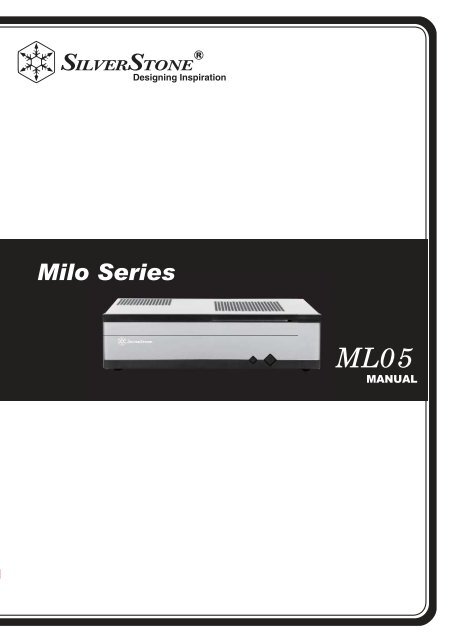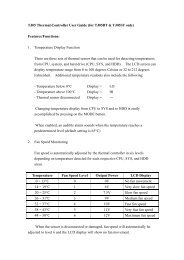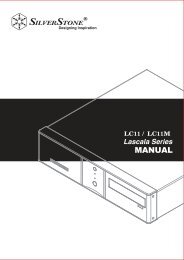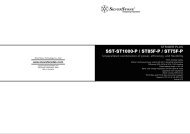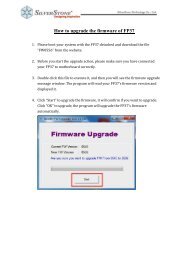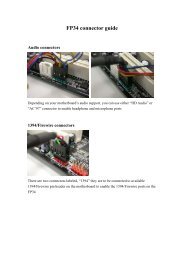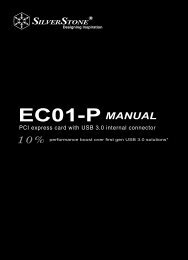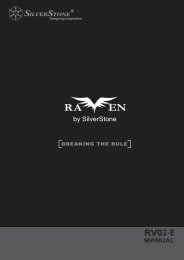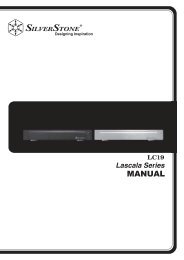The Mini-ITX HTPC benchmark - SilverStone
The Mini-ITX HTPC benchmark - SilverStone
The Mini-ITX HTPC benchmark - SilverStone
You also want an ePaper? Increase the reach of your titles
YUMPU automatically turns print PDFs into web optimized ePapers that Google loves.
ML05<br />
ML05
Product Overview<br />
ML05<br />
<strong>The</strong> <strong>Mini</strong>-<strong>ITX</strong> <strong>HTPC</strong> <strong>benchmark</strong><br />
Specification<br />
Model No.<br />
Material<br />
Motherboard<br />
Drive Bay<br />
SST-ML05B<br />
Acrylic and plastic front panel, 0.8mm steel body<br />
<strong>Mini</strong>-<strong>ITX</strong><br />
Exposed<br />
9.5mm/12.7mm slim slot-loading optical drive x 1<br />
(replaceable with 3.5” HDD x 1 or 2.5” HDD x 2 or 120mm fan x 1)<br />
Cooling System<br />
Internal<br />
Right<br />
2.5” x 4<br />
2 x 80mm fan slot<br />
Expansion Slot<br />
Front I/O Port<br />
Power Supply<br />
Expansion Card<br />
Net Weight<br />
Dimension<br />
Top 120mm fan slot / oversized PSU vents<br />
1<br />
USB 3.0 x 2audio x 1MIC x 1<br />
1 x Optional standard SFX<br />
1x low profile width restriction-2.95"<br />
2.1 kg<br />
350mm (W) x 99 mm (H) x 204 mm (D), 7liter<br />
1
TOP FILTER (FF143)<br />
2.5” HDD (NOT INCLUDED)<br />
TOP COVER<br />
SXF PSU (SOLD SEARATELY)<br />
MULTIPURPOSE 4+IN-1 BRACKET<br />
2.5” HDD CAGE<br />
LOW PROFILE EXPANSION CARD<br />
(NOT INCLUDE)<br />
MOTHERBOARD (NOT INCLUDE)<br />
RESET BUTTON<br />
POWER BUTTON<br />
USB 3.0 X2 + SPK + MIC<br />
8025 FAN X2 (NOT INCLUDE)<br />
PICTURE<br />
ITEM<br />
MANUAL<br />
ZIPPER BAG<br />
BUNCH WIRE TIES<br />
FF143-FILTER<br />
ZIPPER BAG<br />
RUB-FAN<br />
SCW-6-32<br />
SCW-M3<br />
SCW-M2<br />
RUBBER<br />
PURPOSE<br />
MANUAL Installation and maintenance guide<br />
BUNCH WIRE TIES Cable management<br />
FF143-FILTER 140mm fan filter<br />
RUB-FAN Spacer for 120mm fan on multipurpose bracket<br />
SCW-6-32 Secure motherboard, PSU and 3.5” drives<br />
SCW-M3 Secure 2.5” drives<br />
FF143-FILTER 140mm fan filter<br />
RUB-FAN Spacer for 120mm fan on multipurpose bracket<br />
RUB-FAN Spacer for 120mm fan on multipurpose bracket<br />
2
1.<br />
Unscrew the three screws from the<br />
rear of the chassis then remove the<br />
top cover.<br />
Отвинтите три винта с задней части<br />
корпуса, затем снимите верхнюю<br />
крышку.<br />
Lösen Sie die drei Schrauben von<br />
der Rückseite des Gehäuses,<br />
entfernen Sie dann die obere<br />
Abdeckung.<br />
케이스 뒷편의 3개의 나사를 풀은뒤<br />
상부 커버를 제거합니다.<br />
Dévissez les trois vis à l'arrière de<br />
boîtier et ensuite retirez le panneau<br />
supérieur.<br />
Destornille los tres tornillos de la<br />
parte posterior del chasis y luego<br />
retire la cubierta superior.<br />
Svitare le tre viti sul retro dello<br />
chassis per rimuovere il cover<br />
superiore.<br />
ケースの 後 ろからネジ3 本 を 外 し、<br />
それから 上 部 カバーを 取 り 外 します。<br />
繁 体 中 文<br />
先 用 螺 絲 起 子 鬆 開 三 顆 螺 絲 , 再 取 下 上 蓋 板 .<br />
简 体 中 文<br />
先 用 螺 丝 起 子 松 开 三 颗 螺 丝 , 再 取 下 上 盖 板 .<br />
2.<br />
Unscrew two screws from the<br />
center brace to remove it.<br />
Отвинтите два винта с центральной<br />
скобы, чтобы снять ее.<br />
Lösen Sie die beiden Schrauben<br />
von der mittleren Verstärkung,<br />
nehmen Sie sie heraus.<br />
중심 브레이스에서 두개의 나사를<br />
풀어 제거합니다.<br />
Dévissez les deux vis fixant la barre<br />
centrale pour la retirer.<br />
Destornille los dos tornillos del<br />
soporte central para retirarlo.<br />
Svitare le due viti dal sostegno<br />
centrale per rimuoverlo.<br />
センターブレースからネジ2 本 を 外 して、<br />
取 り 外 します。<br />
繁 体 中 文<br />
鬆 開 中 支 架 2 顆 螺 絲 , 卸 下 中 支 架<br />
简 体 中 文<br />
松 开 中 支 架 2 颗 螺 丝 , 卸 下 中 支 架<br />
3.<br />
Unscrew screws from the hard<br />
drive bracket to remove it.<br />
Отвинтите винты с держателя<br />
жесткого диска, чтобы снять его.<br />
Lösen Sie die Schrauben der<br />
Festplattenhalterung,<br />
entfernen Sie sie.<br />
하드 드라이브 브라켓을 제거하기 위해<br />
나사를 제거합니다.<br />
Dévissez les vis du casier à disques<br />
durs pour le retirer.<br />
Quite los tornillos del bracket del<br />
disco duro para retirarlo.<br />
ハードドライブブラケットのネジを<br />
外 して、 取 り 外 します。<br />
繁 体 中 文<br />
鬆 開 硬 碟 架 螺 絲 , 卸 下 硬 碟 架<br />
Svitare le viti del supporto hard<br />
drive per rimuoverlo.<br />
简 体 中 文<br />
松 开 硬 盘 架 螺 丝 , 卸 下 硬 盘 架<br />
3
4.<br />
Install power supply into the case. Please note the case supports mounting power supply in two different orientations. If you use <strong>SilverStone</strong>’s SFX<br />
power supply, you must install it with the 80mm fan facing up.<br />
(For more information regarding power supply size limitations, please refer to the component guide in later pages)<br />
Installieren Sie das Netzteil im Gehäuse. Bitte beachten Sie, dass das Gehäuse die Montage des Netzteils in zwei verschiedenen Ausrichtungen<br />
unterstützt.<br />
Wenn Sie <strong>SilverStone</strong>s SFX-Netzteil verwenden, müssen Sie dieses mit dem 80-mm-Lüfter nach oben installieren.<br />
(Weitere Informationen zur Beschränkung der Netzteilgröße entnehmen Sie bitte der Komponentenanleitung weiter hinten)<br />
Installez l'alimentation dans le boîtier. Veuillez noter que le boîtier permet le montage des alimentations dans les deux sens.Si vous utilisez une<br />
source d'alimentation SIlverStone SFX, vous devez l'installer avec le ventilateur de 80 mm face vers le haut.<br />
(Pour plus d'informations sur les limitations des tailles des alimentations, veuillez-vous référer au guide des composant dans les pages à venir)<br />
Instale la fuente de alimentación en la carcasa. Por favor, tenga en cuenta que la carcasa monta la fuentes de alimentación orientada de dos<br />
modos distintos. Si usa la fuente de alimentación SFX de <strong>SilverStone</strong>, deberá instalarla con el ventilador de 80mm hacia arriba.<br />
(Para más información sobre las limitaciones de tamaño de la fuente de alimentación, consulte por favor la guía de componentes en páginas<br />
posteriores).<br />
Installare l’alimentatore nel case. L’alimentatore può essere orientato in due modi differenti.Se si usa l’alimentatore SFX <strong>SilverStone</strong>, è necessario<br />
installarlo con la ventola da 80 mm rivolta verso l'alto.<br />
(per maggiori informazioni in merito alle limitazioni di misura degli alimentatori, fate riferimento a quanto esposto nelle pagine successive)<br />
Установите источник питания в корпус. Обратите внимание, что можно установить источник питания в двух разных направлениях.При использовании<br />
блока питания <strong>SilverStone</strong> SFX 80mm вентилятор охлаждения следует установить лицевой стороной вверх.<br />
(для получения дополнительной информации относительно ограничений размера источников питания см. руководство к компонентам далее).<br />
파워 서플라이를 케이스에 설치합니다. 이 케이스는 파워 서플라이를 두개의 방향을 설치 가능합니다. <strong>SilverStone</strong>의 SFX 전원 공급장치를 설치할<br />
경우, 80mm 팬이 위를 향하도록 하여 전원 공급장치를 설치해야 합니다.<br />
(만약 파워 서플라이의 크기 및 제한에 대한 자세한 정보를 확인하려면, 뒤에 나오는 부품 가이드를 참조 바랍니다. )<br />
ケースに 電 源 をインストールします。ケースは2つの 異 なる 方 向 での 電 源 設 置 をサポートしていることにご 注 意 ください。<strong>SilverStone</strong> 製 SFX 電 源 を<br />
使 用 される 場 合 、80mmファンを 上 向 きに 装 着 してください。<br />
( 電 源 サイズ 制 限 の 詳 細 については、 後 のページに 記 載 のコンポーネントガイドをご 参 照 ください。)<br />
繁 体 中 文<br />
安 裝 電 源 供 應 器 , 請 注 意 此 機 殼 的 正 反 裝 設 計 , 如 果 使 用 銀 欣 的 SFX 電 源 ,8cm 風 扇 請 朝 上 ( 關 於 電 源 供 應 器 長 度 規 格 , 請 參 考 元 件 尺 寸 限 制 )<br />
简 体 中 文<br />
安 装 电 源 供 应 器 , 请 注 意 此 机 壳 的 正 反 装 设 计 , 如 果 使 用 银 欣 的 SFX 电 源 ,8cm 风 扇 请 朝 上 ( 关 于 电 源 供 应 器 长 度 规 格 , 请 参 考 组 件 尺 寸 限 制 )<br />
4
5.<br />
Remove the multipurpose bracket. Снимите многоцелевой кронштейн.<br />
Nehmen Sie die Mehrzweckhalterung<br />
heraus.<br />
다목적 브래킷을 분리합니다.<br />
Retirez le crochet multifonction.<br />
多 目 的 ブラケットを 取 り 外 します。<br />
Retire el bracket multipropósito.<br />
繁 体 中 文<br />
拆 卸 多 功 能 磁 架<br />
Rimuovere la staffa multiuso.<br />
简 体 中 文<br />
拆 卸 多 功 能 磁 架<br />
6.<br />
Insert the I/O shield included with your<br />
motherboard, then install the<br />
motherboard into the case.<br />
Bringen Sie die bei Ihrem Motherboard<br />
mitgelieferte Anschlussblende an,<br />
installieren Sie dann das Motherboard<br />
im Gehäuse.<br />
Insérez la plaque des ports E/S inclus<br />
avec votre carte mère, puis mettez la<br />
carte mère dans le boîtier.<br />
Inserte el escudo de E/S incluido con<br />
su placa base, luego instale la placa<br />
base en la carcasa.<br />
Installate il pannello I/O della scheda<br />
madre, quindi la scheda madre stessa.<br />
Установите панель ввода/вывода<br />
материнской платы, затем установите<br />
материнскую плату в корпус.<br />
메인보드와 동봉된 I/O 커버를 삽입한 후,<br />
메인보드를 케이스에 설치합니다.<br />
マザーボードに 付 属 のI/Oシールドを<br />
装 着 してから、ケース 内 にマザーボー<br />
ドを 取 り 付 けます。<br />
繁 体 中 文<br />
塞 入 I / O 彈 片 , 裝 入 主 機 板<br />
简 体 中 文<br />
塞 入 I/O 弹 片 , 装 入 主 机 板<br />
5
7.<br />
8.<br />
We recommend at this point to start<br />
thinking about routing the cables cleanly<br />
before connecting them to the<br />
motherboard, cables include fan cables,<br />
power supply 24pin cable,<br />
CPU ATX 4pin/EPS12V 8pin, front panel<br />
connectors, front I/O connectors,<br />
and USB 3.0 connector.<br />
Bereits ab diesem Schritt sollten Sie sich<br />
Gedanken über eine saubere Kabelführung<br />
machen, bevor Sie Anschlüsse am<br />
Motherboard vornehmen; beachten Sie<br />
sämtliche Kabelanschlüsse<br />
(Lüfterkabel, 24-poliges Netzteilkabel,<br />
CPU-Kabel (4-polig, ATX / 8-polig, EPS12V),<br />
Anschlüsse der Frondblende,<br />
E/A-Frontanschlüsse).<br />
Nous vous recommandons de commencer dés<br />
à présent à réfléchir au routage des câbles<br />
avant de les branchez à la carte mère, câbles<br />
incluant les câbles de ventilateurs, le câble<br />
24 pin de l'alimentation, le connecteur de<br />
processeur ATX 4pin/EPS12V 8pin, les<br />
connecteurs du panneau frontal, et les<br />
ports d'E/S.<br />
Llegados a este punto le recomendamos que<br />
empiece a pensar sobre enrutar los cables de<br />
un modo limpio antes de conectarlos a la placa<br />
base. Los cables incluyen los de los ventiladores,<br />
el de 24 pines de la fuente de alimentación, el<br />
de la CPU 4 pines ATX/8 pines EPS 12V, los<br />
conectores del panel frontal y los conectores<br />
frontales de E/S.<br />
A questo punto vi raccomandiamo di iniziare a<br />
pensare a come sistemare I cavi dell’alimentatore<br />
prima di connetterli alla scheda madre. Nello<br />
specifico i cavi delle ventole, il connettore a 24pin,<br />
il connettore ATX 4pin/EPS12V 8pin, I connettori<br />
del pannello frontale e quelli I/O sempre frontali.<br />
Remove 2.5” drive cage and<br />
install 2.5” hard drives into the drive<br />
cage.<br />
На этом шаге рекомендуется<br />
продумать, как будут проложены<br />
кабели до их подсоединения к<br />
материнской плате: кабели<br />
вентилятора, 24-контактный кабель<br />
источника питания, 4-контактный<br />
кабель ЦП ATX/8-контактный EPS 12 В,<br />
разъемы на передней панели и передние<br />
разъемы ввода/вывода.<br />
이 시점에서 메인보드에 케이블 연결을<br />
어떻게 해야 할지 잘 고려해 봐야 합니다.<br />
케이블은 팬 케이블, 파워 서플라이 24핀<br />
케이블, CPU ATX 4Pin/EPS12V 8V 핀,<br />
전면 패널 커넥터 및 전면 I/O 커넥터<br />
등입니다.<br />
この 時 点 でマザーボード、ファンケーブル、<br />
電 源 24ピンケーブル、CPU ATX<br />
4ピン/EPS12V 8ピン、フロントパネルコネ<br />
クタ、およびフロントI/Oコネクタと 接 続 す<br />
る 前 にケーブル 取 り 回 しをすっきりさせる<br />
ことを 考 慮 し 始 めるようお 勧 めします。<br />
繁 体 中 文<br />
我 們 建 議 你 在 安 裝 主 機 板 之 前 即 開 始 準 備<br />
整 線 動 作 。 包 含 風 扇 電 源 線 , PSU 24Pin 接<br />
線 , CPU ATX 4Pin/EPS 8Pin 接 線 ,Front<br />
Panel Connectors 與 Front I/O Connectors。<br />
简 体 中 文<br />
我 们 建 议 你 在 安 装 主 机 板 之 前 即 开 始 准 备<br />
整 线 动 作 。 包 含 风 扇 电 源 线 , PSU 24Pin 接<br />
线 , CPU ATX 4Pin/EPS 8Pin 接 线 ,Front<br />
Panel Connectors 与 Front I/O Connectors。<br />
Извлеките кронштейн для 2,5-дюймовых жестких дисков.<br />
Установите 2,5-дюймовые жесткие диски в<br />
кронштейн для жестких дисков.<br />
.<br />
Nehmen Sie die 2,5<br />
Zoll-Laufwerkhalterung heraus.<br />
Bauen Sie 2,5-Zoll-Festplatten in<br />
die Laufwerkhalterung ein.<br />
Retirez le casier des lecteurs 2.5”.<br />
Installez les disques durs 2.5”dans<br />
le casier.<br />
Quite la carcasa para dispositivos<br />
de 2,5”. Instale discos duros de<br />
2,5” en la carcasa para dispositivos.<br />
Rimuovere il supporto hard drive<br />
da 2,5”. Installare gli hard drive<br />
da 2,5” nel supporto.<br />
2.5” 드라이브 케이지를 제거합니다. 2.5” 하드<br />
드라이브를 드라이브 케이지에 설치합니다.<br />
.<br />
2.5インチドライブケージを 取 り 外 します。<br />
ドライブケージに2.5インチハードドライブを<br />
装 着 します。<br />
繁 体 中 文<br />
安 裝 2.5” 硬 碟 到 2.5” 硬 碟 架 上 , 安 裝 2.5” 硬 碟 架<br />
简 体 中 文<br />
安 装 2.5” 硬 盘 到 2.5” 硬 盘 架 上 , 安 装 2.5” 硬 盘 架<br />
6
9.<br />
Install and secure required expansion<br />
cards.<br />
Установите и закрепите необходимые платы расширения.<br />
Installieren und befestigen Sie die<br />
erforderlichen Erweiterungskarten.<br />
필요한 확장카드를 설치하고 고정시킵니다.<br />
.<br />
Installez et fixez les cartes<br />
d'extension requises.<br />
必 要 とされる 拡 張 カードをインストールし、<br />
固 定 します。<br />
Instale y fije las tarjetas de expansión<br />
necesarias.<br />
Installare ed assicurare le schede<br />
di espansione necessarie.<br />
繁 体 中 文<br />
移 除 介 面 卡 檔 片 , 安 裝 介 面 卡<br />
简 体 中 文<br />
移 除 适 配 卡 档 片 , 安 装 适 配 卡<br />
10.<br />
Depending on requirement, install either<br />
slim optical drive, a 3.5” hard drive,<br />
two 2.5” hard drive, or a 120mm fan onto<br />
the multipurpose bracket. Remember to<br />
install rubber padding for the fan.<br />
Dependiendo de los requisitos, instale bien<br />
un dispositivo óptico delgado, un disco duro de 3,5”,<br />
dos discos duros de 2,5” ó un ventilador de 120mm<br />
en el bracket multipropósito. Recuerde instalar la<br />
almohadilla de goma para el ventilador.<br />
요구사항에 따라 슬림형 광드라이브,<br />
1개의 3.5” 하드 드라이브, 2개의 2.5”<br />
하드 드라이브 또는 1개의 120mm 팬을<br />
다목적 브래킷에 설치합니다. 반드시 고무<br />
패딩을 팬에 설치하십시오.<br />
Installieren Sie je nach Bedarf entweder ein<br />
optisches Slim-Laufwerk, eine 3,5-Zoll-Festplatte,<br />
zwei 2,5-Zoll Festplatten oder einen<br />
120-mm-Lüfter in der Mehrzweckhalterung.<br />
Vergessen Sie bei der Lüfterinstallation die<br />
Gummipolster nicht.<br />
In base alle necessità, installare sulla staffa multiuso 必 要 に 応 じてスリム 光 学 ドライブ、3.5”<br />
una unità ottica slim, un disco rigido da 3,5”, ハードディスクドライブ1 台 、2.5”ハード<br />
2 dischi rigidi da 2,5”, oppure una ventola da 120 mm. ディスクドライブ2 台 または120mmファンが<br />
Ricordarsi di installare l’imbottitura di gomma per 多 目 的 ブラケットに 装 着 可 能 です。ファン<br />
la ventola.<br />
にはゴムパッドの 装 着 をお 忘 れなく。<br />
Suivant les besoins, installez soit le disque В зависимости от требований установите на<br />
optique mince, un disque dur de 3,5”, deux disques многоцелевой кронштейн тонкий оптический привод,<br />
durs de 2,5”, ou un ventilateur de 120 mm sur le 3,5-дюймовый жесткий диск, два 2,5-дюймовых жестких<br />
crochet multifonction. Rappelez-vous d'installer le диска или 120-мм вентилятор. Не забудьте установить<br />
coussinet en caoutchouc pour le ventilateur. резиновые прокладки для вентилятора.<br />
7<br />
繁 体 中 文<br />
視 需 求 , 安 裝 薄 型 光 碟 機 ,3.5” 硬 碟 2.5”<br />
硬 碟 , 或 是 風 扇 到 多 功 能 磁 架 上 , 安 裝 風 扇<br />
請 記 得 額 外 安 裝 橡 膠 墊 片<br />
简 体 中 文<br />
视 需 求 , 安 装 薄 型 光 驱 ,3.5” 硬 盘 2.5” 硬 盘 ,<br />
或 是 风 扇 到 多 功 能 磁 架 上 , 安 装 风 扇 请 记 得 额<br />
外 安 装 橡 胶 垫 片
11.<br />
Reinstall the multipurpose bracket<br />
back into the chassis.<br />
Установите многоцелевой кронштейн в корпус.<br />
Bauen Sie die Mehrzweckhalterung<br />
wieder in das Gehäuse ein.<br />
다목적 브래킷을 섀시에 도로 설치합니다.<br />
.<br />
Réinstallez le crochet multifonction<br />
à l'arrière du châssis.<br />
多 目 的 ブラケットをケースに 戻 します。<br />
Reinstale el bracket multipropósito<br />
de nuevo en el chasis.<br />
繁 体 中 文<br />
將 多 功 能 磁 架 裝 回 機 殼<br />
Reinstallare la staffa multiuso nel telaio.<br />
简 体 中 文<br />
将 多 功 能 磁 架 装 回 机 壳<br />
12.<br />
Reinstall center brace back into<br />
the case.<br />
Установите центральную скобу обратно в корпус.<br />
Bringen Sie die mittlere Verstärkung<br />
wieder im Gehäuse an.<br />
중심 브레이스를 케이스에 재 설치합니다.<br />
.<br />
Réinstallez la barre centrale dans<br />
le boîtier.<br />
ケースにセンターブレースを 戻 します。<br />
Reinstale el soporte central en la<br />
carcasa.<br />
Reinstallare il sostegno centrale<br />
nel case.<br />
繁 体 中 文<br />
將 中 支 架 裝 回 機 殼<br />
简 体 中 文<br />
将 中 支 架 装 回 机 壳<br />
8
13.<br />
Place the top cover back onto the case and secure with three<br />
screws to complete installation.<br />
Platzieren Sie die obere Abdeckung auf dem Gehäuse und<br />
befestigen Sie sie zum Abschluss der Installation mit drei<br />
Schrauben.<br />
Remettez le panneau supérieur sur le boîtier et fixez le<br />
avec trois vis pour terminer l'installation.<br />
Vuelva a poner la cubierta superior en la carcasa y<br />
fíjela con tres tornillos para completar la instalación.<br />
Riposizionare quindi il cover superiore ed assicurarlo allo<br />
chassis con le tre viti rimosse in precedenza per completare<br />
l’installazione.<br />
Завершите установку, установив верхнюю крышку обратно на корпус<br />
и закрепив тремя винтами.<br />
상부 커버를 케이스에 재 장착후 3개의 나사로 고정시켜<br />
설치를 마칩니다.<br />
ケースに 上 部 カバーを 戻 し、3つのネジ3 本 で 固 定 すると、<br />
インストールは 完 成 です。<br />
繁 体 中 文<br />
將 上 蓋 裝 回 機 殼 , 完 成 組 裝 .<br />
简 体 中 文<br />
将 上 盖 装 回 机 壳 , 完 成 组 装 .<br />
9
Connector definition<br />
(1) Front panel connector installation<br />
Power switch and reset switch installation guide:<br />
Please refer to the motherboard manuals for the motherboard’s “Front Panel Connector” or “System Panel Connector” pin definition.<br />
Power switch and reset switch have no polarity, so they can be connected in any orientation.<br />
Ein-/Ausschalter und Rücksetztaste (Reset) installieren:<br />
Bitte suchen Sie in der Motherboard-Dokumentation nach der Pinbelegung der Anschlüsse des Frontbedienfeldes („Front Panel Connectors“<br />
oder „System Panel Connectors“). Ein-/Austaste und Rücksetztaste benötigen keine bestimmte Polarität, können daher beliebig (ohne auf +<br />
und - zu achten) angeschlossen werden.<br />
Guide d'installation des interrupteurs d'allumage et de réinitialisation :<br />
Veuillez-vous référer au manuel de votre carte mère pour la description des broches "des connecteurs du panneau frontal" et des broches "des<br />
connecteurs du panneau système". Les interrupteurs d'allumage et de réinitialisation ne possède pas de polarité, donc ils peuvent être branché<br />
dans les deux sens.<br />
Guía de instalación de los interruptores de encendido y reseteo:<br />
Por favor, consulte en los manuales de la placa base la configuración de pines del “Conector de panel frontal” ó “Conector de panel de sistema”<br />
de su placa base. Los interruptores de encendido y reseteo no tienen polaridad, luego se pueden conectar con cualquier orientación.<br />
Guida all’installazione dei connettori Power Switch e Reset Switch:<br />
Fare riferimento al manuale della scheda madre nella sezione “Connettori del pannello frontale” o “Connettori del pannello di sistema”.<br />
Power switch e reset switch non hanno polarità, posso essere pertanto connessi con qualsiasi orientamento.<br />
Инструкция по подключению выключателя питания и кнопки перезагрузки (reset):<br />
Описание контактов разъемов приведены в разделах “Разъемы передней панели” или “Разъемы системной панели” руководства<br />
пользователя материнской платы. Выключатель питания и кнопка перезагрузки не имеют полярности, поэтому их можно подключать<br />
в любой ориентации.<br />
파워 스위치 및 리셋 스위치 설치 가이드<br />
메인보드 매뉴얼의 전면패널 커넥터 혹은 시스템패널 커넥터 핀을 참조하기 바랍니다. 파워 스위치와 리셋 스위치는 극성이 없어<br />
어떤 방향으로 설치해도 무방합니다.<br />
電 源 スイッチおよびリセットスイッチのインストールガイド:<br />
マザーボードの「フロントパネルコネクタ」または「システムパネルコネクタ」のピン 配 列 についてはマザーボードマニュアルを 参 照<br />
してください。 電 源 スイッチとリセットスイッチに 極 性 はないので、いずれの 方 向 でも 接 続 できま。<br />
Power Switch 與 Reset Switch 安 裝 說 明 :<br />
請 參 考 主 機 說 明 書 的 Front Panel Connectors 安 裝 Pin Define, 將 Connector 插 上 ;Power Switch 與 Reset Switch 並 無 正 負 極 性 之 分 ,<br />
反 插 正 插 都 不 影 響 功 能 性 。<br />
Power Switch 与 Reset Switch 安 装 说 明 :<br />
请 参 考 主 机 说 明 书 的 Front Panel Connectors 安 装 Pin Define, 将 Connector 插 上 ;Power Switch 与 Reset Switch 并 无 正 负 极 性 之 分 ,<br />
反 插 正 插 都 不 影 响 功 能 性 。<br />
10
Connector definition<br />
Please refer to the motherboard : manuals for the motherboard’s “Front Panel Connector ” or “System Panel Connector” pin definition.;<br />
the white/black wires are negative while other colors are positive wires. <strong>The</strong> Power LED wires are separate pins for compatibility with different<br />
motherboard pin definition so please make sure they are connected in the right polarity by referring to your motherboard manual.<br />
Bitte suchen Sie in der Motherboard-Dokumentation nach der Pinbelegung der Anschlüsse des Frontbedienfeldes („Front Panel Connectors“ oder „<br />
System Panel Connectors“). Die weißen/ schwarz Adern sind negativ (-), die farbigen Adern positiv (+).Die Kabel für die Betriebsanzeige-LED<br />
sind zur Kompatibilität mit unterschiedlichsten Motherboards einzeln, nicht als kompletter Stecker ausgeführt. Achten Sie hier bitte auf die richtige<br />
Polarität, lesen Sie in der Dokumentation Ihres Motherboards nach.<br />
Veuillez-vous référer au manuel de votre carte mère pour la description des broches "des connecteurs du panneau frontal" et des broches "des<br />
connecteurs du panneau système". Les câbles colorés en blanc/noir sont négatifs alors que ceux d'une autre couleur sont positifs. Les câbles de<br />
la LED Power sont séparés afin d'être compatible avec différentes cartes mères, donc vérifiez bien qu'ils sont branchés avec la bonne polarité en<br />
vous référant au manuel de votre carte mère<br />
Por favor, consulte en los manuales de la placa base la configuración de pines del “Conector de panel frontal” ó “Conector de panel de sistema”<br />
de su placa base. Los cables de color blanco/negro son negativos mientras que los de color son positivos. Los cables LED de potencia tienen<br />
pines separados para compatibilidad con diferentes definiciones de pines de la placa base luego por favor, asegúrese de que están conectados<br />
en la polaridad correcta consultando el manual de su placa base.<br />
Fare riferimento al manuale della scheda madre nella sezione “Connettori del pannello frontale” o “Connettori del pannello di sistema”. I cavi di<br />
colore bianco/nero sono il polo negativo, mentre quelli di colore diverso il positivo.<br />
Описание контактов разъемов приведены в разделах “Разъемы передней панели” или “Разъемы системной панели” руководства<br />
пользователя материнской платы. Белые/черный провода - отрицательной полярности, цветные провода - положительной полярности.<br />
Провода светодиодного индикатора питания имеют отдельные контакты для совместимости с различными типами контактов материнских<br />
плат, поэтому обратитесь к руководству пользователя материнской платы и убедитесь, что полярность соблюдена.<br />
메인보드 매뉴얼의 전면패널 커넥터 혹은 시스템패널 커넥터 핀을 참조하기 바랍니다. 하얀/검은선의 경우 음극이며, 다른 색의 경우<br />
양극입니다. 파워 LED 선은 분리되어 다양한 메인보드에서 동작할 수 있도록 되어 있습니다. 그러므로 메인보드 매뉴얼을 참조하여 올바를<br />
극성을 주의해 선택하시기 바랍니다.<br />
マザーボードの「フロントパネルコネクタ」または「システムパネルコネクタ」ピン 配 列 についてはマザーボードマニュアルを 参 照 してください。<br />
白 / 黑 色 のリード 線 はマイナスで、 色 の 着 いたリード 線 がプラスです。 電 源 LEDリード 線 は 種 々のマザーボードピン 定 義 と 互 換 性 を 持 たせるため<br />
分 離 されたピンとなっているので、ご 使 用 のマザーボードマニュアルを 参 照 して、 適 切 な 極 性 に 接 続 されるようお 確 かめください。<br />
請 參 考 主 機 說 明 書 的 Front Panel Connectors 安 裝 Pin Define, 將 Connector 插 上 ; 白 / 黑 色 線 的 部 分 為 負 極 , 彩 色 線 的 部 分 是 正 極 。Power LED 為<br />
了 適 應 各 主 機 板 的 不 同 , 特 別 設 計 為 散 Pin 樣 式 , 請 安 心 使 用 。<br />
请 参 考 说 明 书 的 Front Panel Connectors 安 装 Pin Define, 将 Connector 插 上 ; 白 / 黑 色 线 的 部 份 为 负 极 , 彩 色 线 的 部 份 为 正 极 。Power LED 为 了 适 应<br />
主 机 板 的 不 同 , 特 别 设 计 为 散 Pin 样 式 , 请 安 心 使 用 。<br />
11
Front I/O connector guide<br />
Below are the front I/O connectors pin definition, please also check your motherboard manual to cross reference with motherboard’s<br />
front I/O pin headers. <strong>SilverStone</strong>’s I/O connectors are in block type to simplify installation.<br />
Nachstehend finden Sie die Pinbelegung der vorderen E/A-Anschlüsse; bitte gleichen Sie zudem das Handbuch Ihres Motherboards mit<br />
den vorderen E/A-Pinzuweisungen ab. <strong>SilverStone</strong>s E/A-Anschlüsse befinden sich zur Vereinfachung der Installation in Blockart.<br />
Au dessous de la description des broches des ports d'E/S, veuillez aussi vérifier sur le manuel de votre carte mère de manière croisée<br />
que les broches sont correctement placées. Les connecteurs d'E/S de <strong>SilverStone</strong> sont en bloc pour en simplifier leur installation.<br />
A continuación se detallan los pines para conectores E/S frontales, compruebe también por favor el manual de su placa base para<br />
cotejar los pines E/S frontales de la misma. Los conectores E/S de <strong>SilverStone</strong> son del tipo bloque para simplificar la instalación.<br />
Ниже приведено описание контактов передних разъемов ввода/вывода. Обратитесь также к руководству пользователя материнской<br />
платы за описанием передних разъемов ввода/вывода типа "пин-хедер". Разъемы ввода/вывода "<strong>SilverStone</strong>" - блочного типа, что<br />
облегчает сборку.<br />
Di seguito lo schema delle connessioni I/O frontali, confrontare lo schema con quanto riportato sul manuale della scheda madre per<br />
effettuare un controllo incrociato. I connettori I/O Silverstone, per semplificare l’installazione, sono del tipo “a blocco”.<br />
아래는 전면 I/O 커넥터의 핀 사양입니다. 메인보드 매뉴얼을 참조해, 메인보드의 전면 I/O 핀사양을 재 확인한 후 설치합니다.<br />
<strong>SilverStone</strong>의 I/O 커넥터는 블록 타입으로 구성되어 있어 간편한 설치가 가능합니다.<br />
以 下 はフロントI/Oコネクタピン 配 列 ですが、お 持 ちのマザーボードのフロントI/Oピンヘッダは、マザーボードマニュアルをご 参 照<br />
ください。シルバーストーンのI/Oコネクタは、インストールの 容 易 なブロックタイプになっています。<br />
下 表 為 Front I/O Connectors 的 Pin Define, 請 參 閱 主 機 板 說 明 書 的 各 Front I/O Connectors Pin Define 一 一 核 對 。<br />
ML05 的 Front I/O Connectors 完 全 採 用 集 合 Pin 方 式 以 簡 化 安 裝 。<br />
下 表 为 Front I/O Connectors 的 Pin Define, 请 参 阅 主 机 板 说 明 书 的 各 Front I/O Connectors Pin Define 一 一 核 对 。<br />
ML05 的 Front I/O Connectors 完 全 采 用 集 合 Pin 方 式 以 简 化 安 装 。<br />
USB 3.0 CONNECTOR<br />
INTA_P2_D+<br />
INTA_P2_D-<br />
GND<br />
INTA_P2_SSTX+<br />
INTA_P2_SSTX-<br />
GND<br />
INTA_P2_SSRX+<br />
INTA_P2_SSRX-<br />
VBUS<br />
ID<br />
INTA_P1_D+<br />
INTA_P1_D-<br />
GND<br />
INTA_P1_SSTX+<br />
INTA_P1_SSTX-<br />
GND<br />
INTA_P1_SSRX+<br />
INTA_P1_SSRX-<br />
VBUS<br />
12<br />
HD AUDIO CONNECTOR<br />
AUD GND<br />
PRESENCE<br />
SENSE1_RETURN<br />
PIN<br />
SENSE2_RETURN<br />
PORTIL<br />
PORT1R<br />
PORT2R<br />
SENSE_SEND<br />
PORT2R<br />
PIN
Component size limitations<br />
<strong>The</strong> ML05 was designed to be as small as possible while maximizing interior space usage, please refer to the following guidelines for component<br />
selection and future upgrade considerations.<br />
(1) CPU cooler height limitation<br />
CPU Cooler height limitation will vary depending on the component installed on the multipurpose bracket. Please refer to the table below<br />
Die maximale Höhe des CPU-Kühlers hängt davon ab, welche Komponenten in der Mehrzweckhalterung installiert wurden. Bitte orientieren Sie<br />
sich an der folgenden Tabelle<br />
La limite de la hauteur du refroidisseur de CPU varie en fonction du composant installé sur le crochet multifonction. Veuillez vous reporter<br />
au tableau ci-dessous<br />
La limitación de altura del disipador para la CPU variará dependiendo de los componentes instalados en el bracket multipropósito.<br />
Por favor consulte la tabla siguiente<br />
La limitazione dell’altezza del dispersore di calore CPU varierà in base ai componenti installati sulla staffa multiuso. Fare riferimento alla<br />
tavola che segue<br />
Ограничение по высоте для вентилятора охлаждения процессора зависит от установленных компонентов на многоцелевом<br />
кронштейне. См. таблицу ниже<br />
CPU 쿨러 높이 한계는 다목적 브래킷에 설치된 구성부품에 따라 다릅니다. 아래의 표를 참조하십시오.<br />
CPUクーラー 高 さ 限 界 は 多 目 的 ブラケットに 装 着 されたコンポーネントに 依 存 します。 下 表 をご 参 照 ください。<br />
ML05 CPU Cooler 限 高 會 根 據 多 功 能 磁 架 的 裝 置 不 同 , 而 有 所 改 變 。 請 參 考 下 表 來 選 購 CPU Cooler<br />
ML05 CPU Cooler 限 高 会 根 据 多 功 能 磁 架 的 装 置 不 同 , 而 有 所 改 变 。 请 参 考 下 表 来 选 购 CPU Cooler<br />
TOP-COVER<br />
Cooler<br />
2.5” HDD<br />
55<br />
Cooler<br />
Slim optical drive<br />
50<br />
Cooler<br />
Motherboard<br />
Motherboard<br />
Motherboard<br />
Ml05only supports slim “slot-loading” optical drives<br />
12025FAN<br />
37<br />
3.5” HDD<br />
37<br />
Cooler<br />
Cooler<br />
Motherboard<br />
Component installed<br />
Bracket removed<br />
2.5”HDD,9.5mm thick<br />
Slim optical drive<br />
3.5”HDD/12025 fan<br />
Motherboard<br />
Cooler limitation<br />
70mm<br />
55mm<br />
50mm<br />
37mm<br />
13
2<br />
1<br />
3<br />
35.6 34<br />
120.0<br />
18.7<br />
102<br />
28<br />
138.7<br />
130<br />
Please note 3.5” hard drive and 120mm x 25mm fan are thicker and might interfere with USB 3.0 connector.<br />
Component size limitations<br />
(2) Power supply limitations<br />
<strong>The</strong> ML05 supports standard SFX power supply with a 100mm depth.<br />
Der ML05 unterstützt SFX-Standardnetzteile mit einer Tiefe von 100 mm.<br />
Le ML05 supporte une source d'alimentation SFX standard avec une profondeur de 100mm.<br />
La ML05 acepta fuentes de alimentación SFX estándar con una profundidad de 100mm.<br />
ML05 supporta l’alimentatore standard SFX con una profondità di 100 mm.<br />
Корпус ML05 совместим со стандартными блоками питания SFX глубиной 100 мм.<br />
ML05는 100mm 깊이의 표준 SFX 전원 공급장치를 지원합니다.<br />
ML05は 標 準 SFX 電 源 (100mm 深 )に 対 応 しています。<br />
ML05 限 定 使 用 長 度 為 100mm 的 標 準 SFX 電 源<br />
ML05 限 定 使 用 长 度 为 100mm 的 标 准 SFX 电 源<br />
14
Component size limitations<br />
(3) Graphics card/expansion card length limitation<br />
<strong>The</strong> ML05 can accommodate low profile expansion cards up to 7.6” long.<br />
Standard low profile cards usually are only 6.6” long so the ML03 should fit nearly all types of low profile cards.<br />
Das ML05 Low-Profile-Erweiterungskarten mit einer Länge von bis zu 19,3 cm aufnehmen. Standard-Low-Profile-Karten<br />
sind üblicherweise nur 16,76 cm lang - dadurch passen nahezu alle Arten von Low-Profile-Karten in das ML05.<br />
Le ML05 peut accueillir des carte d'extension low profile jusqu'à 7.6” de long. Les cartes low profile standard ont habituellement une longueur<br />
de seulement 6.6” long donc le ML05 pourra accueillir tous les types de cartes low profile.<br />
La ML05 puede acomodar tarjetas de expansión de perfil bajo de hasta 7,6” de longitud. Las tarjetas normales de perfil bajo suelen tener<br />
solo 6,6” de longitud, luego la ML05 debería poder instalar cualquiera de estas tarjetas.<br />
ML05 può alloggiare schede di espansione a basso profilo lunghe fino a 193mm.<br />
Le schede low profile standard sono generalmente lunghe soltanto 167,6mm quindi, all’interno di ML05, possono essere installate quasi<br />
tutte le schede low profile.<br />
ML05 можно установить платы расширения малых размеров длиной до 7,6 дюймов.<br />
Стандартные платы малого размера обычно имеют длину 6,6 дюйма, поэтому ML05 должен поддерживать практически все типы<br />
плат малого размера.<br />
ML05은 7.6”까지 LP 형태의 확장 카드를 지원합니다.<br />
일반적인 LP 카드의 경우 대부분 6.6” 의 길이를 갖고 있어 ML05은 거의 대부분의 LP 카드 장착이 가능합니다.<br />
ML05は 長 さ 最 大 7.6インチのロープロファイル 拡 張 カードを 装 着 できます。 標 準 のロープロファイル 拡 張 カードは 通 常 、<br />
長 さ6.6インチに 過 ぎないので、ML05にはほとんど 全 てのタイプのロープロファイルカードが 搭 載 可 能 です。<br />
ML05 支 援 最 長 7.6” 長 的 Low profile 介 面 卡 。<br />
請 注 意 一 般 規 範 的 Low profile 介 面 卡 長 度 只 有 6.6”, 所 以 任 何 的 Low profile 介 面 卡 應 當 都 可 以 安 裝<br />
ML05 支 持 最 长 7.6” 长 的 Low profile 适 配 卡 。<br />
请 注 意 一 般 规 范 的 Low profile 适 配 卡 长 度 只 有 6.6”, 所 以 任 何 的 Low profile 适 配 卡 应 当 都 可 以 安 装<br />
193<br />
Component size limitations<br />
(4) Optical drive limitation<br />
Please note 3.5” hard drive and 120mm x 25mm fan are thicker and might interfere with USB 3.0 connector.<br />
<strong>The</strong> ML05 only supports slim“slot-loading” optical drives.<br />
Below are examples of 12.7mm and 9.5mm optical drives.<br />
Das ML05 unterstützt nur schmale optische Laufwerke („Slot-In“).<br />
Nachstehend finden Sie Beispiele zu optischen 12,7 mm- und 9,5 mm-Laufwerken.<br />
Le ML05 est compatible seulement avec le les lecteur optique slim sans tiroir (mange-disque aka “slot-loading”).<br />
Quelques exemples de lecteurs optiques de 12,7 mm et de 9,5 mm sont présentés.<br />
La ML05 sólo acepta dispositivos ópticos delgados de carga mediante ranura.<br />
Más abajo hay ejemplos de dispositivos ópticos de 12,7mm y 9,5mm.<br />
ML05 supporta soltanto drive ottici slim “slot-loading”.<br />
Di seguito vengono illustrati esempi di unità ottiche da 12,7 mm e 9,5 mm.<br />
Корпус ML05 допускает только установку тонких оптических приводов со «щелевой загрузкой».<br />
Ниже приведены примеры оптических приводов толщиной 12,7 мм и 9,5 мм.<br />
ML05은 슬립 슬롯 방식의 광드라이브만 지원합니다.<br />
아래의 예는 12.7 mm 및 9.5 mm 광학 드라이브의 예입니다.<br />
15
ML05はスリムタイプ「スロットローディング」 光 学 ドライブのみをサポートします。<br />
下 図 は、12.7mmと9.5mmの 光 学 ドライブの 例 です。<br />
ML05 只 能 使 用 吸 入 式 薄 型 光 碟 機 。<br />
以 下 是 12.7mm 與 9.5mm 的 光 碟 機 範 例 供 您 做 參 考 。<br />
ML05 只 能 使 用 吸 入 式 薄 型 光 驱 。<br />
以 下 是 12.7mm 与 9.5mm 的 光 驱 范 例 供 您 做 参 考 。<br />
Upgrade and maintenance<br />
(1) Fan filter removal guide<br />
Picture: An example of a PSU that has malfunctioned due to it overfilled with dust. To ensure long and<br />
optimal use of the installed PSU, we recommend cleaning the PSU filters regularly every three months<br />
or half a year (depending on your environment).<br />
<strong>The</strong> illustration shows how to remove the PSU filter.<br />
Abbildung: Beispiel eines Netzteils, bei dem es aufgrund von übermäßiger Staubablagerung zu einer<br />
Fehlfunktion gekommen ist.Zur Gewährleistung eines langen, optimalen Einsatzes des installierten<br />
Netzteils empfehlen wir, die Netzteilfilter regelmäßig alle drei bzw. sechs Monate<br />
(je nach Umgebung) zu reinigen.<br />
Die Abbildung zeigt, wie Sie den Netzteilfilter entfernen.<br />
Image : un exemple d'alimentation qui a mal fonctionné à cause de l’excès de poussière.Pour assurer la pérennité de votre installation de manière<br />
optimale nous vous recommandons de nettoyer régulièrement les filtres, à savoir tous les trois ou six mois selon l’environnement.<br />
Cette illustration indique comment retirer les filtres de l'alimentation.<br />
Imagen: Un ejemplo de una FA que ha fallado debido a estar llena de suciedad.Para asegurar una vida larga y óptima de la FA instalada, le<br />
recomendamos que limpie a menudo los filtros de la FA, dependiendo de su ubicación cada tres ó seis meses.<br />
La ilustración muestra cómo quitar el filtro de la FA.<br />
Immagine: Un esempio di un alimentatore che si è guastato a seguito di un eccessivo accumulo di polvere. Per essere sicuri che il vostro<br />
alimentatore godrà di lunga vita, vi raccomandiamo di provvedere alla pulizia dei filtri almeno ogni tre o sei mesi<br />
(dipendentemente dalla tipologia di ambiente).<br />
Di seguito la procedura di rimozione dei filtri delle ventole.<br />
Рисунок: пример блока питания, неисправность которого вызвана загрязнением фильтров пылью. Для обеспечения длительного и<br />
эффективного использования блока питания рекомендуется регулярно выполнять очистку его фильтров с периодичностью раз в три месяца<br />
или раз полгода (в зависимости от условий эксплуатации).<br />
На рисунке показано, как снимать фильтр блока питания.<br />
그림 : 먼지로 가득차 오동작을 하고 잇는 PSU의 예. 장착된 PSU을 장기간 최적화되게 사용하려면, PSU 사용환경에 따라 필터를 매 3개월 혹은<br />
6개월마다 정기적으로 청소해주기 바랍니다.<br />
그림은 PSU 필터를 제거 하는 방법이 나타나 있습니다.<br />
図 : ホコリが 一 杯 になり 故 障 したPSUの 例 。インストールされたPSUが 長 く 最 適 の 使 用 状 態 を 保 てるよう、3ヶ 月 または 半 年 (ご 使 用 の 環 境 に 依 存 )<br />
ごとに 規 則 的 にPSUフィルタを 清 掃 するようお 勧 めします。<br />
PSUフィルタの 取 り 外 し 方 は 図 に 示 されています。<br />
圖 : 被 灰 塵 卡 死 的 電 源 供 應 器<br />
視 環 境 而 定 , 我 們 建 議 您 每 3 個 月 ~ 半 年 必 須 清 理 電 源 濾 網 , 以 下 是 濾 網 的 拆 卸 步 驟 。<br />
图 : 被 灰 尘 卡 死 的 电 源 供 应 器<br />
视 环 境 而 定 , 我 们 建 议 您 每 3 个 月 ~ 半 年 必 须 清 理 电 源 滤 网 , 以 下 是 滤 网 的 拆 卸 步 骤 。<br />
16<br />
<strong>The</strong> illustration shows how to remove the PSU filter.
Upgrade and maintenance<br />
<strong>The</strong> ML05 has an oversized CPU venting area on the top cover to ensure great cooling performance over the CPU area. If you require additional<br />
cooling, we recommend installing two low speed 80mm fans such as <strong>SilverStone</strong>’s SUSCOOL81 to the right side of the case. You can purchase<br />
additional FF81 filter to prevent dust from entering the chassis.<br />
Das ML05 verfügt zur Optimierung der Kühlleistung oberhalb der CPU über eine überdimensionierte CPU-Belüftungsfläche an der oberen Abdeckung.<br />
Wenn Sie die Kühlung noch weiter optimieren möchten, empfehlen wir die Installation von zwei 80 mm-Lüftern mit geringer Geschwindigkeit<br />
(z. B. <strong>SilverStone</strong>s SUSCOOL81) auf der rechten Seite des Gehäuses. Sie können einen zusätzlichen FF81-Filter gegen Eindringen von Staub<br />
in das Gehäuse erwerben.<br />
Le ML05 possède des aération surdimensionnées pour le processeur pour assurer une bonne performance de refroidissement. S’il vous<br />
est nécessaire de refroidir plus nous vous recommandons d’installer 2 petits ventilateurs de faible vitesse de rotation de 80 mm comme le SUSCOOL81<br />
de Silverstone sur le coté droit du boitier. Vous pouvez acheter un filtre supplémentaire FF81 pour éviter que la poussière ne pénètre dans le châssis.<br />
La ML05 tiene una amplia zona de ventilación para la CPU en la cubierta superior para asegurar un alto rendimiento de la refrigeración sobre la zona<br />
de la CPU. Si precisa de refrigeración adicional, le recomendamos que instale dos ventiladores de 80mm de baja velocidad como el Silverstone<br />
SUSCOOL81 en el lado derecho de la carcasa. Puede comprar un filtro adicional FF81 para evitar que el polvo entre en el chasis.<br />
ML05 possiede una sovradimensionata area di ventilazione sul cover superiore, in corrispondenza della CPU, al fine di garantire le massime<br />
performance di raffreddamento. Qualora aveste bisogno di migliorare ulteriormente il sistema di ventilazione interno, vi consigliamo di installare due<br />
ventole a bassa velocità nelle predisposizioni. Ad esempio potreste utilizzare quattro <strong>SilverStone</strong> SUSCOOL81. È possibile acquistare altri filtri FF81<br />
per evitare che la polvere penetri nel telaio<br />
На верхней крышке ML05 имеется большой участок для вентиляции ЦП для обеспечения эффективного охлаждения ЦП.<br />
При необходимости дополнительного охлаждения рекомендуется установить в правую часть корпуса два вентилятора 80 мм малой скорости,<br />
например SUSCOOL81 <strong>SilverStone</strong>. Вы можете дополнительно приобрести фильтр FF81 для предотвращения попадания пыли в корпус.<br />
ML05은 오버사이즈 CPU 통기구가 상부에 있어 우수한 냉각 CPU주변에 우수한 냉각 성능을 보장합니다. 만약 추가로 냉각이 필요하다면,<br />
<strong>SilverStone</strong>의 SUSCOOL81 과 같은 80mm 팬을 2개 까지 케이스 오른편에 추가 장착 가능합니다. 먼지가 섀시로 들어오지 못하도록 하는 FF81<br />
필터를 추가로 구매할 수 있습니다.<br />
ML05は、CPUエリア 上 方 の 大 きな 冷 却 性 能 を 確 保 するため、 上 部 カバーに 特 大 のCPU 換 気 口 を 有 しています。さらなる 冷 却 が 必 要 であれば、ケース 右<br />
側 にSilverstone 製 SUSCOOL81などの 低 速 度 80mmファン2 台 をインストールするようお 勧 めします。ホコリがケースに 侵 入 するのを 防 ぐには、FF81フィ<br />
ルターを 別 途 ご 購 入 いただけます。<br />
<strong>SilverStone</strong> 已 經 在 CPU 上 方 有 開 專 用 進 風 孔 , 以 確 保 系 統 在 任 何 配 置 下 都 能 達 到 優 良 的 散 熱 效 能 。 如 果 您 還 想 要 增 加 CPU 區 塊 的 散 熱 效 能 , 我 們 建 議 您 可<br />
以 選 購 2 顆 <strong>SilverStone</strong> SUSCOOL 81, 並 安 置 在 機 殼 右 方 。 必 要 的 時 候 可 以 額 外 選 購 FF81 濾 網 。<br />
<strong>SilverStone</strong> 已 经 在 CPU 上 方 有 开 专 用 进 风 孔 , 以 确 保 系 统 在 任 何 配 置 下 都 能 达 到 优 良 的 散 热 效 能 。 如 果 您 还 想 要 增 加 CPU 区 块 的 散 热 效 能 , 我 们 建 议 您 可<br />
以 选 购 2 颗 <strong>SilverStone</strong> SUSCOOL 81, 并 安 置 在 机 壳 右 方 。 必 要 的 时 候 可 以 额 外 选 购 FF81 滤 网 。<br />
Component size limitations<br />
(3) VGA (D-sub) connector installation<br />
Located near the first expansion slot of the case, there is a cutout in the shape of a VGA<br />
(D-sub) connector, this is designed to help save the use of an expansion slot that may<br />
otherwise be taken up by the connector in a two slot low profile configuration.<br />
We recommend selecting a graphics card with single low profile slot configuration to take<br />
advantage of the VGA (D-sub) cutout implemented in the ML05.<br />
Das ML05 unterstützt nur schmale optische Laufwerke („Slot-In“).<br />
Nachstehend finden Sie Beispiele zu optischen 12,7 mm- und 9,5 mm-Laufwerken.<br />
Le ML05 est compatible seulement avec le les lecteur optique slim sans tiroir (mange-disque aka “slot-loading”).<br />
Quelques exemples de lecteurs optiques de 12,7 mm et de 9,5 mm sont présentés.<br />
Localizado cerca del primer zócalo de expansión de la carcasa, existe un agujero en forma de conector VGA (D-sub) diseñado para ayudarle a<br />
evitar el uso de un zócalo de expansión que de otro modo podría ser necesario para el conector en una configuración de dos zócalos. Le<br />
recomendamos que seleccione una tarjeta gráfica con configuración de un único zócalo de perfil bajo para aprovechar el corte VGA (D-sub)<br />
implementado en la ML05.<br />
17
Situato nei pressi del primo slot di espansione, troviamo un pre taglio della forma di un connettore VGA (D-sub), è stato progettato per poter salvare<br />
uno slot di espansione che sarebbe stato occupato da una VGA low profile in configurazione dual slot. Si raccomanda di selezionare una scheda<br />
video con una configurazione singolo alloggio a basso profilo per sfruttare il vano VGA (D-sub) implementato in ML05.<br />
Паз в форме разъема VGA (D-sub) расположен рядом с первым слотом расширения в корпусе и предназначен для обеспечения<br />
возможности использования слота расширения, который может быть закрыт разъемом при конфигурации с двумя слотами малого<br />
размера. Для использования выреза под разъем VGA (D-sub) в корпусе ML05 мы рекомендуем выбирать графическую карту с<br />
низкопрофильным гнездом для установки.<br />
첫번째 확장슬롯 근처에, VGA (D-SUB) 커텍더 모양의 구멍이 있어 LP 두개의 슬롯 사용시에 사용할 수 없는 확장슬롯을 사용할 수 있돌고 해<br />
줍니다. ML05에서 구현되는 VGA(D-sub) 컷아웃을 활용할 수 있는 단일 로우 프로필 슬롯 구성의 그래픽 카드를 선택할 것을 권장합니다.<br />
ケースの1 番 目 の 拡 張 スロットの 近 くに、VGA(D-sub)コネクタの 形 をした 開 口 部 がありますが、これは、 異 なる 形 状 の2つのスロットでロープロ<br />
ファイル 構 成 を 行 った 場 合 、 拡 張 スロットが 使 用 するコネクタを 確 保 できるように 設 計 されています。ML05に 採 用 されたVGA (D-sub)カットアウ<br />
トを 活 用 するには、シングルロープロファイルスロット 構 成 のグラフィックスカードを 選 択 されるようお 勧 めします。<br />
ML05 在 最 靠 近 第 一 槽 介 面 卡 有 多 一 個 不 斷 孔 以 支 援 VGA 插 座 , 此 設 計 可 以 在 有 需 要 用 到 此 VGA 插 座 時 , 儘 量 減 少 介 面 卡 位 置 的 佔 用 。 我 們 建 議 選 用 提 供<br />
有 單 槽 底 矮 擋 板 的 單 槽 顯 示 卡 。<br />
ML05 在 最 靠 近 第 一 槽 适 配 卡 有 多 一 个 不 断 孔 以 支 持 VGA 插 座 , 此 设 计 可 以 在 有 需 要 用 到 此 VGA 插 座 时 , 尽 量 减 少 适 配 卡 位 置 的 占 用 。 我 们 建 议 选 用 提 供<br />
有 单 槽 底 矮 挡 板 的 单 槽 显 示 卡 。<br />
ML05 can not support graphics card that comes with dual fixed low profile slot bracket.<br />
Das ML05 nimmt keine Grafikkarten auf, die zwei Slotblechausschnitte belegen.<br />
ML05 ne prend pas en charge les cartes graphiques qui ont un crochet de fente à profil bas pour fixation double.<br />
La ML05 no puede aceptar tarjetas gráficas que vengan con un bracket de zócalo dual fijo de perfil bajo.<br />
ML05 non può supportare schede video dotate staffa fissa doppio alloggio a basso profilo.<br />
ML05 не поддерживает установку графических карт с двойным фиксированным низкопрофильным кронштейном.<br />
ML05는 고정 듀얼 로우 프로필 슬롯 브래킷과 함께 제공된 그래픽 카드를 지원할 수 없습니다.<br />
ML05は、デュアル 固 定 ロープロファイルスロットブラケット 付 きグラフィックスカードには 対 応 していません。<br />
顯 示 卡 配 件 的 矮 擋 板 是 佔 用 雙 槽 式 的 ,ML05 無 法 支 援 。<br />
显 示 卡 配 件 的 矮 挡 板 是 占 用 双 槽 式 的 ,ML05 无 法 支 持 。<br />
18
Installation steps<br />
1. Use a hex screwdriver to remove the standard sized slot from the graphics card.<br />
2. Break the VGA (D-sub) cutout from the case and install the VGA (D-sub) connector.<br />
<strong>The</strong> case’s cutout supports mounting of the connector in both orientations so you may choose one that best suit your graphics card’s requirement.<br />
1. Entfernen Sie mit einem Sechskantschraubendreher den Standardsteckplatz von der Grafikkarte.<br />
2. Durchstoßen Sie die VGA- (D-Sub-) Ausfräsung des Gehäuses und installieren Sie den VGA- (D-Sub-) Anschluss. Die Ausfräsung des Gehäuses<br />
unterstützt die Montage des Anschlusses in beide Richtungen; wählen Sie die am besten für Ihre Grafikkarte geeignete Option.<br />
1. Utilisez un tournevis hexagonal pour retirer les emplacements de la carte graphique.<br />
2. Retirer le cache prédécoupé pour le connecteur VGA (D-sub) et installez le connecteur VGA (D-sub).<br />
Le cache prédécoupé du boîtier peut subir n’importe quelle orientation de montage selon les nécessités dues aux contraintes de votre carte<br />
graphique.<br />
1. Use un destornillador hex para quitar el zócalo de tamaño estándar de la tarjeta gráfica.<br />
2. Abra el agujero precortado para VGA (D-sub) de la carcasa e instale el conector VGA (D-sub). El agujero de la carcasa acepta montar el conector<br />
en ambas direcciones, luego podría escoger la más adecuada para su tarjeta gráfica.<br />
1. Utilizzare un cacciavite a testa esagonale per rimuovere la staffa standard dalla VGA.<br />
2. Rompere il (D-sub) VGA ritaglio dal caso e installare il VGA (D-sub).<br />
Ritaglio Il caso supporta il montaggio del connettore in entrambi gli orientamenti in modo da potete scegliere quella che meglio si adattano alle<br />
necessità della scheda grafica.<br />
1. Используйте шестигранную отвертку для снятия разъема стандартного размера графической карты.<br />
2. Сделайте паз VGA (D-sub) в корпусе и установите разъем VGA (D-sub).<br />
Паз в корпусе позволит установить разъем в обоих направлениях, поэтому можно выбрать необходимый вариант в зависимости от<br />
графической карты.<br />
1. 육각 드라이버를 이용해, 일반적인 크기의 슬롯을 그래픽 카드에서 제거합니다.<br />
2. VGA(D-SUB)가 있는 곳의 철판을 제거해, VGA(D-SUB) 커넥터를 설치합니다.<br />
케이스의 구멍은 커넥터 마운팅을 양쪽방향에서 모두 지원하기 때문에 그래픽 카드에 맞는 적절한 방향으로 설치 바랍니다.<br />
1. 六 角 ドライバーで、 標 準 サイズのスロットをグラフィックカードから 取 り 外 します。<br />
2. ケースからVGA(D-sub) 開 口 部 を 開 け、VGA(D-sub)コネクタをインストールします。<br />
ケースの 開 口 部 は 両 方 の 方 向 のコネクタ 設 置 をサポートするので、グラフィックカードの 必 要 条 件 に 最 適 な 向 きを 選 ぶことができます。<br />
1. 準 備 六 角 套 筒 起 子 , 將 顯 示 卡 上 原 本 的 VGA 插 座 拆 下<br />
2. 扭 開 機 殼 上 的 不 斷 孔 , 將 VGA 插 座 裝 上 去 ; 機 殼 上 的 孔 位 是 配 合 各 種 不 同 的 顯 示 卡 , 可 以 正 反 安 裝 , 請 根 據 您 的 顯 示 卡 需 求 , 選 一 種 最 好 的 方 向 安 裝 。<br />
1. 准 备 六 角 套 筒 起 子 , 将 显 示 卡 上 原 本 的 VGA 插 座 拆 下<br />
2. 扭 开 机 壳 上 的 不 断 孔 , 将 VGA 插 座 装 上 去 ; 机 壳 上 的 孔 位 是 配 合 各 种 不 同 的 显 示 卡 , 可 以 正 反 安 装 , 请 根 据 您 的 显 示 卡 需 求 , 选 一 种 最 好 的 方 向 安 装 。<br />
19
Warranty Information<br />
This product has a limited 1 year warranty in North America and Australia.<br />
For information on warranty periods in other regions, please contact your reseller or <strong>SilverStone</strong> authorized distributor.<br />
Warranty terms & conditions<br />
1. Product component defects or damages resulted from defective production is covered under warranty.<br />
Defects or damages with the following conditions will be fixed or replaced under <strong>SilverStone</strong> Technology’s jurisdiction.<br />
a) Usage in accordance with instructions provided in this manual, with no misuse, overuse, or other inappropriate actions.<br />
b) Damage not caused by natural disaster (thunder, fire, earthquake, flood, salt, wind, insect, animals, etc…)<br />
c) Product is not disassembled, modified, or fixed. Components not disassembled or replaced.<br />
d) Warranty mark/stickers are not removed or broken.<br />
Loss or damages resulted from conditions other than ones listed above are not covered under warranty.<br />
2. Under warranty, <strong>SilverStone</strong> Technology’s maximum liability is limited to the current market value for the product (depreciated value, excluding<br />
shipping, handling, and other fees). <strong>SilverStone</strong> Technology is not responsible for other damages or loss associated with the use of product.<br />
3. Under warranty, <strong>SilverStone</strong> Technology is obligated to repair or replace its defective products. Under no circumstances will <strong>SilverStone</strong><br />
Technology be liable for damages in connection with the sale, purchase, or use including but not limited to loss of data, loss of business, loss of<br />
profits, loss of use of the product or incidental or consequential damage whether or not foreseeable and whether or not based on breach of warranty,<br />
contract or negligence, even if <strong>SilverStone</strong> Technology has been advised of the possibility of such damages.<br />
4. Warranty covers only the original purchaser through authorized <strong>SilverStone</strong> distributors and resellers and is not transferable to a second hand<br />
purchaser.<br />
5. You must provide sales receipt or invoice with clear indication of purchase date to determine warranty eligibility.<br />
6. If a problem develops during the warranty period, please contact your retailer/reseller/<strong>SilverStone</strong> authorized distributors or <strong>SilverStone</strong><br />
http://www.silverstonetek.com.<br />
Please note that: (i) You must provide proof of original purchase of the product by a dated itemized receipt; (ii) You shall bear the cost of shipping<br />
(or otherwise transporting) the product to <strong>SilverStone</strong> authorized distributors. <strong>SilverStone</strong> authorized distributors will bear the cost of shipping<br />
(or otherwise transporting) the product back to you after completing the warranty service; (iii) Before you send the product, you must be issued a<br />
Return Merchandise Authorization (“RMA”) number from <strong>SilverStone</strong>. Updated warranty information will be posted on <strong>SilverStone</strong>’s official website.<br />
Please visit http://www.silverstonetek.com for the latest updates.<br />
Additional info & contacts<br />
For North America (usasupport@silverstonetek.com)<br />
<strong>SilverStone</strong> Technology in North America may repair or replace defective product with refurbished product that is not new but has been functionally tested.<br />
Replacement product will be warranted for remainder of the warranty period or thirty days, whichever is longer. All products should be sent<br />
back to the place of purchase if it is within 30 days of purchase, after 30 days, customers need to initiate RMA procedure with <strong>SilverStone</strong> Technology<br />
in USA by first downloading the “USA RMA form for end-users” form from the below link and follow its instructions.<br />
http://silverstonetek.com/contactus.php<br />
For Australia only (support@silverstonetek.com)<br />
Our goods come with guarantees that cannot be excluded under the Australian Consumer Law.<br />
You are entitled to a replacement or refund for a major failure and for compensation for any other reasonably foreseeable loss or damage.<br />
You are also entitled to have the goods repaired or replaced if the goods fail to be of acceptable quality and the failure does not amount to a major failure.<br />
Please refer to above “Warranty terms & conditions” for further warranty details.<br />
<strong>SilverStone</strong> Technology Co., Ltd. 12F No. 168 Jiankang Rd., Zhonghe Dist., New Taipei City 235 Taiwan R.O.C. + 886-2-8228-1238<br />
(standard international call charges apply)<br />
For Europe (support.eu@silverstonetek.de)<br />
For all other regions (support@silverstonetek.com)
February<br />
G11218630