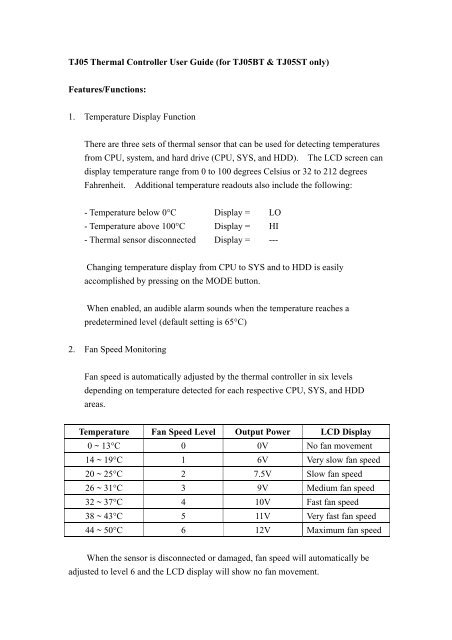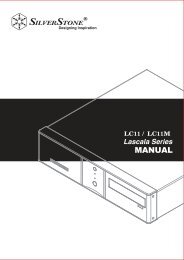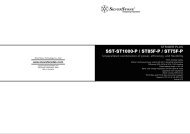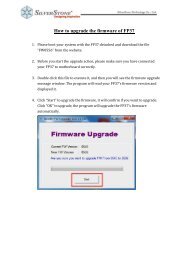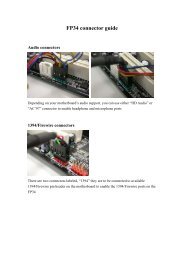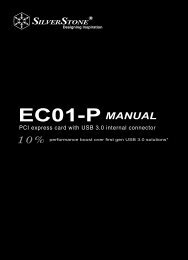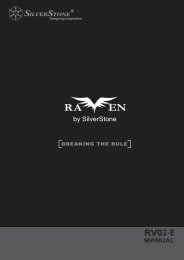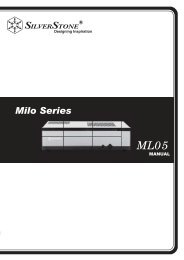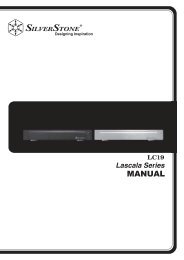TJ05 Thermal Controller User Guide (for TJ05BT ... - SilverStone
TJ05 Thermal Controller User Guide (for TJ05BT ... - SilverStone
TJ05 Thermal Controller User Guide (for TJ05BT ... - SilverStone
Create successful ePaper yourself
Turn your PDF publications into a flip-book with our unique Google optimized e-Paper software.
<strong>TJ05</strong> <strong>Thermal</strong> <strong>Controller</strong> <strong>User</strong> <strong>Guide</strong> (<strong>for</strong> <strong>TJ05</strong>BT & <strong>TJ05</strong>ST only)Features/Functions:1. Temperature Display FunctionThere are three sets of thermal sensor that can be used <strong>for</strong> detecting temperaturesfrom CPU, system, and hard drive (CPU, SYS, and HDD). The LCD screen candisplay temperature range from 0 to 100 degrees Celsius or 32 to 212 degreesFahrenheit. Additional temperature readouts also include the following:- Temperature below 0°C Display = LO- Temperature above 100°C Display = HI- <strong>Thermal</strong> sensor disconnected Display = ---Changing temperature display from CPU to SYS and to HDD is easilyaccomplished by pressing on the MODE button.When enabled, an audible alarm sounds when the temperature reaches apredetermined level (default setting is 65°C)2. Fan Speed MonitoringFan speed is automatically adjusted by the thermal controller in six levelsdepending on temperature detected <strong>for</strong> each respective CPU, SYS, and HDDareas.Temperature Fan Speed Level Output Power LCD Display0 ~ 13°C 0 0V No fan movement14 ~ 19°C 1 6V Very slow fan speed20 ~ 25°C 2 7.5V Slow fan speed26 ~ 31°C 3 9V Medium fan speed32 ~ 37°C 4 10V Fast fan speed38 ~ 43°C 5 11V Very fast fan speed44 ~ 50°C 6 12V Maximum fan speedWhen the sensor is disconnected or damaged, fan speed will automatically beadjusted to level 6 and the LCD display will show no fan movement.
3. Time DisplayThe date and time status in the LCD screen is displayed in 24 hour <strong>for</strong>mat. Analarm clock function is included with the controller to provide extra convenienceand versatility.4. System Status DisplayThere are redundant “POWER LED” and “HDD LED” connectors included withthe thermal controller. If connected, the LCD screen can display power andHDD activity.Pin & Cable Installation:Please operate and install this device under static-free environment and take great carein the use of the glass LCD screen. The integrated <strong>TJ05</strong>BT/ST thermal controller ispowered by both +12V and +5V rails from the power supply via one 4 pin connector.Connected fans are powered by +12V and the backlighting <strong>for</strong> the LCD is powered by+5V. The included CR2032 battery is used to maintain the clock and system settingsafter the computer is powered off. When connecting or re-routing wires be sure toturn off your computer be<strong>for</strong>e proceeding.CPU sensor – Place the CPU sensor onthe CPU cooler, preferably on the hottestpart of the heatsink with the leastairflow. It may also be possible toplace it in-between the heatsink and theCPU <strong>for</strong> AMD Athlon XP/Duron users.Use tape to secure the sensor if needed.SYS sensor – Place the SYS sensor nearthe top of the system where thetemperature should be slightly warmerthan the rest of the case. Use tape tosecure the sensor if needed.
HDD sensor – Place the HDD sensor ontop of the hard drive. If there is plentyof airflow over the top of hard drive,place the sensor in other possible hotarea where free flowing air will notimpinge on the sensor from detecting thecorrect surface temperature of the harddrive.Remove plastic caps from all three fanconnectors (CPU, SYS, and HDD)CPU fan connector – Connect the CPUfan connector to the CPU cooler’s 3 pinwire. Some motherboards may requiresetting changes to prevent the systemfrom shutting off automatically when noCPU fan is connected to themotherboard (please refer to yourmotherboard manual <strong>for</strong> more info).SYS fan connector – Connect the SYSfan connector to an available 3 pin casefan that will affect the systemtemperature the most.
HDD fan connector – Connect theHDD fan connector to an available 3 pinfan that has the most affect on coolingthe hard drive whose temperature will bemonitored by the HDD sensor.Remove plastic caps from both LEDconnectors (POWER and H.D.D.)POWER LED/H.D.D. LED – Replacethe POWER LED and H.D.D. LEDconnectors that are already hooked up tothe motherboard from the case with theones from the thermal controller. CaseLED cables can be re-connected to thethermal controller’s correspondingpass-thru pins.
Operating Instruction:1. Button Operation and System SetupA. The MODE button is used to cycle through CPU, SYS, and HDD statusdisplayed on the LCD screen.B. The SET button is used to activate or deactivate alarm clock function.C. Clock Setup- To adjust year, press and hold MODE button <strong>for</strong> 3 seconds until thenumber indicating the year starts to flash, then press SET button tochange desired year (range 2000 ~ 2019).- To adjust month, press and hold MODE button <strong>for</strong> 3 seconds then pressthe MODE button one more time until the number indicating the monthstarts to flash, press SET button to change desired month.- To adjust date, press and hold MODE button <strong>for</strong> 3 seconds then pressthe MODE button two more times until the number indicating the datestarts to flash, press SET button to change desired date.- To adjust hour, press and hold MODE button <strong>for</strong> 3 seconds then pressthe MODE button three more times until the number indicating the hourstarts to flash, press SET button to change desired hour.- To adjust minute, press and hold MODE button <strong>for</strong> 3 seconds then pressthe MODE button four more times until the number indicating theminute starts to flash, press SET button to change desired minute.D. Alarm Clock Setup- To adjust hour <strong>for</strong> alarm clock, press and hold MODE button <strong>for</strong> 3seconds then press the MODE button five more times until the numberindicating the alarm clock hour starts to flash, press SET button to
change desired alarm clock hour.- To adjust minute <strong>for</strong> alarm clock, press and hold MODE button <strong>for</strong> 3seconds then press the MODE button six more times until the numberindicating the alarm clock minute starts to flash, press SET button tochange desired alarm clock minuteE. Temperature Alarm Setup- To adjust CPU alarm temperature, press and hold MODE button <strong>for</strong> 3seconds then press the MODE button seven more times until the numberindicating the CPU alarm temperature starts to flash, press SET buttonto change desired CPU alarm temperature.- To adjust SYS alarm temperature, press and hold MODE button <strong>for</strong> 3seconds then press the MODE button eight more times until the numberindicating the SYS alarm temperature starts to flash, press SET button tochange desired SYS alarm temperature.- To adjust HDD alarm temperature, press and hold MODE button <strong>for</strong> 3seconds then press the MODE button nine more times until the numberindicating the HDD alarm temperature starts to flash, press SET buttonto change desired HDD alarm temperature.F. °C/°F Setup- To adjust temperature display symbol, press and hold MODE button <strong>for</strong>3 seconds then press the MODE button ten more times until the °C or °F indicator starts to flash, press SET button to change desiredtemperature symbol.G. To exit setup at any time, do not press either two buttons <strong>for</strong> more than 3seconds. The LCD screen will automatically return to default systemdisplay.