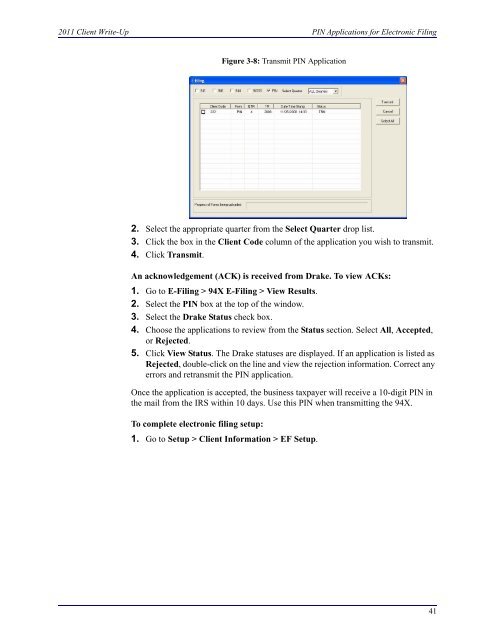- Page 1: User’s Manual >>> Client Write-Up
- Page 4 and 5: 2011 Client Write-Up
- Page 6 and 7: Table of Contents 2011 Client Write
- Page 8 and 9: Table of Contents 2011 Client Write
- Page 10 and 11: Features 2011 Client Write-Up • A
- Page 12 and 13: Support 2011 Client Write-Up • Im
- Page 14 and 15: Installation 2011 Client Write-Up I
- Page 16 and 17: Activate Client Write-Up 2011 Clien
- Page 18 and 19: CWU Manual and Help Updates 2011 Cl
- Page 20 and 21: Navigation 2011 Client Write-Up •
- Page 22 and 23: Navigation 2011 Client Write-Up 14
- Page 24 and 25: Firm Info/Global Settings 2011 Clie
- Page 26 and 27: Security Set Up 2011 Client Write-U
- Page 28 and 29: Direct Deposit 2011 Client Write-Up
- Page 30 and 31: Direct Deposit 2011 Client Write-Up
- Page 32 and 33: MICR Check Set Up 2011 Client Write
- Page 34 and 35: MICR Check Set Up 2011 Client Write
- Page 36 and 37: MICR Check Set Up 2011 Client Write
- Page 38 and 39: Forms Alignment 2011 Client Write-U
- Page 40 and 41: Setting Up a New Client 2011 Client
- Page 42 and 43: Setting Up a New Client 2011 Client
- Page 44 and 45: Setting Up a New Client 2011 Client
- Page 46 and 47: Setting Up a New Client 2011 Client
- Page 50 and 51: PIN Applications for Electronic Fil
- Page 52 and 53: PIN Applications for Electronic Fil
- Page 54 and 55: Chart of Accounts (COA) Setup 2011
- Page 56 and 57: MICR Bank Accounts 2011 Client Writ
- Page 58 and 59: Check Setup 2011 Client Write-Up Cl
- Page 60 and 61: Check Setup 2011 Client Write-Up 2.
- Page 62 and 63: Reporting Options 2011 Client Write
- Page 64 and 65: Reporting Options 2011 Client Write
- Page 66 and 67: Reporting Options 2011 Client Write
- Page 68 and 69: Setting Up Employee Payroll 2011 Cl
- Page 70 and 71: Setting Up Employee Payroll 2011 Cl
- Page 72 and 73: Setting Up Employee Payroll 2011 Cl
- Page 74 and 75: Setting Up Employee Payroll 2011 Cl
- Page 76 and 77: Setting Up Employee Payroll 2011 Cl
- Page 78 and 79: Setting Up Employee Payroll 2011 Cl
- Page 80 and 81: Employee Setup 2011 Client Write-Up
- Page 82 and 83: Employee Setup 2011 Client Write-Up
- Page 84 and 85: Employee Setup 2011 Client Write-Up
- Page 86 and 87: Employee Setup 2011 Client Write-Up
- Page 88 and 89: Employee Setup 2011 Client Write-Up
- Page 90 and 91: Employee Setup 2011 Client Write-Up
- Page 92 and 93: Employee Setup 2011 Client Write-Up
- Page 94 and 95: Change Employee Codes 2011 Client W
- Page 96 and 97: Live Employee Payroll 2011 Client W
- Page 98 and 99:
Live Employee Payroll 2011 Client W
- Page 100 and 101:
Live Employee Payroll 2011 Client W
- Page 102 and 103:
Live Employee Payroll 2011 Client W
- Page 104 and 105:
ATF Employee Payroll 2011 Client Wr
- Page 106 and 107:
ATF Employee Payroll 2011 Client Wr
- Page 108 and 109:
ATF Employee Payroll 2011 Client Wr
- Page 110 and 111:
Printing Employee Pay Checks 2011 C
- Page 112 and 113:
Reprinting Employee Pay Checks 2011
- Page 114 and 115:
Check Alignment 2011 Client Write-U
- Page 116 and 117:
Transmitting Employee Direct Deposi
- Page 118 and 119:
Calculating 94X Series Tax Deposits
- Page 120 and 121:
Producing 94X Series Tax Returns 20
- Page 122 and 123:
Producing 94X Series Tax Returns 20
- Page 124 and 125:
W-2 Processing 2011 Client Write-Up
- Page 126 and 127:
W-2 Processing 2011 Client Write-Up
- Page 128 and 129:
Portals - Processing Employee Payro
- Page 130 and 131:
Portals - Processing Employee Payro
- Page 132 and 133:
Setting Up Contractor Payroll 2011
- Page 134 and 135:
Contractor Setup 2011 Client Write-
- Page 136 and 137:
Contractor Setup 2011 Client Write-
- Page 138 and 139:
Change Contractor Codes 2011 Client
- Page 140 and 141:
Live Contractor Payroll 2011 Client
- Page 142 and 143:
ATF Contractor Payroll 2011 Client
- Page 144 and 145:
ATF Contractor Payroll 2011 Client
- Page 146 and 147:
Printing Contractor Pay Checks 2011
- Page 148 and 149:
Reprinting Contractor Pay Checks 20
- Page 150 and 151:
Check Alignment 2011 Client Write-U
- Page 152 and 153:
Transmitting Contractor Direct Depo
- Page 154 and 155:
1099/1096/1098 Processing 2011 Clie
- Page 156 and 157:
Portals - Processing Contractor Pay
- Page 158 and 159:
Portals - Processing Contractor Pay
- Page 160 and 161:
Adding Accounts to a Chart of Accou
- Page 162 and 163:
Adding Accounts to a Chart of Accou
- Page 164 and 165:
Adding Accounts to a Chart of Accou
- Page 166 and 167:
Entering Journal Transactions 2011
- Page 168 and 169:
Entering Journal Transactions 2011
- Page 170 and 171:
Journal Options 2011 Client Write-U
- Page 172 and 173:
Bank Reconciliation 2011 Client Wri
- Page 174 and 175:
Posting Transactions 2011 Client Wr
- Page 176 and 177:
Special Considerations for Fiscal Y
- Page 178 and 179:
Special Considerations for Fiscal Y
- Page 180 and 181:
W-2 On the Fly 2011 Client Write-Up
- Page 182 and 183:
W-2 On the Fly 2011 Client Write-Up
- Page 184 and 185:
1099s and 1098s On the Fly 2011 Cli
- Page 186 and 187:
94X Series Tax Returns On the Fly 2
- Page 188 and 189:
94X Series Tax Returns On the Fly 2
- Page 190 and 191:
94X Series Tax Returns On the Fly 2
- Page 192 and 193:
Forms 941, 940, 944, & 941SS 2011 C
- Page 194 and 195:
Uploading W-2s and W-3s 2011 Client
- Page 196 and 197:
Uploading W-2s and W-3s 2011 Client
- Page 198 and 199:
Uploading 1099s, 1096s, and 1098s 2
- Page 200 and 201:
Filing a 1099 Extension 2011 Client
- Page 202 and 203:
Filing a 1099 Extension 2011 Client
- Page 204 and 205:
Vendor Bookkeeping Setup 2011 Clien
- Page 206 and 207:
Entering Invoices 2011 Client Write
- Page 208 and 209:
Entering Invoices 2011 Client Write
- Page 210 and 211:
Searching for Invoices 2011 Client
- Page 212 and 213:
Editing Invoices 2011 Client Write-
- Page 214 and 215:
Scheduling Live Payments 2011 Clien
- Page 216 and 217:
Recording ATF Payments 2011 Client
- Page 218 and 219:
Printing Vendor Checks 2011 Client
- Page 220 and 221:
Reprinting Vendor Checks 2011 Clien
- Page 222 and 223:
Editing ATF Payments 2011 Client Wr
- Page 224 and 225:
Check Writer 2011 Client Write-Up D
- Page 226 and 227:
Check Writer 2011 Client Write-Up I
- Page 228 and 229:
Check Writer 2011 Client Write-Up 7
- Page 230 and 231:
Check Writer 2011 Client Write-Up 4
- Page 232 and 233:
Viewing 1099 Information 2011 Clien
- Page 234 and 235:
Payables Check Alignment 2011 Clien
- Page 236 and 237:
Entering Receivables Options 2011 C
- Page 238 and 239:
Entering Sales Tax Records 2011 Cli
- Page 240 and 241:
GL Account Setup for Receivables 20
- Page 242 and 243:
Customer Setup 2011 Client Write-Up
- Page 244 and 245:
Customer Setup 2011 Client Write-Up
- Page 246 and 247:
Customer Setup 2011 Client Write-Up
- Page 248 and 249:
Entering New Invoices 2011 Client W
- Page 250 and 251:
Printing an Invoice 2011 Client Wri
- Page 252 and 253:
Entering Service Charges and Penalt
- Page 254 and 255:
Applying Receivables Payments 2011
- Page 256 and 257:
Applying Receivables Payments 2011
- Page 258 and 259:
Posting Receivables Transactions Ma
- Page 260 and 261:
Report Options 2011 Client Write-Up
- Page 262 and 263:
Report Types 2011 Client Write-Up R
- Page 264 and 265:
Report Details 2011 Client Write-Up
- Page 266 and 267:
Report Details 2011 Client Write-Up
- Page 268 and 269:
Report Details 2011 Client Write-Up
- Page 270 and 271:
Report Details 2011 Client Write-Up
- Page 272 and 273:
Report Details 2011 Client Write-Up
- Page 274 and 275:
Report Details 2011 Client Write-Up
- Page 276 and 277:
Report Details 2011 Client Write-Up
- Page 278 and 279:
Report Details 2011 Client Write-Up
- Page 280 and 281:
Report Details 2011 Client Write-Up
- Page 282 and 283:
Report Details 2011 Client Write-Up
- Page 284 and 285:
Report Details 2011 Client Write-Up
- Page 286 and 287:
Report Details 2011 Client Write-Up
- Page 288 and 289:
Report Details 2011 Client Write-Up
- Page 290 and 291:
Update Prior Year Clients 2011 Clie
- Page 292 and 293:
File Maintenance 2011 Client Write-
- Page 294 and 295:
File Maintenance 2011 Client Write-
- Page 296 and 297:
Rebuild Client List 2011 Client Wri
- Page 298 and 299:
Where to File Tax Returns 2011 Clie
- Page 300 and 301:
Spreadsheet Imports 2011 Client Wri
- Page 302 and 303:
Exporting from CWU 2011 Client Writ
- Page 304 and 305:
Additional Tools 2011 Client Write-
- Page 306 and 307:
Additional Tools 2011 Client Write-
- Page 308 and 309:
Additional Tools 2011 Client Write-
- Page 310 and 311:
Additional Tools 2011 Client Write-
- Page 312 and 313:
Additional Tools 2011 Client Write-
- Page 314 and 315:
PIN Applications for e-Filing 94X R
- Page 316 and 317:
Process 1099s, 1096s, and 1098s on
- Page 318 and 319:
Appendix B - W-2/W-3 PIN Applicatio
- Page 320 and 321:
Appendix C - IRS “FIRE” Website
- Page 322 and 323:
Appendix C - IRS “FIRE” Website
- Page 324 and 325:
Appendix E - Client Write-Up Menus
- Page 326 and 327:
Appendix E - Client Write-Up Menus
- Page 328 and 329:
Appendix F - InterceptEFT Holidays
- Page 330 and 331:
Appendix G - Portals 2011 Client Wr
- Page 332 and 333:
Appendix G - Portals 2011 Client Wr
- Page 334 and 335:
Appendix G - Portals 2011 Client Wr
- Page 336 and 337:
Appendix G - Portals 2011 Client Wr
- Page 338 and 339:
Appendix G - Portals 2011 Client Wr
- Page 340 and 341:
Appendix G - Portals 2011 Client Wr
- Page 342 and 343:
Appendix G - Portals 2011 Client Wr
- Page 344 and 345:
Appendix G - Portals 2011 Client Wr
- Page 346 and 347:
Appendix H - Home Screen Shortcuts
- Page 348 and 349:
Appendix H - Home Screen Shortcuts
- Page 350 and 351:
Appendix J - Preparing to e-file W-
- Page 352 and 353:
Appendix L - E-Filing Quick Referen
- Page 354 and 355:
2011 Client Write-Up Benefits — E
- Page 356 and 357:
2011 Client Write-Up Form 941C —
- Page 358 and 359:
2011 Client Write-Up Retained Earni
- Page 360 and 361:
Index 2011 Client Write-Up Bank Rec
- Page 362 and 363:
Index 2011 Client Write-Up Payroll
- Page 364 and 365:
Index 2011 Client Write-Up Process
- Page 366:
Index 2011 Client Write-Up xx