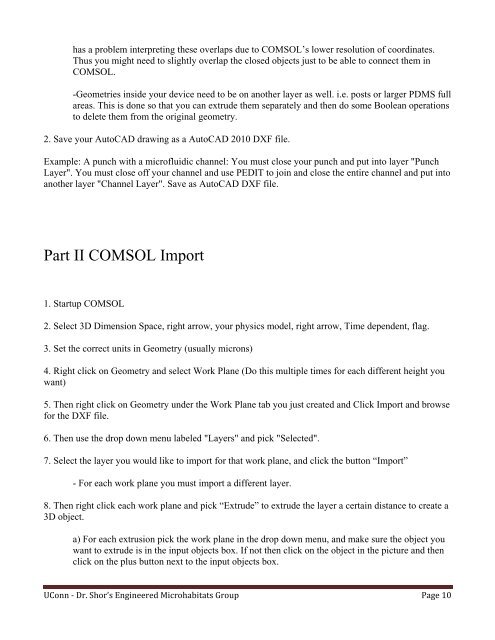Simple AutoCAD tutorial for beginners - Leslie Shor
Simple AutoCAD tutorial for beginners - Leslie Shor
Simple AutoCAD tutorial for beginners - Leslie Shor
You also want an ePaper? Increase the reach of your titles
YUMPU automatically turns print PDFs into web optimized ePapers that Google loves.
has a problem interpreting these overlaps due to COMSOL’s lower resolution of coordinates.<br />
Thus you might need to slightly overlap the closed objects just to be able to connect them in<br />
COMSOL.<br />
-Geometries inside your device need to be on another layer as well. i.e. posts or larger PDMS full<br />
areas. This is done so that you can extrude them separately and then do some Boolean operations<br />
to delete them from the original geometry.<br />
2. Save your <strong>AutoCAD</strong> drawing as a <strong>AutoCAD</strong> 2010 DXF file.<br />
Example: A punch with a microfluidic channel: You must close your punch and put into layer "Punch<br />
Layer". You must close off your channel and use PEDIT to join and close the entire channel and put into<br />
another layer "Channel Layer". Save as <strong>AutoCAD</strong> DXF file.<br />
Part II COMSOL Import<br />
1. Startup COMSOL<br />
2. Select 3D Dimension Space, right arrow, your physics model, right arrow, Time dependent, flag.<br />
3. Set the correct units in Geometry (usually microns)<br />
4. Right click on Geometry and select Work Plane (Do this multiple times <strong>for</strong> each different height you<br />
want)<br />
5. Then right click on Geometry under the Work Plane tab you just created and Click Import and browse<br />
<strong>for</strong> the DXF file.<br />
6. Then use the drop down menu labeled "Layers" and pick "Selected".<br />
7. Select the layer you would like to import <strong>for</strong> that work plane, and click the button “Import”<br />
- For each work plane you must import a different layer.<br />
8. Then right click each work plane and pick “Extrude” to extrude the layer a certain distance to create a<br />
3D object.<br />
a) For each extrusion pick the work plane in the drop down menu, and make sure the object you<br />
want to extrude is in the input objects box. If not then click on the object in the picture and then<br />
click on the plus button next to the input objects box.<br />
UConn - Dr. <strong>Shor</strong>’s Engineered Microhabitats Group Page 10