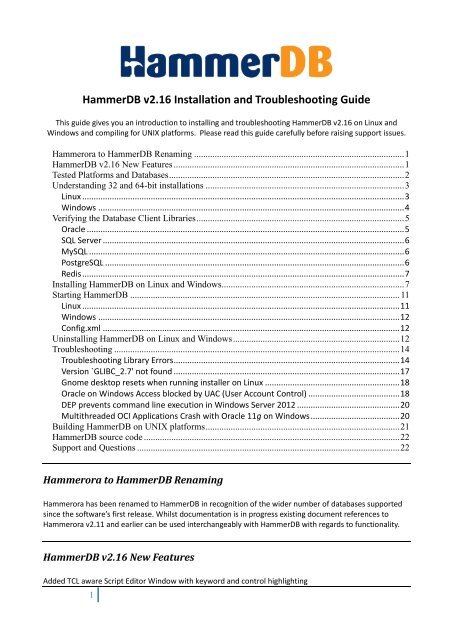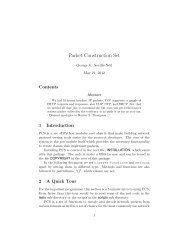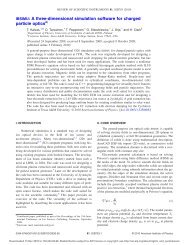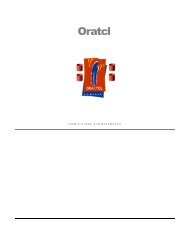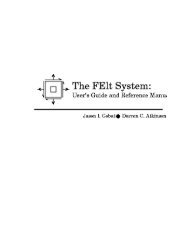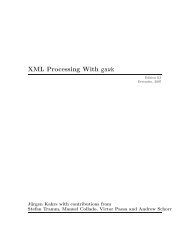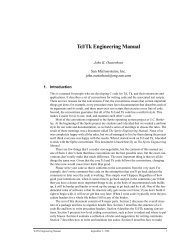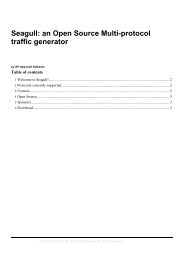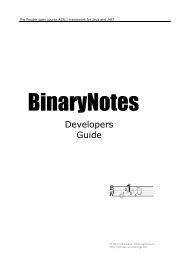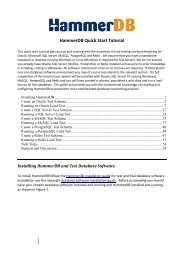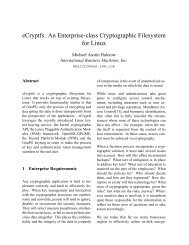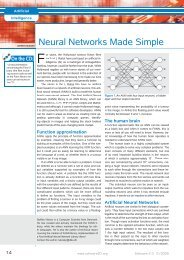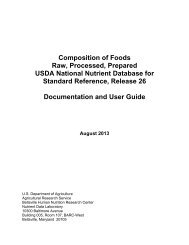HammerDB installation guide - Hammerora - SourceForge
HammerDB installation guide - Hammerora - SourceForge
HammerDB installation guide - Hammerora - SourceForge
Create successful ePaper yourself
Turn your PDF publications into a flip-book with our unique Google optimized e-Paper software.
<strong>HammerDB</strong> v2.16 Installation and Troubleshooting Guide<br />
This <strong>guide</strong> gives you an introduction to installing and troubleshooting <strong>HammerDB</strong> v2.16 on Linux and<br />
Windows and compiling for UNIX platforms. Please read this <strong>guide</strong> carefully before raising support issues.<br />
<strong>Hammerora</strong> to <strong>HammerDB</strong> Renaming ............................................................................................ 1<br />
<strong>HammerDB</strong> v2.16 New Features ..................................................................................................... 1<br />
Tested Platforms and Databases ....................................................................................................... 2<br />
Understanding 32 and 64-bit <strong>installation</strong>s ....................................................................................... 3<br />
Linux ............................................................................................................................................. 3<br />
Windows ...................................................................................................................................... 4<br />
Verifying the Database Client Libraries ........................................................................................... 5<br />
Oracle ........................................................................................................................................... 5<br />
SQL Server .................................................................................................................................... 6<br />
MySQL .......................................................................................................................................... 6<br />
PostgreSQL ................................................................................................................................... 6<br />
Redis ............................................................................................................................................. 7<br />
Installing <strong>HammerDB</strong> on Linux and Windows................................................................................ 7<br />
Starting <strong>HammerDB</strong> ...................................................................................................................... 11<br />
Linux ........................................................................................................................................... 11<br />
Windows .................................................................................................................................... 12<br />
Config.xml .................................................................................................................................. 12<br />
Uninstalling <strong>HammerDB</strong> on Linux and Windows ......................................................................... 12<br />
Troubleshooting ............................................................................................................................. 14<br />
Troubleshooting Library Errors ................................................................................................... 14<br />
Version `GLIBC_2.7' not found ................................................................................................... 17<br />
Gnome desktop resets when running installer on Linux ........................................................... 18<br />
Oracle on Windows Access blocked by UAC (User Account Control) ........................................ 18<br />
DEP prevents command line execution in Windows Server 2012 ............................................. 20<br />
Multithreaded OCI Applications Crash with Oracle 11g on Windows ....................................... 20<br />
Building <strong>HammerDB</strong> on UNIX platforms ..................................................................................... 21<br />
<strong>HammerDB</strong> source code ................................................................................................................ 22<br />
Support and Questions ................................................................................................................... 22<br />
<strong>Hammerora</strong> to <strong>HammerDB</strong> Renaming<br />
<strong>Hammerora</strong> has been renamed to <strong>HammerDB</strong> in recognition of the wider number of databases supported<br />
since the software’s first release. Whilst documentation is in progress existing document references to<br />
<strong>Hammerora</strong> v2.11 and earlier can be used interchangeably with <strong>HammerDB</strong> with regards to functionality.<br />
<strong>HammerDB</strong> v2.16 New Features<br />
Added TCL aware Script Editor Window with keyword and control highlighting<br />
1
Added gradient tint to end of transaction counter graph<br />
Added metrics agent and display to monitor CPU utilisation<br />
Tested Platforms and Databases<br />
<strong>HammerDB</strong> has been built and tested on the following 32 and 64-bit Linux and Windows platforms.<br />
Linux openSUSE 13.1<br />
SUSE Linux Enterprise 11 SP2 (32-bit)<br />
Red Hat/Oracle Linux 6.4<br />
Red Hat/Oracle Linux 6.5<br />
Windows Windows 7<br />
Windows 8.1<br />
Windows Server 2012<br />
Windows Server 2012 R2<br />
Databases SQL Server 2008<br />
SQL Server 2012*<br />
Oracle 11g<br />
Oracle 12c<br />
Oracle TimesTen 11.2.2.4.1**<br />
MySQL 5.5<br />
MySQL 5.6<br />
PostgreSQL 9.1<br />
PostgresQL 9.2<br />
EnterpriseDB Postgres Plus Advanced Server 9.0***<br />
EnterpriseDB Postgres Plus Advanced Server 9.1***<br />
EnterpriseDB Postgres Plus Advanced Server 9.2***<br />
Greenplum Database Community Edition 4.2.1.0<br />
****<br />
Redis 2.6.13<br />
*<strong>HammerDB</strong> has not been tested on any version of Microsoft SQL Server prior to 2008 and no updates will<br />
made to support prior releases. In particular functionality used in <strong>HammerDB</strong> is known absolutely to not<br />
be compatible with SQL Server 2000 or earlier. SQL Server 2005 has not been tested. For SQL Server 2012<br />
use SQL Server Native Client 11.0, for SQL Server 20008 use SQL Server Native Client 10.0.<br />
**<strong>HammerDB</strong> has been verified against TimesTen version 11.2.2.4.1, <strong>HammerDB</strong> is known not to work<br />
against TimesTen version 11.2.2.4.0 or any earlier version and no updates will made to support prior<br />
releases.<br />
***PostgreSQL support has been provided both for native PostgreSQL and EnterpriseDB’s Oracle<br />
compatible mode. Oracle compatible mode will only work against EnterpriseDB Postgres Plus Advanced<br />
Server. With Oracle compatible mode DRITA functionality does not work against the initial release of<br />
Postgres Plus Advanced Server 9.1AS due to a bug within the database software. To enable DRITA<br />
functionality apply a patch to resolve this issue and test to ensure that DRITA snapshots work.<br />
****The Greenplum Database is supported for the PostgreSQL TPC-H workload only.<br />
You may compile from source to support non Linux or Windows platforms however none of these platforms<br />
2
have been tested and for performance reasons critical to load testing installing <strong>HammerDB</strong> on Linux or<br />
Windows on Intel x86/x86-64 based architectures is strongly recommended even for testing databases on<br />
different platforms.<br />
Understanding 32 and 64-bit <strong>installation</strong>s<br />
From version 2.12 <strong>HammerDB</strong> is available in a pre-compiled packaged format for 32-bit/x86 Linux, 64-<br />
bit/x86-64 Linux, 32-bit/x86 Windows and 64-bit/x86-64 Windows. The most common <strong>HammerDB</strong><br />
<strong>installation</strong> error results from mixing incompatible 32 and 64-bit software <strong>installation</strong>s. A 32-bit version of<br />
<strong>HammerDB</strong> requires a 32-bit operating system and the 32-bit client libraries for your chosen database,<br />
similarly a 64-bit version of <strong>HammerDB</strong> requires a 64-bit operating system and the 64-bit client libraries for<br />
your chosen database. In some instances a 64-bit operating system may support a 32-bit version of<br />
<strong>HammerDB</strong>, in this instance the 32-bit database client libraries are required. You should consult your<br />
database vendors support matrix for guidance on whether running 32-bit database client software on a 64-<br />
bit operating system is supported. Note this guidance applies to the client software used by <strong>HammerDB</strong><br />
only, the Database server itself if running on another server is independent and mixing 32 and 64-bit clients<br />
and servers and different operating systems is usually a supported configuration. The most significant<br />
difference between the 32-bit and 64-bit versions of <strong>HammerDB</strong> is that the 2GB memory limitation is<br />
removed with the 64-bit <strong>installation</strong>, consequently the 64-bit version of <strong>HammerDB</strong> will support the<br />
creation of a significantly greater number of virtual users (subject to RAM availability) than the 32-bit<br />
version. Use the following instructions to determine whether your system is 32 or 64-bit for Linux and<br />
Windows.<br />
Carefully ensuring that you have installed a full stack of 32-bit or 64-bit operating system, database client<br />
and <strong>HammerDB</strong> can prevent your repeating most common <strong>installation</strong> errors experienced.<br />
Linux<br />
On a Linux operating system run the command uname –m to determine whether your <strong>installation</strong> is 32 or<br />
64-bit. If the command returns the following:<br />
[root@system1 ~]# uname -m<br />
i686<br />
Your system is 32-bit and you need the x86 installer package for <strong>HammerDB</strong>. If however the result is as<br />
follows<br />
[root@system2 ~]# uname -m<br />
x86_64<br />
Your system is 64-bit and you need the x86-64 installer package.<br />
If you have a system with <strong>HammerDB</strong> pre-installed to check the <strong>installation</strong> look in the readme file. For<br />
example the following line:<br />
<strong>HammerDB</strong> v2.16 for Linux 64-bit x86-64<br />
denotes a 64-bit <strong>installation</strong>. You can verify this by running the following command in the <strong>HammerDB</strong><br />
console to show the machine type which in this case is 64-bit (note AMD64 denotes the architecture and<br />
will be the output on both Intel and AMD processors):<br />
3
(<strong>HammerDB</strong>-2.16) 28 % puts $tcl_platform(machine)<br />
amd64<br />
You can also use the Linux file command on the executable tclsh8.6 and wish8.6 in the bin directory to<br />
verify the compatibility.<br />
Windows<br />
Microsoft has published an FAQ on 32-bit and 64-bit <strong>installation</strong>s here.<br />
32-bit-and-64-bit-Windows-frequently-asked-questions<br />
As detailed in this FAQ right-clicking on Computer and selecting properties displays the system type. The<br />
following example shows a 64-bit x86-64 Windows <strong>installation</strong>.<br />
Figure 1 64-bit Windows<br />
Windows users should also be aware that Windows enables the emulation of 32-bit Windows environment<br />
on a 64-bit operating system with an implementation called WOW64 . Windows users should therefore pay<br />
particular attention to the 32 and 64-bit <strong>installation</strong>s of their environment. For example a 32-bit database<br />
client may be installed without error on 64-bit Windows but <strong>HammerDB</strong> for 64-bit Windows will not be able<br />
to load the 32-bit client libraries. You should not run performance critical tests under the 32-bit emulated<br />
environment and should instead use the 64-bit native version of <strong>HammerDB</strong> and the accompanying 64-bit<br />
database libraries. However for educational purposes where only a 32-bit database is available such as the<br />
Express Editions of Oracle and SQL Server <strong>HammerDB</strong> for 32-bit will provide full functionality against this<br />
environment on a 64-bit Windows <strong>installation</strong>.<br />
When installing <strong>HammerDB</strong> on a 64-bit Windows environment the installer will automatically detect your<br />
environment and recommend the <strong>installation</strong> of <strong>HammerDB</strong> in the correct location. For the 64-bit<br />
application this will be in C:\Program Files and for the 32-bit application this will be in C:\Program<br />
Files (x86) as shown in figure 2.<br />
Figure 2 Program Files<br />
Before installing <strong>HammerDB</strong> on Windows Oracle users of 32-bit software on 64-bit operating systems<br />
should be aware of Oracle bug #3807408.<br />
This bug in some versions of the Oracle client and database software causes Oracle error:<br />
ORA-12154: TNS:could not resolve the connect identifier specified<br />
This bug is caused whenever any Oracle client program (including <strong>HammerDB</strong>) is installed in a directory<br />
containing parenthesis such as the following:<br />
"C:\Program Files (x86)\..."<br />
(NOTE: This is an Oracle software bug not a <strong>HammerDB</strong> one).<br />
The Oracle recommended workaround is as follows:<br />
4
Use a version of the Oracle client AND database software that contains the fix for Bug 3807408. This fix<br />
requires that both the client and database software be patched.<br />
OR<br />
Find the location of the application that is generating the error. Check the path to this location and see if it<br />
contains any parenthesis. If so, you must relocate the application to a directory without any parenthesis in<br />
the path.<br />
Therefore if running <strong>HammerDB</strong> on Windows and your client or database is affected by Oracle bug 3807408<br />
then either patch Oracle or ensure that <strong>HammerDB</strong> is installed to a directory that does not contain<br />
parenthesis.<br />
Verifying the Database Client Libraries<br />
For Oracle SQL Server, MySQL and PostgreSQL it is essential that <strong>HammerDB</strong> can find the correct client<br />
libraries on the <strong>HammerDB</strong> server to connect to the chosen database. In most cases this means following<br />
the <strong>installation</strong> instructions for a client or server <strong>installation</strong> of the database software for Oracle, SQL Server,<br />
MySQL or PostgreSQL respectively.<br />
<strong>HammerDB</strong> will not be able to connect to Oracle, SQL Server, MySQL or PostgreSQL if you have not installed<br />
and correctly configured the database client libraries.<br />
For Redis the client interface is included and no additional client libraries are required.<br />
Oracle<br />
For Oracle on Linux the important environment variables are ORACLE_HOME and LD_LIBRARY_PATH and on<br />
Windows the PATH environment variable is set automatically during <strong>installation</strong> in the system properties.<br />
When using the Oracle instant client Oratcl uses the additional environment variable ORACLE_LIBRARY to<br />
identify the Oracle client library. On the Windows the Oracle client library is called oci.dll in a location such<br />
as:<br />
C:\oraclexe\app\oracle\product\11.2.0\server\bin<br />
On Linux the library is called libclntsh.so where this is typically a symbolic link to a product specific name<br />
such as libclntsh.so.11.1 for Oracle 11g.<br />
An example .bash_profile file is shown for a typical Oracle environment.<br />
oracle@server1 oracle]$ cat ~/.bash_profile<br />
# .bash_profile<br />
if [ -t 0 ]; then<br />
stty intr ^C<br />
fi<br />
# Get the aliases and functions<br />
if [ -f ~/.bashrc ]; then<br />
. ~/.bashrc<br />
fi<br />
# User specific environment and startup programs<br />
umask 022<br />
5
export ORACLE_BASE=/u01/app/oracle<br />
export ORACLE_HOME=$ORACLE_BASE/product/11.2.0/dbhome_1<br />
export LD_LIBRARY_PATH=$ORACLE_HOME/lib<br />
export ORACLE_LIBRARY=$ORACLE_HOME/lib/libclntsh.so<br />
export ORACLE_SID=PROD1<br />
export PATH=$ORACLE_HOME/bin:$PATH<br />
For Oracle TimesTen configuration see the supplementary <strong>HammerDB</strong> TimesTen OLTP <strong>guide</strong>. In particular<br />
note that although TimesTen uses OCI connectivity all required Oracle client software should be installed<br />
from the TimesTen <strong>installation</strong> software and not from a standard Oracle install.<br />
SQL Server<br />
On SQL Server on Windows the client libraries and necessary environment variables are set automatically<br />
during the SQL Server <strong>installation</strong>. Note that on 64-bit Windows the 64-bit ODBC client library is named<br />
ODBC32.DLL in the following location. C:\Windows\System32\odbc32.dll and the 32-bit library is in<br />
C:\Windows\SysWOW64\odbc32.dll.<br />
MySQL<br />
<strong>HammerDB</strong> version 2.16 has been built and tested against a MySQL 5.6 client <strong>installation</strong>. On Linux this<br />
means that <strong>HammerDB</strong> will require a MySQL client library called libmysqlclient.so.18. This client library<br />
needs to be referenced in the LD_LIBRARY_PATH in the same way described for Oracle previously in this<br />
section. If you do not have the correct client library you can either install a more recent client or create a<br />
symbolic link named libmysqlclient.so.18 to an older library such as libmysqlclient.so.16. On Windows the<br />
MySQL client library is included with <strong>HammerDB</strong>.<br />
PostgreSQL<br />
For PostgreSQL the client library is called libpq.dll on Windows and libpq.so on Linux however note that<br />
additional libraries are also required. For Windows this means setting your PATH environment variable such<br />
as the following:<br />
D:\PostgreSQL\pgsql\bin;<br />
On Linux it is required to set the LD_LIBRARY_PATH environment variable in the same way described for<br />
Oracle previously in this section to the location of the PostgreSQL lib directory. Alternatively for<br />
<strong>installation</strong>s of EnterpriseDB the client directory also contains the necessary files for a <strong>HammerDB</strong><br />
<strong>installation</strong>. Where both 32 and 64-bit <strong>installation</strong>s PostgreSQL is particularly sensitive to requiring a PATH<br />
or LD_LIBRARY_PATH with the required versions of the libraries. Failure to do this will result in the error<br />
“invalid argument” as shown.<br />
% package require Pgtcl<br />
couldn't load library "C:/Program Files/<strong>HammerDB</strong>-<br />
2.12/lib/pgtcl2.0.0/libpgtcl.dll": invalid argument<br />
When following the troubleshooting section further in this document to manually test PostgreSQL library<br />
loading if the error “invalid argument” is received ensure that the PATH or LD_LIBRARY_PATH environment<br />
variable points to the correct location only (and no other location). On Windows you also need to reboot<br />
your system when you have changed the PATH to ensure that the correct library is loaded without error.<br />
6
Redis<br />
The Redis client package is included with <strong>HammerDB</strong> for all <strong>installation</strong>s and requires no further<br />
configuration.<br />
Installing <strong>HammerDB</strong> on Linux and Windows<br />
<strong>HammerDB</strong> is installed on both Linux and Windows with a graphical installer, consequently on Linux you<br />
need an X Windows environment with which to display the installer. Configure your DISPLAY environment<br />
variable to point to the correct X Windows display.<br />
[oracle@server1 ~]$ export DISPLAY=server1:0.0<br />
To start the installer on Linux make the installer file executable and then run the installer executable.<br />
[oracle@server1 ~]$ chmod u+x <strong>HammerDB</strong>-2.16-Linux-x86-64-Install<br />
[oracle@server1 ~]$ ./<strong>HammerDB</strong>-2.16-Linux-x86-64-Install<br />
On Windows double-click on the setup file that is appropriate for your system.<br />
Figure 3 <strong>HammerDB</strong> Windows Setup<br />
The installer will start giving you the option of selecting the <strong>installation</strong> language<br />
Figure 4 Select Language<br />
You can then choose whether to continue with the <strong>installation</strong><br />
7
Figure 5 Continue<br />
At the start of the install wizard, click next<br />
Figure 6 Welcome<br />
Choose the destination location and Click Next. To change the default location Click Browse and select a<br />
new location.<br />
8
Figure 7 Choose Location<br />
Click next to start copying the <strong>installation</strong> files<br />
Figure 8 Start Copying<br />
9
<strong>HammerDB</strong> will be installed in your selected location<br />
Figure 9 Copying Files<br />
Figure 10 Complete<br />
10
If you opt to launch <strong>HammerDB</strong> the main application window is displayed.<br />
Figure 10 Application Window<br />
Starting <strong>HammerDB</strong><br />
This section details how to start <strong>HammerDB</strong> after the software has been installed.<br />
Linux<br />
On Linux run <strong>HammerDB</strong> with the user with the correct permissions to access the database environment to<br />
which you are connecting. The following example shows the oracle user for which we have configured the<br />
Oracle client environment as shown previously in this document. Then set the DISPLAY environment<br />
variable.<br />
[oracle@server1 <strong>HammerDB</strong>-2.16]$ export DISPLAY=server1:0.0<br />
and as the user for your chosen database run <strong>HammerDB</strong>.tcl directly from within the <strong>HammerDB</strong> directory.<br />
11
[oracle@server1 <strong>HammerDB</strong>-2.16]$ ./hammerdb.tcl<br />
Windows<br />
To run <strong>HammerDB</strong> on Windows make sure that you have the correct permissions for your user to load<br />
the required database libraries. If you are unsure review the section on Microsoft UAC later in this<br />
document. Start <strong>HammerDB</strong> by double-clicking on the file hammerdb.bat.<br />
Figure 11 Starting <strong>HammerDB</strong> on Windows<br />
Config.xml<br />
In the <strong>HammerDB</strong> directory is a configuration file called config.xml that is read when <strong>HammerDB</strong> starts. If<br />
the config.xml file is correctly formed the data defined will be applied to the menus and options within<br />
<strong>HammerDB</strong> to enable customisation to your own environment.<br />
At the top of the configuration file the value of the rdbms setting can be Oracle, MySQL, MSSQLServer ,<br />
PostgreSQL or Redis<br />
<br />
<br />
Oracle<br />
…<br />
<br />
For the other config.xml values please consult the relevant <strong>guide</strong>s for the workloads they represent.<br />
Uninstalling <strong>HammerDB</strong> on Linux and Windows<br />
<strong>HammerDB</strong> is entirely self-contained meaning that all the files installed are located in the <strong>HammerDB</strong><br />
directory, no files or libraries are installed in any other location by <strong>HammerDB</strong> although <strong>HammerDB</strong> of<br />
course does require the pre-<strong>installation</strong> of the required client library files. To uninstall <strong>HammerDB</strong> on Linux<br />
run the uninstall executable as follows:<br />
12
[oracle@server1 <strong>HammerDB</strong>-2.16]$ ./uninstall<br />
On Windows double-click on the uninstall icon as shown.<br />
Figure 12 Uninstall.exe<br />
Answer Yes to the prompt<br />
Figure 13 Uninstall Prompt<br />
And <strong>HammerDB</strong> will be deleted from the system. Click Finish to complete the uninstall process.<br />
13
Figure 14 Uninstall Complete<br />
Troubleshooting<br />
The following sections give examples of how to troubleshoot <strong>installation</strong> and configuration issues with<br />
<strong>HammerDB</strong>.<br />
Troubleshooting Library Errors<br />
By far the most common <strong>HammerDB</strong> configuration error is to incorrectly setup the client libraries required<br />
for Oracle, SQL Server, MySQL and/or PostgreSQL respectively or to incorrectly mix 32 and 64-bit<br />
environments on the same system. The following example shows a library error reported by a virtual user<br />
when loading Oracle.<br />
14
Figure 15 Oracle OCI Library Error<br />
To troubleshoot library errors you can manually verify the library loading by starting the tclsh prompt and<br />
loading a library at the command line. On Linux for example you can do this by changing to the <strong>HammerDB</strong><br />
directory, exporting the LD_LIBRARY_PATH environment variable to include the <strong>HammerDB</strong> lib directory to<br />
be searched first and then starting tclsh8.6 as follows:<br />
[oracle@server1 <strong>HammerDB</strong>-2.16]$ export LD_LIBRARY_PATH=./lib:$LD_LIBRARY_PATH<br />
The output shows that tclodbc has been successfully loaded.<br />
[oracle@server1 <strong>HammerDB</strong>-2.16]$ ./bin/tclsh8.6<br />
% package require mysqltcl<br />
3.052<br />
On Windows double click on the bin directory as shown.<br />
15
Figure 16 bin directory<br />
Then double-click on tclsh86t.exe<br />
Figure 17 tclsh86t.exe<br />
At the prompt type the command to load the library that has produced the error. The following example<br />
shows that the loading of Oratcl was not successful as oci.dll could not be loaded with error 126. This<br />
particular error means that the library cannot be found. Another common error, error 193 is the result of<br />
attempting to load the 64-bit oci.dll into the 32-bit version of <strong>HammerDB</strong> on Windows and is resolved by<br />
ensuring the correct 32-bit Oracle client is installed. Troubleshoot your error with the appropriate<br />
documentation for your database.<br />
16
Figure 18 oci error 126<br />
Version `GLIBC_2.7' not found<br />
If on Linux platforms when running <strong>HammerDB</strong> you see an error such as version `GLIBC_2.17' not found and<br />
also find attempting to run the tclhsh8.6 or wish8.6 executables as shown below that you see the same<br />
error, this means that there is an incompatibility between the version of GLIBC that the precompiled version<br />
of <strong>HammerDB</strong> was compiled against and the version that you are running it on. GLIBC is forward compatible<br />
so <strong>HammerDB</strong> will run on more up to date platforms than the compiled platforms but not systems with<br />
older versions of GLIBC. Compilation and testing has taken place on Red Hat/Oracle Linux 6. Using this<br />
release or a more recent OS will typically resolve this issue.<br />
$ wish8.6: /lib64/libc.so.6: version `GLIBC_2.7' not found (required by<br />
./lib/libtk8.6.so)<br />
wish8.6: /lib64/libc.so.6: version `GLIBC_2.7' not found (required by<br />
./lib/libtcl8.6.so)<br />
wish8.6: /lib64/libc.so.6: version `GLIBC_2.11' not found (required by<br />
./lib/libtcl8.6.so)<br />
You can check your version of GLIBC by running the following command, so for example this version of glibc<br />
from is compatible.<br />
# ./lib64/libc.so.6<br />
GNU C Library stable release version 2.12, by Roland McGrath et al.<br />
Copyright (C) 2010 Free Software Foundation, Inc.<br />
…<br />
# cat /etc/redhat-release<br />
Red Hat Enterprise Linux Server release 6.3 (Santiago)<br />
This version is no longer current.<br />
# /lib64/libc.so.6<br />
GNU C Library stable release version 2.5, by Roland McGrath et al.<br />
Copyright (C) 2006 Free Software Foundation, Inc.<br />
…<br />
# cat /etc/redhat-release<br />
17
Red Hat Enterprise Linux Server release 5.6 (Tikanga)<br />
If you see this error and cannot move to a more up to date platform you have the option of a workaround<br />
to achieve the same aim:<br />
1. Compile TCL and TK for your own platform as detailed below and merge the contents of the bin and<br />
lib directories under the <strong>HammerDB</strong> v2.16 <strong>installation</strong> directory with the contents of the bin and lib<br />
directories you have compiled whilst ensuring that you do not overwrite all of the contents in the<br />
lib directory (ie do not delete the directories first) . Alternatively you can also leave your compiled<br />
software in the default /usr/local directory. You may also need to recompile the extension for your<br />
chosen database.<br />
Note that at version 2.16 <strong>HammerDB</strong> has a dependency on features in TCL 8.6 and therefore<br />
will not operate with the libraries from previous versions of <strong>HammerDB</strong>.<br />
Gnome desktop resets when running installer on Linux<br />
On some versions of the Gnome the desktop may crash when running the installer and the<br />
following error reported in the system log.<br />
gnome-session[13381]: mutter:ERROR:core/window.c:1748:meta_window_unmanage:<br />
assertion failed: (window->display->focus_window != window)<br />
gnome-session[13381]: WARNING: Application 'gnome-shell.desktop' killed by signal 6<br />
This is a known Gnome bug with some versions. To resolve the issue either up or downgrade the<br />
mutter package to a working version or install on a desktop without the issue such as KDE.<br />
Oracle on Windows Access blocked by UAC (User Account Control)<br />
Microsoft UAC can prevent the running of applications. Additionally the security level may change after<br />
applying Microsoft updates and therefore an application that previously ran without issues may experience<br />
problems after an update has been applied.<br />
In <strong>HammerDB</strong> if you observe an error reported in the Console on loading client libraries for your database,<br />
this may be due to 32/64-bit errors as detailed previously or on Windows can occur as security levels have<br />
been set too high. To prevent this happening you can either:<br />
1. Disable UAC<br />
2. Run <strong>HammerDB</strong> as Administrator.<br />
To do this in the <strong>HammerDB</strong> bin directory right click the wish86t.exe executable.<br />
18
Figure 19 wish85t.exe<br />
Select Compatibility and choose Run this program as administrator.<br />
Figure 20 Run as Administrator<br />
Click Apply and then OK.<br />
Start <strong>HammerDB</strong> as normal by double clicking on the executable <strong>HammerDB</strong>.bat as described previously.<br />
<strong>HammerDB</strong> will start and a UAC prompt will ask:<br />
"Do you want to allow the following program from an unknown publisher to make changes to this<br />
computer?" Program : wish86t.exe<br />
Click Yes : <strong>HammerDB</strong> will start normally without the errors caused by UAC enabling access levels to load<br />
the Oracle libraries.<br />
19
DEP prevents command line execution in Windows Server 2012<br />
If you are running <strong>HammerDB</strong> commands at the command line such as with the autohammer extension,<br />
Data Execution Prevention (DEP) may prevent successful execution with and error such as “unhandled<br />
win32 exception occurred in tclsh85t.exe”. In Windows Server 2012 DEP has now been enabled by default<br />
for all programs whereas on previous releases it was disabled by default. You can modify the DEP settings as<br />
shown to the default setting of previous Windows Server versions.<br />
Figure 21 Disable DEP<br />
Multithreaded OCI Applications Crash with Oracle 11g on Windows<br />
If you are running <strong>HammerDB</strong> against Oracle 11g on Windows and the application crashes this is likely to be<br />
a known issues with the Oracle 11g and 12c Diagnosability Infrastructure that causes application crashes for<br />
multithreaded applications on Windows. Note that again this bug is an Oracle bug and not a <strong>HammerDB</strong><br />
bug and can be investigated on the My Oracle Support website with the following reference.<br />
Bug 12733000 OCIStmtRelease crashes or hangs if called after freeing the service context handle<br />
To troubleshoot check your system logs for an application event showing a crash in orageneric11.dll such as<br />
the following:<br />
Faulting application name: wish85t.exe, version: 8.5.2.9, time stamp: 0x4dda2c09<br />
20
Faulting module name: orageneric11.dll, version: 11.2.0.2, time stamp:<br />
0x4dc7c18d<br />
Exception code: 0xc0000005<br />
Fault offset: 0x00000000006ba349<br />
Referring to the referenced crash dump files shows an error as follows.<br />
Fatal Error in Wish<br />
Unhandled exception: Code=c0000005 Flags=0<br />
1EnumerateLoadedModules64 failed with error -1073741819<br />
To resolve this Oracle issue add the following entry to your SQLNET.ORA file.<br />
# This file is actually generated by netca. But if customers choose to<br />
# install "Software Only", this file wont exist and without the native<br />
# authentication, they will not be able to connect to the database on NT.<br />
SQLNET.AUTHENTICATION_SERVICES = (NTS)<br />
DIAG_ADR_ENABLED=OFF<br />
DIAG_SIGHANDLER_ENABLED=FALSE<br />
DIAG_DDE_ENABLED=FALSE<br />
Building <strong>HammerDB</strong> on UNIX platforms<br />
For Linux and Windows platforms using the precompiled <strong>installation</strong>s of <strong>HammerDB</strong> is strongly<br />
recommended. If you wish to run <strong>HammerDB</strong> on a non Linux or Windows platform such as Solaris, HP-UX<br />
or AIX you can do so by compiling the TCL, TK, Tcl Threads (Note that for TCL 8.6 threads is included by<br />
default), Oratcl, MySQLTCL and PgTCL packages for your platform (all software is available on<br />
sourceforge). Support will not be given for self-compiled builds in UNIX environments or <strong>installation</strong>s not<br />
using the installer packages on Windows and Linux systems. It is assumed that you would not wish to<br />
compile tclodbc for UNIX, ODBC connectivity to SQL Server strongly recommended through the precompiled<br />
Windows <strong>installation</strong>. Compile your downloaded software as follows:<br />
TCL<br />
cd tcl8.6/unix<br />
./configure --enable-threads<br />
make<br />
make install<br />
TK<br />
Note: To compile TK on Linux the X development RPMS are required.<br />
cd tk8.6/unix<br />
./configure --enable-threads<br />
make<br />
make install<br />
Oratcl<br />
cd oratcl4.5<br />
./configure --enable-threads<br />
21
make<br />
make install<br />
MySQLTcl<br />
cd mysqltcl-3.052<br />
./configure --enable-threads -with-mysql-include=/u01/mysql/include -with-mysqllib=/u01/mysql/lib<br />
make<br />
make install<br />
PgTcl<br />
cd pgtcl2.0.0<br />
./configure -with-postgres-include=/pg/PostgresPlus/9.2AS/include -withpostgres-lib=/pg/PostgresPlus/9.1AS/lib<br />
make<br />
make install<br />
Redis<br />
Copy the Redis directory from the lib directory from one of the installer packages.<br />
By default your software will have been installed in the /usr/local/bin and /usr/local/lib directories. Take the<br />
<strong>installation</strong> for <strong>HammerDB</strong> on Linux or Windows and replace the bin and lib directories with the bin and lib<br />
directories you have just compiled. <strong>HammerDB</strong> will now run on your chosen platform.<br />
<strong>HammerDB</strong> source code<br />
By default all of the <strong>HammerDB</strong> source code is made available with each and every software release. Note<br />
that the source code is identical whether run on Windows or Linux, it is only the TCL engine that is platform<br />
specific. All of the source code is contained within the files in the hdb-components directory in human<br />
readable form made available under the GNU GENERAL PUBLIC LICENSE Version 2. The file hammerdb.tcl<br />
loads all of the components in the correct order. If wishing to compile TCL and the packages separately for<br />
your platform the files with the *.tcl extension are all the required code you need for <strong>HammerDB</strong> after you<br />
have compiled and installed the TCL software and extensions. Note that support cannot be provided for<br />
<strong>HammerDB</strong> on any other operating system apart from the pre-compiled Windows and Linux packages as<br />
test environments are not available. The platform independent <strong>HammerDB</strong> source code is also available in<br />
the GIT repository on the <strong>HammerDB</strong> sourceforge site from version 2.14 onwards and you can retrieve<br />
updates from here, however note that you will need to either use the contents of the bin and lib directories<br />
from a precompiled version or build your own executables and libraries for <strong>HammerDB</strong> to run.<br />
Support and Questions<br />
For help use the <strong>HammerDB</strong> Sourceforge forum available at the <strong>HammerDB</strong> sourceforge project.<br />
22