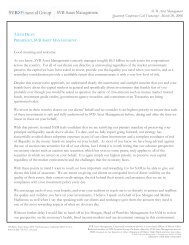Download the Presentation - Silicon Valley Bank
Download the Presentation - Silicon Valley Bank
Download the Presentation - Silicon Valley Bank
You also want an ePaper? Increase the reach of your titles
YUMPU automatically turns print PDFs into web optimized ePapers that Google loves.
Virtual Card Number: Controlled Spending<br />
Purchase Control as a workflow purchase tool<br />
When an employee needs to make a business purchase but does not have authorized access to a<br />
purchasing card, Purchase Control is an ideal solution.<br />
Step 5: With <strong>the</strong> transaction<br />
completed, Purchase Control can<br />
facilitate a quick and easy<br />
reconciliation process, matching <strong>the</strong><br />
virtual card number, which is unique<br />
to each transaction, in three<br />
important places: on <strong>the</strong> approved<br />
purchase request, online payment<br />
receipt, and <strong>the</strong> company’s monthly<br />
statement.<br />
Step #5<br />
Step #1<br />
Step 1: Company’s system<br />
administrator sets up spending limits<br />
for each employee - such as a<br />
$3,000 limit for a marketing<br />
manager, with purchases above that<br />
requiring approval by his or her<br />
supervisor.<br />
Step 4: Once approved,<br />
Purchase Control will generate<br />
a virtual card number. Key<br />
transaction data that was<br />
entered when <strong>the</strong> purchase<br />
request was made—such as<br />
cost center and general ledger<br />
codes—is now attached to <strong>the</strong><br />
virtual card number. The virtual<br />
card number can only be used<br />
within <strong>the</strong> parameters of its<br />
approval (transaction amount,<br />
date, and vendor) providing<br />
built-in transaction security.<br />
Step #4<br />
Step #3<br />
Step #2<br />
Step 3: Logging in to <strong>the</strong> Purchase Control<br />
application, <strong>the</strong> supervisor can review<br />
and approve or decline <strong>the</strong> purchase request<br />
Step 2: The marketing<br />
manager starts <strong>the</strong> process<br />
by going to <strong>the</strong> Purchase<br />
Control application and filling<br />
out a purchase request. A<br />
request that exceeded his or<br />
her limit—for example, a<br />
purchase of $4,000—would<br />
trigger an automatic e-mail<br />
notifying <strong>the</strong> supervisor for<br />
that approval.<br />
17