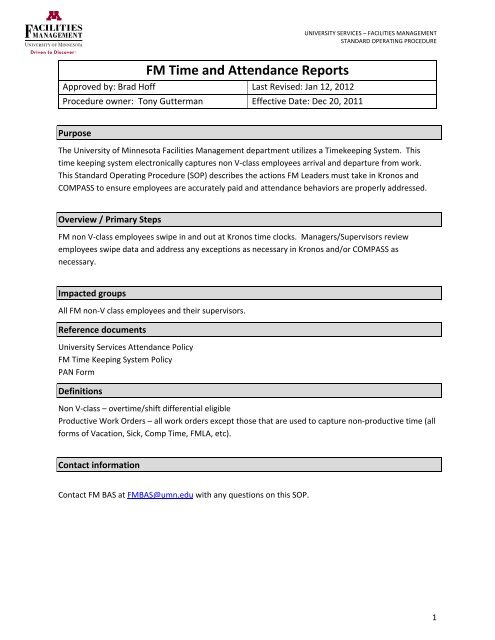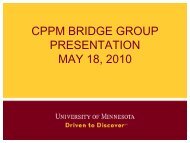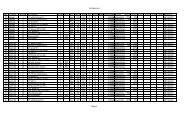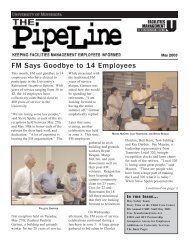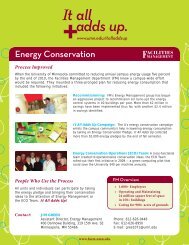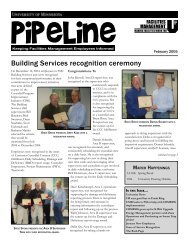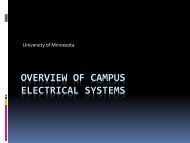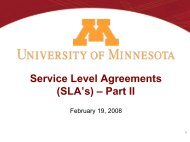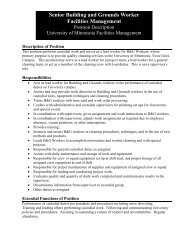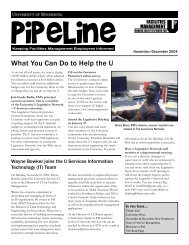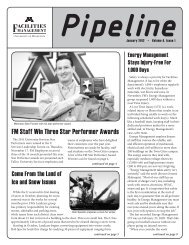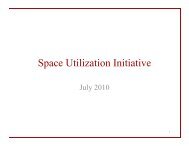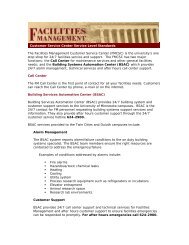FM Time and Attendance Reports (PDF) - Facilities Management
FM Time and Attendance Reports (PDF) - Facilities Management
FM Time and Attendance Reports (PDF) - Facilities Management
Create successful ePaper yourself
Turn your PDF publications into a flip-book with our unique Google optimized e-Paper software.
UNIVERSITY SERVICES – FACILITIES MANAGEMENT<br />
STANDARD OPERATING PROCEDURE<br />
<strong>FM</strong> <strong>Time</strong> <strong>and</strong> <strong>Attendance</strong> <strong>Reports</strong><br />
Approved by: Brad Hoff Last Revised: Jan 12, 2012<br />
Procedure owner: Tony Gutterman Effective Date: Dec 20, 2011<br />
Purpose<br />
The University of Minnesota <strong>Facilities</strong> <strong>Management</strong> department utilizes a <strong>Time</strong>keeping System. This<br />
time keeping system electronically captures non V‐class employees arrival <strong>and</strong> departure from work.<br />
This St<strong>and</strong>ard Operating Procedure (SOP) describes the actions <strong>FM</strong> Leaders must take in Kronos <strong>and</strong><br />
COMPASS to ensure employees are accurately paid <strong>and</strong> attendance behaviors are properly addressed.<br />
Overview / Primary Steps<br />
<strong>FM</strong> non V‐class employees swipe in <strong>and</strong> out at Kronos time clocks. Managers/Supervisors review<br />
employees swipe data <strong>and</strong> address any exceptions as necessary in Kronos <strong>and</strong>/or COMPASS as<br />
necessary.<br />
Impacted groups<br />
All <strong>FM</strong> non‐V class employees <strong>and</strong> their supervisors.<br />
Reference documents<br />
University Services <strong>Attendance</strong> Policy<br />
<strong>FM</strong> <strong>Time</strong> Keeping System Policy<br />
PAN Form<br />
Definitions<br />
Non V‐class – overtime/shift differential eligible<br />
Productive Work Orders – all work orders except those that are used to capture non‐productive time (all<br />
forms of Vacation, Sick, Comp <strong>Time</strong>, <strong>FM</strong>LA, etc).<br />
Contact information<br />
Contact <strong>FM</strong> BAS at <strong>FM</strong>BAS@umn.edu with any questions on this SOP.<br />
1
UNIVERSITY SERVICES – FACILITIES MANAGEMENT<br />
STANDARD OPERATING PROCEDURE<br />
Process steps<br />
Employee swipes in <strong>and</strong> out at the Kronos timeclocks <strong>and</strong> fill out Labor <strong>Time</strong> Cards in COMPASS on a<br />
daily basis. More information on the Employee’s responsibility is found in the University Services<br />
<strong>Attendance</strong> Policy <strong>and</strong> the <strong>FM</strong> <strong>Time</strong> Keeping System Policy.<br />
<strong>FM</strong> Managers are responsible for data management, time management <strong>and</strong> attendance tracking. Each<br />
of these responsibilities is detailed below.<br />
Data <strong>Management</strong><br />
Employee data in Kronos originates in different information systems. The information (name, hire date,<br />
reporting relationship, schedule, UCard number, etc) is pulled from COMPASS, PeopleSoft, Payroll, <strong>and</strong><br />
the UCard Office. These sources represent the one true source of employee data.<br />
It is the manager’s responsibility to review employee information in Kronos <strong>and</strong> COMPASS. When<br />
changes occur (new hires, reporting relationship changes, schedule changes, terminations, etc), the <strong>FM</strong><br />
Manager must fill out a PAN form requesting the data be updated in the source file (Note: Schedule<br />
changes do not require completion of the entire PAN form, click here for instructions).<br />
Significant rework may be required of the manager to fix employee time <strong>and</strong> attendance information in<br />
Kronos <strong>and</strong>/or COMPASS if the employee information is not accurate. Managers should fill out PAN<br />
forms in a timely fashion to ensure data accuracy in Kronos <strong>and</strong> COMPASS.<br />
<strong>Time</strong> <strong>Management</strong><br />
It is the manager’s responsibility to ensure employees are paid properly. An Hours Variance report was<br />
developed which compares the time in Kronos ‘on the clock’ to the time entered in COMPASS against<br />
productive WOs. Whenever the difference is greater than 3% then the manager should review the<br />
situation <strong>and</strong>, in partnership with the employee, make corrections to whichever system is not accurate.<br />
NOTE: All reports are accessible via <strong>FM</strong> Web Reporting<br />
http://webreporting.facm.umn.edu/InfoViewApp/logon.jsp<br />
To access the reports you must drill down to the specific folder:<br />
Public Folders>> <strong>FM</strong> >> Operations>> Labor <strong>and</strong> Personnel>><br />
<strong>Time</strong> Clock <strong>Reports</strong>.<br />
2
UNIVERSITY SERVICES – FACILITIES MANAGEMENT<br />
STANDARD OPERATING PROCEDURE<br />
Hours Variance Report<br />
The hours variance report pulls the hours an employee is ‘on the clock’ out of Kronos <strong>and</strong> compares it to<br />
the number of hours against productive work orders. At times, employees may enter more or less time<br />
on their COMPASS timecards than is recorded in Kronos. When this happens, Managers are expected to<br />
review <strong>and</strong> make the appropriate correction in the system that is incorrect.<br />
There will be variance between the two systems for a variety of reasons. Initially, the goal for Managers<br />
is to ensure the variance is no more than 3%. This metric will be reviewed quarterly <strong>and</strong> adjusted as<br />
necessary with the eventual goal of having less than a 1% variance between the two systems.<br />
How to read the Hours Variance Report:<br />
Header information contains the name of the Supervisor as found in Kronos. The dates of the report are<br />
shown as well as the date the report was ran. The Hours Variance Summary lists the overall accuracy<br />
between Kronos <strong>and</strong> COMPASS for all employees who report to this supervisor. This 3% Accuracy is<br />
what roles up to the Districts Hours Variance Metric. NOTE: Only employees with more than 3%<br />
variance will be listed on this report, it is possible the overall metric shows a variance of 2.5% yet no info<br />
is listed on the report as all the people had less than 3% variance. The summary for a district is shown<br />
below. Clicking on a Supervisor name will show all the employees reporting to this manager. (Green<br />
means variance is less than 3%, yellow means variance is off between 3% <strong>and</strong> 6%, <strong>and</strong> red means<br />
variance is off by more than 6%).<br />
3
UNIVERSITY SERVICES – FACILITIES MANAGEMENT<br />
STANDARD OPERATING PROCEDURE<br />
The data by employee is shown by clicking on the name of one of the supervisors. The view below<br />
shows a managers employees<br />
If the variance is greater than 3% (if accuracy is less than 97%), then action must be taken by the<br />
supervisor. The table below describes the most likely action to take.<br />
Employee Situation Action to Take<br />
B, D, E, G, H No Variance No action to take as their accuracy is greater than 97%<br />
A <strong>and</strong> F<br />
On the clock for 8 hours but<br />
not time in COMPASS<br />
C They were on the clock for 30<br />
minutes longer than they<br />
entered in Kronos<br />
I<br />
8 hours in COMPASS but no<br />
time in Kronos<br />
Employee doesn’t have time against productive WOs in COMPASS.<br />
Validate the employee was at work <strong>and</strong> correct COMPASS Labor<br />
<strong>Time</strong>card or Kronos accordingly.<br />
Validate the employee was only on the clock of 4 hours <strong>and</strong> make<br />
punch corrections in Kronos or adjust COMPASS Labor <strong>Time</strong>card if<br />
employee actually worked 4.5 hours.<br />
Could also be a data problem, employee may have taken an unpaid<br />
lunch break that isn’t calculating correctly in Kronos (contact<br />
<strong>FM</strong>Bas@umn.edu with data problems)<br />
Employee doesn’t have one or both punches for the day in Kronos<br />
<strong>and</strong> therefore the total time for the day cannot be calculated. Enter<br />
in correct punches in Kronos.<br />
If employee wasn’t at work then correct COMPASS Labor <strong>Time</strong>card.<br />
4
UNIVERSITY SERVICES – FACILITIES MANAGEMENT<br />
STANDARD OPERATING PROCEDURE<br />
<strong>Attendance</strong> Tracking<br />
There are 2 reports that have been developed to assist the <strong>FM</strong> Managers with attendance tracking.<br />
They are titled the Punch Exception Report <strong>and</strong> the <strong>Attendance</strong> Tracking Report.<br />
Punch Exception Report<br />
Kronos has been configured so employee’s punches outside of expectations per their schedule are<br />
highlighted in red. Whenever there is an exception, it is the manager’s responsibility to review <strong>and</strong><br />
either adjust the punch time (if swipe was missed or by error) or to make a comment against the<br />
exception of either <strong>FM</strong>‐OCCURRENCE or <strong>FM</strong>‐NON‐OCCURRENCE. The punch exception report measures<br />
<strong>FM</strong> managers compliance with the expectation of commenting against all exceptions (100% compliance<br />
is the goal).<br />
How to read the Punch Exception Report:<br />
Header information contains the name of the District. The dates of the report are shown as well as the<br />
date the report was ran. The individual managers for the District are listed down the left side with the<br />
compiled data for all their employees shown in the table. Managers can click on their name to launch a<br />
more detailed report listing every one of their employees. Clicking on an individual employee’s name<br />
will provide specific details as to where the comments were expected but are missing. A punch<br />
exception report example is shown below.<br />
5
UNIVERSITY SERVICES – FACILITIES MANAGEMENT<br />
STANDARD OPERATING PROCEDURE<br />
The specific manager view lists each employee showing how many exceptions they had over the period<br />
of time for this report.<br />
Manager 1<br />
The goal is to have the % Expectations with Comments column equal 100%. If it doesn’t, the Manager<br />
will need to drill down in the report to see which employee has exceptions without comments.<br />
Employee F<br />
Research with the employee to learn what the resolution is <strong>and</strong> make the necessary changes in the<br />
system. The changes could be to correct a bad punch, missed punch or to add a comment of <strong>FM</strong>‐<br />
OCCURRENCE or <strong>FM</strong>‐NON OCCURRENCE.<br />
NOTES:<br />
1. If there are comments other than <strong>FM</strong>‐OCCURRENCE or <strong>FM</strong>‐NON OCCURRENCE then the<br />
manager has selected a non <strong>FM</strong> comment. Manager should access the applicable date with the<br />
incorrect comment, delete the incorrect one <strong>and</strong> make corrections to an <strong>FM</strong> comment.<br />
2. If an employee is absent the entire day <strong>and</strong> the reason is an Occurrence per the attendance<br />
policy then the manager is to mark this appropriately via COMPASS labor timecards. Access the<br />
employees timecard for the date of the absence <strong>and</strong> add task code of 1111 to the WO the<br />
employee used to cover the missed time on this date.<br />
6
UNIVERSITY SERVICES – FACILITIES MANAGEMENT<br />
STANDARD OPERATING PROCEDURE<br />
The <strong>Attendance</strong> Report<br />
This report contains data from both COMPASS <strong>and</strong> Kronos. It lists every instance where an employee<br />
took any form of vacation, sick leave, comp time, etc from COMPASS <strong>and</strong> all punch exception<br />
information from Kronos. This information is provided so the manager can quickly <strong>and</strong> easily review<br />
their employees attendance behavior for a given period of time.<br />
How to read the <strong>Attendance</strong> Report:<br />
Header information contains the name of the District <strong>and</strong> the range of dates for the report. The<br />
manager that was selected in the report criteria is listed at the top of the results. Then individual<br />
employee attendance records is listed.<br />
The information is broken down into two sections for each employee –Occurrences <strong>and</strong> Non‐<br />
Occurrences.<br />
If the source is<br />
COMPASS, the Type will<br />
be Occurrence if the<br />
Manager added the task<br />
code of 1111 against<br />
the absence in<br />
COMPASS otherwise it<br />
will be non‐occurrence.<br />
Above, Employee A has one undefined Occurrence Type. This means that Manager 1 selected a Kronos<br />
comment other than <strong>FM</strong>‐OCCURRENCE or <strong>FM</strong>‐NON‐OCCURRENCE <strong>and</strong> the manager should delete the<br />
old comment <strong>and</strong> add a new one with the correct code. Employee B has 2 Occurrences <strong>and</strong> 1 Non‐<br />
Occurrence. Employee C has 1 occurrence <strong>and</strong> several non‐occurrences.<br />
The description field would contain any information the supervisor enters into the notes in Kronos or<br />
comments in COMPASS.<br />
Managers are to use this report to review employee’s attendance behaviors.<br />
7