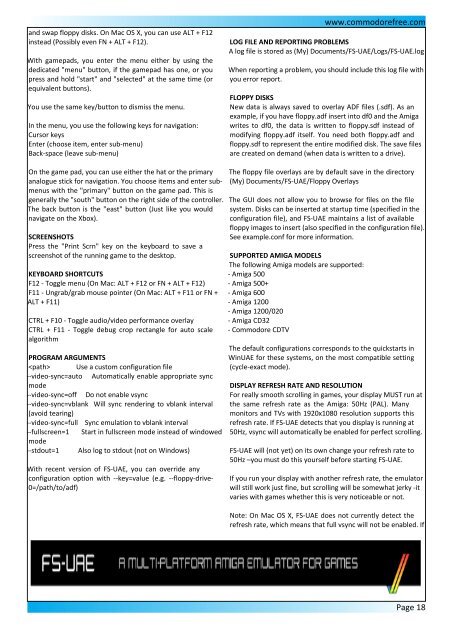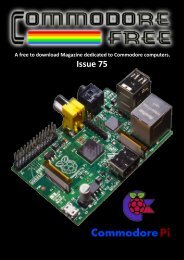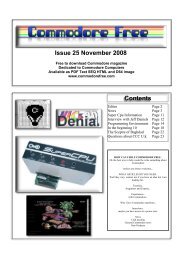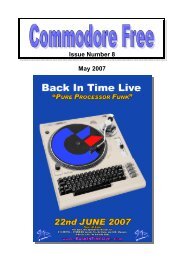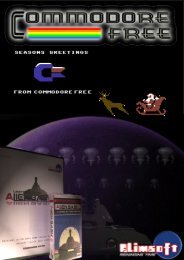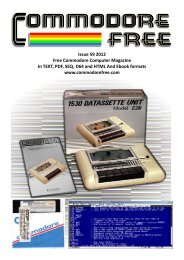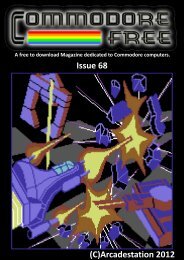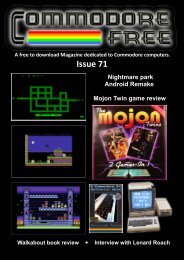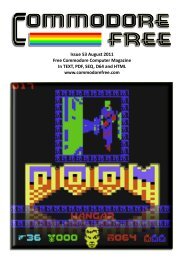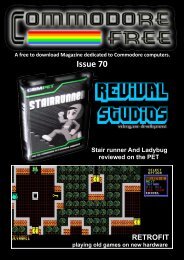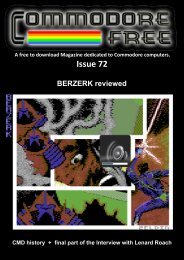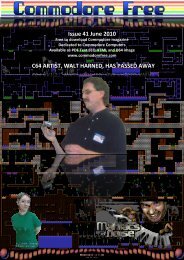Commodore Free Magazine Issue #61 (PDF)
Commodore Free Magazine Issue #61 (PDF)
Commodore Free Magazine Issue #61 (PDF)
Create successful ePaper yourself
Turn your PDF publications into a flip-book with our unique Google optimized e-Paper software.
and swap floppy disks. On Mac OS X, you can use ALT + F12<br />
instead (Possibly even FN + ALT + F12).<br />
With gamepads, you enter the menu either by using the<br />
dedicated "menu" button, if the gamepad has one, or you<br />
press and hold "start" and "selected" at the same time (or<br />
equivalent buttons).<br />
You use the same key/button to dismiss the menu.<br />
In the menu, you use the following keys for navigation:<br />
Cursor keys<br />
Enter (choose item, enter sub-menu)<br />
Back-space (leave sub-menu)<br />
www.commodorefree.com<br />
LOG FILE AND REPORTING PROBLEMS<br />
A log file is stored as (My) Documents/FS-UAE/Logs/FS-UAE.log<br />
When reporting a problem, you should include this log file with<br />
you error report.<br />
FLOPPY DISKS<br />
New data is always saved to overlay ADF files (.sdf). As an<br />
example, if you have floppy.adf insert into df0 and the Amiga<br />
writes to df0, the data is written to floppy.sdf instead of<br />
modifying floppy.adf itself. You need both floppy.adf and<br />
floppy.sdf to represent the entire modified disk. The save files<br />
are created on demand (when data is written to a drive).<br />
On the game pad, you can use either the hat or the primary<br />
analogue stick for navigation. You choose items and enter submenus<br />
with the "primary" button on the game pad. This is<br />
generally the "south" button on the right side of the controller.<br />
The back button is the "east" button (Just like you would<br />
navigate on the Xbox).<br />
SCREENSHOTS<br />
Press the "Print Scrn" key on the keyboard to save a<br />
screenshot of the running game to the desktop.<br />
KEYBOARD SHORTCUTS<br />
F12 - Toggle menu (On Mac: ALT + F12 or FN + ALT + F12)<br />
F11 - Ungrab/grab mouse pointer (On Mac: ALT + F11 or FN +<br />
ALT + F11)<br />
CTRL + F10 - Toggle audio/video performance overlay<br />
CTRL + F11 - Toggle debug crop rectangle for auto scale<br />
algorithm<br />
PROGRAM ARGUMENTS<br />
Use a custom configuration file<br />
--video-sync=auto Automatically enable appropriate sync<br />
mode<br />
--video-sync=off Do not enable vsync<br />
--video-sync=vblank Will sync rendering to vblank interval<br />
(avoid tearing)<br />
--video-sync=full Sync emulation to vblank interval<br />
--fullscreen=1 Start in fullscreen mode instead of windowed<br />
mode<br />
--stdout=1 Also log to stdout (not on Windows)<br />
With recent version of FS-UAE, you can override any<br />
configuration option with --key=value (e.g. --floppy-drive-<br />
0=/path/to/adf)<br />
The floppy file overlays are by default save in the directory<br />
(My) Documents/FS-UAE/Floppy Overlays<br />
The GUI does not allow you to browse for files on the file<br />
system. Disks can be inserted at startup time (specified in the<br />
configuration file), and FS-UAE maintains a list of available<br />
floppy images to insert (also specified in the configuration file).<br />
See example.conf for more information.<br />
SUPPORTED AMIGA MODELS<br />
The following Amiga models are supported:<br />
- Amiga 500<br />
- Amiga 500+<br />
- Amiga 600<br />
- Amiga 1200<br />
- Amiga 1200/020<br />
- Amiga CD32<br />
- <strong>Commodore</strong> CDTV<br />
The default configurations corresponds to the quickstarts in<br />
WinUAE for these systems, on the most compatible setting<br />
(cycle-exact mode).<br />
DISPLAY REFRESH RATE AND RESOLUTION<br />
For really smooth scrolling in games, your display MUST run at<br />
the same refresh rate as the Amiga: 50Hz (PAL). Many<br />
monitors and TVs with 1920x1080 resolution supports this<br />
refresh rate. If FS-UAE detects that you display is running at<br />
50Hz, vsync will automatically be enabled for perfect scrolling.<br />
FS-UAE will (not yet) on its own change your refresh rate to<br />
50Hz –you must do this yourself before starting FS-UAE.<br />
If you run your display with another refresh rate, the emulator<br />
will still work just fine, but scrolling will be somewhat jerky -it<br />
varies with games whether this is very noticeable or not.<br />
Note: On Mac OS X, FS-UAE does not currently detect the<br />
refresh rate, which means that full vsync will not be enabled. If<br />
Page 18