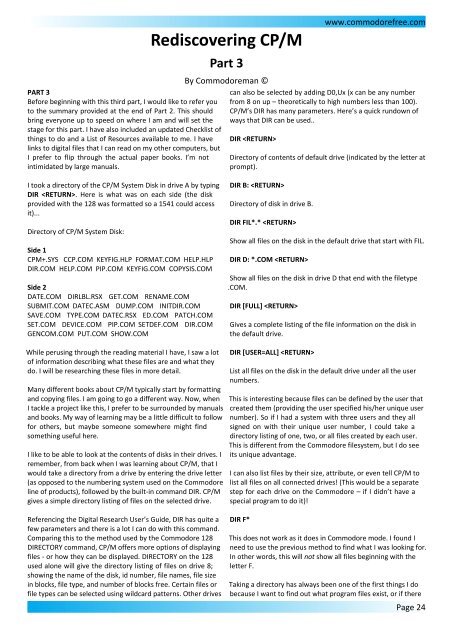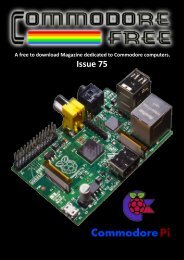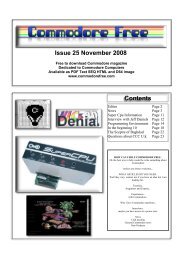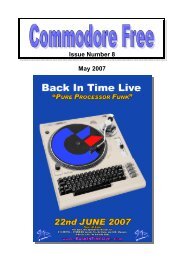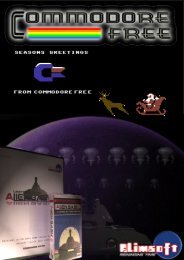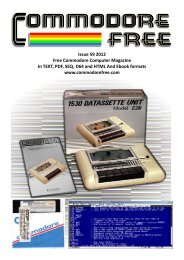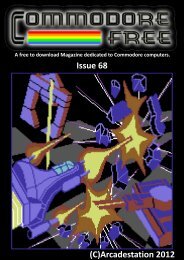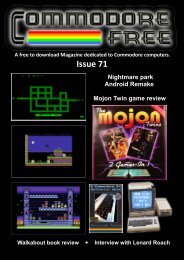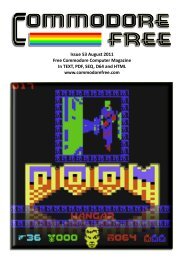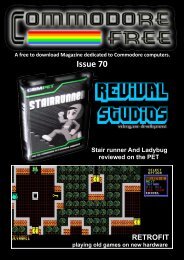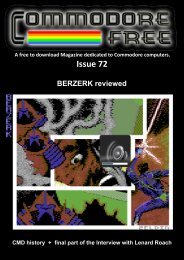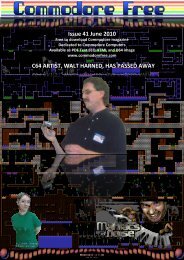Commodore Free Magazine Issue #61 (PDF)
Commodore Free Magazine Issue #61 (PDF)
Commodore Free Magazine Issue #61 (PDF)
You also want an ePaper? Increase the reach of your titles
YUMPU automatically turns print PDFs into web optimized ePapers that Google loves.
Rediscovering CP/M<br />
Part 3<br />
www.commodorefree.com<br />
PART 3<br />
Before beginning with this third part, I would like to refer you<br />
to the summary provided at the end of Part 2. This should<br />
bring everyone up to speed on where I am and will set the<br />
stage for this part. I have also included an updated Checklist of<br />
things to do and a List of Resources available to me. I have<br />
links to digital files that I can read on my other computers, but<br />
I prefer to flip through the actual paper books. I’m not<br />
intimidated by large manuals.<br />
By <strong>Commodore</strong>man ©<br />
can also be selected by adding D0,Ux (x can be any number<br />
from 8 on up – theoretically to high numbers less than 100).<br />
CP/M’s DIR has many parameters. Here’s a quick rundown of<br />
ways that DIR can be used..<br />
DIR <br />
Directory of contents of default drive (indicated by the letter at<br />
prompt).<br />
I took a directory of the CP/M System Disk in drive A by typing<br />
DIR . Here is what was on each side (the disk<br />
provided with the 128 was formatted so a 1541 could access<br />
it)...<br />
Directory of CP/M System Disk:<br />
Side 1<br />
CPM+.SYS CCP.COM KEYFIG.HLP FORMAT.COM HELP.HLP<br />
DIR.COM HELP.COM PIP.COM KEYFIG.COM COPYSIS.COM<br />
Side 2<br />
DATE.COM DIRLBL.RSX GET.COM RENAME.COM<br />
SUBMIT.COM DATEC.ASM DUMP.COM INITDIR.COM<br />
SAVE.COM TYPE.COM DATEC.RSX ED.COM PATCH.COM<br />
SET.COM DEVICE.COM PIP.COM SETDEF.COM DIR.COM<br />
GENCOM.COM PUT.COM SHOW.COM<br />
DIR B: <br />
Directory of disk in drive B.<br />
DIR FIL*.* <br />
Show all files on the disk in the default drive that start with FIL.<br />
DIR D: *.COM <br />
Show all files on the disk in drive D that end with the filetype<br />
.COM.<br />
DIR [FULL] <br />
Gives a complete listing of the file information on the disk in<br />
the default drive.<br />
While perusing through the reading material I have, I saw a lot<br />
of information describing what these files are and what they<br />
do. I will be researching these files in more detail.<br />
Many different books about CP/M typically start by formatting<br />
and copying files. I am going to go a different way. Now, when<br />
I tackle a project like this, I prefer to be surrounded by manuals<br />
and books. My way of learning may be a little difficult to follow<br />
for others, but maybe someone somewhere might find<br />
something useful here.<br />
I like to be able to look at the contents of disks in their drives. I<br />
remember, from back when I was learning about CP/M, that I<br />
would take a directory from a drive by entering the drive letter<br />
(as opposed to the numbering system used on the <strong>Commodore</strong><br />
line of products), followed by the built-in command DIR. CP/M<br />
gives a simple directory listing of files on the selected drive.<br />
DIR [USER=ALL] <br />
List all files on the disk in the default drive under all the user<br />
numbers.<br />
This is interesting because files can be defined by the user that<br />
created them (providing the user specified his/her unique user<br />
number). So if I had a system with three users and they all<br />
signed on with their unique user number, I could take a<br />
directory listing of one, two, or all files created by each user.<br />
This is different from the <strong>Commodore</strong> filesystem, but I do see<br />
its unique advantage.<br />
I can also list files by their size, attribute, or even tell CP/M to<br />
list all files on all connected drives! (This would be a separate<br />
step for each drive on the <strong>Commodore</strong> – if I didn’t have a<br />
special program to do it)!<br />
Referencing the Digital Research User’s Guide, DIR has quite a<br />
few parameters and there is a lot I can do with this command.<br />
Comparing this to the method used by the <strong>Commodore</strong> 128<br />
DIRECTORY command, CP/M offers more options of displaying<br />
files - or how they can be displayed. DIRECTORY on the 128<br />
used alone will give the directory listing of files on drive 8;<br />
showing the name of the disk, id number, file names, file size<br />
in blocks, file type, and number of blocks free. Certain files or<br />
file types can be selected using wildcard patterns. Other drives<br />
DIR F*<br />
This does not work as it does in <strong>Commodore</strong> mode. I found I<br />
need to use the previous method to find what I was looking for.<br />
In other words, this will not show all files beginning with the<br />
letter F.<br />
Taking a directory has always been one of the first things I do<br />
because I want to find out what program files exist, or if there<br />
Page 24