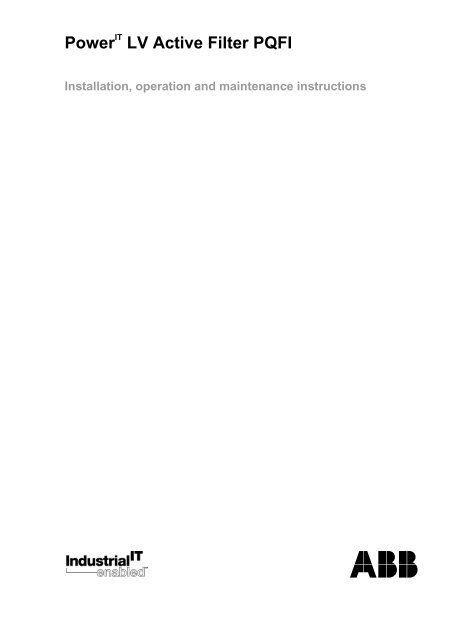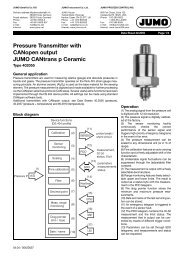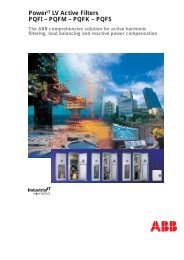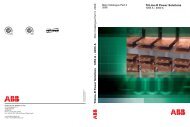PowerIT LV Active Filter PQFI - ABB Group
PowerIT LV Active Filter PQFI - ABB Group
PowerIT LV Active Filter PQFI - ABB Group
You also want an ePaper? Increase the reach of your titles
YUMPU automatically turns print PDFs into web optimized ePapers that Google loves.
Power IT <strong>LV</strong> <strong>Active</strong> <strong>Filter</strong> <strong>PQFI</strong><br />
Installation, operation and maintenance instructions<br />
<strong>ABB</strong>
Table of contents<br />
List of figures ..............................................................................................................................................vi<br />
List of tables................................................................................................................................................ x<br />
1. Introduction to this manual ......................................................................................1<br />
1.1. What this chapter contains............................................................................................................... 1<br />
1.2. Intended audience............................................................................................................................ 1<br />
1.3. Compatibility..................................................................................................................................... 1<br />
1.4. Contents ........................................................................................................................................... 1<br />
1.5. Related publications......................................................................................................................... 1<br />
2. Safety Instructions ....................................................................................................2<br />
3. Industrial IT for <strong>LV</strong> <strong>Active</strong> <strong>Filter</strong>s................................................................................3<br />
4. Upon reception ..........................................................................................................4<br />
4.1. What this chapter contains............................................................................................................... 4<br />
4.2. Delivery inspection ........................................................................................................................... 4<br />
4.3. Lifting and transportation guidelines ................................................................................................ 4<br />
4.4. Identification tag ............................................................................................................................... 5<br />
4.5. Storage............................................................................................................................................. 6<br />
5. Hardware description................................................................................................7<br />
5.1. What this chapter contains............................................................................................................... 7<br />
5.2. Typical <strong>PQFI</strong> filter panel layout ........................................................................................................ 7<br />
5.3. The PQF current generator hardware............................................................................................ 11<br />
5.4. The PQF main controller ................................................................................................................ 12<br />
5.5. The PQF-Manager user interface .................................................................................................. 14<br />
5.6. Location of the main <strong>PQFI</strong> components......................................................................................... 19<br />
5.6.1. <strong>Active</strong> filter bottom part components.........................................................................................................19<br />
5.6.2. <strong>Active</strong> filter middle part components.........................................................................................................23<br />
5.6.3. <strong>Active</strong> filter top part components ..............................................................................................................28<br />
5.6.4. <strong>Active</strong> filter door components and protective grid .....................................................................................28<br />
6. Mechanical design and installation .......................................................................29<br />
6.1. What this chapter contains............................................................................................................. 29<br />
6.2. Installation location requirements................................................................................................... 29<br />
6.3. Airflow and cooling requirements ................................................................................................... 30<br />
6.4. Standard cubicle dimensions, fixing holes and clearances............................................................ 31<br />
6.5. Mechanical interconnection of <strong>PQFI</strong> cubicles ................................................................................ 35<br />
6.6. Mechanical preparation of a common cable entry cubicle ............................................................. 36<br />
7. Electrical design and installation...........................................................................37<br />
7.1. What this chapter contains............................................................................................................. 37<br />
<strong>PQFI</strong> - Table of contents<br />
i
7.2. Checking the insulation of the assembly - earth resistance........................................................... 37<br />
7.3. EMC considerations ....................................................................................................................... 38<br />
7.4. Earthing guidelines......................................................................................................................... 39<br />
7.5. Selection of the power cable size................................................................................................... 41<br />
7.6. Connection of the <strong>PQFI</strong> to the network.......................................................................................... 45<br />
7.7. Selection of the current transformers............................................................................................. 50<br />
7.8. Current transformer installation...................................................................................................... 53<br />
7.8.1. Basic rules for correct CT installation .......................................................................................................53<br />
7.8.2. CT locations for the case of global compensation – one feeding transformer ..........................................55<br />
7.8.3. CT locations for the case of individual compensation – one feeding transformer .....................................55<br />
7.8.4. CT locations for the case of global compensation – transformer busbar not accessible...........................56<br />
7.8.5. CT locations for the case of two independent feeding transformers .........................................................57<br />
7.8.6. CT locations for the case of feeding transformer and backup generator ..................................................59<br />
7.8.7. CT connections for the case that plain capacitors are present in the network ..........................................60<br />
7.8.8. CT connections for the case that detuned capacitor banks are installed adjacent but downstream to the<br />
active filter CTs.........................................................................................................................................61<br />
7.9. Electrical interconnection of <strong>PQFI</strong> cubicles.................................................................................... 61<br />
7.9.1. Mechanical interconnection ......................................................................................................................62<br />
7.9.2. DC bus interconnection ............................................................................................................................62<br />
7.9.3. Earth points interconnection .....................................................................................................................64<br />
7.9.4. Digital control flat cable interconnection ...................................................................................................64<br />
7.9.5. Optical link interconnection.......................................................................................................................66<br />
7.9.6. Connection of the power stage to the supply............................................................................................67<br />
7.10. Electrical connections to the PQF-Manager user interface............................................................ 68<br />
7.10.1. Cabling of remote control functionality......................................................................................................69<br />
7.10.2. Cabling of alarm functionality....................................................................................................................70<br />
7.10.3. Cabling of warning functionality ................................................................................................................74<br />
7.10.4. Cabling of the digital output contacts to monitor other filter operation modes than warnings and alarms.75<br />
7.10.5. Cabling of main/auxiliary control functionality ...........................................................................................75<br />
7.10.6. Implementation of local start/stop buttons ................................................................................................76<br />
7.11. Electrical connections of filter options and accessories................................................................. 78<br />
7.11.1. Connection of the external temperature probes to the main control board ...............................................78<br />
7.11.2. Connection of the RS-232 cable used for PQF-Link software communication .........................................79<br />
7.11.3. Connection of the serial printer to the PQF Manager and printer setup....................................................80<br />
7.11.4. Connection of the Modbus adapter...........................................................................................................81<br />
8. The PQF-Manager user interface ...........................................................................82<br />
8.1. What this chapter contains............................................................................................................. 82<br />
8.2. PQF-Manager overview and navigation......................................................................................... 83<br />
8.3. The PQF-Manager behavior during filter initialization.................................................................... 87<br />
8.4. The PQF-Manager locking facilities ............................................................................................... 88<br />
8.5. The PQF start, stop and fault acknowledgement menu................................................................. 88<br />
8.6. The ‘Measurements’ menu............................................................................................................. 89<br />
8.6.1. The ‘Overview’ menu [/Welcome/Measurements/Overview].....................................................................89<br />
8.6.2. The ‘System values’ menu [/Welcome/Measurements/System values] ....................................................91<br />
8.6.3. The ‘Min-Max logging’ menu [/Welcome/Measurements/Min-Max logging] ..............................................92<br />
8.6.4. The ‘Print measurements’ menu [/Welcome/Measurements/Print measur.] .............................................93<br />
8.7. The ‘Settings’ menu........................................................................................................................ 94<br />
8.7.1. The ‘Customer settings’ menu [/Welcome/Settings/Customer set.] ..........................................................94<br />
8.7.1.1. Settings up harmonics, reactive power and filter mode.......................................................................94<br />
8.7.1.2. Setting up alarms, warnings and digital inputs and outputs (D I/O).....................................................98<br />
8.7.1.3. Setting up the unit for temperature measurements ...........................................................................101<br />
8.7.2. The ‘Commissioning’ menu [/Welcome/Settings/Commissioning] ..........................................................102<br />
<strong>PQFI</strong> - Table of contents<br />
ii
8.7.2.1. Setting up the network characteristics...............................................................................................102<br />
8.7.2.2. Setting up the number of filter units and the unit ratings ...................................................................103<br />
8.7.2.3. Setting up the current transformer ratios and position.......................................................................103<br />
8.7.2.4. Setting up the filter derating parameter .............................................................................................106<br />
8.7.2.5. Setting up the user’s requirements....................................................................................................107<br />
8.7.3. The ‘Installation settings’ menu [/Welcome/Settings/Installation set.].....................................................107<br />
8.7.3.1. Setting up the ‘autorestart’ function...................................................................................................108<br />
8.7.3.2. Setting up the ‘standby’ function .......................................................................................................108<br />
8.7.3.3. Setting up the system clock ..............................................................................................................109<br />
8.7.3.4. Setting up the external communication parameters ..........................................................................109<br />
8.7.3.5. Setting up the software lock and password.......................................................................................110<br />
8.8. The ‘PQF monitoring’ menu ......................................................................................................... 110<br />
8.8.1. The ‘<strong>Filter</strong> load’ menu [/Welcome/PQF monitoring/<strong>Filter</strong> load]................................................................110<br />
8.8.2. The ‘Event logging’ menu [/Welcome/PQF monitoring/Event logging]....................................................110<br />
8.8.3. The ‘<strong>Active</strong> warnings’ menu [/Welcome/PQF monitoring/<strong>Active</strong> warn.]...................................................114<br />
8.8.4. The ‘Total number of errors’ menu [/Welcome/PQF monitoring/Number of errors].................................114<br />
8.8.5. The ‘PQF operation’ and ‘Fan operation’ parameters.............................................................................115<br />
8.8.6. The ‘Trip. module’ and ‘Trip. Phase’ parameters ....................................................................................115<br />
8.9. The ‘About PQF’ menu................................................................................................................. 115<br />
9. The Modbus communication interface ................................................................116<br />
9.1. What this chapter contains........................................................................................................... 116<br />
9.2. Introduction to Modbus................................................................................................................. 116<br />
9.3. The RS-485 Modbus adapter....................................................................................................... 116<br />
9.3.1. Main features..........................................................................................................................................116<br />
9.3.2. Physical dimensions ...............................................................................................................................117<br />
9.3.3. Technical data ........................................................................................................................................117<br />
9.3.4. RS-485 Modbus adapter terminal switch ................................................................................................118<br />
9.4. RS-485 Modbus adapter mounting .............................................................................................. 118<br />
9.5. RS-485 Modbus adapter wiring.................................................................................................... 118<br />
9.6. RS-485 Modbus adapter commissioning ..................................................................................... 119<br />
9.7. Data access.................................................................................................................................. 120<br />
9.7.1. PQF access levels ..................................................................................................................................120<br />
9.7.2. Minimum and maximum values ..............................................................................................................120<br />
9.7.3. Modbus data table ..................................................................................................................................120<br />
9.8. Troubleshooting............................................................................................................................ 120<br />
9.8.1. Preferred method of testing ....................................................................................................................120<br />
9.8.2. Check of identical Slave – Master configuration .....................................................................................121<br />
9.8.3. Check the cabling of the RS-485 ............................................................................................................121<br />
9.8.4. Check the Transmit – Receive LEDs......................................................................................................121<br />
9.8.5. Check the function called and the register addresses ............................................................................122<br />
9.8.6. Check the data access level and the limited range of data.....................................................................122<br />
9.8.7. Counters and Loopback diagnostics.......................................................................................................122<br />
9.8.8. Debugging tool and documents ..............................................................................................................122<br />
9.9. Serial interface considerations ..................................................................................................... 122<br />
9.9.1. Communication mode.............................................................................................................................123<br />
9.9.2. SINGLE ENDED versus DIFFERENTIAL data transmission ..................................................................123<br />
9.9.3. RS-232 interface.....................................................................................................................................123<br />
9.9.4. RS-422 interface.....................................................................................................................................123<br />
9.9.5. RS-485 interface.....................................................................................................................................124<br />
9.9.6. Bias resistors ..........................................................................................................................................124<br />
9.9.7. Termination resistors ..............................................................................................................................124<br />
9.9.8. Shielding and grounding considerations .................................................................................................124<br />
9.9.9. Cable requirements ................................................................................................................................125<br />
9.9.10. Network topology....................................................................................................................................125<br />
<strong>PQFI</strong> - Table of contents<br />
iii
9.9.11. Choice of a RS-232/RS-485 converter ...................................................................................................125<br />
9.10. Modbus protocol overview............................................................................................................ 126<br />
9.10.1. Transactions on Modbus Networks.........................................................................................................126<br />
9.10.2. Serial Transmission Mode ......................................................................................................................126<br />
9.10.3. Data Addresses in Modbus Messages ...................................................................................................127<br />
9.10.4. Supported function codes .......................................................................................................................127<br />
10. Commissioning instructions..........................................................................128<br />
10.1. What this chapter contains........................................................................................................... 128<br />
10.2. Step 1: Visual and installation check............................................................................................ 128<br />
10.3. Step 2: Voltage rating and phase rotation check ......................................................................... 129<br />
10.4. Step 3: Basic commissioning parameters set up (using PQF-Manager) ..................................... 130<br />
10.5. Automatic and manual CT detection procedure........................................................................... 131<br />
10.5.1. Automatic CT detection procedure .........................................................................................................132<br />
10.5.2. Manual CT detection procedure .............................................................................................................132<br />
10.5.2.1. PQF connection diagram ..................................................................................................................132<br />
10.5.2.2. Material needed and hypotheses for correct measurements ............................................................133<br />
10.5.2.3. Checking the correct connection of the CTs with a two-channel scopemeter ...................................133<br />
10.5.2.3.1. Measurement of the CT in phase L1 (Figure 10.2.)......................................................................................... 133<br />
10.5.2.3.2. Measurement of the CT in phase L2 and L3 (Figure 10.5. and Figure 10.6.) ................................................. 134<br />
10.5.2.3.3. Checking the correct connection of the CTs with two current probes .............................................................135<br />
10.5.2.4. Checking the correct connection of the CTs with a Fluke 41B ..........................................................136<br />
10.6. Step 4: Before starting the filter.................................................................................................... 136<br />
10.7. Step 5: Start the filter.................................................................................................................... 137<br />
10.8. Step 6: Generate filter load .......................................................................................................... 137<br />
10.9. Step 7: Set up the user requirements .......................................................................................... 138<br />
10.10. Commissioning report .................................................................................................................. 139<br />
10.10.1. <strong>Filter</strong> identification...................................................................................................................................140<br />
10.10.2. Inspection on site – verification of the active filter after installation.........................................................141<br />
10.10.3. Programming ..........................................................................................................................................142<br />
10.10.4. Testing (with load) ..................................................................................................................................143<br />
10.10.5. Programmed parameters........................................................................................................................144<br />
10.10.6. Comments ..............................................................................................................................................146<br />
11. Operating instructions....................................................................................147<br />
11.1. What this chapter contains........................................................................................................... 147<br />
11.2. Starting and stopping the filter ..................................................................................................... 147<br />
11.2.1. Starting the filter with the PQF-Manager.................................................................................................147<br />
11.2.2. Stopping the filter with the PQF-Manager...............................................................................................149<br />
11.3. Modifying the user requirements.................................................................................................. 150<br />
11.4. Changing the system temperature unit and PQF-Manager contrast ........................................... 151<br />
11.5. Consulting filter measurements.................................................................................................... 151<br />
11.6. Consulting filter statistics and manufacturer data ........................................................................ 151<br />
11.7. <strong>Filter</strong> behavior on fault – retrieving error information ................................................................... 151<br />
12. Maintenance instructions...............................................................................153<br />
12.1. What this chapter contains........................................................................................................... 153<br />
12.2. Maintenance intervals .................................................................................................................. 153<br />
12.3. Standard maintenance procedure................................................................................................ 154<br />
12.3.1. Step 1: Check the ambient temperature conditions ................................................................................154<br />
12.3.2. Step 2: Record the filter operating status................................................................................................154<br />
12.3.3. Step 3: Shut the filter down.....................................................................................................................154<br />
<strong>PQFI</strong> - Table of contents<br />
iv
12.3.4. Step 4: Inspect and clean the filter..........................................................................................................154<br />
12.3.5. Step 5: Check the condition of the filter breakers, contactors and fuses ................................................154<br />
12.3.6. Step 6: Check the tightness of the electrical and mechanical connections.............................................154<br />
12.3.7. Step 7: Correct any abnormal conditions found......................................................................................155<br />
12.3.8. Step 8: Restart the filter ..........................................................................................................................155<br />
12.4. Fan replacement .......................................................................................................................... 155<br />
12.5. DC capacitor change.................................................................................................................... 157<br />
12.6. Servicing report ............................................................................................................................ 157<br />
12.6.1. <strong>Filter</strong> identification...................................................................................................................................158<br />
12.6.2. Standard maintenance procedure...........................................................................................................159<br />
12.6.3. Special service actions ...........................................................................................................................160<br />
12.6.4. Comments ..............................................................................................................................................161<br />
13. Troubleshooting guide ...................................................................................162<br />
13.1. What this chapter contains........................................................................................................... 162<br />
13.2. Fault treatment procedure............................................................................................................ 162<br />
13.3. Tools required for on site interventions........................................................................................ 165<br />
13.3.1. Intervention classification and tools description......................................................................................165<br />
13.3.2. Tools description for a very simple intervention......................................................................................165<br />
13.3.3. Tools description for a normal intervention .............................................................................................166<br />
13.3.4. Tools description for an enhanced intervention ......................................................................................166<br />
13.3.5. Spare part list for normal and dedicated filter servicing ..........................................................................166<br />
13.4. Troubleshooting guide.................................................................................................................. 167<br />
13.4.1. Verification of the system LEDs..............................................................................................................167<br />
13.4.2. Fault tracing............................................................................................................................................168<br />
14. Technical specifications.................................................................................180<br />
14.1. What this chapter contains........................................................................................................... 180<br />
14.2. Technical specifications ............................................................................................................... 180<br />
<strong>PQFI</strong> - Table of contents<br />
v
List of figures<br />
Figures Explanation Page<br />
Figure 4.1. Lifting a single PQF cubicle by using the lifting lugs 4<br />
Figure 4.2. Lifting a PQF cubicle assembly by using lifting rods 5<br />
Figure 5.1. <strong>PQFI</strong> schematic overview with user connections 7<br />
Figure 5.2. Example of a typical <strong>PQFI</strong> master filter panel (CE version) 9<br />
Figure 5.3. Example of a typical <strong>PQFI</strong> master filter panel (cULus version) 10<br />
Figure 5.4. Power circuit diagram of a 2 unit <strong>PQFI</strong> active filter 11<br />
Figure 5.5. Controller interface diagram of the <strong>PQFI</strong> active filter 13<br />
Figure 5.6. Front side of the PQF-Manager 14<br />
Figure 5.7. PQF-Manager rear side terminal designation 15<br />
Figure 5.8. <strong>PQFI</strong> bottom part component identification (CE version) 19<br />
Figure 5.9.<br />
<strong>PQFI</strong> bottom part and cable entry cubicle component identification (cULus<br />
version)<br />
Figure 5.10. Distribution board layout 21<br />
Figure 5.11. <strong>PQFI</strong> middle part 23<br />
Figure 5.12. PQF main controller board 24<br />
Figure 5.13. Domino board 26<br />
Figure 5.14. <strong>PQFI</strong> top part 28<br />
Figure 6.1. Cooling air flow for a 3 unit <strong>PQFI</strong> 30<br />
Figure 6.2.<br />
Figure 6.3.<br />
Top view of a typical CE version <strong>PQFI</strong> installation with indication of the fixing<br />
holes<br />
Top view of a typical cULus version <strong>PQFI</strong> installation with indication of the<br />
fixing holes<br />
Figure 6.4. Standard dimensions for CE <strong>PQFI</strong> filters with up to 3 power units 33<br />
Figure 6.5. Standard dimensions for cULus <strong>PQFI</strong> filters with up to 3 power units 34<br />
Figure 6.6. Steps required to mechanically interconnect two <strong>PQFI</strong>-cubicles 35<br />
Figure 6.7. Example of a common cable entry cubicle for a <strong>PQFI</strong> 36<br />
Figure 7.1. Schematic diagram of an active filter and an AC drive power circuit 38<br />
Figure 7.2. Identification of the earth bar in the <strong>PQFI</strong>-units (CE version) 39<br />
Figure 7.3. Identification of the earth bar in the <strong>PQFI</strong>-unist (cULus version) 39<br />
Figure 7.4. Earth connection guidelines for a multi-unit <strong>PQFI</strong> (CE version) 40<br />
Figure 7.5. Earth connection guidelines for a multi-unit <strong>PQFI</strong> (cULus version) 40<br />
Figure 7.6.<br />
Figure 7.7.<br />
<strong>Filter</strong> connection breaker terminals for the different types of breakers for CE<br />
<strong>PQFI</strong><br />
<strong>Filter</strong> connection breaker terminals for the different types of breakers for<br />
cULus <strong>PQFI</strong><br />
Figure 7.8. Incorrect connection in the case of 4Q-loads 47<br />
Figure 7.9. Correct connection in the case of 4Q-loads 47<br />
Figure 7.10. Symbolic representation of the <strong>PQFI</strong> input protection (CE version) 47<br />
20<br />
32<br />
32<br />
46<br />
46<br />
<strong>PQFI</strong> - List of figures<br />
vi
Figures Explanation Page<br />
Figure 7.11. Symbolic representation of the <strong>PQFI</strong> input protection (cULus version) 48<br />
Figure 7.12. Flow chart for CT determination 52<br />
Figure 7.13. Basic CT connection example 54<br />
Figure 7.14. Location of the CT connection terminal X21 in the <strong>PQFI</strong> 54<br />
Figure 7.15. Four wire CT wiring approach that may be used with the <strong>PQFI</strong> active filter 55<br />
Figure 7.16. CT connections for the case of global compensation – one feeding transformer 55<br />
Figure 7.17. CT connections for the case of individual compensation – one feeding transformer 56<br />
Figure 7.18. Case of multiple loads and transformer busbar not accessible 56<br />
Figure 7.19.<br />
CT connections for the case of multiple loads and transformer busbar not<br />
accessible (to be done for each phase)<br />
Figure 7.20. Connections between CT1, CT2 , the summation CT and the PQF for one phase 57<br />
Figure 7.21. Case of two independent feeding transformers 58<br />
Figure 7.22.<br />
CT connections for the case of two independent transformers (to be done for each<br />
phase)<br />
Figure 7.23. Single line diagram of an installation with a backup generator 59<br />
Figure 7.24.<br />
CT connections for the case of a feeding transformer with backup generator (to be<br />
done for each phase)<br />
Figure 7.25. Recommended connection diagram for <strong>PQFI</strong> and plain capacitors 60<br />
Figure 7.26.<br />
Figure 7.27.<br />
Alternative for Figure 7.25. when the connection approach of Figure 7.25. cannot<br />
be implemented (solution to be avoided)<br />
Alternative connection approach for installations where detuned capacitor banks<br />
are installed adjacent to the active filter but downstream to the active filter CTs<br />
Figure 7.28. Overview of the connections to be made between two filter units 62<br />
Figure 7.29. DC busbar system of a <strong>PQFI</strong> master unit 63<br />
Figure 7.30. DC link connection in the master unit for master-slave arrangements 63<br />
Figure 7.31. DC bus system of a <strong>PQFI</strong> slave unit 64<br />
Figure 7.32. Digital control flat cable connection in <strong>PQFI</strong> slave unit 65<br />
Figure 7.33. Bus end connector illustration 65<br />
Figure 7.34. Flat cable routing from master to slave unit 65<br />
Figure 7.35. Interconnection of the digital control connection flat cable between two units 66<br />
Figure 7.36. Principle of the optical loop communication circuit 66<br />
Figure 7.37. Interconnection of the optical link between two cubicles 67<br />
Figure 7.38. Looping of the not needed lengths of optical fiber 67<br />
Figure 7.39. Rear side layout of the PQF-Manager user interface 68<br />
Figure 7.40. PQF-Manager lead connections 69<br />
Figure 7.41.<br />
Implementation of remote control functionality on Digital Input 1 of the PQF-<br />
Manager<br />
Figure 7.42. Alarm bulb cabling scheme using the NC alarm contact on the PQF-Manager 71<br />
Figure 7.43. Alarm cabling example using NO alarm contact and external digital input 72<br />
57<br />
58<br />
60<br />
60<br />
61<br />
70<br />
<strong>PQFI</strong> - List of figures<br />
vii
Figures Explanation Page<br />
Figure 7.44.<br />
Example of how to cable the 2 nd digital input of the PQF-Manager for main/auxiliary<br />
control switching functionality<br />
Figure 7.45. Cabling diagram for implementing start on digital input 1 and stop on digital input 2 77<br />
Figure 7.46. Cabling diagram for implementing start and stop on digital input 1 78<br />
Figure 7.47. Optional temperature probe 79<br />
Figure 7.48. Detailed view of the temperature probe sockets on the main controller board 79<br />
Figure 7.49. RS-232 serial communication cable for PC-filter interconnection 80<br />
Figure 7.50.<br />
Location at rear of PQF-Manager where the serial communication cable has to be<br />
inserted<br />
Figure 7.51. PQF-Manager to serial printer connection cable 80<br />
Figure 8.1. Front view of the PQF-Manager user interface 82<br />
Figure 8.2. Principle menus of the PQF-Manager 84<br />
Figure 8.3. Keypad of the PQF-Manager 85<br />
Figure 8.4. Illustration of ▲ and ▼ symbols on the PQF-Manager display 86<br />
Figure 8.5. Illustration of different menu item types 86<br />
Figure 8.6. PQF-Manager display during communication initialization 87<br />
Figure 8.7. PQF-Manager display when the user interface is set up 87<br />
Figure 8.8. Time domain waveform of line voltage displayed by the PQF-Manager 91<br />
Figure 8.9. Spectrum of the network voltage in chart format displayed by the PQF-Manager 91<br />
Figure 8.10. Spectrum of the network voltage in table format displayed by the PQF-Manager 91<br />
Figure 8.11.<br />
Illustration of the threshold and the maximum recorded value used in the Min/Max<br />
logging function<br />
Figure 8.12. Example of the Min/Max logging function 93<br />
Figure 8.13. The ‘Print measurements’ menu 93<br />
Figure 8.14. <strong>Filter</strong>ing to curve for harmonic order n 96<br />
Figure 8.15. Illustration of the filter standby parameters 109<br />
Figure 8.16. Example of an event window 110<br />
Figure 9.1. RS-485 Modbus adapter 116<br />
Figure 9.2. Physical dimensions of the RS-485 Modbus adapter 117<br />
Figure 9.3. Resistor termination switch 118<br />
Figure 9.4. RS-485 Modbus adapter mounting 118<br />
Figure 9.5. RS-485 Modbus adapter wiring 119<br />
Figure 9.6. Single ended versus differential data transmission 123<br />
Figure 9.7. Termination resistors 124<br />
Figure 9.8. Network topology 125<br />
Figure 10.1. Basic CT connection diagram 132<br />
Figure 10.2. Connection of the scopemeter for checking the CT in phase L1 133<br />
Figure 10.3. Extrapolation of the fundamental component from a distorted waveform 134<br />
75<br />
80<br />
92<br />
<strong>PQFI</strong> - List of figures<br />
viii
Figures Explanation Page<br />
Figure 10.4. Phase shift evaluation between two waveforms 134<br />
Figure 10.5. Connection of the scopemeter for checking CT in phase L2 135<br />
Figure 10.6. Connection of the scopemeter for checking CT in phase L3 135<br />
Figure 10.7.<br />
Connection of the scopemeter for checking the CT in phase L1 by comparing the<br />
currents<br />
Figure 11.1. <strong>Filter</strong> start-up sequence when power is applied and the start command is given 148<br />
Figure 11.2. <strong>Filter</strong> operation sequence when no fault is present 150<br />
Figure 12.1. X23 pin layout and connection diagram 156<br />
Figure 12.2. Overview of IGBT cooling fan related items 156<br />
Figure 13.1. PQF error treatment procedure in flowchart format 164<br />
136<br />
<strong>PQFI</strong> - List of figures<br />
ix
List of tables<br />
Tables Explanation Page<br />
Table 4.1. Maximum allowed ambient conditions during transportation 5<br />
Table 4.2. Maximum allowed ambient conditions for storage 6<br />
Table 5.1. User connections for <strong>PQFI</strong> 8<br />
Table 5.2. Input/Output connections 10<br />
Table 5.3. Main components of a <strong>PQFI</strong> active filter 11<br />
Table 5.4. Front side of the PQF-Manager 14<br />
Table 5.5. Terminal designation (PQF-Manager) 15<br />
Table 5.6. Overview of possible digital input settings and resulting filter behavior 16<br />
Table 5.7. <strong>Filter</strong> conditions that can be related to the digital outputs 17<br />
Table 5.8. Default set-up for the digital output contacts 18<br />
Table 5.9. <strong>PQFI</strong> bottom part description 20<br />
Table 5.10. Distribution board description 22<br />
Table 5.11. <strong>PQFI</strong> middle part description 23<br />
Table 5.12. PQF main controller board description 25<br />
Table 5.13. Domino board designation 27<br />
Table 5.14. <strong>PQFI</strong> top part description 28<br />
Table 6.1. Ambient operating conditions for <strong>PQFI</strong> operation 29<br />
Table 6.2. Weight of a <strong>PQFI</strong>-cubicle for different unit ratings 30<br />
Table 6.3. <strong>Filter</strong> unit heat losses 31<br />
Table 7.1. Multiplication factors X for different cable sections 42<br />
Table 7.2.<br />
Table 7.3.<br />
Allowed cable current for different cable sections noting the skin effect and typical<br />
cable manufacturer data – Network frequency 50Hz<br />
Allowed cable current for different cable sections noting the skin effect and typical<br />
cable manufacturer data – Network frequency 60Hz<br />
Table 7.4. Breaker types for different unit ratings 48<br />
Table 7.5. RMS current limit and short circuit current capability for <strong>PQFI</strong> circuit breakers 49<br />
Table 7.6. Control circuit fuse characteristics for <strong>PQFI</strong> filters (CE version) 49<br />
Table 7.7. Control circuit fuse characteristics for <strong>PQFI</strong> filters (cULus version) 50<br />
Table 7.8. Surge arresters circuit (optional) protection fuses (CE version) 50<br />
Table 7.9. Surge arresters circuit protection fuses (cULus version) 50<br />
Table 7.10. Interconnections between two filter units 62<br />
Table 7.11. Cable numbering convention for DC bus interlink cables 64<br />
Table 7.12. Status of the alarm contacts for different filter operation modes 71<br />
Table 7.13.<br />
Status of a digital input contact configured as alarm contact for different filter<br />
operation modes<br />
Table 7.14. List of possible alarm conditions that may trigger the alarm/digital outputs 73<br />
43<br />
44<br />
72<br />
<strong>PQFI</strong> - List of tables<br />
x
Tables Explanation Page<br />
Table 7.15.<br />
State of a digital output contact configured as warning contact for different filter<br />
operation modes<br />
Table 7.16. List of possible warning conditions that can be assigned to a digital output 74<br />
Table 7.17.<br />
Table 7.18.<br />
Table 7.19.<br />
<strong>Filter</strong> behavior as a function of the PQF-Manager settings for main/auxiliary<br />
switching<br />
<strong>Filter</strong> behavior as a function of the PQF-Manager settings for local start/stop and<br />
using 2 digital inputs<br />
<strong>Filter</strong> behavior as a function of the PQF-Manager settings for local start/stop and<br />
using 1 digital input<br />
Table 7.20. Printer settings for operation with the PQF active filter 81<br />
Table 8.1. Front side of the PQF-Manager 82<br />
Table 8.2. PQF-Manager keypad button explanation 85<br />
Table 8.3.<br />
Table 8.4.<br />
Overview of common reset conditions and corresponding PQF-Manager<br />
initialization steps<br />
‘Start, stop and fault acknowledgement’ menu functionality according to the filter<br />
status<br />
Table 8.5. Summary of parameters displayed in the ‘Overview’ menu 90<br />
Table 8.6. Possible settings for the activate field 95<br />
Table 8.7. Available filter modes 95<br />
Table 8.8. Example of harmonic settings tabled displayed by the PQF-Manager 96<br />
Table 8.9. Reactive power tasks that the filter can perform 98<br />
Table 8.10.<br />
Table 8.11.<br />
Overview of possible programmable alarm settings that can be associated with<br />
each digital output<br />
Overview of possible programmable warning settings that can be associated with<br />
each digital output<br />
Table 8.12. Automatic CT detection position-results presentation 104<br />
Table 8.13. Automatic CT detection ratio-results presentation 105<br />
Table 8.14. Possible error messages during automatic CT identification 105<br />
Table 8.15. Item explanation of the event window 111<br />
Table 8.16. Overview of the events that can be recorded 111<br />
Table 8.17. Overview of the faults that can be reported by the DSP controllers 112<br />
Table 8.18. Overview of the faults that can be reported by the µcontroller 113<br />
Table 8.19.<br />
Table 9.1.<br />
Warning messages that can be displayed by the PQF-Manager and corresponding<br />
warning conditions<br />
Minimum silent length between the reception of a query and the transmission of an<br />
answer<br />
Table 9.2. Data addresses 127<br />
Table 9.3. Supported function codes 127<br />
Table 10.1. Steps to follow to commission the active filter 128<br />
Table 10.2. Recommended harmonics to be deselected for different detuned bank types 139<br />
Table 12.1. <strong>Filter</strong> maintenance intervals recommended by <strong>ABB</strong> 153<br />
74<br />
76<br />
76<br />
77<br />
87<br />
89<br />
100<br />
101<br />
114<br />
126<br />
<strong>PQFI</strong> - List of tables<br />
xi
Tables Explanation Page<br />
Table 12.2. IGBT cooling fan related items description 157<br />
Table 13.1. Standard set of spare parts for normal and dedicated filter servicing 167<br />
Table 13.2. Power supply problems 168<br />
Table 13.3.<br />
Table 13.4.<br />
Abnormal states of the controller board LEDs (after auxiliary power is applied to<br />
the system)<br />
Fault messages reported by the DSP controllers of the filter and troubleshooting<br />
tips<br />
Table 13.5. Fault messages reported by the μcontroller of the filter and troubleshooting tips 175<br />
Table 13.6. Other filter indications and behavior with corresponding troubleshooting tips 177<br />
Table 14.1. Technical specifications 180<br />
169<br />
170<br />
<strong>PQFI</strong> - List of tables<br />
xii
1. Introduction to this manual<br />
1.1. What this chapter contains<br />
This chapter gives basic information on this manual.<br />
1.2. Intended audience<br />
This manual is intended for all people that are involved in integrating, installing, operating and/or<br />
maintaining the <strong>PQFI</strong> active filter range products. People involved in the integration, installation and<br />
maintenance of the equipment are expected to know the standard electrical wiring practices, electronic<br />
components and electrical schematic symbols. End users should focus on the Operating instructions (Cf.<br />
Chapter 11) and Maintenance instructions (Cf. Chapter 12) of this manual.<br />
1.3. Compatibility<br />
The manual is compatible with all filters of the 3-wire <strong>PQFI</strong>-range with PQF-Manager software version<br />
V1.5.r0 or higher. Technical specifications of this product range are given in Chapter 14 of this manual.<br />
This product is not backward compatible with any other PQFx (x: A, B, L, T) filter product.<br />
1.4. Contents<br />
1. Introduction to this manual<br />
2. Safety instructions<br />
3. Industrial IT for <strong>LV</strong> <strong>Active</strong> <strong>Filter</strong>s<br />
4. Upon reception<br />
5. Hardware description<br />
6. Mechanical design and installation<br />
7. Electrical design and installation<br />
8. The PQF-Manager user interface<br />
9. The Modbus communication interface<br />
10. Commissioning instructions<br />
11. Operating instructions<br />
12. Maintenance instructions<br />
13. Troubleshooting guide<br />
14. Technical specifications<br />
1.5. Related publications<br />
• Power IT <strong>LV</strong> <strong>Active</strong> <strong>Filter</strong>s <strong>PQFI</strong>-PQFM-PQFK-PQFS Catalogue [English]<br />
• Power Quality <strong>Filter</strong>, <strong>Active</strong> <strong>Filter</strong>ing Guide [English]<br />
• PQF-Link Installation and user’s guide [English]<br />
• PQF Modbus CD [English]<br />
<strong>PQFI</strong> - Chapter 1. Introduction to this manual 1
2. Safety Instructions<br />
These safety instructions are intended for all work on the <strong>PQFI</strong>.<br />
Neglecting these instructions can cause physical injury and death.<br />
All electrical installation and maintenance work on the <strong>PQFI</strong> should be carried out by qualified<br />
electricians.<br />
Do not attempt to work on a powered <strong>PQFI</strong>.<br />
After switching off the supply to the <strong>PQFI</strong>, always wait at least 10 minutes before working on the unit in<br />
order to allow the discharge of DC capacitors through the discharge resistors. Always verify by<br />
measurement that the capacitors have discharged. DC capacitors may be charged to more than<br />
1000 Vdc.<br />
Before manipulating current transformers, make sure that the secondary is short-circuited. Never open<br />
the secondary of a loaded current transformer.<br />
You must always wear isolating gloves and eye-protection when working on electrical installations. Also<br />
make sure that all local safety regulations are fulfilled.<br />
DANGER:<br />
WARNING:<br />
WARNING:<br />
WARNING:<br />
To ensure safe access, supplies to each individual cubicle must be isolated before<br />
entry / opening.<br />
This equipment contains capacitors that are connected between phase and earth. A<br />
leakage current will flow during normal operation. Therefore, a good earth<br />
connection is essential and must be connected before applying power to the filter.<br />
Stored energy in capacitors: this equipment contains capacitors. Check for residual<br />
DC voltage before working inside the equipment.<br />
Never discharge DC capacitors through short circuit. Always use a current limiting<br />
resistor of minimum 10 Ω.<br />
WARNING: If the ground is defeated, certain fault conditions in the unit or in the system to<br />
which it is connected can result in full line voltage between chassis and earth.<br />
Severe injury or death can result if the chassis and earth are touched<br />
simultaneously.<br />
<strong>PQFI</strong> - Chapter 2. Safety instructions 2
3. Industrial IT for <strong>LV</strong> <strong>Active</strong> <strong>Filter</strong>s<br />
As a key element of its business strategy, <strong>ABB</strong> has committed to a broad program of product<br />
development and positioning under the Industrial IT<br />
umbrella. This initiative is geared towards increasing<br />
integration of <strong>ABB</strong> products as the “building blocks” of larger solutions, while incorporating functionality<br />
that will allow multiple products to interact seamlessly as components of real-time automation and<br />
information systems.<br />
<strong>ABB</strong> <strong>LV</strong> <strong>Active</strong> <strong>Filter</strong>s represent an important add-on to other fundamental building blocks in the<br />
Industrial IT Architecture.<br />
This product has been tested and certified by <strong>ABB</strong> <strong>Group</strong> as Industrial IT Enabled. All product<br />
information is supplied in consistent electronic format, based on <strong>ABB</strong> Aspect Object technology. Plug<br />
and Produce installation and integration with other Industrial IT certified products is available through<br />
the <strong>ABB</strong> Aspect Integrator Platform.<br />
<strong>PQFI</strong> - Chapter 3. Industrial IT for <strong>LV</strong> <strong>Active</strong> <strong>Filter</strong>s 3
4. Upon reception<br />
4.1. What this chapter contains<br />
This chapter gives basic information on how to inspect, transport, identify and store the <strong>PQFI</strong> active filter.<br />
4.2. Delivery inspection<br />
Each <strong>PQFI</strong> is delivered in an enclosure designed to protect adequately the equipment during shipment.<br />
Upon reception of the equipment, make sure that the packing is in good condition. Verify the state of the<br />
shock and tilting indicators (if mounted on the enclosure).<br />
After removal of the packing, check visually the exterior and interior of your filter for transportation<br />
damage.<br />
Your filter equipment comes with an information package that is present in a documentation holder<br />
attached at each filter panel. Verify that all documentation is present, i.e.:<br />
• this manual;<br />
• the electrical drawing and connection diagram.<br />
Any loss or damage should be notified immediately to your <strong>ABB</strong> representative.<br />
4.3. Lifting and transportation guidelines<br />
Please note that filter equipment weighs hundreds of kilograms. Care should be taken to ensure that<br />
correct handling facilities are used. For individual cubicles the lifting lugs should be employed.<br />
Figure 4.1. Lifting a single PQF cubicle by using the lifting lugs<br />
<strong>PQFI</strong> - Chapter 4. Upon reception 4
For multiple cubicles mounted on a base frame, lifting rods (not provided) should be used.<br />
Figure 4.2. Lifting a PQF cubicle assembly by using lifting rods<br />
<strong>PQFI</strong>-cubicles must always be transported vertically.<br />
Table 4.1. Maximum allowed ambient conditions during transportation<br />
Temperature<br />
Relative humidity Max. 95%<br />
Contamination levels<br />
(IEC 60721-3-3)<br />
Transportation (in the protected package)<br />
-25 to 70°C (-13 to 158°F)<br />
Chemical class 3C3 (a)<br />
Mechanical class 3S3 (b)<br />
Remarks:<br />
(a)<br />
Locations with normal levels of contaminants, experienced in urban areas<br />
with industrial activities scattered over the whole area, or with heavy<br />
traffic. Also applies to locations with immediate neighborhood of industrial<br />
sources with chemical emissions.<br />
(b)<br />
Locations without special precautions to minimize the presence of sand or<br />
dust. Also applies to locations in close proximity to sand or dust sources.<br />
4.4. Identification tag<br />
Each <strong>PQFI</strong> is fitted with nameplates for identification purposes.<br />
The main filter nameplate is located at the top of the master panel door, at the outside. Other unit<br />
identification nameplates may be present at the inside of the cubicle.<br />
The nameplate information should always remain readable to ensure proper identification during the<br />
whole life of the filter. The main filter nameplate includes the filter type, the nominal voltage range and<br />
frequency as well as a serial number and an <strong>ABB</strong> internal article code.<br />
<strong>PQFI</strong> - Chapter 4. Upon reception 5
4.5. Storage<br />
<strong>PQFI</strong> packing is made for a storage period of maximum six months (transport time included from delivery<br />
date EXW <strong>ABB</strong> Jumet factory). Packing for a longer storage period can be done on request.<br />
If your <strong>PQFI</strong> is not installed once unpacked, it should be stored in a clean indoor, dry, dust free and noncorrosive<br />
environment. The storage temperature must be between -25°C (-13°F) and 70°C (158°F) with a<br />
maximum relative humidity of 95%, non-condensing.<br />
Temperature<br />
Table 4.2. Maximum allowed ambient conditions for storage<br />
Relative humidity Max. 95%<br />
Contamination levels<br />
(IEC 60721-3-3)<br />
Storage (in the protected package)<br />
-25 to 70°C (-13 to 158°F)<br />
Chemical class 3C3 (a)<br />
Mechanical class 3S3 (b)<br />
Remarks:<br />
(a)<br />
Locations with normal levels of contaminants, experienced in urban areas<br />
with industrial activities scattered over the whole area, or with heavy traffic<br />
(b)<br />
Locations without special precautions to minimize the presence of sand or<br />
dust. Also applies to locations in close proximity to sand or dust sources.<br />
<strong>PQFI</strong> - Chapter 4. Upon reception 6
5. Hardware description<br />
5.1. What this chapter contains<br />
This chapter describes a typical <strong>PQFI</strong>-filter system and discusses its main components.<br />
5.2. Typical <strong>PQFI</strong> filter panel layout<br />
The <strong>PQFI</strong> active filter is basically composed of two parts (Figure 5.1.):<br />
• A filter controller that determines the anti-harmonic current to be injected based on the line current<br />
measurements and the user’s requirements. The line current measurements are obtained from current<br />
transformers (CTs) provided by the customer. The CTs must be connected upstream of the<br />
connection point of the filter and the loads. The user enters his requirements by means of the PQF-<br />
Manager user interface. This device also acts as the user’s connection point for the alarm/warning<br />
contacts, the remote control functionality, the other digital input functionality and the interface for<br />
external communication/printer functionality.<br />
• A current generator (power unit) that converts the control signals generated by the filter controller into<br />
the filter compensation current. The current generator is connected in parallel with the load(s). Up to<br />
eight power units may be connected in parallel in one filter unit. The cubicle containing the filter<br />
controller is referred to as the master cubicle. The other cubicles are referred to as the slave cubicles.<br />
Supply<br />
Non-linear load(s)<br />
- three-phase<br />
- single-phase<br />
1 2 2<br />
Current<br />
measurements<br />
Compensation<br />
current<br />
Compensation<br />
current<br />
7<br />
PQF main<br />
controller<br />
PQF current<br />
generator 1<br />
6<br />
PQF current<br />
generator 2<br />
4<br />
3<br />
5<br />
PQF Manager<br />
9<br />
<strong>PQFI</strong> <strong>Filter</strong> panel<br />
8<br />
Figure 5.1. <strong>PQFI</strong> schematic overview with user connections<br />
The user connection description is given in Table 5.1.<br />
<strong>PQFI</strong> - Chapter 5. Hardware description 7
Table 5.1. User connections for <strong>PQFI</strong><br />
Item User connections Connection requirement<br />
1 CT connections Mandatory<br />
2 Power cable connection to the supply Mandatory<br />
3 Programmable digital outputs (warnings,…) Not mandatory<br />
4 Remote control contact connection or/and<br />
local on/off buttons or/and<br />
main/auxiliary settings control<br />
5 Modbus communication connection or serial<br />
communication/printer connection<br />
6 PQF current generator power and control<br />
interconnections<br />
Not mandatory<br />
Not mandatory<br />
Mandatory<br />
7 Temperature probe connections (optional) Not mandatory<br />
8 Earth connections from each unit to<br />
installation earth<br />
Mandatory<br />
9 Earth connections between units Mandatory<br />
Mandatory connections are connections that must be present to make the filter operational. PQF current<br />
generator power and control interconnections (6 in Figure 5.1. above) and earth connections between<br />
units (9 in Figure 5.1.) have to be cabled by the user only in selected cases. Connections that are not<br />
mandatory can be made to enhance the filter’s basic functionality. For more information on cabling the<br />
user connections, please refer to Chapter 7.<br />
<strong>PQFI</strong> - Chapter 5. Hardware description 8
Figure 5.2. shows a typical <strong>PQFI</strong> master filter panel in CE version.<br />
Figure 5.3. shows a typical <strong>PQFI</strong> master filter panel in cULus version.<br />
Top part<br />
4<br />
Middle part<br />
3<br />
Bottom part<br />
2<br />
1<br />
Figure 5.2. Example of a typical <strong>PQFI</strong> master filter panel (CE version)<br />
<strong>PQFI</strong> - Chapter 5. Hardware description 9
Top part<br />
4<br />
Middle part<br />
2<br />
3<br />
1<br />
Bottom part<br />
Figure 5.3. Example of a typical <strong>PQFI</strong> master filter panel (cULus version)<br />
Note that in the cULus version of <strong>PQFI</strong>, the filter panel breaker is mounted in a separate cubicle. This<br />
separate cubicle can be used both as top cable entry cubicle and as bottom cable entry cubicle.<br />
The input/output connections and protection description is given in Table 5.2.<br />
Item<br />
Table 5.2. Input/Output connections<br />
Input/Output connections<br />
1 CT connection terminals<br />
2 <strong>Filter</strong> panel breaker<br />
3 Auxiliary fuse protection<br />
4 PQF-Manager user interface with connection terminals for<br />
user I/O (e.g. alarm contact) and communication interfaces<br />
As can be seen in Figure 5.2. and in Figure 5.3. the <strong>PQFI</strong> units consist of 3 parts. The components of<br />
each part will be discussed later in this chapter.<br />
A <strong>PQFI</strong> slave panel differs physically from a master panel in that:<br />
• It does not have a main controller board nor voltage measurement board(s).<br />
• It does not have a CT connection terminal block.<br />
• It does not have a preload circuit.<br />
• It has DC link protection fuses.<br />
<strong>PQFI</strong> - Chapter 5. Hardware description 10
5.3. The PQF current generator hardware<br />
The power circuit of a 2 unit <strong>PQFI</strong> is represented hereafter.<br />
AC power supply<br />
5<br />
10<br />
Preload circuit<br />
6<br />
9<br />
6<br />
4<br />
Output filter<br />
3<br />
4<br />
Output filter<br />
3<br />
8<br />
IGBT<br />
Inverter 1<br />
IGBT<br />
Inverter 2<br />
1 2<br />
2<br />
1<br />
7<br />
7<br />
11<br />
Power Unit 1<br />
Master Unit<br />
Power Unit 2<br />
Slave 1 Unit<br />
Figure 5.4. Power circuit diagram of a 2 unit <strong>PQFI</strong> active filter<br />
The description of the main components is given in Table 5.3.<br />
Item<br />
Table 5.3. Main components of a <strong>PQFI</strong> active filter<br />
Main components<br />
1 IGBT inverter<br />
2 DC bus capacitors<br />
3 PWM reactor<br />
4 Output filter<br />
5 Preload circuit<br />
6 Main circuit breaker<br />
7 DC link with DC bus interlink fuses (fuses<br />
incorporated in slave units)<br />
8 Optical link between different IGBT modules<br />
9 Breaker control flat cable<br />
10 Auxiliary fuses<br />
11 Earth cable interconnection<br />
<strong>PQFI</strong> - Chapter 5. Hardware description 11
The current generator is physically organized in power units. For CE versions of <strong>PQFI</strong>, each filter cubicle<br />
contains one power unit. For cULus versions of <strong>PQFI</strong>, a power unit is distributed over two cubicles with<br />
the main protection of the unit being mounted in the adjacent panel. A <strong>PQFI</strong> filter can contain up to 8<br />
power units. The current rating of different units in a filter does not have to be the same. Please refer to<br />
Chapter 14 for more information on the possible unit ratings.<br />
In Figure 5.4. it may be seen that each current generator consists of an IGBT-inverter bridge (1) that is<br />
controlled using PWM-switching technology. Information from the filter controller is sent to the IGBTs by<br />
means of an optical link. At the output of the inverter a voltage waveform is generated which contains the<br />
desired spectral components (imposed by the filter controller) as well as high frequency noise (due to the<br />
IGBT switching technology). A coupling impedance consisting of a reactor (3) and a high frequency<br />
rejection filter (4) ensures that the useful voltage components are converted into a useful current while the<br />
high frequency noise is absorbed. The IGBT-inverter is equipped with DC capacitors that act as energy<br />
storage reservoirs (2).<br />
In active filters containing more than one power unit the DC capacitors are interconnected. Each slave<br />
unit incorporates DC link fuses (7). IGBT control information between different units passes through an<br />
optical link (8). Breaker control between breakers of different cubicles is done by means of the flat cable<br />
(9).<br />
The master cubicle holds the main controller boards and the PQF-Manager display. It also contains a DC<br />
capacitors preloading circuit (5) which charges the DC capacitors of the filter unit before closing the main<br />
circuit breaker. This approach ensures a smooth filter start-up without excessive inrush currents. The<br />
slave cubicles do not have a preload circuit.<br />
5.4. The PQF main controller<br />
The PQF main controller controls the complete active filter system. Its tasks include:<br />
• Accepting and executing customer requests to stop and start the equipment;<br />
• Calculating and generating IGBT-inverter control references based on the line current measurements<br />
and the user requirements;<br />
• Interface to the IGBT-inverters;<br />
• Measurement of system voltages and currents for control, protection and presentation purposes.<br />
In order to fulfill these tasks the main controller is connected to other control and measurement boards.<br />
Figure 5.5. depicts the controller interface diagram of the <strong>PQFI</strong> active filter.<br />
<strong>PQFI</strong> - Chapter 5. Hardware description 12
User interface<br />
Direct Interface<br />
(keypad and LCD)<br />
ModBus & PQFLink Interface<br />
(Through RS232)<br />
Programmable Digital I/O<br />
PQF<br />
Manager<br />
CAN<br />
Bus (a)<br />
PQF<br />
main<br />
controller (b)<br />
24 Vdc<br />
Optical Loop<br />
PQF<br />
Domino<br />
Master<br />
unit<br />
CT signals<br />
Analogue voltage<br />
measurement<br />
boards<br />
Distribution<br />
board<br />
PQF<br />
Power<br />
Stage<br />
3∼ AC Out<br />
(1) (2)<br />
(4)<br />
PQF<br />
(3)<br />
Domino<br />
Distribution<br />
board<br />
24 Vdc<br />
PQF<br />
Power<br />
Stage (c)<br />
3∼ AC Out<br />
Slave<br />
unit 1<br />
(a) : The PQF-Manager CAN bus is routed via the distribution board to the main controller.<br />
(b) : Temperature probes (optional) must be connected to the PQF main controller.<br />
(c)<br />
: Slave units incorporate DC link fuses.<br />
Figure 5.5. Controller interface diagram of the <strong>PQFI</strong> active filter<br />
When the filter consists of a master unit only, the customer has to:<br />
• Wire the CT signals (on a designated terminal),<br />
• Adapt the auxiliary transformer tap settings to the network voltage,<br />
• Connect the AC power lines,<br />
• Set up the installation parameters and user requirements with the PQF-Manager.<br />
He may also want to wire the communication interface (Modbus or serial communication/printer) and the<br />
programmable digital I/O (e.g. alarm contact, remote control).<br />
The distribution board channels all the control board power supplies, all internal digital I/O (e.g. preload<br />
contactor control, breaker operation control), the CAN bus communication interface and can also be used<br />
to connect optional hardware (e.g. lamp indicator set, surge arrester protection set, …). Section 5.6.<br />
shows where the main PQF components are physically located in the filter.<br />
When a slave cubicle is added, it is connected to the master cubicle by means of:<br />
• The control connection between the distribution boards (flat cable) (1);<br />
• The DC link connection (power cables) (2);<br />
• The IGBT signal connection (optical loop) (3).<br />
• An earth interconnection between the different units (4).<br />
All slave units have their own AC-connection and breaker protection.<br />
A <strong>PQFI</strong> active filter system consists of up to 8 units (1 master unit and up to 7 slave units).<br />
<strong>PQFI</strong> - Chapter 5. Hardware description 13
5.5. The PQF-Manager user interface<br />
All user interaction with the filter is channeled through the PQF-Manager. Communication between the<br />
PQF-Manager and the PQF Main Controller is done by means of the CAN bus.<br />
Figure 5.6. shows the front side of the PQF-Manager.<br />
3<br />
2 4<br />
1<br />
Figure 5.6. Front side of the PQF-Manager<br />
Four main parts can be distinguished (see Table 5.4.)<br />
Item<br />
Table 5.4. Front side of the PQF-Manager<br />
Description<br />
1 Keypad<br />
By navigating through the menus with the arrows and the<br />
button, the filter can be set-up and controlled (start/stop).<br />
On-line help is available by pressing the Help button.<br />
2 Menu display<br />
3 Digital output contact monitor<br />
When the PQF-Manager closes one of its output relays, the<br />
corresponding symbol lights up. The digital outputs of the<br />
PQF-Manager are discussed later in this section.<br />
4 Alarm contact indicator<br />
The PQF-Manager also acts as connection point for external user I/O communication. Connections are<br />
made at the rear side of the PQF-Manager. Figure 5.7. depicts the terminals that are present on the PQF-<br />
Manager rear side.<br />
<strong>PQFI</strong> - Chapter 5. Hardware description 14
7<br />
1<br />
1<br />
6<br />
+<br />
-<br />
+ -<br />
Fuse 200mA<br />
Power Supply<br />
Do not connect<br />
Power Supply<br />
Do not connect<br />
Digital Input 1(15-24Vdc)<br />
Do not connect<br />
Digital Input 2(15-24Vdc)<br />
H<br />
L CAN<br />
Shield<br />
RS485 MODBUS Adapter Supply<br />
Digital Outputs<br />
(max 110Vdc / 0.3A<br />
or 440Vac / 1.5A)<br />
Com<br />
Com<br />
Out 1<br />
Out 2<br />
Out 3<br />
Out 4<br />
Out 5<br />
Out 6<br />
2<br />
Alarm Outputs N.O.<br />
(max 250Vac / 1.5A) N.C.<br />
3<br />
5<br />
RS232<br />
RS485<br />
LOCK<br />
Made in Belgium<br />
PC-ABS<br />
4<br />
Figure 5.7. PQF-Manager rear side terminal designation<br />
The terminal designation is given in Table 5.5.<br />
Table 5.5. Terminal designation<br />
Item Customer terminals<br />
1 Digital inputs 1 and 2<br />
2 Digital outputs 1 to 6 with one common point<br />
3 Alarm outputs (2 outputs with complementary signals)<br />
4 Lock switch<br />
5 Modbus adapter interface (optional) connection<br />
Item <strong>ABB</strong>/Panel builders terminals<br />
6 CAN bus connection interface<br />
7 Power supply terminals<br />
The terminal explanation is given next:<br />
1<br />
Digital input 1 and 2<br />
The digital inputs can be used for three different functions:<br />
• Implementation of remote control functionality;<br />
• Implementation of local on/off buttons (not provided);<br />
• Selection of main filter settings or auxiliary filter settings (e.g. different filter settings for the day<br />
and for the night)<br />
The PQF-Manager is used to associate the required functionality with the chosen digital input. The<br />
digital inputs can also be disabled.<br />
<strong>PQFI</strong> - Chapter 5. Hardware description 15
WARNING: If a function is assigned to a digital input, the same function must never be<br />
assigned to the other digital input. Otherwise the filter may behave erratically.<br />
The external voltage source needed to drive the digital inputs has to comply with the following<br />
characteristics:<br />
• Vlow: 0 Vdc;<br />
• Vhigh: 15-24 Vdc;<br />
• Driving current: 13 mA @ 24 Vdc (Rint = 1.88 kΩ)<br />
The digital inputs have free of potential contacts (opto-isolated).<br />
When implementing any of the functions described above, please note that according to the setup<br />
done with the PQF-Manager for the input considered, the filter may behave differently. Table 5.6.<br />
below gives an overview of the possible settings and the resulting filter behavior.<br />
Function<br />
Table 5.6. Overview of possible digital input settings and resulting filter behavior<br />
Vlow applied to<br />
digital input<br />
Vhigh applied to<br />
digital input<br />
Remote control<br />
<strong>Filter</strong> off <strong>Filter</strong> on<br />
PQF-Manager setup for digital input: Remote ON (a)<br />
Selection of main/auxiliary settings<br />
PQF-Manager setup for digital input: Activ. main (a)<br />
Selection of main/auxiliary settings<br />
PQF-Manager setup for digital input: Activ. aux. (a)<br />
Auxiliary settings<br />
are used<br />
Main settings are<br />
used<br />
Main settings are<br />
used<br />
Auxiliary settings<br />
are used<br />
Local ON/OFF buttons<br />
No effect <strong>Filter</strong> starts on<br />
PQF-Manager setup for digital input: Edge ON (a) (b) rising edge<br />
Local ON/OFF buttons<br />
No effect <strong>Filter</strong> stops on<br />
PQF-Manager setup for digital input: Edge OFF (a) (b) rising edge<br />
Local ON/OFF buttons<br />
No effect <strong>Filter</strong> starts on<br />
PQF-Manager setup for digital input: Edg ON/OFF (a) (c) first rising edge,<br />
stops on second<br />
rising edge etc.<br />
Remarks:<br />
(a)<br />
In order for this function to be activated, the PQF-Manager has to be set up accordingly.<br />
To do this, navigate to [/Welcome/Settings/Customer set./Digital Inputs]<br />
(b)<br />
When using the Edge ON function the filter can only be switched on by applying voltage to the<br />
digital input considered. It is therefore recommended in that case to configure and cable the<br />
second digital input as Edge OFF.<br />
(c)<br />
When using this function, the filter stop and start can be controlled by one digital input leaving<br />
the other one available for an additional remote control or switching between main and auxiliary<br />
settings.<br />
Information on cabling the digital input contacts is given in Chapter 7.<br />
Information on setting up the digital inputs with the PQF-Manager is given in Chapter 8.<br />
By default, the digital inputs are disabled.<br />
<strong>PQFI</strong> - Chapter 5. Hardware description 16
2<br />
Digital Outputs 1 to 6<br />
With each digital output different filter conditions can be associated. The association between the<br />
filter condition and the digital outputs is done with the PQF-Manager. Table 5.7. gives an overview of<br />
the possible PQF-Manager settings for a digital output and the effect on the corresponding digital<br />
output relay.<br />
Table 5.7. <strong>Filter</strong> conditions that can be related to the digital outputs<br />
PQF-Manager setting for digital output (a)<br />
Auxil. ON<br />
PQF runs<br />
Full load<br />
Armed<br />
T limit<br />
In standby<br />
Activ. Main<br />
Activ. Aux<br />
Pg. alarm 1<br />
Pg. alarm 2<br />
Pg. alarm 3<br />
Warning 1<br />
Warning 2<br />
Warning 3<br />
Output relay closes when…<br />
the auxiliary power is present in the main filter cubicle<br />
and the main breaker is communicating with the<br />
PQF-Manager<br />
the active filter is ’on’ (IGBTs switching) or in<br />
‘standby’ (main breaker closed but IGBTs not<br />
switching)<br />
the active filter is running under full load condition<br />
the filter is ON or is in the startup procedure, or it is<br />
stopped in fault condition but will restart as soon as<br />
the fault has disappeared<br />
the filter temperature limit has been reached and the<br />
filter is derating itself to run at a safe temperature<br />
the filter is in standby (b)<br />
the main active filter settings are activated<br />
the auxiliary active filter settings are activated<br />
the programmable alarm 1 is activated (c)<br />
the programmable alarm 2 is activated (c)<br />
the programmable alarm 3 is activated (c)<br />
the programmable warning 1 is activated (c)<br />
the programmable warning 2 is activated (c)<br />
the programmable warning 3 is activated (c)<br />
Remarks:<br />
(a)<br />
In order to set up this function, navigate to [/Welcome/Settings/Customer set./Digital Outputs]<br />
(b)<br />
More information on the standby function is given in Section 8.7.3.2.<br />
(c)<br />
Different programmable warnings and alarms can be defined. More information on this subject is<br />
given in Section 8.7.1.2.<br />
Further it should be noted that:<br />
• Whenever a digital output is activated the corresponding icon on the PQF-Manager display will<br />
light up.<br />
• The default set-up for the digital contacts is given in Table 5.8.<br />
<strong>PQFI</strong> - Chapter 5. Hardware description 17
Table 5.8. Default set-up for the digital output contacts<br />
Digital output number<br />
Default function<br />
1 Auxil. ON<br />
2 PQF Runs<br />
3 Full Load<br />
4 Armed<br />
5 T limit<br />
6 In standby<br />
• The customer can change the default output settings by means of the PQF-Manager.<br />
• The digital outputs contacts have a common point and are of the NO-type (normal open). The<br />
contact ratings are:<br />
- Maximum continuous ac rating: 440 Vac/1.5 A;<br />
- Maximum continuous dc rating: 110 Vdc/0.3 A;<br />
- The common is rated at 9A/terminal, giving a total of 18 A.<br />
Information on cabling the digital output contacts is given in Section 7.10.<br />
Information on setting up the digital outputs with the PQF-Manager is given in Section 8.7.1.2.<br />
3<br />
Alarm outputs<br />
Apart from the digital outputs, two potential free relay contacts are available for alarm information.<br />
One is of the NO-type, the other is of the NC-type. These relay contacts are activated if any error<br />
condition is present during a preset time. The relay contacts are deactivated if the error condition has<br />
disappeared for another preset time. Information on changing the alarm activation/deactivation time<br />
is given in Section 8.7.1.2.<br />
The maximum continuous alarm contact ratings are: 250 Vac/1.5 A.<br />
4<br />
Lock switch<br />
Allows to lock the settings of the filter panel. This switch is documented in Section 8.4.<br />
5<br />
Modbus adapter interface (optional) connection<br />
The Modbus adapter interface is connected at this location. The output of the interface is an RS-485<br />
socket. The interface is described in Chapter 9.<br />
6<br />
CAN bus connection interface<br />
The PQF-Manager communicates with the main controller through a CAN bus. This bus consists of<br />
three terminals, i.e.:<br />
• Pin H: CAN High signal<br />
• Pin L: CAN Low signal<br />
• Pin Shield: shielding<br />
The CAN bus is connected to the distribution board (Cf. Section 5.6.1.) It is used only for PQF<br />
internal communications.<br />
7<br />
Power supply terminals<br />
The PQF-Manager is supplied with 230 Vac (internally derived). The corresponding terminals on the<br />
PQF-Manager labeled “Power supply” have to be connected.<br />
The power supply for the PQF-Manager is routed via the distribution board (Cf. Section 5.6.1.)<br />
<strong>PQFI</strong> - Chapter 5. Hardware description 18
For information on how to cable external systems (e.g. remote control, Modbus interface) to the PQF-<br />
Manager, refer to Chapter 7.<br />
For information on how to use the PQF-Manager, refer to Chapter 8.<br />
For background information on the Modbus communication interface refer to Chapter 9.<br />
5.6. Location of the main <strong>PQFI</strong> components<br />
5.6.1. <strong>Active</strong> filter bottom part components<br />
Figure 5.8. shows a picture of the <strong>PQFI</strong> bottom part in CE version.<br />
Figure 5.9. shows a picture of the equivalent section in the cULus version of <strong>PQFI</strong>.<br />
5 4 6<br />
2<br />
3<br />
1<br />
8<br />
7<br />
11<br />
9<br />
10<br />
Figure 5.8. <strong>PQFI</strong> bottom part component identification (CE version)<br />
<strong>PQFI</strong> - Chapter 5. Hardware description 19
5 6<br />
1<br />
2<br />
12<br />
4<br />
3<br />
8<br />
7<br />
10<br />
9<br />
11<br />
Figure 5.9. <strong>PQFI</strong> bottom part and cable entry cubicle component identification (cULus version)<br />
The component identification is given in Table 5.9.<br />
Table 5.9. <strong>PQFI</strong> bottom part description<br />
Item Description Circuit diagram<br />
designation<br />
1 Motorized circuit breaker (MCB) Q1<br />
2 Fuse holder auxiliaries circuit (16 Amax) Q2<br />
3 Auxiliary voltage transformer T1<br />
4 DC voltage power supply 24V U2<br />
5 Distribution board X1… X19<br />
6 Preload contactor (master only) K1<br />
7 CT connection terminal (master only) X21<br />
8 AC voltage measurement board (master only) A1<br />
9 PWM reactor L12<br />
10 Output reactor L11<br />
11 Earth bar -<br />
12 Surge arrester protection (for cULus version<br />
only)<br />
Note:<br />
• On CE version of <strong>PQFI</strong>, EMC compliance circuitry is standard present.<br />
• On cULus version of <strong>PQFI</strong>, EMC compliance circuitry is optional.<br />
F8-F9-F10<br />
<strong>PQFI</strong> - Chapter 5. Hardware description 20
The distribution board (5) acts as a pass through for different information and control channels. It also<br />
distributes the auxiliary voltage and the DC control voltage to the different components. The distribution<br />
board is shown in Figure 5.10.<br />
4<br />
5 6 7 8 9<br />
3<br />
19<br />
15<br />
10<br />
19<br />
2<br />
11<br />
12<br />
18<br />
1<br />
17<br />
16<br />
15<br />
14<br />
13<br />
Figure 5.10. Distribution board layout<br />
The distribution board contains the following terminals, LED indicators and fuses (see Table 5.10.)<br />
<strong>PQFI</strong> - Chapter 5. Hardware description 21
Table 5.10. Distribution board description<br />
Item Description Circuit diagram<br />
designation<br />
1 230 Vac input terminal (from auxiliary transformer) X2<br />
2 MCB control connection terminal X1<br />
3 Fans supply output (230 Vac). X16 is for IGBT fans. X17 is for door fan X16, X17<br />
4 230 Vac output to DC power supply X15<br />
5 230 Vac output to PQF-Manager X13<br />
6 24 Vdc input from DC power supply X14<br />
7 CAN connection to PQF-Manager and connection to optional bulbindicators<br />
8 24 Vdc power supply output to domino board X11<br />
9 Spare 24 Vdc connector X10<br />
10 CAN connection and 24 Vdc power supply to main controller board X9<br />
11 Digital control from main controller board (master unit) or from previous<br />
cubicle (slave unit)<br />
12 Digital control connection to next cubicle (if present)<br />
If last cubicle in row, a bus end connector has to be plugged into X8<br />
13 230 Vac terminal for cubicle heater (optional) X6<br />
14 230 Vac preload contactor auxiliary winding control (master unit)<br />
230 Vac spare terminal (slave units)<br />
15 230 Vac spare terminal X4, X18<br />
16 DC bus protection feedback terminals (from DC bus fuses)<br />
If master cubicle, a connector terminator has to be plugged into X3.<br />
Else, the DC-link microswitch feedback is connected into X3.<br />
17 Connection terminals for optional surge protection kit<br />
If option is not installed, a bus end connector has to be plugged into<br />
X19.<br />
18 Fuses protecting auxiliary circuitry (5x20T, 10A/250V)<br />
230 V input (X2) is routed to the fuses, then the rest of the auxiliary<br />
circuit follows.<br />
19 LEDs indicating the status of the control windings of the three relays (if<br />
LED on then relay control voltage is present)<br />
LED D1 refers to K1 relay (main breaker control: pulse for opening the<br />
main breaker)<br />
LED D2 refers to K2 relay (main breaker control: pulse for closing the<br />
main breaker)<br />
LED D3 refers to K3 relay (optional heater control: off when filter is<br />
running, on when filter is stopped)<br />
Remarks:<br />
• Options when present are cabled in the factory. All necessary bus terminators are cabled in the<br />
factory. If the filter is upgraded at one stage, bus terminators have to be changed place<br />
accordingly.<br />
• Spare terminals and system terminals are reserved for <strong>ABB</strong> use only!<br />
X12<br />
X7<br />
X8<br />
X5<br />
X3<br />
X19<br />
<strong>PQFI</strong> - Chapter 5. Hardware description 22
5.6.2. <strong>Active</strong> filter middle part components<br />
Figure 5.11. shows a picture of the <strong>PQFI</strong> middle part.<br />
1<br />
7 2<br />
6<br />
3<br />
4<br />
5<br />
Figure 5.11. <strong>PQFI</strong> middle part<br />
The component identification is given in Table 5.11.<br />
Table 5.11. <strong>PQFI</strong> middle part description<br />
Item Description Circuit diagram<br />
designation<br />
1 IGBT inverter with DC capacitors U1<br />
2 DC voltage measurement board<br />
(master only)<br />
A2<br />
3 IGBT interface board (‘Domino board’) A3<br />
4 PQF main controller boards (master<br />
only)<br />
5 IGBT heat extraction fans M1, M2, M3<br />
6 DC capacitor discharge resistors R5, R6<br />
7 Terminals for heat extraction fans X23, X24, X25<br />
A5<br />
<strong>PQFI</strong> - Chapter 5. Hardware description 23
The PQF Main controller board terminals are predominantly system terminals. However, two external<br />
temperature probes (optional) can be connected to this board. The main controller board is shown in<br />
Figure 5.12.<br />
3<br />
1<br />
2<br />
16<br />
4<br />
X1/T1 X2/T2<br />
15<br />
14<br />
13<br />
12<br />
17<br />
11<br />
10<br />
X4 X5 X6 X7 X8 X9<br />
9 8 7<br />
6<br />
5<br />
Figure 5.12. PQF main controller board<br />
The designation of the principal terminals is given in Table 5.12.<br />
<strong>PQFI</strong> - Chapter 5. Hardware description 24
Table 5.12. PQF main controller board description<br />
Item Customer terminals Circuit diagram<br />
designation<br />
3 External temperature measurement RJ 11 connectors<br />
X1/T1, X2/T2<br />
X1/T1: Temperature probe 1<br />
X2/T2: Temperature probe 2<br />
Item <strong>ABB</strong>/Panel builders terminals Circuit diagram<br />
designation<br />
1 230 Vac preload contactor auxiliary winding control X44, X46<br />
2 Digital control to distribution board (breaker control and optional heater PL3<br />
control)<br />
4 CAN connection and 24 Vdc power supply from distribution board X34<br />
5 Flat cable connection to DC voltage measurement board PL2<br />
6 Flat cable connection to AC voltage measurement board PL1<br />
7 Internal CT connection for phase L3 (T, Blue) from CT connection terminal in X8, X9<br />
bottom part (a)<br />
X8: Connection for k-terminal (S1)<br />
X9: Connection for l-terminal (S2)<br />
8 Internal CT connection for phase L2 (S, Yellow) from CT connection terminal X6, X7<br />
in bottom part (a)<br />
X6: Connection for k-terminal (S1)<br />
X7: Connection for l-terminal (S2)<br />
9 Internal CT connection for phase L1 (R, Red) from CT connection terminal in X4, X5<br />
bottom part (a)<br />
X4: Connection for k-terminal (S1)<br />
X5: Connection for l-terminal (S2)<br />
10 Earth connection (PE) to filter frame<br />
11 <strong>ABB</strong> system connector 1<br />
12 Optical link transmit diode for connection to domino board(s)<br />
13 Optical link receive transistor for connection from domino board(s)<br />
14 <strong>ABB</strong> system connector 2<br />
15 Relay monitoring LEDs<br />
LEDs are on when corresponding relay is activated<br />
D37: Preload relay<br />
D36: Optional heater control relay<br />
D37 D36 D34 D35<br />
D34: Breaker close command relay<br />
D35: Breaker open command relay<br />
16 Main breaker position monitoring LED<br />
LED off: Main breaker reports open position<br />
LED on: Main breaker reports closed position<br />
17 LEDs indicating controller and basic filter operation<br />
DL1: yellow LED monitoring DSP1-controller operation<br />
DL2: yellow LED monitoring DSP2-controller operation<br />
DL3: yellow LED monitoring DSP3-controller operation<br />
DL4: yellow LED monitoring µcontroller operation<br />
In normal operation the above named LEDs are all<br />
blinking at the same rate (about 1Hz).<br />
DL4 DL5 DL6<br />
DL1 DL2 DL3<br />
DL5: green LED indicating filter operation<br />
On: <strong>Filter</strong> is on or is in startup procedure, or stopped in<br />
fault condition but will restart as soon as the fault has<br />
disappeared.<br />
Off: <strong>Filter</strong> is off and will not restart.<br />
DL6: red LED indicating filter permanent error.<br />
On: <strong>Filter</strong> is stopped due to permanent error that has not yet been cleared.<br />
Off: No permanent error condition is present.<br />
Remarks:<br />
(a)<br />
For physical locations of customer CT connection terminals, please refer to Figure 5.8. item 7.<br />
Terminals not explained above are <strong>ABB</strong> reserved terminals.<br />
<strong>PQFI</strong> - Chapter 5. Hardware description 25
With each IGBT module an IGBT-interface board (“domino board”) is associated. This board receives<br />
information from the main controller board to which it is connected through an optical link. The domino<br />
board sends IGBT-control commands to the IGBT-drivers and receives measurement and status<br />
information from the IGBT-drivers. The information received from the IGBT-drivers is passed on to the<br />
main controller via the optical link communication system. Figure 5.13. shows an image of the domino<br />
board and identifies its principal I/O.<br />
2 3<br />
4<br />
1<br />
5<br />
6<br />
7<br />
8<br />
Figure 5.13. Domino board<br />
The designation of the principal terminals and LEDs is given in Table 5.13.<br />
9<br />
<strong>PQFI</strong> - Chapter 5. Hardware description 26
Table 5.13. Domino board designation<br />
Item<br />
Description<br />
1 24 Vdc supply input from domino board terminal X11<br />
2 Flat cable connection to IGBT driver phase L1 (R, Red)<br />
3 Flat cable connection to IGBT driver phase L2 (S, Yellow)<br />
4 Flat cable connection to IGBT driver phase L3 (T, Blue)<br />
5 <strong>ABB</strong> reserved connector<br />
6 Optical link receive transistor for connection from the main controller board (first unit in chain) or<br />
from the previous domino board in the chain (not first unit in chain)<br />
7 Optical link transmit diode for connection to the main control board (one unit filter or last unit in<br />
chain) or to the next domino board in the chain (multi-unit filter and not last unit in chain)<br />
8 LEDs indicating the status of the optical link, the main domino board controller and<br />
the IGBT-module<br />
DL1: Red LED indicating the IGBT status<br />
Off: The IGBT module is not reporting a permanent error<br />
On: The IGBT-module or domino is reporting an error. This error may be<br />
- Overcurrent reported by the IGBT-driver<br />
- Overtemperature reported by the IGBT-driver<br />
- Power supply failure of the IGBT-driver<br />
- Hardware problem domino/optical link not synchronized<br />
DL2: Green LED indicating optical link activity<br />
Off or shining bright: optical link is not active<br />
Shining dim: optical link is active<br />
DL3: Yellow LED indicating activity of the domino’s main controller<br />
Blinking at the same rate as controller LEDs of main controller board:<br />
- Main controller of the domino board is functioning correctly<br />
Other conditions (e.g. LED off): main controller of the domino is not functioning<br />
correctly.<br />
9 Jumper connection: mounted<br />
DL3 DL2 DL1<br />
<strong>PQFI</strong> - Chapter 5. Hardware description 27
5.6.3. <strong>Active</strong> filter top part components<br />
Figure 5.14. shows a picture of the <strong>PQFI</strong> top part with the IP protection removed.<br />
2<br />
1<br />
3<br />
Figure 5.14. <strong>PQFI</strong> top part<br />
The <strong>PQFI</strong> top part description is given in Table 5.14.<br />
Table 5.14. <strong>PQFI</strong> top part description<br />
Item Description Circuit diagram<br />
designation<br />
1 Output filter reactor L10<br />
2 Output filter resistors R2, R3, R4<br />
3 Output filter capacitors C1, …, C9<br />
The output filter is connected to the main power lines between the reactors L11 and L12 (bottom part).<br />
5.6.4. <strong>Active</strong> filter door components and protective grid<br />
The active filter master panel door contains the PQF-Manager and possibly bulb indicators (optional).<br />
They are routed on to the distribution board. All filters contain a protective grid connected to the filter<br />
frame. At the bottom of the protective grid a cooling fan is mounted. The fan is supplied from the<br />
distribution board (X17 terminal).<br />
<strong>PQFI</strong> - Chapter 5. Hardware description 28
6. Mechanical design and installation<br />
6.1. What this chapter contains<br />
This chapter gives the information required for the mechanical design and installation of the filter system.<br />
6.2. Installation location requirements<br />
The <strong>PQFI</strong> is suitable for indoor installation, on firm foundations, in a well-ventilated area without dust and<br />
excessive aggressive gases where the ambient operating conditions do not exceed the following values:<br />
Altitude<br />
Minimum temperature<br />
Maximum temperature<br />
Maximum average<br />
temperature (over 24 h)<br />
Relative humidity<br />
Contamination levels<br />
(IEC 60721-3-3)<br />
Table 6.1. Ambient operating conditions for <strong>PQFI</strong> operation<br />
Nominal output at 0 to 1000m (3300ft) above sea level (a)<br />
-5°C (23°F), non condensing<br />
40°C (104°F) (b)<br />
35°C (95°F)<br />
Max. 95% non condensing<br />
Chemical class 3C2 (c)<br />
Mechanical class 3S2 (d)<br />
Remarks:<br />
(a)<br />
At sites over 1000m (3300ft) above sea level, the maximum output current must be<br />
derated by 1% every additional 100m (330ft). The derating factor must be entered at<br />
commissioning.<br />
(b)<br />
Above 40°C (104°F), the maximum output current must be derated by 3.5% every<br />
additional 1°C (1.8°F) up to 50°C (122°F) maximum limit. The derating factor must be<br />
entered at commissioning.<br />
If the system voltage is higher than 600V the current rating of the filter unit in this<br />
voltage range may be derated automatically depending on the load condition for<br />
ambient temperatures higher than 30°C (86°F).<br />
(c)<br />
Locations with normal levels of contaminants, experienced in urban areas with<br />
industrial activities scattered over the whole area, or with heavy traffic.<br />
(d)<br />
Locations without special precautions to minimize the presence of sand or dust, but not<br />
situated in proximity to sand or dust sources.<br />
The filter installation must be indoor and it should be taken into account that the standard protection class<br />
is IP21 closed door (IP20 open door). Upon request filters with higher protection classes can be provided.<br />
WARNING:<br />
Conductive dust may cause damage to this equipment. Ensure that the filter is<br />
installed in a room where no conductive dust is present.<br />
The filter foundations have to be leveled and must be able to support the weight of the filter. Table 6.2.<br />
gives the weight for one cubicle depending on the unit rating. Please note that one cubicle contains<br />
always one unit. For multi-unit filters the total weight can be obtained by multiplying the weight of one<br />
cubicle by the number of cubicles (ignoring the base frame weight).<br />
<strong>PQFI</strong> - Chapter 6. Mechanical installation 29
Network voltage<br />
U (Vrms)<br />
208 ≤ Ue ≤ 480<br />
Table 6.2. Weight of a <strong>PQFI</strong>-cubicle for different unit ratings<br />
Unit rating<br />
(Arms)<br />
Cubicle weight (kg)<br />
CE version<br />
250 520 630<br />
450 640 750<br />
480 < Ue ≤ 690 (b) 180 (a) 540 650<br />
320 (a) 640 750<br />
Cubicle weight (kg)<br />
cULus version<br />
Remark:<br />
(a)<br />
If the nominal system voltage is higher than 600V (Ue > 600V) the current rating<br />
of <strong>PQFI</strong> units in this voltage range may be derated automatically depending on<br />
the load condition for ambient temperatures higher than 30°C (86°F).<br />
(b)<br />
cULus versions of <strong>PQFI</strong> are limited to 600 Vrms<br />
<strong>Active</strong> filters produce a certain level of audible noise when they operate. The audible noise level depends<br />
on the operating conditions of the unit. The maximum typical noise level is 70dBA for units up to 250A<br />
and 78dBA for units in the range 320A-450A. This value should be taken into account when choosing a<br />
location for the filter.<br />
6.3. Airflow and cooling requirements<br />
The <strong>PQFI</strong> dissipates an amount of heat that has to be evacuated out of the room where the filter is<br />
located. Otherwise, excessive temperature rise may be experienced. Please note that life of the electrical<br />
equipment decreases drastically if the operating temperature exceeds the allowable limit (divided by 2<br />
every 10°C).<br />
Each <strong>PQFI</strong> cubicle has its own set of cooling fans. The air intakes are located in the cabinet front doors.<br />
From the door intakes, the air flows through the cabinets and is then routed to the top of the cabinets. For<br />
proper cooling, a minimum airflow of 2100 m 3 /h of cooling air has to be supplied to each cubicle. Please<br />
ensure that the air used for cooling is regularly renewed and does not contain conductive particles,<br />
significant amounts of dust, or corrosive or otherwise harmful gases. The cooling air intake temperature<br />
must not exceed 40°C under any operating condition. The hot exhaust air also has to be properly ducted<br />
away. Figure 6.1. shows the cooling air flow diagram for a 3 unit <strong>PQFI</strong>.<br />
Figure 6.1. Cooling air flow for a 3 unit <strong>PQFI</strong><br />
<strong>PQFI</strong> - Chapter 6. Mechanical installation 30
When the natural cooling capacity at the location where the filter is installed is not sufficient, air<br />
conditioning systems have to be added to the room. In the design of the air conditioning systems, the filter<br />
heat losses have to be taken into account. Table 6.3. gives an overview of the <strong>PQFI</strong> heat losses for the<br />
different power units. For multi-unit filters, the values of Table 6.3. have to be multiplied by the number of<br />
filter units. In CE versions of <strong>PQFI</strong>, one cubicle contains one filter unit. In cULus versions of <strong>PQFI</strong>, one<br />
filter unit is distributed over two cubicles.<br />
Table 6.3. <strong>Filter</strong> unit heat losses<br />
Network voltage U (Vrms) Unit rating (Arms) Heat loss (kW)<br />
208 ≤ Ue ≤ 480<br />
250 ≤ 5.2<br />
450 ≤ 11<br />
480 < Ue ≤ 690 (b) 180 (a) ≤ 7.1<br />
320 (a) - (c)<br />
Remark:<br />
(a)<br />
If the nominal system voltage is higher than 600V (Ue > 600V) the current rating<br />
of <strong>PQFI</strong> units in this voltage range may be derated automatically depending on<br />
the load condition for ambient temperatures higher than 30°C (86°F).<br />
(b)<br />
cULus version of <strong>PQFI</strong> are limited to 600 Vrms.<br />
(c)<br />
Not available at time of printing.<br />
6.4. Standard cubicle dimensions, fixing holes and clearances<br />
Standard CE versions of <strong>PQFI</strong> are mounted in cubicles of the Rittal TS8 type and have dimensions of 800<br />
x 600 x 2150 mm (width x depth x height). The cubicles have an elevated roof with lifting lugs. Each<br />
cubicle contains one power unit and is fitted with its own bottom cable entry and breaker. An optional<br />
cable entry cubicle (wxdxh 600 x 600 x 2150 mm) may be provided for top cable entry, single cable entry<br />
point (multi-unit filters).<br />
Standard cULus versions of <strong>PQFI</strong> are mounted in cubicles of the Rittal TS8 type. Each cULus filter unit is<br />
distributed over two cubicles and is mounted on a base frame. The overall dimensions of a cULus filter<br />
unit are 1400 x 600 x 2250 mm (width x depth x height) including the base frame. The cubicles have an<br />
elevated roof with lifting lugs. The cable entry cubicle houses a main breaker and can be supplied from<br />
the top and the bottom. Slave units also come with their own cable entry cubicle incorporating a<br />
protection breaker.<br />
A filter panel (consisting of one or more power units) can be installed against a wall or back to back to<br />
other cubicles providing that the heat transfer from the other cubicles to the filter cubicle is negligible. If a<br />
high heat transfer is expected, a spacing of 100 mm between the filter panel and the wall or the other<br />
cubicles is recommended. Figure 6.2. and Figure 6.3. show a top view of a typical <strong>PQFI</strong> installation with<br />
indication of the cubicle fixation holes. For fixing the cubicle to the floor M12 bolts and washers are<br />
recommended.<br />
<strong>PQFI</strong> - Chapter 6. Mechanical installation 31
Figure 6.2. Top view of a typical CE version <strong>PQFI</strong> installation with indication of the fixing holes<br />
∅ 16<br />
Figure 6.3. Top view of a typical cULus version <strong>PQFI</strong> installation with indication of the fixing holes<br />
CE versions of <strong>PQFI</strong> consisting of more than one power unit can optionally be mounted on a common<br />
base frame of 100 mm height. Standard dimensions for CE <strong>PQFI</strong> filters with up to 3 power units are<br />
shown in Figure 6.4.<br />
<strong>PQFI</strong> - Chapter 6. Mechanical installation 32
<strong>PQFI</strong> 1 unit<br />
<strong>PQFI</strong> 2 units<br />
<strong>PQFI</strong> 3 units<br />
Figure 6.4. Standard dimensions for CE <strong>PQFI</strong> filters with up to 3 power units<br />
<strong>PQFI</strong> - Chapter 6. Mechanical installation 33
cULus versions of <strong>PQFI</strong> are always mounted on a base frame of 100 mm height. Standard dimensions of<br />
cULus <strong>PQFI</strong> filters with up to 2 power units are shown in Figure 6.5.<br />
<strong>PQFI</strong> 1 unit<br />
<strong>PQFI</strong> 2 units<br />
<strong>PQFI</strong> 3 units<br />
Figure 6.5. Standard dimensions for cULus <strong>PQFI</strong> filters with up to 3 power units<br />
<strong>PQFI</strong> - Chapter 6. Mechanical installation 34
6.5. Mechanical interconnection of <strong>PQFI</strong> cubicles<br />
This section explains how to mechanically interconnect <strong>PQFI</strong> units (master-slave or slave-slave). Figure<br />
6.6. outlines the steps to undertake to mechanically interconnect two <strong>PQFI</strong> units.<br />
For CE <strong>PQFI</strong> filters, one unit is housed in one cubicle.<br />
For cULus <strong>PQFI</strong> filters, one unit is distributed over 2 cubicles which are mounted on a baseframe.<br />
Panel seal<br />
Left cubicle frame<br />
Right cubicle frame<br />
Screws<br />
Screws<br />
Figure 6.6. Steps required to mechanically interconnect two <strong>PQFI</strong>-cubicles<br />
The procedure is outlined next:<br />
• Remove the relevant side panels of the cubicles to be interconnected. Pay attention to the earth wire<br />
connection that is connected to each panel. This wire has to be removed.<br />
• Fix the divider panel seal on the interior frame between the cubicles.<br />
• Interconnect the cubicles at 4 fixation points as indicated in the above figure.<br />
• Fix the added cubicle to the floor with bolts and washers (M12 recommended)<br />
The interconnection kit is provided with the cubicles to be added.<br />
<strong>PQFI</strong> - Chapter 6. Mechanical installation 35
6.6. Mechanical preparation of a common cable entry cubicle<br />
Some filters are equipped with a common cable entry cubicle. This optional cubicle (wxdxh = 600 x 600 x<br />
2150 mm excluding base frame) may act as a single top or bottom cable entry point for the active filter.<br />
This cubicle contains a bus bar system to which the supply cables have to be connected and which<br />
distributes the power to the power units in the other cubicles. It may also be equipped with a common<br />
disconnector switch for the complete filter system. Figure 6.7. shows an example of a common cable<br />
entry cubicle.<br />
Figure 6.7. Example of a common cable entry cubicle for a <strong>PQFI</strong><br />
As can be seen in Figure 6.7. the cubicle has an elevated roof fixed by the lifting lugs and underneath it<br />
has a protecting grid. In practice, a cable pass through hole and a gland plate are provided. Some<br />
mechanical modifications may have to be done on site to adapt the gland plate to the cable size used.<br />
If the common cable entry cubicle is added to an existing filter panel, the procedure outlined in Section<br />
6.5. may be used to interconnect the different cubicles.<br />
<strong>PQFI</strong> - Chapter 6. Mechanical installation 36
7. Electrical design and installation<br />
7.1. What this chapter contains<br />
This chapter gives the data required for integrating the <strong>PQFI</strong> active filter successfully in an electrical<br />
installation. It also gives electrical connection examples for popular filter options.<br />
WARNING: The <strong>PQFI</strong> is able to operate on networks where the supply voltage is up to 10%<br />
higher than the equipment’s rated voltage (inclusive of harmonics but not<br />
transients). Since operation at the upper limits of voltage and temperature may<br />
reduce its life expectancy, the <strong>PQFI</strong> should not be connected to systems for which it<br />
is known that the overvoltage will be sustained indefinitely. Auxiliary circuits are<br />
designed to operate in a +/- 10 % range of the equipment nominal auxiliary voltage<br />
(230 Vrms, internally derived). Excessive (auxiliary) voltage levels may lead to filter<br />
damage.<br />
The active filter must be connected to the network in parallel with the loads. Basic filter functionality can<br />
be obtained after connection of:<br />
• ground (PE) (per unit);<br />
• three power cables (per unit);<br />
• 3 CTs (one per phase, only in the master unit).<br />
More advanced filter features (e.g. external monitoring of the filter status) require some more<br />
connections. The connections for these advanced features have to be made on the PQF-Manager.<br />
WARNING: Ensure that the filter supply is isolated upstream during filter installation. If the<br />
system has been connected to the supply before, wait for 10 mins after<br />
disconnecting the mains power in order to discharge the capacitors. Always verify<br />
by measurement that the capacitors have discharged. DC capacitors may be<br />
charged to more than 1000 Vdc.<br />
7.2. Checking the insulation of the assembly - earth resistance<br />
WARNING: Follow the procedure outlined below to check the insulation of the assembly.<br />
Applying other methods may damage the filter.<br />
Every filter has been tested for insulation between the main circuit and the chassis/frame at the factory.<br />
Therefore, do not make any voltage tolerance or insulation resistance tests (e.g. hi-pot or megger) on the<br />
inverter units. Check the insulation of the assembly by measuring the insulation resistance of the filter<br />
between the Protective Earth (PE) and all 3 phases shorted together, with MCB shorted, and auxiliary<br />
circuit open (auxiliary fuses removed).<br />
WARNING:<br />
Making the test with the auxiliary circuit closed may damage the filter.<br />
Use a measuring voltage of 500 Vdc. The insulation resistance must be higher than 500 kΩ per cubicle<br />
with the flat cables from the AC and DC voltage measurement boards (Figure 5.8. item 8 and Figure 5.11.<br />
item 2) removed.<br />
<strong>PQFI</strong> - Chapter 7. Electrical installation 37
7.3. EMC considerations<br />
The CE version of active filter complies in its standard version with the following EMC guidelines:<br />
EN/IEC 61000-6-2: Immunity standard for industrial environments; Industrial level.<br />
EN/IEC 61000-6-4: Emission standard for industrial environments; Class A.<br />
For the cULus version of active filter an optional EMC compliance kit exists that allows the filter to comply<br />
with the aforementioned standards.<br />
The remainder of this section gives background information on the difference between AC drives and<br />
active filters regarding EMC issues.<br />
The active filter is using similar IGBT-switching technology as used in AC drives. Therefore in order to<br />
comply with EMC guidelines, some actions have to be taken. The active filter has internal EMC circuitry<br />
that ensures that the filter is respecting the relevant guidelines providing that the customer has provided<br />
proper earth bonding of the cubicles. This is unlike AC drives that may need further special actions to be<br />
taken for EMC compliance.<br />
The reason for the different approach to be taken for drives and for filter equipment can be understood<br />
when analyzing the power circuit of both devices (Figure 7.1.)<br />
Network<br />
Line<br />
reactors<br />
PWM<br />
reactors<br />
DC bus<br />
HF filter<br />
<strong>Active</strong> filter system<br />
Line<br />
reactors<br />
DC bus<br />
Cables<br />
Motor<br />
AC Drive<br />
Figure 7.1. Schematic diagram of an active filter and an AC drive power circuit<br />
One of the main differences between the active filter and the AC drive is that while the active filter has<br />
three connections to the external world, the drive has six; three on the network side like the active filter<br />
and three additional ones, to the motor. Another difference is the presence in the active filter of a HF-filter<br />
circuit, symbolically represented in Figure 7.1. by an RC-network.<br />
The consequences of the aforementioned differences are:<br />
• As the cables between the drive and the motor do not exist in an active filter application, all the<br />
recommendations that apply for these connections in the ‘drives world’ are not applicable when<br />
dealing with active filters. In a drive application, the output cables are connected directly at the IGBTs<br />
terminals and are therefore fed with extremely high dV/dT. They are therefore a very significant source<br />
of EMC emission. Due to that, strong recommendations apply to the cable type and way of handling<br />
the connections of the earth terminal in a drive application.<br />
<strong>PQFI</strong> - Chapter 7. Electrical installation 38
• The input stage of the active filter is designed in such a way that it shorts the switching frequency<br />
ripple current and prevents it flowing into the network. The (customer provided) input cables are<br />
therefore just loaded with the harmonic currents and therefore they are not fed with high dV/dt. As a<br />
consequence, no special EMC requirements exist for the connection of these cables.<br />
From the above it may be concluded that the connection of an active filter to the network does not require<br />
special cables and special earth connection systems for the protective earth conductor. Only the<br />
harmonic content of the current may ask for a de-rating current wise, this implying a bigger cross section<br />
for a given RMS-current (Cf. Section 7.5.). No special EMC measures are needed. Standard cables types<br />
are well suitable for connecting the active filter to the supply.<br />
7.4. Earthing guidelines<br />
Each <strong>PQFI</strong>-cubicle has a marked earth bar (PE-point).<br />
For CE versions of <strong>PQFI</strong>, the earth bar is situated just below the filter breaker, in the bottom part of the<br />
filter (Figure 7.2.)<br />
For cULus versions of <strong>PQFI</strong>, the earth bar is situated at the bottom right side of the cable entry cubicle of<br />
each unit.<br />
Earth bar<br />
(PE-point)<br />
Figure 7.2. Identification of the earth bar in the <strong>PQFI</strong>-units (CE version)<br />
Earth bar<br />
(PE-point)<br />
Figure 7.3. Identification of the earth bar in the <strong>PQFI</strong>-units (cULus version)<br />
<strong>PQFI</strong> - Chapter 7. Electrical installation 39
For safety reasons and for proper operation of the filter the earth bar of each cubicle must be connected<br />
to the installation’s earth (PE-point). A copper (Cu) cable of minimum size 16 mm² is recommended but<br />
local regulations should also be taken into account.<br />
Further, the following rules should be respected:<br />
• When the <strong>PQFI</strong> consists of only one cubicle, the cubicle’s PE-point must be connected directly to the<br />
installation’s PE-point.<br />
• When the <strong>PQFI</strong> consists of more than one cubicle, all cubicle’s PE-points must be connected directly<br />
to the installation’s PE-point and additionally all cubicle’s PE-points must be interconnected. This is<br />
illustrated in Figure 7.4. The same applies also to the cULus version of <strong>PQFI</strong> as shown in Figure 7.5.<br />
Interconnection cable should be minimum 16 mm².<br />
Master Slave 1 Slave 2<br />
Earth bar<br />
in filter<br />
cubicles<br />
PE PE PE<br />
PE connections<br />
Figure 7.4. Earth connection guidelines for a multi-unit <strong>PQFI</strong> (CE version)<br />
Master Slave 1<br />
Earth bar<br />
in filter<br />
cubicles<br />
PE<br />
PE<br />
PE connections<br />
Figure 7.5. Earth connection guidelines for a multi-unit <strong>PQFI</strong> (cULus version)<br />
<strong>PQFI</strong> - Chapter 7. Electrical installation 40
When a factory pre-assembled multi-cubicle is installed, the PE-interconnections between the different<br />
cubicles are already present and the customer only has to add the connections of each cubicle to the<br />
installation’s PE-point.<br />
When a cubicle is added on site however, the customer has to ensure the proper interconnection of the<br />
different cubicles’ PE-point. In this, it must be made sure that the cables are securely fixed and do not run<br />
over components.<br />
7.5. Selection of the power cable size<br />
Several types of power cable can be used to connect the filter to the network. Local regulations and<br />
habits often determine the user’s choice. Note however that due to the high frequency output filter of the<br />
PQF, there is no radiated emission through the feeding cables. Consequently, there is no need for special<br />
screening of the filter connection cables (Cf. Section 7.3.).<br />
The following steps have to be followed to determine the section of the power cables feeding the filter:<br />
1. Determine the RMS current rating of the cubicle/filter for which the cable has to be rated (Irms).<br />
The rating is marked on the cubicle label.<br />
In standard execution each filter cubicle is fitted with its own circuit breaker situated at the bottom of<br />
the cubicle. Each cubicle has to be individually connected to the supply and bottom cable entry has to<br />
be used. In this case the RMS current for which the cable has to be rated equals the current rating of<br />
the unit to be connected to the supply.<br />
Optionally <strong>PQFI</strong> filters can be provided with a common cable entry cubicle (wxdxh = 600x600x2150<br />
excluding base frame of 100 mm height). In that case the power cable connections for each power<br />
cubicle are centralized on a central bar system in the entry cubicle. When this is the case, the RMS<br />
current for which the feeding cables have to be rated, equals the nominal current rating of the<br />
complete filter. The filter identification label on the master door contains the nominal filter current<br />
rating.<br />
2. Determine the factor X and the cable section required taking into account the skin effect.<br />
The multiplication factor X is a factor that takes into account that the current that will flow through the<br />
filter connection cables is predominantly a harmonic current, i.e. a current of which the frequency of<br />
the most important components is higher than the network base frequency. Due to the frequency<br />
being higher than the network base frequency a physical phenomenon called ‘skin effect’ comes into<br />
play. This effect implies that for higher frequencies the current will not flow through the complete cross<br />
section of the cable but will have the tendency to flow at the cable surface. The result is that although<br />
one may use a cable of A mm², the section through which the current flows is only y A mm² (with y <<br />
1). In order to compensate for this “loss of section”, the cable has to be oversized such that the total<br />
equivalent section through which the current flows taking into account the skin effect is acceptable.<br />
The multiplication factor X to be used depends on the cable material (e.g. copper [Cu], aluminum [Al])<br />
and on the base frequency of the network on which the filter will be installed. For a given installation its<br />
value can be determined using the following process:<br />
Step 1: Determine in a conventional way (e.g. using cable manufacturer’s tables) the cable section A<br />
(mm²) for the RMS current Irms obtained in 1 above.<br />
Step 2: Using the cable section A, the cable material and the network frequency as entry points in<br />
Table 7.1., determine the multiplication factor X.<br />
<strong>PQFI</strong> - Chapter 7. Electrical installation 41
Table 7.1. Multiplication factors X for different cable sections<br />
Cable section<br />
[mm²]<br />
Network frequency 50Hz<br />
Network frequency 60Hz<br />
Al-cable Cu-cable Al-cable Cu-cable<br />
16 1.01 1.01 1.01 1.01<br />
25 1.01 1.02 1.01 1.03<br />
35 1.02 1.03 1.02 1.04<br />
50 1.03 1.06 1.04 1.08<br />
70 1.05 1.1 1.06 1.13<br />
95 1.08 1.16 1.10 1.21<br />
120 1.11 1.23 1.15 1.30<br />
150 1.16 1.30 1.21 1.39<br />
185 1.22 1.41 1.28 1.50<br />
240 1.31 1.55 1.40 1.67<br />
300 1.41 1.70 1.52 1.84<br />
Step 3: Determine in a conventional way the cable section A 2<br />
(mm²) for the current rating found by<br />
multiplying Irms by X.<br />
If the new cable section A 2<br />
is equal to the initially found cable section A, the right cable section<br />
taking into account the skin effect has been found.<br />
If the new cable section A 2<br />
is bigger than the initially found cable section A, steps 2 and 3 have<br />
to be repeated with the new values until the cable section A 2<br />
found is equal to the cable<br />
section A.<br />
Remark: during this process it may be found that more than one cable per phase is needed.<br />
The process then has to be applied to each cable.<br />
As an illustration of the cable sizing process consider the following example:<br />
PQFM 100 A/60Hz, cable material: Cu (copper)<br />
Step 1: I N<br />
= 100A cable section = 25 [mm 2 ]<br />
Step 2: multiplication factor for a 25 [mm 2 ] copper cable at 60 Hz = 1.03<br />
Step 3: I = I N<br />
x 1.03 = 100A x 1.03 = 103 A<br />
Step 4: I = 103A cable section: 25 [mm 2 ]<br />
This section is equal to the section found in the previous step.<br />
Conclusion: one copper cable of 25 [mm 2 ] per phase is sufficient.<br />
Remark: The cable sizing process discussed in point 2 above only takes into account the skin effect. Any<br />
further derating due to local standards and/or installation conditions (e.g. distance between cables,<br />
number of cables connected in parallel, …) have to be taken into account by the company responsible for<br />
the PQF cable connection.<br />
As an example of the cable sizing procedure, consider Table 7.2. and Table 7.3., which show the allowed<br />
current for different parameters noting typical cable manufacturer data.<br />
WARNING:<br />
Consult your cable manufacturer for the applicable cable manufacturer data.<br />
<strong>PQFI</strong> - Chapter 7. Electrical installation 42
Table 7.2. Allowed cable current for different cable sections noting the skin effect and typical cable<br />
manufacturer data – Network frequency 50Hz<br />
Copper<br />
Aluminum<br />
Cross section<br />
[mm²]<br />
[AWG]<br />
Nr of<br />
parallel<br />
cables<br />
Derating<br />
due to<br />
paralleling<br />
Rated<br />
current<br />
[Arms]<br />
Reduction<br />
factor<br />
Allowed<br />
current<br />
[Arms]<br />
Rated<br />
current<br />
[Arms]<br />
Reduction<br />
factor<br />
Allowed<br />
current<br />
[Arms]<br />
16 6 1 1 100 0.995 100 75 0.998 75<br />
25 4 1 1 130 0.986 125 100 0.995 100<br />
35 2 1 1 160 0.974 156 120 0.989 119<br />
50 1-1/0 1 1 190 0.951 181 145 0.978 142<br />
70 2/0 1 1 230 0.912 210 180 0.960 173<br />
95 3/0 1 1 285 0.864 246 220 0.932 205<br />
120 4/0 1 1 325 0.818 266 250 0.903 226<br />
150 300MCM 1 1 365 0.770 281 285 0.865 247<br />
185 350MCM 1 1 415 0.712 296 325 0.825 268<br />
240 500MCM 1 1 495 0.646 320 385 0.768 296<br />
300 600MCM 1 1 550 0.590 324 425 0.711 302<br />
16 6 2 0.8 160 0.995 159 120 0.998 120<br />
25 4 2 0.8 208 0.986 205 160 0.995 159<br />
35 2 2 0.8 256 0.974 249 192 0.989 190<br />
50 1-1/0 2 0.8 304 0.951 289 232 0.978 227<br />
70 2/0 2 0.8 368 0.912 335 288 0.960 276<br />
95 3/0 2 0.8 456 0.864 394 352 0.932 328<br />
120 4/0 2 0.8 520 0.818 425 400 0.903 361<br />
150 300MCM 2 0.8 584 0.770 450 456 0.865 394<br />
185 350MCM 2 0.8 664 0.712 473 520 0.825 429<br />
240 500MCM 2 0.8 792 0.646 512 616 0.768 473<br />
300 600MCM 2 0.8 880 0.590 519 680 0.711 483<br />
Remark: The highlighted values in Table 7.2. refer to cable sizes that correspond to typical filter ratings.<br />
<strong>PQFI</strong> - Chapter 7. Electrical installation 43
Table 7.3. Allowed cable current for different cable sections noting the skin effect and typical cable<br />
manufacturer data – Network frequency 60Hz<br />
Copper<br />
Aluminum<br />
Cross section<br />
[mm²]<br />
[AWG]<br />
Nr of<br />
parallel<br />
cables<br />
Derating<br />
due to<br />
paralleling<br />
Rated<br />
current<br />
[Arms]<br />
Reduction<br />
factor<br />
Allowed<br />
current<br />
[Arms]<br />
Rated<br />
current<br />
[Arms]<br />
Reduction<br />
factor<br />
Allowed<br />
current<br />
[Arms]<br />
16 6 1 1 100 0.992 99 75 0.997 75<br />
25 4 1 1 130 0.980 127 100 0.992 99<br />
35 2 1 1 160 0.962 154 120 0.984 118<br />
50 1-1/0 1 1 190 0.932 177 145 0.969 141<br />
70 2/0 1 1 230 0.885 204 180 0.945 170<br />
95 3/0 1 1 285 0.830 237 220 0.911 200<br />
120 4/0 1 1 325 0.775 252 250 0.872 218<br />
150 300MCM 1 1 365 0.723 264 285 0.831 237<br />
185 350MCM 1 1 415 0.668 277 325 0.784 255<br />
240 500MCM 1 1 495 0.600 297 385 0.718 276<br />
300 600MCM 1 1 550 0.545 300 425 0.661 281<br />
16 6 2 0.8 160 0.992 159 120 0.997 120<br />
25 4 2 0.8 208 0.980 204 160 0.992 159<br />
35 2 2 0.8 256 0.962 246 192 0.984 189<br />
50 1-1/0 2 0.8 304 0.932 283 232 0.969 225<br />
70 2/0 2 0.8 368 0.885 326 288 0.945 272<br />
95 3/0 2 0.8 456 0.830 378 352 0.911 321<br />
120 4/0 2 0.8 520 0.775 403 400 0.872 349<br />
150 300MCM 2 0.8 584 0.723 422 456 0.831 379<br />
185 350MCM 2 0.8 664 0.668 443 520 0.784 408<br />
240 500MCM 2 0.8 792 0.600 475 616 0.718 442<br />
300 600MCM 2 0.8 880 0.545 479 680 0.661 450<br />
Remark: The highlighted values in Table 7.3. refer to cable sizes that correspond to typical filter ratings.<br />
<strong>PQFI</strong> - Chapter 7. Electrical installation 44
7.6. Connection of the <strong>PQFI</strong> to the network<br />
WARNING: The PQF has to be installed in parallel with the loads, preferably on a free feeder.<br />
Local regulations and requirements prevail in determining how the equipment has to<br />
be connected to the network. In accordance with good cabling practice, <strong>ABB</strong><br />
strongly suggests that the feeding cables to the filter are protected by their own<br />
cable protection device.<br />
NOTE:<br />
When installing ac active filter in installation containing power factor correction<br />
capacitor banks, it is recommended to use detuned capacitor banks and to connect<br />
the capacitor banks upstream of the filter measurement CTs. More information on<br />
this subject is given in Section 7.8.7. and Section 7.8.8.<br />
Three power cables (L1, L2, L3) have to be connected to each filter circuit breaker (in each<br />
cubicle). By default, for CE versions of <strong>PQFI</strong> a breaker is situated at the bottom left side of each<br />
cubicle. For cULus versions of <strong>PQFI</strong> a breaker is situated in the cable entry cubicle of each unit.<br />
Make sure that the phase rotation of the feeding supply is clockwise and that the L1, L2 and L3<br />
terminal in each cubicle is connected to the same phase for all cubicles. Failure to do so may lead<br />
to the filter being damaged upon startup.<br />
On the filter side, the power cables are normally connected to the breaker terminals. Figure 7.6. shows<br />
the terminal layout and the relevant dimensions for different breaker types for CE versions of <strong>PQFI</strong>.<br />
Figure 7.7. shows the terminal layout and the relevant dimensions for different breaker types for cULus<br />
versions of <strong>PQFI</strong>. Table 7.4. gives an overview of the used breaker types for each power unit size.<br />
<strong>PQFI</strong> - Chapter 7. Electrical installation 45
Sace S3-H<br />
Sace S5-H<br />
Figure 7.6. <strong>Filter</strong> connection breaker terminals for the different types of breakers for CE <strong>PQFI</strong><br />
S6<br />
T4/T5<br />
Figure 7.7. <strong>Filter</strong> connection breaker terminals for the different types of breakers for cULus <strong>PQFI</strong><br />
<strong>PQFI</strong> - Chapter 7. Electrical installation 46
Note for common cable entry <strong>PQFI</strong>: if the filter is fitted with an additional cubicle for common cable entry,<br />
the feeding power cables have to be connected to the busbar installed in the connection cubicle. In that<br />
case, the necessary mechanical preparation of the cable entry cubicle has to be done first. Refer to<br />
Section 6.6. for more information on this subject.<br />
Remarks:<br />
• In case of regenerative loads (e.g. loads that may inject active energy to the network, usually called<br />
4Q-loads), it is very important to connect the PQF outside the protection of this load. Indeed, consider<br />
Figure 7.8. where a common protection is installed for both the regenerative load and for the PQF.<br />
When the load re-injects energy to the network and the mains protection trips, the whole energy may<br />
be pushed into the PQF, which may become severely damaged. Figure 7.9. shows the correct<br />
protection scheme for regenerative loads. In this case, if the breaker of the load trips, the PQF is<br />
isolated from the energy fed back by the drive.<br />
PQF<br />
4Q<br />
load PQF<br />
4Q<br />
load<br />
Figure 7.8. Incorrect connection<br />
in the case of 4Q-loads<br />
Figure 7.9. Correct connection<br />
in the case of 4Q-loads<br />
• When sizing the protection of the power cables, it should be taken into account that the power circuit<br />
of the <strong>PQFI</strong> active filter is protected by its own motorized circuit breaker.<br />
• The control circuit is also protected by fuses. Figure 7.10. shows a symbolic representation of the<br />
<strong>PQFI</strong> input protection for CE versions of <strong>PQFI</strong>. Figure 7.11. shows a symbolic representation of the<br />
<strong>PQFI</strong> input protection for cULus versions of <strong>PQFI</strong>.<br />
L1<br />
L2<br />
L3<br />
To surge arrester<br />
(optional)<br />
2.5mm² reinforced<br />
MCB<br />
16A (10X38 for up to 480V)<br />
16A (14X51 for up to 690V)<br />
To <strong>PQFI</strong><br />
power stage<br />
To <strong>PQFI</strong><br />
control circuit<br />
Figure 7.10. Symbolic representation of the <strong>PQFI</strong> input protection (CE version)<br />
<strong>PQFI</strong> - Chapter 7. Electrical installation 47
L1<br />
L2<br />
L3<br />
To surge arrester<br />
(optional)<br />
2.5mm² reinforced<br />
15A (10X38 for up to 600V)<br />
MCB<br />
To surge arrester<br />
To <strong>PQFI</strong><br />
power stage<br />
To <strong>PQFI</strong><br />
control circuit<br />
Figure 7.11. Symbolic representation of the <strong>PQFI</strong> input protection (cULus version)<br />
Depending on the filter type and version different breakers are used. Table 7.4. gives an overview of the<br />
breaker type as a function of the cubicle unit rating and filter version.<br />
Table 7.4. Breaker types for different unit ratings<br />
Unit rating (Arms)<br />
180 (CE version) <strong>ABB</strong> Sace S3-H<br />
250 (CE version) <strong>ABB</strong> Sace S5-H<br />
320 (CE version) <strong>ABB</strong> Sace S5-H<br />
450 (CE version) <strong>ABB</strong> Sace S5-H<br />
Associated power stage breaker<br />
180 (cULus version) <strong>ABB</strong> Sace T4-H250 UL/CSA<br />
250 (cULus version) <strong>ABB</strong> Sace T5-H400 UL/CSA<br />
320 (cULus version) <strong>ABB</strong> Sace T5-H400 UL/CSA<br />
450 (cULus version) <strong>ABB</strong> Sace S6-H600 UL/CSA<br />
Central connection in<br />
cable entry cubicle<br />
Breaker in every power stage<br />
cubicle according to cubicle rating<br />
<strong>PQFI</strong> - Chapter 7. Electrical installation 48
Table 7.5. presents the RMS current limit and the short circuit current capability for the most commonly<br />
used circuit breakers. Breaker settings must be set to ‘MAX’ for both the RMS and peak current.<br />
Table 7.5. RMS current limit and short circuit current capability for <strong>PQFI</strong> circuit breakers<br />
Power stage<br />
breaker type<br />
Sace S3-H 250<br />
Sace S5-H 500<br />
T4-H250<br />
UL/CSA<br />
T5-H400<br />
UL/CSA<br />
S6-H600<br />
UL/CSA<br />
Irms breaker<br />
(Arms)<br />
250<br />
400<br />
600<br />
Breaker short circuit current capability (a)<br />
Uh (Vrms)<br />
220/230 100<br />
380/415 65<br />
440 50<br />
500 40<br />
690 18<br />
220/230 100<br />
380/415 65<br />
440 50<br />
500 40<br />
690 25<br />
220/230 150<br />
480 65<br />
600 35<br />
220/230 150<br />
480 65<br />
600 35<br />
220/230 150<br />
480 65<br />
600 35<br />
Isc (kA)<br />
Remark:<br />
(a)<br />
The breaker short circuit current capability depends on the network<br />
voltage to which it is connected. For voltages not mentioned in Table 7.5.,<br />
refer to the voltage which is just higher than the voltage considered.<br />
Table 7.6. and Table 7.7. give an overview of the main control circuit fuse characteristics depending on<br />
the nominal network voltage and filter version.<br />
Nominal network<br />
voltage (Vrms)<br />
Table 7.6. Control circuit fuse characteristics for <strong>PQFI</strong> filters (CE version)<br />
Control circuit fuse type<br />
Irms fuse<br />
(Arms)<br />
Isc (a) fuse (kA)<br />
at rated voltage<br />
208 ≤ Ue ≤ 480 French Ferrule 10 X 38 gG/gl 16 ~ 120 500<br />
480 < Ue ≤ 690 French Ferrule 14 X 51 gG/gl 16 ~ 80 690<br />
Remark:<br />
(a)<br />
fuse short circuit current capability<br />
Rated Voltage<br />
(Vrms)<br />
<strong>PQFI</strong> - Chapter 7. Electrical installation 49
Nominal network<br />
voltage (Vrms)<br />
Table 7.7. Control circuit fuse characteristics for <strong>PQFI</strong> filters (cULus version)<br />
Control circuit fuse type<br />
Irms fuse<br />
(Arms)<br />
Isc (a) fuse (kA)<br />
at rated voltage<br />
208 ≤ Ue ≤ 600 NAPF 10 X 38 Fast Acting 15 ~ 200 600<br />
Remark:<br />
(a)<br />
fuse short circuit current capability<br />
Rated Voltage<br />
(Vrms)<br />
When a CE version of <strong>PQFI</strong> filter is equipped with a surge arrester circuit (optional), this circuit has its<br />
own fuse protection with following characteristics:<br />
Nominal network<br />
voltage (Vrms)<br />
Table 7.8. Surge arresters circuit (optional) protection fuses (CE version)<br />
Surge arresters circuit<br />
protection fuse type<br />
Irms fuse<br />
(Arms)<br />
Isc (a) fuse (kA)<br />
at rated voltage<br />
208 ≤ Ue ≤ 480 Size 0, gG/gL, with striker 125 120 500<br />
480 < Ue ≤ 690 Size 0, gG/gL, with striker 125 80 690<br />
Remark:<br />
(a)<br />
fuse short circuit current capability<br />
Rated Voltage<br />
(Vrms)<br />
The surge arrester circuit is connected directly on the feeding supply (in parallel with the power stage<br />
protection and the control circuit protection).<br />
The cULus version of <strong>PQFI</strong> filter is by default equipped with a surge arrester circuit. This circuit has its<br />
own fuse protection with following characteristics.<br />
Table 7.9. Surge arresters circuit protection fuses (cULus version)<br />
Nominal network<br />
voltage (Vrms)<br />
Surge arresters circuit<br />
protection fuse type<br />
208 ≤ Ue ≤ 480 OVR 15-660 US 600<br />
480 < Ue ≤ 600 OVR 15-660 US 600<br />
This surge arrester circuit is connected after the auxiliary fuses.<br />
Rated Voltage<br />
(Vrms)<br />
7.7. Selection of the current transformers<br />
The filter has to monitor the line current in order to determine the harmonic load. This is done by three<br />
current transformers (CTs). For proper operation of the <strong>PQFI</strong> standard accuracy CTs with the following<br />
minimum specifications have to be used:<br />
• 5 A secondary current rating.<br />
• 15 VA burden for up to 30 meters of 2.5 mm² cable. For longer cables lengths refer to the chart in<br />
Figure 7.12. In case the CTs are shared with other loads, the VA burden shall be adapted accordingly.<br />
• Class 1 accuracy.<br />
• Primary side current rating sufficient to monitor the total line current (including transient phenomena<br />
such as drive/motor starts …)<br />
It is strongly recommended that the three CTs have the same characteristics.<br />
<strong>PQFI</strong> - Chapter 7. Electrical installation 50
WARNING:<br />
The connection of different loads (including the <strong>PQFI</strong>) on the same CT must be in<br />
series.<br />
In order to determine the suitable CTs for your application, please refer to the chart in Figure 7.12.<br />
Remark: in some applications two or more power source connections exist (e.g. a network transformer<br />
connection and a generator connection). When the current in both connections has to filtered, summing<br />
CTs have to be used. All summing CTs must have the same ratio. More information on how to install the<br />
summing CTs is given in next section.<br />
<strong>PQFI</strong> - Chapter 7. Electrical installation 51
Maximum rms current of the<br />
downstream loads (including starting<br />
current of DC drives):<br />
X1 = ….. Arms<br />
Multiply X1 by<br />
1.6:<br />
X2 = …. Arms<br />
YES<br />
NO<br />
CT cables > 30 meters ?<br />
Select 3 identical CT’s such that:<br />
- rating at primary ≥ X2<br />
- rating at secondary: 5A<br />
- Burden ≥ 15 VA<br />
- Class 1 accuracy or better<br />
Section of CT cables:<br />
2.5 mm²? (recommended)<br />
YES<br />
Determine the length of<br />
CT cables (meters)<br />
L = … m<br />
X3 = (L x 0.007 x 25) + 10<br />
X3 = … VA<br />
Select 3 identical CT’s such that:<br />
- rating at primary ≥ X2<br />
- rating at secondary: 5A<br />
- Burden ≥ X3 VA<br />
- Class 1 accuracy or better<br />
NO<br />
Determine the length (m) and<br />
resistance (Ω/m)of<br />
CT cables (meters)<br />
L = … m<br />
R = … Ω/m<br />
X4 = (L x R x 25) + 10<br />
X4 = … VA<br />
Select 3 identical CT’s such that:<br />
- rating at primary ≥ X2<br />
- rating at secondary: 5A<br />
- Burden ≥ X4 VA<br />
- Class 1 accuracy or better<br />
Figure 7.12. Flow chart for CT determination<br />
<strong>PQFI</strong> - Chapter 7. Electrical installation 52
7.8. Current transformer installation<br />
7.8.1. Basic rules for correct CT installation<br />
The location of the CTs is critical to ensure the proper operation of the active filter. The CTs are the<br />
“eyes” of the filter and it will react in accordance with the information supplied by them.<br />
WARNING:<br />
Special care has to be taken for the connection and location of the CTs: wrong CT<br />
installation is the most common source of problems found at the commissioning<br />
stage.<br />
By default, the <strong>PQFI</strong> active filter is provided with CT terminals that are not shorted. A set of shorting plugs<br />
is provided with the filter. They should always be kept with the filter and accessible for service engineers.<br />
WARNING: When connecting the CTs to the <strong>PQFI</strong>, the secondaries of the CTs have to be<br />
shorted. Failure to do so may result in CT explosion and consequent damage to the<br />
installation.<br />
The basic rules for successful CT installation are given next (Cf. Figure 7.13.):<br />
• The three filter CTs have to be positioned for closed loop control, i.e. the CT must monitor the load<br />
current and the filter current. In some cases, summation CTs may be needed to fulfill the closed loop<br />
requirement (Cf. examples further down this section).<br />
• The CTs must be positioned in the correct direction around the power cable: the K (P1) side should be<br />
in the direction of the supply and the L (P2) side should be in the direction of the load.<br />
• Each CT must have its own guard circuit, i.e. one terminal of each CTs secondary terminals (k (S1) or<br />
l (S2)) should be earthed. Once a terminal is chosen (e.g. k-terminal), the same terminal should be<br />
earthed for all the CTs.<br />
• The CT monitoring a phase should be connected to the filter terminal dedicated to the same phase. In<br />
practice this means that:<br />
- The k (S1) terminal of the line 1 CT (L1, Red, U) must be connected to terminal X21-1 of the filter.<br />
- The l (S2) terminal of the line 1 CT (L1, Red, U) must be connected to terminal X21-2 of the filter.<br />
- The k (S1) terminal of the line 2 CT (L2, Yellow, V) must be connected to terminal X21-3 of the<br />
filter.<br />
- The l (S2) terminal of the line 2 CT (L2, Yellow, V) must be connected to terminal X21-4 of the filter.<br />
- The k (S1) terminal of the line 3 CT (L3, Blue, W) must be connected to terminal X21-5 of the filter.<br />
- The l (S2) terminal of the line 3 CT (L3, Blue, W) must be connected to terminal X21-6 of the filter.<br />
• The CT connection terminal X21 is located at the bottom right part of the filter (Cf. Figure 7.14.)<br />
<strong>PQFI</strong> - Chapter 7. Electrical installation 53
Supply side<br />
L1<br />
L2<br />
L3<br />
K<br />
k l<br />
L<br />
K<br />
k<br />
l<br />
L<br />
K<br />
k<br />
l<br />
L<br />
Load side<br />
To X21.1/X21.2<br />
To X21.3/X21.4<br />
To X21.5/X21.6<br />
L1 L2 L3<br />
X21.1<br />
X21.2<br />
X21.3<br />
X21.4<br />
X21.5<br />
X21.6<br />
PQF<br />
K = P1, L = P2, k = S1, l = S2<br />
Figure 7.13. Basic CT connection example<br />
CT connection terminal X21<br />
(1 = at top, 6 = at bottom)<br />
Figure 7.14. Location of the CT connection terminal X21 in the <strong>PQFI</strong><br />
The terminal block X21 can handle control cable wiring with sections from 2.5 mm² to 10 mm².<br />
In addition to the 6-wire CT cabling approach shown in Figure 7.13. above, a 4-wire approach may also<br />
be used. This approach is illustrated in Figure 7.15. In this case the CT secondary terminal to which the<br />
guard circuit is connected is interconnected between the CTs and also on the filter terminal X21. One<br />
common cable is used for this terminal. Note that this cable must be able to withstand three times the<br />
secondary current rating of the CTs.<br />
<strong>PQFI</strong> - Chapter 7. Electrical installation 54
Supply side<br />
L1<br />
L2<br />
L3<br />
K<br />
L<br />
K<br />
L<br />
K<br />
L<br />
Load side<br />
To X21.2 To X21.4 To X21.6<br />
L1 L2 L3<br />
X21.1<br />
X21.2<br />
X21.3<br />
X21.4<br />
X21.5<br />
X21.6<br />
PQF<br />
K = P1, L = P2, k = S1, l = S2<br />
Figure 7.15. Four wire CT wiring approach that may be used with the <strong>PQFI</strong> active filter<br />
In the next sections typical circuit topologies and appropriate corresponding CT locations are described.<br />
The cases considered are:<br />
Case 1: Global compensation – one feeding transformer.<br />
Case 2: Individual compensation – one feeding transformer.<br />
Case 3: Global compensation – transformer busbar not accessible.<br />
Case 4: Two independent feeding transformers.<br />
Case 5: Back-up generator.<br />
Case 6: CT connection location when plain capacitors are present in the network.<br />
7.8.2. CT locations for the case of global compensation – one feeding transformer<br />
This case handles the most frequent configuration: one transformer feeds several non-linear loads. The<br />
active filter is installed at a central position and filters the harmonic currents of all the loads. This<br />
configuration is shown in Figure 7.16.<br />
Supply<br />
PQF<br />
LOAD LOAD LOAD<br />
Figure 7.16. CT connections for the case of global compensation – one feeding transformer<br />
The connection method for the three CTs to the filter is described in Section 7.8.1.<br />
7.8.3. CT locations for the case of individual compensation – one feeding transformer<br />
Instead of installing one active filter in a central position, it is also possible to connect the active filter and<br />
its CTs so that it compensates one particular load only. In the example hereafter, the active filter PQF is<br />
connected to compensate load 1 only. It does not see load 2.<br />
<strong>PQFI</strong> - Chapter 7. Electrical installation 55
LOAD 2<br />
PQF<br />
LOAD 1<br />
Figure 7.17. CT connections for the case of individual compensation – one feeding transformer<br />
The connection method for the three CTs to the active filter is described in Section 7.8.1.<br />
7.8.4. CT locations for the case of global compensation – transformer busbar not<br />
accessible<br />
The active filter is required to filter the loads of side A and side B (Cf. Figure 7.18.) but the transformer<br />
busbar is not accessible. As a result, the CTs cannot be installed in a central position.<br />
LOADS<br />
LOADS<br />
(Side A) (Side B)<br />
PQF<br />
Figure 7.18. Case of multiple loads and transformer busbar not accessible<br />
For this configuration, three CTs (one per phase) have to be installed on side A and on side B (i.e. in total<br />
6 CTs). Those CTs will then feed 3 summation CTs (one per phase) that are connected to the active filter.<br />
This CT topology is represented in Figure 7.19.<br />
<strong>PQFI</strong> - Chapter 7. Electrical installation 56
CT 1 (one per phase)<br />
Primary: X<br />
Secondary: 5A<br />
CT 2 (one per phase)<br />
Primary: X<br />
Secondary: 5A<br />
Summation CT<br />
(one per phase)<br />
Primary 1: 5 A<br />
Primary 2: 5A<br />
Secondary: 5A<br />
LOADS<br />
(Side A)<br />
LOADS<br />
(Side B)<br />
PQF<br />
Figure 7.19. CT connections for the case of multiple loads and transformer busbar not accessible (to be<br />
done for each phase)<br />
The CTs installed in each phase of side A et B (CT1 and CT2) must be identical (X/5A) and feed a<br />
summation CT whose secondary is 5A (5+5/5A). The summation CT is then connected to the active filter<br />
in accordance with Section 7.8.1. A total of 3 summation CTs (one per phase) must be used.<br />
The CT ratio to be programmed in the filter is: 2X/5 where X is the primary side current rating of the main<br />
measurement CTs (CT1 and CT2 in Figure 7.19. above).<br />
The connection diagram of the main measurement CTs to the summation CTs and from the summation<br />
CTs to the filter terminals is represented in Figure 7.20. This diagram has to be implemented for the three<br />
phases.<br />
P1, K<br />
S1, k<br />
P1<br />
P2, L<br />
S2, l<br />
P1, K<br />
S1, k<br />
P2<br />
P1<br />
S1<br />
S2<br />
k<br />
l<br />
P2, L<br />
S2, l<br />
P2<br />
PQF<br />
Side A<br />
Side B<br />
Figure 7.20. Connections between CT1, CT2 , the summation CT and the PQF for one phase<br />
7.8.5. CT locations for the case of two independent feeding transformers<br />
Two independent transformers (the tie is normally open) feed two different sets of loads. One active filter<br />
is connected to each <strong>LV</strong> busbar. The system may also have to work in degraded mode, i.e. the tie is<br />
closed and only one transformer feeds the whole <strong>LV</strong> system. This case is illustrated in Figure 7.21.<br />
<strong>PQFI</strong> - Chapter 7. Electrical installation 57
T1<br />
T2<br />
PQF<br />
PQF<br />
Figure 7.21. Case of two independent feeding transformers<br />
By connecting the CTs as described in Figure 7.22. it is possible to filter the harmonics and to correct the<br />
power factor under the aforementioned conditions.<br />
T1<br />
T2<br />
S1, k<br />
P1, K P1, K<br />
S1, k<br />
S2, l<br />
I1<br />
P2, L<br />
P1<br />
K<br />
I0<br />
P2<br />
L<br />
I2<br />
P2, L<br />
S2, l<br />
S1<br />
k<br />
S2<br />
l<br />
P1 P2<br />
P1 P2<br />
P1 P2<br />
P1 P2<br />
S1 S2<br />
S1 S2<br />
I’1-I’0<br />
k l k l<br />
PQF 1<br />
PQF 2<br />
I’2+I’0<br />
Figure 7.22. CT connections for the case of two independent transformers (to be done for each phase)<br />
For each phase, 3 CTs must be installed:<br />
• one to measure I1<br />
• one to measure I2<br />
• one to measure I0.<br />
The CTs must be identical: X/5 A.<br />
CT I1 and CT I0 feed a summation CT which is connected to PQF1.<br />
CT I2 and CT I0 feed a summation CT which is connected to PQF2.<br />
The summation CTs must be rated 5+5 / 5 A.<br />
<strong>PQFI</strong> - Chapter 7. Electrical installation 58
Condition 1: the tie is open.<br />
The filter PQF1 sees I1 and the filter PQF2 sees I2 (I0 = 0). The two transformers work independently<br />
and the total current to be compensated is I1 + I2.<br />
Condition 2: the tie is closed but both transformers feed the loads.<br />
In this configuration, the filter PQF1 sees (I1-I0) and the filter PQF2 sees (I2+I0). The total current seen<br />
by the two filters is I1 + I2.<br />
Condition 3: the tie is closed but only one transformer feeds the loads (degraded mode).<br />
If only T1 feeds the loads with the tie closed, PQF1 sees (I1-I0) and PQF2 sees I0 (I2 is zero). If only T2<br />
feeds the load, I1 will be zero.<br />
Please note that the above described connection must be done for each phase. The CT ratio to be<br />
programmed in the filter is: 2⋅X/5.<br />
7.8.6. CT locations for the case of feeding transformer and backup generator<br />
Many installations are fitted with back up generators to ensure the proper operation of the installation in<br />
case of a mains supply outage.<br />
A typical configuration is given in Figure 7.23.<br />
G<br />
LOAD<br />
PQF<br />
Figure 7.23. Single line diagram of an installation with a backup generator<br />
The CT connection must be such that the active filter works whatever the type of supply: generator or<br />
transformer-MV network.<br />
For each phase, one CT is installed in the transformer branch and one in the generator branch. Those<br />
two CTs must be identical (X / 5 A) and must be connected to a summation CT rated 5+5 / 5 A.<br />
The CT ratio to be programmed in the filter is: 2⋅X/5. Figure 7.24. gives the corresponding connection<br />
diagram per phase.<br />
<strong>PQFI</strong> - Chapter 7. Electrical installation 59
G<br />
P1, K<br />
S1, k<br />
P1<br />
P2, L<br />
S2, l<br />
P1, K<br />
S1, k<br />
P2<br />
P1<br />
S1<br />
S2<br />
k<br />
L<br />
P2, L<br />
S2, l<br />
P2<br />
PQF<br />
Figure 7.24. CT connections for the case of a feeding transformer with backup generator (to be done for<br />
each phase)<br />
7.8.7. CT connections for the case that plain capacitors are present in the network<br />
In some installations plain capacitors (without detuning reactors) coexist with harmonic producing loads.<br />
This situation is not advisable given that the harmonics impose a very high stress on the capacitors as a<br />
result of which their lifetime is greatly reduced. Moreover, due to the resonance condition created (by the<br />
capacitor and the predominantly inductive transformer and line impedance) high voltage distortion may be<br />
introduced which can cause other equipment in the plant to malfunction. Also a resonance amplifies the<br />
harmonic current created by the loads as a result of which the feeders and transformers may be<br />
overloaded. For these reasons <strong>ABB</strong> suggests to replace the plain capacitor by a detuned capacitor bank<br />
when harmonics are present in the network.<br />
In installations where plain capacitors are present and cannot be changed to detuned capacitor banks,<br />
the connection diagram of Figure 7.25. is recommended as opposed to the diagram shown in Figure 7.26.<br />
Feeding<br />
transformer<br />
<strong>Filter</strong> CTs<br />
Plain capacitor<br />
bank<br />
PQFx<br />
Linear and<br />
non-linear<br />
loads<br />
Figure 7.25. Recommended connection diagram for <strong>PQFI</strong> and plain capacitors<br />
Feeding<br />
transformer <strong>Filter</strong> CTs<br />
PQFx<br />
Linear and<br />
non-linear<br />
loads<br />
Plain capacitor<br />
bank<br />
Figure 7.26. Alternative for Figure 7.25. when the connection approach of Figure 7.25. cannot be<br />
implemented (solution to be avoided)<br />
When it is not possible to implement the connection diagram shown in Figure 7.25. the alternative<br />
diagram given in Figure 7.26. may be used.<br />
<strong>PQFI</strong> - Chapter 7. Electrical installation 60
NOTE:<br />
In order to be able to operate in installations where plain capacitors are present, the<br />
PQF active filters incorporate a dedicated advanced SDP control algorithm. This<br />
algorithm will, if needed, stop filtering harmonics momentarily to optimize the<br />
harmonic control parameters for the changing network conditions (e.g. due o<br />
capacitor bank switching). As a result, the overall filtering efficiency of the filter may<br />
be lower when plain capacitors are present in the network. Therefore <strong>ABB</strong> advises<br />
for best performance to always replace plain capacitor banks by appropriately sized<br />
detuned capacitor banks in installations where harmonics are present and where<br />
filtering devices are used.<br />
7.8.8. CT connections for the case that detuned capacitor banks are installed adjacent<br />
but downstream to the active filter CTs<br />
In some installations appropriately detuned capacitor banks are installed adjacent to the active filter units,<br />
but they are connected downstream of the filter CTs. If this is the case and if background distortion is<br />
present on the supply network then it is recommended to connect the detuned capacitor banks physically<br />
upstream of the CT connections (Cf. Figure 7.25.) When this is not possible a CT arrangement can be<br />
made such that the current flowing into the detuned capacitor bank is subtracted from the total current<br />
measured by the filtering CTs. This is illustrated in Figure 7.26.<br />
Feeding<br />
transformer <strong>Filter</strong> CTs<br />
PQFx<br />
+ -<br />
Detuned<br />
capacitor<br />
bank<br />
Figure 7.27. Alternative connection approach for installations where detuned capacitor banks are installed<br />
adjacent to the active filter but downstream to the active filter CTs<br />
By using the approach shown in Figure 7.27. it is ensured that the filter performance remains optimal<br />
without the loss of filter resources when background distortion is present on the supply network.<br />
7.9. Electrical interconnection of <strong>PQFI</strong> cubicles<br />
This section explains how to electrically interconnect different <strong>PQFI</strong> units.<br />
Figure 7.28. shows schematically which interconnections have to be made between two filter units.<br />
<strong>PQFI</strong> - Chapter 7. Electrical installation 61
AC power supply<br />
Preload circuit<br />
3<br />
Output filter<br />
Output filter<br />
4<br />
1<br />
IGBT<br />
Inverter 1<br />
IGBT<br />
Inverter 2<br />
1<br />
Power Unit 1<br />
Master Unit<br />
2<br />
Power Unit 2<br />
Slave 1 Unit<br />
Figure 7.28. Overview of the connections to be made between two filter units<br />
The interconnection description is given in Table 7.10.<br />
Item<br />
Table 7.10. Interconnections between two filter units<br />
Description<br />
1 DC link interconnection<br />
2 Earth interconnection<br />
3 Digital control interconnection flat cable<br />
4 Optical link between different IGBT module<br />
domino boards<br />
Six steps have to be followed to electrically interconnect a new <strong>PQFI</strong> unit with an existing filter. They are<br />
outlined in the next six paragraphs.<br />
7.9.1. Mechanical interconnection<br />
Ensure that the new unit is mechanically interconnected with the existing filter. For guidelines on how to<br />
mechanically interconnect add-on filter units, please refer to Section 6.5.<br />
7.9.2. DC bus interconnection<br />
Interconnect the DC bus link between the units (Figure 7.28. item 1)<br />
<strong>PQFI</strong> - Chapter 7. Electrical installation 62
WARNING:<br />
Inversing the polarity of the DC bus interlink cables may destruct the active filter. Be<br />
very careful about the polarity when connecting the DC bus.<br />
Each new slave cubicle comes from the factory with two power cables that are connected through DC bus<br />
fuses to the plus and minus poles of its DC bus. The cables coming from the new slave unit must be<br />
routed to the power stage of the existing filter and then fixed to this one’s DC busbar system.<br />
• Routing to a master unit<br />
Figure 7.29. shows the DC busbar system of a master unit to which the DC link cables of the next<br />
cubicle have to be connected. The positive pole of the DC bus has to be routed to the front bar<br />
whereas the negative pole of the DC bus has to be routed to the rear bar. The cabling must be as<br />
short as possible and both cables must be tied together.<br />
Figure 7.29. DC busbar system of a <strong>PQFI</strong> master unit<br />
The DC interlink fixation holes (Cf. Figure 7.29.) require bolts of type M8 with corresponding washers.<br />
The bolts joining the DC link cable lugs and the DC link terminals on the capacitors have to be fixed<br />
with a torque equal to 20 Nm.<br />
Figure 7.30. gives an example of how to route the DC link cables in the power stage of the master<br />
unit.<br />
DC link cables<br />
coming from slave<br />
unit<br />
Figure 7.30. DC link connection in the master unit for master-slave arrangements<br />
<strong>PQFI</strong> - Chapter 7. Electrical installation 63
• Routing to a slave unit<br />
Figure 7.31. shows the DC bus system of a slave unit to which the DC link cables of the next slave<br />
unit have to be connected. The difference between the master and the slave unit is the presence of<br />
the DC link fuses that are incorporated in each slave unit cubicle.<br />
Terminal for - DC link<br />
from next slave<br />
Terminal for + DC link<br />
from next slave<br />
Figure 7.31. DC bus system of a <strong>PQFI</strong> slave unit<br />
The positive pole of the next slave DC bus has to be routed to the front pole on the DC link fuse<br />
terminal. The negative pole of the next slave DC bus has to be routed to the rear pole on to the DC<br />
link fuse terminal. The cabling must be as short as possible and both cables must be tied together.<br />
The bolts (Cf. Figure 7.31.) joining the DC link cables and the DC link fuse are of type M8 with<br />
corresponding washers and have to be fixed with a torque equal to 13.5 Nm.<br />
Please note the following cable numbering convention for the DC bus interlink:<br />
Table 7.11. Cable numbering convention for DC bus interlink cables<br />
DC link cable identification<br />
(coming from slave)<br />
01- Minus<br />
02+ Plus<br />
Corresponding to the<br />
slave’s DC bus polarity<br />
Make sure not to inverse the DC interlink connections from one cubicle to another!<br />
7.9.3. Earth points interconnection<br />
Interconnect the earth points of the different units (Cf. Figure 7.28. item 2) and earth the new cubicle<br />
individually. Refer to Section 7.4. for more information on this topic.<br />
7.9.4. Digital control flat cable interconnection<br />
Interconnect the digital control connection flat cable (Cf. Figure 7.28. item 3)<br />
• The digital control interconnection flat cable is by default connected to the new unt’s distribution board<br />
(connector X7). Refer to Figure 7.32.<br />
<strong>PQFI</strong> - Chapter 7. Electrical installation 64
Flat cable connection<br />
in the ‘new’ slave<br />
Figure 7.32. Digital control flat cable connection in <strong>PQFI</strong> slave unit<br />
• Remove the bus end connector from the previous unit’s distribution board (connector X8).<br />
• Plug the bus end connector into the new unit’s distribution board (connector X8). This is shown in<br />
Figure 7.33. below.<br />
Bus end<br />
connector to<br />
install on<br />
X8 socket<br />
Figure 7.33. Bus end connector illustration<br />
• Secure the interconnection flat cable properly and plug its free end in the previous unit’s distribution<br />
board (connector X8). The flat cable plugs cannot be inserted wrongly in their sockets. Figure 7.34.<br />
shows flat cable routing in the master unit to the slave unit.<br />
Flat cable routing between<br />
master and slave<br />
Figure 7.34. Flat cable routing from master to slave unit<br />
<strong>PQFI</strong> - Chapter 7. Electrical installation 65
The resulting flat cable configuration is shown in Figure 7.35. More information on the distribution board is<br />
given in Section 5.6.1.<br />
X7 X8 X7 X8<br />
Flat cable from previous<br />
unit or main control<br />
Flat cable between existing and new unit<br />
Bus end<br />
terminal<br />
Distribution board in the last unit of the existing filter<br />
Distribution board in the new unit<br />
Figure 7.35. Interconnection of the digital control connection flat cable between two units<br />
7.9.5. Optical link interconnection<br />
In order for the IGBT control commands to be sent to the new unit, the optical loop of the existing filter<br />
has to be extended to include the domino board of the new unit. Figure 7.36. shows the principle of the<br />
optical loop communication circuit.<br />
Main control<br />
Rx<br />
Tx<br />
Domino 1<br />
Rx<br />
Tx<br />
Domino 2<br />
Rx<br />
Tx<br />
…<br />
…<br />
Last domino<br />
Rx<br />
Tx<br />
…<br />
Figure 7.36. Principle of the optical loop communication circuit<br />
An optical fiber must always be connected from a Tx terminal socket (light gray) of the main control or of<br />
a domino to the Rx terminal socket (dark gray) of the next domino (or of the master if last domino in the<br />
row).<br />
WARNING:<br />
Optical fibers are very flexible but a minimum bending radius of 35 mm must be<br />
respected. They should not be tightened too firmly. Failure to do so may lead to<br />
damage to the optical fiber and consequent filter malfunctioning.<br />
The new unit comes with an adequate length of optical fiber that is already plugged in into the light gray<br />
Tx (Transmit) terminal of the new unit’s domino board.<br />
In order to extend the optical loop to include the new unit, the optical link configuration given in Figure<br />
7.37. has to be implemented:<br />
• On the existing last unit, ensure that an optical fiber is plugged in into the light gray Tx (Transmit)<br />
socket. Route this fiber to the dark gray Rx (Receive) socket of the domino board in the new unit. To<br />
do this it may be necessary to unplug the other end of the fiber from the main control board.<br />
<strong>PQFI</strong> - Chapter 7. Electrical installation 66
• On the last unit, unroll the feedback optical fiber connected to the light gray Tx terminal of the domino<br />
board and route it back to the master unit.<br />
• Plug the unrolled feedback optical fiber firmly into the dark gray Rx (Receive) socket of the master unit<br />
main controller board.<br />
• Ensure that the optical fibers are properly fixed. Unnecessary long optical fibers can be looped as<br />
shown in Figure 7.38.<br />
More information on the domino board is given in Section 5.6.2.<br />
From previous cubicle or main control<br />
Optical link between existing<br />
and new unit<br />
To main control<br />
Transmit connector<br />
Receive connector<br />
Domino board in the last unit of the existing filter<br />
Domino board in the new unit<br />
Figure 7.37. Interconnection of the optical link between two units<br />
Figure 7.38. Looping of the not needed lengths of optical fiber<br />
7.9.6. Connection of the power stage to the supply<br />
As a final step in the interconnection process, the power stage of the new unit has to be connected to the<br />
supply. When the filter has an optional common cable entry cubicle, the power cables have to be routed<br />
in the base frame or in a duct under the filter to the common cable entry cubicle where they can be<br />
connected on to the central bus bar system. When the filter does not have an optional common cable<br />
entry cubicle, the same connection approach as used for the other filter units should be adopted. More<br />
information on how to connect a <strong>PQFI</strong> cubicle to the power supply can be found in Section 7.6.<br />
<strong>PQFI</strong> - Chapter 7. Electrical installation 67
WARNING:<br />
WARNING:<br />
Make sure that the phase rotation of the power cable connection is clockwise at the<br />
filter terminals and that the L1, L2 and L3 terminal in each cubicle is connected to<br />
the same phase for all cubicles. Failure to do so may lead to the filter being<br />
damaged upon startup.<br />
Once a new cubicle has been added to a filter, the filter controller has to be set up<br />
accordingly. More specifically, the commissioning engineer has to specify with the<br />
PQF-Manager user interface that a new unit has been added to the system and also<br />
the nominal current rating of the new unit.<br />
If more than one unit is added, it is recommended to first finish the hardware modifications and then set<br />
up the controller accordingly. More information on how to change the filter controller unit settings can be<br />
found in Section 8.7.2.2. and Section 10.4.<br />
7.10. Electrical connections to the PQF-Manager user interface<br />
The PQF-Manager is the user interface between the outside world and the filter controller. Depending on<br />
the user requirements, less or more electrical connections have to be made to it. Figure 7.39. shows the<br />
rear side layout of the PQF-Manager.<br />
+<br />
-<br />
+ -<br />
Fuse 200mA<br />
Power Supply<br />
Do not connect<br />
Power Supply<br />
Do not connect<br />
Digital Input 1(15-24Vdc)<br />
Do not connect<br />
Digital Input 2(15-24Vdc)<br />
H<br />
L CAN<br />
Shield<br />
RS485 MODBUS Adapter Supply<br />
Digital Outputs<br />
(max 110Vdc / 0.3A<br />
or 440Vac / 1.5A)<br />
Com<br />
Com<br />
Out 1<br />
Out 2<br />
Out 3<br />
Out 4<br />
Out 5<br />
Out 6<br />
Alarm Outputs N.O.<br />
(max 250Vac / 1.5A) N.C.<br />
RS232<br />
RS485<br />
LOCK<br />
Made in Belgium<br />
PC-ABS<br />
Figure 7.39. Rear side layout of the PQF-Manager user interface<br />
<strong>PQFI</strong> - Chapter 7. Electrical installation 68
When looking at the PQF-Manager from the rear, on the left side can be found a 15-pole terminal block<br />
and on the right side an 8 pole terminal block (top-right) and a 4-pole terminal block (bottom right). In<br />
order to make control connections to any of these terminals, the following procedure has to be applied:<br />
1. Push the lever of the connector backwards with a screwdriver.<br />
2. Insert the control wires (from 0.75 mm² to 2.5 mm² single core without cable shoe or max. 1.5 mm² for<br />
multi-strand wire) in the corresponding connection hole while keeping the pressure on the lever.<br />
3. Release the screwdriver.<br />
4. The wire is then properly connected.<br />
1. 2. 3. 4.<br />
Figure 7.40. PQF-Manager lead connections<br />
The remainder of this section gives examples of how to cable different functions, i.e.<br />
Case 1: Cabling of remote control functionality.<br />
Case 2: Cabling of alarm functionality.<br />
Case 3: Cabling of warning functionality.<br />
Case 4: Cabling of the digital output contacts to monitor other filter operation modes than warnings and<br />
alarms.<br />
Case 5: Cabling of main/auxiliary control functionality.<br />
Case 6: Implementation of local start/stop buttons.<br />
WARNING:<br />
Before cabling any of the circuits discussed below, switch off the power supply to<br />
the filter. When the filter has already been installed on site, this is preferably done by<br />
opening the protection located just upstream of the filter. Alternatively, the auxiliary<br />
circuit fuses may be removed. Refer to Figure 5.8. to locate the fuse holder for the<br />
auxiliary fuses.<br />
7.10.1. Cabling of remote control functionality<br />
The <strong>PQFI</strong> has the possibility to be controlled by remote control. An example of this approach is a drive<br />
that is switched on at a location and which automatically gives a start command to the filter. When the<br />
drive is then stopped, the drive sends automatically a stop command to the filter too. This section gives<br />
an example of how the cabling has to be done on the filter side.<br />
Any of the two digital inputs on the PQF-Manager (Cf. Figure 7.39.) can be used to cable the remote<br />
control functionality. The electrical requirements of the digital inputs are given in Table 14.1. (<strong>Filter</strong><br />
characteristics section). Figure 7.41. gives an example of how to implement the remote control<br />
functionality on Digital Input 1.<br />
<strong>PQFI</strong> - Chapter 7. Electrical installation 69
+<br />
24 Vdc<br />
external<br />
power<br />
supply (b)<br />
-<br />
Switch controlled<br />
by external process<br />
S<br />
+<br />
-<br />
7 (a)<br />
8 (a)<br />
PQF-Manager<br />
Digital input 1<br />
(15-24Vdc)<br />
Remarks:<br />
(a)<br />
Left hand terminal block when looking from rear, counting from top to bottom<br />
(b)<br />
Acceptable power supply range: 15Vdc-24 Vdc, driving current 13mA@24Vdc<br />
Figure 7.41. Implementation of remote control functionality on Digital Input 1 of the PQF-Manager<br />
WARNING:<br />
If a function is assigned to a digital input, the same function must never be assigned<br />
to the other digital input. Otherwise the filter may behave erratically.<br />
Once the cabling has been finished, the power to the filter may be restored. Then, the PQF-Manager has<br />
to be used to associate the remote control functionality with Digital Input 1. This is done by going to the<br />
digital input setup menu and selecting ‘Remote ON’ for digital input 1. When this is done the filter will<br />
switch on when the switch S shown in Figure 7.41. is closed and the filter will switch off when the switch S<br />
is opened. Refer to Section 8.7.1.2. for guidelines on how to navigate to the digital input setup menu.<br />
Remarks:<br />
• When the remote control functionality has been activated this function has priority over a local<br />
start/stop command. When the local command has to be given, deactivate first the remote control<br />
functionality by navigating with the PQF-Manager to the digital input setup menu and setting the digital<br />
input considered to ‘Disabled’.<br />
• The remote control functionality can also be implemented on the Digital Input 2.<br />
7.10.2. Cabling of alarm functionality<br />
An alarm represents an error condition that makes the filter trip. Two types of error conditions exist:<br />
• External error condition: These are conditions that are imposed on to the filter from the outside world.<br />
Consider the example of the network voltage that increases well above the filter safe operation level<br />
for a certain time. In that case the filter will disconnect from the network reporting a network<br />
overvoltage. When the network voltage returns to a normal level however, the filter will reconnect to<br />
the network and continue filtering providing that the same problem does not occur systematically.<br />
• Internal error conditions: These are error conditions that are reported by internal controls of the filter<br />
itself. They may indicate an internal filter problem.<br />
Two ways to cable the alarm functionality exist:<br />
• The PQF-Manager alarm outputs located at the bottom right side (when looking at the PQF-Manager<br />
from the rear) are triggered (return to default position) whenever:<br />
- a permanent internal or external error condition is present. In order to avoid transient switching of<br />
the contacts, the error has to be present for 3 minutes before the alarm relays are activated.<br />
- no power is supplied to the filter.<br />
<strong>PQFI</strong> - Chapter 7. Electrical installation 70
Table 7.14. further down this section gives an overview of all the error conditions that lead to the alarm<br />
contact being triggered. Two alarm contacts exist, one being of type ‘normally open’ (NO) and the<br />
other of type ‘normally closed’ (NC).<br />
The alarm contacts are:<br />
- free of potential,<br />
- rated for a maximum of 250 Vac/1.5 A or 30 Vdc/5 A. When using a 24 Vdc power supply,<br />
minimum current of 25 mA should be drawn by the circuit connected to the alarm contact.<br />
Table 7.12. shows the status of the alarm contacts for different operation modes of the filter.<br />
<strong>Filter</strong> state<br />
Table 7.12. Status of the alarm contacts for different filter operation modes<br />
Normally open alarm<br />
contact state<br />
Disconnected from the supply Open Closed<br />
<strong>Filter</strong> (auxiliaries) connected to<br />
the supply, no error present<br />
<strong>Filter</strong> (auxiliaries) connected to<br />
the supply, error appears<br />
<strong>Filter</strong> (auxiliaries) connected to<br />
the supply, error disappears<br />
Closed<br />
Opens when error present<br />
for 3 minutes<br />
Otherwise, remains closed<br />
When open before, closes<br />
when error disappears<br />
When closed before,<br />
remains closed<br />
Normally closed alarm<br />
contact state<br />
Open<br />
Closes when error present<br />
for 3 minutes<br />
Otherwise, remains open<br />
When closed before, opens<br />
when error disappears<br />
When open before, remains<br />
open<br />
Figure 7.42. shows an example of an alarm contact cabling scheme using the NC alarm contact.<br />
Using this scheme the bulb B will be on when the power supply to the filter is interrupted or the filter<br />
trips due to an error. Otherwise the bulb will be off.<br />
PQF-Manager<br />
230 Vac<br />
external<br />
power<br />
supply<br />
Alarm<br />
outputs<br />
NO<br />
NC<br />
9<br />
10<br />
11 (a)<br />
12 (a)<br />
External bulb<br />
alarm indicator<br />
B<br />
Remark:<br />
(a)<br />
Right hand terminal block when looking from rear, counting from top to bottom<br />
Figure 7.42. Alarm bulb cabling scheme using the NC alarm contact on the PQF-Manager<br />
Figure 7.43. shows a cabling scheme using a 24 Vdc supply in conjunction with the NO alarm contact.<br />
The scheme assumes that an external digital input monitors the alarm contact of the filter. In this case<br />
the voltage applied to the digital input will be low when:<br />
- the filter is disconnected from the supply OR<br />
- the filter trips due to an error OR<br />
- the external 24 Vdc power supply fails.<br />
<strong>PQFI</strong> - Chapter 7. Electrical installation 71
The voltage applied to the external digital input is high when:<br />
- the filter is connected to the supply and is not in error AND<br />
- the external 24 Vdc power supply is in working order.<br />
PQF-Manager<br />
+<br />
-<br />
24 Vdc<br />
external<br />
supply<br />
Alarm<br />
outputs<br />
NO<br />
NC<br />
9 (a)<br />
10 (a)<br />
11<br />
12<br />
+ External<br />
digital<br />
- input<br />
Remark:<br />
(a)<br />
Right hand terminal block when looking from rear, counting from top to bottom<br />
Figure 7.43. Alarm cabling example using NO alarm contact and external digital input<br />
• A second method to implement the alarm functionality is to use the PQF-Manager’s programmable<br />
digital output contacts. Use this approach when the condition for alarm is uniquely defined, e.g. an<br />
alarm has to be given only when the filter trips due to an unacceptably high network voltage or when<br />
the filter trips due to a well defined internal error. This type of alarm has to be cabled on the 8 pin<br />
terminal block situated at the top right corner when looking at the PQF-Manager from the rear (Cf.<br />
Figure 7.39.)<br />
The digital output contacts have a common point (cabled on contacts 1 and 2) and are of the NO-type<br />
(normally open). The contact ratings are:<br />
- Maximum continuous ac rating: 440 Vac/1.5 A;<br />
- Maximum continuous dc rating: 110 Vdc/0.3A;<br />
- The common is rated at 9 A/terminal, giving a total of 18 A;<br />
- When using a power supply of 24Vdc, a minimum current of 10 mA should be drawn by the circuit<br />
connected to the digital output contact.<br />
Table 7.13. shows the status of a digital output contact configured as alarm contact for different<br />
operation modes of the filter.<br />
Table 7.13. Status of a digital output contact configured as alarm contact for different filter operation<br />
modes<br />
<strong>Filter</strong> state<br />
Disconnected from the supply<br />
<strong>Filter</strong> (auxiliaries) connected to<br />
the supply, no error present<br />
<strong>Filter</strong> (auxiliaries) connected to<br />
the supply, predefined error<br />
appears<br />
<strong>Filter</strong> (auxiliaries) connected to<br />
the supply, predefined error<br />
disappears<br />
Normally open digital contact state<br />
Open<br />
Open<br />
Closes when error present for<br />
3 minutes.<br />
Otherwise, contact remains open.<br />
When closed before, opens when<br />
error disappears.<br />
When opened before, remains open.<br />
<strong>PQFI</strong> - Chapter 7. Electrical installation 72
The alarm conditions that can be assigned to a digital output are given in Table 7.14. The assignment<br />
must be made with the PQF-Manager. Any of the six digital outputs can be used to cable an alarm. A<br />
maximum of 3 alarms can be assigned to the digital outputs. Note however that by default the digital<br />
outputs have been set up for monitoring other functions than alarms (cf. Table 5.8.) Refer to Section<br />
8.7.1.2. for guidelines on how to navigate to the digital output setup menu.<br />
Alarm condition<br />
Table 7.14. List of possible alarm conditions that may trigger the alarm/digital outputs<br />
Supply voltage (RMS) unacceptably high<br />
Supply voltage (RMS) unacceptably low<br />
One of the phases of the supply is missing<br />
Criteria to be fulfilled before contact is activated<br />
Vrms_max > 110% Vnominal<br />
Vrms_min < 90% Vnominal<br />
Vrms_min < 60% Vnominal<br />
Network imbalance unacceptably high Vimbalance > 2%<br />
Frequency variation unacceptably high<br />
<strong>PQFI</strong> DC bus voltage unacceptably high<br />
<strong>PQFI</strong> internal preload error<br />
<strong>PQFI</strong> overcurrent fault<br />
<strong>PQFI</strong> ground fault<br />
<strong>PQFI</strong> IGBT fault<br />
<strong>PQFI</strong> IGBT overtemperature<br />
Frequency variation > 20%/s<br />
Vdc > 105% Vdc_max_allowed<br />
DC capacitor voltage rise too low in preload phase or<br />
the DC capacitors could not be preloaded in an<br />
acceptable time.<br />
Internal current higher than allowed<br />
Internal ground current higher than allowed<br />
IGBT hardware reports internal permanent error<br />
IGBT hardware reports internal overtemperature<br />
Temperature reported by Temp. Probe 1 too high T1 > T1_max for a minimum duration of<br />
T1_max_duration seconds<br />
Temperature reported by Temp. Probe 2 too high T2 > T2_max for a minimum duration of<br />
T2_max_duration seconds<br />
Control board temperature too high<br />
<strong>PQFI</strong> internal power supply fault<br />
<strong>PQFI</strong> control board fault<br />
Internal control board temperature probe reports too<br />
high temperature<br />
Internal control voltage too low or not present<br />
Internal control board reports an error<br />
Remark: the alarm trigger levels cannot be changed by the user. An exception to this rule is the<br />
temperature trip settings of the two (optional) external temperature probes (Temp. Probe 1 and Temp.<br />
Probe 2). Refer to Section 8.7.1.2. for guidelines on how to navigate to the external temperature probes<br />
setup menu.<br />
For cabling the digital output contacts as alarm contact, the same approach as shown in Figure 7.43. can<br />
be adopted. Note however that the following behavior will result:<br />
• The voltage applied to the external monitoring device will be low when:<br />
- The filter is disconnected from the supply or when there is no error.<br />
• The voltage applied to the external monitoring device will be high when:<br />
- The predefined error is present for the predefined time (minimum 180s) AND<br />
- The external 24 Vdc power supply is in working order.<br />
The different electrical characteristics of the digital output contacts compared to the alarm contact<br />
characteristics must be respected. Note also that all digital outputs have the same common which is<br />
located at the pins 1 and 2 of the right hand terminal of the PQF-Manager (rear view, counting from top to<br />
bottom). This is clearly indicated in Figure 7.39. above.<br />
Once the cabling has been finished, the power to the filter may be restored.<br />
<strong>PQFI</strong> - Chapter 7. Electrical installation 73
7.10.3. Cabling of warning functionality<br />
A warning condition is a condition that can be set up by the user in such a way that if the condition is met,<br />
a digital output contact of the PQF-Manager user interface (Cf. Figure 7.39.) is closed. As an example<br />
consider a case where the user has set up an upper warning level for the network voltage. If the level<br />
measured by the filter becomes higher than the predefined warning level and this conditions remains valid<br />
for a preset time, the associated digital output will be closed. By monitoring the digital output, the<br />
customer will then know when the network voltage becomes too high and subsequently he can take<br />
appropriate action.<br />
Note that the warning functionality is not associated with a filter trip. It only has a monitoring function.<br />
Table 7.15. describes the behavior of the digital output contact configured as warning contact for different<br />
filter operating modes.<br />
Table 7.15. State of a digital output contact configured as warning contact for different filter operation<br />
modes<br />
<strong>Filter</strong> state<br />
Disconnected from the supply<br />
<strong>Filter</strong> (auxiliaries) connected to the<br />
supply, no warning present<br />
<strong>Filter</strong> (auxiliaries) connected to the<br />
supply, predefined warning present<br />
<strong>Filter</strong> (auxiliaries) connected to the<br />
supply, predefined warning disappears<br />
Normally open digital contact state<br />
Open<br />
Open<br />
Closes when warning present for predefined time<br />
Otherwise, contact remains open<br />
When closed before and warning disappears for<br />
at least the predefined time, contact opens.<br />
When closed before and warning disappears for<br />
a time smaller than predefined time, contact<br />
remains closed.<br />
Otherwise, contact remains open.<br />
Table 7.16. gives a list of the warning conditions that can be assigned to a digital output.<br />
Table 7.16. List of possible warning conditions that can be assigned to a digital output<br />
Warning condition<br />
Supply voltage (RMS) higher than preset value<br />
Supply voltage (RMS) lower than preset value<br />
Supply voltage imbalance higher than preset value<br />
Ground current level higher than preset value<br />
IGBT temperature higher than preset value<br />
Temperature recorded by external probe 1 (optional) higher than preset value<br />
Temperature recorded by external probe 2 (optional) higher than preset value<br />
Control board temperature higher than preset value<br />
Remark: All warning levels can be changed by the user.<br />
Any of the six digital outputs can be used to cable warning functionality. A maximum of 3 warnings can be<br />
assigned to the digital outputs. However, by default the digital outputs of the PQF-Manager have been set<br />
up for monitoring other functions than warnings (cf. Table 5.8.) Refer to Section 8.7.1.2. for guidelines on<br />
how to set up warning conditions and how to associate them with digital output contacts.<br />
For cabling the digital output contacts as warning contact, the same approach as shown in Figure 7.43.<br />
can be adopted. The electrical characteristics of the digital output contacts and the points to pay attention<br />
to are discussed in Section 7.10.2.<br />
<strong>PQFI</strong> - Chapter 7. Electrical installation 74
7.10.4. Cabling of the digital output contacts to monitor other filter operation modes than<br />
warnings and alarms<br />
Table 5.7. gives an overview of the other functions that can be monitored with the digital outputs in<br />
addition to the already discussed warnings and alarms.<br />
For cabling the digital output contacts to monitor other filter operation, the same approach as shown in<br />
Figure 7.43. can be adopted. The electrical characteristics of the digital output contacts and the points to<br />
pay attention to are discussed in Section 7.10.2.<br />
7.10.5. Cabling of main/auxiliary control functionality<br />
The active filter features main and auxiliary control setup modes. This implies that two different<br />
compensation characteristics can be defined, e.g. one for the day and one for the night or one for normal<br />
network operation and one for backup generator operation. With the PQF-Manager a set up can be made<br />
to either use always the main or the auxiliary settings. In addition, the possibility exists to switch between<br />
main and auxiliary settings ‘automatically’ according to a signal applied to a digital input of the PQF-<br />
Manager (Cf. Figure 7.39.) Any digital input can be configured to act as the deciding factor for switching<br />
between the main and auxiliary settings. Moreover, both normal and inverse logic can be used to drive<br />
the digital inputs.<br />
The electrical requirements of the digital inputs are as discussed in Chapter 14. Figure 7.44. gives an<br />
example of how to implement the main/auxiliary control switching functionality on Digital Input 2. It is<br />
assumed that normal control logic is used.<br />
24 Vdc<br />
external<br />
supply<br />
- +<br />
PQF-Manager<br />
External switch for<br />
switching between main<br />
and auxiliary filter settings<br />
11 (a)<br />
12 (a)<br />
Digital input 2<br />
(15-24Vdc)<br />
Remark:<br />
(a)<br />
Left hand terminal block when looking from rear, counting from top to bottom<br />
Figure 7.44. Example of how to cable the 2 nd digital input of the PQF-Manager for main/auxiliary control<br />
switching functionality<br />
When implementing the function described above, please note that according to the setup done with the<br />
PQF-Manager for the input considered, the filter may behave differently. Table 7.17. shows the filter<br />
behavior as a function of the PQF-Manager settings.<br />
WARNING:<br />
If a function is assigned to a digital input, the same function must never be assigned<br />
to the other digital input. Otherwise the filter may behave erratically.<br />
<strong>PQFI</strong> - Chapter 7. Electrical installation 75
Table 7.17. <strong>Filter</strong> behavior as a function of the PQF-Manager settings for main/auxiliary switching<br />
PQF-Manager setup for digital input Vlow applied to digital<br />
input<br />
Vhigh applied to digital<br />
input<br />
Activ. Main Auxiliary settings are used Main settings are used<br />
Activ. Aux. Main settings are used Auxiliary settings are used<br />
Remark: Vlow = 0 Vdc, Vhigh = 15-24 Vdc<br />
Once the cabling has been finished, the power to the filter may be restored. Refer to Section 8.7.1.2. for<br />
guidelines on how to set up the digital inputs according to the function required.<br />
7.10.6. Implementation of local start/stop buttons<br />
WARNING:<br />
If a function is assigned to a digital input, the same function must never be assigned<br />
to the other digital input. Otherwise the filter may behave erratically.<br />
The <strong>PQFI</strong> active filter is equipped with a start/stop function integrated in the PQF-Manager user interface.<br />
If the customer desires this however, he can add extra start/stop buttons (not provided) to the filter<br />
system. The start and stop button has to be connected to the PQF-Manager’s digital inputs and the PQF-<br />
Manager has to be set up accordingly.<br />
Two connection approaches exist:<br />
• The first approach is to use one digital input for the start function and the second digital input for the<br />
stop function. Table 7.18. shows the PQF-Manager setup for the input considered and the resulting<br />
effect when applying voltage to this input.<br />
Table 7.18. <strong>Filter</strong> behavior as a function of the PQF-Manager settings for local start/stop and using 2<br />
digital inputs<br />
PQF-Manager setup for digital input Vlow applied to digital<br />
input<br />
Vhigh applied to digital<br />
input<br />
Edge ON No effect <strong>Filter</strong> starts on rising edge<br />
Edge OFF No effect <strong>Filter</strong> stops on rising edge<br />
Remark: Vlow = 0 Vdc, Vhigh = 15-24 Vdc<br />
When using the Edge ON function the filter can only be switched on by applying voltage to the digital<br />
input considered. It is therefore recommended in that case to configure and cable the second digital<br />
input as Edge OFF. Refer to Section 8.7.1.2. for guidelines on how to set up the digital inputs<br />
according to the function required.<br />
The electrical requirements of the digital inputs are as discussed in Section 5.5. Figure 7.45. shows a<br />
cabling diagram for implementing a start function on the first digital input and a stop function on the<br />
second digital input.<br />
<strong>PQFI</strong> - Chapter 7. Electrical installation 76
24 Vdc<br />
external<br />
supply<br />
-<br />
+<br />
External<br />
stop push<br />
button<br />
External<br />
start push<br />
button<br />
7 (a)<br />
8 (a)<br />
9<br />
10<br />
11 (a)<br />
12 (a)<br />
PQF-Manager<br />
Digital input 1 (15-24Vdc)<br />
Digital input 2 (15-24Vdc)<br />
Remark:<br />
(a)<br />
Left hand terminal block when looking from rear, counting from top to bottom<br />
Figure 7.45. Cabling diagram for implementing start on digital input 1 and stop on digital input 2<br />
• The second approach is to use one digital input for both the start function and the stop function. This<br />
leaves the other digital input available for the implementation of other functions.<br />
Table 7.19. shows the PQF-Manager setup for the input considered and the resulting effect when<br />
applying voltage to this input.<br />
Table 7.19. <strong>Filter</strong> behavior as a function of the PQF-Manager settings for local start/stop and using<br />
1 digital input<br />
PQF-Manager setup for digital input Vlow applied to digital<br />
input<br />
Vhigh applied to digital<br />
input<br />
Edge ON/OFF No effect <strong>Filter</strong> starts on first rising<br />
edge, stops on second rising<br />
edge, etc<br />
Remark: Vlow = 0 Vdc, Vhigh = 15-24 Vdc<br />
Refer to Section 8.7.1.2. for guidelines on how to set up the digital inputs according to the function<br />
required.<br />
The electrical requirements of the digital inputs are as discussed in Section 5.5. Figure 7.46. shows a<br />
cabling diagram for implementing a start function and a stop function on the first digital input.<br />
<strong>PQFI</strong> - Chapter 7. Electrical installation 77
24 Vdc<br />
external<br />
supply<br />
-<br />
+<br />
PQF-Manager<br />
External start/stop<br />
push button<br />
7 (a)<br />
8 (a)<br />
9<br />
10<br />
11 (a)<br />
12 (a)<br />
Digital input 1 (15-24Vdc)<br />
Remark:<br />
(a)<br />
Left hand terminal block when looking from rear, counting from top to bottom<br />
Figure 7.46. Cabling diagram for implementing start and stop on digital input 1<br />
Once the cabling has been finished, the power to the filter may be restored.<br />
Remarks:<br />
• The implementation of local start/stop buttons does not inhibit the usage of the start/stop function on<br />
the PQF-Manager.<br />
• When remote control functionality is implemented (cf. Section 7.10.1.) at the same time as local<br />
start/stop buttons, the remote control has priority over the local start/stop buttons. When the local<br />
start/stop command has to be given, deactivate first the remote control functionality by navigating with<br />
the PQF-Manager to the digital input setup menu and setting the digital input associated with the<br />
remote control to ‘Disabled’.<br />
7.11. Electrical connections of filter options and accessories<br />
<strong>Filter</strong> options must be ordered in advance and are cabled in the factory. For these options, refer to the<br />
wiring diagram provided with your filter to identify the electrical connections if desired. For some<br />
accessories however, the customer may have to do the cabling on site. These accessories include:<br />
• The connection of the external temperature probes to the main control board.<br />
• The connection of the RS-232 cable used for PQF-Link software communication (optional).<br />
• The connection of the serial printer to the PQF-Manager.<br />
• The connection of the Modbus adapter.<br />
The connections of the aforementioned accessories are discussed next.<br />
WARNING:<br />
Before cabling any of the circuits discussed below, switch off the power supply to<br />
the filter. When the filter has already been installed on site, this is preferably done by<br />
opening the protection system located just upstream of the filter. Alternatively, the<br />
auxiliary circuit fuses of the filter may be removed. Refer to Figure 5.8. to locate the<br />
fuse holder for the auxiliary fuses.<br />
7.11.1. Connection of the external temperature probes to the main control board<br />
When external temperature probes (Figure 7.47.) are ordered, they are delivered with the filter but they<br />
may not have been installed.<br />
<strong>PQFI</strong> - Chapter 7. Electrical installation 78
RJ-11 connection<br />
to the PQF’s<br />
main controller<br />
Cable (length = 3 or 10 m)<br />
Probe (indoor use)<br />
Probe’s temperature range: -40°C up to +100°C<br />
Figure 7.47. Optional temperature probe<br />
The customer can position the probes at a location where he feels the temperature should be monitored.<br />
Then, using the PQF-Manager he can associate a maximally allowed temperature for warning and filter<br />
trip with each probe. If the temperature reaches the predefined trip level, the filter will trip indicating an<br />
overtemperature in the error log. If the digital output contacts have been set up appropriately, the warning<br />
and trip level indication can be sent to monitoring equipment outside the filter. For cabling the digital<br />
output contacts, refer to Section 7.10.2. For setting up the warning and the trip levels in the PQF-<br />
Manager, refer to Section 8.7.1.2.<br />
The installation of the temperature probes requires the following steps:<br />
• Remove the protective grid.<br />
• Connection of the probe to the filter’s main controller board (Cf. Figure 5.12. item 3). Two external<br />
temperature probes can be connected. This is done by plugging the RJ11 connector of the<br />
temperature probe firmly in one of the RJ11 sockets. Figure 7.48. shows a detailed view of the<br />
temperature probe sockets on the main controller board. Once the connection is made, the probes will<br />
be recognized by the system at the next power-up.<br />
X1/T1 X2/T2<br />
Figure 7.48. Detailed view of the temperature probe sockets on the main controller board<br />
• Route the probe to the location where the temperature has to be monitored ensuring proper cable<br />
fixation.<br />
• Using the PQF-Manager and set warning and trip levels if desired (Cf. Section 8.7.1.2.).<br />
• The temperature read by the probe connected to X1/T1 will be displayed by the PQF-Manager as ‘T<br />
ext 1’ and the temperature read by the probe connected to X2/T2 will be displayed by the PQF-<br />
Manager as ‘T ext 2’.<br />
• After installing the temperature probes, restore the protective grid.<br />
7.11.2. Connection of the RS-232 cable used for PQF-Link software communication<br />
When the PQF-Link software is ordered, it comes with a serial communication cable that is used to<br />
connect the PC’s serial port to the filter (Figure 7.49.)<br />
<strong>PQFI</strong> - Chapter 7. Electrical installation 79
RS-232 connection<br />
to PQF Manager<br />
Cable<br />
(length = 220 cm)<br />
RS-232 connection to PC<br />
to the printer.<br />
Figure 7.49. RS-232 serial communication cable for PC-filter interconnection<br />
On the filter side the cable has to be connected to the PQF-Manager. This is done by inserting the plug<br />
firmly in the dedicated socket. Figure 7.50. shows the location at the rear of the PQF-Manager where the<br />
plug has to be inserted.<br />
Figure 7.50. Location at rear of PQF-Manager where the serial communication cable has to be inserted<br />
The other end of the cable has to be connected to the PC’s serial port.<br />
More information on the PQF-Link software can be found in the ‘PQF-Link installation and user’s guide’.<br />
7.11.3. Connection of the serial printer to the PQF Manager and printer setup<br />
When the serial printer accessory is ordered, it comes with a serial communication cable (Figure 7.51.)<br />
that allows a connection between the PQF active filter and a Seiko DPU-414 serial printer. Once the PQF<br />
is connected to the printer with the appropriate settings, parameter values and/or measurements can be<br />
printed.<br />
RS-232 connection<br />
to the PQF Manager<br />
Cable<br />
(length = 220 cm)<br />
RS-232 connection to PC<br />
to the printer.<br />
Figure 7.51. PQF-Manager to serial printer connection cable<br />
On the filter side the cable has to be connected to the PQF-Manager. This is done by inserting the plug<br />
firmly in the dedicated socket. Figure 7.50. shows the location at the rear of the PQF-Manager where the<br />
plug has to be inserted. The other end of the cable has to be connected to the printer’s serial port.<br />
In order for the printer to be able to work with the PQF <strong>LV</strong> <strong>Active</strong> <strong>Filter</strong>, its printer settings must be in<br />
accordance with Table 7.20.<br />
<strong>PQFI</strong> - Chapter 7. Electrical installation 80
Table 7.20. Printer settings for operation with the PQF active filter<br />
Dip SW-1 Dip SW-2 Dip SW-3<br />
1 OFF Input = Serial 1 ON Printing columns = 40 1 ON Data length = 8 bits<br />
2 ON Printing speed = High 2 ON User font back-up =<br />
40<br />
3 ON Auto loading = On 3 ON Character select =<br />
normal<br />
2 ON Parity setting = No<br />
3 ON Parity condition = Odd<br />
4 OFF Auto LF = Off 4 ON Zero = normal 4 OFF Busy control =<br />
Xon/Xoff<br />
5 ON Setting command =<br />
Enable<br />
5 ON International 5 OFF Baud<br />
6 ON Printing 6 OFF Character 6 ON Rate<br />
7 ON Density 7 ON Set 7 ON Select<br />
8 ON = 72% 8 ON = France 8 ON = 9600 bps<br />
In order to get a printout of the printer settings, switch ON the printer supply while pressing<br />
simultaneously the ‘ON LINE’- button. The printer starts printing its current settings.<br />
If all the printer settings are identical to the settings mentioned in Table 7.20. above, press ‘FEED’.<br />
If this is not the case, please follow the procedure below to adjust the settings:<br />
• Step 1: press ‘ON LINE’ (“Dip SW-A” is printed).<br />
• Step 2: for each setting, press ‘ON LINE’ to set it to ON or press ‘FEED’ to set it to OFF.<br />
• Step 3: repeat steps 1 and 2 for “Dip SW-2” and “Dip SW-3”.<br />
• When the setup process is finished, “Dip SW setting complete!” is printed.<br />
Once all the printer settings have been set up according to Table 7.20. PQF measurements and/or<br />
parameters values can be printed. For additional information on the PQF printing menus, please refer to<br />
Chapter 8.<br />
7.11.4. Connection of the Modbus adapter<br />
The connection setup of the Modbus adapter is discussed in Chapter 9.<br />
<strong>PQFI</strong> - Chapter 7. Electrical installation 81
8. The PQF-Manager user interface<br />
8.1. What this chapter contains<br />
This chapter presents the features and operating instructions for the PQF-Manager user interface (Figure<br />
8.1.). Use the contents of this chapter as background information for the next chapters which explain how<br />
to commission, operate and troubleshoot the active filter and how to set up the Modbus communication<br />
interface.<br />
Some of the functions discussed in this Chapter require cabling of external I/O to the connection terminals<br />
at the rear of the PQF-Manager. Refer to Section 7.10. for guidelines on how to do this.<br />
3<br />
2 4<br />
1<br />
Figure 8.1. Front view of the PQF-Manager user interface<br />
The item description is given in Table 8.1.<br />
Item<br />
Table 8.1. Front side of the PQF-Manager<br />
Description<br />
1 Keypad<br />
By navigating through the menus with the arrows and the<br />
button, the filter can be set-up and controlled (start/stop).<br />
On-line help is available by pressing the Help button.<br />
2 Menu display<br />
3 Digital output contact monitor<br />
When the PQF-Manager closes one of its output relays, the<br />
corresponding symbol lights up. The digital outputs of the<br />
PQF-Manager are discussed later in this section.<br />
4 Alarm contact indicator<br />
<strong>PQFI</strong> - Chapter 8. The PQF-Manager user interface 82
8.2. PQF-Manager overview and navigation<br />
All user inter-action with the filter is channeled through the PQF-Manager. It provides for the following<br />
main functions (Cf. Figure 8.1.):<br />
• <strong>Filter</strong> starting, filter stopping and acknowledgement of faults:<br />
The PQF-Manager is the default device to be used to start and stop the filter system. Further it is used<br />
to acknowledge and reset faults reported by the system.<br />
Refer to Section 8.5. for detailed information on how to start, stop and reset the filter.<br />
• Measuring, analyzing, logging and printing of characteristic parameters:<br />
The parameters that can be monitored include network voltages, line and filter currents, network<br />
power, network power factor and system temperatures.<br />
Refer to the Section 8.6. for detailed information on the monitoring of variables.<br />
• Setting up the filter:<br />
Setting up the filter consists of various aspects such as defining the customer’s requirements for<br />
harmonic filtration and reactive power but also the configuration of the external I/O and commissioning<br />
the filter at the moment of first use.<br />
Refer to Section 8.7. for detailed information on setting up the filter.<br />
• Monitoring the filter load and event logging:<br />
The filter load can be monitored to get an idea of its operating point compared to its nominal rating. In<br />
addition, logged warnings and faults can be retrieved for troubleshooting the filter operation and any<br />
abnormal network conditions.<br />
Refer to Section 8.8. for detailed information on the monitoring of the filter load and the analysis of<br />
warning and error conditions.<br />
• Providing filter identification information:<br />
<strong>Filter</strong> type information is provided including serial number and firmware versions.<br />
Refer to Section 8.9. for detailed information on obtaining filter identification information.<br />
All main functions of the PQF-Manager can be accessed through the main ‘Welcome’ screen.<br />
Figure 8.2. outlines the principle menus that are accessible through the ‘Welcome’ screen.<br />
<strong>PQFI</strong> - Chapter 8. The PQF-Manager user interface 83
Welcome<br />
PQF<br />
Measurements Settings PQF monitoring About PQF<br />
START<br />
Overview<br />
Customer set.<br />
<strong>Filter</strong> load<br />
Manuf. Set.<br />
STOP<br />
Vrms<br />
Main settings<br />
Event logging<br />
PQF Type<br />
ACK. FAULT<br />
V1<br />
Auxiliary set.<br />
<strong>Active</strong> warn.<br />
V maximum<br />
THDV<br />
Activate<br />
Number of errors<br />
Serial number<br />
f<br />
Alarms<br />
PQF operation<br />
Manag. soft<br />
Irms<br />
Warnings<br />
Fan operation<br />
uC soft<br />
I1<br />
Digital Inputs<br />
Trip. module<br />
DSP soft<br />
THDI<br />
Digital Outputs<br />
Trip. phase<br />
PQF Irms<br />
Temp unit<br />
P<br />
Contrast<br />
Q<br />
Commissioning<br />
S<br />
PQF<br />
cos ϕ<br />
Network charact.<br />
PF<br />
Unit ratings<br />
T IGBT<br />
Auto CT detect.<br />
T Control<br />
Man. CT settings<br />
V dc bus<br />
Derating<br />
System values<br />
User<br />
Voltages<br />
Installation set.<br />
Line currents<br />
Network<br />
<strong>Filter</strong> currents<br />
Unit ratings<br />
Power<br />
CT Installation<br />
Temperatures<br />
Rating<br />
Min/Max logging<br />
Start-Stop set.<br />
Voltages<br />
Clock<br />
Line currents<br />
Communication<br />
Power<br />
Install. Lock<br />
Frequency<br />
Change Password<br />
Temperatures<br />
Print settings<br />
Print measur.<br />
Print once<br />
Print cont.<br />
Repeat delay<br />
Print spectra<br />
Figure 8.2. Principle menus of the PQF-Manager<br />
<strong>PQFI</strong> - Chapter 8. The PQF-Manager user interface 84
In addition to the main functions, the PQF-Manager also incorporates:<br />
• A digital output contact monitor located at the top of the screen (Cf. Figure 8.1. item 3). When the<br />
PQF-Manager closes one of its six digital output relays (Cf. Chapter 7) the corresponding symbol<br />
lights up. When the relay considered opens again, the symbol disappears.<br />
• An indicator showing when the PQF-Manager’s alarm contact has been activated (Cf. Figure 8.1. item<br />
4) For the conditions under which the alarm contact is switched on, refer to Table 7.14. When the<br />
alarm condition has disappeared, the indicator switches off.<br />
In order to navigate through the menus of the PQF-Manager, the keypad (Cf. Figure 8.1. item 1) has to be<br />
used. The starting point for the navigation after a power up is the ‘Welcome’ screen. The item selected is<br />
highlighted (e.g. the ‘Measurements’ menu in Figure 8.1.). The keypad and its basic functions are shown<br />
in Figure 8.3.<br />
2<br />
3<br />
1<br />
4<br />
Figure 8.3. Keypad of the PQF-Manager<br />
Refer to Table 8.2. for an explanation on the basic functions of the keypad buttons.<br />
Item<br />
Table 8.2. PQF-Manager keypad button explanation<br />
Description<br />
1 Help key (a)<br />
Provides on-line help on the highlighted item<br />
2 Escape key (b)<br />
To go back to the previous window or<br />
to leave the current menu or item selection without making changes<br />
3 Up and down arrows (c)<br />
To go up or down the item list or<br />
to go left ( ) or right ( ) in the item list or<br />
to increase or decrease a value<br />
4 OK key (b)<br />
To go to the next submenu or<br />
to validate a modification or an operation<br />
Remark:<br />
(a)<br />
On some items, help is not available. In that case pressing the Help key<br />
will have no effect.<br />
(b)<br />
Depending on the menu, this key has a different meaning.<br />
(c)<br />
Depending on the menu, these keys have a different meaning.<br />
Please note that:<br />
• Walking through a list of items happens in a circular manner. When arriving at the last item in a menu<br />
and pressing , the first item of the menu is highlighted. Similarly, when arriving at the first item in a<br />
menu and pressing the key, the last item of the menu is highlighted.<br />
• Sometimes the complete item list in a menu cannot be shown on the display. This is indicated by a<br />
small ▲ and/or ▼ symbol that appear(s) at the bottom right and/or the top right corner(s) of the<br />
display (Cf. Figure 8.4.)<br />
<strong>PQFI</strong> - Chapter 8. The PQF-Manager user interface 85
Figure 8.4. Illustration of ▲ and ▼ symbols on the PQF-Manager display<br />
When any of these symbols is visible, the user can scroll down/up beyond the limit of the screen. The<br />
item list will be adjusted accordingly.<br />
• When a ‘right arrow’ symbol is visible next to a menu item, a submenu or sub-item will be opened<br />
when pressing the key after highlighting this item. As an example consider the item ‘Main PFC/Bal.’<br />
in Figure 8.5.<br />
• When a menu item consists of two fields separated by a space, three possibilities exist:<br />
1. The first field contains a parameter and the second field contains a parameter value which can be<br />
changed by the user. As an example consider the item ‘<strong>Filter</strong> mode’ in Figure 8.5. When this item is<br />
highlighted and is pressed, the parameter value can be changed. Validation of the value is done<br />
by pressing . Leaving the selected item without modification is done by pressing .<br />
2. The first field contains a parameter and the second field contains a parameter value which cannot<br />
be changed by the user. As an example consider any item of Figure 8.4. Pressing will not have<br />
any effect. Pressing will bring up the previous menu.<br />
3. Same case as 2 above but when pressing on a selected line the whole line starts to blink. By<br />
using the arrow keys, the position of the selected item in the list can then be changed. Press<br />
when the item is placed at the desired position. The only PQF-Manager menu in which it is possible<br />
to change the position of the parameters displayed is the ‘Measurements-overview’ menu.<br />
• Pressing successively from any menu will bring up the main ‘Welcome’ screen.<br />
Figure 8.5. Illustration of different menu item types<br />
The next sections discuss the five main submenus of the ‘Welcome’ screen.<br />
Remark:<br />
This manual uses a directory structure convention to indicate a submenu.<br />
The main ‘Welcome’ screen is referenced as [/Welcome].<br />
Example: [/Welcome/Measurements/System values] indicates that the ‘System values’ menu can be<br />
accessed by:<br />
• Press successively until the ‘Welcome’ screen is reached.<br />
• Highlighting the ‘Measurements’ menu in the main ‘Welcome’ screen using the arrows<br />
• Pressing the key after which the ‘Measurements’ menu opens<br />
• Highlighting the ‘System values’ menu using the arrows<br />
• Pressing the key will open the menu.<br />
<strong>PQFI</strong> - Chapter 8. The PQF-Manager user interface 86
8.3. The PQF-Manager behavior during filter initialization<br />
After a system reset, the filter is initialized. This includes the PQF-Manager. Depending on the type of<br />
reset, the initialization process of the PQF-Manager may consist of the first or the first and the second<br />
step discussed below.<br />
• Step 1: The PQF-Manager waits for the communication channel to be initialized. This process can be<br />
observed when looking closely at the PQF-Manager. During this period the following message will<br />
appear on the display (Figure 8.6.)<br />
Figure 8.6. PQF-Manager display during communication initialization<br />
• Step 2: Once the communication channel has been initialized, the user interface is set up. During this<br />
process the PQF-Manager retrieves the data structure to be displayed from the PQF main controller.<br />
When the PQF-Manager is setting up the user interface, the following message is displayed (Figure<br />
8.7.)<br />
Figure 8.7. PQF-Manager display when the user interface is set up<br />
Table 8.3. gives an overview of the initialization steps for common reset conditions.<br />
Table 8.3. Overview of common reset conditions and corresponding PQF-Manager initialization steps<br />
Reset condition after…<br />
PQF-Manager initialization steps<br />
Applying power to the filter Step 1 and Step 2<br />
Setting up commissioning parameters Step 1<br />
Acknowledging fault successfully Step 1<br />
<strong>PQFI</strong> - Chapter 8. The PQF-Manager user interface 87
8.4. The PQF-Manager locking facilities<br />
In order to prevent unauthorized people to modify any of the active filter settings, switch on the hardware<br />
lock (Figure 5.7. item 4).<br />
The hardware lock is switched on by pushing the blue button located at the bottom rear side of the PQF-<br />
Manager with a pointed object (e.g. pencil). When the lock is set:<br />
• will appear in the upper left-hand corner of the graphics display.<br />
• will appear next to the menus that are locked. No modification can be made to the settings.<br />
• Most setting values can be consulted.<br />
Once the PQF-Manager is locked, it can be unlocked by pushing the blue button again.<br />
In order to prevent unauthorized people to modify the core installation settings of the active filter but still<br />
giving them access to typical user settings (e.g. harmonics selection, programming digital outputs, …),<br />
switch on the software lock.<br />
The software lock is switched on in the menu [/Welcome/Settings/Installation set./Install. lock].<br />
In order to unlock the system go to the same menu. After giving the appropriate password, the system will<br />
be unlocked. The password is a four digit number which is set by default to 1234. Entering the password<br />
is done by choosing the right value with the and keys and then validating with . The password<br />
can be changed in the menu [/Welcome/Settings/Installation set./Change Password]. Entering the new<br />
password is done by choosing the desired value with the and keys and then validating with .<br />
If hardware and software lock are combined, the hardware lock has priority over the software lock.<br />
8.5. The PQF start, stop and fault acknowledgement menu<br />
WARNING:<br />
The active filter should only be started when it has been installed and commissioned<br />
according to the guidelines of this manual. Failure to adhere to this guideline may<br />
damage the filter and void warranty.<br />
Refer to Chapter 10 for more information on commissioning the filter.<br />
‘The PQF start, stop and fault acknowledgement’ menu is a one-line menu that can be accessed:<br />
• In the main ‘Welcome’ screen [/Welcome/PQF].<br />
• In the ‘Commissioning’ screen [/Welcome/Settings/Commissioning/PQF]. For more information on the<br />
‘Commissioning’ screen refer to the Section 8.7.<br />
‘The start, stop and fault acknowledgement’ menu is the default menu for starting, stopping and resetting<br />
the filter.<br />
As can be seen in Table 8.4. the ‘start, stop and fault acknowledgement’ menu has another function<br />
depending on the filter status.<br />
<strong>PQFI</strong> - Chapter 8. The PQF-Manager user interface 88
Table 8.4. ‘Start, stop and fault acknowledgement’ menu functionality according to the filter status<br />
<strong>Filter</strong> status Menu display Pushing results in…<br />
<strong>Filter</strong> stopped, no critical error present<br />
(i.e. ‘normal’ stop condition)<br />
<strong>Filter</strong> running, no critical error present<br />
(i.e. ‘normal’ running condition)<br />
PQF START<br />
PQF STOP<br />
Starting the filter (a)<br />
Stopping the filter (a)<br />
<strong>Filter</strong> stopped on critical fault ACK. FAULT Acknowledging the fault (a)<br />
<strong>Filter</strong> controlled by remote control<br />
Remark:<br />
(a)<br />
After pushing<br />
PQF START or<br />
PQF STOP or<br />
ACK. FAULT<br />
, there is always a validation phase.<br />
No action on filter behavior<br />
Display shows message that<br />
filter is controlled by digital input<br />
Acknowledging of a fault has two possible consequences:<br />
• If the fault is permanent (e.g. permanent network undervoltage due to phase loss), it cannot be<br />
cleared and the message ‘ACK. FAULT’ will remain on the display. In this case the cause of the<br />
problem has to be identified and removed before the filter can be restarted.<br />
• If the fault is not present anymore when the ‘ACK. FAULT’ command is given, the menu will change<br />
into ‘PQF START’ to indicate that the filter can be restarted.<br />
Fault analysis can be done by consulting the ‘PQF Monitoring’ menu [/Welcome/PQF Monitoring]. For<br />
more information on the ‘PQF monitoring’ menu, refer to Section 8.8.<br />
If the filter is set up for remote control operation, the local start/stop command has no effect. Disable the<br />
digital inputs to override the remote control [/Welcome/Settings/Customer set./Digital inputs].<br />
8.6. The ‘Measurements’ menu<br />
The ‘Measurements’ menu can be accessed in the main ‘Welcome’ screen [/Welcome/Measurements].<br />
This menu allows to monitor a variety of variables (e.g. voltage, current, …) in a variety of formats (e.g.<br />
RMS-values, spectra, time domain waveforms). Its submenus are discussed next.<br />
8.6.1. The ‘Overview’ menu [/Welcome/Measurements/Overview]<br />
The Overview menu summarizes the following characteristic parameters (Table 8.5.). These parameters<br />
are expressed as numerical values in a list.<br />
<strong>PQFI</strong> - Chapter 8. The PQF-Manager user interface 89
Table 8.5. Summary of parameters displayed in the ‘Overview’ menu<br />
Parameter name Unit Description<br />
Vrms V RMS value of all the line-to-line voltages<br />
V1 V RMS value of the fundamental component of all the line-to-line<br />
voltages<br />
THDV % Total harmonic distortion of all the line-to-line voltages.<br />
F Hz Network frequency<br />
Irms A RMS value of all the line currents<br />
I1 A RMS value of the fundamental component of all the line currents<br />
THDI % Total harmonic distortion of all the line currents.<br />
PQF Irms A RMS value of all the filter currents<br />
P W,<br />
kW,<br />
MW<br />
Q<br />
S<br />
var,<br />
kvar,<br />
Mvar<br />
VA,<br />
kVA,<br />
MVA<br />
<strong>Active</strong> power in the network at the location of the CTs<br />
P > 0: Load absorbing active power<br />
P < 0: Load generating active power<br />
Reactive power in the network at the location of the CTs<br />
Q > 0: Inductive reactive power<br />
Q < 0: Capacitive reactive power<br />
Apparent power in the network at the location of the CTs<br />
cos ϕ - Displacement power factor: calculation based on the<br />
fundamental values of the measurements.<br />
: System has inductive behavior<br />
: System has capacitive behavior<br />
cos ϕ > 0: load absorbing active power<br />
cos ϕ < 0: load generating active power<br />
PF - Power factor: calculation based on the fundamental and the<br />
harmonic values of the measurements. Measurement only valid<br />
for quasi-balanced loads.<br />
T IGBT °C/°F IGBT module temperature (hottest module)<br />
T Control °C/°F Main control board temperature<br />
V dc bus V <strong>Active</strong> filter DC capacitor voltage<br />
On the display, the parameters are organized in such a way that a maximum of information is obtained<br />
without having to scroll down. The user may customize the display to his particular needs. To do this,<br />
follow the steps given below:<br />
• Select the measured parameter that has to be moved.<br />
• Press . The selected parameter starts flashing.<br />
• Press or to move the selected parameter up or down the list.<br />
• Once the selected parameter is located at the desired position in the list, press .<br />
Remark: During the display customization process, the<br />
original situation.<br />
key cannot be used to revert back to the<br />
<strong>PQFI</strong> - Chapter 8. The PQF-Manager user interface 90
8.6.2. The ‘System values’ menu [/Welcome/Measurements/System values]<br />
The ‘System values’ menu (Figure 8.2.) gives detailed information on the following parameters:<br />
• The voltages: (Refer to Table 8.5. for an explanation of the symbols).<br />
- Vrms, V1 and THDV in table format.<br />
- The network voltage waveforms for all phases (Figure 8.8.)<br />
All waveforms are synchronized with the rising edge zero crossing of the voltage V (L1-L2).<br />
Figure 8.8. Time domain waveform of line voltage displayed by the PQF-Manager<br />
- The network voltage spectrum for all phases in chart format (Figure 8.9.)<br />
The spectral components up to the 50 th order are expressed as a % of the fundamental component<br />
with absolute values also shown in the top right corner.<br />
Go left or right<br />
in the chart using<br />
the buttons<br />
Figure 8.9. Spectrum of the network voltage in chart format displayed by the PQF-Manager<br />
- The network voltage spectrum for all phases in table format (Figure 8.10.)<br />
Both the absolute values and the % of the fundamental component values are shown for each<br />
spectral component up to the 50 th order.<br />
Go up or down<br />
in the table using<br />
the buttons<br />
Figure 8.10. Spectrum of the network voltage in table format displayed by the PQF-Manager<br />
- The network frequency<br />
- The network imbalance<br />
- The active filter DC bus voltage<br />
<strong>PQFI</strong> - Chapter 8. The PQF-Manager user interface 91
• The line currents: (refer to Table 8.5. for an explanation of the symbols)<br />
- Irms, I1 and THDI in table format.<br />
- The line current waveforms for all phases. The graph layout is similar to the one of the voltages<br />
(Figure 8.8.) All waveforms are synchronized with the rising edge zero crossing of the voltage V<br />
(L1-L2).<br />
- The line current spectrum for all phases in chart format. The chart layout is similar to the one of the<br />
voltages (Figure 8.9.)<br />
- The line current spectrum for all phases in table format. The table layout is similar to the one of the<br />
voltages (Figure 8.10.)<br />
• The filter currents: (Refer to Table 8.5. for an explanation of the symbols)<br />
- PQF Irms in table format<br />
- The filter current waveforms for all phases. The graph layout is similar to the one of the voltages<br />
(Figure 8.8.) All waveforms are synchronized with the rising edge zero crossing of the voltage V<br />
(L1-L2).<br />
- The filter current spectrum for all phases in chart format. The chart layout is similar to the one of<br />
the voltages (Figure 8.9.) but the values are expressed in absolute terms.<br />
- The filter current spectrum for all phases in table format. The table layout is similar to the one of the<br />
voltages (Figure 8.10.) but only absolute current values are shown.<br />
• The power in the system at the location of the CTs: (Refer to Table 8.5. for an explanation of the<br />
symbols).<br />
- <strong>Active</strong> power P.<br />
- Reactive power Q.<br />
- Apparent power S.<br />
- Displacement power factor cos ϕ.<br />
- Power factor PF.<br />
• Temperatures: (Refer to Table 8.5. for an explanation of the symbols)<br />
Temperatures may be expressed in °C and in °F. For changing the temperature unit, go to<br />
[/Welcome/Settings/Customer set./Temp unit].<br />
- Temperature of the hottest IGBT (‘T IGBT’) with indication of the module number (‘Hot module’)<br />
and the hottest phase (‘Hot phase’).<br />
- Temperature of the main control board (‘T Control’).<br />
- Temperature ‘T ext 1’ reported by the external temperature sensor (optional) connected to X1/T1 of<br />
the main controller board (Cf. Figure 7.48.)<br />
- Temperature ‘T ext 2’ reported by the external temperature sensor (optional) connected to X2/T2 of<br />
the main controller board (Cf. Figure 7.48.)<br />
Remark: If the external temperature probes are not connected, the display will show ‘No sensor’ for<br />
the corresponding probe temperature. For instructions on how to install a temperature probe, refer<br />
to Section 7.11.1.<br />
8.6.3. The ‘Min-Max logging’ menu [/Welcome/Measurements/Min-Max logging]<br />
The ‘Min-Max logging’ function allows for the user to log for each significant measured item and since the<br />
last clearance:<br />
• The maximum (or minimum) value<br />
• The duration above (or below) the threshold<br />
Once a threshold has been set the PQF-Manager starts recording the maximum (or minimum) value<br />
automatically as well as the total duration until a reset is performed. Figure 8.11. illustrates this.<br />
Maximum recorded<br />
Threshold<br />
t 1<br />
t 2<br />
t 3<br />
Total duration = t 1<br />
+ t 2<br />
+ t 3<br />
Time<br />
Figure 8.11. Illustration of the threshold and the maximum recorded value used in the Min/Max logging<br />
function<br />
<strong>PQFI</strong> - Chapter 8. The PQF-Manager user interface 92
The parameters that can be used with the logging function are Vrms, THDV, Irms, P, Q, S, f, T IGBT, T<br />
ext 1 and T ext 2. Refer to Table 8.5. for an explanation of the symbols. For the frequency, minimum<br />
values and duration below a threshold can also be recorded.<br />
The recorded information may be cleared by selecting and validating the ‘Reset’ item.<br />
If the hardware lock is engaged, the logging function cannot be started nor reset (Cf. Section 8.4.)<br />
Figure 8.12. shows an example in which the network voltage between L1 and L2 is monitored. The<br />
nominal network voltage is assumed to be 400 V. The threshold was initially set at 1000 V and is changed<br />
to 430 V.<br />
Highlight value Change value Logging starts<br />
Figure 8.12. Example of the Min/Max logging function<br />
8.6.4. The ‘Print measurements’ menu [/Welcome/Measurements/Print measur.]<br />
Measurements can be printed with the optional printer.<br />
• For guidelines on how to connect and setup the printer, refer to Section 7.11.3.<br />
• The printer communication has to be activated in the PQF-Manager menu<br />
[/Welcome/Settings/Installation set./Communication]. Printer setup is discussed in Section 8.7.3.4.<br />
Figure 8.13. gives an overview of the ‘Print measurements’ menu.<br />
Figure 8.13. The ‘Print measurements’ menu<br />
A printout can be made once (‘Print once’ or ‘Print spectra’) or can be repeated (‘Print cont.’) with an<br />
interval (‘Repeat delay’).<br />
• When selecting and validating the ‘Print once’ menu, the measurements discussed in Table 8.5., the<br />
measurements recorded from the external temperature probes, the results of the Min-Max logging<br />
function, the results obtained from the event logging function and a fault summary are printed once.<br />
• When selecting and validating the ‘Print cont.’ menu, the measurements discussed in Table 8.5. are<br />
printed with an interval defined in the ‘Repeat delay’ field.<br />
• When activating the menu ‘Print spectra’, the customer can choose which spectrum to print (voltage or<br />
current). The selected spectrum is then printed.<br />
<strong>PQFI</strong> - Chapter 8. The PQF-Manager user interface 93
8.7. The ‘Settings’ menu<br />
The ‘Settings’ menu [/Welcome/Settings] has three main levels:<br />
• The customer level which allows the user to set up the typical user requirements such as harmonic<br />
filtration settings, the reactive power settings, set up the digital inputs and outputs and define the<br />
programmable warnings and alarms including trip-points for the optional external temperature probes.<br />
At this level, the user can also change the temperature unit used by the system. The customer level is<br />
accessed through [/Welcome/Settings/Customer set.]<br />
• The commissioning level which allows the commissioning engineer to set up the equipment<br />
according to the customer’s installation. Typical parameters that need to be entered are the network<br />
voltage and frequency, the rating of the filter unit(s), the CT parameters and a derating factor that<br />
needs to be applied when the installation is at great height above sea level or in conditions where<br />
excessive ambient temperatures are present. At the commissioning level the possibility also exists to<br />
set up the user’s requirements for harmonic filtration and reactive power compensation. The<br />
commissioning level is accessed through [/Welcome/Settings/Commissioning].<br />
• The installation settings level allows for the commissioning engineer to set up advanced system<br />
functions such as the filter autorestart and standby functions, the clock, the communication of Modbus<br />
and printer/PQF-Link and the setting of a system lock with password.<br />
For information purposes the installation settings level also shows the settings for the network voltage<br />
and frequency, the rating of the filter unit(s), the CT parameters and the derating factor that has been<br />
set-up at the commissioning level. The installation settings level is accessed through<br />
[/Welcome/Settings/Installation set.]<br />
From within the ‘Settings’ menu, the ‘Print settings’ function can be activated to obtain a paper copy of the<br />
filter settings.<br />
• For guidelines on how to connect and setup the optional printer, refer to Section 7.11.3.<br />
• The printer communication has to be activated in the PQF-Manager menu<br />
[/Welcome/Settings/Installation set./Communication/Protocol]. Printer setup is discussed in Section<br />
8.7.3.4.<br />
The three main levels of the ‘Settings’ menu are discussed in more detail in the next sections.<br />
8.7.1. The ‘Customer settings’ menu [/Welcome/Settings/Customer set.]<br />
The customer settings menu is intended to be used by people that are authorized to change the filter<br />
operation settings.<br />
Refer to Section 8.4. for determining appropriate locking facilities for this menu.<br />
8.7.1.1. Settings up harmonics, reactive power and filter mode<br />
• Setting up harmonics, reactive power and filter mode can be done in a main window<br />
[/Welcome/Settings/Customer set./Main settings] and in an auxiliary window<br />
[/Welcome/Settings/Customer set./Auxiliary settings]. By having two windows, the customer can set<br />
two sets of different settings, e.g. one set for mains operation and one set for generator operation, or<br />
one set for day settings and one set for night settings. Both main and auxiliary settings windows have<br />
the same setup possibilities, i.e.<br />
- Definition of the filter mode<br />
- Selection of the harmonics with setting of curve levels<br />
- Selection of reactive power compensation with balancing functionality<br />
- Deselection of all harmonics<br />
• The filter has to be informed about whether the main window settings or the auxiliary window settings<br />
must be used. This is done by the ‘Activate’ flag [/Welcome/Settings/Customer set./Activate]. Possible<br />
values for this flag are given in Table 8.6. By default the filter uses the main filter settings.<br />
<strong>PQFI</strong> - Chapter 8. The PQF-Manager user interface 94
‘Activate’ field value<br />
Main<br />
Auxiliary<br />
Ext. input<br />
Table 8.6. Possible settings for the activate field<br />
Description<br />
Main window settings are always used<br />
Auxiliary window settings are always used<br />
The filter switches between the main and the auxiliary settings<br />
according to a signal applied to the PQF-Manager’s digital input (a) .<br />
Remark:<br />
(a)<br />
Refer to Section 7.10.5. for cabling instructions for this feature. Refer to Section 8.7.1.2.<br />
configuring the digital input for this feature.<br />
• Setting up the filter mode<br />
For setting up the filter’s main filter mode go to [/Welcome/Settings/Customer set./Main settings/<strong>Filter</strong><br />
mode]<br />
For setting up the filter’s auxiliary filter mode go to [/Welcome/Settings/Customer set./Auxiliary<br />
settings/<strong>Filter</strong> mode]<br />
The filter can have three types of effect on the network:<br />
- <strong>Filter</strong> the selected harmonics until their magnitudes are close to zero (Maximum <strong>Filter</strong>ing);<br />
- <strong>Filter</strong> the selected harmonics until their magnitudes reach the residual level permitted by the user<br />
(<strong>Filter</strong>ing to Curve);<br />
- Produce or absorb reactive power including load balancing.<br />
The user can put the emphasis on one of the above effects by selecting the filtering mode. Table 8.7.<br />
shows the three available modes:<br />
Highest priority level<br />
Table 8.7. Available filter modes<br />
Lowest priority level<br />
Mode 1 <strong>Filter</strong>ing to curve Maximum filtering Reactive compensation<br />
Mode 2 <strong>Filter</strong>ing to curve Reactive compensation Maximum filtering<br />
Mode 3 <strong>Filter</strong>ing to curve Reactive compensation -<br />
In Mode 1, the filter will first filter to the pre-programmed curve. Once the requirements are fulfilled, the<br />
remaining resources will be allocated to reducing the selected harmonics as close as possible to zero.<br />
If further resources are then available, reactive power compensation and load balancing will be<br />
performed as required.<br />
In Mode 2, the second priority after filtering to the curve is reactive power compensation and load<br />
balancing. Maximum filtering comes in third place and will be done if both the curve specification and<br />
the reactive power requirements are fulfilled.<br />
In Mode 3, the filter will first ensure that the harmonic curve specification is fulfilled. If then there are<br />
still resources available, the filter will do reactive power compensation and load balancing if requested<br />
by the user.<br />
Figure 8.14. illustrates the principle of filtering to curve for one particular harmonic order. The flexibility<br />
of the PQF control is such that a specific curve level may be defined for each selected harmonic.<br />
<strong>PQFI</strong> - Chapter 8. The PQF-Manager user interface 95
Before filtering<br />
After filtering<br />
Supply<br />
current for<br />
harmonic<br />
order n<br />
Permitted<br />
residual level<br />
into the supply<br />
= curve setting<br />
<strong>Filter</strong>ed current<br />
Remaining<br />
supply<br />
current<br />
Figure 8.14. <strong>Filter</strong>ing to curve for harmonic order n<br />
The default filter mode is Mode 3.<br />
• Selecting the harmonics with setting of curve levels<br />
For setting up the filter’s main harmonics selection go to [/Welcome/Settings/Customer set./Main<br />
settings/Main harmonics]<br />
For setting up the filter’s auxiliary harmonics selection go to [/Welcome/Settings/Customer<br />
set./Auxiliary settings/Aux. harmonics]<br />
The harmonics that can be selected are presented in a table such as presented in Table 8.8.<br />
Table 8.8. Example of harmonic settings table displayed by PQF-Manager<br />
Order Select (a) Curve (b)<br />
3 No 0 A<br />
5 No 10 A<br />
7 No 0 A<br />
9 No 0 A<br />
Remarks:<br />
(a)<br />
The ‘Select’ column may have three values:<br />
No: Harmonic not selected by user<br />
Yes: Harmonic selected by user and being filtered<br />
S: Harmonic selected by user but put in ‘standby’ by the filter. Refer to<br />
Section 10.9. for more information on the “harmonic standby” mode.<br />
(b)<br />
Curve settings for allowed current into the network are expressed in Amps<br />
<strong>PQFI</strong> - Chapter 8. The PQF-Manager user interface 96
In order to select the harmonics and set up a curve level (if desired)<br />
- Open the harmonic table. The first line will be highlighted.<br />
- Use and to select the desired order and press to activate the corresponding line. The<br />
item in the column ‘Select’ will be highlighted.<br />
- If the harmonic order of the selected line has to be changed, press to go to the ‘Order’ field.<br />
Press and use or to change the order. The PQF-Manager will automatically propose the<br />
orders that are not yet in the list. If the desired order is displayed, press . Then, press which<br />
will highlight the item in the column ‘Select’.<br />
- Press and then or to select (Yes) or deselect (No) the harmonic. Press to validate the<br />
choice made.<br />
- Use the to switch to the ‘Curve’ level column.<br />
- Press and then the or to set up the desired curve level in Amps. Press to validate<br />
the choice made.<br />
- Press to highlight the complete line after which the other harmonics can be programmed using<br />
the same procedure.<br />
- Once all the harmonics are programmed, the harmonic selection table can be exit by pressing .<br />
• Deselect all harmonics<br />
For deselecting all harmonics of the main window at once go to [/Welcome/Settings/Customer<br />
set./Main settings/Deselect all]<br />
For deselecting all harmonics of the auxiliary window at once go to [/Welcome/Settings/Customer<br />
set./Auxiliary settings/Deselect all]<br />
This function allows for the customer to quickly deselect all harmonics in the main or the auxiliary<br />
window. This may be useful e.g. when the commissioning engineer realizes that the CTs have been<br />
installed wrong and an intervention is required to correct the problem.<br />
• Selecting the reactive power compensation options<br />
For setting up the filter’s main reactive power mode go to [/Welcome/Settings/Customer set./Main<br />
settings/Main PFC/Bal.]<br />
For setting up the filter’s auxiliary filter mode go to [/Welcome/Settings/Customer set./Auxiliary<br />
settings/Aux. PFC/Bal.]<br />
The active filter can perform different reactive power tasks, each of which require the appropriate<br />
setup. Table 8.9. shows an overview of the possible tasks and shows how the filter set up should be<br />
done to implement this task. The parameters (italic print) referred to in Table 8.9. can be accessed in<br />
the ‘Main PFC/Bal.’ and ‘Aux. PFC/Bal.’ windows of the PQF-Manager.<br />
<strong>PQFI</strong> - Chapter 8. The PQF-Manager user interface 97
Reactive power task requirement<br />
No requirements<br />
Power factor compensation with<br />
inductive power factor setpoint, no<br />
load balancing required (a)<br />
Power factor compensation with<br />
capacitive power factor setpoint, no<br />
load balancing required (a)<br />
Fixed capacitive power step with a<br />
rating of x kvar, no load balancing<br />
required (a)<br />
Fixed inductive power step with a<br />
rating of x kvar, no load balancing<br />
required (a)<br />
Table 8.9. Reactive power tasks that the filter can perform<br />
Description and filter setup to be made<br />
PFC type: Disabled<br />
Balance load: Disabled<br />
The filter will not do any reactive power task, regardless of<br />
the values set for cos ϕ or static reactive power<br />
PFC type: Dyn. ind.<br />
Target cos ϕ: Desired power factor between 0.6 and 1.0<br />
The filter will do power factor compensation up to the cos ϕ<br />
setpoint, regardless of the value set for static reactive power (b)<br />
PFC type: Dyn. cap.<br />
Target cos ϕ: Desired power factor between 0.6 and 1.0<br />
The filter will do power factor compensation up to the cos ϕ<br />
setpoint, regardless of the value set for static reactive power (c)<br />
PFC type: Static cap.<br />
Q static: x kvar<br />
The filter will generate x kvar reactive capacitive power,<br />
regardless of the value set for the target cos ϕ<br />
PFC type: Static ind.<br />
Q static: x kvar<br />
The filter will absorb x kvar reactive inductive power,<br />
regardless of the value set for the target cos ϕ<br />
Remarks:<br />
(a)<br />
When load balancing is required, set ‘Balance load’ to ‘L-L’. In that case the filter will generate<br />
an additional amount of reactive power in order to balance the load which is unbalanced<br />
between the three power lines/phases.<br />
(b)<br />
If the measured cos ϕ is higher than the setpoint and is inductive (e.g. measured 0.97 inductive<br />
and setpoint 0.92 inductive), then the filter will not make any correction. If the measured cos ϕ is<br />
capacitive, the filter will correct the power factor to 1.0<br />
(c)<br />
If the measured cos ϕ is higher than the setpoint and is capacitive (e.g. measured 0.97<br />
capacitive and setpoint 0.92 capacitive), then the filter will not make any correction. If the<br />
measured cos ϕ is inductive, the filter will correct the power factor to 1.0<br />
8.7.1.2. Setting up alarms, warnings and digital inputs and outputs (D I/O)<br />
The PQF-Manager contains 2 digital inputs, 6 digital outputs and 1 alarm contact (with two<br />
complementary outputs). These contacts can be used to provide data to the filter (e.g. remote control<br />
signals) and get data out of the filter (e.g. filter status information, alarm information etc). This section<br />
discusses the PQF-Manager setup for controlling all the digital I/O and creating warnings and alarms<br />
including the setup of trip-points for the optional external temperature probes.<br />
• Set up of the digital inputs of the PQF-Manager<br />
For setting up the digital inputs go to [/Welcome/Settings/Customer set./Digital Inputs]<br />
WARNING: If a function is assigned to a digital input, the same function must never be<br />
assigned to the other digital input. Otherwise the filter may behave erratically.<br />
<strong>PQFI</strong> - Chapter 8. The PQF-Manager user interface 98
Table 5.6. gives an overview of the possible digital input settings and the resulting filter behavior. The<br />
settings given in this table can be applied to any of the two digital inputs.<br />
For more information on:<br />
- The remote control functionality, refer to Section 7.10.1.<br />
- The main/auxiliary control functionality, refer to Section 7.10.5.<br />
- The implementation of local start/stop buttons, refer to Section 7.10.6.<br />
The default setting for the digital inputs is ‘Disabled’.<br />
• Set up of the digital outputs of the PQF-Manager<br />
For setting up the digital outputs go to [/Welcome/Settings/Customer set./Digital Outputs]<br />
Table 5.7. gives an overview of the possible filter conditions that can be associated with any of the six<br />
digital outputs. When interpreting this table it should be noted that:<br />
- The ‘In standby’ function refers to a state of the filter in which it is connected to the power supply<br />
(i.e. breaker closed) but the IGBTs are not switching. As a result the filter will have virtually no<br />
losses. This mode can be activated when the load requirement is lower than a preset value (e.g. all<br />
loads switched off for a long time). For more information on the ‘In standby’ function, refer to<br />
Section 8.7.3.2.<br />
- The three programmable alarms and warnings have to be set up before they can be used. This is<br />
explained in the next sections. If a programmable alarm has been disabled, the digital output<br />
associated with it will never be activated.<br />
The default settings for the digital outputs are given in Table 5.8. In order to disable the digital outputs,<br />
choose the option ‘Disabled’.<br />
For more information on cabling the digital output contacts refer to the Sections 7.10.2. - 7.10.4.<br />
• Set up of the programmable alarms and external temperature probes trip points<br />
For setting up the programmable alarms go to [/Welcome/Settings/Customer set./Alarms/Prog. alarms]<br />
In addition to the alarm contact which is triggered by any filter fault, three programmable alarms can<br />
be defined. They can be associated with a digital output (see preceding paragraph). Table 8.10.<br />
shows the possible alarm conditions that can be associated with each programmable alarm.<br />
<strong>PQFI</strong> - Chapter 8. The PQF-Manager user interface 99
Table 8.10. Overview of possible programmable alarm settings that can be associated with each digital<br />
output<br />
Alarm condition<br />
Supply voltage (RMS) unacceptably high<br />
Supply voltage (RMS) unacceptably low<br />
One of the phases of the supply is missing<br />
Network imbalance unacceptably high<br />
Frequency variation unacceptably high<br />
Temperature reported by Temp. Probe 1 too high<br />
Temperature reported by Temp. Probe 2 too high<br />
<strong>PQFI</strong> DC bus voltage unacceptably high<br />
<strong>PQFI</strong> internal preload error<br />
<strong>PQFI</strong> overcurrent fault<br />
<strong>PQFI</strong> ground fault<br />
<strong>PQFI</strong> IGBT fault<br />
<strong>PQFI</strong> overtemperature fault<br />
<strong>PQFI</strong> main control board overtemperature fault<br />
<strong>PQFI</strong> control board supply fault PS fault<br />
<strong>PQFI</strong> control board fault<br />
Any fault (of the ones listed above)<br />
Setting for programmable alarm<br />
Vrms_max<br />
Vrms_min<br />
Phase loss<br />
Imbalance<br />
Fq change<br />
T1 max<br />
T2 max<br />
Vdc_max<br />
Prel. err.<br />
Overcur.<br />
Gnd fault<br />
IGBT fault<br />
IGBT temp.<br />
T ctrl max<br />
PS fault<br />
Ctrl board<br />
Any fault<br />
If the alarm condition is met, the programmable alarm will be set and the associated digital output will<br />
be activated when the alarm is present for a preset time.<br />
The time during which the alarm condition has to be present has a minimal value of 180 s and can be<br />
increased if desired. In order to increase the time during which the alarm has to be present before the<br />
digital output is triggered, go to [/Welcome/Settings/Customer set./Alarms/Prog. alarms/Alarm delay].<br />
Note that the delay programmed here is also applied to the filter alarm contact.<br />
The digital output will be deactivated if the alarm has disappeared for a preset time which is by default<br />
1 s. In order to change the alarm reset delay, go to [/Welcome/Settings/Customer set./Alarms/Prog.<br />
alarms/Alarm rst. del.].<br />
When configuring the programmable alarm as ‘Any’ it will trigger the digital output if any of the fault<br />
conditions presented in Table 8.10. is met.<br />
The programmable alarms can be deactivated by setting them to ‘Disabled’.<br />
Remarks:<br />
- Difference between the alarm contact and the digital output used as alarm contact<br />
The alarm contact is triggered by any fault that makes the system trip. These faults include the<br />
conditions mentioned in Table 8.10. but includes also all other internal filter faults that may occur.<br />
An exhaustive list of faults that may make the filter trip and thus trigger the alarm contact is given in<br />
Table 8.17. and Table 8.18. Use the digital outputs as alarm contact if the aim is to find the exact<br />
cause of the filter trip without having to analyze the event logging window.<br />
<strong>PQFI</strong> - Chapter 8. The PQF-Manager user interface 100
- Setting up of the trip points for the external temperature probes (optional)<br />
When external temperature probes are connected to the system they have to be set up. This is<br />
done in the menu [/Welcome/Settings/Customer set./Alarms/Protection levels]. With each<br />
temperature probe a trip level is associated (‘T1 prot.’ and ‘T2 prot.’) and a duration during which<br />
the trip point has to be exceeded before a filter trip is generated (‘T1 prot. del.’ and ‘T2 prot. del.’).<br />
Note that T1 relates to the probe connected to the terminal X1/T1 of the main controller board and<br />
T2 relates to the terminal X2/T2. More information on the hardware set up of the temperature<br />
probes is given in Section 7.11.1.<br />
• Set up of the programmable warnings<br />
For setting up the programmable warnings go to [/Welcome/Settings/Customer set./Warnings/Prog.<br />
warnings]<br />
Three programmable warnings can be defined. Similar to the programmable alarms, they can be<br />
associated with a digital output. Table 8.11. shows the possible warning conditions that can be<br />
associated with each programmable warning.<br />
Unlike alarms that cause a filter trip, warnings only activate the digital output contact.<br />
Table 8.11. Overview of possible programmable warning settings that can be associated with each digital<br />
output<br />
Warning condition<br />
Supply voltage (RMS) higher than preset value<br />
Supply voltage (RMS) lower than preset value<br />
Supply voltage imbalance higher than preset value<br />
Temperature recorded by external probe 1 (optional)<br />
higher than preset value<br />
Temperature recorded by external probe 2 (optional)<br />
higher than preset value<br />
<strong>PQFI</strong> ground current level higher than preset value<br />
<strong>PQFI</strong> IGBT Temperature higher than preset value<br />
<strong>PQFI</strong> control board temperature higher than preset value<br />
Setting for programmable warning<br />
Vrms_max<br />
Vrms_min<br />
Imbalance<br />
T1 Max<br />
T2 Max<br />
Gnd Fault<br />
IGBT temp.<br />
T ctrl max<br />
If the warning condition is met, the programmable warning will be set and the associated digital output<br />
will be activated when the warning is present for a preset time. This time has a minimal value of 1 s<br />
and can be increased if desired. In order to increase the time during which the warning has to be<br />
present before the digital output is triggered, go to [/Welcome/Settings/Customer set./Warnings/Prog.<br />
warnings/Warning delay].<br />
The digital output will be deactivated if the warning has disappeared for a preset time which is by<br />
default 1 s. In order to change the warning reset delay, go to [/Welcome/Settings/Customer<br />
set./Warnings/Prog. warnings/Warn. rst del.]<br />
The warning levels can be changed by the user. In order to do this, go to<br />
[/Welcome/Settings/Customer set./Warnings/Warning levels].<br />
8.7.1.3. Setting up the unit for temperature measurements<br />
For changing the default unit for the temperature measurements, go to [/Welcome/Settings/Customer<br />
set./Temp unit]<br />
The temperature unit can either be °C or °F.<br />
<strong>PQFI</strong> - Chapter 8. The PQF-Manager user interface 101
8.7.2. The ‘Commissioning’ menu [/Welcome/Settings/Commissioning]<br />
WARNING: The commissioning menu is intended to be used by qualified commissioning<br />
engineers that are authorized to change the filter’s core installation settings and to<br />
set up the user’s requirements.<br />
Refer to Section 8.4. for determining appropriate locking facilities for this menu.<br />
For an overview of the main items of the commissioning window, refer to Figure 8.2. These items are<br />
discussed next.<br />
For commissioning the active filter follow the commissioning procedure presented in Chapter 10.<br />
Remarks:<br />
• The commissioning window incorporates the start, stop and fault acknowledgement menu (Cf. Section<br />
8.5.)<br />
• For advanced filter setup (autorestart function, standby function, system clock setup, external<br />
communication setup, system lock activation and password setup) refer to Section 8.7.3.<br />
8.7.2.1. Setting up the network characteristics<br />
For modifying the network characteristics, go to [/Welcome/Settings/Commissioning/Network charact.]<br />
The network characteristics include:<br />
• The nominal supply voltage: This value has to be set up according to the nominal value of the grid<br />
voltage.<br />
WARNING: The auxiliary transformer primary winding tap setting is set at the highest<br />
position at the active filter production stage. The tap setting has to be changed<br />
first to match the network voltage to which the filter is connected (cf. Figure 5.8.<br />
item 3). Failure to do so may result in the auxiliary voltage being too high/low as<br />
a result of which the filter may be damaged. Isolate the filter supply upstream<br />
before changing the transformer tap setting.<br />
• The nominal value of the network frequency: This value has to be set up according to the nominal<br />
value of the network frequency.<br />
WARNING:<br />
If the filter nominal frequency is changed to the wrong value, the filter will refuse<br />
to start indicating a frequency error in the event logging window.<br />
<strong>PQFI</strong> - Chapter 8. The PQF-Manager user interface 102
Remarks:<br />
• After going through the network characteristics menu, the filter system will be automatically reset after<br />
which the new values will be taken into account.<br />
• The filter needs to be stopped before the network characteristics menu can be accessed. Attempting<br />
to access the menu while the filter is running will result in a fault message being displayed.<br />
• Pressing in the network characteristics setup menu will result into jumping to the next step in the<br />
menu without the values entered being taken into account. When involuntarily entering the menu, walk<br />
through the menu by pressing or repeatedly. This way the menu can be quit without modifying<br />
any values.<br />
8.7.2.2. Setting up the number of filter units and the unit ratings<br />
For modifying the number of filter units and the unit ratings, go to [/Welcome/Settings/Commissioning/Unit<br />
ratings]<br />
The number of filter units and the unit ratings must be adapted to the on-site configuration. In addition,<br />
when the filter configuration is changed on site (e.g. adding an extra unit), the filter setup has to be<br />
adapted accordingly.<br />
WARNING: Setting up a wrong filter configuration may lead to filter malfunction. This should<br />
only be done by experienced commissioning engineers.<br />
In order to enter the number of filter units and the unit ratings, follow the procedure given below:<br />
• Identify the nominal current rating of each power unit. This information is present on the identification<br />
label present at the inside and outside of each cubicle door.<br />
• Open the unit ratings setup window. The PQF-Manager will display the current rating for the first<br />
power unit. If the value is correct, press to go to the next unit. Otherwise, modify the value with the<br />
and keys to match the actual cubicle rating. Then press to go to the next cubicle.<br />
• The rating for the second cubicle will be displayed. If the filter was initially set up for one unit, the value<br />
displayed will be ‘0’.<br />
• If a second cubicle is physically present, enter the current rating for the second cubicle and press<br />
to go to the next unit.<br />
• Repeat the previous two steps until all the cubicles physically present have been programmed.<br />
• To terminate the set up process, set the current rating of the next (not physically existing) cubicle to ‘0’<br />
and press . This will reset the filter system. Alternatively, if eight units are programmed, the system<br />
will automatically reset after programming the eight units. After the reset, the new unit ratings will be<br />
taken into account.<br />
Remarks:<br />
• After the system reset, the filter controller will compare the number of units physically present with the<br />
number of units reported by the commissioning engineer. If there is a mismatch between the two<br />
values, the filter will refuse to start and generate an error in the event logging window.<br />
• The filter needs to be stopped before the unit ratings menu can be accessed. Attempting to access the<br />
menu while the filter is running will result in a fault message being displayed.<br />
• Pressing in the unit ratings setup menu will result into jumping to the next step in the menu without<br />
the values entered being taken into account. When involuntarily entering the menu, walk through the<br />
menu by pressing or repeatedly. This way the menu can be quit without modifying any values.<br />
8.7.2.3. Setting up the current transformer ratios and position<br />
The current transformers connected to the filter have to be entered into the filter system. Two methods<br />
can be used to do this.<br />
• Using the automatic CT detection feature;<br />
• Entering the CT ratios and positions manually.<br />
<strong>PQFI</strong> - Chapter 8. The PQF-Manager user interface 103
These approaches are discussed next.<br />
• Detection of the CT positions and ratio’s using the automatic CT detection feature:<br />
For detecting the CT-settings automatically, go to [/Welcome/Settings/Commissioning/Auto CT<br />
detection]<br />
WARNING:<br />
When launching the automatic CT detection procedure, the filter will connect to<br />
the network automatically. This may take several minutes in the case of large<br />
multi-unit filter. During this operation (high) operating voltages will be present in<br />
the cubicle. For personal safety reasons, close the filter cubicle door before<br />
launching the CT detection procedure. Also ensure that the filter CT terminals<br />
(X21) are not shorted.<br />
When engaging the automatic CT detection procedure the filter will execute the following steps:<br />
- Deselect harmonics and reactive power/balancing settings previously entered by the customer<br />
- Display a warning message to wait for the identification procedure to end<br />
- Preload the DC capacitors, close the main breaker and start the IGBTs<br />
- Inject a small current into the supply<br />
- Record the current measured by the CTs and calculate the filter CT ratios and positions<br />
- Display a message indicating whether the CT identification ended successfully or not.<br />
NOTE:<br />
After the CT detection procedure has finished, the user has to reprogram the filter<br />
settings that were automatically deselected.<br />
If the CT identification ended successfully, the filter carries on by:<br />
- Showing the CT positions found. This is done in a table format as given in Table 8.12.<br />
Table 8.12. Automatic CT detection position-results presentation<br />
<strong>Filter</strong> connection CT terminal (a)<br />
Input 1 Line 1<br />
Input 2 Line 2<br />
Input 3 Line 3<br />
Physical CT location and orientation (b)<br />
Remarks:<br />
(a)<br />
This column refers to the filter terminal X21 located in the filter cubicle.<br />
Input 1: filter input X21/1-2 (L1, R, U)<br />
Input 2: filter input X21/3-4 (L2, S, V)<br />
Input 3: filter input X21/5-6 (L3, T, W)<br />
(b)<br />
This column refers to the physical location of the CT connected to the<br />
input shown in the first column.<br />
Line 1: CT connected in phase 1 (L1, R, U) with correct orientation<br />
-Line1: CT connected in phase 1 (L1, R, U) with inversed orientation<br />
Line 2: CT connected in phase 2 (L2, S, V) with correct orientation<br />
-Line 2: CT connected in phase 2 (L2, S, V) with inversed orientation<br />
Line 3: CT connected in phase 3 (L3, T, W) with correct orientation<br />
-Line 3: CT connected in phase 3 (L3, T, W) with inversed orientation<br />
When all CTs have been correctly installed, the PQF Manager should display the results as in<br />
Table 8.12. If the CTs have been connected wrongly, the corresponding line will read e.g.<br />
Input 1 -Line 3<br />
…<br />
<strong>PQFI</strong> - Chapter 8. The PQF-Manager user interface 104
In the example above, the CT connected physically in phase 3 (L3, T, W) has been routed to the<br />
filter terminal for phase 1 (L1, R, U). Further the CT orientation or the cabling has been inversed (k<br />
terminal of CT connected to l terminal of filter and vice versa).<br />
- After showing the CT positions found, the customer is asked to either acknowledge the results<br />
found (by pressing ) or either not to accept them by pressing any other key. If any other key than<br />
is pressed, the automatic CT detection program will be quit. The CT parameters existing before<br />
the automatic CT detection program was started will be restored.<br />
If the CTs have been wrongly connected and the results are acknowledged by the<br />
commissioning engineer, the filter controller will automatically take into account the wrong<br />
positions and correct them internally. Hence, there is no need to correct the CT connections<br />
manually. However, in line with proper installation guidelines, it may be recommended to<br />
correct physically the CT installation. In that case, the CT setup of the filter has to be<br />
adapted accordingly.<br />
- When the CT positions have been acknowledged the filter will carry on by showing the CT ratio<br />
found phase per phase. The values shown are indicative only and always have to be verified by the<br />
commissioning engineer. He can change the values with the and if desired. In order to<br />
approve the value entered, has to be pressed. Table 8.13. explains the meaning of the text that<br />
appears on the display:<br />
Table 8.13. Automatic CT detection ratio-results presentation<br />
Text on PQF Manager display<br />
Ratio found<br />
CT Ratio L1 (a)<br />
CT Ratio L2 (a)<br />
CT Ratio L3 (a)<br />
Meaning<br />
Ratio found for the CT in the considered phase<br />
E.g. 200 means a CT of 1000/5<br />
Ratio that will be used by the filter for the CT physically<br />
connected in phase 1 (L1, R, U) of the installation<br />
Ratio that will be used by the filter for the CT physically<br />
connected in phase 2 (L2, S, V) of the installation<br />
Ratio that will be used by the filter for the CT physically<br />
connected in phase 3 (L3, T, W) of the installation<br />
Remark:<br />
(a)<br />
The first phase has to be acknowledged before the second phase is displayed etc.<br />
After acknowledging the last phase with , the filter will automatically reset and the new values<br />
will be taken into account. Pressing at any time will interrupt the automatic CT detection<br />
process and restore the CT-values and positions existing prior to the start of the procedure.<br />
At the end of the automatic CT identification process, the user has to reselect the harmonics and<br />
reactive power/balancing settings that were possibly present before the automatic CT identification<br />
process was started. Otherwise the filter will not execute its compensation tasks.<br />
If the CT identification ended unsuccessfully:<br />
- The filter displays an error message indicating the reason for the problem. Table 8.14. gives a list<br />
of the possible error messages.<br />
Table 8.14. Possible error messages during automatic CT identification<br />
PQF-Manager error messages during automatic CT identification<br />
The CT identification found inconsistent CT positions.<br />
The CT identification did not end within an appropriate time frame.<br />
The CT identification required an abnormally high DC voltage.<br />
<strong>PQFI</strong> - Chapter 8. The PQF-Manager user interface 105
The most common causes for these messages are:<br />
CTs not connected or shorted<br />
CTs connected in open loop configuration<br />
Usage of an excessive CT ratio (including summation CTs). The CT ratio limit is set at 20000/5.<br />
- After acknowledging the error message, the CT values existing before the start of the process will<br />
be restored and the automatic CT detection procedure will be ended. The unsuccessful CT<br />
detection attempt is recorded in the filter event logging window.<br />
Conditions under which the automatic CT identification process may give unsatisfactory results<br />
include:<br />
- The use of CTs with extremely high ratio’s (> 20000/5). This will result in an error message<br />
indicating inconsistent CT positions. In this, the ratio of the summation CTs that may be present<br />
should be included.<br />
- The presence of a low impedance directly downstream of the filter connection although the CTs<br />
have been correctly installed upstream of the filter connection. This will result in wrong CT ratio’s<br />
being found. In that case the commissioning engineer can easily correct the CT ratio’s found.<br />
- The use of complex CT arrangements including summing CTs.<br />
It is recommended that the results obtained with the automatic CT detection procedure be<br />
crosschecked with a visual inspection of the installation.<br />
• Setting up the CT positions and ratio’s using the manual setup procedure:<br />
For entering the CT-settings manually, go to [/Welcome/Settings/Commissioning/Man. CT settings]<br />
When entering the manual CT setup menu the user is subsequently prompted to define:<br />
- for the CT connected to the filter CT terminals X21/1-2 (Input 1):<br />
in which line (phase) is it installed (Line 1, Line 2, Line 3)<br />
does the CT (cabling) have the good orientation (Line x) or not (-Line x)<br />
Remark: If the CT installation is correct, enter ‘Line 1’.<br />
If the CT is installed in the right phase but inversed, enter ‘-Line 1’.<br />
- for the CT connected to the filter CT terminals X21/3-4 (Input 2):<br />
in which line (phase) is it installed (Line 1, Line 2, Line 3)<br />
does the CT (cabling) have the good orientation (Line x) or not (-Line x)<br />
Remark: If the CT installation is correct, enter ‘Line 2’.<br />
If the CT is installed in the right phase but inversed, enter ‘-Line 2’.<br />
- for the CT connected to the filter CT terminals X21/5-6 (Input 3):<br />
in which line (phase) is it installed (Line 1, Line 2, Line 3)<br />
does the CT (cabling) have the good orientation (Line x) or not (-Line x)<br />
Remark: If the CT installation is correct, enter ‘Line 3’.<br />
If the CT is installed in the right phase but inversed, enter ‘-Line 3’.<br />
- for the CT physically installed in Line 1 (L1, R, U):<br />
the CT ratio, which is always positive; e.g. a CT of 5000/5 has a ratio 1000<br />
- for the CT physically installed in Line 2 (L2, S, V):<br />
the CT ratio, which is always positive; e.g. a CT of 5000/5 has a ratio 1000<br />
- for the CT physically installed in Line 3 (L3, T, W):<br />
the CT ratio, which is always positive; e.g. a CT of 5000/5 has a ratio 1000<br />
After entering all the abovementioned values, the filter resets and the settings are taken into account.<br />
Remarks:<br />
- Pressing during the manual CT setup procedure will result in the old CT values being restored<br />
and the procedure being quit.<br />
- Section 10.5. gives guidelines on how to identify the position of the CTs in case the automatic CT<br />
detection procedure cannot be used or is unsuccessful.<br />
- Refer to Section 7.7. and Section 7.8. for more information on the selection and the installation of<br />
the current transformers.<br />
8.7.2.4. Setting up the filter derating parameter<br />
For entering the derating parameter, go to [/Welcome/Settings/Commissioning/Derating]<br />
<strong>PQFI</strong> - Chapter 8. The PQF-Manager user interface 106
The permissible ambient conditions for <strong>PQFI</strong> operation are laid out in Table 6.1.<br />
• If the filter is installed at locations higher than 1000 m (3300 ft) above sea level, the maximum filter<br />
output current must be derated by 1% every additional 100m (330ft).<br />
• Above 40°C (104°F), the maximum output current must be derated by 3.5% every additional 1°C<br />
(1.8°F) up to 50°C (122°F) maximum limit.<br />
The total required derating is the sum of all the deratings taking into account the installation height and<br />
the ambient temperature.<br />
The PQF-Manager derating menu shows the filter nominal rating which is by default 100%. The new<br />
value to be set when derating is required is 100% - (total required derating %).<br />
After approving the new derating value ( ), the filter will reset and the new value will be taken into<br />
account. In practice, this implies that the output current of the unit will be limited to the filter nominal<br />
current times the entered rating factor. E.g. a rating factor of 50% implies that the maximum RMS filter<br />
current is half the nominal filter current.<br />
Pressing<br />
will result in the original value being restored and the derating menu being quit.<br />
8.7.2.5. Setting up the user’s requirements<br />
For entering the user’s requirements at the commissioning level, go to<br />
[/Welcome/Settings/Commissioning/User]<br />
At the commissioning level, a shortcut exists to the principal user set up menus. These consist of:<br />
• Setting up the filter mode for the main settings. After selecting the desired value, press to go to the<br />
next step.<br />
• Setting up the harmonic selection table for the main settings. After entering the desired values (cf.<br />
Section 8.7.1.1.), press repeatedly until the next step is displayed.<br />
• Setting up the reactive power requirements including balancing for the main settings. After selecting<br />
the desired values, press to go to the next step.<br />
• After entering the data, the main settings can be copied on to the auxiliary settings (if desired) by<br />
pressing . Pressing any other key will omit this step.<br />
• The set-up ends by displaying the main commissioning menu.<br />
Remarks:<br />
• Refer to Section 8.7.1.1. for more explanation on the main and auxiliary filter settings, the filter mode,<br />
the harmonics selection table and reactive power setup possibilities.<br />
• A more complete user set up process can be done at he customer settings level (cf. Section 8.7.1.)<br />
• In order to interrupt the set up process, press repeatedly until the stop message appears. It should<br />
be noted that any parameters entered before the procedure is stopped, will have been recorded in the<br />
filter’s memory. Re-enter the user set up to change the values again if desired.<br />
8.7.3. The ‘Installation settings’ menu [/Welcome/Settings/Installation set.]<br />
WARNING: The installation settings menu is intended to be used by qualified commissioning<br />
engineers that are authorized to change the filter’s advanced settings.<br />
<strong>PQFI</strong> - Chapter 8. The PQF-Manager user interface 107
The filter’s advanced settings include:<br />
• the autorestart function<br />
• the standby function<br />
• the system clock setup<br />
• the external communication setup<br />
• the software lock activation and password setup<br />
The aforementioned functions are discussed more in detail later in this section.<br />
For convenience, the installation settings menu also gives an overview of the installation settings. More<br />
specifically, the following settings can be read:<br />
• Settings for the nominal voltage and frequency ([/Welcome/Settings/Installation set./Network]);<br />
• Unit rating settings ([/Welcome/Settings/Installation set./Unit ratings]);<br />
• CT installation settings ([/Welcome/Settings/Installation set./CT Installation]);<br />
• % Rating setting ([/Welcome/Settings/Installation set./Rating]).<br />
Note that the settings of the above-mentioned parameters can only be changed at the commissioning<br />
level (Cf. Section 8.7.2.)<br />
8.7.3.1. Setting up the ‘autorestart’ function<br />
For setting up the ‘autorestart’ function, go to [/Welcome/Settings/Installation set./Start-Stop set.]<br />
The ‘autorestart’ function when enabled ensures that the filter restarts automatically after a power outage<br />
if the filter was on before the power outage occurs. A time delay can be programmed to define how long<br />
after the power returns, the filter will restart. When the ‘autorestart’ function is disabled, the filter will not<br />
restart automatically after a power outage.<br />
• To enable/disable the ‘autorestart’ function, go to [/Welcome/Settings/Installation set./Start-Stop<br />
set./Auto start].<br />
• To program the delay after which the filter has restart once the power returns, go to<br />
[/Welcome/Settings/Installation set./Start-Stop set./Auto st. del].<br />
Remark: By default the ‘autorestart’ function is enabled and the delay time is set at 5 s.<br />
8.7.3.2. Setting up the ‘standby’ function<br />
For setting up the ‘standby’ function, go to [/Welcome/Settings/Installation set./Start-Stop set.]<br />
The ‘standby’ function when enabled puts the filter in standby, a preset time after the load requirement<br />
disappears. In this condition, the IGBTs stop switching while the main breaker remains closed (filter<br />
remains connected to the network). This way the filter losses become virtually zero. The filter will resume<br />
normal operation a preset time after the load requirement comes back. The standby function is<br />
particularly interesting for applications where the load is present for a long time and subsequently<br />
switches off for another long time.<br />
In order to set-up the standby function, five parameters have to be defined:<br />
• ‘Stdby status’:<br />
When enabled, the ‘standby’ function is activated.<br />
When disabled, the ‘standby’ function is deactivated.<br />
• ‘Standby level’ and ‘Standby hyst’:<br />
Define the filter load level in % on which the filter goes in standby and comes out of standby.<br />
• ‘Stdby del off’:<br />
Defines the time during which the filter load level has to be smaller than the lower threshold level<br />
before the filter is put in standby.<br />
• ‘Stdby del on’:<br />
Defines the time during which the filter load level has to be higher than the upper threshold level<br />
before the filter comes out of standby.<br />
The filter standby parameters are illustrated in Figure 8.15.<br />
<strong>PQFI</strong> - Chapter 8. The PQF-Manager user interface 108
<strong>Filter</strong> load requirement (%)<br />
Stdby del on<br />
Standby hyst.<br />
Standby hyst.<br />
Standby level<br />
Stdby del off<br />
<strong>Filter</strong><br />
operation<br />
Time<br />
ON<br />
OFF<br />
Time<br />
Figure 8.15. Illustration of the filter standby parameters<br />
Remarks:<br />
• The filter load requirement is determined from the user settings for harmonic filtration and reactive<br />
power compensation.<br />
• It is recommended to put the lower threshold (i.e. [Standby level – Standby hyst.] %) of the standby<br />
function at least to 15%.<br />
8.7.3.3. Setting up the system clock<br />
For setting up the system clock, go to [/Welcome/Settings/Installation set./Clock]<br />
The PQF is equipped with a system clock which can be modified by the user. Both the date and the hour<br />
can be changed. The hour is presented in 24 hour format and is set up for the time zone GMT +1.<br />
8.7.3.4. Setting up the external communication parameters<br />
For setting up the external communication parameters, go to [/Welcome/Settings/Installation<br />
set./Communication]<br />
Two communication protocols can be selected for the external communication:<br />
• Printer-PC:<br />
Choose this setting if a serial printer or a PC running the PQF-Link software (optional) will be<br />
connected to the PQF-Manager. When choosing this protocol, no other communication parameters<br />
have to be set-up on the filter side. For more information on how to connect and set up the serial<br />
printer, refer to Section 7.11.3. For more information on how to connect and set up the PQF-Link<br />
software, refer to the PQF-Link manual.<br />
<strong>PQFI</strong> - Chapter 8. The PQF-Manager user interface 109
• Modbus protocol:<br />
Choose this setting if the filter will be connected to a Modbus network.<br />
When the Modbus protocol is used, some more parameters have to be configured. To do this, go to<br />
[/Welcome/Settings/Installation set./Communication/Modbus]. The parameters to be set include:<br />
- Baud rate, parity and number of stop bits for the communication<br />
- The PQF address in the Modbus network<br />
- The Modbus lock which when activated ensures that the PQF parameters can only be changed<br />
from the Modbus network.<br />
For more information on the Modbus communication system, refer to Chapter 9.<br />
8.7.3.5. Setting up the software lock and password<br />
The settings section of the PQF-Manager can be protected by a software and a hardware lock. More<br />
information on these locks is given in Section 8.4.<br />
8.8. The ‘PQF monitoring’ menu<br />
The ‘PQF monitoring’ menu can be accessed in the main Welcome screen [/Welcome/PQF monitoring].<br />
This menu allows to monitor the filter load and to get an idea of its operating point compared to the<br />
nominal rating of the filter. In addition, logged warnings and faults can be retrieved for troubleshooting the<br />
filter operation and any abnormal network conditions.<br />
The items of the ‘PQF Monitoring’ menu are discussed next.<br />
8.8.1. The ‘<strong>Filter</strong> load’ menu [/Welcome/PQF monitoring/<strong>Filter</strong> load]<br />
The filter load menu shows bar graphs expressed in % indicating the filter load with respect to the<br />
nominal rating of the following parameters:<br />
• Inverter DC bus voltage: ‘Udc’ graph<br />
• Peak current of the IGBT-modules: ‘Ipeak’ graph<br />
• RMS current of the IGBT-modules: ‘Irms’ graph<br />
• IGBT-temperature: ‘Temp’ graph<br />
8.8.2. The ‘Event logging’ menu [/Welcome/PQF monitoring/Event logging]<br />
The ‘event logging’ window stores the events that are recorded by the filter controllers. The event buffer<br />
store the 200 most recent events. Figure 8.16. gives an example of the event window.<br />
2<br />
1<br />
3<br />
4<br />
5<br />
Figure 8.16. Example of an event window<br />
The explanation of the different items is given in Table 8.15.<br />
<strong>PQFI</strong> - Chapter 8. The PQF-Manager user interface 110
Item<br />
Table 8.15. Item explanation of the event window<br />
Explanation<br />
1 Event number (0-199)<br />
The smaller the number, the more recent the event<br />
2 Event type<br />
Table 8.16. gives an overview of the possible event types<br />
3 Date and time at which the event occurred<br />
4 If the event reported is a fault which is considered critical by the<br />
system, a ‘Critical’ indication will appear on the screen.<br />
5 Fault description list if the event was a fault.<br />
Table 8.17. and Table 8.18. give an overview of the possible faults that<br />
can be reported.<br />
When entering the ‘Event logging’ window, the most recent event is always displayed. Use the arrow keys<br />
to scroll through the event list. Use any other key to quit the menu.<br />
Table 8.16. Overview of the events that can be recorded<br />
Event<br />
No event<br />
Energization<br />
System reset<br />
Start request<br />
Stop request<br />
Fault (DSP)<br />
Fault (uC)<br />
Fault cleared<br />
No more fault<br />
Power outage<br />
Download DSP<br />
DSP stop<br />
Description<br />
No storable event has occurred yet<br />
The power has been switched on<br />
The filter controller has been reset<br />
A filter start has been requested<br />
A filter stop has been requested<br />
The DSP controllers have reported a fault<br />
The μcontroller has reported a fault<br />
A user attempt to clear a fault has been recorded (by validating<br />
the ‘ACK. FAULT’ option on the PQF-Manager<br />
The system detects no more faults<br />
The system has detected a power outage<br />
A DSP controller firmware upgrade (attempt) has been recorded<br />
An internal stop command coming from the DSP controllers has<br />
been recorded<br />
From Table 8.16. it can be seen that both the DSP controllers and the μcontroller can record faults.<br />
Where the faults reported by the μcontroller are predominantly relating to a control board failure, the faults<br />
reported by the DSPs relate predominantly to the filter interacting with the installation. Table 8.17. gives<br />
an overview of the faults that can be reported by the DSP controllers. The list is in alphabetical order.<br />
<strong>PQFI</strong> - Chapter 8. The PQF-Manager user interface 111
DSP fault message<br />
Table 8.17. Overview of the faults that can be reported by the DSP controllers<br />
Description<br />
Bad parameters<br />
The filter parameters entered by the commissioning engineer are not<br />
consistent with the filter configuration reported by the controllers.<br />
Bad message sequence Internal system error.<br />
Bad CT connection The automatic CT detection procedure has encountered a problem during<br />
the identification process.<br />
CT input overload The CT inputs on the main controller card are overloaded.<br />
DC overvoltage (SW) The DC software overvoltage protection has been triggered (Cf. Table<br />
7.14. for limit values).<br />
DC undervoltage (SW) The DC software undervoltage protection has been triggered (Cf. Table<br />
7.14. for limit values).<br />
DC overvoltage (HW) The DC hardware overvoltage protection has been triggered.<br />
DC undervoltage (SW) The DC software undervoltage protection has been triggered.<br />
Ground fault<br />
A ground fault has been detected.<br />
IGBT check cooling The software IGBT temperature protection has been triggered.<br />
IGBT over temp (HW) The hardware IGBT temperature protection has been triggered.<br />
IGBT permanent<br />
The IGBT modules report an error that cannot be cleared by the system.<br />
This error can be due to peak overcurrent or too low control voltage for the<br />
IGBT drivers.<br />
IGBT temporary<br />
The IGBT modules report a transient error that could be cleared by the<br />
system. This error can be due to peak overcurrent or too low control<br />
voltage for the IGBT drivers.<br />
Loss of phase<br />
The system has detected a loss of supply on at least one phase.<br />
No synchronization The system cannot synchronize on to the network.<br />
Optical clock lost<br />
The system has detected a problem with the optical link.<br />
Optical link no synchro The system has detected a problem with the optical link.<br />
Optic Lnk Rx frame mis. The system has detected a problem with the optical link.<br />
Out of mains freq. Limit The system has detected that the network frequency is out of range.<br />
Overvoltage RMS The RMS value of the supply voltage is higher than the acceptable<br />
maximum value.<br />
Overvolt. Transient (HW) The hardware transient overvoltage protection has been triggered.<br />
Overvolt. Transient (SW) The software transient overvoltage protection has been triggered.<br />
Overcurrent RMS The system has detected RMS overcurrent.<br />
Overcurrent peak (HW) The hardware peak current protection has been triggered.<br />
Overcurrent peak (SW) The software peak current protection has been triggered.<br />
Preload problem<br />
The DC capacitors could not be preloaded. The voltage increase on the<br />
DC capacitors during the preload phase is not high enough.<br />
Unbalanced supply The supply imbalance is out of range.<br />
Undervoltage RMS The RMS value of the supply voltage is lower than the acceptable<br />
minimum value.<br />
Unstable mains frequ. The network frequency is varying too fast.<br />
Wrong phase rotation The filter is fed by a supply system which has the wrong phase rotation.<br />
Remark: Maximum limits for certain parameters are given in Table 7.14.<br />
Table 8.18. gives an overview of the faults that can be reported by the µcontroller.<br />
<strong>PQFI</strong> - Chapter 8. The PQF-Manager user interface 112
Table 8.18. Overview of the faults that can be reported by the μcontroller<br />
µcontroller fault message<br />
Breaker/Cont trip<br />
Class B fault<br />
Com. Problem (CAN bus)<br />
Com. Problem (RS-232)<br />
Corrupted DSP code<br />
Corrupted uC code<br />
Ctrl overtemperature<br />
DSP 1 watchdog<br />
DSP 2 watchdog<br />
DSP 3 watchdog<br />
DSP not responding<br />
Ext. overtemperature 1<br />
Ext. overtemperature 2<br />
Flash memory corrupted<br />
NMI fault<br />
Parameters corrupted<br />
Power supply fault<br />
Preload time-out<br />
Real time clock problem<br />
Stack overflow fault<br />
Stack underflow fault<br />
Uncategorized fault<br />
Watchdog fault<br />
Description<br />
The system has detected a main breaker trip<br />
Internal system error<br />
Communication problem between the PQF-Manager and the main<br />
controller board.<br />
Serial communication problem between the main controller board and an<br />
external PC<br />
Internal system error<br />
Internal system error<br />
The system detected an overtemperature of the main controller board<br />
Internal system error<br />
Internal system error<br />
Internal system error<br />
Internal system error<br />
The system detected an overtemperature on the probe connected to<br />
X1/T1 of the main controller board<br />
The system detected an overtemperature on the probe connected to<br />
X2/T2 of the main controller board<br />
Internal system error<br />
Internal system error<br />
Internal system error<br />
Internal system error<br />
The DC capacitors could not be preloaded in an acceptable time<br />
Internal system error<br />
Internal system error<br />
Internal system error<br />
Internal system error<br />
Internal system error<br />
For guidelines on how to troubleshoot and solve the reported problems, refer to Chapter 13.<br />
Remarks:<br />
• Internal system errors are most likely due to faulty hardware and thus the only solution may be to<br />
exchange the controller cards.<br />
• If the message ‘IGBT check cooling’ or ‘’IGBT over temp (HW) appear, this implies that the system is<br />
stopped due to an overtemperature problem.<br />
<strong>PQFI</strong> - Chapter 8. The PQF-Manager user interface 113
In that case, check the cooling of the system (fans, filters) and of the switchgear room (air conditioning<br />
system etc.)<br />
After the problem is solved the system has to be manually reset (fault acknowledgement) before<br />
normal operation can be resumed.<br />
• In case the filter trips on overtemperature (the message ‘IGBT check cooling’ appears in the event<br />
logging window), the IGBT module and the phase that have caused the problem are reported in the<br />
menu variables ‘Trip module’ and ‘Trip phase' (Cf. Section 8.8.6.) An external intervention is required<br />
to solve the problem and to reset the filter. Resetting is done by acknowledging the fault<br />
([/Welcome/PQF/ACK. FAULT]).<br />
• In general the occurrence of transient faults is no problem for the proper operation of the active filter.<br />
Only when an error becomes ‘critical’, a problem may exist.<br />
A fault is considered critical if after occurrence, it cannot be successfully automatically cleared by the<br />
system within a reasonable time. The time frame considered depends on the error type.<br />
In practice the word ‘Critical’ will appear in the ‘Event logging’ window if the system has detected a<br />
critical error. The user can then backtrack in the logging window to see which errors were already<br />
present in the previous events, to know which is/are the critical error(s).<br />
8.8.3. The ‘<strong>Active</strong> warnings’ menu [/Welcome/PQF monitoring/<strong>Active</strong> warn.]<br />
The ‘<strong>Active</strong> warnings’ menu is constantly updated by the system. It shows at any time the warning<br />
conditions set up by the customer that are met. For more information on setting up the programmable<br />
warnings, refer to Section 8.7.1.2. and Table 7.16.<br />
Table 8.19. shows an overview of the warning messages that will be displayed and the corresponding<br />
warning condition.<br />
Table 8.19. Warning messages that can be displayed by the PQF-Manager and corresponding warning<br />
conditions<br />
Warning condition<br />
Supply voltage (RMS) higher than preset value<br />
Supply voltage (RMS) lower than preset value<br />
Supply voltage imbalance higher than preset value<br />
Temperature recorded by external probe 1 (optional)<br />
higher than preset value<br />
Temperature recorded by external probe 2 (optional)<br />
higher than preset value<br />
<strong>PQFI</strong> ground current level higher than preset value<br />
<strong>PQFI</strong> IGBT temperature higher than preset value<br />
<strong>PQFI</strong> control board temperature higher than preset value<br />
Warning message displayed<br />
Overvoltage RMS<br />
Undervoltage RMS<br />
Unbalanced supply<br />
Ext. overtemperature 1<br />
Ext. overtemperature 2<br />
Ground fault<br />
IGBT temperature<br />
Ctrl overtemperature<br />
8.8.4. The ‘Total number of errors’ menu [/Welcome/PQF monitoring/Number of errors]<br />
The ‘Total number of errors’ menu keeps track of all the errors that have been recorded since the<br />
controller system has been initialized at the production stage. The errors that have occurred the most are<br />
listed first. Errors that have not occurred are not listed. For an explanation on the errors listed, refer to the<br />
Table 8.17. and Table 8.18.<br />
<strong>PQFI</strong> - Chapter 8. The PQF-Manager user interface 114
8.8.5. The ‘PQF operation’ and ‘Fan operation’ parameters<br />
The ‘PQF operation’ ([/Welcome/PQF monitoring/PQF Operation]) parameter indicates the total operating<br />
time of the filter (filter ‘on’).<br />
The ‘Fan operation’ ([/Welcome/PQF monitoring/Fan Operation]) parameter indicates the total operating<br />
time of the fans cooling the filter.<br />
8.8.6. The ‘Trip. module’ and ‘Trip. Phase’ parameters<br />
If the filter trips due to an overtemperature problem, the ‘Trip. module’ and ‘Trip. phase’ parameters can<br />
be used to identify the unit and phase causing the problem.<br />
The ‘Trip. module’ parameter ([/Welcome/PQF monitoring/Trip. module]) gives the number of the hottest<br />
module (1 – 8). The count starts from the master cubicle.<br />
The ‘Trip. phase’ parameter ([/Welcome/PQF monitoring/Trip. phase]) gives the number of the hottest<br />
phase (1 – 3). The count goes from left to right, i.e. 1 = L1 (R, U), 2 = L2 (Y, V) and 3 = L3 (B, W).<br />
If no temperature problem exists, the parameter values are 0. If a problem exists, an external intervention<br />
is required to solve the problem after which the unit has to be reset by acknowledging the fault<br />
([/Welcome/PQF/ACK. FAULT]). After doing this, the parameters are reset to 0.<br />
8.9. The ‘About PQF’ menu<br />
The ‘About PQF’ menu can be accessed in the main Welcome screen [/Welcome/About PQF].<br />
This menu gives basic data on the filter. This data includes:<br />
• Basic manufacturer settings such as filter type, maximum voltage rating and filter serial number.<br />
These settings can be accessed in [/Welcome/About PQF/Manufacturer set.]<br />
• Firmware version numbers for the PQF-Manager, the μcontroller and the DSP controllers.<br />
WARNING: When communicating with your <strong>ABB</strong> representative on a specific filter, please<br />
provide always the data shown in the ‘About PQF’ menu.<br />
<strong>PQFI</strong> - Chapter 8. The PQF-Manager user interface 115
9. The Modbus communication interface<br />
9.1. What this chapter contains<br />
This chapter contains the information needed to install the RS-485 Modbus adapter (optional) on to the<br />
PQF-Manager and the data required to integrate the PQF filter in a Modbus network. At the end of this<br />
chapter, background information on Modbus communication is given.<br />
9.2. Introduction to Modbus<br />
Modbus is a serial, asynchronous protocol. The Modbus protocol does not specify the physical interface.<br />
The PQF has an RS-485 Modbus adapter interface. Modbus is designed to allow communication<br />
between components of an installation including one or several supervision systems. Amongst the<br />
countless advantages and benefits of the communication capability, Modbus is a well spread protocol in<br />
the industrial world and allows, for example, interconnection between components for linked actions and<br />
information centralization. Gateways between Modbus and other fieldbusses can be found on the market<br />
giving access to several other fieldbus systems.<br />
9.3. The RS-485 Modbus adapter<br />
The Modbus adapter is an optional device for the PQF filter which enables the connection of the PQF to a<br />
Modbus system. The PQF filter is considered as a slave unit in the Modbus network. Through the RS-485<br />
Modbus adapter, it is possible to:<br />
• Read measurements and logged values<br />
• Read and write parameters settings of the PQF<br />
• Read status information<br />
• Read device identification<br />
9.3.1. Main features<br />
Figure 9.1. RS-485 Modbus adapter<br />
The adapter is self powered through the power supply of the controller<br />
an external power supply is not needed<br />
low power consumption<br />
The adapter is fixed directly on the rear side of the PQF-Manager<br />
the RS-485 Modbus adapter does not need any DIN rail or other fixation methods.<br />
The adapter is electrically isolated from the PQF-Manager power supply<br />
the PQF-Manager is protected against common mode voltage levels applied on the RS-485<br />
network<br />
no ground loop<br />
The adapter has an integrated termination resistor which may be connected with a switch<br />
no external device to be added<br />
The adapter contains transient voltage suppressors<br />
the device and the network are protected against voltage surges<br />
The adapter is fitted with transmission and reception indication LED’s<br />
it allows visualizing of Modbus queries and Modbus answers.<br />
<strong>PQFI</strong> - Chapter 9. The Modbus communication interface 116
The controller allows a software adjustment of communication parameters<br />
no multiple hardware dipswitches to handle<br />
permits self-tuning of communication parameters with a higher level software application<br />
9.3.2. Physical dimensions<br />
The Modbus adapter physical dimensions are given next.<br />
Fixing<br />
screw<br />
57 mm<br />
TX-RX<br />
leds<br />
35 mm<br />
Resistor<br />
termination switch<br />
Screwed terminal for<br />
bus cable connection<br />
48 mm<br />
Extra depth to the<br />
PQF-Manager<br />
max. 10 mm<br />
Figure 9.2. Physical dimensions of the RS-485 Modbus adapter<br />
9.3.3. Technical data<br />
• Operating ambient temperature: -20 to +70 °C<br />
• Number of nodes (Tx drive): 32 max<br />
• Rx loading: receiver impedance is 1 unit load per RS-485 Modbus adapter<br />
• Size of the Link: 247 stations including repeaters (31 stations and 1 repeater per segment)<br />
• Medium: Shielded, twisted pair RS-485 cable (Belden 9841 typical)<br />
• Maximum Bus Length: 1200 m<br />
• Topology: Multi-drop<br />
• Serial Communication Type: Asynchronous, 2 wires half Duplex<br />
• Baud rate: 110, 300, 600, 1200, 2400, 4800, 9600, 19200, 38400, 57600 bauds selectable by the user<br />
(can be adjusted through the PQF-Manager menus)<br />
• Termination resistor: built in, selectable by a switch. A 120 ohm resistor is needed at both ends of the<br />
line and must be switched on or not depending on the location in the Modbus network topology.<br />
• Transient voltage suppressors<br />
• Screw-type terminals on the RS-485 side<br />
• TX – RX Led indication for easy debugging and troubleshooting<br />
• Slew-Rate Limited for Error-Free Data Transmission (minimizing EMI and reducing reflections caused<br />
by improperly terminated cables)<br />
• Drivers are short-circuit current limited<br />
• The receiver input has a fail-safe feature in case of broken connection<br />
• Compatible Devices: Any Modbus device capable of Modbus communication as a master.<br />
• Speed reply time: better than 10 ms at 57600 bauds<br />
• Max data packet: Any complete table provided in the Modbus data table<br />
<strong>PQFI</strong> - Chapter 9. The Modbus communication interface 117
9.3.4. RS-485 Modbus adapter terminal switch<br />
Resistor<br />
termination switch<br />
Figure 9.3. Resistor termination switch<br />
Depending on the position of the PQF-Manager in the Modbus line topology, the resistor termination<br />
switch must be switched ON or OFF.<br />
If the RS-485 Modbus adapter is one of the two ending stations on the communication line, the resistor<br />
termination switch must be switched in the ON position. If not, it must be switched in the OFF position.<br />
Make sure all other Modbus stations (master and slaves) are properly connected.<br />
9.4. RS-485 Modbus adapter mounting<br />
In case the Modbus adapter has not been mounted yet, follow the instructions given next.<br />
The Modbus adapter has a customized design to fit the PQF-Manager case:<br />
• plug the RS-485 Modbus adapter in the PQF-Manager dedicated connectors,<br />
• fix the RS-485 Modbus adapter with the fixing screw (included with the delivery),<br />
• ensure that all connections are tight.<br />
To be connected to PQF-<br />
Manager RS-232 input<br />
(optical transceiver)<br />
To be connected to the PQF-Manager<br />
power supply connector<br />
Figure 9.4. RS-485 Modbus adapter mounting<br />
Please note that if the PQF-Manager is already installed and connected, the PQF-Manager power supply<br />
has to be switched OFF during the RS-485 Modbus adapter connection.<br />
9.5. RS-485 Modbus adapter wiring<br />
To wire the RS-485 Modbus adapter, follow the following steps:<br />
• Disconnect the filter from the supply<br />
• Connect the signal ground (if present) to GND of the RS-485 Modbus adapter<br />
• Connect the twisted pair to the A and B connections of the RS-485 Modbus adapter<br />
This is illustrated in Figure 9.5.<br />
<strong>PQFI</strong> - Chapter 9. The Modbus communication interface 118
Screw terminals:<br />
GND: ground<br />
A: RS-485 non-inverting wire<br />
B: RS-485 inverting wire<br />
Cable connection between PQF RS485 Modbus<br />
adapter and Modbus master<br />
Figure 9.5. RS-485 Modbus adapter wiring<br />
A proper cable must be used for the connection between the RS-485 Modbus adapter and the Modbus<br />
master. For an RS-485 connection and up to 1200 m (4000 ft), a 24 AWG twisted pair with foil shield and<br />
drain wire on each pair is usually required (Belden 9841 for 2-wire and 9729 for 4-wire or equiv.)<br />
Please note that if the PQF is already installed and connected, the PQF power supply has to be switched<br />
OFF during the Modbus adapter connection.<br />
9.6. RS-485 Modbus adapter commissioning<br />
• Connect the adapter mechanically and electrically (cf. Section 9.4. and Section 9.5.)<br />
• If the RS-485 Modbus adapter is one of the two ending station on the communication line put the load<br />
termination switch in the ‘ ON ‘ position. If not, put it in the ‘ OFF ‘ position.<br />
• Make sure all other Modbus stations (master and slaves) are properly connected<br />
• Apply power to the filter auxiliaries.<br />
• Enter the protocol selection menu [/Welcome/Settings/Installation set./Communication/Protocol]<br />
• Enter the MODBUS menu [/Welcome/Settings/Installation set./Communication/Modbus]<br />
Select the right communication speed (baud rate)<br />
Select the right parity checking<br />
Select the right number of stop bits<br />
Choose a slave address (the address must be unused in the Modbus network it is inserted in)<br />
The Modbus slave is now ready to receive Modbus queries from the Modbus master and to send Modbus<br />
response accordingly. If something goes wrong, see Section 9.8.<br />
If the PQF filter’s parameters should only be changed from the Modbus network, set the Modbus lock<br />
item as locked. It can be found under the menu [/Welcome/Settings/Installation<br />
set./Communication/Modbus]<br />
Set the Modbus lock parameter to ‘Locked’<br />
Depending on the way the PQF filter is connected to the Modbus network, different ways of testing the<br />
communication may be chosen.<br />
A small PC interface is provided with the documentation in order to check the communication with the<br />
RS-485 Modbus adapter: see CheckModbusComm.exe (on CD).<br />
In case of problems, please refer to Section 9.8.<br />
<strong>PQFI</strong> - Chapter 9. The Modbus communication interface 119
9.7. Data access<br />
9.7.1. PQF access levels<br />
The appropriate access levels must be set to allow filter parameters to be changed. Both hard- and<br />
software locks of the PQF-Manager must be released. For more information on the PQF-Manager hardand<br />
software lock, refer to Section 8.4.<br />
Another parameter (MODBUS LOCK) is used to add access rights to Modbus users.<br />
The access levels of the Modbus writings are coded in the Modbus data table.<br />
9.7.2. Minimum and maximum values<br />
Variables have a limited range. If a write operation to a variable exceeds the minimum and maximum<br />
allowable values, the variable will be overridden with its minimum or maximum value.<br />
An ILLEGAL DATA VALUE exception error is sent back.<br />
See the Modbus data table for more details.<br />
9.7.3. Modbus data table<br />
The Modbus data is arranged in several tables for convenience. Individual tables contain similar<br />
information. Table data may be read only or may have read/write access.<br />
Data in each table is pointed to in a Modbus command by two consecutive data address bytes. The first<br />
byte defines the table number, and the second byte the offset of the data in the table. These two bytes<br />
are what is called the ‘Modbus address’ or the ‘Modbus register’.<br />
A specific Modbus data table is dedicated to a specific product type.<br />
Access (read or write) to a non-referenced Modbus address result in an ILLEGAL DATA ADDRESS<br />
exception error. The Modbus data table gives all information on the various data and how to access them.<br />
To handle PQF-Manager data, please refer to the PQF Modbus data table provided on the CD.<br />
9.8. Troubleshooting<br />
9.8.1. Preferred method of testing<br />
In most cases the Modbus master (usually a PC software package) will be running on a personal<br />
computer or on hardware which has RS-232 communications ports. In this case a converter will be<br />
needed to convert the RS-232 signals to the RS-485 standard used by the PQF-Manager. Only when the<br />
Modbus master is running on hardware fitted with RS-485 ports is a converter unnecessary.<br />
The preferred method of testing communications configuration is to operate with a single PQF-Manager<br />
located close to the Master (PC, PLC etc) and minimum cable length.<br />
Once cable connections, PQF-Manager configuration and Modbus Master configuration have been<br />
successfully tested the system may be connected to the final installation (multiple slaves and extended<br />
cabling systems as needed to meet user requirements). Full system configuration and testing can then<br />
take place.<br />
The software used to provide the Modbus Master functionality is not supplied. The commissioning<br />
engineer should be familiar with the use of the software both while testing the connection to the PQF-<br />
Manager and during the full system configuration. In general, software used during testing can be classed<br />
as either application software or Modbus test software, the principal differences between these two types<br />
are as follows:<br />
• Application software (such as Data Loggers or SCADA systems) is intended to use Modbus devices to<br />
perform a measurement, control or logging function. It often provides tools for quick configuration of<br />
known types of instrument. Such packages make it easy for a user to start a system without needing<br />
to know Modbus commands, but may not provide the tools for a commissioning engineer to diagnose<br />
problems when a system does not respond as anticipated.<br />
• A Modbus test software normally allows Modbus commands to be generated as required and the<br />
responses analyzed. Some knowledge of the Modbus protocol and the instrument register addresses<br />
will be required before using such a package. Test packages will assist a commissioning engineer in<br />
diagnosing communication problems.<br />
<strong>PQFI</strong> - Chapter 9. The Modbus communication interface 120
9.8.2. Check of identical Slave – Master configuration<br />
The master must have the same communication parameters as the PQF-Manager:<br />
• Enter the protocol selection menu [/Welcome/Settings/Installation set./Communication/Protocol]<br />
• Enter the MODBUS menu [/Welcome/Settings/Installation set./Communication/Modbus]<br />
Select the right communication speed (baud rate)<br />
Select the right parity checking<br />
Select the right number of stop bits<br />
Choose a slave address<br />
9.8.3. Check the cabling of the RS-485<br />
• The non-inverting and the inverting output wires should be cabled respectively on the non-inverting<br />
and inverting input respectively. No communication will take place if non-inverting wires are mixed with<br />
inverting wires.<br />
• Load termination resistors are important at both end of the network to avoid distortion due to<br />
reflections in the communication line. Check that the ‘Load switch’ is at the right position (ON or OFF)<br />
according to the network configuration.<br />
• Connection of a ground wire and presence of a shielding will improve the reliability of the<br />
communication.<br />
9.8.4. Check the Transmit – Receive LEDs<br />
This is a convenient way to check the presence of TX - RX signals:<br />
• The Receive Led (yellow Led) indicates that a Modbus query is being received by the RS-485 Modbus<br />
adapter.<br />
• The Transmit Led (green Led) indicates that a Modbus response is being transmitted from the RS-485<br />
Modbus adapter.<br />
If the Rx Led and the Tx Led are never lit, the problem may come from:<br />
• The wires of the RS-485 cable are not properly fixed or cabled<br />
• The query is not sent (see the application software)<br />
• The PQF and the RS-485 are not powered on<br />
Remark: To check if the RS-485 Modbus adapter is powered on, set the printer protocol and select to<br />
print the filter settings. This will activate the Tx Led repeatedly without any query coming from the Modbus<br />
system.<br />
• Enter the protocol selection menu [/Welcome/Settings/Installation set./Communication/Protocol]<br />
Select: PRINTER<br />
• Enter the print settings functionality [/Welcome/Settings/Print settings]<br />
If only the Tx Led never lights up, the problem may come from:<br />
• The PQF-Manager settings are not correct (check communication parameters settings).<br />
• The Modbus master or the RS-232/RS-485 converter cannot manage efficiently the flow control (Cf.<br />
Section 9.9.11.)<br />
• The PQF-Manager entered the ‘listen only’ mode (reset the filter or send the required command to<br />
disable the ‘listen only’ mode.)<br />
• The master send Broadcast messages (address 0) which are to be acted on by all connected devices<br />
and do not require a reply.<br />
If the Tx Led is flashing without any query from the master:<br />
• The Modbus protocol is not selected and printing functionality is activated.<br />
• Enter the protocol selection menu [/Welcome/Settings/Installation set./Communication/Protocol]<br />
Select: MODBUS<br />
<strong>PQFI</strong> - Chapter 9. The Modbus communication interface 121
9.8.5. Check the function called and the register addresses<br />
To ensure that a read or write message to a Modbus address will produce a normal response, check that<br />
the register address corresponds exactly to the desired data requested.<br />
In Modbus register addressing there are several categories of register, including holding registers<br />
(numbered from 40001 upwards) and input registers (numbered from 30001 upwards). The category of<br />
register addressed is implicit in the Modbus function used, e.g. function 03 addresses holding registers<br />
and function 04 addresses input registers.<br />
Irrespective of the function used, the register address 30001 or 40001 would be addressed in the<br />
transmitted message as register 0, 30002 or 40002 as register 1, 30010 or 40010 as register 9 and so on.<br />
In the Modbus communications all these register addresses are not active and doesn’t contain valid<br />
information. A read or write command to an unused register address will produce an exception error.<br />
9.8.6. Check the data access level and the limited range of data<br />
To ensure that a write message to a Modbus address will produce a normal response, check that the data<br />
value and access level is valid.<br />
Editing parameters in the filter controller memory through Modbus may be restricted by the setting of<br />
some access levels. Verify the hard- and software lock settings of the PQF-Manager (Cf. Section 8.4.)<br />
Memory-writes in the filter controller through Modbus are restricted to a limited range applied to that data.<br />
An exception error is sent in case of a writing exceeding the allowed limited range of a data to.<br />
9.8.7. Counters and Loopback diagnostics<br />
Modbus offers some interesting functions to help the user to locate errors:<br />
Fetch comm event counter (function 11) to catch successful messages.<br />
Fetch comm event log (function 12) to look at the history of errors.<br />
Diagnostics function and subfunctions (function 8).<br />
Loopback diagnostics (subfunction 0) returns a response identical to the query.<br />
Restart communication (subfunction 1).<br />
Force Listen only mode (subfunction 4).<br />
Read various diagnostic counters.<br />
9.8.8. Debugging tool and documents<br />
A small software interface is provided with the documentation to help the user to test the hardware and<br />
the wirings: see CheckModbusComm.exe on the CD. This application sends a query, analyzes the<br />
response and displays an OK or not OK status.<br />
Look in the documentation of the corresponding Modbus data table for appropriate information.<br />
Refer to Section 9.10. for more information on the Modbus protocol.<br />
9.9. Serial interface considerations<br />
The Modbus protocol communicates with the instrumentation by means of an industry standard serial<br />
interface. This interface may be RS-232, RS-422 or RS-485. Some systems may also support the<br />
protocol over other busses or networks, such as Ethernet.<br />
An RS-232 interface allows only two devices to be connected together.<br />
RS-422 supports 1 driver and up to 10 receivers on a single network.<br />
For bi-directional communications, special tri-state circuitry is provided. RS-485 supports up to 32<br />
driver/receiver pairs. With special hardware, the RS-422 and RS-485 limits can be expanded to allow as<br />
many as 248 devices on a single network. Each device on a network must have a unique address, which<br />
may be soft configured. Address zero is reserved for broadcast messages from the host to all slaves.<br />
All devices on a network must also be configured with the same parameters, such as baud rate and<br />
parity. In designing the communication architecture, one should consider communications performance<br />
when deciding how many devices to connect to a host port. Generally, nearly twice the performance can<br />
be achieved by splitting the devices from one port, onto two ports.<br />
<strong>PQFI</strong> - Chapter 9. The Modbus communication interface 122
9.9.1. Communication mode<br />
MODBUS protocol uses half-duplex communications, regardless of the hardware.<br />
Half-duplex hardware shares the same lines for transmit and receive, whereas, full-duplex hardware has<br />
dedicated transmit and receive lines.<br />
9.9.2. SINGLE ENDED versus DIFFERENTIAL data transmission<br />
- Single-ended transmission is performed on one signal line, and the logical state is interpreted with<br />
respect to ground. The main disadvantage of the single-ended solution is its poor noise immunity.<br />
- For differential transmission, a pair of signal lines is necessary for each channel. On one line, a true<br />
signal is transmitted, while on the second one, the inverted signal is transmitted. The receiver detects<br />
voltage difference between the inputs and switches the output depending on which input line is more<br />
positive. Differential data transmission schemes are less susceptible to common-mode noise than<br />
single-ended schemes.<br />
Point to point – single ended<br />
Point to point – differential<br />
Multi point – differential<br />
Figure 9.6. Single ended versus differential data transmission<br />
9.9.3. RS-232 interface<br />
An RS-232 interface is rated for distances up to 15 meters (50 feet). At least three wires are required for<br />
an RS-232 interface. Wires are required for Transmit, Receive and Signal Ground. Some devices support<br />
additional wires for communication handshaking. RS-232 hardware is a full-duplex configuration, having<br />
separate Transmit and Receive lines.<br />
Each signal that transmits in an RS-232 data transmission system appears on the interface connector as<br />
a voltage with reference to a signal ground. The RS-232 receiver typically operates within the voltage<br />
range of +3 to +12 and -3 to -12 volts.<br />
9.9.4. RS-422 interface<br />
An RS-422 interface requires at least four wires. Two wires each are used for Transmit and Receive. A<br />
fifth wire is usually required for Signal Ground, when connecting non-isolated devices together.<br />
Handshaking lines may also be supported by some hardware. This interface is full duplex, allowing use of<br />
the same software drivers as for RS-232. The differential drivers allow for distances up to 1200 meters<br />
(4000 feet). The receivers of an RS-422 device are always enabled.<br />
<strong>PQFI</strong> - Chapter 9. The Modbus communication interface 123
9.9.5. RS-485 interface<br />
For multi-drop operation, drivers must be capable of tri-state operation.<br />
An RS-485 interface requires at least two wires. In a two-wire configuration, the same pair of wires is<br />
used for Transmit and Receive. The two-wire configuration utilizes half-duplex communications. Transmit<br />
driver circuits are always taken off-line or tri-stated, when not in use. This tri-state feature reduces the<br />
load on the network, allowing more devices, without the need of special hardware. This interface also<br />
uses differential drivers, supporting distances up to 1200 meters (4000 feet).<br />
In a differential system the voltage produced by the driver appears across a pair of signal lines that<br />
transmit only one signal. A differential line driver will produce a voltage from 2 to 6 volts across its A and<br />
B output terminals and will have a signal ground (C) connection. Although proper connection to the signal<br />
ground is important, it isn't used by a differential line receiver in determining the logic state of the data<br />
line.<br />
A differential line receiver senses the voltage state of the transmission line across two signal input lines, A<br />
and B. It will also have a signal ground (C) that is necessary in making the proper interface connection. If<br />
the differential input voltage Vab is greater than +200 mV the receiver will have a specific logic state on<br />
its output terminal. If the input voltage is reversed to less than -200 mV the receiver will create the<br />
opposite logic state on its output terminal.<br />
9.9.6. Bias resistors<br />
RS-422 and RS-485 networks often require bias, or pull-up and pull-down resistors. These resistors are<br />
used to stabilize the network. By definition, in a MODBUS RTU network, it is the responsibility of the<br />
Master to provide this function.<br />
Some systems may function without these stabilizing resistors, but may be more susceptible to<br />
communication errors. Though the pull-up and pull-down resistors are the same, the value of these<br />
resistors varies from device to device. The actual recommended resistance may be calculated, and varies<br />
with the number of devices on the bus.<br />
9.9.7. Termination resistors<br />
Termination resistors are often used to reduce reflections on the network. This problem occurs most with<br />
long wires and high baud rates. Due to variations in wire and equipment, whether or not to use these<br />
terminators is usually determined by system testing. The general rule is to add them only if needed. The<br />
resistors are typically 120 ohms, and installed across the Transmit and Receive wire pairs. Normally, one<br />
resistor is installed at each end of each pair of wires.<br />
Figure 9.7. Termination resistors<br />
9.9.8. Shielding and grounding considerations<br />
The signal ground conductor is often overlooked when ordering cable. An extra twisted pair must be<br />
specified to have enough conductors to run a signal ground. A two-wire system then requires two twisted<br />
pairs.<br />
It is often hard to quantify if shielded cable is required in an application or not. Since the added cost of<br />
shielded cable is usually minimal it is worth installing the first time.<br />
<strong>PQFI</strong> - Chapter 9. The Modbus communication interface 124
9.9.9. Cable requirements<br />
The type of wire to use will vary with required length. Wire with twisted pairs and an overall shield is used<br />
most often. The shield is tied to earth ground or chassis, and typically at one end only (generally at the<br />
Modbus Master side). The shield is not to be used as a signal common or ground. Below are listed the<br />
typical cable recommendations:<br />
• RS-232: up to 15m (50ft) virtually any standard shielded twisted pair with drain (Belden 9502 or<br />
equivalent)<br />
• RS-422 and RS-485: up to 1200m (4000ft) 24 AWG twisted pair with foil shield and drain wire on each<br />
pair (Belden 9841 for 2-wire and 9729 for 4-wire or equiv.)<br />
9.9.10. Network topology<br />
Various kind of network topologies may be done on the basis of an RS-485 Modbus network.<br />
The Modbus network may be managed by a computer collecting data. Typically this computer runs an<br />
OPC server connected to a plant intranet. OPC client applications may present these information to any<br />
supervision program who will perform the Human machine interface, data logging, data setting, …<br />
It is also possible to manage the RS485 Modbus network through a PLC.<br />
Figure 9.8. Network topology<br />
Various kind of RS-485 to RS-232 converters exists.<br />
To bridge the Modbus network to another kind of software protocol, various kind of protocol converters<br />
may be used. They are often called ‘protocol gateway: Modbus to Profibus, Ethernet, CAN, …<br />
9.9.11. Choice of a RS-232/RS-485 converter<br />
In an RS-485 network, a control of the direction is needed to alternate between transmission and<br />
reception:<br />
• No flow control:<br />
The direction control is done in the RS-232 to RS-485 converter. The converter senses the data<br />
direction and release automatically the line to tristate when no activity is found. The release time is<br />
typically one character length (11 bits/baud rate).<br />
• RTS flow control:<br />
The direction control is done by setting RTS signal (Request To Send) and releasing RTS after<br />
transmission. This is done by software. The drawback is that if the software is busy by another task or<br />
if the PC is too slow, the direction control may be inverted too late, loosing received data.<br />
In Modbus RTU framing, messages start with a silent interval of at least 3.5 character times.<br />
is related to the RS-485 Modbus adapter. It shows the timings of the minimum silent length between the<br />
reception of a query and the transmission of an answer at different baud rate.<br />
<strong>PQFI</strong> - Chapter 9. The Modbus communication interface 125
Table 9.1. Minimum silent length between the reception of a query and the transmission of an answer<br />
Baud rate (bits/sec) Minimum silent length (ms)<br />
110 350<br />
300 160<br />
600 80<br />
1200 40<br />
2400 18.8<br />
4800 9.8<br />
9600 5.5<br />
19200 3.4<br />
38400 1.6<br />
57600 1.6<br />
The choice of the RS-232/RS-485 is then particularly important as a bad management of the direction of<br />
transmission may lead to communication errors or no communication at all.<br />
If RTS is released too early, the query will not arrive to the Modbus slave and no answer will be initiated.<br />
If RTS is released too late, the answer will not be received completely by the Modbus master.<br />
As a consequence, to ensure higher throughput and reliable communication, the recommendation is done<br />
to choose an RS-232/RS-485 to sense and manage the data direction, and to avoid any computer<br />
dependent flow control. Missing to do so may lead to force the user to work with a slower transmission<br />
speed.<br />
9.10. Modbus protocol overview<br />
MODBUS RTU is a non-proprietary serial communications protocol that is widely used in the process<br />
control industry. The protocol was developed by Modicon for PLC communications and later released for<br />
public use.<br />
This protocol is available in all major Human Machine Interface (HMI) software packages and terminals.<br />
Many of the major controller and PLC<br />
manufacturers also offer MODBUS protocol as a standard or optional protocol in their instrumentation.<br />
The hardware over which MODBUS RTU communications are performed is not defined by the protocol.<br />
MODBUS RTU is supported on RS-232, RS-422, RS-485, Ethernet and other electrical standards. It<br />
should be noted that MODBUS RTU, MODBUS ASCII and MODBUS Plus are unique communication<br />
formats, and are not compatible with each other. This document will discuss MODBUS RTU only.<br />
9.10.1. Transactions on Modbus Networks<br />
Modbus protocol uses a master-slave technique, in which only one device (the master) can initiate<br />
transactions (called ‘queries’). The other devices (the slaves) respond by supplying the requested data to<br />
the master, or by taking the action requested in the query. Typical master devices include host<br />
processors and programming panels. Typical slaves include programmable controllers.<br />
The master can address individual slaves, or can initiate a broadcast message to all slaves.<br />
Slaves return a message (called a ‘response’) to queries that are addressed to them individually.<br />
Responses are not returned to broadcast queries from the master.<br />
The Modbus protocol establishes the format for the master’s query by placing into it the device (or<br />
broadcast) address, a function code defining the requested action, any data to be sent, and an error–<br />
checking field. The slave’s response message is also constructed using Modbus protocol. It contains<br />
fields confirming the action taken, any data to be returned, and an error–checking field. If an error<br />
occurred in receipt of the message, or if the slave is unable to perform the requested action, the slave will<br />
construct an error message and send it as its response.<br />
9.10.2. Serial Transmission Mode<br />
The transmission mode defines the bit contents of message fields transmitted serially on the networks. It<br />
determines how information will be packed into the message fields and decoded.<br />
Modbus defines two transmission modes: ASCII or RTU.<br />
Only RTU mode will be used here. The mode and serial parameters must be the same for all devices on<br />
a Modbus network.<br />
<strong>PQFI</strong> - Chapter 9. The Modbus communication interface 126
9.10.3. Data Addresses in Modbus Messages<br />
Modbus defines 4 address spaces: 2 address spaces for bit addressable data and 2 address spaces for<br />
16 bits addressable data.<br />
Table 9.2. Data addresses<br />
Address space Data Readable/writable Modbus name<br />
0XXXX Output bit Read & write Coil status<br />
1XXXX Input bit Read Input status<br />
3XXXX Input word Read Input register<br />
4XXXX Output word Read & write Holding register<br />
9.10.4. Supported function codes<br />
Table 9.3. gives the Modbus functions, which are implemented and supported.<br />
The code is the one used in function field of the Modbus message.<br />
The address space concerned and the purpose of the function are given below.<br />
Table 9.3. Supported function codes<br />
Code Function Address range / remark<br />
1 Read Coil Status 0XXXX Reads the on/off status of discrete outputs<br />
2 Read Input Status 1XXXX Reads the on/off status of discrete inputs<br />
3 Read Holding Registers 4XXXX Reads contents of output registers<br />
4 Read Input Registers 3XXXX Reads contents of input registers<br />
5 Force Single Coil 0XXXX Sets the status of a discrete output<br />
6 Preset Single Register 4XXXX Sets the value of a holding register<br />
7 Read Exception Status device specific (see Modbus data table of the device)<br />
8 Diagnostics Checks the communication system between the master and the<br />
slave<br />
11 Fetch Comm. Event Ctr. Returns amount of successful read/write operations on data points<br />
12 Fetch Comm. Event Log Returns log registers of communication events<br />
15 Force Multiple Coils 0XXXX Sets the status of multiple discrete outputs<br />
16 Preset Multiple Registers 4XXXX Sets the value of multiple holding registers<br />
17 Report Slave ID device specific (see Modbus data table of the device)<br />
22 Mask Write 4X registers 4XXXX And / Or write of a holding register<br />
23 Read/Write 4X registers 4XXXX Reads a set of holding registers and writes a set of<br />
holding registers in one query<br />
<strong>PQFI</strong> - Chapter 9. The Modbus communication interface 127
10. Commissioning instructions<br />
10.1. What this chapter contains<br />
This chapter presents the steps to follow to commission the active filter. The commissioning of your PQF<br />
should be conducted in strict accordance with this procedure.<br />
Before applying the commissioning procedure, make sure that you are familiar with:<br />
- The filter hardware (discussed in Chapter 5);<br />
- The mechanical installation requirements (discussed in Chapter 6).<br />
- The electrical installation requirements (discussed in Chapter 7).<br />
- The PQF programming interface PQF-Manager (discussed in Chapter 8).<br />
- The Modbus communication interface (discussed in Chapter 9) if Modbus communication has to be<br />
set up.<br />
The commissioning procedure consists of 7 steps that should be strictly followed.<br />
Table 10.1. Steps to follow to commission the active filter<br />
Steps<br />
Step 1<br />
Step 2<br />
Step 3<br />
Step 4<br />
Step 5<br />
Step 6<br />
Step 7<br />
Actions<br />
Visual and installation check<br />
Voltage rating and phase rotation check<br />
Basic commissioning parameters setup (including CT setup)<br />
Before starting the filter<br />
Start the filter<br />
Generate filter load<br />
Set up the user requirements<br />
Section 10.10. presents the commissioning report to be filled in when commissioning the filter.<br />
10.2. Step 1: Visual and installation check<br />
WARNING:<br />
Make sure that the filter supply is isolated during the visual and installation check.<br />
For safety reasons, this should be done upstream of the active filter and before<br />
removing the protective internal grid. Open the auxiliary power fuse holder. Verify<br />
that the filter DC capacitors are discharged before touching them. Failure to adhere<br />
to these guidelines may result in lethal electric shock and/or filter damage.<br />
<strong>PQFI</strong> - Chapter 10. Commissioning instructions 128
WARNING: Make sure that the filter is installed at a location where no conductive dust is<br />
present. Conductive dust when distributed in the filter panel may lead to equipment<br />
failure.<br />
• Check that the mechanical and electrical installation fulfills the requirements described in Chapter 6<br />
and Chapter 7 of this manual.<br />
• Pay attention to the ambient temperature noting the filter cooling requirements.<br />
• Check visually the condition of the filter (e.g. for transportation damage).<br />
• Check the tightness of all connections including power cable connections, CT connections, digital I/O<br />
connections on the PQF-Manager and the control board connections inside the filter.<br />
• Ensure that the feeding cable protection devices are rated appropriately.<br />
• Check that the filter cooling fans are free running.<br />
10.3. Step 2: Voltage rating and phase rotation check<br />
• The active filter nominal voltage rating must be adapted to the actual network voltage by adjusting the<br />
tap setting of the auxiliary transformer. If the tap setting for your network voltage is not available, then<br />
choose a tap just above the network voltage present (e.g. for 390V network choose 400V tap setting).<br />
The auxiliary transformer is situated at the bottom of the filter (Cf. Figure 5.8. item 3 for CE filters,<br />
Figure 5.9. item 3 for cULus filters). Ensure that the filter panel is isolated (preferably upstream) before<br />
changing the transformer tap setting.<br />
By default the tap setting of the auxiliary transformer is set at the highest position at the filter<br />
production stage.<br />
WARNING: The <strong>PQFI</strong> is able to operate on networks where the supply voltage is up to 10%<br />
higher (inclusive of harmonics but not transients) or lower than the equipment<br />
rated voltage. Since operation at the upper limits of voltage and temperature may<br />
reduce its life expectancy, the <strong>PQFI</strong> should not be connected to systems for<br />
which it is known that the overvoltage will be sustained indefinitely. Auxiliary<br />
circuits are designed to operate in a +/- 10% range of the equipment nominal<br />
auxiliary voltage (230 Vrms, internally derived). Excessive (auxiliary) voltage<br />
levels may lead to filter damage.<br />
WARNING: The tap setting of the auxiliary transformer’s primary should be adapted<br />
according to the network voltage to avoid a too high or too low auxiliary voltage.<br />
If the tap setting for your network voltage is not available, then choose a tap just<br />
above the network voltage present (e.g. for 390V network choose 400V tap<br />
setting). Excessive (auxiliary) voltage levels will lead to filter damage.<br />
• The voltage phase rotation at the active filter incoming power supply terminals must be clockwise (L1<br />
(R,U) -> L2 (Y,V) -> L3 (B,W) -> L1 (R,U)).<br />
WARNING:<br />
Applying voltage to the filter to check the phase rotation may only be done after<br />
ensuring that the network voltage level is acceptable for the filter operation.<br />
When checking the phase rotation with a phase rotation meter on the filter power supply terminals,<br />
ensure that the auxiliary fuse box is open during the measurement process.<br />
WARNING:<br />
In a multi-cubicle filter arrangement, care must be taken to connect all slaves to<br />
the power supply in an identical way as the master cubicle (individual phases and<br />
phase rotation). Otherwise, filter damage may result.<br />
<strong>PQFI</strong> - Chapter 10. Commissioning instructions 129
If in normal operation the voltage phase rotation of a master cubicle is not clockwise, the filter when<br />
started will refuse to start indicating a fault in the filter event log (Cf. Section 8.8.2.). ‘ACK. FAULT’ will<br />
be shown on the PQF-Manager ‘Welcome’ screen.<br />
If the voltage rating and phase rotation check is successful, and the auxiliary transformer tap setting has<br />
been adapted to the network voltage, auxiliary power can be applied to the active filter. It is advised<br />
however to first:<br />
• install and connect the optional temperature probes to the main control board (if present), (Cf. Section<br />
7.11.1.);<br />
• restore the protective grid before applying voltage to the filter.<br />
When the auxiliary fuse holder is closed and power is applied to the filter, the filter fans will start running<br />
and the filter controllers will be activated:<br />
• The LEDs on the main controller board will be activated as per Table 5.12. If the µcontroller LED DL4<br />
and the DSP controller LEDs (DL1-DL3) do not blink at the same speed, the filter ratings have been<br />
set up wrongly in the controller (Cf. Section 10.4.)<br />
• The LEDs on the domino board will be activated as per Table 5.13.<br />
• The PQF-Manager will initialize and show the Welcome-screen (Cf. Figure 8.1.)<br />
If the voltage level or phase rotation is incorrect, the installation should be corrected before applying<br />
power to the filter to avoid potential filter malfunctioning and/or damage.<br />
10.4. Step 3: Basic commissioning parameters set up (using PQF-<br />
Manager)<br />
In order to set up the basic commissioning parameters with the PQF-Manager, navigate to<br />
[/Welcome/Settings/Commissioning] (Cf. Section 8.7.2.) An overview of the main menus of the PQF-<br />
Manager is given in Figure 8.2.<br />
If the window or some of its items are locked (i.e. a small symbol or symbol is present on the<br />
screen), the hardware and/or software lock has been engaged. Refer to Section 8.4. for more information<br />
on these features and for guidelines on how to unlock the filter setting menu’s.<br />
In the commissioning window, the following basic parameters have to be specified:<br />
• The network characteristics (Cf. Section 8.7.2.1.):<br />
The parameters to enter are the nominal network voltage and frequency.<br />
• The unit ratings (Cf. Section 8.7.2.2.):<br />
This set up has to be revised during the commissioning and if an extension is added on site at a later<br />
stage.<br />
If modification of the filter unit ratings settings is required, attention must be paid that the order in<br />
which the unit ratings are entered in the controller, corresponds to the order in which the units are<br />
physically present in the filter master slave configuration.<br />
The master is always the first unit. The next unit can be found by following the optical fiber link that<br />
goes from the first unit domino board to the second unit domino board etc.<br />
WARNING:<br />
Setting up a wrong filter rating configuration may lead to filter malfunction and/or<br />
damage.<br />
<strong>PQFI</strong> - Chapter 10. Commissioning instructions 130
• The CT settings:<br />
The CT settings can in many cases be automatically detected or can be entered manually. Section<br />
10.5. discusses the automatic and manual CT detection procedure.<br />
When using the automatic CT identification procedure, the filter will automatically deactivate any<br />
harmonics and reactive power/balancing settings that may have been made prior to starting the<br />
identification procedure. The commissioning engineer must reprogram these settings as discussed<br />
later in this procedure.<br />
• The Derating parameter:<br />
If the filter is installed at locations higher than 1000 m or is running under ambient temperature<br />
conditions higher than 40°C, the filter has to be derated. For more information on how to calculate the<br />
derating required and how to enter the derating value, refer to Section 8.7.2.4.<br />
Remarks:<br />
• Although the user requirements for harmonic filtering and reactive power compensation/balancing can<br />
be set up from the commissioning window this should not be done before the filter has been started<br />
successfully for the first time (Cf. Section 10.6.)<br />
• If digital I/O and/or the alarm contact has been cabled on the PQF-Manager or if external temperature<br />
probes have been connected to the filter main controller board, the appropriate software settings have<br />
to be made. This has to be done in the ‘Customer settings’ menu ([/Welcome/Settings/Customer set.]).<br />
Refer to Section 8.7.1.2. for detailed information on how to set up digital I/O, alarms and warnings.<br />
• In order to change the temperature unit used by the system, go to [/Welcome/Settings/Customer<br />
set./Temp unit].<br />
• For setting up advanced filter functions such as the autorestart feature (after power outage), the filter<br />
standby feature (which stops the IGBTs when the load requirement is low), the system clock, the<br />
external communication protocol (Modbus or Printer-PC) and the software lock, refer to Section 8.7.3.<br />
If the CTs have been set up correctly at this stage, go to step 4 (Section 10.6.). Otherwise, consult<br />
Section 10.5. for background information on the automatic and manual CT detection procedure.<br />
10.5. Automatic and manual CT detection procedure<br />
WARNING:<br />
Do not filter harmonics or do reactive power compensation/balancing when the CTs<br />
have not been set up correctly. Failure to adhere to this guideline will result in<br />
erratic filter operation.<br />
Refer to Section 7.7. and Section 7.8. for the CT selection and installation guidelines.<br />
WARNING:<br />
Before programming or detecting the CTs, make sure that:<br />
- The CTs have been connected to the filter CT terminal X21.<br />
- All shorting links in the CT path have been removed (i.e. on the CTs, on the filter<br />
CT terminal X21, …)<br />
CT shorting links are provided with the filter for servicing purposes, but they are not installed by default on<br />
the X21 terminal.<br />
The CT settings can be detected with the automatic CT detection feature or in a conventional way. The<br />
automatic CT detection approach allows to compensate for physical connection errors in software.<br />
<strong>PQFI</strong> - Chapter 10. Commissioning instructions 131
10.5.1. Automatic CT detection procedure<br />
The automatic CT detection procedure and the precautions to take when using it are explained in detail in<br />
Section 8.7.2.3.<br />
Section 10.5.2. discusses a way to check the CT installation if the automatic CT detection procedure is<br />
not used or does not find the correct results.<br />
NOTE:<br />
When the automatic CT detection procedure is started, the filter will automatically<br />
deactivate all user requirements for filtering, reactive power compensation and<br />
balancing. After the procedure has finished, the user has to reprogram these<br />
parameters into the filter.<br />
10.5.2. Manual CT detection procedure<br />
Refer to Section 8.7.2.3. for guidelines on how to enter data when using the manual CT setup.<br />
The following procedure will allow you to check the CT connection. This step only has to be executed if<br />
the CT setup could not be detected automatically.<br />
WARNING: The secondary circuit of a loaded CT must never be opened. Otherwise extremely<br />
high voltages may appear at its terminals which can lead to physical danger or<br />
destruction of the CT.<br />
10.5.2.1. PQF connection diagram<br />
Figure 10.1. shows the standard connection diagram for the PQF (Cf. Section 8.7.1.) It must be noted<br />
that:<br />
• L1, L2 and L3 rotation must be clockwise.<br />
• The CTs must be on the supply (line) side of the PQF.<br />
• The CT monitoring a phase must be connected to the filter CT terminal dedicated to the same phase.<br />
• One secondary terminal of the CT must be earthed.<br />
Supply side<br />
L1<br />
L2<br />
L3<br />
K<br />
k l<br />
L<br />
K<br />
k<br />
l<br />
L<br />
K<br />
k<br />
l<br />
L<br />
Load side<br />
To X21.1/X21.2<br />
To X21.3/X21.4<br />
To X21.5/X21.6<br />
X21.1<br />
X21.2<br />
X21.3<br />
X21.4<br />
X21.5<br />
X21.6<br />
L1 L2 L3<br />
PQF<br />
K = P1, L = P2, k = S1, l = S2<br />
Figure 10.1. Basic CT connection diagram<br />
<strong>PQFI</strong> - Chapter 10. Commissioning instructions 132
It is also seen that terminal X21.1 and X21.2 are related to the CT located in phase L1, terminal X21.3<br />
and X21.4 are related to the CT located in phase L2 and terminal X21.5 and X21.6 are related to the CT<br />
located in phase L3.<br />
10.5.2.2. Material needed and hypotheses for correct measurements<br />
A two-channel scopemeter with one voltage input and one current input is needed. Adequate sensors are<br />
also needed. A power analyzer like the Fluke 41B can also be used.<br />
Some minor knowledge of the load is also required. For instance, the method explained below is based<br />
on the fact that the load is inductive and not regenerative (i.e. the load current lags by less than 90° the<br />
phase voltage). If a capacitor bank is present, it is better to disconnect it before making measurements in<br />
order to ensure an inductive behavior of the load. It is also assumed that the load is approximately<br />
balanced.<br />
Remark: Other ways to check the CT installation manually are:<br />
• To use the waveform displays of the PQF-Manager. In this it should be noted that all waveforms<br />
displayed are synchronized on the rising edge zero crossing of the voltage V (L1-L2). Note however<br />
that this approach requires some experience.<br />
• To use the commissioning tool in the PQF-Link software. More information on this approach can be<br />
found in the PQF-Link manual.<br />
10.5.2.3. Checking the correct connection of the CTs with a two-channel scopemeter<br />
• The first channel of the scopemeter must be connected to the phase voltage referenced to the neutral<br />
or to the ground if the neutral is not accessible.<br />
• The second channel must measure the associated current flowing from the network to the load as<br />
seen by the CT input of the PQF.<br />
10.5.2.3.1. Measurement of the CT in phase L1 (Figure 10.2.)<br />
• For the voltage measurement (channel 1), the positive (red) clamp must be connected to the phase L1<br />
and the negative clamp (black) must be connected to the neutral (ground).<br />
• For the current measurement (channel 2), the clamp should be inserted into the wire connected on<br />
terminal X21.1 and the arrow indicating positive direction of the current should point towards the PQF.<br />
Do not forget to remove the shorts on the CT secondary (if present) before making the measurement.<br />
Supply side<br />
L1<br />
L2<br />
L3<br />
K<br />
k l<br />
L<br />
K<br />
k<br />
l<br />
L<br />
K<br />
k<br />
l<br />
L<br />
Load side<br />
Positive direction<br />
To X21.1/X21.2<br />
To X21.3/X21.4<br />
To X21.5/X21.6<br />
X21.1<br />
X21.2<br />
X21.3<br />
X21.4<br />
X21.5<br />
X21.6<br />
L1 L2 L3<br />
PQF<br />
Ch1<br />
Ch2<br />
Figure 10.2. Connection of the scopemeter for checking the CT in phase L1<br />
<strong>PQFI</strong> - Chapter 10. Commissioning instructions 133
On the scopemeter screen, two waveforms should appear. The voltage waveform should be<br />
approximately a sine wave and the current waveform would normally be a well-distorted wave because of<br />
harmonic distortion. Usually, it is quite easy to extrapolate the fundamental component as it is the most<br />
important one (Figure 10.3.)<br />
Remark: If the earthing of the system is bad, the phase to ground voltage may appear like a very distorted<br />
waveform. In this case, it is better to measure the phase-to-phase voltage (move the black clamp to the<br />
phase L2) and subtract 30° on the measured phase shift.<br />
I<br />
I1<br />
Figure 10.3. Extrapolation of the fundamental component from a distorted waveform<br />
From the fundamental component of both signals, the phase shift must then be evaluated (Figure 10.4.).<br />
The time T between zero crossing of the rising (falling) edge of both traces must be measured and<br />
converted to a phase shift by the following formula:<br />
ΔΤ<br />
φ = * 360° where T1 is the fundamental period duration.<br />
Τ1<br />
For an inductive and non-regenerative load, the current signal should lag the voltage by a phase shift<br />
lower than 90°.<br />
U<br />
I1<br />
ΔT<br />
T 1<br />
Figure 10.4. Phase shift evaluation between two waveforms<br />
10.5.2.3.2. Measurement of the CT in phase L2 and L3 (Figure 10.5. and Figure 10.6.)<br />
The same operations as those described in the previous paragraph must be repeated with the phase L2<br />
(Figure 10.5.) and phase L3 (Figure 10.6.).<br />
For a balanced load (which is usually the case in most of the three phase systems), the phase shift<br />
should be approximately the same for all the three phases.<br />
<strong>PQFI</strong> - Chapter 10. Commissioning instructions 134
Supply side<br />
L1<br />
L2<br />
L3<br />
K L<br />
k l<br />
K<br />
k<br />
l<br />
L<br />
K<br />
k<br />
l<br />
L<br />
Load side<br />
Positive direction<br />
To X21.1/X21.2<br />
To X21.3/X21.4<br />
To X21.5/X21.6<br />
X21.1<br />
X21.2<br />
X21.3<br />
X21.4<br />
X21.5<br />
X21.6<br />
L1 L2 L3<br />
PQF<br />
Ch1<br />
Ch2<br />
Figure 10.5. Connection of the scopemeter for checking CT in phase L2<br />
Supply side<br />
L1<br />
L2<br />
L3<br />
K<br />
k l<br />
L<br />
K<br />
k<br />
l<br />
L<br />
K<br />
k<br />
l<br />
L<br />
Load side<br />
Positive direction<br />
To X21.1/X21.2<br />
To X21.3/X21.4<br />
To X21.5/X21.6<br />
X21.1<br />
X21.2<br />
X21.3<br />
X21.4<br />
X21.5<br />
X21.6<br />
L1 L2 L3<br />
PQF<br />
Ch1<br />
Ch2<br />
Figure 10.6. Connection of the scopemeter for checking CT in phase L3<br />
10.5.2.3.3. Checking the correct connection of the CTs with two current probes<br />
If the main bus bar is available and all security rules are taken, it is possible to use the two-channel<br />
scopemeter in order to see if the current measured through the CT is matching the real current in the bus.<br />
Connecting the current probes as shown on Figure 10.7. The two traces must be in phase and of the<br />
same shape (the magnitude could be different as the gains are different) if the wiring is correct.<br />
<strong>PQFI</strong> - Chapter 10. Commissioning instructions 135
Supply side<br />
L1<br />
L2<br />
L3<br />
K<br />
k l<br />
L<br />
K<br />
k<br />
Positive direction<br />
L<br />
K L<br />
l<br />
k l<br />
Load side<br />
Positive direction<br />
To X21.1/X21.2<br />
To X21.3/X21.4<br />
To X21.5/X21.6<br />
X21.1<br />
X21.2<br />
X21.3<br />
X21.4<br />
X21.5<br />
X21.6<br />
L1 L2 L3<br />
PQF<br />
Ch1<br />
Ch2<br />
Figure 10.7. Connection of the scopemeter for checking the CT in phase L1 by comparing the currents<br />
This operation has to be repeated for the remaining two phases for a complete check. The current probes<br />
have to be changed accordingly.<br />
10.5.2.4. Checking the correct connection of the CTs with a Fluke 41B<br />
The Fluke 41B is a power analyzer that allows measurements of one voltage and one current wave.<br />
Unfortunately, the device does not allow simultaneous display of both waveforms on the screen.<br />
However, it is possible to synchronize the triggering on either the voltage or on the current. All phase shift<br />
measurements are then referenced to the chosen origin. To read directly the phase shift between the<br />
fundamental components, just select the spectrum window of the signal which is not chosen as the origin.<br />
The instrument must be configured for single-phase measurements.<br />
The probes must be connected as shown on Figure 10.2., Figure 10.5. and Figure 10.6.<br />
10.6. Step 4: Before starting the filter<br />
Before switching the filter ON, ensure that all harmonics and reactive power compensation/balancing<br />
options have been deselected.<br />
• For deselecting all harmonics of the main filter settings at once go to [/Welcome/Settings/Customer<br />
set./Main settings/Deselect all].<br />
• For deselecting all harmonics of the auxiliary filter settings at once go to [/Welcome/Settings/Customer<br />
set./Auxiliary settings/Deselect all].<br />
• For deselecting the reactive power compensation option of the main filter settings disable the option<br />
‘PFC type’ in [/Welcome/Settings/Customer set./Main settings/Main PFC/Bal.].<br />
• For deselecting the load balancing option of the main filter settings disable the option ‘Balance load’ in<br />
[/Welcome/Settings/Customer set./Main settings/Main PFC/Bal.].<br />
• For deselecting the reactive power compensation option of the auxiliary filter settings disable the<br />
option ‘PFC type’ in [/Welcome/Settings/Customer set./Auxiliary settings/Aux. PFC/Bal.].<br />
• For deselecting the load balancing option of the auxiliary filter settings disable the option ‘Balance<br />
load’ in [/Welcome/Settings/Customer set./Auxiliary settings/Aux. PFC/Bal.].<br />
For more information on the main and auxiliary settings concept, refer to Section 8.7.1.1.<br />
<strong>PQFI</strong> - Chapter 10. Commissioning instructions 136
10.7. Step 5: Start the filter<br />
The <strong>PQFI</strong> contains a motorized circuit breaker that is controlled by the filter controller. Therefore it should<br />
always be set to automatic mode for normal filter operation.<br />
WARNING:<br />
Under no circumstances close the circuit breaker manually. Failure to adhere to this<br />
guideline may result in physical danger and in filter damage.<br />
With all harmonics and reactive power compensation/balancing deselected, you can start the filter.<br />
In order to do this with the PQF Manager:<br />
• Press repeatedly until the ‘Welcome’ screen is displayed.<br />
• Highlight the filter start/stop menu (‘PQF’ item in the list). In this menu, the ‘START’ indication should<br />
be present.<br />
• Press . The filter will ask confirmation and then it will start. The main breaker should close within<br />
240 seconds. One second after closing, the IGBTs will start and the filter will work under no load<br />
condition.<br />
• The ‘START’ indication in the start/stop menu changes in a ‘STOP’ indication once the filter is running.<br />
Detailed information on the filter start/stop menu can be found in Section 8.5.<br />
Remarks:<br />
• If the start/stop menu reads ‘ACK. FAULT’ (i.e. ‘acknowledge fault’), the filter has encountered a fault<br />
that needs to be corrected before the filter can be started. Refer to Chapter 13 for troubleshooting the<br />
problem.<br />
• If the filter when activating the start menu displays a message to indicate that it is remote control<br />
mode, the filter either has to be started by remote control or the remote control mode has to be<br />
deactivated. More information about the remote control functionality is given in Section 7.10.1. and<br />
Section 8.7.1.2.<br />
10.8. Step 6: Generate filter load<br />
Once the filter is connected to the supply and is running, some filter load can be generated to verify if the<br />
filtering is performing well.<br />
When a harmonic load is present, the filtering performance can be tested by selecting a harmonic, e.g. of<br />
order 11, and verifying if it is filtered properly.<br />
• For setting up the filter’s main harmonics selection go to [/Welcome/Settings/Customer set./Main<br />
settings/Main harmonics].<br />
• For setting up the filter’s auxiliary harmonics selection go to [/Welcome/Settings/Customer<br />
set./Auxiliary settings/Aux. Harmonics].<br />
NOTE:<br />
If two master units are fed from the same CTs, perform this test for different<br />
harmonic orders (e.g. H11 and H13) on both units to avoid interference problems.<br />
For more information on the main and auxiliary settings concept and on the setting up of harmonics, refer<br />
to Section 8.7.1.1.<br />
Once the harmonic is selected, analyze the spectrum of the line currents to see if the selected harmonic<br />
is filtered. Refer to Section 8.6.2. for more information on displaying measurement results. If the harmonic<br />
is not filtered properly (e.g. if it is amplified), deselect the harmonic and refer to Chapter 13 for<br />
troubleshooting the problem.<br />
When harmonic load is not present, the filter can be tested by generating static reactive power. Initially a<br />
low value can be set which can then be gradually increased to the nominal filter rating.<br />
<strong>PQFI</strong> - Chapter 10. Commissioning instructions 137
• For setting up the filter’s main reactive power feature go to [/Welcome/Settings/Customer set./Main<br />
settings/Main PFC/Bal.].<br />
• For setting up the filter’s auxiliary harmonics selection go to [/Welcome/Settings/Customer<br />
set./Auxiliary settings/Aux. PFC/Bal.].<br />
Set the ‘PFC Type’ item to ‘Static cap.’ And choose the desired value for the item ‘Q static’.<br />
For more information on the main and auxiliary settings concept, refer to Section 8.7.1.1.<br />
Once the reactive power is selected, analyze the filter current. Refer to Section 8.6.2. for more<br />
information on displaying measurement results. Refer to Chapter 13 in case of problems. Disable the<br />
reactive power setting after the test if it is not required by the user.<br />
10.9. Step 7: Set up the user requirements<br />
If everything goes well at this stage, the user requirements for harmonic filtration and reactive power<br />
compensation/balancing can be set up. Both main and auxiliary settings can be programmed if desired.<br />
By default the filter is set up to take into consideration the main settings only.<br />
• Select the desired filter mode.<br />
• Select the harmonics and the curve level.<br />
• Select the reactive power and balancing settings.<br />
Background information on all the items discussed above is given in Section 8.7.1.1.<br />
NOTE:<br />
If two master units are fed from the same CTs, respect the following guidelines for<br />
best performance<br />
1. Select different harmonics on both units.<br />
2. If 1 above if not possible, put one filter in Mode 1 and the other filter in Mode 3.<br />
At this stage, verify the functioning of the settings made for the digital I/O if possible (e.g. remote control,<br />
local start/stop buttons).<br />
Remarks:<br />
• Refer to Chapter 13 for troubleshooting problems.<br />
• <strong>Filter</strong> running at 100% load while RMS current rating is not attained.<br />
Under exceptional conditions it is possible that the active filter is showing a 100% load indication<br />
whereas its nominal RMS current rating is not yet attained. This is because the filter has reached an<br />
operating limit other than the RMS current limit. Possible other limits are:<br />
- Temperature limit due to a too high ambient temperature or a failing cooling system.<br />
- Peak current limit due to an a-typical peak current requirement of the load.<br />
- Peak voltage limit due to an a-typical DC-link voltage requirement of the load or due to a high<br />
network voltage.<br />
Under all these conditions, the filter will run in limited mode and may not attain 100% of its nominal<br />
current rating.<br />
• Harmonics put in ‘standby’ by the filter system:<br />
When selecting a harmonic that has not been selected before, the filter will identify the network<br />
characteristics for this harmonic. After this process, the filter will launch the filtering process for the<br />
component considered. If during the network identification process for a given harmonic a special<br />
(problematic) condition is encountered, the system puts the component in ‘standby’. In that case the<br />
harmonic selected is not filtered for the time being. Special network conditions include extremely high<br />
impedance of the supply network or extremely low impedance towards the load. When consulting the<br />
harmonic selection table of the PQF-Manager, harmonics put in ‘standby’ can be recognized by the<br />
label ‘S’ that is displayed in the harmonic selection column (which reads otherwise either ‘Y’ or ‘N’).<br />
The following possibilities exist to bring a harmonic out of standby:<br />
- The user restarts a network identification process by changing the ‘S’ indication into a ‘Y’ indication<br />
in the harmonic selection table.<br />
- The filter automatically restarts an identification process on all harmonics that were put in standby<br />
previously when a successful identification of another harmonic is made. As a result, the harmonic<br />
considered will be automatically filtered when the network conditions allow for this.<br />
<strong>PQFI</strong> - Chapter 10. Commissioning instructions 138
• If plain capacitors (i.e. capacitor banks not incorporated detuning reactors) are present in the network<br />
it is recommended to switch them off or change them into detuned banks (Cf. Section 7.8.7.)<br />
Sometimes, the commissioning engineer is faced with an installation where both an active filter and<br />
plain capacitors are present however. While this is an ill advised and a technically unsound situation,<br />
<strong>ABB</strong> has acknowledged that in this case also the active filter should aim to give an optimal<br />
performance. For this reason the control software of the filter incorporates a Stability Detection<br />
Program (SDP) that aims to increase the filter performance in this type of applications.<br />
In installations where plain capacitors are present and cannot be switched off or changed to detuned<br />
capacitor banks, adhere to the recommendations below for optimal results.<br />
- Implement the installation given in Figure 7.25. as opposed to the installation given in Figure 7.26.<br />
In Figure 7.25. the capacitor bank is connected between the transformer and the filter CTs as a<br />
result of which the filter measures only the load current. In Figure 7.26. the filter measures also the<br />
capacitor bank current. While in the case of Figure 7.26. the SDP will also work, it will be slightly<br />
less efficient since the influence of the capacitors will be spread over a much wider frequency<br />
bandwidth. Harmonic filtering in the affected bandwidth may be interrupted more often for<br />
parameter optimization, this leading to a less optimal filtering performance.<br />
- Ensure that the filter is in Mode 3.<br />
• In installations where detuned banks are present, it is recommended not to select harmonic orders<br />
below the tuning frequency of the detuned banks. Table 10.2. indicates the harmonics recommended<br />
to be deselected for different types of detuned banks.<br />
Table 10.2. Recommended harmonics to be deselected for different detuned bank types<br />
Detuned bank type<br />
Harmonics recommended<br />
to be deselected<br />
5.67 % 2, 3, 4<br />
6 % 2, 3, 4<br />
7 % 2, 3<br />
14 % 2<br />
For other types of detuned bank please contact your <strong>ABB</strong> Service provider to evaluate the resonance<br />
frequency and the harmonics that are recommended to be deselected.<br />
When background distortion is present on the network and detuned capacitor banks are installed<br />
adjacent to the active filter but connected downstream of the filter CTs, filter resources will be lost. To<br />
overcome this, it is recommended to either connect the detuned capacitor bank upstream of the filter<br />
CTs or to use the CT connection approach shown in Figure 7.27.<br />
Please do not forget to fill in the commissioning report for future reference.<br />
10.10. Commissioning report<br />
The commissioning report is designed to help the person in charge of the commissioning.<br />
Before installation and operation of the PQF, read the relevant sections of the Instruction Manual.<br />
<strong>PQFI</strong> - Chapter 10. Commissioning instructions 139
<strong>ABB</strong><br />
Project:<br />
<strong>LV</strong> <strong>Active</strong> <strong>Filter</strong>s PQF<br />
Commissioning report<br />
Issued by:<br />
Date:<br />
Page 1 of 7<br />
10.10.1. <strong>Filter</strong> identification<br />
<strong>Active</strong> filter type (a)<br />
Global ratings (a)<br />
System serial number (a)<br />
Common cable entry cubicle<br />
Maximum voltage (V)<br />
Total current (A)<br />
Present/not present<br />
Unit ratings/serial number (b) Unit 8<br />
Rating (A) Serial number Article code (a)<br />
Unit 1 (M)<br />
Unit 2<br />
Unit 3<br />
Unit 4<br />
Unit 5<br />
Unit 6<br />
Unit 7<br />
Software version (c)<br />
Installation location<br />
PQF-Manager software<br />
µcontroller software<br />
DSP software<br />
Remarks:<br />
(a)<br />
Read from main identification tag located on the master cubicle door.<br />
(b)<br />
Read on identification tag located at the inside and outside of each cubicle door.<br />
(c)<br />
After the filter has been commissioned, navigate with the PQF-Manager to [/Welcome/About PQF].<br />
<strong>PQFI</strong> - Chapter 10. Commissioning instructions 140
<strong>ABB</strong><br />
Project:<br />
<strong>LV</strong> <strong>Active</strong> <strong>Filter</strong>s PQF<br />
Commissioning report<br />
Issued by:<br />
Date:<br />
Page 2 of 7<br />
10.10.2. Inspection on site – verification of the active filter after installation<br />
Ambient conditions<br />
• Check the ambient temperature (< 40°C) (if > 40°C, derating is required)<br />
• Check the installation altitude (< 1000 m) (if > 1000 m, derating is required)<br />
• Check the ventilation (room and enclosure)<br />
• Ensure that no sources of conductive dust are present<br />
Internal connections (a)<br />
• Disconnect the filter from the supply including the auxiliary circuit (disconnection<br />
recommended by upstream protection)<br />
• Remove filter internal protection grid<br />
• Change auxiliary transformer primary tap setting to correspond to network nominal<br />
voltage rating (b)<br />
• Wiring of main and auxiliary circuit<br />
• Tightness of all electrical connections<br />
• Connectors properly plugged in<br />
• Fixation of components<br />
• Clearances<br />
• Cooling fans running freely<br />
• PQF-Manager power supply connection to distribution board<br />
• PQF-Manager CAN Bus connection to distribution board<br />
• Earth interconnection between different units<br />
• Digital control interconnection flat cable between different units<br />
• Optical link between domino boards of different units<br />
• Earth interconnection<br />
Installation (a)<br />
• Check cross-sections of power supply cables (L1-L2-L3)<br />
• Check cross-section of protective conductors (PE) (> = 16 mm²) connected to each<br />
cubicle and between cubicles.<br />
• Check tightness of conductor fixations<br />
• The material of busbars, terminals and conductors must be compatible (corrosion)<br />
• Check the setting and operation of the protective apparatus<br />
• Check rated current of the power supply cable fuses (if applicable)<br />
• Check the cabling of the digital I/O (if present)<br />
• Check the voltage in accordance with the specification<br />
• Check the phase rotation order at the filter power terminals (with filter auxiliaries off)<br />
(clockwise) (b)<br />
• Check visually the current transformers<br />
- Ratio<br />
- Installed at the right side (feeding-side of the active filter)<br />
• Remove all jumpers of all current transformers (CTs and SCTs)<br />
• Remove all jumpers of the CT connection terminal X21 (if present)<br />
Remarks:<br />
(a)<br />
Refer to Section 10.2. of the manual for more information on this topic.<br />
(b)<br />
Refer to Section 10.3. of the manual for more information on this topic.<br />
OK/NOK<br />
<strong>PQFI</strong> - Chapter 10. Commissioning instructions 141
<strong>ABB</strong><br />
Project:<br />
<strong>LV</strong> <strong>Active</strong> <strong>Filter</strong>s PQF<br />
Commissioning report<br />
Issued by:<br />
Date:<br />
Page 3 of 7<br />
10.10.3. Programming<br />
Apply voltage to the filter (a)<br />
• Restore the filter internal protection grid<br />
• Close auxiliary circuit fuse box<br />
• Close filter door<br />
• Apply voltage to the active filter (restore upstream protection)<br />
• Control board LEDs light up and blink<br />
• PQF-Manager booting and showing ‘Welcome’ screen<br />
• Fan(s) start(s) running<br />
Program equipment (b)<br />
• Network characteristics<br />
- Supply voltage (V)<br />
- Supply frequency (Hz)<br />
• Unit ratings<br />
- Unit 1 (A)<br />
- Unit 2 (A)<br />
- Unit 3 (A)<br />
- Unit 4 (A)<br />
- Unit 5 (A)<br />
- Unit 6 (A)<br />
- Unit 7 (A)<br />
- Unit 8 (A)<br />
• CT position and ratio<br />
- Automatic detection feature used YES/NO<br />
- <strong>Filter</strong> terminal ‘Input 1’ is connected to the CT (including sign) (c) Line 1, 2, 3, -1, -2, -3<br />
- <strong>Filter</strong> terminal ‘Input 2’ is connected to the CT (including sign) (c) Line 1, 2, 3, -1, -2, -3<br />
- <strong>Filter</strong> terminal ‘Input 3’ is connected to the CT (including sign) (c) Line 1, 2, 3, -1, -2, -3<br />
- Ratio of CT installed in line L1 (R, U)<br />
- Ratio of CT installed in line L2 (Y, V)<br />
- Ratio of CT installed in line L3 (B, W)<br />
• Derating factor (temp > 40°C or altitude > 1000 m or…)<br />
- Rating (%)<br />
• Configure digital inputs if applicable (d)<br />
• Configure digital outputs if applicable (e)<br />
• Configure programmable warnings if applicable (f)<br />
• Configure programmable alarms if applicable (g)<br />
Remarks:<br />
(a)<br />
Refer to Sections 10.4. and 10.5. of the manual for more information on this topic.<br />
(b)<br />
Navigate with the PQF-Manager to [/Welcome/Settings/Commissioning] or use PQF-Link.<br />
(c)<br />
Encircle the correct setting. Negative values imply inversed CT orientation or cabling.<br />
(d)<br />
Navigate with the PQF-Manager to [/Welcome/Settings/Customer set./Digital inputs].<br />
(e)<br />
Navigate with the PQF-Manager to [/Welcome/Settings/Customer set./Digital outputs].<br />
(f)<br />
Navigate with the PQF-Manager to [/Welcome/Settings/Customer set./Warnings].<br />
(g)<br />
Navigate with the PQF-Manager to [/Welcome/Settings/Customer set./Alarms].<br />
<strong>PQFI</strong> - Chapter 10. Commissioning instructions 142
<strong>ABB</strong><br />
Project:<br />
<strong>LV</strong> <strong>Active</strong> <strong>Filter</strong>s PQF<br />
Commissioning report<br />
Issued by:<br />
Date:<br />
Page 4 of 7<br />
10.10.4. Testing (with load)<br />
Before starting the filter<br />
• Deselect all harmonics and reactive power/balancing (a)<br />
OK/NOK<br />
Start the filter (b)<br />
While the filter is running (c)<br />
• If harmonic load is present, select for example the 11 th harmonic<br />
• Check the line current (Irms, 11 th harmonic level and waveforms)<br />
• If harmonic load is not present, generated static capacitive power<br />
• Check the filter currents (fundamental current level)<br />
Set up the user requirements for harmonics and reactive power/balancing (d)<br />
• Check the line currents (Irms, THDI and waveforms)<br />
• Check the line voltage (Vrms, THDV and waveforms)<br />
Remarks:<br />
(a)<br />
Refer to Section 10.6. of the manual for more information on this topic.<br />
(b)<br />
Refer to Section 10.7. of the manual for more information on this topic.<br />
(c)<br />
Refer to Section 10.8. of the manual for more information on this topic.<br />
(d)<br />
Refer to Section 10.9. of the manual for more information on this topic.<br />
<strong>PQFI</strong> - Chapter 10. Commissioning instructions 143
<strong>ABB</strong><br />
Project:<br />
<strong>LV</strong> <strong>Active</strong> <strong>Filter</strong>s PQF<br />
Commissioning report<br />
Issued by:<br />
Date:<br />
Page 5 of 7<br />
10.10.5. Programmed parameters<br />
Activate<br />
Main<br />
Auxiliary<br />
Ext. Input<br />
<strong>Filter</strong> mode<br />
Main settings 1 2 3<br />
Auxiliary settings 1 2 3<br />
Reactive power compensation<br />
Main settings (Main PFC/Bal.)<br />
PFC type<br />
Disabled<br />
Static ind.<br />
Q static (kvar)<br />
Static cap.<br />
Q static (kvar)<br />
Dyn. ind.<br />
Target cos ϕ<br />
Dyn. cap.<br />
Target cos ϕ<br />
Balance load<br />
Disabled<br />
L-L<br />
Auxiliary settings (Aux. PFC/Bal.)<br />
PFC type<br />
Disabled<br />
Static ind.<br />
Q static (kvar)<br />
Static cap.<br />
Q static (kvar)<br />
Dyn. ind.<br />
Target cos ϕ<br />
Dyn. cap.<br />
Target cos ϕ<br />
Balance load<br />
Disabled<br />
L-L<br />
Harmonics<br />
Main settings (Main PFC/Bal.)<br />
Auxiliary settings (Aux. PFC/Bal.)<br />
H. Order<br />
Selected<br />
Selected<br />
Curve (A) H. Order<br />
YES NO<br />
YES NO<br />
Curve (A)<br />
1 3<br />
1 3<br />
2 5<br />
2 5<br />
3 7<br />
3 7<br />
4 11<br />
4 11<br />
5 13<br />
5 13<br />
6 17<br />
6 17<br />
7 19<br />
7 19<br />
8 23<br />
8 23<br />
9 25<br />
9 25<br />
10 29<br />
10 29<br />
11 31<br />
11 31<br />
12 35<br />
12 35<br />
13 37<br />
13 37<br />
14 41<br />
14 41<br />
15 43<br />
15 43<br />
16 47<br />
16 47<br />
17 49<br />
17 49<br />
18 9<br />
18 9<br />
19 15<br />
19 15<br />
20 21<br />
20 21<br />
<strong>PQFI</strong> - Chapter 10. Commissioning instructions 144
<strong>ABB</strong><br />
Project:<br />
<strong>LV</strong> <strong>Active</strong> <strong>Filter</strong>s PQF<br />
Commissioning report<br />
Issued by:<br />
Date:<br />
Page 6 of 7<br />
Alarms<br />
Warnings<br />
Protection levels<br />
Warning levels<br />
T1 prot.<br />
T1 warn.<br />
T1 prot. del<br />
T2 warn.<br />
T2 prot.<br />
V. min. warn.<br />
T2 prot. del<br />
V. max. warn.<br />
Prog. alarms<br />
Imbalance<br />
Prog. alarm 1<br />
Ground fault<br />
Prog. alarm 2<br />
T IGBT warn.<br />
Prog. alarm 3<br />
T crtl war.<br />
Alarm delay<br />
Prog. warnings<br />
Alarm rst del. Prog. warn. 1<br />
Prog. warn. 2<br />
Prog. warn. 3<br />
Warning delay<br />
Warn. rst del.<br />
Digital Inputs<br />
Digital Outputs<br />
Dig. In 1 Dig. Out 1<br />
Dig. In 2 Dig. Out 2<br />
Dig. Out 3<br />
Dig. Out 4<br />
Dig. Out 5<br />
Dig. Out 6<br />
Start-Stop set.<br />
Communication<br />
Stdby status<br />
Protocol<br />
Standby level<br />
Modbus<br />
Stdby del off<br />
Baud rate<br />
Standby hyst<br />
Parity<br />
Stdby del con<br />
Stop bit<br />
Auto start<br />
Slave Address<br />
Auto st. del. Modbus lock<br />
<strong>PQFI</strong> - Chapter 10. Commissioning instructions 145
<strong>ABB</strong><br />
Project:<br />
<strong>LV</strong> <strong>Active</strong> <strong>Filter</strong>s PQF<br />
Commissioning report<br />
Issued by:<br />
Date:<br />
Page 7 of 7<br />
10.10.6. Comments<br />
Name<br />
Signature<br />
Date<br />
Commissioning Engineer<br />
Customer’s representative<br />
<strong>PQFI</strong> - Chapter 10. Commissioning instructions 146
11. Operating instructions<br />
11.1. What this chapter contains<br />
This chapter contains the user operating instructions for the active filter. It is assumed that the filter has<br />
been installed and commissioned correctly (cf. previous chapters). The following operations are<br />
discussed:<br />
• Starting and stopping the filter<br />
• Modifying the user requirements<br />
• Changing the system temperature unit and PQF-Manager contrast<br />
• Consulting filter measurements<br />
• Consulting filter statistics and manufacturer data<br />
• <strong>Filter</strong> behavior on faults – retrieving error information<br />
Note that in the context of this manual, the PQF-Manager is used to operate the filter. Background<br />
information on the PQF-Manager can be found in Chapter 8.<br />
Alternative ways to operate the filter are:<br />
• Using the optional PQF-Link software. Refer to the ‘PQF-Link installation and user’s guide’ for more<br />
information on this subject.<br />
• Using Modbus communication. Refer to Chapter 9 for more background information on this subject<br />
and to the information provided by your system integrator.<br />
WARNING:<br />
High AC and DC voltage may be present in the filter panel. Do not touch any filter<br />
parts unless you have ascertained that they do not carry dangerous voltage levels.<br />
11.2. Starting and stopping the filter<br />
The <strong>PQFI</strong> contains a motorized circuit breaker that is controlled by the filter controller. Therefore the<br />
circuit breaker should always be set to automatic mode for normal filter operation.<br />
WARNING:<br />
Under no circumstances close the circuit breaker manually. Failure to adhere to this<br />
guideline may result in physical injury and/or in filter damage.<br />
Normally, the commissioning engineer has set up the filter and the desired filter requirements. As a result,<br />
the user only has to start and stop the filter. Detailed information on the filter start/stop menu can be<br />
found in Section 8.5.<br />
11.2.1. Starting the filter with the PQF-Manager<br />
In order to start the filter with the PQF-Manager follow the instructions given below:<br />
• Ensure that power is supplied to the filter and that the filter auxiliaries are ‘on’ (auxiliary fuse holder<br />
contains good fuses and is closed).<br />
<strong>PQFI</strong> - Chapter 11. Operating instructions 147
• Press on the PQF-Manager repeatedly until the ‘Welcome’ screen is displayed.<br />
• Highlight the filter ‘start/stop’ menu (‘PQF’ item in the list). In this menu, the ‘START’ indication should<br />
be visible.<br />
• Press . The filter will ask confirmation and then it will start. The main breaker should close within<br />
240 seconds. One second after closing, the IGBTs will start and the filter will work under no load<br />
condition.<br />
• The ‘START’ indication in the ‘start/stop’ menu changes in a ‘STOP’ indication once the filter is<br />
running.<br />
Remarks:<br />
• If your filter is equipped with bulb indicators, the bulb corresponding to the present filter state will be<br />
on.<br />
• If the ‘start/stop’ menu reads ‘ACK. FAULT’ (i.e. ‘acknowledge fault’), the filter has encountered a fault<br />
that needs to be corrected before the filter can be started. Refer to Chapter 13 for troubleshooting the<br />
problem.<br />
• If the filter when activating the start menu displays a message to indicate that it is remote control<br />
mode, the filter either has to be started by remote control or the remote control mode has to be<br />
deactivated. More information about the remote control functionality is given in Section 7.10.1. and<br />
Section 8.7.1.2.<br />
• If the hardware lock and/or the Modbus lock has/have been engaged, the filter cannot be started nor<br />
stopped. In order to see which lock(s) has/have been engaged push when the ‘start/stop’ menu is<br />
highlighted. A message will appear to indicate which lock(s) has/have to be disengaged. If authorized,<br />
disengage the relevant lock.<br />
- The hardware lock can be disengaged by pushing the blue button present at the bottom rear of the<br />
PQF-Manager. More information on the filter menu locking facilities is given in Section 8.4.<br />
- The Modbus lock can be disengaged in the menu [/Welcome/Settings/Installation<br />
set./Communication/Modbus/Modbus lock]. More information on the Modbus lock is presented in<br />
Section 9.6.<br />
When power is applied to the filter and it is started, the following startup sequence is conducted:<br />
Controllers<br />
and fan(s)<br />
running<br />
Apply power to filter<br />
auxiliaries<br />
Start filter<br />
Preload<br />
DC capacitors<br />
Close MCB<br />
Start-up sequence<br />
Start IGBTs<br />
Network<br />
identification<br />
Operation as<br />
programmed<br />
Figure 11.1. <strong>Filter</strong> start-up sequence when power is applied and the start command is given<br />
<strong>PQFI</strong> - Chapter 11. Operating instructions 148
In Figure 11.1. it may be seen that:<br />
• The fans start running as soon as the auxiliary circuit power is switched on.<br />
• The start-up sequence consists of the preloading of the DC capacitors, the closure of the filter breaker<br />
and the starting of the IGBTs.<br />
• A network identification may be done after the start-up sequence has finished. This network<br />
identification will always be done when harmonic components were selected and the filter was<br />
powered down before or when new harmonic components have been selected. The network<br />
identification may also be done automatically during normal filter operation if the filter controller has<br />
noted a big change of network impedance.<br />
• At the end of the start up procedure, the filter will work as programmed.<br />
Remark: <strong>Filter</strong> running at 100% load while RMS current rating is not attained.<br />
Under exceptional conditions it is possible that the active filter is showing a 100% load indication whereas<br />
its nominal RMS current rating is not yet attained. This is because the filter has reached an operating limit<br />
other than the RMS current limit. Possible other limits are:<br />
• Temperature limit due to a too high ambient temperature or a failing cooling system.<br />
• Peak current limit due to an a-typical peak current requirement of the load.<br />
• Peak voltage limit due to an a-typical DC-link voltage requirement of the load or due to a high network<br />
voltage.<br />
Under all these conditions, the filter will run in limited mode and may not attain 100% of its nominal<br />
current rating.<br />
11.2.2. Stopping the filter with the PQF-Manager<br />
In order to stop the filter with the PQF-Manager follow the instructions given below:<br />
• Press on the PQF-Manager repeatedly until the ‘Welcome’ screen is displayed.<br />
• Highlight the filter ‘start/stop’ menu (‘PQF’ item in the list). In this menu, the ‘STOP’ indication should<br />
be present.<br />
• Press . The filter will ask confirmation and then it will stop. The main breaker will open and the filter<br />
will launch an automatic DC capacitor discharge procedure. This procedure decreases the DC<br />
capacitor voltage below 50 Vdc in a very short time (< 30 s).<br />
• The ‘STOP’ indication in the start/stop menu changes in a ‘START’ indication once the filter is<br />
stopped.<br />
Remarks:<br />
• If your filter is equipped with bulb indicators, the bulb corresponding to the present filter state will be<br />
on.<br />
• If the ‘start/stop’ menu reads ‘ACK. FAULT’ (i.e. ‘acknowledge fault’), the filter has encountered a fault.<br />
Refer to Section 11.7. and Chapter 13 for troubleshooting the problem.<br />
WARNING: In case the filter stops operating due to a fault, the automatic active DC bus<br />
discharge procedure will not be activated. This implies that very high voltages<br />
may be present on the DC capacitors for a long time in that case. Do not touch<br />
any live parts unless you have ascertained that no dangerous voltage levels exist<br />
in the filter.<br />
• If the filter when activating the stop menu displays a message to indicate that it is remote control<br />
mode, the filter either has to be stopped by remote control or the remote control mode has to be<br />
deactivated. More information about the remote control functionality is given in Section 7.10.1. and<br />
Section 8.7.1.2.<br />
• If the hardware lock and/or the Modbus lock has/have been engaged, the filter cannot be started nor<br />
stopped neither by the local button nor by remote control. In order to see which lock(s) has/have been<br />
engaged push when the ‘start/stop’ menu is highlighted. A message will appear to indicate which<br />
lock(s) has/have to be disengaged. If authorized, disengage the relevant lock.<br />
<strong>PQFI</strong> - Chapter 11. Operating instructions 149
- The hardware lock can be disengaged by pushing the blue button present at the bottom rear of the<br />
PQF-Manager. More information on the filter menu locking facilities is given in Section 8.4.<br />
- The Modbus lock can be disengaged in the menu [/Welcome/Settings/Installation<br />
set./Communication/Modbus/Modbus lock]. More information on the Modbus lock is presented in<br />
Section 9.6.<br />
The stop sequence conducted when a stop command is given can be derived from the following flow<br />
chart.<br />
Controllers<br />
and fan(s)<br />
running<br />
Apply power to filter<br />
auxiliaries<br />
Start filter<br />
Preload<br />
DC capacitors<br />
Close MCB<br />
Start-up sequence<br />
Start IGBTs<br />
Network<br />
identification<br />
Operation as<br />
programmed<br />
Stop filter<br />
Open MCB<br />
<strong>Active</strong> DC bus<br />
discharge<br />
Figure 11.2. <strong>Filter</strong> operation sequence when no fault is present<br />
Apart from the automatic active DC bus discharge procedure that is only executed when no filter fault is<br />
present, the DC bus also incorporates discharge resistors that can discharge the DC bus in 10 minutes.<br />
11.3. Modifying the user requirements<br />
Providing that the filter locks have not been engaged, the user can change the customer settings to better<br />
suit his needs. These settings can be accessed in the PQF-Manager menu [/Welcome/Settings/Customer<br />
set.].<br />
<strong>PQFI</strong> - Chapter 11. Operating instructions 150
The user requirements can be divided into the following categories:<br />
• Setting up the filter mode, the harmonic requirements and the reactive power requirements. Refer to<br />
Section 8.7.1.1. for detailed information on these topics.<br />
• Setting up alarms, warnings and digital I/O. The digital I/O allows configuration of the filter to operate<br />
in remote control mode etc. Refer to Section 8.7.1.2. for detailed information on these topics.<br />
NOTE:<br />
If two master units are fed from the same CTs, respect the following guidelines for<br />
best performance<br />
1. Select different harmonics on both units.<br />
2. If 1 above if not possible, put one filter in Mode 1 and the other filter in Mode 3.<br />
Advanced user requirements have to be set up in the ‘installation settings’ menu<br />
([/Welcome/Settings/Installation set.]). These advanced functions include:<br />
• the autorestart function (after power outage).<br />
• the standby function to switch off the IGBTs when the load requirement is low.<br />
• the system clock setup.<br />
• the external communication setup for Modbus or PC-printer communication.<br />
• the software lock activation and password setup for filter protection purposes.<br />
Refer to Section 8.7.3. for detailed information on these topics.<br />
It is recommended that the advanced functions be set up by a skilled commissioning engineer.<br />
11.4. Changing the system temperature unit and PQF-Manager contrast<br />
If desired the system temperature unit can be changed from °C to °F or vice versa. This is done in<br />
[/Welcome/Settings/Customer set./Temp unit].<br />
In addition, the PQF-Manager contrast can be changed in [/Welcome/Settings/Customer set./Contrast].<br />
11.5. Consulting filter measurements<br />
In order to consult the measurements done by the filter system, go to [/Welcome/Measurements].<br />
The complete list of measured items is discussed in Section 8.6.<br />
11.6. Consulting filter statistics and manufacturer data<br />
In order to consult the filter statistics, go to [/Welcome/PQF Monitoring]. This menu allows to monitor the<br />
filter load and to get an idea of its operating point compared to the nominal rating of the filter. In addition,<br />
logged warnings, faults and events can be retrieved for troubleshooting the filter operation and any<br />
abnormal network conditions. Also, an indication is given of fan running hours and filter running hours.<br />
The ‘PQF Monitoring’ menu is discussed in depth in Section 8.8.<br />
In order to obtain background manufacturer data on your PQF, go to [/Welcome/About PQF]. This menu<br />
gives basic data on the filter. This data includes:<br />
• Basic manufacturer settings such as filter type, maximum voltage rating and filter serial number.<br />
These settings can be accessed in [/Welcome/About PQF/Manufacturer set.]<br />
• Firmware version numbers for the PQF-Manager, the μcontroller and the DSP controllers.<br />
When communicating with your <strong>ABB</strong> representative on a specific filter, please provide always the data<br />
shown in the ‘About PQF’ menu.<br />
11.7. <strong>Filter</strong> behavior on fault – retrieving error information<br />
Under normal conditions the filter is either running or stopped and the PQF-item in the PQF-Manager<br />
‘Welcome’ screen shows the message ‘START’ or ’STOP’. In this case, if the filter is stopped it can be<br />
started and if it is running it can be stopped. The start and stop commands will be stored in the event log<br />
accessible in [/Welcome/PQF Monitoring/Event logging].<br />
<strong>PQFI</strong> - Chapter 11. Operating instructions 151
All faults that occur are stored in the same event log. A fault can either be non-critical or critical.<br />
• A non-critical fault is a transient fault (e.g. a voltage spike). When a non-critical fault occurs the filter<br />
may stop the switching of the IGBTs momentarily (< 40 ms) but they will automatically restart. The<br />
only way to pick up this type of fault is to analyze the event log. Given the transient/random character<br />
of this type of fault, the filter performance will hardly deteriorate when it occurs.<br />
• A critical fault is a fault that after occurrence cannot be successfully automatically cleared by the<br />
system within a reasonable time. The time frame considered depends on the error type. If the fault is<br />
considered critical by the system, the label ‘Critical’ will be shown in the event logging window. In<br />
addition, the PQF-item in the PQF-Manager ‘Welcome’ screen will show the label ‘ACK. FAULT’. Note<br />
however that if the fault disappears fast, this label disappears too. Depending on the type of critical<br />
fault and the number of occurrences, the filter, when running, may either:<br />
- Stop (open the breaker) and await user intervention. In this condition the alarm contact of the PQF-<br />
Manager will switch on after a programmable delay and the ‘Armed’ indicator (a)<br />
will be OFF. The<br />
green LED on the main controller board (Cf. Table 5.12. item 17, LED DL5) will be off and the red<br />
LED on (Cf. Table 5.12. item 17, LED DL6). The user has to acknowledge the fault (with the PQF-<br />
Manager via Modbus or via remote control) before the filter can be restarted.<br />
- Stop (open the breaker) and restart automatically if the fault disappears. If stopped, the alarm<br />
contact of the PQF-Manager will switch on after a programmable delay and the ‘Armed’ indicator (a)<br />
will be ON. The green LED on the main controller board (Cf. Table 5.12. item 17, LED DL5) will be<br />
ON and the red LED will be OFF (Cf. Table 5.12. item 17, LED DL6). If it takes a long time before<br />
the fault disappears, the user may decide to give a filter stop command. This is done by<br />
highlighting the ‘PQF ACK. FAULT’ item in the ‘Welcome’ menu and selecting twice. After this,<br />
the ‘Armed’ indicator (a) will be OFF. The green and red LED on the main controller board (Cf. Table<br />
5.12. item 17, LEDs DL5 and DL6) will be OFF too.<br />
- Stop briefly without opening the breaker and continue filtering when the error has disappeared.<br />
This is essentially the same case as the one described above but the error phenomenon<br />
disappears faster than the time required to generate a breaker opening command.<br />
If the filter is OFF and an external critical errors occur, these errors are also reported in the event log.<br />
As long as a critical fault condition exists (e.g. permanent undervoltage on one phase) the display will<br />
show the message ‘ACK. FAULT’ and the filter will refuse to start; The ‘Armed’ indicator on the PQF-<br />
Manager will be OFF and both the green and red main controller LEDs will be OFF too.<br />
In general the occurrence of transient faults is no problem for the proper operation of the active filter. Only<br />
when an error becomes ‘critical’, a problem may exist.<br />
Remark:<br />
- (a) By default, the ‘Armed’ indicator is associated with the fourth digital output contact (cf. Table 5.7. and<br />
Table 5.8.) The digital output contact monitor at the top of the PQF-Manager display (Cf. Figure 8.1.<br />
item 3) can be used to check the status of the digital output. Alternatively, the digital output considered<br />
can be wired to monitor the ‘Armed’ indicator by distance (cf. Section 7.10.4.)<br />
If ‘ACK. FAULT’ is present on the PQF-Manager display, look at the ‘Armed’ indicator (By default<br />
mapped to the 4 th<br />
digital output of the PQF-Manager) or the green LED DL5 on the main controller<br />
board to know whether the filter will restart automatically after clearance of the problem or not.<br />
- ‘Armed’ indicator/Green LED DL5 ON: The filter waits for the problem to disappear and then<br />
restarts automatically (unless the user acknowledges the fault).<br />
- ‘Armed’ indicator/Green LED DL5 OFF: The filter is permanently stopped and the customer has to<br />
solve the problem, acknowledge the fault and restart the filter manually.<br />
- If the filter is in remote control operation and the message ‘ACK. FAULT’ is present on the PQF-<br />
Manager, the fault can be acknowledged by sending a ‘STOP’ command by remote control (low<br />
signal). Alternatively, the remote control functionality can be disabled by disabling the corresponding<br />
digital input functionality. Then, the fault can be acknowledged locally.<br />
Refer to Chapter 13 for advanced troubleshooting of the filter.<br />
<strong>PQFI</strong> - Chapter 11. Operating instructions 152
12. Maintenance instructions<br />
12.1. What this chapter contains<br />
This chapter contains the maintenance instructions for the active filter. Although your PQF has been<br />
designed for minimum maintenance, the following procedure should be carefully followed to ensure the<br />
longest possible lifetime of your investment.<br />
WARNING: All maintenance work described in this chapter should only be undertaken by a<br />
qualified electrician. The safety instructions presented in Chapter 2 of this manual<br />
must be strictly adhered to.<br />
WARNING:<br />
WARNING:<br />
High AC and DC voltages may be present in the filter panel. Do not touch any filter<br />
parts unless you have ascertained that they do not carry dangerous voltage levels.<br />
Under no circumstances close the circuit breaker manually. Failure to adhere to this<br />
guideline may result in physical injury and/or in filter damage.<br />
12.2. Maintenance intervals<br />
Table 12.1. lists the routine maintenance intervals recommended by <strong>ABB</strong>. Depending on the operating<br />
and ambient conditions, the intervals of Table 12.1. may have to be reduced. Announced intervals<br />
assume that the equipment is operating under <strong>ABB</strong> approved operating conditions (Cf. Chapter 14).<br />
Table 12.1. <strong>Filter</strong> maintenance intervals recommended by <strong>ABB</strong><br />
Maintenance Intervals Instructions<br />
Standard maintenance procedure<br />
Depending on the dustiness/dirtiness of<br />
the environment, every 6 to 12 months.<br />
Section 12.3.<br />
Cooling fan(s) change Every four years (35000 hours) Section 12.4.<br />
DC capacitor change<br />
208 V ≤ Ue ≤ 480 V (Voltage group V1)<br />
Every twenty years Section 12.5.<br />
DC capacitor change<br />
CE filters:<br />
480 V < Ue ≤ 690 V (Voltage group V2)<br />
cULus filters:<br />
480 V < Ue ≤ 600 V (Voltage group V2)<br />
Every ten years<br />
Every ten years<br />
Section 12.5.<br />
For convenience Section 12.6. presents a maintenance template that can be used by the maintenance<br />
engineer.<br />
<strong>PQFI</strong> - Chapter 12. Maintenance instructions 153
12.3. Standard maintenance procedure<br />
12.3.1. Step 1: Check the ambient temperature conditions<br />
With the filter running, check the ambient temperature conditions and make sure that they are similar to<br />
the conditions at the commissioning stage. If higher temperatures are present, this may indicate a<br />
problem with the switch room cooling/ventilation system. Ensure that the filter derating factor<br />
([/Welcome/Settings/Installation set./Rating]) corresponds to the ambient conditions observed. If the<br />
ambient temperature is higher than 40°C, the filter should be derated (Cf. Section 6.2.)<br />
12.3.2. Step 2: Record the filter operating status<br />
• With the filter running, check and note the filter load graphs ([/Welcome/PQF Monitoring/<strong>Filter</strong> load]).<br />
Pay special attention to the temperature graph. If this one is around 100% and the other load<br />
indicators are relatively low, this could indicate that the filter is limiting its output because it is<br />
experiencing a cooling (fan) problem. If in doubt, assign the ‘T Limit’ indicator to a spare digital output<br />
([/Welcome/Settings/Customer set./Digital Outputs]). This way, the digital output monitor at the top of<br />
the PQF-Manager screen will be on if the filter is limiting its output current due to temperature<br />
problems. By default, the ‘T Limit’ indicator is assigned to digital output 5 of the PQF-Manager.<br />
• Make a note of the PQF-operation hours ([/Welcome/PQF monitoring/PQF operation]) and the fanoperation<br />
hours ([/Welcome/PQF Monitoring/Fan operation]). If the fan operation indicator shows a<br />
multiple of 35000 hours, it is recommended that the fans be replaced (Cf. Section 12.4.). Pay attention<br />
to any noise that could indicate fan failure.<br />
• Browse the ‘event logging’ menu ([/Welcome/PQF monitoring/Event logging]) to spot any abnormal<br />
events that may have occurred.<br />
• Make a note of the total number of faults that the system has recorded over time ([/Welcome/PQF<br />
monitoring/Number of errors]).<br />
12.3.3. Step 3: Shut the filter down<br />
• Switch the filter off and remove the power supply to the filter.<br />
• Open the auxiliary circuit fuse box.<br />
• Wait at least 10 minutes for the discharge of the DC capacitors.<br />
• Ensure that the DC capacitors have completely discharged before going to step 4. Normally this<br />
should take negligible time thanks to the active discharge functionality.<br />
12.3.4. Step 4: Inspect and clean the filter<br />
• Inspect the filter visually for any condition that could indicate an abnormal filter stress (e.g. bulbs not<br />
on if they have to be, abnormal noises, abnormal appearance/color of components and wires).<br />
• Remove all dust deposits in and around the filter. Pay special attention to the fans and the heatsinks.<br />
Indeed, the heatsink picks up dust from the cooling air and the PQF might run into overtemperature<br />
faults if the heatsink is not cleaned regularly. Pay special attention to this item if the filter has<br />
experienced shut downs due to over temperature in the past.<br />
• Ensure that no loose particles are left in the fan that could obstruct their free rotation.<br />
• Ensure that the control cards are free of dust. If necessary remove dust from them with a soft brush or<br />
a vacuum cleaner.<br />
12.3.5. Step 5: Check the condition of the filter breakers, contactors and fuses<br />
• Ensure that the breakers are OK and that contactors can move freely.<br />
• If bad fuses are found, replace them. If the fuse in one phase is bad, it is good practice to change the<br />
fuses of all phases. More information on the fuses to use is given in Table 7.6.-Table 7.7.-Table 7.8.-<br />
Table 7.9. The details of the domino board fuses are given in Table 5.10. item 18.<br />
12.3.6. Step 6: Check the tightness of the electrical and mechanical connections<br />
• Ensure that all electrical connections are properly fixed and that connectors are properly plugged in.<br />
Remove oxidation traces of pin connectors if present. To this effect a small stiff brush can be used.<br />
• Check the mechanical fixation of all components and retighten if necessary.<br />
<strong>PQFI</strong> - Chapter 12. Maintenance instructions 154
12.3.7. Step 7: Correct any abnormal conditions found<br />
If required, refer to Chapter 13 for advice on troubleshooting the filter.<br />
12.3.8. Step 8: Restart the filter<br />
• Reapply power to the filter and close the auxiliary circuit fuse box. Verify that the fans start running<br />
and the control boards and PQF-Manager are activated.<br />
• Restart the filter. If major servicing work has been done it is recommended to follow the<br />
commissioning instructions (cf. Chapter 11) for restarting the filter.<br />
• Verify the filter performance.<br />
12.4. Fan replacement<br />
The cooling fans’ lifespan is between 4 and 7 years typically, depending on the usage and ambient<br />
temperature. Check the actual fan operating hours with the PQF-Manager ([/Welcome/PQF<br />
monitoring/Fan operation]).<br />
Fan failure is often preceded by increasing noise from the bearings and rise of the heatsink temperature<br />
despite cleaning. It is recommended to replace the fan once these symptoms appear. Contact your <strong>ABB</strong><br />
service provider for replacement fans for your system.<br />
In order to exchange the main IGBT cooling fans, follow the instructions below:<br />
• Ensure that the power to the filter is switched off and that there is no residual voltage left in the filter<br />
panel (e.g. DC capacitors).<br />
• Remove the electrical connection of the fans considered by unplugging the relevant wires of the X23<br />
terminal. Figure 12.1. shows the terminal layout and pin assignment. Figure 12.2. can be used to<br />
locate the relevant items.<br />
• Remove the fan mechanically by unscrewing its fixation screws which are located at the left and right<br />
side of the fans in the aluminum fan outlet. Note that in order to have access to the fixation screws of<br />
the middle fan (Figure 12.2. item 4), the outside fans have to be removed first.<br />
• Remove the relevant fan capacitor by unscrewing it from the filter baseplate.<br />
• Replace the components, fix them mechanically and make the electrical connections. Refer to the fan<br />
label to know which fan wire has to be connected to which X23 terminal. Ensure that the electrical<br />
connections of the fan and the fan capacitors are correct before powering on the system.<br />
<strong>PQFI</strong> - Chapter 12. Maintenance instructions 155
Fan 1 capacitor<br />
X23<br />
1<br />
2<br />
3<br />
Fan 1<br />
NC<br />
4<br />
5<br />
6<br />
7<br />
Fan 2 (identical to Fan 1)<br />
NC<br />
8<br />
9<br />
10<br />
11<br />
Fan 3 (identical to Fan 1)<br />
131<br />
132<br />
NC<br />
12<br />
Fan power supply between 131 and 132<br />
Fan capacitor between 132 and ‘NC’<br />
From X16 (Distribution board)<br />
Figure 12.1. X23 pin layout and connection diagram<br />
2<br />
1<br />
5 4<br />
3<br />
Figure 12.2. Overview of IGBT cooling fan related items<br />
The components description is given in Table 12.2.<br />
<strong>PQFI</strong> - Chapter 12. Maintenance instructions 156
Table 12.2. IGBT cooling fan related items description<br />
Item<br />
Description<br />
1 X23 terminal block<br />
2 Fan capacitors<br />
3 IGBT cooling fan of phase L3<br />
4 IGBT cooling fan of phase L2<br />
5 IGBT cooling fan of phase L1<br />
Apart from the main IGBT cooling fans, the filter may incorporate a small air blower in the filter door or at<br />
the cubicle top. These fans have an operating life of about 60000 hours. In order to replace these fans<br />
switch off the power to the cubicle, remove the electrical connections and subsequently remove the fan<br />
physically. Proceed in reverse order for adding a new fan.<br />
12.5. DC capacitor change<br />
The active filter DC link contains DC capacitors. Their service lifetime is 20 years (208 V ≤ Ue ≤ 480 V) or<br />
10 years (480 V < Ue ≤ 690 V for CE filters and 480 V < Ue ≤ 600 V for cULus filters) depending on filter<br />
loading and ambient temperature. The DC capacitors used do not require reforming. Announced service<br />
lifetime assumes that the filter is operating under <strong>ABB</strong> approved conditions (Cf. Chapter 14).<br />
It is not possible to predict a capacitor failure. Contact your <strong>ABB</strong> service provider if capacitor failure is<br />
suspected. Replacement kits are available from <strong>ABB</strong>. Do not use other than <strong>ABB</strong>-specified spare parts.<br />
12.6. Servicing report<br />
The Servicing Report is designed to help the person in charge of servicing.<br />
<strong>PQFI</strong> - Chapter 12. Maintenance instructions 157
<strong>ABB</strong><br />
Project:<br />
<strong>LV</strong> <strong>Active</strong> <strong>Filter</strong>s PQF<br />
Servicing report<br />
Issued by:<br />
Date:<br />
Page 1 of 4<br />
12.6.1. <strong>Filter</strong> identification<br />
<strong>Active</strong> filter type (a)<br />
Global ratings (a)<br />
System serial number (a)<br />
Common cable entry cubicle<br />
Maximum voltage (V)<br />
Total current (A)<br />
Present/not present<br />
Unit ratings/serial number (b) Unit 8<br />
Rating (A) Serial number Article code (a)<br />
Unit 1 (M)<br />
Unit 2<br />
Unit 3<br />
Unit 4<br />
Unit 5<br />
Unit 6<br />
Unit 7<br />
Software version (c)<br />
Installation location<br />
PQF-Manager software<br />
µcontroller software<br />
DSP software<br />
Remarks:<br />
(a)<br />
Read from main identification tag located on the master cubicle door.<br />
(b)<br />
Read on identification tag located at the inside and outside of each cubicle door.<br />
(c)<br />
After the filter has been commissioned, navigate with the PQF-Manager to [/Welcome/About PQF].<br />
<strong>PQFI</strong> - Chapter 12. Maintenance instructions 158
<strong>ABB</strong><br />
Project:<br />
<strong>LV</strong> <strong>Active</strong> <strong>Filter</strong>s PQF<br />
Servicing report<br />
Issued by:<br />
Date:<br />
Page 2 of 4<br />
12.6.2. Standard maintenance procedure<br />
Ambient conditions and derating condition (filter running)<br />
• Check the ambient temperature (< 40°C) (if > 40°C, derating is required)<br />
• Check the installation altitude (< 1000 m) (if > 1000 m, derating is required)<br />
• Check the ventilation (room and enclosure)<br />
• Ensure that no conductive dust is present in the filter panel<br />
• Derating factor (temperature > 40°C or altitude > 1000 m)<br />
- Rating (%)<br />
<strong>Filter</strong> operating status record (filter running)<br />
• <strong>Filter</strong> load graphs<br />
- Vdc load (%)<br />
- Ipeak load (%)<br />
- Irms load (%)<br />
- Temp (%)<br />
• <strong>Filter</strong> running in derated mode due to temperature limitation?<br />
- Temp-load around 100% and other load indicators low? (Y/N)<br />
- ‘T-Limit’ indicator on digital output monitor on? (digital output 5 by default) (Y/N)<br />
If answer if ‘Y’ to any of the two questions above, check filter cooling.<br />
• PQF operation hours<br />
• Fan operation hours<br />
If fan operation hours are multiple of 35000, exchange fans.<br />
• Event logging window<br />
- Abnormal events present? (Y/N)<br />
If ‘Y’, describe them in the ‘comments’ section of this report.<br />
• Total number of faults recorded by the system<br />
Describe them in the ‘comments’ section of this report.<br />
Shut down the filter, remove supply to the unit and open auxiliary fuse box<br />
• Ensure that components do not carry dangerous voltage levels anymore.<br />
Inspect and clean the filter<br />
• All components/cabling looks OK? (Y/N)<br />
IF ‘N’, describe the problems in the ‘comments’ section of this report.<br />
• Remove all dust deposits in and around the filter (fans, heatsinks, control board, …)<br />
• Remove fan obstructions. Fans running freely? (Y/N)<br />
IF ‘N’, fans may have to be replaced.<br />
Condition of filter breaker, contactors and fuses<br />
• Breaker is OK? (Y/N)<br />
• Contactors can move freely? (Y/N)<br />
• Fuses are OK? (Y/N)<br />
If ‘N’, describe the problems in the ‘comments’ section of this report.<br />
Tightness of electrical and mechanical connections<br />
• Check tightness of all electrical connections<br />
• Check the mechanical fixation of all components<br />
Retighten connections/fixations if necessary<br />
Correct the outstanding problems<br />
Restart the filter<br />
• Close the auxiliary circuit fuse box<br />
- Control board LEDs light up<br />
- PQF-Manager booting<br />
- Fan(s) start(s) running<br />
Start the filter<br />
If major servicing work has been done, follow the commissioning instructions to start the filter.<br />
<strong>PQFI</strong> - Chapter 12. Maintenance instructions 159
<strong>ABB</strong><br />
Project:<br />
<strong>LV</strong> <strong>Active</strong> <strong>Filter</strong>s PQF<br />
Servicing report<br />
Issued by:<br />
Date:<br />
Page 3 of 4<br />
12.6.3. Special service actions<br />
Fan replacement<br />
• Which fan?<br />
• Fan operation hours?<br />
DC capacitor replacement<br />
• <strong>Filter</strong> operating hours?<br />
• Ambient filter conditions?<br />
Describe in the ‘comments’ section of this report.<br />
<strong>PQFI</strong> - Chapter 12. Maintenance instructions 160
<strong>ABB</strong><br />
Project:<br />
<strong>LV</strong> <strong>Active</strong> <strong>Filter</strong>s PQF<br />
Servicing report<br />
Issued by:<br />
Date:<br />
Page 4 of 4<br />
12.6.4. Comments<br />
Name<br />
Signature<br />
Date<br />
Servicing Engineer<br />
Customer’s representative<br />
<strong>PQFI</strong> - Chapter 12. Maintenance instructions 161
13. Troubleshooting guide<br />
13.1. What this chapter contains<br />
This chapter presents the troubleshooting guide for the active filter. The filter fault treatment procedure is<br />
described. Also, an overview of possible errors is given. Finally, recommendations are made on how<br />
problems may be resolved.<br />
WARNING: All troubleshooting and repair work described in this chapter should only be<br />
undertaken by a qualified electrician. The safety instructions presented in Chapter 2<br />
of this manual must be strictly adhered to.<br />
WARNING:<br />
WARNING:<br />
WARNING:<br />
High AC and DC voltages may be present in the filter panel. Do not touch any filter<br />
parts unless you have ascertained that they do not carry dangerous voltage levels.<br />
Under no circumstances close the circuit breaker manually. Failure to adhere to this<br />
guideline may result in physical injury and/or in filter damage.<br />
Some checks may have to be made with the supply on and the filter doors opened.<br />
These tests must be carried out only by authorized and qualified personnel, in<br />
accordance with the local regulations. Apply the safety guidelines that are presented<br />
in Chapter 2. Failure to adhere with the safety guidelines may result in lethal<br />
physical injury.<br />
13.2. Fault treatment procedure<br />
All faults that occur are stored in the filter event log and are analyzed by the filter controller. The event log<br />
is of the circular type and can store up to 200 events. It can be accessed through [/Welcome/PQF<br />
Monitoring/Event logging]. Background information on the event logging display is given in Section 8.8.2.<br />
A fault can either be non-critical or critical.<br />
• A non-critical fault is a transient fault (e.g. a voltage spike). When a non-critical fault occurs the filter<br />
may stop the switching of the IGBTs momentarily (< 40 ms) but they will automatically restart. The<br />
only way to pick up this type of fault is to analyze the event log. Given the transient/random character<br />
of this type of fault, the filter performance will hardly deteriorate when it occurs.<br />
• A critical fault is a fault that after occurrence cannot be successfully automatically cleared by the<br />
system within a reasonable time. The time frame considered depends on the error type. If the fault is<br />
considered critical by the system, the label ‘Critical’ will be shown in the event logging window. In<br />
addition, the ‘PQF’-item in the PQF-Manager ‘Welcome’ screen will display the label ‘ACK. FAULT’.<br />
Note however that if the fault disappears fast, this label disappears too.<br />
Depending on the type of critical fault and the number of occurrences, the filter, when running, may either:<br />
• Stop (open the breaker) and await user intervention. In this condition the alarm contact of the PQF-<br />
Manager will switch on after a programmable delay and the ‘Armed’ indicator (a) will be OFF. The green<br />
LED on the main controller board (Cf. Table 5.12. item 17, LED DL5) will be off and the red LED on<br />
(Cf. Table 5.12. item 17, LED DL6). The user has to acknowledge the fault (with the PQF-Manager,<br />
via Modbus or via remote control) before the filter can be restarted.<br />
<strong>PQFI</strong> - Chapter 13. Troubleshooting guide 162
• Stop (open the breaker) and restart automatically if the fault disappears. If stopped, the alarm contact<br />
of the PQF-Manager will switch on after a programmable delay and the ‘Armed’ indicator (a) will be ON.<br />
The green LED on the main controller board (Cf. Table 5.12. item 17, LED DL5) will be ON and the<br />
red LED will be OFF (Cf. Table 5.12. item 17, LED DL6). If it takes a long time before the fault<br />
disappears, the user may decide to give a filter stop command. This is done by highlighting the ‘ACK.<br />
FAULT’ item in the ‘Welcome’ menu and selecting twice. After this, the ‘Armed’ indicator (a) will be<br />
OFF. The green and red LEDs on the main controller board (Cf. Table 5.12. item 17, LED DL5) will be<br />
OFF too.<br />
• Stop briefly without opening the breaker and continue filtering when the error has disappeared. This is<br />
essentially the same case as the one described above but the error phenomenon disappears faster<br />
than the time required to generate a breaker opening command.<br />
If the filter is OFF and a critical error occurs (e.g. network undervoltage), the errors will also be reported in<br />
the event log. As long as a critical fault condition exists (e.g. permanent undervoltage on one phase) the<br />
display will show the message ‘ACK. FAULT’ and the filter will refuse to start. The ‘Armed’ indicator on<br />
the PQF-Manager will be OFF and both the green and red main controller LEDs will be OFF too.<br />
When pressing ’ACK. FAULT’ the filter will display a message relevant to the problem. It also shows a list<br />
of the most recent critical faults that have been recorded.<br />
Remarks:<br />
- (a) By default, the ‘Armed’ indicator is associated with the fourth digital output contact (cf. Table 5.7. and<br />
Table 5.8.) The digital output contact monitor at the top of the PQF-Manager display (Cf. Figure 8.1.<br />
item 3) can be used to check the status of the digital output. Alternatively, the digital output<br />
considered can be wired to monitor the ‘Armed’ indicator by distance (cf. Section 7.10.4.)<br />
- If the filter is in remote control operation and the message ‘ACK. FAULT’ is present on the PQF-<br />
Manager, the fault can be acknowledged by sending a ‘STOP’ command by remote control (low<br />
signal). Alternatively, the remote control functionality can be disabled by disabling the corresponding<br />
digital input functionality. Then, the fault can be acknowledged locally.<br />
Figure 13.1. shows the error treatment procedure in flowchart format.<br />
<strong>PQFI</strong> - Chapter 13. Troubleshooting guide 163
Figure 13.1. PQF error treatment procedure in flowchart format<br />
<strong>PQFI</strong> - Chapter 13. Troubleshooting guide 164
In general the occurrence of transient faults is no problem for the proper operation of the active filter. Only<br />
when an error becomes ‘critical’, a problem may exist.<br />
If ‘ACK. FAULT’ is present on the PQF-Manager display, look at the ‘Armed’ indicator (by default mapped<br />
to the 4 th digital output of the PQF-Manager) or the green LED DL5 on the main controller board to know<br />
whether the filter will restart automatically after clearance of the problem or not.<br />
‘Armed’ indicator/Green LED DL5 ON: The filter waits for the problem to disappear and then restarts<br />
automatically (unless the user acknowledges the fault).<br />
‘Armed’ indicator/Green LED DL5 OFF: The filter is permanently stopped and the customer has to solve<br />
the problem, acknowledge the fault and restart the filter manually.<br />
13.3. Tools required for on site interventions<br />
13.3.1. Intervention classification and tools description<br />
An on-site intervention for the active filter is sometimes needed. This section lists the minimum tool<br />
requirements for different intervention purposes starting form a very simple commissioning visit to a<br />
detailed intervention on a filter when problems have occurred. Of course, the list is of the generic type.<br />
Not all items in the list will always be used during an intervention, but they might be required. The main<br />
reason for having the complete set of items in the list is to ensure that all visits made on site are efficient<br />
and the customer problem is solved correctly and quickly.<br />
It is reminded that an intervention must only be made by people having sufficient knowledge of the<br />
product and that are aware of the dangers always related with electrical apparatus. Safety and attention<br />
are top priorities to keep in mind.<br />
The intervention types are classified in three categories starting from the less demanding one to the most<br />
demanding one.<br />
• A very simple intervention: e.g. a filter parameter change requested by the customer.<br />
• A normal intervention: e.g. a filter commissioning.<br />
• An enhanced intervention: e.g. a filter components replacement.<br />
13.3.2. Tools description for a very simple intervention<br />
A very simple intervention can be for example a change of some filter parameters upon the customer’s<br />
request. The only purpose of an <strong>ABB</strong> representative on site is to guarantee a correct setting of all<br />
parameters of the filter to get optimum performance level.<br />
Normally, such a visit does not require any mechanical tools as no intervention on the filter is supposed to<br />
take place. No deep technical background is needed either. This type of intervention can normally be<br />
done by any <strong>LV</strong>NQ sales agent who is familiar with the product and the way its settings can be changed.<br />
The person performing the intervention should have at least the following items:<br />
• A complete documentation set of the PQF including this manual. All the documents are normally<br />
present in the filter cubicle.<br />
• A mobile phone and the local <strong>ABB</strong> representative phone number for the case that questions arise<br />
during the visit to which the answer is not directly found in the manual.<br />
• A portable PC with the latest version of the filter communication software in case the intervention<br />
engineer wants to use the PC to set up the filter. The latest software version can be obtained on<br />
demand from BEJUM.<br />
An additional very interesting tool is a digital camera in order to take pictures of any particular phenomena<br />
observed during the visit. Also, the serial printer can be used to print out setup data.<br />
Obviously, if the customer requests an intervention report with measurements, measurement devices<br />
must be added to the above list.<br />
<strong>PQFI</strong> - Chapter 13. Troubleshooting guide 165
13.3.3. Tools description for a normal intervention<br />
A normal intervention can be for example the commissioning of a filter that has just been installed, a<br />
regular maintenance of the filter unit or the troubleshooting of an apparent filter problem where a first<br />
inspection has indicated that there is no physical damage to the unit (e.g. component failure).<br />
The people in charge of this type of intervention should have at least the following tools:<br />
• A complete documentation set of the PQF including this manual. All the documents are normally<br />
present in the filter cubicle.<br />
• A mobile phone and the local <strong>ABB</strong> representative phone number for the case that questions arise<br />
during the visit to which the answer is not directly found in the manual.<br />
• A portable PC with the latest version of the filter communication software in case the intervention<br />
engineer wants to use the PC to set up the filter.<br />
• A multi-meter with suitable voltage leads and a current probe.<br />
• A scopemeter with at least two channels and all accessories allowing measurements at the network<br />
voltage level. The scopemeter can be any type of oscilloscope equipment with a bandwidth sufficient<br />
to observe phenomena up to 10-20 kHz.<br />
• A harmonic measurement device, with suitable current and voltage probe, able to analyze at least up<br />
to order 49. As an example, a Fluke 43B is suitable. The scope function and the harmonic analysis<br />
function is sometimes integrated in one device.<br />
• A tool allowing the measurement of the correct phase rotation sequence. This can be done with a<br />
scopemeter (Cf. Section 10.5.2.3.) or with a phase rotation controller.<br />
• A complete set of mechanical tools (pliers, screwdrivers…)<br />
• A set of cable ends and suitable crimping device for control cables.<br />
• The material electricians usually need in their day-to-day business, including all safety equipment.<br />
An additional interesting tool is a digital camera in order to take pictures of any particular phenomena<br />
observed during the visit (e.g. transportation damages, electrical and mechanical connections, picture of<br />
the installation for the commissioning/intervention report, …) Also, the serial printer can be used to print<br />
out setup data.<br />
13.3.4. Tools description for an enhanced intervention<br />
Such an intervention can be for example the replacement of a major failed component, the replacement<br />
of electronic parts after a failure with apparent physical hardware damages, … Often, this kind of<br />
intervention will follow after a first visit that has allowed the identification of the damaged items. These<br />
items must of course be available on site before the intervention starts and are not included in the below<br />
list.<br />
WARNING: An enhanced intervention must only be performed by well-trained and skilled<br />
people. Lethal voltages may be present in the filter in many places, so the necessary<br />
precautions must be taken.<br />
The tools needed for this type of intervention are essentially the same as the tools discussed in Section<br />
13.3.3. However, spare parts and cabling material need to be added.<br />
13.3.5. Spare part list for normal and dedicated filter servicing<br />
A standard set of spare parts should include the parts presented in Table 13.1.<br />
<strong>PQFI</strong> - Chapter 13. Troubleshooting guide 166
Table 13.1. Standard set of spare parts for normal and dedicated filter servicing<br />
Ref. Description Order code Recommended<br />
quantity<br />
1 Spare fuses for auxiliary circuit<br />
(208-480 V – CE version only)<br />
2 Spare fuses for auxiliary circuit<br />
(480-690 V – CE version only)<br />
3 Spare fuses for auxiliary circuit<br />
(208-600 V – cULus version only)<br />
10.420.00472 3<br />
10.420.07009 3<br />
10.420.07926 3<br />
4 Spare fuses for distribution board 10.420.06906 2<br />
5 DC link fuses for master slave<br />
interconnection (slave units only)<br />
10.420.07099 2<br />
6 Surge arresters for cULus version 10.570.08606 3<br />
7 Fan kit (middle) 20.079.87012 1<br />
8 Fan kit (side) 20.079.87013 1<br />
9 Door fan V230 170M3/H 17W 21302 10.460.07203 1<br />
10 PQF-Manager filter controller 20.075.86724 1<br />
11 Main controller analogue board <strong>ABB</strong> 100 20.910.87567 1<br />
12 Main controller digital board <strong>ABB</strong> 110 10.580.06909 1<br />
13 Distribution board 20.075.86247 1<br />
14 IGBT interface domino board <strong>ABB</strong> 120 10.580.06910 1<br />
15 AC voltage measurement board 20.075.86191 1<br />
16 DC voltage measurement board 20.075.86710 1<br />
17 Kit optical fiber link 20.079.87010 1<br />
18 Kit flat cables for master/slave cubicle 20.079.87021 1<br />
19 Power supply 24V 200W<br />
for <strong>PQFI</strong> 320A/450A<br />
20 Power supply 24V 100W<br />
for <strong>PQFI</strong> 180A/250A<br />
10.570.06741 1<br />
10.570.05441 1<br />
13.4. Troubleshooting guide<br />
13.4.1. Verification of the system LEDs<br />
As a first phase of troubleshooting make a record of the status of the filter system LEDs.<br />
Provide the LED status information to the <strong>ABB</strong> service provider when discussing a potential filter problem.<br />
• Main controller board LEDs:<br />
Figure 5.12. (items 15, 16 and 17) can be used to locate the main controller board LEDs.<br />
Table 5.12. (items 15, 16 and 17) explains the meaning of the LEDs and their status for normal<br />
operation.<br />
• IGBT interface domino board LEDs:<br />
Figure 5.13. (item 8) can be used to locate the domino board LEDs.<br />
Table 5.13. (item 8) explains the meaning of the LEDs and their status for normal operation.<br />
• Distribution board LEDs:<br />
Figure 5.10. (item 19) can be used to locate the distribution board LEDs.<br />
Table 5.10. (item 19) explains the meaning of the LEDs and their status for normal operation.<br />
<strong>PQFI</strong> - Chapter 13. Troubleshooting guide 167
13.4.2. Fault tracing<br />
Table 13.2. Power supply problems<br />
Symptom Cause What to do<br />
All the indicator LEDs on the<br />
electronic cards (LEDs) remain OFF.<br />
No display on PQF-Manager. Fan(s)<br />
not running.<br />
The active filter<br />
(auxiliaries) is/(are)<br />
not energized.<br />
• Check if the protection (circuit breaker,<br />
disconnector, …) feeding the active filter<br />
is switched on.<br />
• Check if the auxiliary fuse box (Q2) is<br />
closed and the fuses are OK.<br />
• Check that the 230V auxiliary voltage is<br />
arriving at the distribution board (X2).<br />
• Check that the distribution board fuses<br />
are OK.<br />
• Check the mains and auxiliary supply<br />
After applying the auxiliary power to<br />
the system, all controller board LEDs<br />
are functioning normally but none of<br />
the fans start or they run at low<br />
speed. The fans do not exhibit<br />
mechanical failure problems.<br />
After applying the auxiliary power to<br />
the system, the filter fan runs<br />
properly but the controller board<br />
LEDs are not functioning.<br />
After applying auxiliary power to the<br />
system, the main controller board<br />
LEDs are functioning properly but<br />
the domino board LEDs are off.<br />
After applying auxiliary power to the<br />
system, the fan is running, the PQF-<br />
Manager shows the message<br />
‘Initializing communication. Please<br />
wait… the domino green LED(s)<br />
is/are on, but none of the LEDs of<br />
the main controller board is<br />
functioning.<br />
• Fan voltage<br />
supply is too low.<br />
• The tap setting<br />
on the auxiliary<br />
voltage<br />
transformer is set<br />
at a too high<br />
level.<br />
The 24 Vdc power<br />
supply feeding the<br />
controller boards<br />
has failed.<br />
No power supply to<br />
the domino board<br />
or domino board<br />
faulty.<br />
No power supply to<br />
the main controller<br />
board or main<br />
controller board<br />
faulty.<br />
voltages.<br />
• Check the tap setting of the auxiliary<br />
voltage transformer (T1) and adapt if<br />
necessary.<br />
• Check the supply voltage to see that it is<br />
within the tolerance range of the nominal<br />
filter settings.<br />
• Check the 24 V power supply (U2)<br />
feeding the control boards.<br />
• Check the feeding cable between the<br />
distribution board (X15) and the 24 V<br />
power supply.<br />
• Check the feeding cable from the 24 V<br />
power supply to the distribution board<br />
(X14).<br />
• Check the power supply connection<br />
between the distribution board (X11) and<br />
the domino board.<br />
• If the 24 V power supply is OK, then the<br />
domino board is probably faulty. Check<br />
the filter event log and refer to Table 13.3.<br />
for guidelines on how to proceed.<br />
Possibly, the domino board has to be<br />
changed.<br />
• Check the power supply connection<br />
between the distribution board (X9) and<br />
the main controller board. If the 24 V<br />
power supply is OK, then the main<br />
controller board is probably faulty.<br />
Change the main controller board.<br />
<strong>PQFI</strong> - Chapter 13. Troubleshooting guide 168
Table 13.3. Abnormal states of the controller board LEDs (after auxiliary power is applied to the system)<br />
Symptom Cause What to do<br />
The four yellow main controller board<br />
LEDs are blinking but the three DSP<br />
controller LEDs (DL1-DL3) are<br />
blinking twice as slow as the<br />
µcontroller LED (DL4).<br />
The PQF-Manager shows ‘ACK.<br />
FAULT’ and gives error message<br />
‘Bad rating parameters’.<br />
The filter<br />
parameters entered<br />
by the<br />
commissioning<br />
engineer are not<br />
consistent with the<br />
filter configuration<br />
reported by the<br />
• Check the commissioning parameters<br />
and correct where necessary. (Cf.<br />
Chapter 10).<br />
The red LED DL6 on the main<br />
controller board is on.<br />
One of the four controller LEDs<br />
(DL1-DL4) on the main controller<br />
board is not blinking while the other<br />
ones are.<br />
The main controller board LEDs are<br />
functioning correctly, the domino<br />
board green LED is off or is shining<br />
bright.<br />
The main controller board LEDs are<br />
functioning correctly, the domino<br />
board yellow LED is not blinking at<br />
the same speed as the main<br />
controller board LEDs.<br />
The main controller board LEDs are<br />
functioning correctly, the domino<br />
board red LED is on.<br />
controllers.<br />
The filter is stopped<br />
due to an<br />
unacceptably high<br />
number of critical<br />
errors.<br />
One of the<br />
controllers is not<br />
starting up properly.<br />
Eventually the red<br />
LED DL6 will switch<br />
on.<br />
The optical link is<br />
not operational or<br />
the domino board is<br />
faulty.<br />
The domino board<br />
is not functioning<br />
properly or the<br />
optical fiber is not<br />
properly connected.<br />
• Overcurrent or<br />
overtemperature<br />
reported by the<br />
IGBT-module.<br />
• Power supply<br />
failure of the<br />
IGBT-driver or<br />
failure of the<br />
IGBT module.<br />
• Hardware<br />
problem<br />
domino/optical<br />
link not<br />
synchronized.<br />
• Check the filter event log to analyze the<br />
critical errors. Refer to Table 13.4. to<br />
know what to do in order to solve the<br />
problem reported.<br />
• After resolving the problem, the fault has<br />
to be acknowledged and the filter has to<br />
be restarted manually.<br />
• Check the optical fibers and ensure that<br />
they are properly connected.<br />
• Check the filter event log to analyze the<br />
critical errors. Refer to Table 13.4. to<br />
know what to do in order to solve the<br />
problem reported. Most likely the<br />
controller board has to be replaced.<br />
• After changing the main controller board,<br />
the filter has to be recommissioned.<br />
• Check the optical fibers and ensure that<br />
they are properly connected.<br />
• Check the filter event log to analyze the<br />
critical errors. Refer to Table 13.4. to<br />
know what to do in order to solve the<br />
problem reported. The domino board may<br />
have to be replaced.<br />
• Check the optical fibers and ensure that<br />
they are properly connected.<br />
• Check the filter event log to analyze the<br />
critical errors. Refer to Table 13.4. to<br />
know what to do in order to solve the<br />
problem reported. The domino board may<br />
have to be replaced.<br />
• Check the filter event log to analyze the<br />
critical errors. Refer to Table 13.4. to<br />
know what to do in order to solve the<br />
problem reported. The domino board or<br />
the IGBT bridge may have to be replaced.<br />
<strong>PQFI</strong> - Chapter 13. Troubleshooting guide 169
Table 13.4. Fault messages reported by the DSP controllers of the filter and troubleshooting tips<br />
Fault message Cause What to do<br />
Bad parameters The filter parameters<br />
entered by the<br />
commissioning engineer<br />
are not consistent with the<br />
filter configuration<br />
reported by the<br />
controllers.<br />
Bad message<br />
sequence<br />
Bad CT<br />
connection<br />
CT input overload<br />
DC overvoltage<br />
(SW)<br />
DC overvoltage<br />
(HW)<br />
DC undervoltage<br />
(SW)<br />
Ground fault<br />
Internal system error<br />
The automatic CT<br />
detection procedure has<br />
encountered a problem<br />
during the CT<br />
identification process.<br />
The CT inputs on the<br />
main controller card are<br />
overloaded.<br />
The DC software<br />
overvoltage protection<br />
has been triggered.<br />
The DC hardware<br />
overvoltage protection<br />
has been triggered.<br />
The DC software<br />
undervoltage protection<br />
has been triggered.<br />
A ground fault has been<br />
detected.<br />
• Check the commissioning parameters and correct<br />
where necessary. (Cf. Chapter 10)<br />
• Contact your <strong>ABB</strong> service provider. Most likely the<br />
controller software has to be upgraded or the main<br />
controller card replaced.<br />
• Check that the CTs are installed on the supply side of<br />
the filter.<br />
• Check that the CTs are not shorted.<br />
• Check that the overall CT ratio (including summing<br />
CTs) is smaller than 20000/5.<br />
• Set up the CTs manually (Cf. Section 10.5.)<br />
• Check that the CTs installed have a high enough<br />
rating to cover the load current including inrush<br />
currents due to motor starts etc.<br />
• Check the DC voltage measurement board (A2) and<br />
its flat cable connection to the main controller board.<br />
• Check the connection between the DC voltage<br />
measurement board and the DC capacitors.<br />
• Check flat cable connections between the domino<br />
boards and the IGBT module.<br />
• Analyze network voltage stability (amplitude and<br />
phase).<br />
• Disable reactive power compensation and balancing<br />
options to see if the problem persists.<br />
• Deselect the high frequency components to free DC<br />
bus resources and to see if the problem persists.<br />
• Check the DC voltage measurement board (A2) and<br />
its flat cable connection to the main controller board.<br />
• Check the connection between the DC voltage<br />
measurement board and the DC capacitors.<br />
• Check flat cable connections between the domino<br />
boards and the IGBT module.<br />
• Analyze network voltage stability (amplitude and<br />
phase).<br />
• Disable reactive power compensation and balancing<br />
options to see if the problem persists.<br />
• Deselect the high frequency components to free DC<br />
bus resources and to see if the problem persists.<br />
• Check the DC voltage measurement board (A2) and<br />
its flat cable connection to the main controller board.<br />
• Check the connection between the DC voltage<br />
measurement board and the DC capacitors.<br />
• Check the flat cable connections between the domino<br />
boards and the IGBT module.<br />
• Analyze network voltage stability (amplitude and<br />
phase).<br />
• Disable reactive power compensation and balancing<br />
options to see if the problem persists.<br />
• Check the equipment for possible connections to<br />
earth.<br />
<strong>PQFI</strong> - Chapter 13. Troubleshooting guide 170
Fault message Cause What to do<br />
IGBT check<br />
cooling<br />
IGBT over temp<br />
(HW)<br />
IGBT permanent<br />
IGBT temporary<br />
Loss of phase<br />
The software IGBT<br />
temperature protection<br />
has been triggered.<br />
The hardware IGBT<br />
temperature protection<br />
has been triggered.<br />
The IGBT module reports<br />
an error that cannot be<br />
cleared by the system.<br />
This error can be due to<br />
peak overcurrent, too low<br />
control voltage for the<br />
IGBT drivers or IGBT<br />
module failure.<br />
The IGBT modules report<br />
a transient error that could<br />
be automatically cleared<br />
by the system. This error<br />
can be due to peak<br />
overcurrent or a too low<br />
control voltage for the<br />
IGBT drivers.<br />
The system has detected<br />
a loss of supply on at<br />
least one phase.<br />
• Check the cooling of the filter system (fans and air<br />
flow, heatsink).<br />
• Check the cooling of the location where the filter is<br />
installed (air conditioning system etc.)<br />
• Ensure that the correct derating factor is applied<br />
noting the ambient temperature and altitude.<br />
• Check the cooling of the filter system (fans and air<br />
flow, heatsink).<br />
• Check the cooling of the location where the filter is<br />
installed (air conditioning system etc.)<br />
• Ensure that the correct derating factor is applied<br />
noting the ambient temperature and altitude.<br />
• Check the flat cables between the IGBTs and the<br />
domino board.<br />
• Inspect the IGBT modules and DC capacitors for<br />
physical damage.<br />
• Identify domino for which the red LED is on.<br />
• Inspect the corresponding IGBT module (bridge and<br />
DC capacitors) for visual traces of damage. If they are<br />
present, exchange the IGBT module. Verify also the<br />
DC bus fuses.<br />
• Verify flat cable connection between the domino board<br />
and the IGBTs.<br />
• Ensure that the domino power supply is around 24 V.<br />
If significantly lower, check the 24 V power supply and<br />
the wiring between this supply and the domino board.<br />
If the errors occur sporadically and the system rides<br />
through, nothing has to be done. If the system does not<br />
ride through (too many transient errors in a short time):<br />
• Verify that the filter CTs are properly installed and are<br />
not shorted.<br />
• Verify that the unit current ratings and order<br />
programmed at the commissioning stage corresponds<br />
to the rating and order physically present.<br />
• Verify the filter cooling system and check the IGBTtemperature<br />
using the PQF-Manager.<br />
• Desactivate harmonic and reactive power<br />
requirements and see if the problem persists.<br />
• Inspect the items discussed for the ‘IGBT permanent’<br />
message.<br />
• Measure the three line voltages and check if they are<br />
within limits.<br />
• Measure the line voltages (e.g. voltmeter) and<br />
compare them with the line voltages given by the filter<br />
(PQF-Manager or PQF-Link).<br />
• Check the AC voltage measurement board (A1) for<br />
loose connections and component damage.<br />
• Check the connections between the auxiliary fuses<br />
and the AC voltage measurement board.<br />
• Check the flat cable connection between the AC<br />
voltage measurement board and the main controller<br />
board.<br />
• Check the filter parameters (Cf. Chapter 10).<br />
• For cULus filters, check whether the surge arresters<br />
are OK.<br />
<strong>PQFI</strong> - Chapter 13. Troubleshooting guide 171
Fault message Cause What to do<br />
No<br />
synchronization<br />
• Optical clock<br />
lost<br />
• Optical link no<br />
synchro<br />
• Optic Lnk Rx<br />
frame mis.<br />
Out of mains freq.<br />
Limit<br />
Overvoltage RMS<br />
• The system cannot<br />
synchronize on to the<br />
network.<br />
• The supply frequency<br />
has changed too much<br />
or too fast.<br />
• No/low voltage<br />
measured during filter<br />
initialization.<br />
• Wrong frequency set up<br />
The system has detected<br />
a problem with the optical<br />
link.<br />
The system has detected<br />
that the network<br />
frequency is out of range.<br />
The RMS value of the<br />
supply voltage measured<br />
with the AC voltage<br />
measurement board is<br />
higher than the<br />
acceptable maximum<br />
value.<br />
• Measure the network frequency and its variation, and<br />
check if they are within limits.<br />
• Check the phase rotation (only in case of modification<br />
at the installation).<br />
• Ensure that the AC voltage is properly measured. Do<br />
the checks discussed for the ‘Loss of phase’ fault.<br />
• Verify that the frequency set up at the commissioning<br />
stage corresponds to the frequency of the network.<br />
(Cf. Chapter 10).<br />
• Reset the system by powering off and on again.<br />
• Check that all the optical link fibers are connected<br />
properly between the boards.<br />
• Check the optical link fibers for damage.<br />
• Ensure that the minimum radius for bending the optical<br />
link fibers is 35 mm.<br />
• Check that the main controller board LEDs are<br />
functioning normally.<br />
• Check the status of the domino LEDs.<br />
• Check the power supply to the domino board.<br />
• If the problem persists, contact your <strong>ABB</strong> service<br />
provider. The control cards may have to be replaced<br />
or the controller software upgraded.<br />
• Measure the network frequency and check if it is within<br />
limits.<br />
• Check the phase rotation (only in case of modification<br />
at the installation).<br />
• Ensure that the AC voltage is properly measured. Do<br />
the checks discussed for the ‘Loss of phase’ fault.<br />
• Measure the three line voltages and check if they are<br />
within limits.<br />
• Measure the line voltages (e.g. voltmeter) and<br />
compare them with the line voltages given by the filter<br />
(PQF-Manager or PQF-Link).<br />
• Ensure that the nominal voltage settings in the filter<br />
correspond to the voltage actually present on the<br />
network (Cf. Chapter 10).<br />
• Check the AC voltage measurement board (A1) for<br />
loose connections and component damage.<br />
• Check the connections between the auxiliary fuses<br />
and the AC voltage measurement board.<br />
• Check the flat cable connection between the AC<br />
voltage measurement board and the main controller<br />
board.<br />
<strong>PQFI</strong> - Chapter 13. Troubleshooting guide 172
Fault message Cause What to do<br />
• Overvolt.<br />
Transient (HW)<br />
• Overvolt.<br />
Transient (SW)<br />
The hardware or software<br />
transient network<br />
overvoltage protection<br />
has been triggered.<br />
If the errors occur sporadically and the system rides<br />
through, nothing has to be done. If the system does not<br />
ride through (too many transient errors in a short time):<br />
• Measure the line voltages with a device capable of<br />
measuring the peak voltage (e.g. scopemeter) and<br />
verify that this value is within acceptable limits.<br />
• Measure the RMS value of the network voltage and<br />
compare with the line voltages given by the filter<br />
(PQF-Manager or PQF-Link).<br />
• Check the AC voltage measurement board (A1) for<br />
loose connections and component damage.<br />
• Check the connections between the auxiliary fuses<br />
and the AC voltage measurement board.<br />
• Check the flat cable connection between the AC<br />
voltage measurement board and the main controller<br />
board.<br />
Overcurrent RMS<br />
• Overcurrent<br />
peak (HW)<br />
• Overcurrent<br />
peak (SW)<br />
Preload problem<br />
Unbalanced<br />
supply<br />
The system has detected<br />
RMS overcurrent in the<br />
filter.<br />
The hardware or software<br />
peak current protection<br />
has been triggered.<br />
The DC capacitors could<br />
not be preloaded at<br />
startup. The voltage<br />
increase on the DC<br />
capacitors during the<br />
preload phase is not high<br />
enough.<br />
The supply network<br />
imbalance is out of range.<br />
• Check the earthing of the cubicle.<br />
• Verify that the filter CTs are properly installed and are<br />
not shorted.<br />
• Verify that the unit current ratings and order<br />
programmed at the commissioning stage corresponds<br />
to the rating and order physically present.<br />
• Verify the filter cooling system and check the IGBT<br />
temperature using the PQF-Manager.<br />
• Deactivate harmonic and reactive power requirements<br />
and see if the problem persists.<br />
• Verify that the filter CTs are properly installed and are<br />
not shorted.<br />
• Verify that the unit current ratings and order<br />
programmed at the commissioning stage corresponds<br />
to the rating and order physically present.<br />
• Verify the filter cooling system and check the IGBT<br />
temperature using the PQF-Manager.<br />
• Deactivate harmonic and reactive power requirements<br />
and see if the problem persists.<br />
• Measure the three line voltages and check if they are<br />
within limits.<br />
• Verify the preload circuit and its control (including<br />
preload contactor K1).<br />
• Inspect the DC-bus for traces of damage that may<br />
have caused a short circuit on the DC side of the IGBT<br />
module or on the DC voltage measurement board.<br />
• Measure the three line voltages and check if they are<br />
within limits including the imbalance limit.<br />
• Measure the line voltages (e.g. voltmeter) and<br />
compare them with the line voltages given by the filter<br />
(PQF-Manager or PQF-Link).<br />
• Check the AC voltage measurement board (A1) for<br />
loose connections and component damage.<br />
• Check the connections between the auxiliary fuses<br />
and the AC voltage measurement board.<br />
• Check the flat cable connection between the AC<br />
voltage measurement board and the main controller<br />
board.<br />
• Check the earthing of the cubicle.<br />
<strong>PQFI</strong> - Chapter 13. Troubleshooting guide 173
Fault message Cause What to do<br />
Undervoltage<br />
RMS<br />
Unstable mains<br />
frequ.<br />
Wrong phase<br />
rotation<br />
The RMS value of the<br />
supply voltage measured<br />
with the AC voltage<br />
measurement board is<br />
lower than the acceptable<br />
maximum value.<br />
The network frequency is<br />
varying too fast.<br />
The supply network<br />
feeding the filter has the<br />
wrong phase rotation.<br />
• Measure the three line voltages and check if they are<br />
within limits.<br />
• Measure the line voltages (e.g. voltmeter) and<br />
compare them with the line voltages given by the filter<br />
(PQF-Manager or PQF-Link).<br />
• Check the AC voltage measurement board (A1) for<br />
loose connections and component damage.<br />
• Check the connections between the auxiliary fuses<br />
and the AC voltage measurement board.<br />
• Check the flat cable connection between the AC<br />
voltage measurement board and the main controller<br />
board.<br />
• For cULus filters, check whether the surge arresters<br />
are OK.<br />
• Measure the network frequency and its variation, and<br />
check if they are within limits.<br />
• Check the phase rotation (only in case of modification<br />
at the installation).<br />
• Ensure that the AC voltage is properly measured. Do<br />
the checks discussed for the ‘Loss of phase’ fault.<br />
• Check the phase rotation of the filter supply.<br />
• Measure the three line voltages and check if they are<br />
within limits.<br />
• Measure the line voltages (e.g. voltmeter) and<br />
compare them with the line voltages given by the filter<br />
(PQF-Manager or PQF-Link).<br />
• Check the AC voltage measurement board (A1) for<br />
loose connections and component damage.<br />
• Check the connections between the auxiliary fuses<br />
and the AC voltage measurement board.<br />
Remark:<br />
If the problem persists, contact your <strong>ABB</strong> service provider. Provide him with all the relevant information,<br />
i.e. <strong>Filter</strong> serial number and type, status of the control LEDs, Error messages displayed and filter behavior.<br />
<strong>PQFI</strong> - Chapter 13. Troubleshooting guide 174
Table 13.5. Fault messages reported by the μcontroller of the filter and troubleshooting tips<br />
Fault message Cause What to do<br />
Breaker/Cont trip The system has detected<br />
a main circuit breaker<br />
(MCB) trip. This can be<br />
due to:<br />
• The MCB trips due to<br />
overcurrent.<br />
• The MCB trips due to<br />
undervoltage.<br />
• The MCB trips due to<br />
DC bus interlink<br />
protection activation.<br />
• The MCB trips due to<br />
surge arrester<br />
protection activation<br />
• The MCB is not<br />
functioning properly or<br />
the control wires are not<br />
properly connected.<br />
• One or more bus end<br />
connector(s) is/are<br />
missing.<br />
• Verify if a red LED on any of the domino boards is on.<br />
• Inspect the corresponding IGBT module (bridge and<br />
DC capacitors). If a faulty IGBT module is detected,<br />
replace the whole IGBT module.<br />
• Verify if traces of short circuit exist that can explain<br />
overcurrent in the system.<br />
• Verify the DC bus interlink protections (if present).<br />
• Verify the voltage of the supply to see if an<br />
undervoltage condition exists.<br />
• Verify the surge arrester protection (if present).<br />
• Verify the breaker control connection between the<br />
breaker and terminal X1 of the distribution board.<br />
• Verify that a bus end connector is present on the<br />
distribution board (X8) on the last filter cubicle.<br />
• If no surge arrester is installed, verify that a bus end<br />
connector is installed at X19 of the distribution board.<br />
• If no DC bus protection feedback is installed, verify<br />
that a connector terminator is installed at X3 of the<br />
distribution board (master cubicles only).<br />
• Verify the undervoltage release of the breaker.<br />
Class B fault Internal system error • Reset the filter by switching off and on the power. If<br />
the problem persists, contact your <strong>ABB</strong> representative.<br />
The controller card must probably be replaced.<br />
Com. Problem<br />
(CAN bus)<br />
Com. Problem<br />
(RS-232)<br />
• Corrupted DSP<br />
code<br />
• Corrupted uC<br />
code<br />
Ctrl<br />
overtemperature<br />
• DSP 1<br />
watchdog<br />
• DSP 2<br />
watchdog<br />
• DSP 3<br />
watchdog<br />
• Ext. overtemperature1<br />
• Ext. overtemperature2<br />
Communication problem<br />
between the PQF-<br />
Manager and the main<br />
controller board.<br />
Communication problem<br />
between the main<br />
controller board and the<br />
external PC<br />
Internal system error<br />
The system detected an<br />
overtemperature of the<br />
main controller board.<br />
Internal system error<br />
The system detected an<br />
overtemperature on the<br />
probe connected to X1/T1<br />
or X2/T2 of the main<br />
controller board.<br />
• Check the CAN-bus connection between the PQF-<br />
Manager and the distribution board terminal X12.<br />
• Check the CAN-bus connection between the<br />
distribution board terminal X9 and the main controller<br />
board terminal X34.<br />
• Check the 230 V power supply to the PQF-Manager.<br />
• Ensure that the PQF-Link cable is properly connected.<br />
• Contact your <strong>ABB</strong> service provider.<br />
• Reset the filter by switching off and on the power. If<br />
the problem persists, contact your <strong>ABB</strong> representative.<br />
The controller card must probably be replaced or the<br />
controller software upgraded…<br />
• Verify the ambient temperature and the cooling of the<br />
filter (dust filters, fans, heatsinks, …)<br />
• If the ambient conditions and the filter cooling is ok,<br />
the main control board is suspect. Contact your <strong>ABB</strong><br />
service provider. The main control board may have to<br />
be replaced.<br />
• Reset the filter by switching off and on the power. If<br />
the problem persists, contact your <strong>ABB</strong> representative.<br />
The controller card must probably be replaced or the<br />
controller software upgraded.<br />
• Verify that relevant trip/alarm settings have been made<br />
with the PQF-Manager.<br />
• Verify that the temperature probes are at a location<br />
where the temperature is at the desired location (e.g.<br />
not at a hot spot).<br />
• Verify the cooling of the system (dust filters, fans,<br />
heatsink, ambient temperature, …)<br />
<strong>PQFI</strong> - Chapter 13. Troubleshooting guide 175
Fault message Cause What to do<br />
• Flash memory<br />
corrupted<br />
• NMI fault<br />
• Parameters<br />
corrupted<br />
• Power supply<br />
fault<br />
Internal system error<br />
Preload time-out<br />
• Real time clock<br />
problem<br />
• Stack overflow<br />
fault<br />
• Stack underflow<br />
fault<br />
• Uncategorized<br />
fault<br />
• Watchdog fault<br />
The DC capacitors could<br />
not be preloaded in an<br />
acceptable time.<br />
Internal system error<br />
• Reset the filter by switching off and on the power. If<br />
the problem persists, contact your <strong>ABB</strong> representative.<br />
The controller card must probably be replaced.<br />
• Measure the three line voltages and check if they are<br />
within limits.<br />
• Verify the preload circuit and its control (including<br />
preload contactor K1).<br />
• Inspect the DC-bus for traces of damage that may<br />
have caused a short circuit on the DC-side of the<br />
IGBT-module or on the DC voltage measurement<br />
board.<br />
• Reset the filter by switching off and on the power. If<br />
the problem persists, contact your <strong>ABB</strong> representative.<br />
The controller card must probably be replaced.<br />
Remark:<br />
If the problem persists, contact your <strong>ABB</strong> service provider. Provide him with all the relevant information,<br />
i.e. <strong>Filter</strong> serial number and type, status of the control LEDs, Error messages displayed and filter behavior.<br />
<strong>PQFI</strong> - Chapter 13. Troubleshooting guide 176
Table 13.6. Other filter indications and behavior with corresponding troubleshooting tips<br />
Symptom Cause / State What to do<br />
The harmonic stress on<br />
the network is still too<br />
high.<br />
• Install additional filter units to reduce the stress further.<br />
The filter is<br />
working at 100%<br />
of its nominal<br />
capacity because<br />
the load<br />
requirement is<br />
asking this.<br />
The filter is<br />
working at 100%<br />
of its nominal<br />
capacity while the<br />
load is only at a<br />
fraction of the<br />
filter rating.<br />
The filter is<br />
working at 100%<br />
load indication<br />
while its nominal<br />
RMS current<br />
rating is not<br />
attained.<br />
The harmonic stress on<br />
the network is sufficiently<br />
low.<br />
There is a problem in the<br />
CT connections or a<br />
hardware problem.<br />
There is a software<br />
problem.<br />
The filter has been asked<br />
to generate static reactive<br />
power.<br />
Other limit than the RMS<br />
current limit has been<br />
attained.<br />
Temperature limit due to a<br />
too high ambient<br />
temperature or a failing<br />
cooling system.<br />
Other limit than the RMS<br />
current limit has been<br />
attained.<br />
Peak voltage limit due to<br />
an a-typical DC-link<br />
voltage requirement, due<br />
to a high network voltage,<br />
or due to a high demand<br />
of high frequency<br />
harmonics.<br />
Other limit than the RMS<br />
current limit has been<br />
attained.<br />
Peak current limit due to<br />
an a-typical peak current<br />
requirement of the load.<br />
• The filter can be kept running in this condition.<br />
• Check the CT installation (CT location, CT shorts, …)<br />
• Check the connection between the CT terminal block<br />
X21 and the main controller terminals X4..X9.<br />
• Measure the line currents and compare them with the<br />
line currents given by the filter (PQF-Manager or PQF-<br />
Link).<br />
• Stop the filter, switch off the power of the auxiliaries<br />
and switch it on again. Restart the filter and see if the<br />
problem is solved.<br />
• If the problem persists, contact your <strong>ABB</strong> service<br />
provider.<br />
• Verify the reactive power settings of the filter.<br />
• Check the ambient temperature and ensure that it<br />
complies with the filter specifications.<br />
• Check the filter cooling system.<br />
• Check the DC voltage level measurement on the PQF<br />
Manager when the filter is switched off. If the value<br />
reduces to 0, then the filter is functioning normally.<br />
• Check the network voltage level for excessive values.<br />
If the network voltage is not excessive than the<br />
limitation is due to a combination of load requirement<br />
with network voltage requirement. Resources may be<br />
freed by setting curve values (for high frequency<br />
components).<br />
• Verify the filter current waveforms reported by the filter<br />
with an external monitoring equipment. If the<br />
waveform is similar then the filter is functioning<br />
normally. Else, the filter internal measurement system<br />
may be faulty. Contact your <strong>ABB</strong> service provider.<br />
<strong>PQFI</strong> - Chapter 13. Troubleshooting guide 177
Symptom Cause / State What to do<br />
There is a problem in the<br />
CT connections or a<br />
hardware problem<br />
The filter is<br />
running but it is<br />
unstable<br />
(oscillating<br />
behavior)<br />
The filter is<br />
running with low<br />
load indication<br />
and the load<br />
harmonics are<br />
not filtered.<br />
When selecting a<br />
harmonic, the<br />
filter attempts to<br />
identify it but after<br />
a while it is put in<br />
standby. The<br />
letter ‘S’ appears<br />
in the harmonics<br />
selection list. The<br />
harmonic is not<br />
filtered.<br />
The ‘ ACK.<br />
FAULT’-message<br />
is present on the<br />
PQF-Manager.<br />
The alarm<br />
contact switches<br />
on after some<br />
delay.<br />
Presence of (detuned)<br />
power capacitor banks or<br />
plain capacitors (<strong>LV</strong> or<br />
MV).<br />
The filter is installed on a<br />
very weak network.<br />
Two master units are fed<br />
from the same CTs. The<br />
setup guidelines for this<br />
installation setup has not<br />
been implemented.<br />
The harmonics are not<br />
selected, the curve setting<br />
is very high or the<br />
harmonics are put in<br />
‘filter-standby’ by the<br />
system.<br />
The line currents<br />
measured by the filter via<br />
the CTs are lower than<br />
the real load currents.<br />
The filter is in standbymode,<br />
the IGBTs are not<br />
switching.<br />
The filter (CTs) is/are not<br />
installed in a central<br />
position and therefore the<br />
filter does not eliminate<br />
the harmonics of all the<br />
loads.<br />
The network conditions do<br />
not allow for the harmonic<br />
to be filtered at present or<br />
there is a CT-problem.<br />
The filter has stopped due<br />
to an error.<br />
• Check the CT installation (CT location, CT shorts, …)<br />
• Check the connection between the CT terminal block<br />
X21 and the main controller terminals X4..X9.<br />
• Measure the line currents (e.g. ammeter) and compare<br />
them with the line currents given by the filter (PQF-<br />
Manager or PQF-Link).<br />
• Refer to Section 7.8.7. and Section 10.9. for<br />
precautions to take when plain capacitors are present<br />
in the network.<br />
• Make sure that the filter is operating in Mode 3.<br />
• If the problem persists, contact your <strong>ABB</strong><br />
representative.<br />
• Select different harmonics on both filters.<br />
• If the above is not possible, ensure that one filter is<br />
operating in Mode 1 and the other filter is operating in<br />
Mode 3.<br />
• (Re)select the harmonics, check the curve levels and<br />
ensure that the correct settings are active<br />
(Main/Auxiliary)<br />
• Check the CT cabling for problems (CT-installation,<br />
CT-shorts, …)<br />
• Check the CT settings set up in the PQF-Manager<br />
• Check the standby mode settings to ensure that they<br />
represent realistic values.<br />
• Check that the CTs are installed at the desired<br />
location.<br />
• Check the CT-setup.<br />
• Reselect the harmonic to see if the problem persists.<br />
• Leave the harmonic in standby. The filter will<br />
automatically restart identifying/filtering it when<br />
another harmonic component is successfully<br />
(re)identified.<br />
• Acknowledge the fault to see a list of most recent<br />
critical errors.<br />
• Look in the filter event log for more information on<br />
which errors have occurred.<br />
• Refer to the Table 13.4. and Table 13.5. for more<br />
information on these errors and for guidelines on how<br />
to troubleshoot them.<br />
<strong>PQFI</strong> - Chapter 13. Troubleshooting guide 178
Symptom Cause / State What to do<br />
• The background<br />
distortion is in antiphase<br />
with the load distortion.<br />
• Check the background distortion.<br />
The THDV<br />
increases when<br />
the filter is<br />
running.<br />
• The filter is in an<br />
incorrect state.<br />
• Stop the filter and reset it by switching off and on the<br />
power.<br />
Remark:<br />
If the problems persist, contact your <strong>ABB</strong> service provider. Provide him with all the relevant information,<br />
i.e. filter serial number and type, status of the control LEDs, error messages displayed and filter behavior.<br />
<strong>PQFI</strong> - Chapter 13. Troubleshooting guide 179
14. Technical specifications<br />
14.1. What this chapter contains<br />
This chapter contains the technical specifications of the active filter <strong>PQFI</strong>.<br />
14.2. Technical specifications<br />
The <strong>PQFI</strong> is an active filter for three phase networks with or without neutral for filtering of non zerosequence<br />
harmonics and reactive power compensation including balancing between phases.<br />
Table 14.1. Technical specifications<br />
Installation location<br />
Indoor installation on firm foundations in a clean environment<br />
Altitude<br />
Nominal output at 0 to 1000m (3300ft) above sea level (for<br />
derating refer to Table 6.1.)<br />
Minimum temperature<br />
-5°C (23°F) non condensing<br />
Maximum temperature 40°C (104°F) (for derating refer to Table 6.1.)<br />
Recommended maximum average<br />
35°C (95°F)<br />
temperature (over 24 h)<br />
Relative humidity<br />
Max. 95% non condensing<br />
Contamination levels (IEC 60721-3-3) Chemical class 3C2 (for more information refer to Table<br />
6.1.)<br />
Mechanical class 3S2 (for more information refer to Table<br />
6.1.)<br />
Vibration (IEC 60068-2-6)<br />
Max. 0.3mm (2-9Hz)<br />
Max. 1m/s 2 (9-200Hz)<br />
Shock (IEC 60068-2-27)<br />
40m/s² - 22ms<br />
<strong>Filter</strong> installation information<br />
Standard degree of protection<br />
Dimensions per power unit (appr.)<br />
CE version<br />
IP21 (IP20 open door)<br />
For other protection classes, see options.<br />
W x D x H: 800 x 600 x 2150 mm (without base frame)<br />
cULus version<br />
W x D x H: 1400 x 600 x 2250 mm (with base frame)<br />
Weight per power unit cubicle (unpacked) CE version<br />
• Network voltage: 208 V ≤ Ue ≤ 480 V 520 kg<br />
(Voltage group V1)<br />
• Unit rating: 250 A<br />
• Network voltage: 208 V ≤ Ue ≤ 480 V 640 kg<br />
(Voltage group V1)<br />
• Unit rating: 450 A<br />
• Network voltage: 480 V < Ue ≤ 690 V 540 kg<br />
(Voltage group V2)<br />
• Unit rating: 180 A<br />
• Network voltage: 480 V < Ue ≤ 690 V 640 kg<br />
(Voltage group V2)<br />
• Unit rating: 320 A<br />
Weight per power unit cubicle (unpacked) cULus version<br />
• Network voltage: 208 V ≤ Ue ≤ 480 V 630 kg<br />
(Voltage group V1)<br />
• Unit rating: 250 A<br />
<strong>PQFI</strong> - Chapter 14. Technical specifications 180
• Network voltage: 208 V ≤ Ue ≤ 480 V<br />
(Voltage group V1)<br />
• Unit rating: 450 A<br />
• Network voltage: 480 V < Ue ≤ 600 V<br />
(Voltage group V2)<br />
• Unit rating: 180 A<br />
• Network voltage: 480 V < Ue ≤ 600 V<br />
(Voltage group V2)<br />
• Unit rating: 320 A<br />
Color<br />
Mechanical installation<br />
Cable entry method<br />
CE version<br />
cULus version<br />
750 kg<br />
650 kg<br />
750 kg<br />
RAL 7035 (light gray)<br />
Other colors on request.<br />
Floor fixation, lifting lug provided<br />
Bottom cable entry<br />
Common cable entry cubicle on request<br />
Top or bottom cable entry<br />
CT requirements<br />
Airflow requirements<br />
3 CTs are required (Class 1.0 or better)<br />
<strong>Filter</strong> burden: 5 VA<br />
15 VA burden for up to 30 m of 2.5 mm² cable<br />
5 A secondary rating<br />
CTs must be installed in closed loop configuration<br />
A minimum of 2100 m³/h cooling air has to be supplied to<br />
each cubicle.<br />
Network voltage characteristics<br />
Network voltage ratings 208 V ≤ Ue ≤ 480 V between phases (Voltage group V1)<br />
480 V < Ue ≤ 690 V between phases (Voltage group V2) (b)<br />
Network voltage tolerance +/- 10 %<br />
Network frequency<br />
50 Hz or 60 Hz<br />
Network frequency tolerance +/- 5 %<br />
Maximum rate of frequency variation 20%/s<br />
Maximum phase jump of network voltage 30°<br />
Network voltage distortion<br />
Maximum 20% phase to phase<br />
Minimum network fault level<br />
2 MVA<br />
Voltage notch limits<br />
According to IEEE519-1992, dedicated systems category<br />
Notch depth: ≤ 50%<br />
Notch area: ≤ 76*U V*µs<br />
Connection requirement:<br />
z load<br />
(%) ≥ S load<br />
/S trafo<br />
* z trafo<br />
(%)<br />
where: S load<br />
: Notch producing load power<br />
S trafo<br />
: Transformer nominal power<br />
z trafo<br />
: Transformer impedance in %<br />
z load<br />
: Impedance between notch producing load<br />
and filter connection point (% in load base)<br />
Line voltage imbalance<br />
Maximum 2% of phase to phase voltage<br />
Surge withstand capability with optional According to IEC1643-1<br />
surge arrester<br />
Insulation voltage (Ui)<br />
• Network voltage: 208 V ≤ Ue ≤ 480 V 480V<br />
(Voltage group V1)<br />
• Network voltage: 480 V ≤ Ue ≤ 690 V 690V for CE version<br />
(Voltage group V2) (b)<br />
600V for cULus version<br />
Auxiliary circuit voltage (internally derived) 230 Vrms (+/- 10%)<br />
Neutral connection systems<br />
Not applicable<br />
EMC-Environment class (according to IEC 2<br />
60439-1) (CE version only)<br />
Compliance with standards<br />
<strong>PQFI</strong> - Chapter 14. Technical specifications 181
General construction aspects EN-60439-1 (1999)<br />
EMC immunity (CE version only)<br />
EN/IEC 61000-6-2, Industrial level<br />
EMC emissions (CE version only)<br />
EN/IEC 61000-6-4, Class A<br />
<strong>Filter</strong> characteristics<br />
RMS output current per power unit type (50Hz or 60Hz network)<br />
• Network voltage: 208 V ≤ Ue ≤ 480 V Unit type 1 (M25, S25): 250 A<br />
(Voltage group V1)<br />
Unit type 2 (M45, S45): 450 A<br />
• Network voltage: 480 V < Ue ≤ 690 V Unit type 1 (M18, S18): 180 A (a)<br />
(Voltage group V2) (b)<br />
Unit type 2 (M32, S32): 320 A (a)<br />
Modularity<br />
Up to 8 power units/filter (possible to use different power<br />
unit ratings of the same voltage group.)<br />
One power unit per cubicle.<br />
Harmonics that can be filtered<br />
20 harmonics individually selectable in the range 2 nd – 50 th<br />
harmonic order<br />
Degree of filtering<br />
Programmable per harmonic in absolute terms<br />
<strong>Filter</strong>ing efficiency<br />
Better than 97% of filter rating typically<br />
Response time<br />
< 0.5 ms instantaneous<br />
40 ms typically (10% - 90% filtering)<br />
Reactive power<br />
Static/dynamic<br />
Power factor programmable from 0.6 (inductive) to 0.6<br />
(capacitive)<br />
Load balancing<br />
Off<br />
Line to line balancing (3-W mode)<br />
Setting possibilities<br />
Main and auxiliary settings functionality.<br />
Three possible filter modes that allow to set different<br />
priorities<br />
Start and stop settings<br />
Local/remote control functionality.<br />
<strong>Filter</strong> standby functionality.<br />
Auto restart after power outage functionality.<br />
Digital inputs<br />
2 multi purpose digital inputs on PQF-Manager.<br />
Vlow: 0 Vdc, Vhigh: 15-24 Vdc, driving current: 13 mA@<br />
24Vdc (Rint = 1.88 kΩ).<br />
Can be used to implement remote control functionality,<br />
start/stop buttons and switching between main and<br />
auxiliary settings.<br />
Digital outputs<br />
6 multi purpose (NO) digital outputs on PQF-Manager.<br />
Maximum continuous ac rating: 440 Vac/1.5 A<br />
Maximum continuous dc rating: 110 Vdc/0.3 A<br />
Common rating: 9A/terminal, totaling 18 A<br />
Can be used to monitor the filter state (e.g. filter on/off or<br />
specific filter warnings/alarms) and the network state.<br />
Alarm contact<br />
1 universal alarm contact with two complimentary outputs<br />
(NO/NC) on PQF-Manager. Triggered by any fault.<br />
Maximum continuous rating: 250 Vac/1.5 A<br />
<strong>Filter</strong> losses (maximum values)<br />
• Network voltage: 208 V ≤ Ue ≤ 480 V ≤ 5.2 kW<br />
(Voltage group V1)<br />
• Unit rating: 250 A<br />
• Network voltage: 208 V ≤ Ue ≤ 480 V ≤ 11 kW<br />
(Voltage group V1)<br />
• Unit rating: 450 A<br />
• Network voltage: 480 V < Ue ≤ 690 V ≤ 7.1 kW<br />
(Voltage group V2) (b)<br />
• Unit rating: 180 A<br />
• Network voltage: 480 V < Ue ≤ 690 V - (c)<br />
(Voltage group V2) (b)<br />
• Unit rating: 320 A<br />
Phase to earth resistance<br />
200 kΩ/filter system<br />
Noise intensity<br />
<strong>PQFI</strong> - Chapter 14. Technical specifications 182
• Network voltage: 208 V ≤ Ue ≤ 480 V<br />
(Voltage group V1)<br />
• Unit rating: 250 A<br />
• Network voltage: 208 V ≤ Ue ≤ 480 V<br />
(Voltage group V1)<br />
• Unit rating: 450 A<br />
• Network voltage: 480 V < Ue ≤ 690 V<br />
(Voltage group V2) (b)<br />
• Unit rating: 180 A<br />
• Network voltage: 480 V < Ue ≤ 690 V<br />
(Voltage group V2) (b)<br />
• Unit rating: 320 A<br />
Communication<br />
Programming<br />
Fuse information<br />
Auxiliary circuit fuses (CE version):<br />
Vsupply: 208 V ≤ Ue ≤ 480 V<br />
Vsupply: 480 V < Ue ≤ 690 V<br />
Auxiliary circuit fuses (cULus version):<br />
Vsupply: 208 V ≤ Ue ≤ 600 V<br />
Distribution board fuses<br />
70 dBA typically<br />
78 dBA typically<br />
70 dBA typically<br />
78 dBA typically<br />
Through PQF-Manager display.<br />
Through Modbus RTU (with optional adapter).<br />
Through RS-232 port with dedicated optional software<br />
(PQF-Link).<br />
Through PQF-Manager display.<br />
Through RS-232 port with dedicated optional software<br />
(PQF-Link).<br />
French Ferrule 10 x 38 gG/gl, 16A, 500V, Isc ~120kA<br />
French Ferrule 14 x 51 gG/gl, 16A, 690V, Isc ~80kA<br />
NAPF 10 x 38 Fast Acting, 15A, 600V, Isc ~200kA<br />
5 x 20T, 10A / 250V<br />
DC link protection fuses Ferraz Schawmut, French Standard PSC, Size 70, 350A,<br />
Ref W300491<br />
Surge arrester fuses (CE version)<br />
Size 0, 125A, gG/gL, with striker<br />
Surge arrester fuses (cULus version) OVR 15-660 US<br />
Options<br />
PQF-Link software<br />
Common cable entry cubicle (1200A) (CE version only)<br />
IP41 execution (filter derating of 10% has to be applied)<br />
Base frame (100 mm height) for single unit (CE version only)<br />
Modbus kit (RS-485 based)<br />
Printer (RS-232 based, including thermal paper and battery)<br />
Surge arresters (CE version only)<br />
Space heaters<br />
Temperature probe 3 m<br />
Temperature probe 10 m<br />
Base frame for complete unit (CE version only)<br />
Reinforced output filter for networks beyond IEEE519-1992, dedicated systems category<br />
Remark:<br />
(a)<br />
If the nominal system voltage is higher than 600V (Ue > 600V) the current rating of <strong>PQFI</strong> units in this<br />
voltage range may be derated automatically depending on the load conditions for ambient<br />
temperatures higher than 30°C (86°F).<br />
(b)<br />
cULus version of <strong>PQFI</strong> are limited to 600 Vrms.<br />
(c)<br />
Not available at time of printing.<br />
<strong>PQFI</strong> - Chapter 14. Technical specifications 183
<strong>ABB</strong><br />
<strong>ABB</strong> n.v.<br />
Power Quality Products<br />
Avenue Centrale, 10<br />
Zoning Industriel de Jumet<br />
B-6040 Charleroi (Jumet), Belgium<br />
Phone : +32 71 250 811<br />
Fax : +32 71 344 007<br />
While all care has been taken to ensure that the information contained in this publication<br />
is correct, no responsibility can be accepted for any inaccuracy. The Company reserves<br />
the right to alter or modify the information contained herein at any time in the light of<br />
technical or other developments. Technical specifications are valid under normal<br />
operating conditions only. The Company does not accept any responsibility for any<br />
misuse of the product and cannot be held liable for indirect or consequential damages.<br />
2GCS211013A0070 2006-07-24 The Industrial IT wordmark and all above-mentioned product names in the form Power IT are registered or pending trademarks of <strong>ABB</strong>.