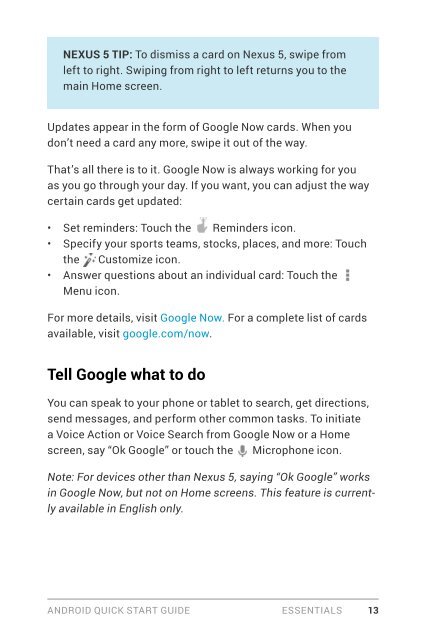Android-Quick-Start-Guide
Android-Quick-Start-Guide
Android-Quick-Start-Guide
You also want an ePaper? Increase the reach of your titles
YUMPU automatically turns print PDFs into web optimized ePapers that Google loves.
NEXUS 5 TIP: To dismiss a card on Nexus 5, swipe from<br />
left to right. Swiping from right to left returns you to the<br />
main Home screen.<br />
Updates appear in the form of Google Now cards. When you<br />
don’t need a card any more, swipe it out of the way.<br />
That’s all there is to it. Google Now is always working for you<br />
as you go through your day. If you want, you can adjust the way<br />
certain cards get updated:<br />
• Set reminders: Touch the Reminders icon.<br />
• Specify your sports teams, stocks, places, and more: Touch<br />
the Customize icon.<br />
• Answer questions about an individual card: Touch the<br />
Menu icon.<br />
For more details, visit Google Now. For a complete list of cards<br />
available, visit google.com/now.<br />
Tell Google what to do<br />
You can speak to your phone or tablet to search, get directions,<br />
send messages, and perform other common tasks. To initiate<br />
a Voice Action or Voice Search from Google Now or a Home<br />
screen, say “Ok Google” or touch the Microphone icon.<br />
Note: For devices other than Nexus 5, saying “Ok Google” works<br />
in Google Now, but not on Home screens. This feature is currently<br />
available in English only.<br />
ANDROID QUICK START GUIDE ESSENTIALS 13