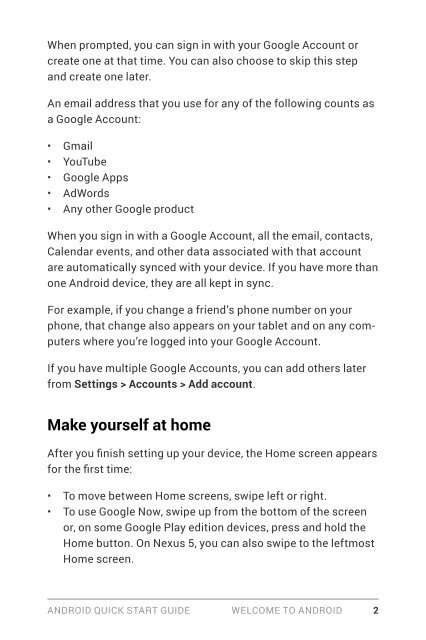Android-Quick-Start-Guide
Android-Quick-Start-Guide
Android-Quick-Start-Guide
You also want an ePaper? Increase the reach of your titles
YUMPU automatically turns print PDFs into web optimized ePapers that Google loves.
When prompted, you can sign in with your Google Account or<br />
create one at that time. You can also choose to skip this step<br />
and create one later.<br />
An email address that you use for any of the following counts as<br />
a Google Account:<br />
• Gmail<br />
• YouTube<br />
• Google Apps<br />
• AdWords<br />
• Any other Google product<br />
When you sign in with a Google Account, all the email, contacts,<br />
Calendar events, and other data associated with that account<br />
are automatically synced with your device. If you have more than<br />
one <strong>Android</strong> device, they are all kept in sync.<br />
For example, if you change a friend’s phone number on your<br />
phone, that change also appears on your tablet and on any computers<br />
where you’re logged into your Google Account.<br />
If you have multiple Google Accounts, you can add others later<br />
from Settings > Accounts > Add account.<br />
Make yourself at home<br />
After you finish setting up your device, the Home screen appears<br />
for the first time:<br />
• To move between Home screens, swipe left or right.<br />
• To use Google Now, swipe up from the bottom of the screen<br />
or, on some Google Play edition devices, press and hold the<br />
Home button. On Nexus 5, you can also swipe to the leftmost<br />
Home screen.<br />
ANDROID QUICK START GUIDE WELCOME TO ANDROID 2