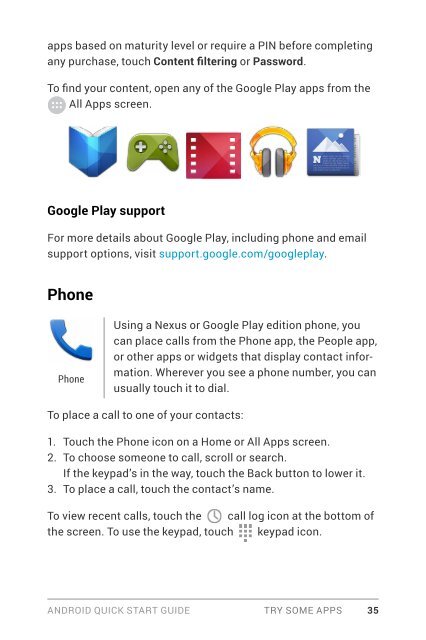Android-Quick-Start-Guide
Android-Quick-Start-Guide
Android-Quick-Start-Guide
You also want an ePaper? Increase the reach of your titles
YUMPU automatically turns print PDFs into web optimized ePapers that Google loves.
apps based on maturity level or require a PIN before completing<br />
any purchase, touch Content filtering or Password.<br />
To find your content, open any of the Google Play apps from the<br />
All Apps screen.<br />
Google Play support<br />
For more details about Google Play, including phone and email<br />
support options, visit support.google.com/googleplay.<br />
Phone<br />
Phone<br />
Using a Nexus or Google Play edition phone, you<br />
can place calls from the Phone app, the People app,<br />
or other apps or widgets that display contact information.<br />
Wherever you see a phone number, you can<br />
usually touch it to dial.<br />
To place a call to one of your contacts:<br />
1. Touch the Phone icon on a Home or All Apps screen.<br />
2. To choose someone to call, scroll or search.<br />
If the keypad’s in the way, touch the Back button to lower it.<br />
3. To place a call, touch the contact’s name.<br />
To view recent calls, touch the call log icon at the bottom of<br />
the screen. To use the keypad, touch keypad icon.<br />
ANDROID QUICK START GUIDE TRY SOME APPS 35