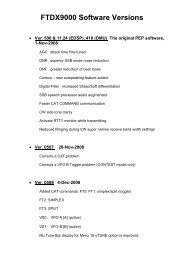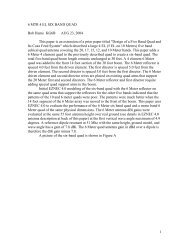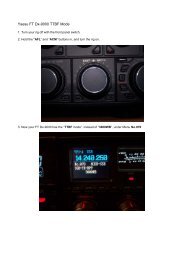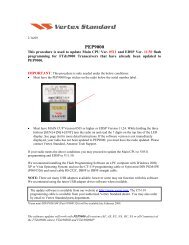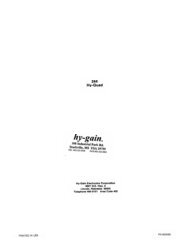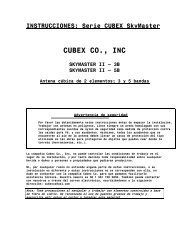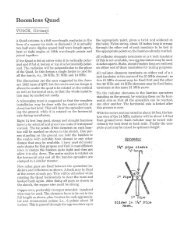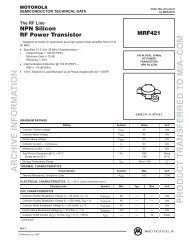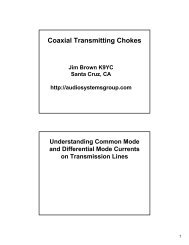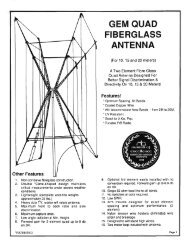This procedure is used to update Main CPU flash ... - EA1DDO
This procedure is used to update Main CPU flash ... - EA1DDO
This procedure is used to update Main CPU flash ... - EA1DDO
Create successful ePaper yourself
Turn your PDF publications into a flip-book with our unique Google optimized e-Paper software.
12/12/08<br />
<strong>Th<strong>is</strong></strong> <strong>procedure</strong> <strong>is</strong> <strong>used</strong> <strong>to</strong> <strong>update</strong> <strong>Main</strong> <strong>CPU</strong> <strong>flash</strong> programming for FTdx9000<br />
transceivers that have already been <strong>update</strong>d <strong>to</strong> PEP9000.<br />
IMPORTANT: <strong>Th<strong>is</strong></strong> <strong>procedure</strong> <strong>is</strong> only needed under the below conditions:<br />
• Must have the PEP9000 logo sticker on the radio below the serial number label.<br />
• Must have Version V0505 or higher. While holding the three but<strong>to</strong>ns<br />
[GEN]+[50]+[ENT] turn the radio on and read the last 3 digits on the <strong>to</strong>p line of the<br />
LED d<strong>is</strong>play. See page (3) for more detail instructions. If the software version <strong>is</strong> not<br />
immediately d<strong>is</strong>played, your radio has not been <strong>update</strong>d <strong>to</strong> PEP9000; you must have<br />
the radio <strong>update</strong>d. Please contact Vertex Standard, Amateur Tech Support.<br />
If your radio meets the above conditions you may proceed <strong>to</strong> <strong>update</strong> the main <strong>CPU</strong> <strong>to</strong><br />
V0509 programming. (If you already have V0509 no <strong>update</strong> <strong>is</strong> needed).<br />
We recommend installing the Flash Programming Software on a PC computer with Windows 2000,<br />
XP or V<strong>is</strong>ta Operating System; and use the CT-119 programming cable<br />
. The <strong>update</strong> software <strong>is</strong> available from our website at http://www.yaesu.com. The CT-119<br />
programming cable <strong>is</strong> available from your authorized Vertex Standard dealer. You may also order<br />
by email <strong>to</strong> Vertex Standard parts department, yaesuparts@vxstdusa.com<br />
computer.<br />
Ver. 0509 implements improvements (also includes previous Ver. 0508 <strong>update</strong>s):<br />
• Add MENU #022 LEVEL Indica<strong>to</strong>r for PITCH・SPEED・CONTOUR・NOTCH・DNR・<br />
CW DELAY・VOX DELAY (Press the [ENT] key <strong>to</strong> set the command <strong>to</strong> “ON” or “OFF”)<br />
• Add MENU #036 CAT data Indica<strong>to</strong>r (ENABLE/DISABLE)<br />
• Add the CAT Command (CO) for APF, ON<br />
• CAT commands are changed.<br />
FT0, FT1: simplex/split (<strong>to</strong>ggle)<br />
FT2: SIMPLEX<br />
FT3: SPLIT<br />
• Mu TUNE Bar d<strong>is</strong>play (above the main VFO) <strong>is</strong> improved (Menu 16, uTUNE option).<br />
The center indic<strong>to</strong>r should d<strong>is</strong>appear if the frequency <strong>is</strong> out of the amateur band.<br />
The software <strong>update</strong>s will work with PEP9000 all versions (AF, AS, EU, NA, OC, SA or all Countries) of<br />
the FTdx9000Contest, FTdx9000D and FTdx9000MP
Install the data file <strong>to</strong> PC<br />
*Before you install th<strong>is</strong> software make sure that you delete all of the old <strong>update</strong> files AH010 and FWS002<br />
that are saved on your computer. Do not keep any of the old files or folders on your computer. (The old<br />
files are not compatible with the PEP9000 <strong>update</strong>d radio).<br />
1. Down load the FT-9000 data file [AH010N_V0509_12-12-08.zip] from the following website:<br />
http://www.yaesu.com/indexVS.cfm?cmd=D<strong>is</strong>playProducts&ProdCatID=102&encProdID=34B0B268<br />
F77981D7E72CF66FC1930880&Div<strong>is</strong>ionID=65&<strong>is</strong>Archived=0<br />
2. Save the FTdx9000 data file [AH010N_V0509_12-12-08.zip] <strong>to</strong> the desk<strong>to</strong>p on your computer.<br />
3. Unzip and Extract the contents of “AH010N_V0509_12-12-08.zip” <strong>to</strong> the desk<strong>to</strong>p of your<br />
computer.<br />
4. Three files named FSW004, FSW004_201 and AH010N_V0509.SFL will be found in the desk<strong>to</strong>p<br />
The programmer and software are now s<strong>to</strong>red on your computer on the desk<strong>to</strong>p. The files designated<br />
in the last step above are ready <strong>to</strong> <strong>update</strong> your FTdx9000 Transceiver.<br />
MAIN <strong>CPU</strong><br />
*Don't forget <strong>to</strong> write down (or save <strong>to</strong> a CF Card) any personal menu settings you have changed from the<br />
default before you start. Please see the Data Management Operation Manual for the <strong>procedure</strong> <strong>to</strong> save your<br />
settings <strong>to</strong> a CF card.<br />
(1) Turn off the main power switch located on the back of the FTdx9000 (or turn off the power<br />
supply for FTdx9000MP) and remove the AC power cord.<br />
(2) Connect the CT-119 cable’s DB-9F connec<strong>to</strong>r <strong>to</strong> the serial port COM1 in the back of your<br />
computer. Plug the mini-DIN connec<strong>to</strong>r of the CT-119 in<strong>to</strong> the ACC jack connec<strong>to</strong>r on the rear<br />
of the transceiver. Be sure that the arrow indica<strong>to</strong>r on the mini-DIN plug <strong>is</strong> down. You may also<br />
use a USB <strong>to</strong> serial adap<strong>to</strong>r if the DB-9 (RS-232C) serial port <strong>is</strong> not available on your computer.<br />
ACC<br />
<strong>Main</strong> Power SW<br />
(3) Connect the AC power cable (in the case of the FTdx9000MP connect the power supply cables).<br />
(4) Turn on the main power switch located on the rear panel of the FTdx9000 (or on the <strong>to</strong>p of the<br />
power supply for the FTdx9000MP).
(5) Now go <strong>to</strong> the desk<strong>to</strong>p and find the FSW004 as shown below. Double-click the FSW004 icon,<br />
d<strong>is</strong>played on the Program Screen.<br />
(6) When the program opens, confirm that the file AH010_V0509.SFL <strong>is</strong> highlighted; if not, click on<br />
it <strong>to</strong> highlight it.<br />
(7) Click on [WRITE] in the program window. A green status bar should appear below the [WRITE]<br />
but<strong>to</strong>n <strong>to</strong> show the progress of the download. Do not interrupt the process until it completes.<br />
(8) When the loading process <strong>is</strong> complete, an [OK?] box will appear. Click [OK?].<br />
(9) Turn off the main power switch. Located on the rear panel of the FTdx9000 (or on the <strong>to</strong>p of the<br />
power supply for the FTdx9000MP. Remove the CT-119 cable from the DB-9F connec<strong>to</strong>r of<br />
your computer and the ACC connec<strong>to</strong>r on the rear of the transceiver.<br />
(10) Turn on the main power switch located on the back of the FTdx9000 (or on the <strong>to</strong>p of the power<br />
supply for FTdx9000MP).<br />
(11) Press and hold in the [FAST] and [LOCK] keys while turning the radio back on. (<strong>Th<strong>is</strong></strong> resets the<br />
radio and locks in the new software.) The updating process <strong>is</strong> now complete. You may need <strong>to</strong><br />
enter your cus<strong>to</strong>m menu settings now.<br />
The software version can be d<strong>is</strong>played on the radio<br />
While holding the three but<strong>to</strong>ns [GEN]+[50]+[ENT] turn the radio on. Confirm the new version<br />
software <strong>is</strong> d<strong>is</strong>played in the VFO-A window for 5 seconds, 11.245.09 (EDSP V11.24, <strong>Main</strong> V0509).<br />
Then the radio will start up in normal operation.<br />
EDSP:<br />
Software<br />
version 11.24<br />
<strong>Main</strong> <strong>CPU</strong>:<br />
Software<br />
version 0509<br />
We hope th<strong>is</strong> new software will increase your enjoyment of your FTdx9000. Thank you for choosing<br />
Yaesu radios. If you have any problems or questions please contact Vertex Standard, Amateur Tech<br />
Support. amateurtech@vxstdusa.com<br />
Best regards,<br />
Mikio Maruya, WA6F<br />
Executive Vice President<br />
Amateur Radio, Engineering & Cus<strong>to</strong>mer Service<br />
Vertex Standard USA, Inc.<br />
Vertex Standard USA, Inc. | 10900 Walker St. | Cypress, CA 90630 | 714.827-7600 | FAX: 714.827-8100<br />
www.vertexstandard.com