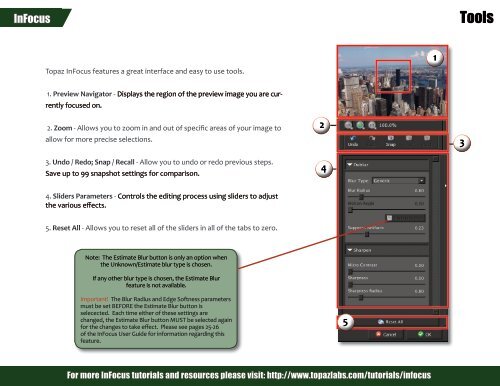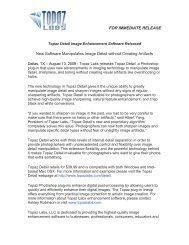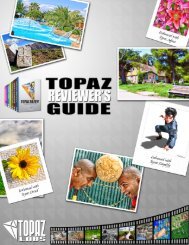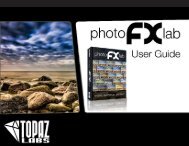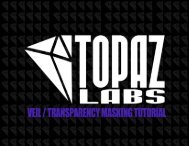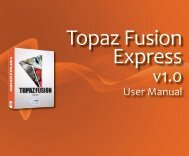Topaz InFocus Quick Start Guide - Topaz Labs
Topaz InFocus Quick Start Guide - Topaz Labs
Topaz InFocus Quick Start Guide - Topaz Labs
You also want an ePaper? Increase the reach of your titles
YUMPU automatically turns print PDFs into web optimized ePapers that Google loves.
<strong>InFocus</strong><br />
Tools<br />
<strong>Topaz</strong> <strong>InFocus</strong> features a great interface and easy to use tools.<br />
1<br />
1. Preview Navigator - Displays the region of the preview image you are currently<br />
focused on.<br />
2. Zoom - Allows you to zoom in and out of specific areas of your image to<br />
allow for more precise selections.<br />
3. Undo / Redo; Snap / Recall - Allow you to undo or redo previous steps.<br />
Save up to 99 snapshot settings for comparison.<br />
2<br />
4<br />
3<br />
4. Sliders Parameters - Controls the editing process using sliders to adjust<br />
the various effects.<br />
5. Reset All - Allows you to reset all of the sliders in all of the tabs to zero.<br />
Note: The Estimate Blur button is only an option when<br />
the Unknown/Estimate blur type is chosen.<br />
If any other blur type is chosen, the Estimate Blur<br />
feature is not available.<br />
Important! The Blur Radius and Edge Softness parameters<br />
must be set BEFORE the Estimate Blur button is<br />
selecected. Each time either of these settings are<br />
changed, the Estimate Blur button MUST be selected again<br />
for the changes to take effect. Please see pages 25-26<br />
of the <strong>InFocus</strong> User <strong>Guide</strong> for information regarding this<br />
feature.<br />
5<br />
For more <strong>InFocus</strong> tutorials and resources please visit: http://www.topazlabs.com/tutorials/infocus