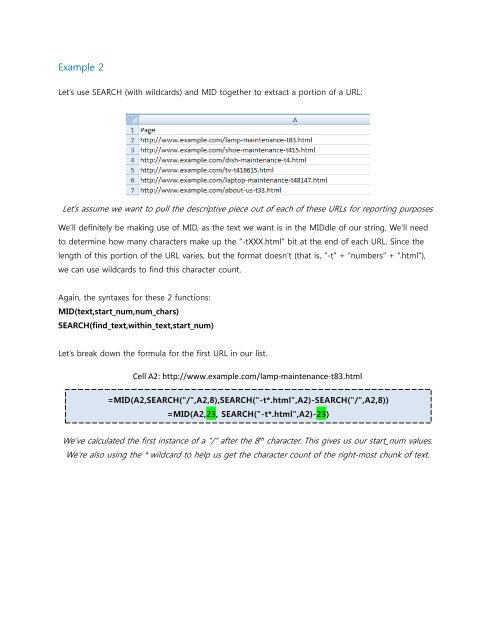You also want an ePaper? Increase the reach of your titles
YUMPU automatically turns print PDFs into web optimized ePapers that Google loves.
Example 2<br />
Let’s use SEARCH (with wildcards) and MID together to extract a portion of a URL:<br />
Let’s assume we want to pull the descriptive piece out of each of these URLs <strong>for</strong> reporting purposes<br />
We’ll definitely be making use of MID, as the text we want is in the MIDdle of our string. We’ll need<br />
to determine how many characters make up the “-tXXX.html” bit at the end of each URL. Since the<br />
length of this portion of the URL varies, but the <strong>for</strong>mat doesn’t (that is, “-t” + “numbers” + “.html”),<br />
we can use wildcards to find this character count.<br />
Again, the syntaxes <strong>for</strong> these 2 functions:<br />
MID(text,start_num,num_chars)<br />
SEARCH(find_text,within_text,start_num)<br />
Let’s break down the <strong>for</strong>mula <strong>for</strong> the first URL in our list.<br />
Cell A2: http://www.example.com/lamp-maintenance-t83.html<br />
=MID(A2,SEARCH("/",A2,8),SEARCH("-t*.html",A2)-SEARCH("/",A2,8))<br />
=MID(A2,23, SEARCH("-t*.html",A2)-23)<br />
We’ve calculated the first instance of a “/” after the 8 th character. This gives us our start_num values.<br />
We’re also using the * wildcard to help us get the character count of the right-most chunk of text.