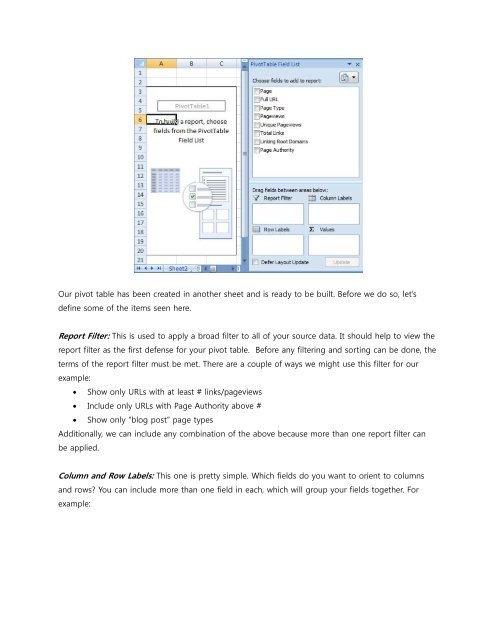Create successful ePaper yourself
Turn your PDF publications into a flip-book with our unique Google optimized e-Paper software.
Our pivot table has been created in another sheet and is ready to be built. Be<strong>for</strong>e we do so, let’s<br />
define some of the items seen here.<br />
Report Filter: This is used to apply a broad filter to all of your source data. It should help to view the<br />
report filter as the first defense <strong>for</strong> your pivot table. Be<strong>for</strong>e any filtering and sorting can be done, the<br />
terms of the report filter must be met. There are a couple of ways we might use this filter <strong>for</strong> our<br />
example:<br />
• Show only URLs with at least # links/pageviews<br />
• Include only URLs with Page Authority above #<br />
• Show only “blog post” page types<br />
Additionally, we can include any combination of the above because more than one report filter can<br />
be applied.<br />
Column and Row Labels: This one is pretty simple. Which fields do you want to orient to columns<br />
and rows? You can include more than one field in each, which will group your fields together. For<br />
example: