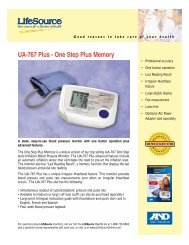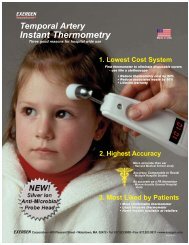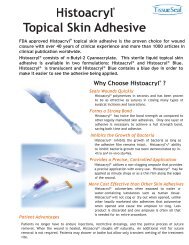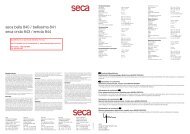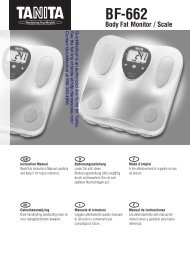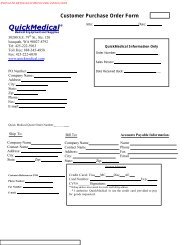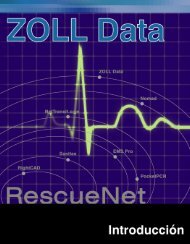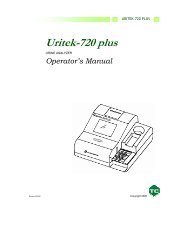262521 HEM-790IT Final_r2.qxd - QuickMedical
262521 HEM-790IT Final_r2.qxd - QuickMedical
262521 HEM-790IT Final_r2.qxd - QuickMedical
Create successful ePaper yourself
Turn your PDF publications into a flip-book with our unique Google optimized e-Paper software.
INSTRUCTION MANUAL<br />
Automatic Blood Pressure Monitor<br />
with ComFit TM Cuff<br />
Model <strong>HEM</strong>-<strong>790IT</strong><br />
ENGLISH<br />
ESPAÑOL
TABLE OF CONTENTS<br />
Before Using the Monitor<br />
Introduction . . . . . . . . . . . . . . . . . . . . . . . . . . . . . . . . . . . . . . . . . . . . . . . . . .4<br />
Safety Information . . . . . . . . . . . . . . . . . . . . . . . . . . . . . . . . . . . . . . . . . . . . .5<br />
Operating the Device . . . . . . . . . . . . . . . . . . . . . . . . . . . . . . . . . . . . .5<br />
Risk of Electrical Shock . . . . . . . . . . . . . . . . . . . . . . . . . . . . . . . . . .7<br />
Care and Maintenance . . . . . . . . . . . . . . . . . . . . . . . . . . . . . . . . . . . .7<br />
Before Taking a Measurement . . . . . . . . . . . . . . . . . . . . . . . . . . . . . . . . . . . .8<br />
Operating Instructions<br />
Know Your Unit . . . . . . . . . . . . . . . . . . . . . . . . . . . . . . . . . . . . . . . . . . . . . . .9<br />
Unit Display . . . . . . . . . . . . . . . . . . . . . . . . . . . . . . . . . . . . . . . . . . . . . . . . .11<br />
Display Symbols . . . . . . . . . . . . . . . . . . . . . . . . . . . . . . . . . . . . . . . . . . . . .12<br />
Irregular Heartbeat Symbol . . . . . . . . . . . . . . . . . . . . . . . . . . . . . . .12<br />
Movement Error Symbol . . . . . . . . . . . . . . . . . . . . . . . . . . . . . . . . .12<br />
USER ID Symbol . . . . . . . . . . . . . . . . . . . . . . . . . . . . . . . . . . . . . . .12<br />
Morning Hypertension Symbol . . . . . . . . . . . . . . . . . . . . . . . . . . . .13<br />
Heartbeat Symbol . . . . . . . . . . . . . . . . . . . . . . . . . . . . . . . . . . . . . . .14<br />
Average Value Symbol . . . . . . . . . . . . . . . . . . . . . . . . . . . . . . . . . .14<br />
Morning Average Symbol . . . . . . . . . . . . . . . . . . . . . . . . . . . . . . . . .14<br />
Evening Average Symbol . . . . . . . . . . . . . . . . . . . . . . . . . . . . . . . . .14<br />
Battery Installation . . . . . . . . . . . . . . . . . . . . . . . . . . . . . . . . . . . . . . . . . . . .15<br />
Using the AC Adapter . . . . . . . . . . . . . . . . . . . . . . . . . . . . . . . . . . . . . . . . .17<br />
Setting the Date and Time . . . . . . . . . . . . . . . . . . . . . . . . . . . . . . . . . . . . . .19<br />
Applying the Arm Cuff . . . . . . . . . . . . . . . . . . . . . . . . . . . . . . . . . . . . . . . .23<br />
2
TABLE OF CONTENTS<br />
Taking a Measurement . . . . . . . . . . . . . . . . . . . . . . . . . . . . . . . . . . . . . . . . .27<br />
Using the Guest Mode . . . . . . . . . . . . . . . . . . . . . . . . . . . . . . . . . . .27<br />
Selecting the USER ID . . . . . . . . . . . . . . . . . . . . . . . . . . . . . . . . . .28<br />
Using the USER ID . . . . . . . . . . . . . . . . . . . . . . . . . . . . . . . . . . . . .28<br />
Selecting the TruRead TM Mode . . . . . . . . . . . . . . . . . . . . . . . . . . . . .29<br />
Using the Single Mode . . . . . . . . . . . . . . . . . . . . . . . . . . . . . . . . . .31<br />
Using the TruRead TM Mode . . . . . . . . . . . . . . . . . . . . . . . . . . . . . . .34<br />
Special Conditions . . . . . . . . . . . . . . . . . . . . . . . . . . . . . . . . . . . . . .36<br />
Using the Memory Function . . . . . . . . . . . . . . . . . . . . . . . . . . . . . . . . . . . .37<br />
Averaging Function . . . . . . . . . . . . . . . . . . . . . . . . . . . . . . . . . . . . .37<br />
To Display the Measurement Values . . . . . . . . . . . . . . . . . . . . . . . .38<br />
Morning and Evening Averages . . . . . . . . . . . . . . . . . . . . . . . . . . . .40<br />
Morning Averages . . . . . . . . . . . . . . . . . . . . . . . . . . . . . . . . . . . . . .40<br />
Evening Averages . . . . . . . . . . . . . . . . . . . . . . . . . . . . . . . . . . . . . . .40<br />
To Display Morning and Evening Averages . . . . . . . . . . . . . . . . . .41<br />
Display Combinations . . . . . . . . . . . . . . . . . . . . . . . . . . . . . . . . . . .42<br />
To Delete All Values Stored in the Memory . . . . . . . . . . . . . . . . . .43<br />
Downloading Instructions<br />
Installing the Software . . . . . . . . . . . . . . . . . . . . . . . . . . . . . . . . . . . . . . . . .44<br />
Using the Software . . . . . . . . . . . . . . . . . . . . . . . . . . . . . . . . . . . . . . . . . . . .53<br />
Transferring Data to a Personal Computer . . . . . . . . . . . . . . . . . . . . . . . . .55<br />
Software Trouble Shooting Tips . . . . . . . . . . . . . . . . . . . . . . . . . . . . . . . . .57<br />
Care and Maintenance<br />
Care and Maintenance . . . . . . . . . . . . . . . . . . . . . . . . . . . . . . . . . . . . . . . . .58<br />
Error Indicators and Troubleshooting Tips . . . . . . . . . . . . . . . . . . . . . . . . .60<br />
FCC Statement . . . . . . . . . . . . . . . . . . . . . . . . . . . . . . . . . . . . . . . . . . . . . . .62<br />
Warranty . . . . . . . . . . . . . . . . . . . . . . . . . . . . . . . . . . . . . . . . . . . . . . . . . . . .63<br />
Specifications . . . . . . . . . . . . . . . . . . . . . . . . . . . . . . . . . . . . . . . . . . . . . . . .64<br />
Notes . . . . . . . . . . . . . . . . . . . . . . . . . . . . . . . . . . . . . . . . . . . . . . . . . . . . . .65<br />
3
Before Using the Monitor<br />
INTRODUCTION<br />
Thank you for purchasing the Omron ® <strong>HEM</strong>-<strong>790IT</strong> IntelliSense ®<br />
Automatic Blood Pressure Monitor with ComFit TM Cuff.<br />
Fill in for future reference.<br />
DATE PURCHASED: __________________<br />
SERIAL NUMBER: ____________________<br />
Staple your purchase receipt here<br />
Your new digital blood pressure monitor uses the oscillometric method<br />
of blood pressure measurement. This means the monitor detects your<br />
blood’s movement through your brachial artery and converts the<br />
movements into a digital reading. The monitor stores measurement<br />
results for two people and features Morning and Evening Averages.<br />
TruRead TM allows for three consecutive measurements with timed<br />
intervals for an average reading.<br />
Omron Health Management Software included with this unit allows you<br />
to view, process and print data about blood pressure measured by the<br />
<strong>HEM</strong>-<strong>790IT</strong>.<br />
The <strong>HEM</strong>-<strong>790IT</strong> comes with the following components:<br />
• Monitor • ComFit TM Cuff • AC Adapter<br />
• 4 “AA” Batteries • Storage Case<br />
• Instruction Manual printed in English and Spanish<br />
• USB Cable • CD-ROM • Warranty Card<br />
The <strong>HEM</strong>-<strong>790IT</strong> IntelliSense ® Automatic Blood Pressure Monitor is<br />
intended for home use.<br />
SAVE THESE INSTRUCTIONS<br />
4
SAFETY INFORMATION<br />
To assure the correct use of the product basic safety measures should<br />
always be followed including the warnings and cautions listed in this<br />
instruction manual.<br />
SAFETY SYMBOLS USED IN THIS INSTRUCTION MANUAL<br />
WARNING<br />
CAUTION<br />
Indicates a potentially hazardous situation<br />
which, if not avoided, could result in death or<br />
serious injury.<br />
Indicates a potentially hazardous situation<br />
which, if not avoided, may result in minor or<br />
moderate injury to the user or patient or<br />
damage to the equipment or other property.<br />
OPERATING THE DEVICE<br />
Contact your physician for specific information about your blood<br />
pressure. Self-diagnosis and treatment using measured results may<br />
be dangerous. Follow the instructions of your physician or licensed<br />
healthcare provider.<br />
If battery fluid should get in your eyes, immediately rinse with<br />
plenty of clean water. Contact a physician immediately.<br />
Read all of the information in the instruction manual and any other<br />
literature in the box before operating the unit.<br />
This device is intended for use in measuring blood pressure and<br />
pulse rate in the adult population. Do not use this device on infants<br />
or persons who cannot express their intentions.<br />
5
SAFETY INFORMATION<br />
OPERATING THE DEVICE (continued)<br />
Read the Special Conditions section (page 36) of the instruction<br />
manual if your systolic pressure is known to be more than 220<br />
mmHg. Inflating to a higher pressure than necessary may result in<br />
bruising where the cuff is applied.<br />
Operate the device only as intended. Do not use the device for any<br />
other purpose.<br />
Dispose of the device, components and optional accessories<br />
according to applicable local regulations. Unlawful disposal may<br />
cause environmental pollution.<br />
Do not use a cellular phone near the device. It may result in an<br />
operational failure.<br />
Use only Omron authorized parts and accessories. Parts and<br />
accessories not approved for use with the device may damage the<br />
unit.<br />
Use only 1.5V manganese or alkaline batteries with this device.<br />
Do not use other types of batteries. This may damage the unit.<br />
Do not play the CD-ROM disc included with this monitor on general<br />
audio players, DVD players or personal game devices. It may<br />
damage the speaker of the device and may harm your eardrums.<br />
6
SAFETY INFORMATION<br />
RISK OF ELECTRICAL SHOCK<br />
Do not plug or unplug the power cord into the electrical outlet with<br />
wet hands.<br />
Do not overload power outlets. Plug the device into the appropriate<br />
voltage outlet.<br />
CARE AND MAINTENANCE<br />
Do not subject the monitor to strong shocks, such as dropping the<br />
unit on the floor.<br />
Do not submerge the device or any of the components in water.<br />
Store the device and the components in a clean, safe location.<br />
Changes or modification not approved by Omron Healthcare will<br />
void the user warranty. Do not disassemble or attempt to repair the<br />
unit or components.<br />
7
BEFORE TAKING A MEASUREMENT<br />
To ensure a reliable reading follow these recommendations:<br />
1. Avoid eating, drinking alcohol, smoking, exercising, and bathing for<br />
30 minutes before taking a measurement. Rest for at least 15<br />
minutes before taking the measurement.<br />
2. Stress raises blood pressure. Avoid taking measurements during<br />
stressful times.<br />
3. Measurements should be taken in a quiet place.<br />
4. Remove tight-fitting clothing from your arm.<br />
5. Sit in a chair with your feet flat on the floor. Rest your arm on<br />
a table so that the cuff is at the same level as your heart.<br />
6. Remain still and do not talk during the measurement.<br />
7. Keep a record of your blood pressure and pulse readings for your<br />
physician. A single measurement may not provide an accurate<br />
indication of your true blood pressure. You need to take and record<br />
several readings over a period of time. Try to measure your blood<br />
pressure at about the same time each day for consistency.<br />
8
Operating Instructions<br />
KNOW YOUR UNIT<br />
Main Unit:<br />
Display<br />
USER ID Selection<br />
Switch<br />
Battery Compartment<br />
Start/Stop<br />
Button<br />
USB Port<br />
Memory ( ) Button<br />
Air Jack<br />
Morning/Evening Average<br />
( / ) Buttons<br />
SET Button<br />
AC Adapter Jack<br />
9
KNOW YOUR UNIT<br />
Components:<br />
Housing<br />
Air Tube<br />
Cord<br />
AC Adapter<br />
Air Plug<br />
(Connects to Air Jack)<br />
Arm Cuff<br />
Four “AA” Batteries<br />
Storage Case USB Cable CD-ROM<br />
Instruction Manual<br />
10
UNIT DISPLAY<br />
Systolic Blood Pressure<br />
USER ID Symbol (A or B)<br />
Diastolic Blood Pressure<br />
Heartbeat Symbol<br />
Movement Symbol<br />
Irregular Heartbeat Symbol<br />
Deflation Symbol<br />
Date/Time Display<br />
Low Battery Indicator<br />
Week Display<br />
TruRead TM Symbol<br />
Pulse Display<br />
Morning Hypertension Symbol<br />
Morning Average Symbol<br />
Evening Average Symbol<br />
Average Value Symbol<br />
Memory Symbol<br />
11
DISPLAY SYMBOLS<br />
IRREGULAR HEARTBEAT SYMBOL ( )<br />
When the monitor detects an irregular rhythm two or more times during<br />
the measurement, the Irregular Heartbeat Symbol ( ) will appear on<br />
the display with the measurement values.<br />
An irregular heartbeat rhythm is defined as<br />
a rhythm that is more than 25% slower or<br />
25% faster from the average rhythm<br />
detected while the monitor is measuring the<br />
systolic blood pressure and the diastolic<br />
blood pressure.<br />
If the irregular heartbeat symbol ( )<br />
displays with your measurement results, we<br />
recommend you consult your physician.<br />
Follow the directions of your doctor.<br />
Pulse<br />
Blood<br />
pressure<br />
Normal Heartbeat<br />
Irregular Heartbeat<br />
Short Long<br />
Pulse<br />
Blood<br />
pressure<br />
MOVEMENT ERROR SYMBOL ( )<br />
The Movement Error Symbol is displayed if you move your body during<br />
the measurement. Please remove the arm cuff, and wait 2-3 minutes.<br />
Take another measurement.<br />
USER ID SYMBOL ( / )<br />
The USER ID Symbol indicates USER A or USER B as selected by<br />
the user to take a measurement or when using the memory function.<br />
The USER ID Symbol is not displayed when using the Guest Mode to<br />
take a measurement.<br />
12
DISPLAY SYMBOLS<br />
The American Heart Association 1 recommends the following guideline<br />
for upper limit of normal for home blood pressure readings:<br />
AHA Home Guideline for Upper Limit of Normal BP<br />
Systolic Blood Pressure 135 mmHg<br />
Diastolic Blood Pressure 85 mmHg<br />
This is a general guideline because blood pressure depends on<br />
age and morbidity. The AHA recommends a lower home blood<br />
pressure goal for certain patients, including diabetic patients,<br />
pregnant women, and patients with renal failure 1 .<br />
The monitor is not intended to be a diagnostic device.<br />
WARNING<br />
Contact your physician for specific information about your blood<br />
pressure. Self-diagnosis and treatment using measured results may<br />
be dangerous. Follow the instructions of your physician or licensed<br />
healthcare provider.<br />
Omron Healthcare recommends you contact your physician if the<br />
MORNING HYPERTENSION SYMBOL and/or the HEARTBEAT<br />
SYMBOL appear on the display with your measurement values.<br />
MORNING HYPERTENSION SYMBOL ( )<br />
The Morning Hypertension Symbol is displayed if the morning average<br />
reading for a week is above 135 for the Systolic Blood Pressure value<br />
and/or 85 for the Diastolic Blood Pressure value when viewing the<br />
Morning Averages and the Evening Averages in the memory.<br />
1<br />
American Heart Association Scientific Statement 2004<br />
13
DISPLAY SYMBOLS<br />
HEARTBEAT SYMBOL ( )<br />
TAKING A MEASUREMENT<br />
The Heartbeat Symbol flashes on the display during the<br />
measurement. The Heartbeat Symbol flashes at every heartbeat.<br />
When the measurement is complete, the Heartbeat Symbol flashes<br />
on the display with your blood pressure and pulse rate if the<br />
reading is above 135 for the Systolic Blood Pressure value and/or<br />
85 for the Diastolic Blood Pressure value.<br />
USING THE MEMORY FUNCTION<br />
The Heartbeat Symbol flashes when the blood pressure reading<br />
stored in the memory is above 135 for the Systolic Blood Pressure<br />
value and/or 85 for the Diastolic Blood Pressure value.<br />
AVERAGE VALUE SYMBOL ( )<br />
The Average Value Symbol is displayed when you press the memory<br />
button. The most recent average reading appears on the display screen.<br />
MORNING AVERAGE SYMBOL ( )<br />
The Morning Average symbol is displayed when viewing Morning<br />
Averages using the Memory Function.<br />
EVENING AVERAGE SYMBOL ( )<br />
The Evening Average symbol is displayed when viewing Evening<br />
Averages using the Memory Function.<br />
14
BATTERY INSTALLATION<br />
1. Press the ▼ indicator on the battery cover<br />
and slide the cover off in the direction of<br />
the arrow.<br />
2. Install 4 “AA” size batteries so the +<br />
(positive) and - (negative) polarities match<br />
the polarities of the battery compartment<br />
as indicated.<br />
Battery Cover<br />
<br />
<br />
<br />
<br />
3. Replace the battery cover.<br />
15
BATTERY INSTALLATION<br />
BATTERY REPLACEMENT<br />
Low Battery Indicator<br />
When the Low Battery Indicator appears on the display screen turn the<br />
monitor off and remove all the batteries. Replace with four new batteries<br />
at the same time. Longlife alkaline batteries are recommended.<br />
CAUTION<br />
If battery fluid should get in your eyes, immediately rinse with<br />
plenty of clean water. Contact a physician immediately.<br />
NOTES: • Turn the unit off before replacing the batteries. If the<br />
batteries are removed while the unit is still on, the date and<br />
time will be reset to that of the previous use. However, the<br />
measurement results are not deleted.<br />
• When the batteries are replaced, you may need to reset the<br />
date and time. If the year is flashing on the display screen,<br />
refer to page 22, RESETTING THE DATE AND TIME.<br />
• The supplied batteries may have a shorter life.<br />
CAUTION<br />
Dispose of the device, components and optional accessories<br />
according to applicable local regulations. Unlawful disposal may<br />
cause environmental pollution.<br />
16
USING THE AC ADAPTER<br />
Use only the authorized Omron AC Adapter, Model Number <strong>HEM</strong>-<br />
ADPT1,with this monitor.<br />
We recommend you install the batteries even if the AC Adapter is used.<br />
If no batteries are installed, you may need to reset the date and time if<br />
the AC Adapter is disconnected. The measurement results will not be<br />
deleted.<br />
CAUTION<br />
Use only Omron authorized parts and accessories. Parts and<br />
accessories not approved for use with the device may damage<br />
the unit.<br />
17
USING THE AC ADAPTER<br />
TO CONNECT THE AC ADAPTER<br />
1 Insert the AC Adapter Plug into<br />
the AC Adapter Jack on the back<br />
side of the monitor as illustrated.<br />
2 Plug the AC Adapter into a 120V<br />
AC outlet (60 cycles).<br />
Housing<br />
1<br />
2<br />
TO DISCONNECT THE AC ADAPTER<br />
1 Hold the Housing to remove the AC Adapter from the electrical<br />
outlet.<br />
2 Remove the AC Adapter plug from the monitor.<br />
Cord<br />
WARNING<br />
Do not plug or unplug the power cord into the electrical outlet with<br />
wet hands.<br />
CAUTION<br />
Do not overload power outlets. Plug the device into the appropriate<br />
voltage outlet.<br />
18
SETTING THE DATE AND TIME<br />
Set the monitor to the current date and time before taking a<br />
measurement for the first time. If the date and time are not set correctly,<br />
the measurement values stored in the memory and the average values<br />
may not be correct.<br />
The Blood Pressure Monitor automatically stores up to 84 individual<br />
measurements values with the dates and times. The monitor also<br />
calculates weekly averages for measurements in the morning and in the<br />
evening. Morning and Evening averages are stored for this week and the<br />
last seven weeks.<br />
The monitor can also calculate an average reading based on the three<br />
most recent measurements taken within 10 minutes of the last reading.<br />
NOTE: • If only two readings are stored in the memory for the 10-<br />
minute period, the average is based on the two readings.<br />
• If one reading is stored in the memory for the 10-minute<br />
period, this reading is displayed as the average.<br />
1. TO START THE SETTING<br />
Press and hold the SET button to<br />
adjust the date and time.<br />
The year flashes on the display.<br />
19
SETTING THE DATE AND TIME<br />
2. SETTING THE YEAR<br />
The year can be set between 2007 and<br />
2030. When the display reaches 2030,<br />
it will return to 2007.<br />
Press the Memory button ( ) to<br />
advance by increments of one year.<br />
Press the SET button to set the current<br />
year.<br />
The month flashes on the display.<br />
NOTE: Press and hold the Memory button ( )<br />
to advance the date and time values faster.<br />
3. SETTING THE MONTH<br />
Press the Memory button ( ) to advance by increments of one<br />
month.<br />
Press the SET button to set the current month.<br />
The day flashes on the display.<br />
20
SETTING THE DATE AND TIME<br />
4. SETTING THE DAY<br />
Press the Memory button ( ) to advance by increments of one day.<br />
Press the SET button to set the current day.<br />
The hour flashes on the display.<br />
5. SETTING THE HOUR<br />
The time is set using AM or PM.<br />
Press the Memory button ( ) to advance by increments of one hour.<br />
Press the SET button to set the current hour.<br />
The minute flashes on the display.<br />
6. SETTING THE MINUTE<br />
Press the Memory button ( ) to advance by increments of<br />
one minute.<br />
Press the SET button to set the minute setting.<br />
7. TO TURN THE MONITOR OFF<br />
Press the START/STOP button.<br />
NOTE: The monitor will automatically turn off after the minute has<br />
been set after battery replacement.<br />
21
SETTING THE DATE AND TIME<br />
RESETTING THE DATE AND TIME<br />
To adjust the date or time after it has been setup when you first use<br />
the unit.<br />
Start with the monitor in the off position.<br />
1. Press and hold the SET button.<br />
The TruRead TM symbol and the current setting (on or oFF)<br />
will appear on the display for the USER ID selected.<br />
To change the on or oFF setting press the Memory button, then press<br />
the SET button.<br />
The interval time flashes on the display. Press the Memory button to<br />
select the desired interval time, then press the SET button.<br />
The year flashes on the display.<br />
2. Refer to page 19, SETTING THE DATE AND TIME.<br />
NOTE: If you need to change the Date and Time, always adjust the<br />
Date and Time setting before taking the next measurement.<br />
22
APPLYING THE ARM CUFF<br />
CAUTION<br />
Read all of the information in the instruction manual and any other<br />
literature in the box before operating the unit.<br />
CAUTION<br />
This device is intended for use in measuring blood pressure and<br />
pulse rate in the adult population. Do not use this device on infants<br />
or persons who cannot express their intentions.<br />
APPLYING THE CUFF ON THE LEFT ARM<br />
1. Make sure the air plug is securely inserted in the main unit.<br />
2. Remove tight-fitting clothing from your upper left arm.<br />
23
APPLYING THE ARM CUFF<br />
3. Sit in a chair with your feet flat on the floor. Place your left arm<br />
on a table so the cuff is level with your heart.<br />
4. Hold the grip on the cuff securely with<br />
your right hand, placing your thumb<br />
on the thumb grip.<br />
Thumb Grip<br />
Cloth Strip<br />
5. Turn the palm of your left hand upward.<br />
24
APPLYING THE ARM CUFF<br />
6. Apply the cuff to your left upper arm so the blue strip is on the inside<br />
of your arm and aligned with your middle finger. The air tube runs<br />
down the inside of your arm. The bottom of the cuff should be<br />
approximately 1/2" above your elbow.<br />
Blue Strip<br />
1/2 inch (1 - 2 cm)<br />
Air Tube<br />
7. Wrap the cuff firmly in place around your arm using the cloth strip.<br />
25
APPLYING THE ARM CUFF<br />
APPLYING THE CUFF ON THE RIGHT ARM<br />
When taking a measurement using the right arm use this instruction<br />
for Step 6 on page 25.<br />
Apply the cuff to your right upper arm so the thumb grip is centered<br />
on the inside of your inner arm. The bottom of the cuff should be<br />
approximately 1/2'' above your elbow.<br />
Thumb Grip<br />
NOTE: Be careful not to rest your arm on the air tube. This will restrict<br />
the flow of air to the cuff.<br />
26
TAKING A MEASUREMENT<br />
The monitor is designed to take measurements and store the<br />
measurement values in the memory for two people using<br />
USER ID A and USER ID B.<br />
The monitor can also be used to take a single measurement for other<br />
persons using the GUEST Mode. The USER ID symbol is not displayed<br />
when using the GUEST Mode. Measurements taken using the GUEST<br />
Mode are not stored in the memory.<br />
CAUTION<br />
Operate the device only as intended. Do not use the device for any<br />
other purpose.<br />
USING THE GUEST MODE<br />
1. Press and hold the START/STOP button.<br />
The A and B Symbols disappear from the display.<br />
A and B Symbols disappear<br />
2. Release the START/STOP button.<br />
The cuff starts to inflate automatically.<br />
NOTE: To stop the inflation press the START/STOP button.<br />
The monitor will stop inflating, start deflation and turn off.<br />
27
TAKING A MEASUREMENT<br />
3. Inflation stops and the measurement is started. When the<br />
measurement is completed, your blood pressure and pulse rate appear<br />
on the display.<br />
SELECTING THE USER ID<br />
Select your USER ID. Always use the same USER ID when taking a<br />
measurement. The monitor stores the measurement values in the<br />
memory by the USER ID selected. These measurement values are used<br />
to calculate the Morning Averages and Evening Averages.<br />
Slide the USER ID Selection Switch up or down to select USER A or B.<br />
USING THE USER ID<br />
When you select a USER ID the monitor can be set to take one<br />
measurement using the Single Mode or three consecutive measurements<br />
using the TruRead TM Mode when you press the START/STOP button.<br />
NOTE: The default value is set to the Single Mode to take one<br />
measurement.<br />
The TruRead TM Mode takes three consecutive measurements.<br />
The monitor will inflate, take a measurement, and deflate three times<br />
separated by a short interval of time between each measurement.<br />
28
TAKING A MEASUREMENT<br />
SELECTING THE TRUREAD TM MODE<br />
1. Select your USER ID (A or B).<br />
2. Press and hold the SET button.<br />
The TruRead TM symbol<br />
on the display.<br />
and the oFF setting appears<br />
3. Press the Memory button ( )<br />
to select on.<br />
NOTE: Press the Memory button to<br />
alternate between on and oFF.<br />
29
TAKING A MEASUREMENT<br />
4. Press the SET button to confirm the change.<br />
The number of seconds between each measurement is displayed.<br />
NOTE: The default value between each measurement is 60 seconds.<br />
5. Press the MEMORY button ( ) to change the interval of time<br />
between each measurement.<br />
The interval can be set to 15 seconds, 30 seconds, 60 seconds or 120<br />
seconds. Continue to press the MEMORY button until the desired<br />
interval appears on the display.<br />
6. Press the SET button to confirm the setting.<br />
The year flashes on the display.<br />
30
TAKING A MEASUREMENT<br />
7. If the date and time are correct, press<br />
the START/STOP button to turn the<br />
monitor off.<br />
To change the date and time refer to<br />
page 19, SETTING THE DATE<br />
AND TIME.<br />
CAUTION<br />
Do not use a cellular phone near the device. It may result in an<br />
operational failure.<br />
USING THE SINGLE MODE<br />
1. Select your USER ID (A or B).<br />
31
TAKING A MEASUREMENT<br />
2. Press the START/STOP button.<br />
All symbols appear on the display. The USER ID Symbol you<br />
selected flashes on the display.<br />
The cuff starts to inflate automatically. As the cuff inflates, the<br />
monitor automatically determines your ideal inflation level.<br />
This monitor detects the pulse during inflation. Do not move your arm<br />
and remain still until the entire measurement process is completed.<br />
NOTE: To stop the inflation or measurement, press the START/STOP<br />
button. The monitor will stop inflating, start deflating and will<br />
turn off.<br />
3. Inflation stops automatically and the measurement is started.<br />
As the cuff deflates, decreasing numbers appear on the display.<br />
The Heartbeat Symbol ( ) flashes at every heartbeat.<br />
32
TAKING A MEASUREMENT<br />
4. When the measurement is complete, the arm cuff<br />
completely deflates. Your blood pressure and pulse<br />
rate are displayed.<br />
5. Press the START/STOP button to turn the<br />
monitor off.<br />
NOTE: The monitor will automatically turn<br />
off after five minutes.<br />
33
TAKING A MEASUREMENT<br />
USING THE TRUREAD TM MODE<br />
1. Select your USER ID (A or B).<br />
2. Press the START/STOP button.<br />
All symbols appear on the display. The USER ID Symbol you<br />
selected flashes on the display. The cuff starts to inflate automatically.<br />
NOTE: To stop the inflation or measurement, press the START/STOP<br />
button. The monitor will stop inflating, start deflating and will<br />
turn off.<br />
3. Inflation stops automatically and the measurement is started.<br />
As the cuff deflates, decreasing numbers appear on the display.<br />
The Heartbeat Symbol ( ) flashes at every heartbeat. When the<br />
measurement is complete, the arm cuff completely deflates.<br />
NOTE: Do not move your arm and remain still until the entire<br />
measurement process is completed.<br />
4. Check the progress of the consecutive measurements.<br />
NOTE: If a measurement fails, the monitor will repeat taking<br />
a measurement up to five times during the consecutive<br />
measurement process.<br />
The first measurement is complete, waiting to start the next<br />
measurement. The interval of time set between each measurement will<br />
appear on the display.<br />
34
TAKING A MEASUREMENT<br />
The second measurement is complete, waiting to start the<br />
next measurement.<br />
The consecutive measurements are complete. The average for three<br />
measurements appears on the display.<br />
5. Press the SET button to display the blood pressure and pulse rate for<br />
the first measurement. Press the SET button again to display the next<br />
measurement.<br />
6. Press the START/STOP button to turn the monitor off.<br />
35
TAKING A MEASUREMENT<br />
SPECIAL CONDITIONS<br />
CAUTION<br />
Inflating to a higher pressure than necessary may result in bruising<br />
where the cuff is applied.<br />
If your systolic pressure is known to be more than 220 mmHg, press<br />
and hold the START/STOP button until the monitor inflates 30 to 40<br />
mmHg higher than your expected systolic pressure.<br />
NOTE: • Do not apply more pressure than necessary.<br />
• The monitor will not inflate above 299 mmHg.<br />
When the measurement is complete, the arm cuff completely deflates.<br />
Your blood pressure and pulse rate are displayed.<br />
36
USING THE MEMORY FUNCTION<br />
The monitor is designed to store the blood pressure and the pulse<br />
rate in the memory for two people (USER A and USER B) every time<br />
a measurement is completed.<br />
The monitor automatically stores up to 84 sets of measurement values<br />
(blood pressure and pulse rate) for each user (A and B). When 84 sets<br />
of measurement values are stored, the oldest record is deleted to save<br />
the most recent values. The monitor also stores 8 weeks of Morning<br />
Averages and 8 weeks of Evening Averages for each user (A and B).<br />
AVERAGING FUNCTION<br />
The monitor calculates the average reading based on the three most<br />
recent sets of measurement values taken within 10 minutes of the most<br />
recent reading.<br />
NOTE: If two sets of measurement values are stored in the memory for<br />
the 10 minutes period, the average is based on the two sets of<br />
measurement values. If one set of measurement values is stored,<br />
this is displayed as the average.<br />
37
USING THE MEMORY FUNCTION<br />
TO DISPLAY THE MEASUREMENT VALUES<br />
1. Select your USER ID (A or B).<br />
2. Press the Memory button ( ).<br />
The Average Symbol ( ) appears on the display when the average<br />
reading is shown.<br />
38
USING THE MEMORY FUNCTION<br />
3. Press the Memory button ( ) to display the most recent set of<br />
measurement values on the screen. The values are displayed from the<br />
most recent to the oldest.<br />
NOTE: The date and time are alternately<br />
displayed with the measurement<br />
values.<br />
Alternating display<br />
Press the Memory button to display the next set of values.<br />
Press and hold the Memory button to display the values faster.<br />
TruRead TM Mode<br />
The average for the consecutive measurements appears on the display<br />
with the TruRead TM symbol ( ). To display the values for the<br />
individual measurements press the SET button while the average is<br />
displayed.<br />
4. Press the START/STOP button to turn the power off.<br />
39
USING THE MEMORY FUNCTION<br />
MORNING AND EVENING AVERAGES<br />
The monitor calculates and displays a weekly average for measurements<br />
taken in the morning ( ) and evening ( ). The monitor stores 8 weeks<br />
of Morning Averages and 8 weeks of Evening Averages for each user (A<br />
and B).<br />
NOTE: The week begins Sunday at 4:00 AM<br />
MORNING AVERAGES<br />
Morning averages are based on the first average reading using the<br />
TruRead TM Mode or the first reading using the Single Mode.<br />
Measurement times must be between:<br />
4:00 AM and 9:59 AM.<br />
EVENING AVERAGES<br />
Evening averages are based on the last average reading using the<br />
TruRead TM Mode or the last reading using the Single Mode.<br />
Measurement times must be between:<br />
7:00 PM and 1:59 AM.<br />
40
USING THE MEMORY FUNCTION<br />
TO DISPLAY MORNING AND EVENING AVERAGES<br />
1. Select your USER ID (A or B).<br />
2. Press the Morning Average button<br />
( ) or the Evening Average<br />
button ( ).<br />
The average for the current week<br />
“THIS WEEK” appears on<br />
the display.<br />
3. Continue to press the Morning Average button ( ) or the<br />
Evening Average button ( ) to display the previous weeks.<br />
The monitor displays “-1 WEEK” for the previous week to “-7<br />
WEEK” for the oldest set of averages.<br />
NOTE: If no measurement is taken in a given week, the<br />
display will appear as illustrated.<br />
4. Press the START/STOP button to turn the monitor off.<br />
41
USING THE MEMORY FUNCTION<br />
DISPLAY COMBINATIONS<br />
In addition to the Morning Average and Evening Average Symbols, the<br />
monitor may also display the Morning Hypertension Symbol if the<br />
morning average for that week is above the AHA guidelines. (See page<br />
13 for details.) Depending on your measurement results, these may be<br />
displayed in the following combinations.<br />
Display<br />
Morning<br />
Average<br />
Morning average from This Week<br />
with Morning Average Symbol<br />
Morning average from 7 weeks ago<br />
with Morning Average Symbol +<br />
blinking Heartbeat Symbol +<br />
Morning Hypertension Symbol<br />
Evening<br />
Average<br />
Evening average from This Week<br />
with Evening Average Symbol<br />
Average within AHA guidelines<br />
42<br />
Evening average from 7 weeks ago<br />
with Evening Average Symbol +<br />
blinking Heartbeat Symbol +<br />
Morning Hypertension Symbol<br />
Average above AHA guidelines +<br />
Morning Hypertension
USING THE MEMORY FUNCTION<br />
The Morning Hypertension Symbol ( ) appears if the weekly average<br />
for morning measurements is above 135/85.<br />
In this case the Morning Hypertension Symbol ( ) is displayed when<br />
the Evening Average is displayed, regardless of the values for the<br />
Evening Average.<br />
TO DELETE ALL VALUES STORED IN THE MEMORY<br />
The values stored in the memory are deleted by USER ID.<br />
You cannot partially delete values stored in the memory. All values for<br />
the user you select will be deleted.<br />
1. Select your USER ID (A or B).<br />
2. While holding the Memory button ( ) and the START/STOP button<br />
simultaneously for more than 2 seconds all values will be deleted.<br />
43
Downloading Instructions<br />
INSTALLING THE SOFTWARE<br />
Omron Health Management Software<br />
Omron Health Management Software allows you to view, process and<br />
print data about blood pressure and walking measured by Omron’s<br />
blood pressure monitor and pedometer.<br />
NOTE: This software is exclusive to Omron’s blood pressure monitors<br />
and pedometers.<br />
Visit www.software.omronhealthcare.com to register your<br />
customer information for online support.<br />
CAUTION<br />
• This is a CD-ROM disc. Do not play this disc on general audio<br />
players, DVD players or personal game devices. It may damage the<br />
speaker of the device and may harm your eardrums.<br />
44
OPERATING ENVIRONMENT REQUIREMENTS<br />
The following operating environments are required to run this software.<br />
Supported OS:<br />
PC:<br />
Memory capacity:<br />
Hard disc space:<br />
Display:<br />
Others:<br />
INSTALLING THE SOFTWARE<br />
Microsoft ® Windows ® 2000 Professional<br />
Microsoft ® Windows ® XP Home Edition<br />
Microsoft ® Windows ® XP Professional Edition<br />
600 MHz or higher, Pentium compatible CPU, PC/AT<br />
compatible machine<br />
128MB or more<br />
32MB or more<br />
Super VGA (800 x 600 pixel) or higher resolution video<br />
adapter and monitor<br />
A CD-ROM or DVD drive<br />
USB connector (USB Revision 1.1 compliant)<br />
A printer<br />
Microsoft ® Internet Explorer 5.0 or higher<br />
Adobe ® Acrobat ® Reader 5.0 or higher<br />
Trademark and Registered trademark<br />
• Microsoft ® and Windows ® are registered trademarks in the United<br />
States and other countries.<br />
• Adobe ® , Adobe logo, Acrobat ® and Reader ® are registered trademarks<br />
or trademarks of Adobe Systems Incorporated in the United States and<br />
other countries.<br />
45
INSTALLING THE SOFTWARE<br />
INSTALLING THE SOFTWARE<br />
• To install Omron Health Management Software onto your PC, you<br />
must have administrative privileges.<br />
• Close all applications currently running before you install the software.<br />
• When using anti-virus software, disable anti-virus software before<br />
installation. It may interfere with the set-up program of this software.<br />
Enable the anti-virus software again after installation is complete.<br />
1. Insert the installation CD-ROM disc into the CD drive of your PC.<br />
If no screen appears<br />
[Windows 2000]<br />
i) Click [My Computer] and double-click the CD drive in which the<br />
CD-ROM disc is inserted.<br />
ii) When folder names of the CD-ROM are listed, double-click the<br />
[setup.exe] icon.<br />
[Windows XP]<br />
i) Click [My Computer] from the start menu.<br />
ii) From the [My Computer] screen, double-click the CD drive in<br />
which the installation CD-ROM disc is inserted.<br />
46
INSTALLING THE SOFTWARE<br />
2. The installation screen of<br />
MDAC may appear.<br />
Click [OK].<br />
If this screen does not appear,<br />
skip to Step 5.<br />
3. Select the checkbox<br />
[I accept …], and click [Next].<br />
47
INSTALLING THE SOFTWARE<br />
4. Click [Finish].<br />
NOTES: • This screen appears when your PC must be restarted.<br />
Select the checkbox [Let setup restart the system now], and<br />
click [Finish]. Your PC will restart. After restart, start the<br />
CD-ROM. (Refer to Step 1 for how to start the<br />
CD-ROM.)<br />
• When restart is unnecessary, [Setup is complete] appears.<br />
Click [Close].<br />
48
INSTALLING THE SOFTWARE<br />
5. The installation screen of the<br />
.NET Framework1.1 may<br />
appear.<br />
Click [Yes].<br />
NOTE: If this screen does not appear, skip to Step 8.<br />
6. Microsoft .NET Framework 1.1<br />
License Agreement appears.<br />
Read the License Agreement<br />
thoroughly and if you agree with<br />
it, select [I agree] and click<br />
[Install].<br />
NOTE: The program will not be<br />
installed if you disagree<br />
with the License<br />
Agreement.<br />
7. The dialog box appears that<br />
informs the Microsoft .NET<br />
Framework 1.1 installation is<br />
complete.<br />
Click [OK].<br />
49
INSTALLING THE SOFTWARE<br />
8. The software installation guide<br />
screen of Omron Health<br />
Management Software appears.<br />
Click [Next >] to continue<br />
installation.<br />
9. The License Agreement of<br />
Omron Health Management<br />
Software appears.<br />
Read the License Agreement<br />
thoroughly and if you agree<br />
with it, select [I accept the<br />
terms....] and click [Next].<br />
NOTE: The program will not<br />
be installed if you<br />
disagree with the<br />
License Agreement.<br />
50
INSTALLING THE SOFTWARE<br />
10.The installation folder<br />
selection screen appears.<br />
Check the installation<br />
destination folder, and click<br />
[Next >]. To change the<br />
installation destination, click<br />
[Change...] and select a folder<br />
for installation.<br />
11.The installation confirmation<br />
screen appears. To continue<br />
installation, click [Install].<br />
51
INSTALLING THE SOFTWARE<br />
12.The InstallShield Wizard<br />
Completed screen appears.<br />
Click [Finish].<br />
NOTE: This screen below appears<br />
when your PC must be<br />
restarted. Click [Yes] to<br />
restart your PC.<br />
13.The Omron Health Management Software shortcut icon<br />
is created on the desktop.<br />
14.Remove the CD-ROM disc from the CD drive.<br />
15.Enable anti-virus software, if it had been disabled before you<br />
installed this software.<br />
52
USING THE SOFTWARE<br />
For help using the software, double-click<br />
[Omron Health Management Software Users<br />
Manual.pdf] shortcut on desktop, or click [Help]<br />
in this software after starting up.<br />
1. Double-click the [Omron Health Management Software]<br />
shortcut icon on the desktop.<br />
If no icon appears on the desktop: From the [Start]<br />
menu, select [All programs] or [Programs] [Omron<br />
Health Management Software], and click the [Omron<br />
Health Management Software] shortcut.<br />
2. If you are using Omron Health<br />
Management Software for the<br />
first time, click [Add User] on<br />
the User Management screen.<br />
53
USING THE SOFTWARE<br />
3. In the New User Registration<br />
box, enter your name<br />
(e.g., Chuck) and click [OK].<br />
NOTES:<br />
• Omron Health Management<br />
Software can manage multiple users’ data. Data is controlled by user<br />
name.<br />
• The number of users who can register for this software varies<br />
depending on the amount of free disc space in your PC.<br />
• The user name can be up to 28 characters.<br />
4. Click the user name, and click<br />
[Graph Screen].<br />
5. Click the [Blood Pressure<br />
Monitor] icon.<br />
54
TRANSFERRING DATA TO A PERSONAL COMPUTER<br />
Use only the authorized Omron USB cable, Model HHX-CABLE-<br />
USB2, included with this unit.<br />
CAUTION<br />
Use only Omron authorized parts and accessories. Parts and<br />
accessories not approved for use with the device may damage<br />
the unit.<br />
1. Open the USB Port cover.<br />
2. Plug the normal USB Connector<br />
(Large Connector) into the<br />
personal computer.<br />
Normal USB<br />
Connector<br />
Mini USB Connector<br />
3. Plug the mini USB connector<br />
(Small Connector) into the<br />
USB Port.<br />
55
TRANSFERRING DATA TO A PERSONAL COMPUTER<br />
4. Click [Download Data] icon to import the data.<br />
5. The Confirm dialog<br />
appears. Make sure your<br />
cable is connected then<br />
click [Yes].<br />
6. Select the blood pressure<br />
monitor being used and<br />
click [OK].<br />
7. Start importing data.<br />
Click [Cancel] if you want<br />
to cancel.<br />
8. The dialog appears when complete. Click [OK]<br />
and view your data on the graph.<br />
56
SOFTWARE TROUBLE SHOOTING TIPS<br />
ERROR MESSAGES<br />
CAUSE<br />
SOLUTION<br />
Error 1806. You have<br />
insufficient privileges to<br />
read this folder.<br />
Error 1303. The installer<br />
has insufficient<br />
privileges.<br />
The logged in user does<br />
not have Administrator<br />
privileges.<br />
Log in as an<br />
Administrator for<br />
installation.<br />
Either the Windows 2000<br />
or Windows XP<br />
operating system is<br />
required to install Omron<br />
Health Management<br />
Software onto your PC.<br />
The operating system<br />
currently installed in<br />
your PC is neither<br />
Windows 2000 nor<br />
Windows XP.<br />
You cannot run this<br />
program on your PC.<br />
Install Omron Health<br />
Management Software<br />
onto a PC on which the<br />
corresponding operating<br />
system is running as listed<br />
in [Operating environment<br />
requirement].<br />
Out of Disc Space (Disc<br />
space required for the<br />
installation exceeds<br />
available disc space.)<br />
The amount of free disc<br />
space is insufficient to<br />
install Omron Health<br />
Management Software.<br />
Increase the amount of<br />
free disc space or install<br />
the software onto another<br />
hard disc.<br />
57
Care and Maintenance<br />
CARE AND MAINTENANCE<br />
To keep your digital blood pressure monitor in the best condition and<br />
protect the unit from damage, follow the directions listed below:<br />
Keep the monitor in the storage case<br />
when not in use. Make sure the AC<br />
adapter is placed under the main unit so<br />
that it does not damage the display.<br />
Avoid kinking or sharply bending the AC<br />
Adapter cord.<br />
Do not forcefully bend the arm cuff or<br />
air tube. Do not fold tightly.<br />
Clean the monitor with a soft dry cloth. Do not use any abrasive<br />
or volatile cleaners. Do not attempt to clean the cuff.<br />
CAUTION<br />
Do not submerge the device or any of the components in water.<br />
Do not subject the monitor to extreme hot or cold temperatures,<br />
humidity or direct sunlight.<br />
CAUTION<br />
Store the device and the components in a clean, safe location.<br />
CAUTION<br />
Do not subject the monitor to strong shocks, such as dropping the<br />
unit on the floor.<br />
Remove the batteries if the unit will not be used for three months or<br />
longer. Always replace all the batteries with new ones at the same time.<br />
58
CARE AND MAINTENANCE<br />
Use the unit consistent with the instruction provided in this manual.<br />
CAUTION<br />
Changes or modification not approved by Omron Healthcare will<br />
void the user warranty. Do not disassemble or attempt to repair the<br />
unit or components.<br />
CAUTION<br />
Use only Omron authorized parts and accessories. Parts and<br />
accessories not approved for use with the device may damage<br />
the unit.<br />
59
ERROR INDICATORS AND TROUBLESHOOTING TIPS<br />
ERROR INDICATORS<br />
SYMBOL CAUSE CORRECTION<br />
Cuff under-inflated.<br />
Cuff not applied<br />
correctly.<br />
Cuff over-inflated<br />
Single Mode<br />
Remove the arm cuff. Read,<br />
“Taking a Measurement”.<br />
Take another measurement.<br />
TruRead TM Mode<br />
The monitor will repeat the<br />
process up to 5 times.<br />
Monitor could not<br />
detect pulse wave.<br />
Air plug is not<br />
connected.<br />
Batteries are worn<br />
Take another measurement and<br />
remain still until the<br />
measurement is complete.<br />
Replace the four batteries.<br />
Refer to “Battery Installation.”<br />
60
ERROR INDICATORS AND TROUBLESHOOTING TIPS<br />
TROUBLESHOOTING TIPS<br />
No power.<br />
PROBLEM<br />
No display appears on the unit.<br />
Measurement values appear<br />
too high or too low.<br />
CAUSES AND SOLUTIONS<br />
Replace all four batteries with new<br />
ones.<br />
Check the battery installation<br />
for proper placement of the<br />
battery polarities.<br />
Blood pressure varies constantly.<br />
Many factors including stress, time<br />
of day, and how you wrap the cuff,<br />
may affect your blood pressure.<br />
Review the sections “Before Taking<br />
a Measurement” and “Taking a<br />
Measurement.”<br />
61
FCC STATEMENT<br />
NOTE:<br />
POTENTIAL FOR RADIO/TELEVISION INTERFERENCE (for U.S.A. only)<br />
This product has been tested and found to comply with the limits for a Class B<br />
digital device, pursuant to part 15 of the FCC rules.<br />
These limits are designed to provide reasonable protection against harmful<br />
interference in a residential installation. The product generates, uses, and can<br />
radiate radio frequency energy and, if not installed and used in accordance<br />
with the instructions, may cause harmful interference to radio communications.<br />
However, there is no guarantee that interference will not occur in a particular<br />
installation. If the product does cause harmful interference to radio or television<br />
reception, which can be determined by turning the product on and off, the<br />
user is encouraged to try to correct the interference by one or more of the<br />
following measures:<br />
• Reorient or relocate the receiving antenna.<br />
• Increase the separation between the product and the receiver.<br />
• Connect the product into an outlet on a circuit different from that to which<br />
the receiver is connected.<br />
• Consult the dealer or an experienced radio/TV technician for help.<br />
POTENTIAL FOR RADIO/TELEVISION INTERFERENCE (for Canada only)<br />
This digital apparatus does not exceed the Class B limits for radio noise<br />
emissions from digital apparatus as set out in the interference-causing equipment<br />
standard entitled “Digital Apparatus”, ICES-003 of the Canadian Department of<br />
Communications.<br />
Cet appareil numérique respecte les limites de bruits radioeléctriques<br />
applicables aux appareils numériques de Clase B prescrites dans la norme sur le<br />
materiel brouilleur: “Appareils Numériques”, ICES-003 édictée par le minister<br />
des communications.<br />
Changes or modifications not expressly approved by the party responsible for<br />
compliance could void the user’s authority to operate the equipment.<br />
62
WARRANTY<br />
Your Omron ® <strong>HEM</strong>-<strong>790IT</strong> IntelliSense ® Automatic Blood Pressure Monitor and<br />
PC software, excluding the arm cuff and the OHMS software, is warranted to be free<br />
from defects in materials and workmanship appearing within 5 years from the date<br />
of purchase, when used in accordance with the instructions provided with the<br />
monitor. The arm cuff is warranted to be free from defects in materials and<br />
workmanship appearing within one year from the date of purchase when the<br />
monitor is used in accordance with the instructions provided with the monitor.<br />
The above warranties extend only to the original retail purchaser.<br />
We will, at our option, repair or replace without charge any monitor or arm cuff<br />
covered by the above warranties. Repair or replacement is our only responsibility<br />
and your only remedy under the above warranties.<br />
To obtain warranty service contact Omron Healthcare for the address of the repair<br />
location. Shipping instructions and repair information is available by calling<br />
1-800-634-4350 or visit our website at www.omronhealthcare.com.<br />
Enclose the Proof of Purchase. Include $5.00 for the return shipping and handling.<br />
Include a letter, with your name, address, phone number, and description of the<br />
specific problem. Pack the product carefully to prevent damage in transit.<br />
Because of possible loss in transit, we recommend insuring the product with<br />
return receipt requested.<br />
ALL IMPLIED WARRANTIES, INCLUDING BUT NOT LIMITED TO<br />
THE IMPLIED WARRANTIES OF MERCHANTABILITY AND<br />
FITNESS FOR PARTICULAR PURPOSE, ARE LIMITED TO THE<br />
DURATION OF THE APPLICABLE WRITTEN WARRANTY ABOVE.<br />
Some states do not allow limitations on how long an implied warranty lasts, so the<br />
above limitation may not apply to you.<br />
OMRON SHALL NOT BE LIABLE FOR LOSS OF USE OR ANY<br />
OTHER INCIDENTAL, CONSEQUENTIAL OR INDIRECT COSTS,<br />
EXPENSES OR DAMAGES. Some states do not allow the exclusion or<br />
limitation of incidental or consequential damages, so the above exclusions may<br />
not apply to you.<br />
This warranty gives you specific legal rights, and you may also have other rights<br />
which may vary from state to state.<br />
FOR CUSTOMER SERVICE<br />
Visit our web site at:<br />
www.omronhealthcare.com<br />
Call toll free: 1-800-634-4350<br />
63
SPECIFICATIONS<br />
Model:<br />
<strong>HEM</strong>-<strong>790IT</strong><br />
Display:<br />
LCD Digital Display<br />
Measurement Range: Pressure: 0 to 299 mmHg, Pulse: 40-180/min.<br />
Accuracy/Calibration: Pressure: ±3mmHg or 2% of reading<br />
Pulse: ±5% of reading<br />
Inflation:<br />
Automatic by electric pump<br />
Deflation:<br />
Automatic pressure release valve<br />
Rapid Air Release: Automatic exhaust valve<br />
Pressure Detection: Capacitive pressure sensor<br />
Measurement Method: Oscillometric method<br />
Pulse Wave Detection: Capacitance type pressure sensor<br />
Power Source: 120V 60Hz AC adapter or 4 “AA” batteries<br />
Battery Life: Approx. 1400 uses when used 6 times a day<br />
with 4 new alkaline batteries<br />
Operating Temperature 50ºF to 104ºF (10ºC to 40ºC) /30 to 85% RH<br />
/Humidity:<br />
Storage Temperature -4ºF to 140ºF (-20ºC to 60ºC) /10 to 95% RH<br />
/Humidity/Air Pressure: /700 - 1060 hPa<br />
Main Unit Weight: Approximately 14 7/8 oz. (420 g)<br />
not including batteries<br />
Main Unit Dimensions: Approx. 6 3/32" (l) × 5 5/32" (w) × 3 5/16" (h)<br />
(155 mm × 131 mm × 84 mm)<br />
Cuff Size:<br />
Approximately 6" (w) (152 mm)<br />
Cuff tube 23 5/8" (l) (600 mm)<br />
Cuff Circumference: Fits arm circumferences 9" to 17"<br />
(220 mm to 420 mm)<br />
Memory:<br />
Up to 84 per user<br />
Weekly Averages: Up to 8 weeks<br />
Contents:<br />
Main Unit, ComFit TM Cuff, AC Adapter,<br />
Instruction Manual, 4 “AA” batteries,<br />
Storage Case, USB Cable, CD-ROM, Warranty Card<br />
UPC Code: 0 73796 79090 5<br />
NOTE: These specifications are subject to change without notice.<br />
64