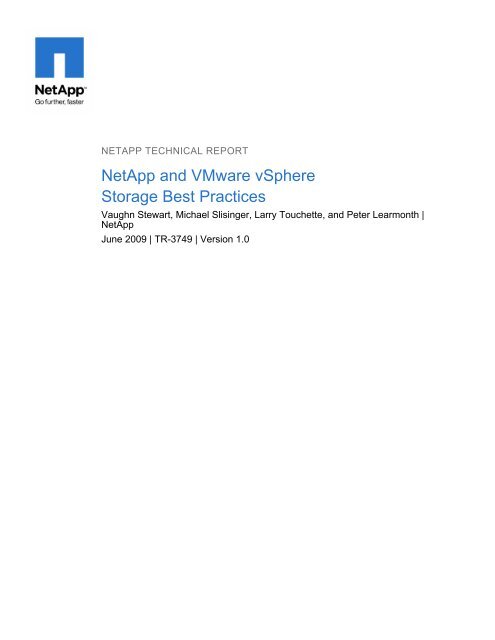NetApp and VMware vSphere Storage Best Practices
NetApp and VMware vSphere Storage Best Practices
NetApp and VMware vSphere Storage Best Practices
You also want an ePaper? Increase the reach of your titles
YUMPU automatically turns print PDFs into web optimized ePapers that Google loves.
NETAPP TECHNICAL REPORT<br />
<strong>NetApp</strong> <strong>and</strong> <strong>VMware</strong> <strong>vSphere</strong><br />
<strong>Storage</strong> <strong>Best</strong> <strong>Practices</strong><br />
Vaughn Stewart, Michael Slisinger, Larry Touchette, <strong>and</strong> Peter Learmonth |<br />
<strong>NetApp</strong><br />
June 2009 | TR-3749 | Version 1.0
TABLE OF CONTENTS<br />
1<br />
2<br />
3<br />
4<br />
5<br />
6<br />
7<br />
8<br />
EXECUTIVE SUMMARY ............................................................................................................5<br />
VMWARE STORAGE OPTIONS................................................................................................5<br />
2.1 STORAGE OVERVIEW: VMFS DATASTORES .............................................................................................. 6<br />
2.2 STORAGE OVERVIEW: NAS DATASTORES ................................................................................................7<br />
2.3 STORAGE OVERVIEW: RAW DEVICE MAPPINGS....................................................................................... 8<br />
2.4 DATASTORE COMPARISON TABLES........................................................................................................... 9<br />
NETAPP FAS CONFIGURATION AND SETUP ......................................................................11<br />
3.1 DATA PROTECTION...................................................................................................................................... 11<br />
3.2 NETAPP ARRAY CONFIGURATION ............................................................................................................ 12<br />
3.3 NETAPP STORAGE CONFIGURATION ....................................................................................................... 12<br />
ESX FC, FCOE, AND ISCSI STORAGE CONFIGURATION...................................................14<br />
4.1 LUN SIZING FOR VMFS DATASTORES ...................................................................................................... 14<br />
4.2 CLUSTER SIZING CONSIDERATIONS WHEN USING LUNS ..................................................................... 14<br />
4.3 FC, FCOE, AND ISCSI LUN PROVISIONING ............................................................................................... 14<br />
4.4 CONNECTING FC AND FCOE DATASTORES............................................................................................. 17<br />
4.5 CONNECTING ISCSI DATASTORES............................................................................................................ 19<br />
VMWARE NATIVE MULTIPATHING .......................................................................................28<br />
5.1 DEFAULT NMP SETTINGS ........................................................................................................................... 28<br />
5.2 ENABLING ALUA .......................................................................................................................................... 29<br />
5.3 DEFAULT NMP SETTINGS WITH ALUA ENABLED.................................................................................... 30<br />
5.4 CONFIGURING THE ROUND ROBIN PSP ................................................................................................... 30<br />
NFS STORAGE RECOMMENDATIONS .................................................................................35<br />
6.1 INCREASING THE NUMBER OF NFS DATASTORES................................................................................. 35<br />
6.2 FILE SYSTEM SECURITY ............................................................................................................................. 36<br />
6.3 ESX NFS TIMEOUT SETTINGS..................................................................................................................... 37<br />
6.4 NFS STORAGE NETWORK BEST PRACTICE............................................................................................. 38<br />
6.5 CONNECTING NFS DATASTORES .............................................................................................................. 39<br />
THE NETAPP ESX HOST UTILITIES ......................................................................................43<br />
7.1 INSTALLING THE EHU IN ESX ..................................................................................................................... 43<br />
7.2 MANUAL CONFIGURATION OF FC HBAS IN ESX ..................................................................................... 44<br />
FC AND FCOE STORAGE NETWORKING BEST PRACTICES ............................................45<br />
8.1 HOST BUS AND CONVERGED NETWORK ADAPTERS ............................................................................ 45<br />
8.2 NETAPP IGROUPS (LUN MASKING) ........................................................................................................... 45<br />
8.3 FC AND FCOE ZONING................................................................................................................................. 45<br />
2
9<br />
ETHERNET STORAGE NETWORKING BEST PRACTICES .................................................46<br />
9.1 10 GIGABIT ETHERNET................................................................................................................................ 46<br />
9.2 VIRTUAL LANS (VLANS) .............................................................................................................................. 46<br />
9.3 FLOW CONTROL........................................................................................................................................... 46<br />
9.4 SPANNING TREE PROTOCOL ..................................................................................................................... 47<br />
9.5 BRIDGE PROTOCOL DATA UNITS .............................................................................................................. 47<br />
9.6 NETAPP VIRTUAL INTERFACES ................................................................................................................. 47<br />
9.7 ETHERNET SWITCH CONNECTIVITY.......................................................................................................... 48<br />
10 CONFIGURING ETHERNET STORAGE NETWORKS ...........................................................49<br />
10.1 HIGHLY AVAILABLE STORAGE DESIGNS WITH TRADITIONAL ETHERNET SWITCHES ................. 49<br />
10.2 VMKERNEL CONFIGURATION WITH TRADITIONAL ETHERNET......................................................... 52<br />
10.3 A STORAGE ARCHITECTURE WITH TRADITIONAL ETHERNET.......................................................... 54<br />
10.4 DATASTORE CONFIGURATION WITH TRADITIONAL ETHERNET....................................................... 56<br />
10.5 VMKERNEL CONFIGURATION WITH MULTI-SWITCH TRUNKING ....................................................... 57<br />
10.6 A STORAGE ARCHITECTURE WITH MULTISWITCH TRUNKING ......................................................... 59<br />
10.7 DATASTORE CONFIGURATION WITH MULTISWITCH TRUNKING ...................................................... 60<br />
11 INCREASING STORAGE UTILIZATION .................................................................................61<br />
11.1 DATA DEDUPLICATION............................................................................................................................ 62<br />
11.2 ZERO-COST VIRTUAL MACHINE CLONING ........................................................................................... 64<br />
11.3 STORAGE THIN PROVISIONING.............................................................................................................. 64<br />
12 VIRTUAL MACHINE BEST PRACTICES ................................................................................68<br />
12.1 WINDOWS VM FILE SYSTEM PERFORMANCE OPTION ....................................................................... 68<br />
12.2 ENSURING OPTIMUM VM AVAILABILITY ............................................................................................... 68<br />
12.3 ENSURING OPTIMAL STORAGE PERFORMANCE ................................................................................ 69<br />
12.4 THE IMPACT OF PARTITION MISALIGNMENT ....................................................................................... 69<br />
12.5 IDENTIFYING PARTITION ALIGNMENT................................................................................................... 70<br />
12.6 CORRECTIVE ACTIONS FOR VMS WITH MISALIGNED PARTITIONS.................................................. 71<br />
12.7 CREATE PROPERLY ALIGNED PARTITIONS FOR NEW VMS .............................................................. 72<br />
13 VIRTUAL MACHINE STORAGE LAYOUT ..............................................................................74<br />
13.1 DEFAULT VIRTUAL MACHINE LAYOUT ................................................................................................. 74<br />
13.2 VIRTUAL MACHINE LAYOUT WITH NETAPP SNAP* TECHNOLOGIES ............................................... 74<br />
14 STORAGE MONITORING AND MANAGEMENT....................................................................80<br />
14.1 MONITORING STORAGE UTILIZATION WITH NETAPP OPERATIONS MANAGER............................. 80<br />
14.2 STORAGE GROWTH MANAGEMENT ...................................................................................................... 80<br />
15 DISK-BASED SNAPSHOT BACKUPS FOR VMWARE..........................................................87<br />
15.1 COMPLEMENTARY SNAPSHOT TECHNOLOGIES ................................................................................ 87<br />
15.2 IMPLEMENTING NETAPP SNAPSHOT BACKUPS FOR VMWARE VSPHERE ..................................... 88<br />
3
16 TECHNICAL REPORT SUMMARY..........................................................................................89<br />
APPENDIX A: CONFIGURING SSH ON ESX SERVERS AND NETAPP ARRAYS.....................90<br />
A.1 CONFIGURING SSH ON ESX SERVERS AND NETAPP ARRAYS ......................................................... 90<br />
APPENDIX B: RELOCATING THE PAGEFILE IN WINDOWS VMS.............................................92<br />
APPENDIX C: DOCUMENT REFERENCES..................................................................................93<br />
APPENDIX D: VERSION TRACKING ............................................................................................95<br />
4
1 EXECUTIVE SUMMARY<br />
<strong>NetApp</strong>® technology enables companies to extend their virtual infrastructures to include the benefits of<br />
advanced storage virtualization. <strong>NetApp</strong> provides unified storage solutions that provide industry-leading<br />
technologies in the areas of storage efficiencies, instantaneous VM <strong>and</strong> datastore cloning for virtual servers<br />
<strong>and</strong> virtual desktops, <strong>and</strong> virtual data center backup <strong>and</strong> business continuance solutions.<br />
This technical report reviews the best practices for implementing <strong>VMware</strong>® <strong>vSphere</strong> with <strong>NetApp</strong> unified<br />
storage arrays. <strong>NetApp</strong> has been providing advanced storage features to <strong>VMware</strong> ESX solutions since<br />
2001. During this time, <strong>NetApp</strong> has developed operational guidelines for the FAS systems <strong>and</strong> ESX Server.<br />
These techniques have been documented <strong>and</strong> are referred to as best practices. This technical report<br />
describes them.<br />
Note: These practices are only recommendations, not requirements. Not following these recommendations<br />
does not affect the support provided to your implementation by <strong>NetApp</strong> <strong>and</strong> <strong>VMware</strong>. Not all<br />
recommendations apply to every scenario. <strong>NetApp</strong> believes that their customers will benefit from thinking<br />
through these recommendations before making any implementation decisions. In addition to this document,<br />
professional services are available through <strong>NetApp</strong>, <strong>VMware</strong>, <strong>and</strong> our joint partners. These services can be<br />
an attractive means to enable optimal virtual storage architecture for your virtual data center.<br />
The target audience for this paper is familiar with concepts pertaining to <strong>VMware</strong> ESX/ESXi Server 4.0,<br />
vCenter Server 4.0, <strong>and</strong> <strong>NetApp</strong> Data ONTAP® 7.X.<br />
2 VMWARE STORAGE OPTIONS<br />
<strong>VMware</strong> ESX supports three types of storage configurations when connecting to shared storage arrays:<br />
VMFS datastores, NAS datastores, <strong>and</strong> raw device mappings. It is assumed that customers underst<strong>and</strong> that<br />
shared storage is required to enable high-value <strong>VMware</strong> features such as HA, DRS, VMotion®, <strong>and</strong> Fault<br />
Tolerance. The goal of the following sections is to provide customers information to consider when designing<br />
their virtual data center.<br />
<strong>VMware</strong> virtualization technology makes it easy for customers to leverage all of these storage designs at<br />
any time or simultaneously. The following section reviews these storage options <strong>and</strong> summarizes the unique<br />
characteristics of each architecture. For information regarding deploying with VMFS, NFS, <strong>and</strong> RDMs, see<br />
the <strong>VMware</strong> ESX <strong>and</strong> ESXi Server Configuration Guide.<br />
5
2.1 STORAGE OVERVIEW: VMFS DATASTORES<br />
The <strong>VMware</strong> Virtual Machine File System (VMFS) is a high-performance clustered file system that provides<br />
datastores, which are shared storage pools. VMFS datastores can be configured with LUNs accessed by<br />
Fibre Channel, iSCSI, or Fibre Channel over Ethernet. VMFS allows traditional LUNs to be accessed<br />
simultaneously by every ESX Server in a cluster.<br />
VMFS provides the <strong>VMware</strong> administrator with a fair amount of independence from the storage<br />
administrator. By deploying shared datastores, the <strong>VMware</strong> administrator is free to provision storage to<br />
virtual machines as needed. In this design, most data management operations are performed exclusively<br />
through <strong>VMware</strong> vCenter Server.<br />
Applications that traditionally require storage considerations in order to make sure their performance can be<br />
virtualized <strong>and</strong> served by VMFS. With these types of deployments it is recommended to deploy the virtual<br />
disks on a datastore that is connected to all nodes in a cluster but is only accessed by a single VM.<br />
This storage design can be challenging in the area of performance monitoring <strong>and</strong> scaling. Because shared<br />
datastores serve the aggregated I/O dem<strong>and</strong>s of multiple VMs, this architecture doesn’t natively allow a<br />
storage array to identify the I/O load generated by an individual VM. This issue can be exacerbated by<br />
spanning VMFS volumes across multiple LUNs.<br />
<strong>NetApp</strong> enhances the use of VMFS datastores through many technologies, including array-based thin<br />
provisioning, production-use data deduplication, immediate zero-cost datastore clones, <strong>and</strong> integrated tools<br />
such as Site Recovery Manager, SnapManager® for Virtual Infrastructure, the Rapid Cloning Utility, the ESX<br />
Host Utilities, <strong>and</strong> SANscreen® VMInsight. This last tool address the challenges stated in the previous<br />
paragraph.<br />
Figure 1) ESX Cluster connected to a VMFS datastore using FC or iSCSI.<br />
6
2.2 STORAGE OVERVIEW: NAS DATASTORES<br />
In addition to VMFS, <strong>vSphere</strong> allows a customer to leverage enterprise-class NFS servers in order to<br />
provide datastores with concurrent access by all of the nodes in an ESX cluster. This method of access is<br />
very similar to that with VMFS. NFS provides high performance, the lowest per-port storage costs (as<br />
compared to Fibre Channel solutions), <strong>and</strong> some advanced data management capabilities.<br />
Deploying <strong>VMware</strong> with <strong>NetApp</strong> NFS datastores is the easiest means to integrate <strong>VMware</strong> virtualization<br />
technologies directly with WAFL®, <strong>NetApp</strong>’s advanced data management <strong>and</strong> storage virtualization engine.<br />
Examples of this transparent integration include production-use data deduplication, immediate zero-cost VM<br />
<strong>and</strong> datastore clones, array-based thin provisioning, <strong>and</strong> direct access to array-based Snapshot copies.<br />
<strong>NetApp</strong> provides additional <strong>VMware</strong> integrated tools for NFS such as SnapManager for Virtual<br />
Infrastructure, the Rapid Cloning Utility, <strong>and</strong> the ESX Host Utilities.<br />
Figure 2 displays an example of this configuration. Note that the storage layout appears much like that of a<br />
VMFS datastore, yet each virtual disk file has its own I/O queue directly managed by the <strong>NetApp</strong> FAS<br />
system. Combining <strong>NetApp</strong>’s advanced NFS servers with <strong>VMware</strong>’s high-performance NFS implementation<br />
can provide I/O to shared datastores that is on par with that of other storage protocols such as Fibre<br />
Channel.<br />
Figure 2) ESX Cluster connected to an NFS datastore.<br />
7
2.3 STORAGE OVERVIEW: RAW DEVICE MAPPINGS<br />
ESX allows for virtual machines to have direct access to LUNs for specific use cases such as P2V clustering<br />
or storage vendor management tools. This type of access is referred to as a Raw Device Mapping <strong>and</strong> can<br />
be configured with Fibre Channel, iSCSI, <strong>and</strong> Fibre Channel over Ethernet. In this design, ESX acts as a<br />
connection proxy between the VM <strong>and</strong> the storage array.<br />
Unlike VMFS <strong>and</strong> NFS, RDMs are not used to provide shared datastores.<br />
RDMs are an enabling technology for solutions such as virtual machine <strong>and</strong> physical-to-virtual-machine<br />
host-based clustering, such as with Microsoft ® Cluster Server (MSCS). RDMs provide traditional LUN<br />
access to a host. So they can achieve high individual disk I/O performance, <strong>and</strong> they can be easily<br />
monitored for disk performance by a storage array.<br />
<strong>NetApp</strong> can enhances the use of RDMs by providing array-based LUN level thin provisioning, productionuse<br />
data deduplication, advanced integration components such as SnapDrive ® , VM granular Snapshot<br />
copies, <strong>and</strong> FlexClone ® zero-cost cloning of RDM-based data sets.<br />
The challenges of this solution are that <strong>VMware</strong> clusters may have to be limited in size, <strong>and</strong> this design<br />
requires ongoing interaction between storage <strong>and</strong> <strong>VMware</strong> administration teams. Figure 3 shows an<br />
example of this configuration.<br />
RDMs are available in two modes: physical <strong>and</strong> virtual. Both modes support key <strong>VMware</strong> features such as<br />
VMotion <strong>and</strong> can be used in both HA <strong>and</strong> DRS clusters. The key difference between the two technologies is<br />
the amount of SCSI virtualization that occurs at the VM level. This difference results in some limitations<br />
around MSCS <strong>and</strong> <strong>VMware</strong> Snapshot use case scenarios.<br />
Figure 3) ESX Cluster with VMs connected to RDM LUNs using FC or iSCSI.<br />
8
2.4 DATASTORE COMPARISON TABLES<br />
Differentiating what is available with each type of datastore <strong>and</strong> storage protocol can require considering<br />
many points. The following table compares the features available with each storage option. A similar chart<br />
for <strong>VMware</strong> is available in the <strong>VMware</strong> ESX <strong>and</strong> ESXi Server Configuration Guide.<br />
Table 1) Datastore supported features.<br />
Capability/Feature FC/FCoE iSCSI NFS<br />
Format VMFS or RDM VMFS or RDM <strong>NetApp</strong> WAFL<br />
Max number of<br />
datastores or LUNs<br />
256 256 64<br />
Max datastore size 64TB 64TB 16TB<br />
Max LUN/NAS file<br />
system size<br />
Recommended<br />
VMDKs per LUN/NAS<br />
file system<br />
Optimal queue depth<br />
per LUN / file system<br />
2TB 2TB 16TB<br />
16 16 250<br />
64 64 N/A<br />
Available link speeds 4 <strong>and</strong> 8 Gb FC <strong>and</strong> 10<br />
GbE<br />
1 <strong>and</strong> 10 GbE 1 <strong>and</strong> 10 GbE<br />
<br />
<br />
Table 2) <strong>VMware</strong> supported functionality.<br />
Capability/Feature FC/FCoE iSCSI NFS<br />
VMotion Yes Yes Yes<br />
<strong>Storage</strong> VMotion Yes Yes Yes<br />
<strong>VMware</strong> HA Yes Yes Yes<br />
DRS Yes Yes Yes<br />
VCB Yes Yes Yes<br />
MSCS within a VM Yes, using RDM Not supported Not supported<br />
Fault Tolerance Yes, VMFS only Yes, VMFS only Yes<br />
Site Recovery<br />
Manager<br />
Thin Provisioned<br />
VMDK<br />
Yes* Yes* Yes*<br />
Yes Yes Yes<br />
<strong>VMware</strong> NMP Yes Yes N/A<br />
* Available when support for <strong>vSphere</strong> is announced for SRM.<br />
9
Table 3) <strong>NetApp</strong> supported storage management features.<br />
Capability/Feature FC/FCoE iSCSI NFS<br />
Data deduplication Savings in the array Savings in the array Savings in the datastore<br />
Thin provisioning Datastore or RDM Datastore or RDM Datastore<br />
Resize datastore Grow only Grow only Grow, Auto-grow, <strong>and</strong><br />
Shrink<br />
Data deduplication Savings in the array Savings in the array Savings in the datastore<br />
Thin provisioning Datastore or RDM Datastore or RDM Datastore<br />
Resize datastore Grow only Grow only Grow, Auto-grow, <strong>and</strong><br />
Shrink<br />
<strong>NetApp</strong> Rapid Cloning<br />
Utility<br />
Yes* Yes* Yes<br />
SANscreen VMInsight Yes Yes Yes<br />
SnapDrive Yes Yes using GOS initiator No<br />
SnapManager for VI Yes Yes Yes<br />
ESX Host Utilities Yes Yes Yes<br />
* Available with the release of RCU 2.2.<br />
Table 4) Supported backup features.<br />
Capability/Feature FC/FCoE iSCSI NFS<br />
Snapshot backups Yes Yes Yes<br />
SMVI replicated<br />
backup storage<br />
supports SRM<br />
Yes* Yes* Yes*<br />
SnapMirror® Datastore or RDM Datastore or RDM Datastore or VM<br />
SnapVault® Datastore or RDM Datastore or RDM Datastore or VM<br />
VMDK image access VCB VCB VCB, VIC File Explorer<br />
VMDK file level access VCB, Windows® only VCB, Windows only VCB <strong>and</strong> 3 rd party apps<br />
NDMP granularity Datastore Datastore Datastore or VM<br />
* Available when support for <strong>vSphere</strong> is announced for SRM.<br />
10
3 NETAPP FAS CONFIGURATION AND SETUP<br />
3.1 DATA PROTECTION<br />
RAID AND DATA PROTECTION<br />
A byproduct of any consolidation effort is increased risk if the consolidation platform fails. As physical<br />
servers are converted to virtual machines <strong>and</strong> multiple VMs are consolidated onto a single physical platform,<br />
the impact of a failure to the single platform could be catastrophic. Fortunately, <strong>VMware</strong> provides multiple<br />
technologies that enhance availability of a virtual data center. These technologies include physical server<br />
clustering using <strong>VMware</strong> HA, application load balancing with DRS, <strong>and</strong> the ability to nondisruptively move<br />
running VMs <strong>and</strong> data sets between physical ESX Servers with VMotion <strong>and</strong> <strong>Storage</strong> VMotion, respectively.<br />
When focusing on storage availability, many levels of redundancy are available for deployments, including<br />
purchasing physical servers with multiple storage interconnects or HBAs, deploying redundant storage<br />
networking <strong>and</strong> network paths, <strong>and</strong> leveraging storage arrays with redundant controllers. A deployed storage<br />
design that meets all of these criteria can be considered to have eliminated all single points of failure.<br />
The reality is that data protection requirements in a virtual infrastructure are greater than those in a<br />
traditional physical server infrastructure. Data protection is a paramount feature of shared storage devices.<br />
<strong>NetApp</strong> RAID-DP ® is an advanced RAID technology that is provided as the default RAID level on all FAS<br />
systems. RAID-DP protects against the simultaneous loss of two drives in a single RAID group. It is very<br />
economical to deploy; the overhead with default RAID groups is a mere 12.5%. This level of resiliency <strong>and</strong><br />
storage efficiency makes data residing on RAID-DP safer than data stored on RAID 5 <strong>and</strong> more cost<br />
effective than RAID 10. <strong>NetApp</strong> recommends using RAID-DP on all RAID groups that store <strong>VMware</strong> data.<br />
Figure 4) <strong>NetApp</strong> RAID-DP.<br />
AGGREGATES<br />
An aggregate is <strong>NetApp</strong>’s virtualization layer, which abstracts physical disks from logical data sets that are<br />
referred to as flexible volumes. Aggregates are the means by which the total IOPs available to all of the<br />
physical disks are pooled as a resource. This design is well suited to meet the needs of an unpredictable<br />
<strong>and</strong> mixed workload. <strong>NetApp</strong> recommends that whenever possible a small aggregate should be used as the<br />
root aggregate. This aggregate stores the files required for running <strong>and</strong> providing GUI management tools for<br />
the FAS system. The remaining storage should be placed into a small number of large aggregates. The<br />
overall disk I/O from <strong>VMware</strong> environments is traditionally r<strong>and</strong>om by nature, so this storage design gives<br />
optimal performance because a large number of physical spindles are available to service I/O requests. On<br />
smaller FAS arrays, it may not be practical to have more than a single aggregate, due to the restricted<br />
number of disk drives on the system. In these cases, it is acceptable to have only a single aggregate.<br />
11
3.2 NETAPP ARRAY CONFIGURATION<br />
NETAPP HA MODE FOR FC CONFIGURATIONS<br />
<strong>NetApp</strong> HA arrays ship configured with an option known as cfmode, which controls the behavior of the<br />
system’s Fibre Channel ports if a controller failover occurs. This setting should be set as Single System<br />
Image. If you are deploying ESX on an older HA array with FC or FCoE, then make sure the cfmode is set<br />
to SSI. To verify the current cfmode, follow these steps.<br />
1 Connect to the FAS system console (using either SSH, Telnet, or Console connection).<br />
2 Enter fcp show cfmode.<br />
To set the cfmode, follow these steps.<br />
1 Connect to the FAS system console (using either SSH, Telnet, or Console connection).<br />
2 If cfmode needs to be changed, enter FC set cfmode single_image<br />
For more information about the different cfmodes available <strong>and</strong> the impact of changing a cfmode, see<br />
section 8 in the Data ONTAP Block Management Guide.<br />
3.3 NETAPP STORAGE CONFIGURATION<br />
FLEXIBLE VOLUMES<br />
Flexible volumes contain either LUNs or virtual disk files that are accessed by <strong>VMware</strong> ESX Servers.<br />
<strong>NetApp</strong> recommends a one-to-one alignment of <strong>VMware</strong> datastores to flexible volumes.<br />
This design offers an easy means to underst<strong>and</strong> the <strong>VMware</strong> data layout when viewing the storage<br />
configuration from the FAS array. This mapping model also makes it easy to implement Snapshot backups<br />
<strong>and</strong> SnapMirror replication policies at the datastore level, because <strong>NetApp</strong> implements these storage side<br />
features at the flexible volume level.<br />
SNAPSHOT RESERVE<br />
<strong>NetApp</strong> flexible volumes should be configured with the snap reserve set to 0 <strong>and</strong> the default Snapshot<br />
schedule disabled. All <strong>NetApp</strong> Snapshot copies must be coordinated with the ESX Servers for data<br />
consistency. <strong>NetApp</strong> Snapshot copies are discussed in section 10.1, “Implementing Snapshot Copies.” To<br />
set the volume options for Snapshot copies to the recommended setting, enter the following comm<strong>and</strong>s in<br />
the FAS system console.<br />
1 Log into the <strong>NetApp</strong> console.<br />
2<br />
3<br />
Set the volume Snapshot schedule:<br />
snap sched 0 0 0<br />
Set the volume Snapshot reserve: c<br />
snap reserve 0<br />
12
LUNS<br />
LUNs are units of storage provisioned from a FAS system directly to the ESX Servers. The ESX Server can<br />
access the LUNs in two ways. The first <strong>and</strong> most common method is as storage to hold virtual disk files for<br />
multiple virtual machines. This type of usage is referred to as a VMFS datastore. The second method is as a<br />
raw device mapping (RDM). With RDM, the ESX Server accesses the LUN, which in turn passes access<br />
directly to a virtual machine for use with its native file system, such as NTFS or EXT3. For more information,<br />
see the <strong>VMware</strong> <strong>Storage</strong>/SAN Compatibility Guide for ESX Server 3.5 <strong>and</strong> ESX Server 3i<br />
STORAGE NAMING CONVENTIONS<br />
<strong>NetApp</strong> storage systems allow human or canonical naming conventions. In a well-planned virtual<br />
infrastructure implementation, a descriptive naming convention aids in identification <strong>and</strong> mapping through<br />
the multiple layers of virtualization from storage to the virtual machines. A simple <strong>and</strong> efficient naming<br />
convention also facilitates configuration of replication <strong>and</strong> disaster recovery processes.<br />
<strong>NetApp</strong> suggests the following naming guidelines:<br />
• FlexVol® name: Should match the name of the datastore.<br />
• LUN name for VMFS: Should match the name of the datastore.<br />
LUN name for RDMs: Should include both the hostname <strong>and</strong> volume label or name.<br />
13
4 ESX FC, FCOE, AND ISCSI STORAGE CONFIGURATION<br />
4.1 LUN SIZING FOR VMFS DATASTORES<br />
VMFS datastores offer a simple method for provisioning shared storage pools with any storage architecture<br />
to implement a design that can address the performance needs of the infrastructure. A common issue we<br />
see is customers overloading very large datastores with too many VMs. In this scenario, the I/O load must<br />
be leveled. <strong>VMware</strong> provides <strong>Storage</strong> VMotion as a means to redistribute VM storage to alternative<br />
datastores without disruption to the VM. It is common for large VMFS datastores to have hit their I/O<br />
performance limit before their capacity limit has been reached.<br />
Although there is no definitive recommendation, a commonly deployed size for a VMFS datastore is<br />
somewhere between 300GB <strong>and</strong> 700GB. The maximum supported LUN size is 2TB. Larger datastores can<br />
be created through VMFS spanning. VMFS spanning leverages VMFS extents to concatenate multiple<br />
partitions into a single datastore.<br />
Advanced storage technologies such as thin provisioning, which is available with <strong>VMware</strong> VMDKs <strong>and</strong><br />
<strong>NetApp</strong> datastores, can return provisioned but unused storage back to the FAS storage pool for reuse.<br />
Unused storage does not include storage that contains data that has been deleted or migrated as part of a<br />
<strong>Storage</strong> VMotion process.<br />
4.2 CLUSTER SIZING CONSIDERATIONS WHEN USING LUNS<br />
A <strong>VMware</strong> cluster is collectively bound to the same limits of an individual ESX server. Currently the<br />
maximum number of LUNs that can be connected to a cluster is 256 LUNs. This limitation typically comes<br />
into consideration with VMFS spanned datastores or RDM-based deployments.<br />
Based on LUN limits, the following formula can be used to determine the maximum number of ESX nodes<br />
per ESX cluster. Note: this formula implies that all nodes in a cluster are connected to all shared LUNs.<br />
254 / (number of RDMS per VM) / (planned number of VMs per ESX host) = number of ESX nodes in a<br />
data center<br />
RDM EXAMPLE<br />
The formula for 2 RDMs per VM with 20 VMs per ESX Server would be:<br />
254/2/20 = 6.35 rounded up = 7 ESX Servers required in the cluster<br />
4.3 FC, FCOE, AND ISCSI LUN PROVISIONING<br />
When provisioning LUNs for access using FC or iSCSI, the LUNs must be masked so that the appropriate<br />
hosts can connect only to them. With a <strong>NetApp</strong> FAS system, LUN masking is h<strong>and</strong>led by the creation of<br />
initiator groups. <strong>NetApp</strong> recommends creating an igroup for each <strong>VMware</strong> cluster. <strong>NetApp</strong> also recommends<br />
including in the name of the igroup the name of the cluster <strong>and</strong> the protocol type (for example, DC1_FC <strong>and</strong><br />
DC1_iSCSI). This naming convention <strong>and</strong> method simplify the management of igroups by reducing the total<br />
number created. It also means that all ESX Servers in the cluster see each LUN at the same ID. Each<br />
initiator group includes all of the FC worldwide port names (WWPNs) or iSCSI qualified names (IQNs) of the<br />
ESX Servers in the <strong>VMware</strong> cluster.<br />
Note: If a cluster will use multiple block-based protocols, separate igroups must be created for each.<br />
For assistance in identifying the WWPN or IQN of the ESX Server, select <strong>Storage</strong> Adapters on the<br />
Configuration tab for each ESX Server in vCenter Server <strong>and</strong> refer to the SAN Identifier column.<br />
14
Figure 5) Identifying WWPN <strong>and</strong> IQN numbers in the Virtual Infrastructure Client.<br />
LUNs can be created by using the <strong>NetApp</strong> LUN Wizard in the FAS system console or by using the<br />
FilerView ® GUI, as shown in the following procedure.<br />
1. Log in to FilerView.<br />
2. Select LUNs.<br />
3. Select Wizard.<br />
4. In the Wizard window, click Next.<br />
5. Enter the path (see Figure 6).<br />
6. Enter the LUN size.<br />
7. Enter the LUN type (for VMFS select <strong>VMware</strong>; for RDM select the VM type).<br />
8. Enter a description <strong>and</strong> click Next.<br />
15
Figure 6) <strong>NetApp</strong> LUN Wizard.<br />
The next step in the LUN Wizard is LUN masking, which is accomplished by assigning an igroup to a LUN.<br />
With the LUN Wizard, you can either assign an existing igroup or create a new igroup.<br />
Important: The ESX Server expects a LUN ID to be the same on every node in an ESX cluster. Therefore<br />
<strong>NetApp</strong> recommends creating a single igroup for each cluster rather than for each ESX Server.<br />
To configure LUN masking on a LUN created in the FilerView GUI, follow these steps.<br />
1. Select Add Group.<br />
2.<br />
3a.<br />
3b.<br />
4.<br />
Select the Use Existing Initiator Group radio button. Click Next <strong>and</strong> proceed to step<br />
3a.<br />
Or<br />
Select the Create a New Initiator Group radio button. Click Next <strong>and</strong> proceed to step<br />
3b.<br />
Select the group from the list <strong>and</strong> either assign a LUN ID or leave the field blank (the<br />
system will assign an ID). Click Next to complete the task.<br />
Supply the igroup parameters, including name, connectivity type (FC or iSCSI), <strong>and</strong><br />
OS type (<strong>VMware</strong>), <strong>and</strong> then click Next (see Figure 7).<br />
For the systems that will connect to this LUN, enter the new SAN identifiers or select<br />
the known identifiers (WWPN or IQN).<br />
5. Click the Add Initiator button.<br />
6. Click Next to complete the task.<br />
16
Figure 7) Assigning an igroup to a LUN.<br />
4.4 CONNECTING FC AND FCOE DATASTORES<br />
The Fibre Channel service is the only storage protocol that is running by default on the ESX Server. <strong>NetApp</strong><br />
recommends that each ESX Server have two FC HBA ports available for storage path redundancy. To<br />
connect to FC LUNs provisioned on a FAS system, follow these steps.<br />
1 Open vCenter Server.<br />
2 Select an ESX host.<br />
3 In the right pane, select the Configuration tab.<br />
4 In the Hardware box, select the <strong>Storage</strong> Adapters link.<br />
5 In the upper-right corner, select the Rescan link.<br />
6 Repeat steps 1 through 5 for each ESX Server in the cluster.<br />
17
Selecting Rescan forces the rescanning of all HBAs (FC, FCoE, <strong>and</strong> iSCSI) to discover changes in the<br />
storage available to the ESX Server.<br />
To add a LUN as a datastore, follow these steps.<br />
1 Open vCenter Server.<br />
2 Select an ESX host.<br />
3 In the right pane, select the Configuration tab.<br />
4<br />
In the Hardware box, select the <strong>Storage</strong> link <strong>and</strong> then click Add <strong>Storage</strong> to open the Add<br />
<strong>Storage</strong> Wizard (see Figure 8).<br />
5 Select the Disk/LUN radio button <strong>and</strong> click Next.<br />
6 Select the LUN to use <strong>and</strong> click Next.<br />
7 Enter a name for the datastore <strong>and</strong> click Next.<br />
8 Select the block size, click Next, <strong>and</strong> click Finish.<br />
Figure 8) <strong>VMware</strong> Add <strong>Storage</strong> wizard.<br />
18
The default block size of a virtual machine file system is 1MB. This block size supports storing virtual disk<br />
files up to a maximum of 256GB in size. If you plan to store virtual disks larger than 256GB in the datastore,<br />
you must increase the block size to be greater than the default (see Figure 9).<br />
Figure 9) Formatting a LUN with VMFS.<br />
4.5 CONNECTING ISCSI DATASTORES<br />
As a best practice <strong>NetApp</strong> recommends separating IP-based storage traffic from public IP network traffic by<br />
implementing separate physical network segments or VLAN segments. This design follows the architecture<br />
of SCSI <strong>and</strong> FC connectivity. New with ESX <strong>and</strong> ESX 4.0 is the ability to enable multiple TCP sessions with<br />
iSCSI datastores. Enabling multiple TCP sessions with the ESX Round Robin PSP will allow iSCSI<br />
datastores to send I/O over every available path to an iSCSI target.<br />
For more information on configuring NMP for iSCSI, see 5.4 Configuring the Round Robin PSP<br />
To create a second network in ESX requires one to create a second vSwitch in order to separate the traffic<br />
on to other physical NICs. The ESX Server will require a VMkernel port to be defined on the new vSwitch.<br />
Each ESX Server should have a service console port defined on the vSwitch that transmits public virtual<br />
machine traffic <strong>and</strong> on the vSwitch configured for IP storage traffic. This second service console port adds<br />
the redundancy in ESX HA architectures <strong>and</strong> follows ESX HA best practices.<br />
With this design it is recommended to not allow routing of data between these networks. In other word, do<br />
not define a default gateway for the iSCSI storage network. With this model iSCSI deployments will require a<br />
second service console port be defined on the VMkernel storage virtual switch within each ESX server.<br />
19
IP storage network, or VMkernel, connectivity can be verified by the use of the vmkping comm<strong>and</strong>. With<br />
iSCSI connected LUNs the syntax to test connectivity is vmkping .<br />
ENABLE ISCSI COMMUNICATIONS<br />
1 Open vCenter Server.<br />
2 Select an ESX host.<br />
3 In the right pane, select the Configuration tab.<br />
4 In the Configuration tab, left pane, select Security Profile.<br />
5 In the right pane, select the Properties link to open the Firewall Properties window.<br />
6<br />
Select the Software iSCSI Client checkbox <strong>and</strong> then click OK to close the Firewall<br />
Properties window (see Figure 10).<br />
Figure 10) Configuring the firewall in ESX.<br />
20
CREATE MULTIPLE ISCSI VMKERNELS<br />
1 Open vCenter Server.<br />
2 Select an ESX host.<br />
3 In the right pane, select the Configuration tab.<br />
4 In the Hardware box, select Networking.<br />
5 In the upper-right corner, click Add Networking to open the Add Network wizard<br />
6 Select the VMkernel radio button <strong>and</strong> click Next.<br />
7<br />
8<br />
9<br />
10<br />
11<br />
Note: You will create a VMkernel for every Ethernet link that you want to dedicate to<br />
iSCSI traffic. Note that VMkernels can be on different IP subnets. This configuration is<br />
required if combining iSCSI with NFS datastore access.<br />
Configure the VMkernel by providing the required network information. A default<br />
gateway is not required for the VMkernel IP storage network.<br />
Each VMkernel must be configured to use with a single active adapter (such as<br />
VMNIC0) that is not used by any other iSCSI VMkernel. Also, each VMkernel must not<br />
have any st<strong>and</strong>by adapters (see Figures 11 <strong>and</strong> 12).<br />
The software iSCSI daemon is required to be bound to each VMkernel. This step can<br />
only be completed using the CLI.<br />
Connect to an ESX or ESXi console <strong>and</strong> run the following:<br />
esxcli swiscsi nic add –n -d <br />
As an example:<br />
esxcli swiscsi nic add –n vmk0 -d vmhba33<br />
esxcli swiscsi nic add –n vmk1 -d vmhba33<br />
Verify the iSCSI to VMkernel bindings. Connect to an ESX or ESXi console <strong>and</strong> run the<br />
following:<br />
esxcli swiscsi nic list -d <br />
As an example:<br />
esxcli swiscsi nic list -d vmhba33<br />
See Figure 13.<br />
21
Figure 11) iSCSI VMkernel 0: Note active adapter vmnic0.<br />
Figure 12) iSCSI VMkernel 1: Note active adapter vmnic1.<br />
22
Figure 13) Verifying iSCSI to VMkernel bindings.<br />
23
CONNECTING TO ISCSI TARGETS<br />
1 Open vCenter Server.<br />
2 Select an ESX host.<br />
3 In the right pane, select the Configuration tab.<br />
4 In the right pane, Hardware box, select <strong>Storage</strong> Adapters.<br />
5<br />
Highlight the iSCSI adapter <strong>and</strong> click the Properties link in the Details box (see Figure<br />
14).<br />
6 Select the Dynamic Discovery tab in the iSCSI Initiator Properties box.<br />
7<br />
8<br />
Click Add <strong>and</strong> enter the IP address of the iSCSI-enabled interface on the <strong>NetApp</strong> FAS<br />
system (see Figure 15).<br />
For an additional layer of security, select the CHAP tab to configure CHAP<br />
authentication. <strong>NetApp</strong> recommends setting up <strong>and</strong> verifying iSCSI access before<br />
enabling CHAP authentication.<br />
Figure 14) Selecting an iSCSI initiator.<br />
24
Figure 15) Configuring iSCSI dynamic discovery.<br />
25
RESTRICTING ISCSI TARGETS TO PREFERRED INTERFACES<br />
By default <strong>NetApp</strong> storage arrays provide iSCSI access over every network interface. This default<br />
configuration might not be optimal as it can lead to conditions where ESX servers attempt to communicate to<br />
interfaces that are unreachable. It is recommended that you disable iSCSI on <strong>NetApp</strong> network interfaces<br />
over which you do not want to send iSCSI traffic.<br />
Data ONTAP allows this filtering to be accomplished either on a host-by-host basis using iSCSI access lists<br />
or on a global basis by unbinding iSCSI to a specific interface or set of interfaces. It is recommended that<br />
you configure iSCSI access restrictions with one of these two methods.<br />
Host restricted iSCSI access lists currently require each IQN of an ESX server to be configured on the array.<br />
This process is more granular <strong>and</strong> might lead to additional tasks each time a new host is introduced into the<br />
data center. To configure iSCSI access lists, complete the following process.<br />
1<br />
2<br />
Connect to the FAS system console (using either SSH, Telnet, or Console<br />
connection).<br />
To create an iSCSI access list type:<br />
iscsi interface accesslist add <br />
3 Repeat step 2 for each ESX host in the data center.<br />
4.<br />
To verify the iSCSI access list type:<br />
iscsi interface accesslist show<br />
Globally disabling iSCSI traffic on a set of network interfaces is less granular than iSCSI access lists;<br />
however, it is much simpler to configure. In order to do so, complete the following process.<br />
1<br />
2<br />
3<br />
Connect to the FAS system console (using either SSH, Telnet, or Console<br />
connection).<br />
To disable iSCSI on an interface type:<br />
iscsi interface disable <br />
To verify the iSCSI bindings type:<br />
iscsi interface show<br />
26
Alternatively iSCSI restrictions can be configured in within ESX 4.0 <strong>and</strong> ESXi 4.0. This method provides for<br />
another way to accomplish optimal I/O communications in the event that an appropriate restriction cannot be<br />
configured with Data ONTAP.<br />
Figure 16) Configuring iSCSI to filter or restrict access to undesired iSCSI targets.<br />
27
5 VMWARE NATIVE MULTIPATHING<br />
<strong>VMware</strong> ESX servers ship with a native multipathing solution for FC, FCoE, <strong>and</strong> iSCSI storage networks<br />
which enable high-performance data access <strong>and</strong> enhanced storage resiliency. With the release of ESX <strong>and</strong><br />
ESXI 4.0, <strong>VMware</strong> has introduced the concept of a Pluggable <strong>Storage</strong> Architecture (PSA) that introduced<br />
several new concepts to its Native Multipathing (NMP). This section will review leveraging the <strong>Storage</strong> Array<br />
Type Plug-in (SATP) <strong>and</strong> the Path Selection Plug-in (PSP) along with the Asymmetric Logical Unit Access<br />
protocol (ALUA).<br />
5.1 DEFAULT NMP SETTINGS<br />
Connecting a <strong>NetApp</strong> array to an ESX 4.0 server will result in the array being identified as an active-active<br />
storage controller, <strong>and</strong> the <strong>VMware</strong> native multipathing path selection policy will apply the "Fixed"<br />
multipathing policy. This configuration is identical to the default behavior with ESX 3.5.<br />
Figure 17) Default path selection policy.<br />
Deployments that leverage the "Fixed" multipathing policy will be required to manually identify <strong>and</strong> set the<br />
I/O to traverse the primary FC paths. In addition, users of this configuration will be required to manually load<br />
balance I/O across the primary paths. The <strong>NetApp</strong> EHU can automate this process for environments that<br />
prefer the NMP "Fixed" PSP.<br />
For deployments that prefer a complete "plug-n-play" architecture, enable ALUA on the <strong>NetApp</strong> storage<br />
array <strong>and</strong> configure the Round Robin PSP.<br />
28
5.2 ENABLING ALUA<br />
<strong>NetApp</strong> <strong>and</strong> <strong>VMware</strong> support the Asymmetric Logical Unit Access protocol. ALUA allows for the autonegotiation<br />
of paths between SCSI target devices <strong>and</strong> target ports enabling dynamic reconfiguration.<br />
Enabling ALUA on <strong>NetApp</strong> initiator groups will result in a more dynamic, or plug-n-play like, architecture.<br />
Note: ALUA is supported with ESX <strong>and</strong> ESXI for FC <strong>and</strong> FCoE. Support for iSCSI is not required as iSCSI<br />
addresses this functionality natively within the protocol.<br />
ALUA is enabled on ESX 4.0 by default. To enable ALUA on a <strong>NetApp</strong> storage array, complete the following<br />
steps.<br />
1 Log in to the <strong>NetApp</strong> console.<br />
2<br />
From the storage appliance console, run<br />
igroup set alua yes<br />
3 Repeat step 2 for each LUN accessed by ESX.<br />
4<br />
Results can be verified by running<br />
igroup show -v <br />
Figure 18) Enable <strong>and</strong> verify ALUA settings.<br />
29
5.3 DEFAULT NMP SETTINGS WITH ALUA ENABLED<br />
Connecting a <strong>NetApp</strong> array to an ESX 4.0 server with ALUA enabled will result in the array <strong>and</strong> server being<br />
able to negotiate which paths are primary for I/O <strong>and</strong> which should be used for failover. By enabling ALUA<br />
the array will be identified as an ALUA enabled storage controller, <strong>and</strong> the <strong>VMware</strong> native multipathing path<br />
selection policy will apply the Most Recently Used or MRU multipathing policy.<br />
Deployments that leverage ALUA along with the MRU multipathing policy will be required to manually load<br />
balance I/O across the primary paths. The result of only enabling ALUA is a reduction in some of the<br />
configuration requirements. For deployments that prefer a complete "plug-n-play" architecture, enable ALUA<br />
on the <strong>NetApp</strong> storage array <strong>and</strong> configure the Round Robin PSP.<br />
5.4 CONFIGURING THE ROUND ROBIN PSP<br />
There are two ways to configure a PSP. The recommended way is to set the ESX system default PSP for<br />
the <strong>VMware</strong> Default ALUA SATP to use the Round Robin PSP. Alternatively, one can manually manage<br />
datastore <strong>and</strong> LUN policies as they did in ESX 3.5 inside of the virtual infrastructure client.<br />
SETTING THE DEFAULT PSP FOR ALUA TO ROUND ROBIN<br />
1 Connect to the CLI of an ESX or ESXi server.<br />
2<br />
From the console, run<br />
esxcli nmp satp setdefault –psp –satp <br />
Available PSP types are:<br />
VMW_PSP_RR<br />
VM_PSP_FIXED<br />
VM_PSP_MRU<br />
Available SATSP types for <strong>NetApp</strong> arrays are:<br />
VMW_SATP_DEFAULT_AA<br />
VM_SATP_ALUA<br />
An example of executing this comm<strong>and</strong> is displayed below.<br />
Verify the results of this comm<strong>and</strong> by typing<br />
esxcli nmp satp list<br />
3 An example of executing this comm<strong>and</strong> is displayed below.<br />
4 Repeat steps 1–3 on each ESX or ESXi server.<br />
Figure 19) Setting the RR PSP to the ALUA SATP.<br />
30
Figure 20) Listing the active PSP to SATP configurations.<br />
31
MANUALLY SETTING THE PSP FOR A DATASTORE<br />
1 Open vCenter Server.<br />
2 Select an ESX Server.<br />
3 In the right pane, select the Configuration tab.<br />
4 In the Hardware box, select <strong>Storage</strong>.<br />
5 In the <strong>Storage</strong> box, highlight the storage <strong>and</strong> select the Properties link (see Figure 21).<br />
6 In the Properties dialog box, click the Manage Paths button.<br />
7 Set the multipathing policy to Round Robin.<br />
Figure 21) Selecting a datastore.<br />
32
MANUALLY SETTING THE PSP FOR A LUN<br />
An alternative method for setting the preferred path for multiple LUNs is available in vCenter Server. To set<br />
the path, follow these steps.<br />
1 Open vCenter Server.<br />
2 Select an ESX Server.<br />
3 In the right pane, select the Configuration tab.<br />
4 In the Hardware box, select <strong>Storage</strong> Adapters.<br />
5 In the <strong>Storage</strong> Adapters pane, select a host bus adapter.<br />
6 Highlight all of the LUNs to configure.<br />
7 Right-click the highlighted LUNs <strong>and</strong> select Manage Paths (see Figure 22).<br />
8<br />
In the Manage Paths window, set the multipathing policy <strong>and</strong> preferred path for all of the<br />
highlighted LUNs (see Figure 23).<br />
Figure 22) Selecting a SCSI target to manage its paths.<br />
33
Figure 23) Setting the PSP for a SCSI target.<br />
34
6 NFS STORAGE RECOMMENDATIONS<br />
6.1 INCREASING THE NUMBER OF NFS DATASTORES<br />
By default, <strong>VMware</strong> ESX is configured with eight NFS datastores; however, this limit can be increased to 64<br />
in order to meet the needs as the virtual infrastructure grows. While the maximum number of NFS<br />
datastores (64) is less than what is available with VMFS datastores (256) this difference is offset by the<br />
density available to <strong>NetApp</strong> NFS datastores.<br />
In order to make sure of availability <strong>NetApp</strong> recommends that you increase the maximum number of<br />
datastores available when deploying an ESX Server as preconfiguring this setting makes sure that NFS<br />
datastores can be dynamically added at any time without disruption or effort.<br />
To make this change, follow these steps from within the virtual infrastructure client.<br />
1 Open vCenter Server.<br />
2 Select an ESX host.<br />
3 In the right pane, select the Configuration tab.<br />
4 In the Software box, select Advanced Configuration.<br />
5 In the pop-up window, left pane, select NFS.<br />
6 Change the value of NFS.MaxVolumes to 64 (see Figure 24).<br />
7 In the pop-up window, left pane, select Net.<br />
8 Change the value of Net.TcpIpHeapSize to 30.<br />
9 Change the value of Net.TcpIpHeapMax to 120.<br />
10 Repeat the steps for each ESX Server.<br />
35
Figure 24) Increasing the maximum number of NFS datastores.<br />
6.2 FILE SYSTEM SECURITY<br />
<strong>NetApp</strong> storage arrays allow customers to set the security style of each Flexible Volume (or file system) to<br />
use UNIX® permissions or NTFS permissions. File system security can be mixed <strong>and</strong> matched with share or<br />
export security. As an example a UNIX share (or export) can allow access to a file system with NTFS<br />
permissions <strong>and</strong> vice-versa. In addition, security style can also be made on a file-by-file basis using the<br />
MIXED permissions setting<br />
For <strong>VMware</strong> deployments it is highly recommended to set the security style of all datastores to UNIX. The<br />
security setting of the root volume will be the security setting when a new volume is created.<br />
36
It is common for customers who run <strong>VMware</strong> on NFS to want to access their datastores from Windows<br />
systems in order to complete administrative functions. With this use case in mind set the volume security<br />
style to UNIX <strong>and</strong> make sure that the FAS user mapping is setup correctly in order to enable windows user<br />
access to this data. For more information on this subject review the section File Sharing Between NFS <strong>and</strong><br />
CIFS in the Data ONTAP File Access <strong>and</strong> Protocol Management Guide.<br />
If you need to change the file system security type follow these steps.<br />
1 Log in to the <strong>NetApp</strong> console.<br />
2<br />
3<br />
From the storage appliance console, run<br />
vol options no_atime_update on<br />
From the storage appliance console, run<br />
qtree security UNIX<br />
4 Repeat steps 2 <strong>and</strong> 3 for each NFS accessed volume.<br />
6.3 ESX NFS TIMEOUT SETTINGS<br />
When connecting to NFS datastores <strong>NetApp</strong> recommends adjusting a few NFS options around connection<br />
monitoring <strong>and</strong> resiliency. These settings can be automatically set for you should you decide to install the 7<br />
The <strong>NetApp</strong> ESX Host Utilities. The EHU is only supported with ESX, so if you are running ESXi or<br />
should you opt to not install the EHU the steps for updating these setting are listed below.<br />
ESX 4.0 HOST<br />
For optimal availability with NFS datastores, <strong>NetApp</strong> recommends making the following changes on each<br />
ESX 4.0 host.<br />
1 Open vCenter Server.<br />
2 Select an ESX host.<br />
3 In the right pane, select the Configuration tab.<br />
4 In the Software box, select Advanced Configuration.<br />
5 In the pop-up window, left pane, select NFS.<br />
6 Change the value of NFS.HeartbeatFrequency to 12.<br />
7 Change the value of NFS.HeartbeatMaxFailures to 10.<br />
8 Repeat for each ESX Server.<br />
37
6.4 NFS STORAGE NETWORK BEST PRACTICE<br />
As a best practice <strong>NetApp</strong> recommends separating IP-based storage traffic from public IP network traffic by<br />
implementing separate physical network segments or VLAN segments. This design follows the architecture<br />
of SCSI <strong>and</strong> FC connectivity.<br />
To create a second network in ESX requires one to create a second vSwitch in order to separate the traffic<br />
on to other physical NICs. The ESX Server will require a VMkernel port to be defined on the new vSwitch.<br />
Each ESX Server should have a service console port defined on the vSwitch that transmits public virtual<br />
machine traffic <strong>and</strong> on the vSwitch configured for IP storage traffic. This second service console port adds<br />
the redundancy in ESX HA architectures <strong>and</strong> follows ESX HA best practices.<br />
With this design it is recommended to not allow routing of data between these networks. In other word, do<br />
not define a default gateway for the NFS storage network. With this model NFS deployments will require a<br />
second service console port be defined on the VMkernel storage virtual switch within each ESX server.<br />
IP storage network, or VMkernel, connectivity can be verified by the use of the vmkping comm<strong>and</strong>. With<br />
NFS connected datastores the syntax to test connectivity is vmkping .<br />
38
6.5 CONNECTING NFS DATASTORES<br />
TO create a file system for use as an NFS datastore, follow these steps.<br />
1 Open FilerView (http://filer/na_admin).<br />
2 Select Volumes.<br />
3 Select Add to open the Volume Wizard (see Figure 25). Complete the Wizard.<br />
4 From the FilerView menu, select NFS.<br />
5<br />
Select Add Export to open the NFS Export Wizard (see Figure 26). Complete the wizard<br />
for the newly created file system, granting read/write <strong>and</strong> root access to the VMkernel<br />
address of all ESX hosts that will connect to the exported file system.<br />
6 Open vCenter Server.<br />
7 Select an ESX host.<br />
8 In the right pane, select the Configuration tab.<br />
9 In the Hardware box, select the <strong>Storage</strong> link.<br />
10<br />
In the upper-right corner, click Add <strong>Storage</strong> to open the Add <strong>Storage</strong> Wizard (see Figure<br />
27).<br />
11 Select the Network File System radio button <strong>and</strong> click Next.<br />
12<br />
Enter a name for the storage appliance, export, <strong>and</strong> datastore, then click Next (see<br />
Figure 28).<br />
13 Click Finish.<br />
39
Figure 25) <strong>NetApp</strong> Volume Wizard.<br />
Figure 26) <strong>NetApp</strong> NFS Export Wizard.<br />
40
Figure 27) <strong>VMware</strong> Add <strong>Storage</strong> Wizard.<br />
41
Figure 28) <strong>VMware</strong> Add <strong>Storage</strong> Wizard NFS configuration.<br />
42
7 THE NETAPP ESX HOST UTILITIES<br />
<strong>NetApp</strong> provides the ESX Host Utilities or EHU for simplifying the management of ESX nodes running on<br />
<strong>NetApp</strong> storage arrays. With the EHU customers receive a collection of tools to automate <strong>and</strong> simplify the<br />
configuration of HBAs, sets optimized ESX/ESXi options for NFS, enhances Guest OS (VM) SCSI settings,<br />
<strong>and</strong> provides diagnostic utilities should a support case be opened.<br />
The ESX Host Utilities installs on ESX 4.0 systems, <strong>and</strong> currently is not supported for ESXi 4.0 systems.<br />
The ESX Host Utilities can be downloaded from NOW (<strong>NetApp</strong> on the Web).<br />
7.1 INSTALLING THE EHU IN ESX<br />
EHU PREREQUISITES<br />
• FC (which includes FCoE), iSCSI, or NFS is licensed on the storage system.<br />
• You have root access to each ESX Server.<br />
• All storage systems have DNS-resolvable names.<br />
• SSL is set up on every storage controller before installing the Host Utilities if you plan to use SSL to<br />
securely communicate with the controller.<br />
• If you do not want to enter a user name or password when running the Host Utilities, it is<br />
recommended that you enable options httpd.admin.hostsequiv on each controller (option<br />
httpd.admin.hostsequiv.enable on) <strong>and</strong> that all <strong>VMware</strong> ESX host names are added to the<br />
/etc/hosts.equiv file on each controller. This will prevent connection problems between the<br />
controllers <strong>and</strong> the hosts.<br />
EHU INSTALLATION<br />
To install the ESX Host Utilities complete the following steps:<br />
1 Download the EHU.<br />
2 Copy the EHU to a location accessible to the ESX<br />
3 Extract the EHU by running tar –zxf .tar.gz<br />
4 Migrate running VMs to other ESX nodes<br />
5 Place the ESX Server in maintenance mode.<br />
6 Complete the EHU installation wizard<br />
7 Run ./install<br />
8 Complete the EHU installation wizard<br />
9 Reboot the ESX Server <strong>and</strong> return to normal operations<br />
43
EHU ASSISTED MULTIPATHING<br />
One of the components of the Host Utilities is a script called config_mpath. This script reduces the<br />
administrative overhead of managing SAN LUN paths by using the procedures previously described. The<br />
config_mpath script determines the desired primary paths to each of the SAN LUNs on the ESX Server <strong>and</strong><br />
then sets the preferred path for each LUN to use one of the primary paths. Simply running the config_mpath<br />
script once on each ESX Server in the cluster can complete multipathing configuration for large numbers of<br />
LUNs quickly <strong>and</strong> easily. If changes are made to the storage configuration, the script is simply run an<br />
additional time to update the multipathing configuration based on the changes to the environment.<br />
7.2 MANUAL CONFIGURATION OF FC HBAS IN ESX<br />
In previous versions of ESX it was required to manually configure the settings on one’s HBAs. This<br />
requirement has been eliminated when ESX 4.0 <strong>and</strong> ESXi 4.0 servers are connected to <strong>NetApp</strong> storage<br />
arrays (running Data ONTAP 7.2.4 or later). If your storage arrays are not running a release of Data ONTAP<br />
that is version 7.2.4 or later, consider upgrading them. Alternatively you will have to install the ESX Host<br />
Utilities to adjust values of the HBAs in your ESX servers.<br />
44
8 FC AND FCOE STORAGE NETWORKING BEST PRACTICES<br />
Fibre Channel storage networks make up the largest percentage of shared storage infrastructures host ESX.<br />
This market share is attributed to FC being the first networked attached storage protocol supported by ESX<br />
in version 2.0. While FC is a well-known <strong>and</strong> mature technology this section will cover best practices for<br />
deploying <strong>VMware</strong> on Fibre Channel with <strong>NetApp</strong> storage arrays.<br />
8.1 HOST BUS AND CONVERGED NETWORK ADAPTERS<br />
ESX servers <strong>and</strong> <strong>NetApp</strong> storage arrays connect to a SAN fabric using host bus adapters (HBAs).<br />
Connectivity to FCoE fabrics is enabled through converged network adapters (CNAs). Each HBA/CNA can<br />
run as either an initiator (ESX) or as a target (<strong>NetApp</strong>). Each adapter has a global unique address referred<br />
to as a World Wide Port Number (WWPN). Each WWPN is required to be known in order to configure LUN<br />
access on a <strong>NetApp</strong> storage array.<br />
Both <strong>NetApp</strong> <strong>and</strong> <strong>VMware</strong> highly recommend that as a best practice each ESX server should have at least<br />
two adapter ports. For more information on <strong>VMware</strong> FC best practices <strong>and</strong> recommendations, see <strong>VMware</strong><br />
Fibre Channel SAN Configuration Guide.<br />
8.2 NETAPP IGROUPS (LUN MASKING)<br />
LUN (Logical Unit Number) Masking is an authorization process that makes a LUN available to a host or set<br />
of hosts in a cluster. On a <strong>NetApp</strong> array LUN Masking is implemented by assigning HBA addresses to<br />
initiator groups (igroups). Once an igroup has been defined then LUNs can be assigned the igroup for<br />
access to the LUN.<br />
Implementation best practices for LUN masking is covered in the storage provisioning section for FC, FCoE,<br />
<strong>and</strong> iSCSI.<br />
8.3 FC AND FCOE ZONING<br />
Many devices <strong>and</strong> nodes can be attached to a SAN, <strong>and</strong> a way to secure access to these devices is by<br />
implementing Zones. SAN zoning is a method of arranging Fibre Channel devices into logical groups over<br />
the physical configuration of the fabric or Fibre Channel network.<br />
Zoning is available in hardware (hard zoning) or in software (soft zoning). An option available with both<br />
implementations is Port Zoning, where physical ports define security zones. A host’s access to a LUN is<br />
determined what physical port connects it to. With port zoning, zone information must be updated every time<br />
a user changes switch ports. In addition, port zoning does not allow zones to overlap.<br />
Another form of zoning is WWN zoning, where the fabric leverages its name servers to either allow or block<br />
access to particular World Wide Names (WWNs) in the fabric. A major advantage of WWN zoning is the<br />
ability to recable the fabric without having to redo the zone information.<br />
ZONING RECOMMENDATION<br />
<strong>NetApp</strong> <strong>and</strong> <strong>VMware</strong> highly recommend customer implement single initiator multiple storage target zones.<br />
This design offers an ideal balance of simplicity <strong>and</strong> availability with FC <strong>and</strong> FCoE deployments.<br />
45
9 ETHERNET STORAGE NETWORKING BEST PRACTICES<br />
<strong>NetApp</strong> recommends using dedicated resources for storage traffic whenever possible. With Ethernet storage<br />
networks, this can be achieved with separate physical switches or logically by implementing VLAN segments<br />
for storage I/O on a shared, switched IP infrastructure.<br />
CONFIGURATION OPTIONS FOR PRODUCTION IP STORAGE NETWORKS<br />
One of the challenges of configuring <strong>VMware</strong> ESX networking for IP storage is that the network<br />
configuration should meet these three goals simultaneously:<br />
• Be redundant across switches in a multi-switch environment<br />
• Use as many available physical paths as possible<br />
• Be scalable across multiple physical interfaces<br />
9.1 10 GIGABIT ETHERNET<br />
<strong>VMware</strong> ESX 4 <strong>and</strong> ESXi 4 include support for 10 Gb Ethernet. An advantage of 10 GbE is the ability to<br />
reduce the number of network ports in the infrastructure, especially but not limited to, blade servers. To<br />
verify support for your hardware <strong>and</strong> its use for storage I/O, see the ESX I/O compatibility guide.<br />
9.2 VIRTUAL LANS (VLANS)<br />
When segmenting network traffic with VLANs, interfaces can either be dedicated to a single VLAN or they<br />
can support multiple VLANs with VLAN tagging.<br />
For systems that have fewer NICs, such as blade servers, VLANs can be very useful. Channeling two NICs<br />
together provides an ESX server with physical link redundancy. By adding multiple VLANs, one can group<br />
common IP traffic onto separate VLANs for optimal performance. It is recommended to group Service<br />
console access with the virtual machine network on one VLAN, <strong>and</strong> on a second VLAN the VMkernel<br />
activities of IP <strong>Storage</strong> <strong>and</strong> VMotion should reside.<br />
VLANs <strong>and</strong> VLAN tagging also play a simple but important role in securing an IP storage network. NFS<br />
exports can be restricted to a range of IP addresses that are available only on the IP storage VLAN. <strong>NetApp</strong><br />
storage appliances also allow the restriction of the iSCSI protocol to specific interfaces <strong>and</strong>/or VLAN tags.<br />
These simple configuration settings have an enormous effect on the security <strong>and</strong> availability of IP-based<br />
datastores. If you are using multiple VLANs over the same interface, make sure that sufficient throughput<br />
can be provided for all traffic.<br />
9.3 FLOW CONTROL<br />
Flow control is the process of managing the rate of data transmission between two nodes to prevent a fast<br />
sender from over running a slow receiver. Flow control can be configured ESX servers, FAS storage arrays,<br />
<strong>and</strong> network switches. It is recommended to configure the end points, ESX servers <strong>and</strong> <strong>NetApp</strong> arrays with<br />
flow control set to "send on" <strong>and</strong> "receive off."<br />
For network switches it is recommended to set the switch ports connecting to ESX hosts <strong>and</strong> FAS storage<br />
arrays to either "Desired," or if this mode isn’t available, set these ports to "send off" <strong>and</strong> "receive on." Note<br />
the switch ports are configured with the opposite settings of the end points, the ESX <strong>and</strong> FAS systems. See<br />
Figure 29.<br />
46
Figure 29) Configuring flow control settings.<br />
9.4 SPANNING TREE PROTOCOL<br />
The Spanning Tree Protocol (STP) is a network protocol that makes sure of a loop-free topology for any<br />
bridged LAN. In the OSI model for computer networking, STP falls under the OSI layer-2. STP allows a<br />
network design to include spare (redundant) links to provide automatic backup paths if an active link fails,<br />
without the danger of bridge loops, or the need for manual enabling/disabling of these backup links. Bridge<br />
loops must be avoided because they result in flooding the network.<br />
When connecting ESX <strong>and</strong> <strong>NetApp</strong> storage arrays to Ethernet storage networks it is highly recommended<br />
that the Ethernet ports that these systems connect to be configured with either RSTP or portfast enabled.<br />
9.5 BRIDGE PROTOCOL DATA UNITS<br />
Bridge Protocol Data Units (BPDUs) exchange information about bridge IDs <strong>and</strong> root path costs within STP.<br />
When connecting ESX <strong>and</strong> <strong>NetApp</strong> storage arrays to Ethernet storage networks it is highly recommended<br />
that the Ethernet ports which these systems connect to are configured with BPDU disabled.<br />
9.6 NETAPP VIRTUAL INTERFACES<br />
A virtual network interface (VIF) is a mechanism that supports aggregation of network interfaces into one<br />
logical interface unit. Once created, a VIF is indistinguishable from a physical network interface. VIFs are<br />
used to provide fault tolerance of the network connection <strong>and</strong> in some cases higher throughput to the<br />
storage device.<br />
<strong>NetApp</strong> enables the use of two types of load-balancing VIFs: Multimode <strong>and</strong> Dynamic Multimode.<br />
Multimode VIFs are static configured Ethernet trunks. In a multimode VIF, all of the physical connections in<br />
the VIF are simultaneously active <strong>and</strong> can carry traffic. This mode requires that all of the interfaces be<br />
connected to a switch that supports trunking or aggregation over multiple port connections. The switch must<br />
be configured to underst<strong>and</strong> that all the port connections share a common MAC address <strong>and</strong> are part of a<br />
single logical interface. In the event of a physical interface failure resulting in the loss of link the VIF will<br />
automatically transmit traffic on the surviving links in the VIF without loss of connectivity.<br />
47
Dynamic Multimode VIFs are LACP (IEEE 802.3ad) compliant VIFs. In a dynamic multimode VIF, all of the<br />
physical connections are simultaneously active <strong>and</strong> carry traffic as with multimode VIFs, described above.<br />
Dynamic Multimode VIFs introduce the use of LACP signaling transmissions between the FAS array <strong>and</strong> the<br />
remote switch. This signaling informs the remote channeling partner of link status <strong>and</strong> if a failure or inability<br />
to transmit data on a link is observed the device identifying this problem will inform the remote channeling<br />
partner of the failure, causing the removal of the interface from the VIF. This feature differs from st<strong>and</strong>ard<br />
multimode VIFs in that there is no signaling between channel partners to inform the remote partner of link<br />
failure. The only means for a interface to be removed from a st<strong>and</strong>ard multimode VIF in is loss of link.<br />
Multimode <strong>and</strong> Dynamic multimode VIFs each use the same algorithm for determining load-balancing. This<br />
algorithm is based on source <strong>and</strong> destination IP or Mac address. It is recommended to use IP-based source<br />
<strong>and</strong> destination load-balancing especially when the network is designed to route storage traffic. This is<br />
because during a transmission of a routed packet a host will transmit the packet to the default router IP<br />
address. Upon arriving at the router, the router will change the MAC address of the routed packet to the<br />
MAC address of the local router interface the packet is transmitted out on. The changing of the source MAC<br />
address can produce situations where traffic arriving from other subnets is always load-balanced to the<br />
same physical interfaces in the VIF. IP addresses are not changed unless Network Address Translation<br />
(NAT) is used. NAT is rarely used within the data center, where communications between ESX hosts <strong>and</strong><br />
FAS arrays occur.<br />
In a single-mode VIF, only one of the physical connections is active at a time. If the storage controller<br />
detects a fault in the active connection, a st<strong>and</strong>by connection is activated. No configuration is necessary on<br />
the switch to use a single-mode VIF, <strong>and</strong> the physical interfaces that make up the VIF do not have to<br />
connect to the same switch. Note that IP load balancing is not supported on single-mode VIFs.<br />
It is also possible to create second-level single or multimode VIFs. By using second-level VIFs it is possible<br />
to take advantage of both the link aggregation features of a multimode VIF <strong>and</strong> the failover capability of a<br />
single-mode VIF. In this configuration, two multimode VIFs are created, each one to a different switch. A<br />
single-mode VIF is then created composed of the two multimode VIFs. In normal operation, traffic flows over<br />
only one of the multimode VIFs; but in the event of an interface or switch failure, the storage controller<br />
moves the network traffic to the other multimode VIF.<br />
9.7 ETHERNET SWITCH CONNECTIVITY<br />
An IP storage infrastructure provides the flexibility to connect to storage in different ways, depending on the<br />
needs of the environment. A basic architecture can provide a single nonredundant link to a datastore,<br />
suitable for storing ISO images, various backups, or VM templates. A redundant architecture, suitable for<br />
most production environments, has multiple links, providing failover for switches <strong>and</strong> network interfaces.<br />
Link-aggregated <strong>and</strong> load-balanced environments make use of multiple switches <strong>and</strong> interfaces<br />
simultaneously to provide failover <strong>and</strong> additional overall throughput for the environment.<br />
More modern Ethernet switch models support “cross-stack Etherchannel” or “virtual port channel” trunks,<br />
where interfaces on different physical switches are combined into an 802.3ad Etherchannel trunk. The<br />
advantage of multiswitch Etherchannel trunks is that they can eliminate the need for additional passive links<br />
that are accessed only during failure scenarios in some configurations.<br />
All IP storage networking configuration options covered here use multiple switches <strong>and</strong> interfaces to provide<br />
redundancy <strong>and</strong> throughput for production <strong>VMware</strong> environments.<br />
48
10 CONFIGURING ETHERNET STORAGE NETWORKS<br />
10.1 HIGHLY AVAILABLE STORAGE DESIGNS WITH TRADITIONAL<br />
ETHERNET SWITCHES<br />
INTRODUCING MULTIPLE VMKERNELS PORTS<br />
In order to simultaneously use multiple paths while providing high availability with traditional Ethernet<br />
switches, each ESX server must be configured with a minimum of two VMkernel ports in the same vSwitch.<br />
Depending on storage protocol this VSwitch may be configured with multiple network adapters.<br />
For iSCSI datastores each VMkernel is configured with a single vmnic. No st<strong>and</strong>by vmnics may exist in the<br />
VMkernel.<br />
For NFS datastores each VMkernel is configured with a single active vmnic, with one or more st<strong>and</strong>by<br />
vmnics defined.<br />
<strong>NetApp</strong> recommends defining a separate VMkernel for each storage protocol. Doing so makes the<br />
configuration of iSCSi with NFS very simple. As an example, see Figure 30. Each of these VMkernel ports<br />
supports IP traffic on a different subnet. Because the two VMkernel ports are in the same vSwitch they can<br />
share the physical network adapters in that vSwitch.<br />
Figure 30) Displaying VMkernel ports for iSCSI.<br />
49
ESX SERVER ADAPTER FAILOVER BEHAVIOR WITH ISCSI<br />
In case of ESX server adapter failure (due to a cable pull or NIC failure), traffic originally running over the<br />
failed adapter is rerouted <strong>and</strong> continues using the second adapter. This failover is managed by <strong>VMware</strong>’s<br />
native multipathing, thus there is no need for network failover configuration on the switch or VMkernel.<br />
Traffic returns to the original adapter when service to the adapter is restored.<br />
ESX SERVER ADAPTER FAILOVER BEHAVIOR WITH NFS<br />
In case of ESX server adapter failure (due to a cable pull or NIC failure), traffic originally running over the<br />
failed adapter is rerouted <strong>and</strong> continues using the second adapter but on the same subnet where it<br />
originated. Both subnets are now active on the surviving physical adapter. Traffic returns to the original<br />
adapter when service to the adapter is restored. In this scenario Etherchannel provides the network failover.<br />
REVIEWING LINK AGGREGATION WITHIN ESX SERVER<br />
ESX server supports static Link Aggregation. Link Aggregation provides the means to channel multiple<br />
network ports. The channeling of ports provides a means to distribute traffic based on source <strong>and</strong><br />
destination <strong>and</strong> to increate link redundancy for higher availability.<br />
In this document any reference to Etherchannel in the terms of configuring an ESX server is actually<br />
referring to a static Etherchannel. ESX server does not support the use of LACP 802.3ad..<br />
SWITCH FAILURE<br />
Traffic originally running to the failed switch is rerouted <strong>and</strong> continues using the other available adapter,<br />
through the surviving switch, to the <strong>NetApp</strong> storage controller. Traffic returns to the original adapter when<br />
the failed switch is repaired or replaced.<br />
CONNECTING TO DATASTORES<br />
With Ethernet based storage networking protocols <strong>VMware</strong> datastores are mounted by IP addresses. Both<br />
iSCSI & NFS access datastores by a single IP address.<br />
With both iSCSI <strong>and</strong> NFS datastores multiple datastores are required to make use of multiple IP paths<br />
simultaneously on each ESX/ESXi host. Using NFS to connect to the same volume multiple times from a<br />
single ESX/ESXi host should be avoided, as ESX/ESXi <strong>and</strong> vCenter will consider these connections to be<br />
different datastores.<br />
Note with iSCSI this design is represented as multiple IP paths to a single SCSI target, only one IP path is<br />
active per datastore, however each ESX/ESXi host may use a different active IP path. This behavior can be<br />
changed to send I/O traffic over multiple paths by enabling the Round Robin PSP (as covered in section<br />
4.5). This design results in the aggration of multiple links while providing fault tolerence for a link, switch, or<br />
NIC.<br />
Regarding NFS datastores each datastore should be connected only once from each ESX/ESXi server, <strong>and</strong><br />
using the same netapp target IP address on each ESX/ESXi server.<br />
50
Figure 31) ESX vSwitch1 normal mode operation.<br />
Figure 32) ESX vSwitch1 failover mode operation.<br />
SCALABILITY OF ESX SERVER NETWORK CONNECTIONS<br />
Although the configuration shown in the figure above uses two network adapters in each ESX Server, it<br />
could be scaled up to use additional adapters, with another VMkernel port, subnet, <strong>and</strong> IP address added for<br />
each additional adapter.<br />
Another option would be to add a third adapter <strong>and</strong> configure it as an N+1 failover adapter. By not adding<br />
more VMkernel ports or IP addresses, the third adapter could be configured as the first st<strong>and</strong>by port for both<br />
VMkernel ports. In this configuration, if one of the primary physical adapters fails, the third adapter assumes<br />
the failed adapter’s traffic, providing failover capability without reducing the total amount of potential network<br />
b<strong>and</strong>width during a failure.<br />
51
10.2 VMKERNEL CONFIGURATION WITH TRADITIONAL ETHERNET<br />
If the switches to be used for IP storage networking do not support multi-switch Etherchannel trunking, or<br />
virtual port channeling, then the task of providing cross-switch redundancy while making active use of<br />
multiple paths becomes more challenging. To accomplish this, each ESX Server must be configured with at<br />
least two VMkernel IP storage ports addressed on different subnets. As with the previous option, multiple<br />
datastore connections to the storage controller are necessary using different target IP addresses. Without<br />
the addition of a second VMkernel port, the VMkernel would simply route all outgoing requests through the<br />
same physical interface, without making use of additional VMNICs on the vSwitch. In this configuration, each<br />
VMkernel port is set with its IP address on a different subnet. The target storage system is also configured<br />
with IP addresses on each of those subnets, so the use of specific VMNIC interfaces can be controlled.<br />
ADVANTAGES<br />
• Provides two active connections to each storage controller (but only one active path per datastore).<br />
• Easily scales to more connections.<br />
• <strong>Storage</strong> controller connection load balancing is automatically managed virtual port load balancing<br />
policy. This is a non-Etherchannel solution.<br />
DISADVANTAGE<br />
• Requires the configuration of at least two VMkernel IP storage ports.<br />
In the ESX Server configuration shown in Figure 33, a vSwitch (named vSwitch1) has been created<br />
specifically for IP storage connectivity. Two physical adapters have been configured for this vSwitch (in this<br />
case vmnic1 <strong>and</strong> vmnic2). Each of these adapters is connected to a different physical switch.<br />
Figure 33) ESX Server physical NIC connections with traditional Ethernet.<br />
52
In vSwitch1, two VMkernel ports have been created (VMkernel 1 <strong>and</strong> VMkernel 2). Each VMkernel port has<br />
been configured with an IP address on a different subnet, <strong>and</strong> the NIC Teaming properties of each VMkernel<br />
port have been configured as follows.<br />
• VMkernel 1: IP address set to 192.168.1.101.<br />
• VMkernel 1 Port Properties:<br />
o<br />
Enable the Override vSwitch Failover Order option.<br />
o<br />
For NFS <strong>and</strong> iSCSI set Active Adapter to vmnic1.<br />
o<br />
For NFS set St<strong>and</strong>by Adapter to vmnic2.<br />
o<br />
For iSCSI set no St<strong>and</strong>by Adapters.<br />
• VMkernel 2: IP address set to 192.168.2.101.<br />
• VMkernel2 Port Properties:<br />
o<br />
Enable the Override vSwitch Failover Order option.<br />
o<br />
For NFS <strong>and</strong> iSCSI set Active Adapter to vmnic2.<br />
o<br />
For NFS set St<strong>and</strong>by Adapter to vmnic1.<br />
o<br />
For iSCSI set no St<strong>and</strong>by Adapters.<br />
Figure 34) ESX Server VMkernel port properties with traditional Ethernet.<br />
53
10.3 A STORAGE ARCHITECTURE WITH TRADITIONAL ETHERNET<br />
In this configuration, the IP switches to be used do not support multi-switch Etherchannel trunking, so each<br />
storage controller requires four physical network connections. This design is available in two options<br />
(represented in Figures 35 <strong>and</strong> 36). Both designs are very similar. They both provide multiple active links to<br />
each storage controller, provides a means to scale throughput by simply adding more links, require multiple<br />
IP addresses per controller <strong>and</strong> each utilize two physical links for each active network connection in order to<br />
achieve path high availability.<br />
THE MULTI-MULTIMODE DESIGN<br />
The multi-mode design requires each storage controller to have at least four physical network connections<br />
(depicted). The connections are divided into two multimode (active-active) VIFs with IP load balancing<br />
enabled, one VIF connected to each of the two switches. These two VIFs are then combined into one single<br />
mode (active-passive) VIF. <strong>NetApp</strong> refers to this configuration as a second-level VIF. This option also<br />
requires multiple IP addresses on the storage appliance. Multiple IP addresses can be assigned to the<br />
single-mode VIF by using IP address aliases or by using VLAN tagging.<br />
ADVANTAGES OF USING MULTI MODE VIFS<br />
<strong>Storage</strong> controller connection load balancing is automatically managed by the Etherchannel IP load<br />
balancing policy.<br />
<br />
Data I/O to a single IP is aggregated over multiple links<br />
DISADVANTAGES OF USING MULTI MODE VIFS<br />
• Some switch side configuration is required.<br />
• Some storage traffic will cross the uplink between the two switches.<br />
Figure 35) <strong>Storage</strong> side multimode VIFs.<br />
54
THE SINGLE-MODE DESIGN<br />
The single-mode design requires each pair of network links to be configured as a single mode (activepassive)<br />
VIF. Each VIF has a connection to both switches <strong>and</strong> has a single IP address assigned to it,<br />
providing two IP addresses on each controller. The vif favor comm<strong>and</strong> is used to force each VIF to use the<br />
appropriate switch for its active interface. This option is preferred due to its simplicity <strong>and</strong> the lack of any<br />
special configuration on the network switches.<br />
ADVANTAGES OF USING SINGLE MODE VIFS<br />
• Simplicity - No switch side configuration is required.<br />
DISADVANTAGES OF USING SINGLE MODE VIFS<br />
• Data I/O to a single IP is not aggregated over multiple links without adding more links.<br />
Figure 36) <strong>Storage</strong> side single-mode VIFs.<br />
55
10.4 DATASTORE CONFIGURATION WITH TRADITIONAL ETHERNET<br />
In addition to properly configuring the vSwitches, network adapters, <strong>and</strong> IP addresses, using multiple<br />
physical paths simultaneously on an IP storage network requires connecting to multiple datastores, making<br />
each connection to a different IP address.<br />
In addition to configuring the ESX Server interfaces as shown in the examples, the <strong>NetApp</strong> storage<br />
controller has been configured with an IP address on each of the subnets used to access datastores. This is<br />
accomplished by the use of multiple teamed adapters, each with its own IP address or, in some network<br />
configurations, by assigning IP address aliases to the teamed adapters, allowing those adapters to<br />
communicate on all the required subnets.<br />
When connecting a datastore to the ESX Servers, the administrator configures the connection to use one of<br />
the IP addresses assigned to the <strong>NetApp</strong> storage controller. When using NFS datastores, this is<br />
accomplished by specifying the IP address when mounting the datastore.<br />
The figure below show an overview of storage traffic flow when using multiple ESX Servers <strong>and</strong> multiple<br />
datastores. Note with iSCSI this design is represented as multiple IP paths to a single SCSI target, only one<br />
IP path is active per datastore, however each ESX/ESXi host may use a different active IP path. This<br />
behavior can be changed to send I/O traffic over multiple paths by enabling the Round Robin multipathing<br />
plug-in (as covered in section 4.5). Regarding NFS datastores each datastore should be connected only<br />
once from each ESX/ESXi server, <strong>and</strong> using the same netapp target IP address on each ESX/ESXi server.<br />
Figure 37) Datastore connections with traditional Ethernet.<br />
56
10.5 VMKERNEL CONFIGURATION WITH MULTI-SWITCH TRUNKING<br />
If the switches used for IP storage networking support multi-switch Etherchannel trunking, or virtual port<br />
channeling, then each ESX Server needs one physical connection to each switch in the stack with IP load<br />
balancing enabled. One VMkernel port with one IP address is required. Multiple datastore connections to the<br />
storage controller using different target IP addresses are necessary to use each of the available physical<br />
links.<br />
ADVANTAGES<br />
Simple<br />
<br />
<br />
<br />
<br />
Provides two active connections to each storage controller.<br />
Easily scales using more connections.<br />
<strong>Storage</strong> controller connection load balancing is automatically managed by IP load balancing policy.<br />
Requires only one VMkernel port for IP storage to make use of multiple physical paths.<br />
DISADVANTAGES<br />
Requires multi-switch Etherchannel capability such as stackable switches or virtual port channeling.<br />
In the ESX Server configuration shown in the Figure 38, a vSwitch (named vSwitch1) has been created<br />
specifically for IP storage connectivity. Two physical adapters have been configured for this vSwitch (in this<br />
case vmnic1 <strong>and</strong> vmnic2). Each of these adapters is connected to a different physical switch <strong>and</strong> the switch<br />
ports are configured into a cross-stack Etherchannel trunk. Note at this time, <strong>VMware</strong> does not support<br />
LACP, or IEEE 802.3ad, which is the dynamic negotiation of Ethernet trunks.<br />
Figure 38) ESX Server physical NIC connections with multi-switch Etherchannel.<br />
57
In vSwitch1, one VMkernel port has been created (VMkernel 1) <strong>and</strong> configured with one IP address, <strong>and</strong> the<br />
NIC Teaming properties of the VMkernel port have been configured as follows:<br />
• VMkernel 1: IP address set to 192.168.1.101.<br />
• VMkernel 1 Port Properties: Load-balancing policy set to “Route based on IP hash.”<br />
Figure 39) ESX Server VMkernel port properties with multi-switch Etherchannel.<br />
58
10.6 A STORAGE ARCHITECTURE WITH MULTISWITCH TRUNKING<br />
If the switches to be used for IP storage networking support cross-stack Etherchannel trunking, then each<br />
storage controller needs only one physical connection to each switch; the two ports connected to each<br />
storage controller are then combined into one multimode LACP VIF with IP load balancing enabled. Multiple<br />
IP addresses can be assigned to the storage controller by using IP address aliases on the VIF.<br />
ADVANTAGES<br />
Provides multiple active connections to each storage controller.<br />
<br />
<br />
Easily scales to more connections by adding NICs <strong>and</strong> aliases.<br />
<strong>Storage</strong> controller connection load balancing is automatically managed by the Etherchannel IP load<br />
balancing policy.<br />
DISADVANTAGE<br />
• Not all switch vendors or switch models support cross-switch Etherchannel trunks.<br />
Figure 40) <strong>Storage</strong> side multimode VIFs using multi-switch Etherchannel.<br />
59
10.7 DATASTORE CONFIGURATION WITH MULTISWITCH TRUNKING<br />
In addition to properly configuring the vSwitches, network adapters, <strong>and</strong> IP addresses, using multiple<br />
physical paths simultaneously on an IP storage network requires connecting to multiple datastores, making<br />
each connection to a different IP address.<br />
In addition to configuring the ESX Server interfaces as shown in the examples, the <strong>NetApp</strong> storage<br />
controller has been configured with an IP address on each of the subnets used to access datastores. This is<br />
accomplished by the use of multiple teamed adapters, each with its own IP address or, in some network<br />
configurations, by assigning IP address aliases to the teamed adapters, allowing those adapters to<br />
communicate on all the required subnets.<br />
When connecting a datastore to the ESX Servers, the administrator configures the connection to use one of<br />
the IP addresses assigned to the <strong>NetApp</strong> storage controller. When using NFS datastores, this is<br />
accomplished by specifying the IP address when mounting the datastore.<br />
The figure below show an overview of storage traffic flow when using multiple ESX Servers <strong>and</strong> multiple<br />
datastores. Note with iSCSI this design is represented as multiple IP paths to a single SCSI target, only one<br />
IP path is active per datastore, however each ESX/ESXi host may use a different active IP path. This<br />
behavior can be changed to send I/O traffic over multiple paths by enabling the Round Robin multipathing<br />
plug-in (as covered in section 4.5). Regarding NFS datastores each datastore should be connected only<br />
once from each ESX/ESXi server, <strong>and</strong> using the same netapp target IP address on each ESX/ESXi server.<br />
Figure 41) Datastore connections with cross-stack Etherchannel.<br />
60
11 INCREASING STORAGE UTILIZATION<br />
<strong>VMware</strong> provides an excellent means to increase the hardware utilization of physical servers. By increasing<br />
hardware utilization, the amount of hardware in a data center can be reduced, lowering the cost of data<br />
center operations. In a typical <strong>VMware</strong> environment, the process of migrating physical servers to virtual<br />
machines does not reduce the amount of data stored or the amount of storage provisioned. By default,<br />
server virtualization does not have any impact on improving storage utilization (<strong>and</strong> in many cases may have<br />
the opposite effect).<br />
By default in ESX 3.5, virtual disks preallocate the storage they require <strong>and</strong> in the background zero out all of<br />
the storage blocks. This type of VMDK format is called a zeroed thick VMDK. <strong>VMware</strong> provides a means to<br />
consume less storage by provisioning VMs with thin-provisioned virtual disks. With this feature, storage is<br />
consumed on dem<strong>and</strong> by the VM. VMDKs, which are created on NFS datastores, are in the thin format by<br />
default.<br />
With ESX 4.0. thin-provisioned VMDKs are now available to be created in the virtual infrastructure client with<br />
VMFS datastores. By using <strong>VMware</strong> thin-provisioning technology, one can reduce the amount of storage<br />
consumed on a VMFS datastore. VMDKs that are created as thin-provisioned disks can be converted to<br />
traditional zero thick format; however, you cannot convert an existing zero thick format into the thinprovisioned<br />
format.<br />
<strong>NetApp</strong> offers storage virtualization technologies that can enhance the storage savings provided by <strong>VMware</strong><br />
thin provisioning. FAS data deduplication <strong>and</strong> the thin provisioning of VMFS datastores <strong>and</strong> RDM LUNs offer<br />
considerable storage savings by increasing storage utilization of the FAS array. Both of these technologies<br />
are native to <strong>NetApp</strong> arrays <strong>and</strong> don’t require any configuration considerations or changes to be<br />
implemented within the ESX Servers.<br />
61
11.1 DATA DEDUPLICATION<br />
One of the most popular <strong>VMware</strong> features is the ability to rapidly deploy new virtual machines from stored<br />
VM templates. A VM template includes a VM configuration file (.vmx) <strong>and</strong> one or more virtual disk files<br />
(.vmdk), which includes an operating system, common applications, <strong>and</strong> patch files or system updates.<br />
Deploying from templates saves administrative time by copying the configuration <strong>and</strong> virtual disk files <strong>and</strong><br />
registering this second copy as an independent VM. By design, this process introduces duplicate data for<br />
each new VM deployed. Figure 42 shows an example of typical storage consumption in a <strong>vSphere</strong><br />
deployment.<br />
Figure 42) <strong>Storage</strong> consumption with a traditional array.<br />
<strong>NetApp</strong> offers a data deduplication technology called FAS data deduplication. With <strong>NetApp</strong> FAS<br />
deduplication, <strong>VMware</strong> deployments can eliminate the duplicate data in their environment, enabling greater<br />
storage utilization. Deduplication virtualization technology enables multiple virtual machines to share the<br />
same physical blocks in a <strong>NetApp</strong> FAS system in the same manner that VMs share system memory. It can<br />
be seamlessly introduced into a virtual data center without having to make any changes to <strong>VMware</strong><br />
administration, practices, or tasks. Deduplication runs on the <strong>NetApp</strong> FAS system at scheduled intervals <strong>and</strong><br />
does not consume any CPU cycles on the ESX Server. Figure 43 shows an example of the impact of<br />
deduplication on storage consumption in a <strong>vSphere</strong> deployment.<br />
62
Figure 43) <strong>Storage</strong> consumption after enabling FAS data deduplication.<br />
Deduplication is enabled on a volume, <strong>and</strong> the amount of data deduplication realized is based on the<br />
commonality of the data stored in a deduplication-enabled volume. For the largest storage savings, <strong>NetApp</strong><br />
recommends grouping similar operating systems <strong>and</strong> similar applications into datastores, which ultimately<br />
reside on a deduplication-enabled volume.<br />
Note: whether one enables data deduplication or not has no impact in terms of the number of VMs which<br />
reside on a datastore. One should size a datastore density as one would without deduplication.<br />
DEDUPLICATION CONSIDERATIONS WITH VMFS AND RDM LUNS<br />
Enabling deduplication when provisioning LUNs produces storage savings. However, the default behavior of<br />
a LUN is to reserve an amount of storage equal to the provisioned LUN. This design means that although<br />
the storage array reduces the amount of capacity consumed, any gains made with deduplication are for the<br />
most part unrecognizable, because the space reserved for LUNs is not reduced.<br />
To recognize the storage savings of deduplication with LUNs, you must enable <strong>NetApp</strong> LUN thin<br />
provisioning. For details, see section 7.2, “<strong>Storage</strong> Thin Provisioning.” In addition, although deduplication<br />
reduces the amount of consumed storage, the <strong>VMware</strong> administrative team does not see this benefit<br />
directly, because their view of the storage is at a LUN layer, <strong>and</strong> LUNs always represent their provisioned<br />
capacity, whether they are traditional or thin provisioned.<br />
DEDUPLICATION CONSIDERATIONS WITH NFS<br />
Unlike with LUNs, when deduplication is enabled with NFS, the storage savings are both immediately<br />
available <strong>and</strong> recognized by the <strong>VMware</strong> administrative team. No special considerations are required for its<br />
usage.<br />
For deduplication best practices, including scheduling <strong>and</strong> performance considerations, see TR-3505:<br />
<strong>NetApp</strong> FAS Dedupe: Data Deduplication Deployment <strong>and</strong> Implementation Guide.<br />
63
11.2 ZERO-COST VIRTUAL MACHINE CLONING<br />
Customers who deploy <strong>VMware</strong> on <strong>NetApp</strong> can leverage <strong>NetApp</strong>’s patented FlexClone technology using<br />
<strong>NetApp</strong>’s Rapid Cloning Utility. The RCU is a vCenter Server Plug-in that provisions zero-cost, or<br />
prededuplicated, <strong>VMware</strong> virtual machines <strong>and</strong> datastores. The RCU is available with VI3, vSPhere support<br />
will be available with the 2.2 release.<br />
Figure 44) The <strong>NetApp</strong> Rapid Cloning Utility version 2.0.<br />
11.3 STORAGE THIN PROVISIONING<br />
You should be very familiar with traditional storage provisioning <strong>and</strong> with the manner in which storage is<br />
preallocated <strong>and</strong> assigned to a server, or in the case of <strong>VMware</strong>, a virtual machine. It is also a common<br />
practice for server administrators to overprovision storage in order to avoid running out of storage <strong>and</strong> the<br />
associated application downtime when exp<strong>and</strong>ing the provisioned storage. Although no system can be run<br />
at 100% storage utilization, there are methods of storage virtualization that allow administrators to address<br />
<strong>and</strong> oversubscribe storage in the same manner as with server resources (such as CPU, memory,<br />
networking, <strong>and</strong> so on). This form of storage virtualization is referred to as thin provisioning.<br />
64
Traditional provisioning preallocates storage; thin provisioning provides storage on dem<strong>and</strong>. The value of<br />
thin-provisioned storage is that storage is treated as a shared resource pool <strong>and</strong> is consumed only as each<br />
individual VM requires it. This sharing increases the total utilization rate of storage by eliminating the unused<br />
but provisioned areas of storage that are associated with traditional storage. The drawback to thin<br />
provisioning <strong>and</strong> oversubscribing storage is that (without the addition of physical storage) if every VM<br />
requires its maximum possible storage at the same time, there will not be enough storage to satisfy the<br />
requests.<br />
NETAPP THIN-PROVISIONING OPTIONS<br />
<strong>NetApp</strong> thin provisioning extends <strong>VMware</strong> thin provisioning for VMDKs <strong>and</strong> allows LUNs that are serving<br />
VMFS datastores to be provisioned to their total capacity yet consume only as much storage as is required<br />
to store the VMDK files (which can be of either thick or thin format). In addition, LUNs connected as RDMs<br />
can be thin provisioned. To create a thin-provisioned LUN, follow these steps.<br />
1 Open FilerView (http://filer/na_admin).<br />
2 Select LUNs.<br />
3 Select Wizard.<br />
4 In the Wizard window, click Next.<br />
5 Enter the path.<br />
6 Enter the LUN size.<br />
7 Select the LUN type (for VMFS select <strong>VMware</strong>; for RDM select the VM type).<br />
8 Enter a description <strong>and</strong> click Next.<br />
9 Deselect the Space-Reserved checkbox (see Figure 45).<br />
10 Click Next <strong>and</strong> then click Finish.<br />
65
Figure 45) Enabling thin provisioning on a LUN.<br />
<strong>NetApp</strong> recommends that when you enable <strong>NetApp</strong> thin provisioning, you also configure storage<br />
management policies on the volumes that contain the thin-provisioned LUNs. These policies aid in providing<br />
the thin-provisioned LUNs with storage capacity, as they require it. The policies include automatic sizing of a<br />
volume, automatic Snapshot copy deletion, <strong>and</strong> LUN fractional reserve.<br />
Volume Auto Size is a policy-based space management feature in Data ONTAP that allows a volume to<br />
grow in defined increments up to a predefined limit when the volume is nearly full. For <strong>VMware</strong><br />
environments, <strong>NetApp</strong> recommends setting this value to "on." Doing so requires setting the maximum<br />
volume <strong>and</strong> increment size options. To enable these options, follow these steps.<br />
1 Log in to <strong>NetApp</strong> console.<br />
2<br />
Set Volume Auto Size Policy: vol autosize [-m [k|m|g|t]] [-i<br />
[k|m|g|t]] on.<br />
66
Snapshot Auto Delete is a policy-based space-management feature that automatically deletes the oldest<br />
Snapshot copies on a volume when that volume is nearly full. For <strong>VMware</strong> environments, <strong>NetApp</strong><br />
recommends setting this value to delete Snapshot copies at 5% of available space. In addition, you should<br />
set the volume option to have the system attempt to grow the volume before deleting Snapshot copies. To<br />
enable these options, follow these steps.<br />
1 Log in to <strong>NetApp</strong> console.<br />
2<br />
Set Snapshot Auto Delete Policy: snap autodelete commitment try trigger<br />
volume target_free_space 5 delete_order oldest_first.<br />
3 Set Volume Auto Delete Policy: vol options try_first volume_grow.<br />
LUN Fractional Reserve is a policy that is required when you use <strong>NetApp</strong> Snapshot copies on volumes that<br />
contain <strong>VMware</strong> LUNs. This policy defines the amount of additional space reserved to guarantee LUN writes<br />
if a volume becomes 100% full. For <strong>VMware</strong> environments where Volume Auto Size <strong>and</strong> Snapshot Auto<br />
Delete are in use <strong>and</strong> you have separated the swap, pagefile, <strong>and</strong> other transient data onto other LUNs <strong>and</strong><br />
volumes, <strong>NetApp</strong> recommends setting this value to 0%. Otherwise, leave this setting at its default of 100%.<br />
To enable this option, follow these steps.<br />
1 Log in to <strong>NetApp</strong> console.<br />
2<br />
Set Volume Snapshot Fractional Reserve: vol options fractional_reserve<br />
0.<br />
67
12 VIRTUAL MACHINE BEST PRACTICES<br />
12.1 WINDOWS VM FILE SYSTEM PERFORMANCE OPTION<br />
OPTIMIZING WINDOWS FILE SYSTEM FOR OPTIMAL I/O PERFORMANCE<br />
If your virtual machine is not acting as a file server you may want to consider implementing the following<br />
change to your virtual machines, which will disable the access time updates process in NTFS. This change<br />
will reduce the amount of IOPs occurring within the file system. To make this change complete the following<br />
steps.<br />
1. Log into a Windows VM<br />
2. Select Start > Run <strong>and</strong> enter CMD<br />
3. Enter fsutil behavior set disablelastaccess 1<br />
12.2 ENSURING OPTIMUM VM AVAILABILITY<br />
OPTIMIZING VM SCSI BUS<br />
In Section 7 we covered the ESX Host Utilities. One of the components of the host utilities is the GOS<br />
timeout scripts, which are a collection of ISO images that can be mounted by a VM in order to configure its<br />
local SCSI to values that are optimal for running in a virtual infrastructure.<br />
To Install the GOS Timeout Scripts complete the following steps:<br />
1 Download the EHU.<br />
2 Copy the EHU to a location accessible to the ESX.<br />
3 Extract the EHU by running tar –zxf .tar.gz.<br />
4 From within vCenter Server select a VM to upgrade, right-click it, <strong>and</strong> select edit<br />
settings.<br />
5 Select CDROM <strong>and</strong> the ISO radio button.<br />
6 Select the appropriate ISO, matching the OS of the VM your are configuring.<br />
7 Select OK.<br />
8 Connect to the VM console.<br />
9 Run the script for the OS of the VM.<br />
10 Exit <strong>and</strong> unmount the ISO image.<br />
11 Repeat as necessary for each VM.<br />
68
12.3 ENSURING OPTIMAL STORAGE PERFORMANCE<br />
ALIGNMENT OF VM PARTITIONS AND VMFS TO STORAGE ARRAYS<br />
Virtual machines store their data on virtual disks. As with physical disks, these virtual disks contain storage<br />
partitions <strong>and</strong> file systems, which are created by the VM’s guest operating system. In order to make sure of<br />
optimal disk I/O within the VM one must align the partitions of the virtual disks to the block boundaries of<br />
VMFS <strong>and</strong> the block boundaries of the storage array. Failure to align all three of these items will result in a<br />
dramatic increase of I/O load on a storage array <strong>and</strong> will negatively impact the performance of all virtual<br />
machines being served on the array.<br />
It is the recommendation of <strong>NetApp</strong>, <strong>VMware</strong>, other storage vendors, <strong>and</strong> <strong>VMware</strong> Partners that the<br />
partitions of VMs <strong>and</strong> the partitions of VMFS datastores are to be aligned to the blocks of the underlying<br />
storage array. One can find more information around VMFS <strong>and</strong> GOS file system alignment the following<br />
documents from various vendors:<br />
<strong>VMware</strong>: Recommendations for Aligning VMFS Partitions<br />
IBM: <strong>Storage</strong> Block Alignment with <strong>VMware</strong> Virtual Infrastructure<br />
EMC: Celerra IP <strong>Storage</strong> with <strong>VMware</strong> Virtual Infrastructure<br />
Dell: Designing <strong>and</strong> Optimizing SAN Configurations<br />
EMC: CLARiiON Integration with <strong>VMware</strong> ESX Server<br />
Vizioncore: vOptimizer Pro FAQ<br />
Links to all documents can be found in the References section of this document.<br />
DATASTORE ALIGNMENT<br />
<strong>NetApp</strong> systems automate the alignment of VMFS with <strong>NetApp</strong> iSCSI, FC <strong>and</strong> FCoE LUNs. This task is<br />
automated during the LUN provisioning phase of creating a datastore when one selects the LUN type<br />
"<strong>VMware</strong>" for the LUN. Customers deploying <strong>VMware</strong> over NFS do not need to align the datastore. With any<br />
type of datastore, VMFS or NFS, the virtual disks contained within should have the partitions aligned to the<br />
blocks of the storage array.<br />
VIRTUAL MACHINE PARTITION ALIGNMENT<br />
When aligning the partitions of virtual disks for use with <strong>NetApp</strong> FAS systems, the starting partition offset<br />
must be divisible by 4096. As an example, the starting partition offset for Microsoft Windows 2000, 2003,<br />
<strong>and</strong> XP operating systems is 32256. This value does not align to a block size of 4096.<br />
Virtual machines running a clean installation of Microsoft Windows 2008, 7, <strong>and</strong> Vista operating systems<br />
automatically have their starting partitions set to 1048576. By default this value <strong>and</strong> does not require any<br />
adjustments. Note: if your Windows 2008 or Vista VMs were created by upgrading an earlier version of<br />
Microsoft Windows to one of these versions, than it is highly probable that these images require partition<br />
alignment.<br />
12.4 THE IMPACT OF PARTITION MISALIGNMENT<br />
Failure to properly align the file systems within virtual machines has a negative impact on many aspects of a<br />
virtual infrastructure. Customers may first notice the impact of misalignment with virtual machines running<br />
high-performance applications. The reason for this is every I/O operation executed within the VM will require<br />
multiple I/O operations on the storage array.<br />
In addition to the negative performance impact storage savings with <strong>NetApp</strong> data deduplication will be<br />
negatively impacted, reducing the total amount of storage savings.<br />
69
Finally, storage arrays will be over taxed <strong>and</strong> as the virtual data center grows the storage array will require<br />
hardware upgrades in order to meet the additional I/O load generated by this misalignment. Simply put, one<br />
can save their company a significant amount of money by optimizing the I/O of their VMs.<br />
12.5 IDENTIFYING PARTITION ALIGNMENT<br />
VERIFYING PARTITION ALIGNMENT WITH WINDOWS OPERATING SYSTEMS<br />
To verify the starting partition offset for a windows based virtual machine log onto the VM <strong>and</strong> run the<br />
System Information utility (or msinfo32). There you will be able to find this setting). To run msinfo32, select<br />
Start > All Programs > Accessories > System Tools > System Information (see Figure 46).<br />
Figure 46) Using system information to identify the starting partition offset.<br />
NETAPP MBRTOOLS: IDENTIFICATION OF PARTITION ALIGNMENT STATUS<br />
<strong>NetApp</strong> provides a tool named MBRScan, which runs on an ESX host <strong>and</strong> can identify if partitions are<br />
aligned with Windows <strong>and</strong> Linux® virtual machines running within VMFS <strong>and</strong> NFS datastores. MBRScan is<br />
run against the virtual disk files that comprise a virtual machine. While this process only requires a few<br />
seconds per VM to identify <strong>and</strong> report on the status of the partition alignment, each VM must be powered off.<br />
For this reason it may be easier to identify the file system alignment from within each VM as this action is<br />
nondisruptive.<br />
MBRScan is an integrated component of the <strong>VMware</strong> ESX Host Utilities <strong>and</strong> is available as a st<strong>and</strong>-alone<br />
utility available in the NOW tool chest.<br />
70
12.6 CORRECTIVE ACTIONS FOR VMS WITH MISALIGNED PARTITIONS<br />
BEGIN BY CORRECTING THE VM TEMPLATES<br />
Once you have identified that you have misaligned partitions with your virtual machines it is recommended<br />
that the first corrective action be to correct the partitions in your templates. This step will make sure that any<br />
newly created VM will be properly aligned <strong>and</strong> will not add to the added I/O load on the storage array.<br />
CORRECTING PARTITION MISALIGNMENT WITH NETAPP MBRTOOLS<br />
<strong>NetApp</strong> provides a tool named MBRAlign, which runs on an ESX host <strong>and</strong> can correct <strong>and</strong> misaligned<br />
primary <strong>and</strong> secondary master boot record-based partitions. MBRAlign requires the virtual machine that is<br />
undergoing the corrective action to be powered off.<br />
MBRAlign provides flexible repair options. For example, it can be used to migrate <strong>and</strong> align a virtual disk as<br />
well as change the format from thin to think vmdk. It is highly recommended to create a <strong>NetApp</strong> snapshot<br />
prior to executing MBRAlign. Once a VM has been corrected, powered on, <strong>and</strong> the results verified, then this<br />
snapshot can be safely discarded.<br />
MBRAlign can obtained from the NOW tool chest. It is recommended that you contact the <strong>NetApp</strong> Global<br />
Support Center so they can assist as you implement the corrective actions.<br />
Note: Linux VMs that boot using the GRUB boot loader require the following steps after MBRAlign has been<br />
run.<br />
1. Connect a LINUX CD or CDROM ISO image to the LINUX VM<br />
2. Boot the VM<br />
3. Select to boot from the CD<br />
4. When appropriate execute GRUB setup to repair the boot loader<br />
71
12.7 CREATE PROPERLY ALIGNED PARTITIONS FOR NEW VMS<br />
CREATING A PROPERLY ALIGNED VMDK FOR A NEW VM WITH DISKPART<br />
Virtual disks can be formatted with the correct offset at the time of creation by simply booting the VM before<br />
installing an operating system <strong>and</strong> manually setting the partition offset. For Windows guest operating<br />
systems, consider using the Windows Preinstall Environment boot CD or alternative "live dvd" tools. To set<br />
up the starting offset, follow these steps <strong>and</strong> see Figure 47.<br />
1. Boot the VM with the Microsoft WinPE CD.<br />
2. Select Start > Run <strong>and</strong> enter DISKPART.<br />
3. Enter Select Disk0.<br />
4. Enter Create Partition Primary Align=32.<br />
5. Reboot the VM with WinPE CD.<br />
6. Install the operating system as normal.<br />
Figure 47) Running diskpart to set a proper starting partition offset.<br />
72
CREATING A PROPERLY ALIGNED VMDK FOR A NEW VM WITH FDISK<br />
This procedure works for <strong>VMware</strong> vmdk files hosted on VMFS or NFS datastores, for both Windows <strong>and</strong><br />
Linux VMs. Note that this procedure is not required for VMs running Windows Server 7, 2008, <strong>and</strong> Vista, as<br />
the file systems with these operating systems are aligned by default. To set up the starting offset using the<br />
fdisk comm<strong>and</strong> in the ESX service console, follow these steps.<br />
1. Log in to the ESX service console.<br />
2. CD to the VM directory <strong>and</strong> view this directory by typing the following comm<strong>and</strong>s<br />
(shown below):<br />
cd /vmfs/volumes//<br />
ls –l<br />
3. Indentify the number of cylinders in the virtual disk by reading the virtual disk<br />
descriptor file. Look for the line ddb.geometery.cylinders.<br />
cat .vmdk<br />
4. Run fdisk on the virtual disk file (the –flat.vmdk file) by typing the following comm<strong>and</strong>:<br />
fdisk ./.vmdk<br />
5. Once in fdisk, enter Extended Mode by typing x <strong>and</strong> pressing Enter.<br />
6. Select the option to set the number of cylinders. Start by typing c <strong>and</strong> pressing Enter.<br />
7. Enter the number of cylinders that you found from step 3.<br />
8. Type p at the expert comm<strong>and</strong> screen to look at the partition table.<br />
The results should be a table of all zeros.<br />
9. Return to Regular mode by typing r.<br />
10. Create a new partition by typing n <strong>and</strong> then p when asked for the partition type.<br />
11. Enter 1 for the partition number, 1 for the first cylinder, <strong>and</strong> press Enter for the last<br />
cylinder question to make it use the default value.<br />
12. Go into extended mode to set the starting offset by typing x.<br />
13. Set the starting offset by typing b <strong>and</strong> pressing Enter, selecting 1 for the partition <strong>and</strong><br />
pressing Enter, <strong>and</strong> entering 64 <strong>and</strong> pressing Enter.<br />
Note the value 64 represents the number of 512 bytes used to create a starting offset<br />
of 32,768 KB.<br />
14. Check the partition table by typing p. If you did this correctly the top row of the output<br />
should display disk geometry including the starting offset of 64.<br />
15. Type r to return to the regular menu.<br />
16. To set the system type to HPFS/NTF type t.<br />
17. Enter 7 for the hexcode.<br />
18. Save <strong>and</strong> write the partition by typing w. Ignore the warning, as this is normal.<br />
19. Start the VM <strong>and</strong> run Windows setup. During the installation process you will be<br />
prompted that a partition exists. Select this partition to format <strong>and</strong> install Windows<br />
into.<br />
73
13 VIRTUAL MACHINE STORAGE LAYOUT<br />
13.1 DEFAULT VIRTUAL MACHINE LAYOUT<br />
When a virtual machine is provisioned the <strong>VMware</strong> administrator must select a datastore to store the files<br />
that comprise the VM. The directory that is created is referred to as the VM home directory. By default all of<br />
the files for a single VM will reside in the VM home directory. The contents of the home directory include, but<br />
are not limited to, the VM’s configuration file, virtual disk <strong>and</strong> virtual disk descriptor files, virtual swapfile,<br />
snapshot files, NVRAM, <strong>and</strong> so on.<br />
From the st<strong>and</strong>point of simplicity, this design works well where a VM home directory is a virtual machine.<br />
See Figure 48 for a high-level conceptual view of this layout.<br />
Figure 48) <strong>VMware</strong>’s default virtual machine <strong>and</strong> vswap layout.<br />
13.2 VIRTUAL MACHINE LAYOUT WITH NETAPP SNAP* TECHNOLOGIES<br />
In this section we will review a data layout design which is recommended when integrating <strong>VMware</strong> with<br />
<strong>NetApp</strong> snap* technologies such as SnapManager Snapshot backups or disk-to-disk replication using<br />
SnapMirror <strong>and</strong>/or SnapVault. In these use case scenarios <strong>NetApp</strong> recommends separating transient <strong>and</strong><br />
temporary data from the production data by implementing architecture that separates these two data types<br />
into multiple datastores.<br />
74
It should be noted that this design is not <strong>NetApp</strong> specific, but instead is an optimal consideration when<br />
deploying <strong>VMware</strong> on any storage array providing snapshot backup or disk-based replication. These types<br />
of technologies manage the files that make up a VM, not the content inside of these files, <strong>and</strong> as such will<br />
consume a substantial amount of additional disk <strong>and</strong>/or b<strong>and</strong>width if the temporary <strong>and</strong> transient data is not<br />
separated from the production data.<br />
RECOMMENDED LAYOUT OPTION 1: IMPLEMENT A CENTRAL VIRTUAL SWAP DATASTORE<br />
ESX Servers create a virtual swap or vswap file for every running VM. The sizes of these files are<br />
considerable, by default the vswap is equal to the amount of memory configured for each VM. Because this<br />
data is transient in nature, <strong>and</strong> not required in the case of recovering a VM from either a backup copy or<br />
using Site Recovery Manager; <strong>NetApp</strong> recommends that the virtual swap file for every virtual machines<br />
should be relocated from the VM home directory to a datastore, on a separate <strong>NetApp</strong> volume which is<br />
dedicated to storing virtual swap files. See the image below for a high-level conceptual view of this layout.<br />
Figure 49) Recommended virtual machine layout option 1: a central vswap datastore for the entire cluster.<br />
75
A prerequisite to making this change is the creation of a datastore to store the swap files. Because the<br />
<strong>VMware</strong> swap file storage requirements are dynamic, <strong>NetApp</strong> suggests creating either a large thinprovisioned<br />
LUN or a FlexVol volume with the Auto Grow feature enabled. Thin-provisioned LUNs <strong>and</strong> Auto<br />
Grow FlexVol volumes provide a large management benefit when storing swap files. This design removes<br />
the need to micromanage the swap space or to reduce the utilization rate of the storage. Consider the<br />
alternative of storing <strong>VMware</strong> swap files on traditional storage arrays. If you undersize the swap space, the<br />
VMs fail to start; conversely, if you oversize the swap space, you have provisioned but unused storage.<br />
Note: <strong>VMware</strong> has documented that the following options must not reside in the VMX file in order to use a<br />
centralized vswap datastore: sched.swap.dir or sched.swap.derivedName<br />
To configure a central datastore to store the virtual swap files follow these steps (<strong>and</strong> refer to Figure 50).<br />
1 Open vCenter Server.<br />
2 Select an ESX Server.<br />
3 In the right pane, select the Configuration tab.<br />
4 In the Software box, select Virtual Machine Swapfile Location.<br />
5 In the right pane, select edit.<br />
6 The Virtual Machine Swapfile Location wizard will open<br />
7 Select the datastore which will be the global location<br />
8 Repeat steps 2 through 7 for each ESX Server in the cluster.<br />
9<br />
This process configures the ESX Server <strong>and</strong> does not affect existing VMs. See the next<br />
table for configuring existing VMs.<br />
76
Figure 50) Configuring a global location for virtual swap files.<br />
77
To configure a central datastore to store the virtual swap files for VMs that have been deployed, follow these<br />
steps (<strong>and</strong> refer to Figure 52.<br />
1 Open vCenter Server.<br />
2 Select virtual machine<br />
3 Right-click <strong>and</strong> select edit settings<br />
4 Select the options tab<br />
5 Under Advanced select Swapfile Location<br />
6 To relocate the vswap file for this VM select the Default radio button<br />
7<br />
To make this change take effect either…<br />
Migrate each VM to an ESX Server which is configured with a central vswap datastore<br />
or…<br />
Restart each VM on the existing ESX Server which is configured with a central vswap<br />
datastore<br />
8 Repeat steps 2 through 7 for each existing VM.<br />
Figure 51) Defining the location for virtual swap files for a VM.<br />
78
RECOMMENDED LAYOUT OPTION 2: LOCATE VM SWAP/PAGEFILE ON A SECOND DATASTORE<br />
This design layout build off of the layout option number 1 except in this design we are relocating the virtual<br />
machine’s swap or pagefile in an alternative datastore. This design has pros <strong>and</strong> cons, which should be<br />
understood prior to implementing. These details are covered after we review the architecture.<br />
Each VM creates a swap or pagefile that is typically 1.5 to 2 times the size of the amount of memory<br />
configured for each VM. As this data is transient in nature we can save a fair amount of storage <strong>and</strong>/or<br />
b<strong>and</strong>width capacity by removing this data out of the datastore, which contains the production data. In order<br />
to accomplish this design the VM’s swap or pagefile must be relocated to a second virtual disk, stored in a<br />
separate datastore, on a separate <strong>NetApp</strong> volume. See the image below for a high-level conceptual view of<br />
this layout.<br />
Figure 52) Recommended virtual machine layout option 2: VM pagefile has been separated to a pagefile datastore<br />
<strong>and</strong> a central vswap datastore for the entire cluster.<br />
As stated earlier, there are pros <strong>and</strong> cons to this design. The benefits are no temporary <strong>and</strong> transient data<br />
will be contained in either a Snapshot backup or replicated data set, thus conserving a large amount of<br />
storage.<br />
This design has a negative impact on customers who implement <strong>VMware</strong> Site Recovery Manager. In this<br />
design the entire VM is not being replicated, so customers will have to configure a second VMDK for each<br />
VM in their SRM recovery plan. For more information on the details of this design with SRM see TR-3671:<br />
<strong>VMware</strong> Site Recovery Manager in a <strong>NetApp</strong> Environment.<br />
79
14 STORAGE MONITORING AND MANAGEMENT<br />
14.1 MONITORING STORAGE UTILIZATION WITH NETAPP OPERATIONS<br />
MANAGER<br />
<strong>NetApp</strong> Operations Manager monitors, manages, <strong>and</strong> generates reports on all of the <strong>NetApp</strong> FAS systems<br />
in an organization. When you are using <strong>NetApp</strong> thin provisioning, <strong>NetApp</strong> recommends deploying<br />
Operations Manager <strong>and</strong> setting up e-mail <strong>and</strong> pager notifications to the appropriate administrators. With<br />
thin-provisioned storage, it is very important to monitor the free space available in storage aggregates.<br />
Proper notification of the available free space means that additional storage can be made available before<br />
the aggregate becomes completely full. For more information about setting up notifications in DataFabric®<br />
Manager Server: Operations Manager Administration Guide.<br />
14.2 STORAGE GROWTH MANAGEMENT<br />
GROWING VMFS DATASTORES<br />
ESX/ESXi 4 makes it quite easy to increase the storage for a VMFS datastore by supporting the dynamic<br />
growth of the VMFS file system. Alternatively, adding a VMFS extent can grow a datastore. This second<br />
option results in a spanned VMFS datastore. The decision as to when to use which technology with <strong>NetApp</strong><br />
storage arrays is simple. Grow the size of a LUN then grow VMFS. Add a new LUN then add an extent.<br />
As <strong>NetApp</strong> storage arrays have array based queue limits, as opposed to the LUN based queue limits found<br />
with traditional legacy storage array architecutes, the recommendation is to always grow the LUN <strong>and</strong><br />
VMFS. Extents should only need to be used should a datastore require more than 2TBs of storage. 2TB is<br />
the maximum size of a LUN that can be accessed by ESX/ESXi.<br />
To grow a VMFS file system please complete the following process.<br />
80
1 Open FilerView (http://filer/na_admin).<br />
2 Select LUNs.<br />
3 Select Manage.<br />
4 In the left pane, select the LUN from the list.<br />
5 Enter the new size of the LUN in the Size box <strong>and</strong> click Apply.<br />
6 Open vCenter Server.<br />
7 Select an ESX host.<br />
8 In the right pane, select the Configuration tab.<br />
9 In the Hardware box, select the <strong>Storage</strong> Adapters link.<br />
10<br />
In the right pane, select the HBAs <strong>and</strong> then select the Rescan link. This step will<br />
result in the identification of the additonal storage capacity by the ESX/ESXi host.<br />
11 In the Hardware box, select the <strong>Storage</strong> link.<br />
12<br />
13<br />
14<br />
In the right pane, select the datastore to grow <strong>and</strong> then select Increase Datastore<br />
Capacity.<br />
Select the LUN <strong>and</strong> click Next, then click Next again. As long as the window shows<br />
free space available on the LUN.<br />
Make sure that the Maximize Space checkbox is selected, click Next, <strong>and</strong> then click<br />
Finish. See Figure 53.<br />
81
Figure 53) Exp<strong>and</strong>ing a VMFS partition.<br />
For more information about adding VMFS extents, see the <strong>VMware</strong> ESX <strong>and</strong> ESXi Server Configuration<br />
Guide.<br />
GROWING A VIRTUAL DISK (VMDK)<br />
Virtual disks can be extended; however, this process requires the virtual machine to be powered off.<br />
Growing the virtual disk is only half of the equation for increasing available storage; you still need to grow<br />
the file system after the VM boots. Root volumes such as C:\ in Windows <strong>and</strong>/in Linux cannot be grown<br />
dynamically or while the system is running. For these volumes, see “Growing Bootable Volumes,” later in<br />
this report. For all other volumes, you can use native operating system tools to grow the volume. To grow a<br />
virtual disk, follow these steps.<br />
1 Open vCenter Server.<br />
2 Select a VM <strong>and</strong> shut it down.<br />
3 Right-click the VM <strong>and</strong> select Properties.<br />
4 Select a virtual disk <strong>and</strong> increase its size (see Figure 54)<br />
5 Start the VM.<br />
82
Figure 54) Increasing the size of a virtual disk.<br />
For more information about extending a virtual disk, see <strong>VMware</strong> ESX <strong>and</strong> ESXi Server Configuration<br />
Guide.<br />
83
GROWING A RAW DEVICE MAPPING (RDM)<br />
Growing an RDM has aspects of growing a VMFS <strong>and</strong> a virtual disk. This process requires the virtual<br />
machine to be powered off. To grow RDM base storage, follow these steps.<br />
1 Open vCenter Server.<br />
2 Select an ESX host <strong>and</strong> power down the VM.<br />
3 Right-click the VM <strong>and</strong> select Edit Settings to open the Edit Settings window.<br />
4<br />
Highlight the hard disk to be resized <strong>and</strong> click Remove. Select the Remove from Virtual<br />
Machine radio button <strong>and</strong> select Delete Files from Disk. This action deletes the<br />
Mapping File but does not remove any data from the RDM LUN (see Figure 55).<br />
5 Open FilerView (http://filer/na_admin).<br />
6 Select LUNs.<br />
7 Select Manage.<br />
8 From the list in the left pane, select the LUN.<br />
9 In the Size box, enter the new size of the LUN <strong>and</strong> click Apply.<br />
10 Open vCenter Server.<br />
11 In the right pane, select the Configuration tab.<br />
12 In the Hardware box, select the <strong>Storage</strong> Adapters link.<br />
13 In the right pane, select the HBAs <strong>and</strong> select the Rescan link.<br />
14 Right-click the VM <strong>and</strong> select Edit Settings to open the Edit Settings window,<br />
15 Click Add, select Hard Disk, <strong>and</strong> then click Next (see Figure 56).<br />
16 Select the LUN <strong>and</strong> click Next (see Figure 57).<br />
17 Specify the VMFS datastore that will store the Mapping file.<br />
18<br />
Start the VM. Remember that although you have grown the LUN, you still need to grow<br />
the file system within it. Follow the guidelines in “Growing a VM File System,” next.<br />
84
Figure 55) Deleting a VMDK from a VM.<br />
Figure 56) Connecting an RDM to a VM.<br />
85
Figure 57) Selecting a LUN to mount as an RDM.<br />
GROWING A FILE SYSTEM WITHIN A GUEST OPERATING SYSTEM (NTFS OR EXT3)<br />
When a virtual disk or RDM has been increased in size, you still need to grow the file system residing on it<br />
after booting the VM. This process can be done live while the system is running, by using native or freely<br />
distributed tools.<br />
1 Remotely connect to the VM.<br />
2 Grow the file system.<br />
For Windows VMs, you can use the diskpart utility to grow the file system. For more<br />
information, see http://support.microsoft.com/default.aspx?scid=kb;en-us;300415.<br />
3<br />
Or<br />
For Linux VMs, you can use ext2resize to grow the file system. For more information,<br />
see http://sourceforge.net/projects/ext2resize.<br />
GROWING BOOTABLE VOLUMES WITHIN A GUEST OPERATING SYSTEM<br />
Root volumes such as C:\ in Windows VMs <strong>and</strong>/in Linux VMs cannot be grown on the fly or while the system<br />
is running. There is a simple way to exp<strong>and</strong> these file systems that does not require the acquisition of any<br />
additional software (except for ext2resize). This process requires the VMDK or LUN, which has been<br />
resized, to be connected to another virtual machine of the same operating system type using the processes<br />
defined earlier. Once the storage is connected, the hosting VM can run the utility to extend the file system.<br />
After extending the file system, this VM is shut down <strong>and</strong> the storage is disconnected. Connect the storage<br />
to the original VM. When you boot, you can verify that the boot partition now has a new size.<br />
86
15 DISK-BASED SNAPSHOT BACKUPS FOR VMWARE<br />
15.1 COMPLEMENTARY SNAPSHOT TECHNOLOGIES<br />
<strong>VMware</strong> <strong>vSphere</strong> provides the ability to create Snapshot copies of virtual machines. Snapshot technologies<br />
allow the creation of point-in-time copies that provide the fastest means to recover a VM to a previous point<br />
in time. <strong>NetApp</strong> has been providing customers with the ability to create Snapshot copies of their data since<br />
1992, <strong>and</strong> although the basic concept of a Snapshot copy is similar between <strong>NetApp</strong> <strong>and</strong> <strong>VMware</strong>, you<br />
should be aware of the differences between the two, <strong>and</strong> when you should use one rather than the other.<br />
<strong>VMware</strong> Snapshot copies provide simple point-in-time versions of VMs, allowing quick recovery. The<br />
benefits of <strong>VMware</strong> Snapshot copies are that they are easy to create <strong>and</strong> use, because they can be<br />
executed <strong>and</strong> scheduled from within vCenter Server. <strong>VMware</strong> suggests that the Snapshot technology in<br />
ESX should not be leveraged as a means to back up <strong>vSphere</strong>. For more information about native <strong>VMware</strong><br />
Snapshot copies, including usage guidelines, see the <strong>VMware</strong> Basic System Administration Guide for more<br />
information.<br />
<strong>NetApp</strong> Snapshot technology can easily be integrated into <strong>VMware</strong> environments, where it provides crashconsistent<br />
versions of virtual machines for the purpose of full VM recovery, full VM cloning, or site replication<br />
<strong>and</strong> disaster recovery. This is the only Snapshot technology that does not have a negative impact on system<br />
performance.<br />
<strong>VMware</strong> states that for optimum performance <strong>and</strong> scalability, hardware-based Snapshot technology is<br />
preferred over software-based solutions. The shortcoming of this solution is that it is not managed within<br />
vCenter Server, requiring external scripting <strong>and</strong>/or scheduling to manage the process. For details, see the<br />
<strong>VMware</strong> Basic System Administration Guide <strong>and</strong> the <strong>VMware</strong> ESX <strong>and</strong> ESXi Server Configuration Guide.<br />
87
15.2 IMPLEMENTING NETAPP SNAPSHOT BACKUPS FOR VMWARE<br />
VSPHERE<br />
The ability to quickly backup tens of virtual machines without impact to production operations can accelerate<br />
the adoption of <strong>VMware</strong> within an organization. <strong>NetApp</strong> offers a means to do this with SnapManager for<br />
Virtual Infrastructure (or SMVI). SMVI builds on the <strong>NetApp</strong> SnapManager portfolio by providing array-based<br />
backups which only consume block level changes to each VM, can provide multiple recovery points through<br />
out the day, <strong>and</strong> as the backups are an integrated component within the storage array SMVI provides<br />
recovery times faster than any other means.<br />
Figure 58) Defining backup policies at a datastore level in SnapManager for Virtual Infrastructure.<br />
For more information see the SnapManager for Virtual Infrastructure best practices TR-3737.<br />
88
16 TECHNICAL REPORT SUMMARY<br />
<strong>VMware</strong> <strong>vSphere</strong> offers customers several methods of providing storage to virtual machines. All of these<br />
storage methods give customers flexibility in their infrastructure design, which in turn provides cost savings,<br />
increased storage utilization, <strong>and</strong> enhanced data recovery.<br />
This technical report is not intended to be a definitive implementation or solutions guide. Expertise may be<br />
required to solve user-specific deployments. Contact your local <strong>NetApp</strong> representative to make an<br />
appointment to speak with a <strong>NetApp</strong> <strong>VMware</strong> solutions expert.<br />
Comments about this technical report are welcome. Feel free to contact the authors by sending an email to<br />
xdl-vgibutmevmtr@netapp.com <strong>and</strong> please refer to TR-3749 in the subject line of your email.<br />
89
APPENDIX A: CONFIGURING SSH ON ESX SERVERS AND NETAPP<br />
ARRAYS<br />
A.1 CONFIGURING SSH ON ESX SERVERS AND NETAPP ARRAYS<br />
The most efficient way to integrate <strong>NetApp</strong> Snapshot copies is to enable the centralized management <strong>and</strong><br />
execution of Snapshot copies. <strong>NetApp</strong> recommends configuring the FAS systems <strong>and</strong> ESX Servers to allow<br />
a single host to remotely execute comm<strong>and</strong>s on both systems. This management host must have an SSH<br />
client installed <strong>and</strong> configured.<br />
FAS SYSTEM SSH CONFIGURATION<br />
To configure SSH access on a <strong>NetApp</strong> FAS system, follow these steps.<br />
1 Connect to the FAS system console (using either SSH, Telnet, or Console connection).<br />
2<br />
3<br />
Execute the following comm<strong>and</strong>s:<br />
secureadmin setup ssh<br />
options ssh.enable on<br />
options ssh2.enable on<br />
Log in to the Linux or <strong>VMware</strong> system that remotely executes comm<strong>and</strong>s on the FAS<br />
system as root.<br />
Add the Triple DES cipher to the list of available SSH ciphers; this is the only cipher<br />
recognized by the <strong>NetApp</strong> FAS system. Edit the /etc/ssh/ssh_config file <strong>and</strong> edit<br />
the Ciphers line to read as follows:<br />
4<br />
5<br />
Ciphers aes128-cbc, aes256-cbc, 3des-cbc.<br />
Generate a DSA host key. On a Linux or <strong>VMware</strong> ESX Server, use the following<br />
comm<strong>and</strong>:<br />
ssh-keygen –t dsa –b 1024.<br />
When prompted for the passphrase, do not enter one; instead, press Enter.<br />
The public key is saved to /root/.ssh/id_dsa.pub.<br />
6 Mount the FAS root file system as root.<br />
7<br />
8<br />
Copy only the key information from the public key file to the FAS system’s<br />
/etc/sshd/root/.ssh/authorized_keys file, removing all information except for<br />
the key string preceded by the string ssh-dsa <strong>and</strong> a comment line. See the following<br />
example.<br />
Test the connectivity from the remote host by issuing the version comm<strong>and</strong> on the FAS<br />
system. It should not prompt for a password:<br />
ssh version<br />
<strong>NetApp</strong> Release 7.2: Mon Jul 31 15:51:19 PDT 2006<br />
Example of the key for the remote host:<br />
ssh-dsa AAAAB3NzaC1kc3MAAABhALVbwVyhtAVoaZukcjSTlRb/REO1/ywbQECtAcHijzdzhEJU<br />
z9Qh96HVEwyZDdah+PTxfyitJCerb+1FAnO65v4WMq6jxPVYto6l5Ib5zxfq2I/hhT/6KPziS3LT<br />
ZjKccwAAABUAjkLMwkpiPmg8Unv4fjCsYYhrSL0AAABgF9NsuZxniOOHHr8tmW5RMX+M6VaH/nlJ<br />
UzVXbLiI8+pyCXALQ29Y31uV3SzWTd1VOgjJHgv0GBw8N+rvGSB1r60VqgqgGjSB+ZXAO1Eecbnj<br />
vLnUtf0TVQ75D9auagjOAAAAYEJPx8wi9/CaS3dfKJR/tYy7Ja+MrlD/RCOgr22XQP1ydexsfYQx<br />
enxzExPa/sPfjA45YtcUom+3mieFaQuWHZSNFr8sVJoW3LcF5g/z9Wkf5GwvGGtD/yb6bcsjZ4tj<br />
90
lw==<br />
ESX SYSTEM SSH CONFIGURATION<br />
To configure an ESX Server to accept remote comm<strong>and</strong>s by using SSH, follow these steps.<br />
1 Log in to the ESX console as root.<br />
2<br />
3<br />
4<br />
5<br />
6<br />
Enable the SSH services by running the following comm<strong>and</strong>s:<br />
esxcfg-firewall -e sshServer<br />
esxcfg-firewall -e sshClient<br />
Change to the SSH server configuration directory:<br />
cd /etc/ssh<br />
Edit the configuration file:<br />
vi sshd_config<br />
Change the following line from<br />
PermitRootLogin no<br />
to<br />
PermitRootLogin yes<br />
Restart the SSH service by running the following comm<strong>and</strong>:<br />
service sshd restart<br />
7<br />
8<br />
9<br />
Create the SSH public key:<br />
ssh-keygen -t dsa –b 1024<br />
This comm<strong>and</strong> outputs content similar to the following example. Retain the default<br />
locations, <strong>and</strong> do not use a passphrase.<br />
Change to the .ssh directory:<br />
cd /root/.ssh<br />
Run the following comm<strong>and</strong>s:<br />
cat id_dsa.pub >> authorized_keys<br />
chmod 600 authorized_keys<br />
10 Repeat steps 1 through 9 for each ESX Server in the cluster.<br />
Example output:<br />
Generating public/private dsa key pair.<br />
Enter file in which to save the key (/home/root/.ssh/id_dsa):<br />
Enter passphrase (empty for no passphrase):<br />
Enter same passphrase again:<br />
Your identification has been saved in /home/root/.ssh/id_dsa.<br />
Your public key has been saved in /home/root/.ssh/id_dsa.pub.<br />
The key fingerprint is:<br />
7b:ab:75:32:9e:b6:6c:4b:29:dc:2a:2b:8c:2f:4e:37 root@hostname<br />
Your keys are stored in /root/.ssh.<br />
91
APPENDIX B: RELOCATING THE PAGEFILE IN WINDOWS VMS<br />
Following is a registry file example of a simple registry script that sets the pagefile to the D:\ partition. This<br />
script should be executed the first time a new virtual machine is created. If the D:\ partition does not exist,<br />
the systems default values are used. The process of launching this script can be automated with Microsoft<br />
Setup Manager. To use the values in this example, copy the contents of this section <strong>and</strong> save it as a text file<br />
named pagefile.reg. The Setup Manager has a section where you can add pagefile.reg to the run<br />
the first time the virtual machine is powered on. For more information about automating the deployment of<br />
cloned Windows servers, see Microsoft Setup Manager.<br />
REGISTRY FILE EXAMPLE<br />
Start----------<br />
Windows Registry Editor Version 5.00<br />
[HKEY_LOCAL_MACHINE\SYSTEM\CurrentControlSet\Control\Session Manager\Memory<br />
Management]<br />
"PagingFiles"=hex(7):64,00,3a,00,5c,00,70,00,61,00,67,00,65,00,66,00,69,00,6<br />
c,\<br />
00,65,00,2e,00,73,00,79,00,73,00,20,00,32,00,30,00,34,00,38,00,20,00,32,0<br />
0,\<br />
30,00,34,00,38,00,00,00,00,00<br />
End ----------<br />
92
APPENDIX C: DOCUMENT REFERENCES<br />
VMWARE REFERENCES<br />
<strong>VMware</strong> Introduction to <strong>VMware</strong> <strong>vSphere</strong><br />
http://vmware.com/pdf/vsphere4/r40/vsp_40_intro_vs.pdf<br />
ESXi Server Configuration Guide<br />
http://vmware.com/pdf/vsphere4/r40/vsp_40_esxi_server_config.pdf<br />
Basic System Administration Guide<br />
http://vmware.com/pdf/vsphere4/r40/vsp_40_admin_guide.pdf<br />
<strong>VMware</strong> Fibre Channel SAN configuration Guide<br />
http://vmware.com/pdf/vsphere4/r40/vsp_40_san_cfg.pdf<br />
iSCSI SAN Configuration Guide<br />
http://vmware.com/pdf/vsphere4/r40/vsp_40_iscsi_san_cfg.pdf<br />
<strong>vSphere</strong> Upgrade Guide<br />
http://vmware.com/pdf/vsphere4/r40/vsp_40_upgrade_guide.pdf<br />
All <strong>VMware</strong> documents are located at :<br />
http://www.vmware.com/support/pubs/vs_pubs.html.<br />
93
NETAPP REFERENCES<br />
<strong>NetApp</strong> VMInsight with SANscreen<br />
http://www.netapp.com/us/products/management-software/sanscreen-vm-insight.html<br />
<strong>NetApp</strong> TR-3612: <strong>NetApp</strong> <strong>and</strong> <strong>VMware</strong> Virtual Desktop Infrastructure<br />
http://www.netapp.com/library/tr/3612.pdf<br />
<strong>NetApp</strong> TR-3515: <strong>NetApp</strong> <strong>and</strong> <strong>VMware</strong> ESX Server 3.0: Building a Virtual Infrastructure from Server to<br />
<strong>Storage</strong><br />
http://www.netapp.com/library/tr/3515.pdf<br />
<strong>NetApp</strong> TR-3428: <strong>NetApp</strong> <strong>and</strong> <strong>VMware</strong> ESX Server 3.5<br />
http://www.netapp.com/library/tr/3428.pdf<br />
<strong>NetApp</strong> TR-3348: Block Management with Data ONTAP 7G: FlexVol, FlexClone, <strong>and</strong> Space Guarantees<br />
http://www.netapp.com/library/tr/3348.pdf<br />
<strong>NetApp</strong> TR-3737: SnapManager for Virtual Infrastructure <strong>Best</strong> <strong>Practices</strong><br />
http://www.netapp.com/us/library/technical-reports/tr-3737.html<br />
RAID-DP: <strong>NetApp</strong> Implementation of RAID Double Parity<br />
http://media.netapp.com/documents/wp_3298.pdf<br />
<strong>NetApp</strong> TR-3671: <strong>VMware</strong> Site Recovery Manager in a <strong>NetApp</strong> Environment<br />
http://media.netapp.com/documents/tr-3671.pdf<br />
<strong>NetApp</strong> MBRTools<br />
http://now.netapp.com/NOW/download/tools/mbralign/<br />
Data ONTAP File Access <strong>and</strong> Protocol Management Guide<br />
http://now.netapp.com/NOW/knowledge/docs/ontap/rel731/html/ontap/filesag/accessing/task/<br />
t_oc_accs_file_sharing_between_NFS_<strong>and</strong>_CIFS.html<br />
<strong>NetApp</strong> Rapid Cloning Utility<br />
http://now.netapp.com/NOW/download/tools/rcu/<br />
DataFabric® Manager Server 3.7: Operations Manager Administration Guide<br />
http://now.netapp.com/NOW/knowledge/docs/DFM_win/rel371/html/software/opsmgr/index.htm<br />
<strong>NetApp</strong> KB: VMFS volume resignaturing in a <strong>NetApp</strong> environment<br />
https://now.netapp.com/Knowledgebase/solutionarea.asp?id=kb33990<br />
<strong>NetApp</strong>: Data ONTAP File Access <strong>and</strong> Protocol Management Guide<br />
http://now.netapp.com/NOW/knowledge/docs/ontap/rel731/html/ontap/filesag/accessing/task/t_oc_accs_file_<br />
sharing_between_NFS_<strong>and</strong>_CIFS.html<br />
TR-3505: <strong>NetApp</strong> FAS Dedupe: Data Deduplication Deployment <strong>and</strong> Implementation Guide<br />
http://www.netapp.com/library/tr/3505.pdf<br />
94
MISCELLANEOUS REFERENCES<br />
Total Cost Comparison: IT Decision-Maker Perspectives on EMC <strong>and</strong> <strong>NetApp</strong> <strong>Storage</strong> Solutions in<br />
Enterprise Database Environments<br />
http://www.netapp.com/library/ar/ar1038.pdf<br />
Wikipedia RAID Definitions <strong>and</strong> Explanations<br />
http://en.wikipedia.org/wiki/Redundant_array_of_independent_disks<br />
Microsoft Diskpart utility<br />
http://support.microsoft.com/default.aspx?scid=kb;en-us;300415.<br />
Ext2resize<br />
http://sourceforge.net/projects/ext2resize.<br />
IBM: <strong>Storage</strong> Block Alignment with <strong>VMware</strong> Virtual Infrastructure<br />
ftp://service.boulder.ibm.com/storage/isv/NS3593-0.pdf<br />
EMC: Celerra IP <strong>Storage</strong> with <strong>VMware</strong> Virtual Infrastructure<br />
http://www.vmware.com/files/pdf/<strong>VMware</strong>_VI3_<strong>and</strong>_EMC_Celerra_IP.pdf<br />
Dell: Designing <strong>and</strong> Optimizing SAN Configurations<br />
http://www.dell.com/downloads/global/power/ps4q04-20040149-Mehis.pdf<br />
EMC: CLARiiON Integration with <strong>VMware</strong> ESX Server<br />
http://www.vmware.com/pdf/clariion_wp_eng.pdf<br />
Vizioncore: vOptimizer Pro FAQ<br />
http://www.vizioncore.com/products/vOptimizerPro/documents/vOptimizerProFAQ.pdf<br />
APPENDIX D: VERSION TRACKING<br />
Version 1.0 May 2009<br />
Original document<br />
95
© Copyright 2009 <strong>NetApp</strong>, Inc. All rights reserved. No portions of this document may be<br />
reproduced without prior written consent of <strong>NetApp</strong>, Inc. <strong>NetApp</strong>, the <strong>NetApp</strong> logo, Go<br />
further, faster, DataFabric, Data ONTAP, FilerView, FlexClone, FlexVol, NOW, RAID-<br />
DP, SANscreen, SnapDrive, SnapManager, SnapMirror, Snapshot, SnapVault, <strong>and</strong><br />
WAFL are trademarks or registered trademarks of <strong>NetApp</strong>, Inc. in the United States<br />
<strong>and</strong>/or other countries. Microsoft <strong>and</strong> Windows are registered trademarks of Microsoft<br />
Corporation. Linux is a registered trademark of Linus Torvalds. <strong>VMware</strong> <strong>and</strong> VMotion<br />
are registered trademarks of <strong>VMware</strong>, Inc. UNIX is a registered trademark of The Open<br />
Group. All other br<strong>and</strong>s or products are trademarks or registered trademarks of their<br />
respective holders <strong>and</strong> should be treated as such.<br />
96