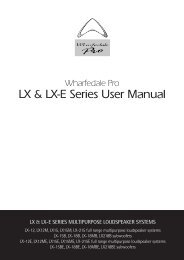MIDI FILES MP3 PLAYER - The Electric Room
MIDI FILES MP3 PLAYER - The Electric Room
MIDI FILES MP3 PLAYER - The Electric Room
Create successful ePaper yourself
Turn your PDF publications into a flip-book with our unique Google optimized e-Paper software.
6<br />
6) Port <strong>MIDI</strong> Out to connect an external sonic generator;<br />
7) USB connector to connect M-Blaster to a PC;<br />
8) Switch on;<br />
9) Connection to the supplied external power supply adapter;<br />
POWER SUPPLY<br />
Connect the adapter plug (male) to the PWR IN female connector positioned on<br />
the M-Blaster back panel (Fig.2/9). <strong>The</strong>n connect the adapter plug to a power<br />
point.<br />
IMPORTANT<br />
Please only use the adapter supplied, otherwise the equipment can be<br />
damaged.<br />
AUDIO CONNECTIONS<br />
Connect the M-Blaster Audio Outputs (fig 2/3) to your audio equipment (mixer<br />
line input or directly to the line inputs of audio equipment - AUX or TAPE - of your<br />
home Hi-Fi or similar).<br />
Note: In order not to damage the audio equipment it is strongly recommended<br />
that M-Blaster is not turned on before the amplification set-up.<br />
HOW TO START<br />
M-Blaster is supplied with “e-link” software for the Personal Computer which<br />
allows you to transfer <strong>MIDI</strong> and <strong>MP3</strong> files directly from your PC to the MBlaster<br />
data storage unit (Compact Flash Card). This software can also be used for<br />
backup operations.<br />
First of all install the supplied software on your PC, then connect your M-Blaster<br />
through a standard USB cable A/B (such as the one used for USB printers) to a<br />
properly functioning USB port on the PC.