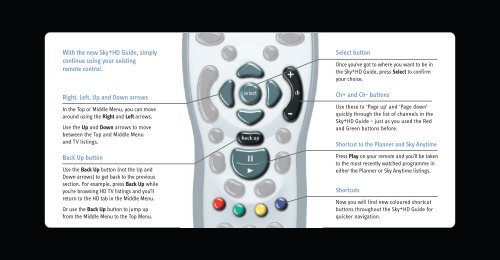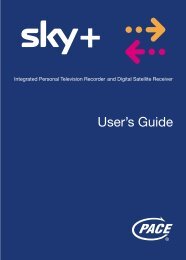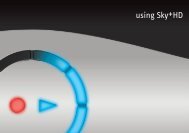Sky+HD Quick Guide - Sky.com
Sky+HD Quick Guide - Sky.com
Sky+HD Quick Guide - Sky.com
Create successful ePaper yourself
Turn your PDF publications into a flip-book with our unique Google optimized e-Paper software.
With the new <strong>Sky</strong>±HD <strong>Guide</strong>, simply<br />
continue using your existing<br />
remote control.<br />
Right, Left, Up and Down arrows<br />
In the Top or Middle Menu, you can move<br />
around using the Right and Left arrows.<br />
Use the Up and Down arrows to move<br />
between the Top and Middle Menu<br />
and TV listings.<br />
Back Up button<br />
Use the Back Up button (not the Up and<br />
Down arrows) to get back to the previous<br />
section. For example, press Back Up while<br />
you’re browsing HD TV listings and you’ll<br />
return to the HD tab in the Middle Menu.<br />
Or use the Back Up button to jump up<br />
from the Middle Menu to the Top Menu.<br />
Select button<br />
Once you’ve got to where you want to be in<br />
the <strong>Sky</strong>±HD <strong>Guide</strong>, press Select to confirm<br />
your choice.<br />
Ch+ and Ch- buttons<br />
Use these to ‘Page up’ and ‘Page down’<br />
quickly through the list of channels in the<br />
<strong>Sky</strong>†HD <strong>Guide</strong> – just as you used the Red<br />
and Green buttons before.<br />
Shortcut to the Planner and <strong>Sky</strong> Anytime<br />
Press Play on your remote and you’ll be taken<br />
to the most recently watched programme in<br />
either the Planner or <strong>Sky</strong> Anytime listings.<br />
Shortcuts<br />
Now you will find new coloured shortcut<br />
buttons throughout the <strong>Sky</strong>±HD <strong>Guide</strong> for<br />
quicker navigation.