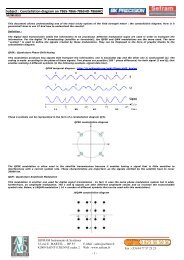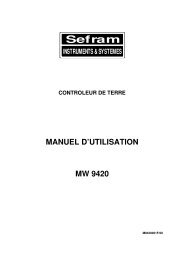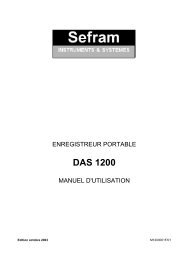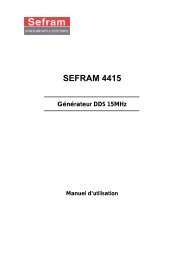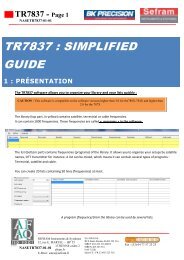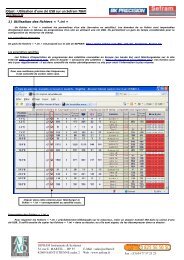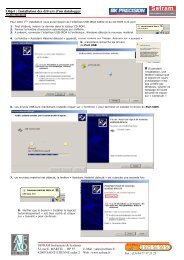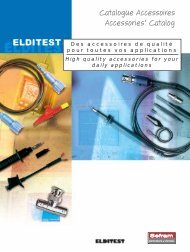Digital Storage Oscilloscope - Sefram
Digital Storage Oscilloscope - Sefram
Digital Storage Oscilloscope - Sefram
Create successful ePaper yourself
Turn your PDF publications into a flip-book with our unique Google optimized e-Paper software.
<strong>Digital</strong> <strong>Storage</strong> <strong>Oscilloscope</strong><br />
SEFRAM 5352DC 5372DC 53102DC<br />
USER MANUAL<br />
M53X2DC A 00
5352DC 5372DC 53102DC<br />
TABLE OF CONTENTS
5352DC 5372DC 53102DC<br />
TABLE OF CONTENTS<br />
Table of Contents<br />
SAFETY INSTRUCTIONS ........................... 10<br />
Safety Symbols ............................................................................... 10<br />
Safety Guidelines ........................................................................... 11<br />
Power cord for the United Kingdom .................................. 15<br />
GETTING STARTED .................................... 16<br />
Main Features ......................................................................... 16<br />
Panel Overview ....................................................................... 18<br />
Front Panel ....................................................................................... 18<br />
Rear Panel ......................................................................................... 23<br />
Display ................................................................................................ 24<br />
Setting up the <strong>Oscilloscope</strong> ............................................... 26<br />
QUICK REFERENCE .................................... 29<br />
Menu Tree and Shortcuts .................................................... 29<br />
CH1/CH2 key ................................................................................... 30<br />
Cursor key 1/2 ................................................................................ 31<br />
Cursor key 2/2 ................................................................................ 31<br />
Display key ....................................................................................... 33<br />
Autoset key ...................................................................................... 33<br />
Hardcopy key .................................................................................. 33<br />
Help key ............................................................................................. 34<br />
Horizontal menu key ................................................................... 35<br />
Math key 1/2 (+/-)....................................................................... 35<br />
Math key 2/2 (FFT) ....................................................................... 36<br />
4
5352DC 5372DC 53102DC<br />
TABLE OF CONTENTS<br />
Measure key .................................................................................... 37<br />
Run/Stop key .................................................................................. 37<br />
Save/Recall key 1/9...................................................................... 38<br />
Save/Recall key 2/9...................................................................... 38<br />
Save/Recall key 3/9...................................................................... 39<br />
Save/Recall key 4/9...................................................................... 39<br />
Save/Recall key 5/9...................................................................... 40<br />
Save/Recall key 6/9...................................................................... 40<br />
Save/Recall key 7/9...................................................................... 42<br />
Save/Recall key 8/9...................................................................... 43<br />
Save/Recall key 9/9...................................................................... 43<br />
Trigger key 1/5 .............................................................................. 45<br />
Trigger key 2/5 .............................................................................. 45<br />
Trigger key 3/5 .............................................................................. 47<br />
Trigger key 4/5 .............................................................................. 47<br />
Trigger key 5/5 .............................................................................. 49<br />
Utility key 1/10 (Utility #1)....................................................... 49<br />
Utility 2/10 (Utility #2)................................................................ 51<br />
Utility key 3/10 (Utility #3)....................................................... 52<br />
Utility key 4/10 (Hardcopy -Save All) ................................. 52<br />
Utility key 5/10 (Hardcopy -Save Image) ......................... 52<br />
Utility key 6/10 (Probe compensation) .............................. 54<br />
Utility key 7/10 (Go-NoGo)...................................................... 54<br />
Utility key 8/10 (Data Logging 1/2)..................................... 55<br />
Utility key 9/10 (Data Logging 2/2)..................................... 55<br />
Utility key 10/10 (Self CAL Menu) ........................................ 56<br />
Default Settings ..................................................................... 57<br />
Built-in Help ............................................................................ 58<br />
MEASUREMENT ......................................... 60<br />
5
5352DC 5372DC 53102DC<br />
User Manual<br />
Basic Measurements ............................................................. 60<br />
Activating a channel .................................................................... 60<br />
Using Autoset ................................................................................. 61<br />
Running and stopping the trigger ....................................... 62<br />
Changing the horizontal position and scale ................... 63<br />
Changing the vertical position and scale ......................... 64<br />
Using the probe compensation signal ............................... 66<br />
Automatic Measurements .................................................... 68<br />
Measurement items ..................................................................... 68<br />
Automatically measuring the input signals...................... 71<br />
Cursor Measurements........................................................... 72<br />
Using the horizontal cursors ................................................... 72<br />
Using the vertical cursors ......................................................... 73<br />
Math Operations .................................................................... 75<br />
Overview ............................................................................................ 75<br />
Adding, subtracting or multiplying signals ...................... 76<br />
Using the FFT function ............................................................... 77<br />
Go No-Go Testing.................................................................. 79<br />
Overview ............................................................................................ 79<br />
Edit: NoGo When .......................................................................... 80<br />
Edit: Source ...................................................................................... 80<br />
Edit: NoGo Violation Conditions ........................................... 82<br />
Edit: Template (boundary) ........................................................ 82<br />
Run Go-NoGo Tests..................................................................... 87<br />
Data Logging .......................................................................... 88<br />
Overview ............................................................................................ 88<br />
Edit: Source ...................................................................................... 89<br />
Edit: Setup Parameters ............................................................... 89<br />
Run Data logging.......................................................................... 91<br />
6
5352DC 5372DC 53102DC<br />
TABLE OF CONTENTS<br />
CONFIGURATION ...................................... 92<br />
Acquisition ............................................................................... 92<br />
Selecting the acquisition mode ............................................. 92<br />
Real time vs Equivalent time sampling mode ................ 95<br />
Display ...................................................................................... 96<br />
Selecting vector or dot drawing ........................................... 96<br />
Accumulating the waveform ................................................... 96<br />
Adjusting the display contrast ............................................... 97<br />
Selecting the display grid ......................................................... 97<br />
Horizontal View ...................................................................... 99<br />
Moving the waveform position horizontally ................... 99<br />
Selecting the horizontal scale ................................................ 99<br />
Selecting the waveform update mode ............................ 100<br />
Zooming the waveform horizontally ................................. 102<br />
Viewing waveforms in the X-Y mode ............................... 104<br />
Vertical View (Channel) ...................................................... 106<br />
Moving the waveform position vertically ....................... 106<br />
Selecting the vertical scale ..................................................... 106<br />
Selecting the coupling mode ............................................... 106<br />
Inverting the waveform vertically ....................................... 107<br />
Limiting the waveform bandwidth ..................................... 108<br />
Trigger ..................................................................................... 109<br />
Trigger type ................................................................................... 109<br />
Trigger parameter ...................................................................... 110<br />
Configuring the edge trigger ............................................... 112<br />
Configuring the video trigger .............................................. 114<br />
Configuring the pulse width trigger ................................. 115<br />
Manually triggering the signal ............................................. 116<br />
Rear Panel USB Port Interface.......................................... 118<br />
7
5352DC 5372DC 53102DC<br />
User Manual<br />
System Settings .................................................................... 120<br />
Viewing the system information ........................................ 120<br />
Selecting the language ........................................................... 120<br />
SAVE/RECALL .......................................... 122<br />
File Structures ....................................................................... 122<br />
Display image file format ....................................................... 122<br />
Waveform file format ............................................................... 122<br />
Setup file format ........................................................................ 125<br />
Using the USB file utilities ..................................................... 126<br />
Quick Save (HardCopy) ...................................................... 128<br />
Save ......................................................................................... 130<br />
File type/source/destination ................................................. 130<br />
Saving the panel settings ...................................................... 131<br />
Saving the waveform ............................................................... 132<br />
Saving the display image ....................................................... 133<br />
Saving all (panel settings, display image, waveform)<br />
............................................................................................................ 135<br />
Recall ....................................................................................... 137<br />
File type/source/destination ................................................. 137<br />
Recalling the default panel settings ................................. 138<br />
Recalling a reference waveform to the display .......... 140<br />
Recalling panel settings .......................................................... 140<br />
Recalling a waveform ............................................................... 141<br />
MAINTENANCE ....................................... 144<br />
Vertical Resolution Calibration ........................................ 144<br />
Probe Compensation .......................................................... 145<br />
8
5352DC 5372DC 53102DC<br />
TABLE OF CONTENTS<br />
FAQ .......................................................... 147<br />
The input signal does not appear in the display. ...... 147<br />
I want to remove some contents from the display. .. 147<br />
The waveform does not update (frozen)........................ 149<br />
The probe waveform is distorted. ...................................... 149<br />
Autoset does not catch the signal well. .......................... 149<br />
I want to clean up the cluttered panel settings.......... 149<br />
The saved display image is too dark on the<br />
background. ................................................................................... 149<br />
The accuracy does not match the specifications........ 151<br />
APPENDIX ................................................ 152<br />
Fuse Replacement ................................................................ 152<br />
Specifications ........................................................................ 154<br />
Model-specific specifications ................................................ 154<br />
Common specifications ........................................................... 155<br />
Probe Specifications ........................................................... 159<br />
Probe for 5352DC and 5372DC ........................................... 159<br />
Probe for 53102DC .................................................................... 160<br />
Dimensions .................................................................................... 161<br />
9
5352DC 5372DC 53102DC<br />
User Manual<br />
SAFETY INSTRUCTIONS<br />
This chapter contains important safety instructions<br />
that should be followed when operating and<br />
storing the oscilloscope. Read the following before<br />
any operation to ensure your safety and to keep<br />
the oscilloscope in the best condition.<br />
Safety Symbols<br />
These safety symbols may appear in this manual or on the<br />
oscilloscope.<br />
WARNING<br />
CAUTION<br />
Warning: Identifies conditions or practices that<br />
could result in injury or loss of life.<br />
Caution: Identifies conditions or practices that<br />
could result in damage to the oscilloscope or to<br />
other objects or property.<br />
DANGER High Voltage<br />
Attention: Refer to the Manual<br />
Protective Conductor Terminal<br />
10
5352DC 5372DC 53102DC<br />
Earth (Ground) Terminal<br />
Do not dispose electronic equipment as unsorted<br />
municipal waste. Please use a separate collection<br />
facility or contact the supplier from which this<br />
instrument was purchased.<br />
Safety Guidelines<br />
General<br />
Guideline<br />
CAUTION<br />
Make sure the BNC input voltage does not<br />
exceed 300V peak.<br />
Never connect a hazardous live voltage to the<br />
ground side of the BNC connectors. It might<br />
lead to fire and electric shock.<br />
Do not place heavy objects on the oscilloscope.<br />
Avoid severe impact or rough handling that<br />
may damage the oscilloscope.<br />
Avoid discharges of static electricity on or near<br />
the oscilloscope.<br />
Use only mating connectors, not bare wires, for<br />
the terminals.<br />
Do not block the cooling fan vent.<br />
Do not perform measurements at power sources<br />
and building installation sites (Note below).<br />
The oscilloscope should only be disassembled<br />
by a qualified technician.<br />
11
5352DC 5372DC 53102DC<br />
User Manual<br />
(Measurement categories) EN 61010-1:2001 specifies the<br />
measurement categories and their requirements as follows.<br />
The OSCILLOSCOPE falls under category II.<br />
Measurement category IV is for measurement performed<br />
at the source of a low-voltage installation.<br />
Measurement category III is for measurement performed<br />
in a building installation.<br />
Measurement category II is for measurement performed<br />
on circuits directly connected to a low voltage installation.<br />
Measurement category I is for measurements performed<br />
on circuits not directly connected to Mains.<br />
Power Supply<br />
WARNING<br />
Fuse<br />
WARNING<br />
Cleaning the<br />
oscilloscope<br />
AC Input voltage: 100 ~ 240V AC, 47 ~ 63Hz<br />
The power supply voltage should not fluctuate<br />
more than 10%.<br />
Connect the protective grounding conductor of<br />
the AC power cord to an earth ground.<br />
Fuse type: T1A/250V<br />
To ensure fire protection, replace the fuse only<br />
with the specified type and rating.<br />
Disconnect the power cord before replacing the<br />
fuse.<br />
Make sure the cause of fuse blowout is fixed<br />
before replacing the fuse.<br />
Disconnect the power cord before cleaning the<br />
oscilloscope.<br />
Use a soft cloth dampened in a solution of mild<br />
detergent and water. Do not spray any liquid<br />
into the oscilloscope.<br />
Do not use chemicals containing harsh products<br />
such as benzene, toluene, xylene, and acetone.<br />
12
5352DC 5372DC 53102DC<br />
Operation<br />
Environment<br />
Location: Indoor, no direct sunlight, dust free,<br />
almost non-conductive pollution (Note below)<br />
Relative Humidity: ≤ 80%, 40°C or below<br />
Altitude: < 2000m<br />
Temperature: 0°C to 50°C<br />
≤ 45%, 41°C~50°C<br />
(Pollution Degree) EN 61010-1:2001 specifies pollution<br />
degrees and their requirements as follows. The oscilloscope<br />
falls under degree 2.<br />
Pollution refers to “addition of foreign matter, solid, liquid, or<br />
gaseous (ionized gases), that may produce a reduction of<br />
dielectric strength or surface resistivity”.<br />
Pollution degree 1: No pollution or only dry, nonconductive<br />
pollution occurs. The pollution has no<br />
influence.<br />
Pollution degree 2: Normally only non-conductive<br />
pollution occurs. Occasionally, however, a temporary<br />
conductivity caused by condensation must be expected.<br />
Pollution degree 3: Conductive pollution occurs, or dry,<br />
non-conductive pollution occurs which becomes<br />
conductive due to condensation which is expected. In<br />
such conditions, equipment is normally protected against<br />
exposure to direct sunlight, precipitation, and full wind<br />
pressure, but neither temperature nor humidity is<br />
controlled.<br />
<strong>Storage</strong><br />
environment<br />
Location: Indoor<br />
<strong>Storage</strong> Temperature: -10°C~60°C, no<br />
condensation-<br />
Relative Humidity: 93% @ 40°C<br />
65% @ 41°C ~60°C<br />
13
5352DC 5372DC 53102DC<br />
User Manual<br />
Disposal<br />
Do not dispose this instrument as unsorted<br />
municipal waste. Please use a separate collection<br />
facility or contact the supplier from which this<br />
instrument was purchased. Please make sure<br />
discarded electrical waste is properly recycled to<br />
reduce environmental impact.<br />
14
5352DC 5372DC 53102DC<br />
Power cord for the United Kingdom<br />
When using the oscilloscope in the United Kingdom, make sure the<br />
power cord meets the following safety instructions.<br />
NOTE: This lead/appliance must only be wired by competent persons<br />
WARNING: THIS APPLIANCE MUST BE EARTHED<br />
IMPORTANT: The wires in this lead are coloured in accordance with<br />
the following code:<br />
Green/ Yellow:<br />
Blue:<br />
Brown:<br />
Earth<br />
Neutral<br />
Live (Phase)<br />
As the colours of the wires in main leads may not correspond with the<br />
coloured marking identified in your plug/appliance, proceed as follows:<br />
The wire which is coloured Green & Yellow must be connected to the Earth<br />
terminal marked with either the letter E, the earth symbol or coloured<br />
Green/Green & Yellow.<br />
The wire which is coloured Blue must be connected to the terminal which is<br />
marked with the letter N or coloured Blue or Black.<br />
The wire which is coloured Brown must be connected to the terminal<br />
marked with the letter L or P or coloured Brown or Red.<br />
If in doubt, consult the instructions provided with the equipment or contact<br />
the supplier.<br />
This cable/appliance should be protected by a suitably rated and approved<br />
HBC mains fuse: refer to the rating information on the equipment and/or<br />
user instructions for details. As a guide, a cable of 0.75mm 2 should be<br />
protected by a 3A or 5A fuse. Larger conductors would normally require<br />
13A types, depending on the connection method used.<br />
Any exposed wiring from a cable, plug or connection that is engaged in a<br />
live socket is extremely hazardous. If a cable or plug is deemed hazardous,<br />
turn off the mains power and remove the cable, any fuses and fuse<br />
assemblies. All hazardous wiring must be immediately destroyed and<br />
replaced in accordance to the above standard.<br />
15
5352DC 5372DC 53102DC<br />
User Manual<br />
GETTING STARTED<br />
The Getting started chapter introduces the<br />
oscilloscope’s main features, appearance, and set<br />
up procedure.<br />
Main Features<br />
Model name Frequency bandwidth Input channels<br />
5352DC DC –50MHz (–3dB) 2<br />
5372DC DC – 70MHz (–3dB) 2<br />
53102DC DC – 100MHz (–3dB) 2<br />
Performance<br />
Features<br />
250MSa /S real-time sampling rate<br />
25GS/s equivalent-time sampling rate<br />
Up to 10ns peak detection<br />
2mV~10V vertical scale<br />
5.7 inch color TFT display<br />
Saving and recalling setups and waveforms<br />
19 automatic measurements<br />
Multi-language menu (12 languages)<br />
Math operation: Addition, Subtraction, FFT<br />
Data logging<br />
Go-NoGo testing<br />
16
5352DC 5372DC 53102DC<br />
Interface<br />
Edge, video, pulse width trigger<br />
Compact size: (W) 310 x (D) 140 x (H) 142 mm<br />
USB 2.0 full-speed interface for saving and<br />
recalling data<br />
Calibration output<br />
External trigger input<br />
USB B type (slave) interface for remote control<br />
17
<strong>Digital</strong> <strong>Storage</strong> <strong>Oscilloscope</strong><br />
40MHz 1GS /Sa<br />
VARIABLE<br />
CH 1 MATH CH 2 MENU MENU<br />
VOLTS / DIV VOLTS / DIV TIME / DIV<br />
CH 1<br />
X<br />
1<br />
M W<br />
300 V<br />
Acquire Display Utility Help<br />
Cursor<br />
Measure Save / Recall<br />
Hardcopy<br />
MAX . 300 Vpk<br />
MAX . 300 Vpk<br />
. .<br />
Autoset<br />
Run / Stop<br />
VERTICAL HORIZONTAL TRIGGER<br />
15 pF<br />
CAT<br />
CH 2<br />
Y<br />
1<br />
M W<br />
300 V<br />
15 pF<br />
CAT<br />
LEVEL<br />
SINGLE<br />
FORCE<br />
EXT TRIG<br />
5352DC 5372DC 53102DC<br />
User Manual<br />
Panel Overview<br />
Front Panel<br />
LCD<br />
Display<br />
Function<br />
keys<br />
V ARIABLE<br />
knob<br />
Vertical<br />
POSITION<br />
knob<br />
VOLTS/ DIV<br />
knob<br />
Horizontal<br />
POSITION<br />
knob<br />
Menu keys<br />
Trigger<br />
LEVEL knob<br />
Horizontal<br />
MENU key<br />
Trigger<br />
keys<br />
GDS-1052-U<br />
- 1042-U<br />
TIME/ DIV<br />
knob<br />
EXT TRIG<br />
terminal<br />
Power<br />
switch<br />
USB port<br />
port<br />
Probe<br />
compensation<br />
output<br />
CH1<br />
terminal<br />
CH1/ CH2/<br />
MATH keys<br />
CH2<br />
terminal<br />
Ground<br />
Terminal<br />
LCD display<br />
Function keys:<br />
F1 (top) to<br />
F5 (bottom)<br />
TFT color, 320 x 234 resolution, wide angle view<br />
LCD display.<br />
Activates the functions which<br />
appear in the left side of the LCD<br />
display.<br />
Variable knob<br />
Acquire key<br />
Display key<br />
VARIABLE<br />
Acquire<br />
Display<br />
Increases or decreases values and<br />
moves to the next or previous<br />
parameter.<br />
Configures the acquisition mode<br />
(page 92).<br />
Configures the display settings<br />
(page 96).<br />
18
5352DC 5372DC 53102DC<br />
Cursor key<br />
Cursor<br />
(Continued on next page)<br />
Runs cursor measurements (page<br />
72).<br />
19
5352DC 5372DC 53102DC<br />
User Manual<br />
Utility key<br />
Help key<br />
Autoset key<br />
Measure key<br />
Save/Recall key<br />
Hardcopy key<br />
Run/Stop key<br />
Trigger level<br />
knob<br />
Trigger menu<br />
key<br />
Single trigger<br />
key<br />
Utility<br />
Help<br />
Autoset<br />
Measure<br />
Save/Recall<br />
Hardcopy<br />
Run/Stop<br />
TRIGGER<br />
LEVEL<br />
MENU<br />
SINGLE<br />
Configures the Hardcopy function<br />
(page 128), shows the system<br />
status (page 120), selects the menu<br />
language (page 120), runs the self<br />
calibration (page 144), configures<br />
the probe compensation signal<br />
(page 145), and selects the USB<br />
host type (page 118).<br />
Shows the Help contents on the<br />
display (page 58).<br />
Automatically configures the<br />
horizontal, vertical, and trigger<br />
settings according to the input<br />
signal (page 61).<br />
Configures and runs automatic<br />
measurements (page 68).<br />
Saves and recalls images,<br />
waveforms, or panel settings<br />
(page 122).<br />
Stores images, waveforms, or<br />
panel settings to USB (page 128).<br />
Runs or stops triggering (page 62).<br />
Sets the trigger level (page 109).<br />
Configures the trigger settings<br />
(page 109).<br />
Selects the single triggering mode<br />
(page 116).<br />
20
5352DC 5372DC 53102DC<br />
Trigger force<br />
key<br />
Horizontal<br />
menu key<br />
Horizontal<br />
position knob<br />
FORCE<br />
MENU<br />
Acquires the input signal once<br />
regardless of the trigger condition<br />
at the time (page 116).<br />
Configures the horizontal view<br />
(page 99).<br />
Moves the waveform horizontally<br />
(page 99).<br />
TIME/DIV knob<br />
TIME/DIV<br />
Selects the horizontal scale (page<br />
99).<br />
Vertical position<br />
knob<br />
CH1/CH2 key<br />
VOLTS/DIV<br />
knob<br />
CH 1<br />
VOLTS/DIV<br />
Moves the waveform vertically<br />
(page 106).<br />
Configures the vertical scale and<br />
coupling mode for each channel<br />
(page 106).<br />
Selects the vertical scale (page<br />
106).<br />
Input terminal<br />
CH1<br />
Accepts input signals: 1MΩ±2%<br />
input impedance, BNC terminal.<br />
Ground terminal<br />
MATH key<br />
USB port<br />
MATH<br />
Accepts the DUT ground lead to<br />
achieve a common ground.<br />
Performs math operations (page<br />
75).<br />
Facilitates transferring waveform<br />
data, display images, and panel<br />
settings (page 126).<br />
21
5352DC 5372DC 53102DC<br />
User Manual<br />
Probe<br />
compensation<br />
output<br />
Outputs a 2Vp-p, square signal for<br />
compensating the probe (page<br />
145) or demonstration.<br />
External trigger<br />
input<br />
EXT TRIG<br />
Accepts an external trigger signal<br />
(page 110).<br />
Power switch<br />
Powers the oscilloscope on or off.<br />
22
5352DC 5372DC 53102DC<br />
Rear Panel<br />
Security lock<br />
slot<br />
Fuse socket<br />
Power cord socket<br />
CAL output<br />
USB port<br />
LINE VOLTAGE<br />
AC 100 240V<br />
RANGE<br />
FREQUENCY 50 60Hz<br />
FUSE RATING<br />
POWER MAX.<br />
T1A<br />
250V<br />
18W 40VA<br />
Power cord<br />
socket<br />
Fuse socket<br />
USB slave port<br />
Calibration<br />
output<br />
Security lock<br />
slot<br />
Power cord socket accepts the AC<br />
mains, 100 ~ 240V, 50/60Hz.<br />
The fuse socket holds the AC main<br />
fuse, T1A/250V.<br />
For the fuse replacement<br />
procedure, see page 152.<br />
Accepts a type B (slave) male USB<br />
connector for remote control of the<br />
oscilloscope (page 118).<br />
Outputs the calibration signal used<br />
in vertical scale accuracy calibration<br />
(page 144).<br />
Standard laptop security lock slot<br />
for ensuring the security of the<br />
DSO.<br />
23
5352DC 5372DC 53102DC<br />
User Manual<br />
Display<br />
Waveform marker<br />
Waveform position Trigger status Acquisition<br />
Menu<br />
Vertical status Horizontal status Frequency Trigger condition<br />
Waveforms Channel 1: Yellow Channel 2: Blue<br />
Trigger status Trig’d A signal is being triggered<br />
Trig?<br />
Waiting for a trigger condition<br />
Auto<br />
STOP<br />
Updating the input signal<br />
regardless of trigger conditions<br />
Triggering is stopped<br />
For trigger setting details, see page 108.<br />
Input signal<br />
frequency<br />
Updates the input signal frequency (the trigger<br />
source signal) in real-time.<br />
“< 2Hz” Indicates that the signal frequency is less<br />
than the lower frequency limit (2Hz) and thus not<br />
accurate.<br />
24
5352DC 5372DC 53102DC<br />
Trigger<br />
configuration<br />
Horizontal<br />
status<br />
Shows the trigger source, type, and slope. In case<br />
of the Video trigger, shows the trigger source and<br />
polarity.<br />
Shows the channel configurations: coupling mode,<br />
vertical scale, and horizontal scale.<br />
Vertical status<br />
25
5352DC 5372DC 53102DC<br />
User Manual<br />
Setting up the <strong>Oscilloscope</strong><br />
Background<br />
Procedure<br />
This section describes how to set up the<br />
oscilloscope properly including adjusting the<br />
handle, connecting a signal, adjusting the scale,<br />
and compensating the probe. Before operating the<br />
oscilloscope in a new environment, run these steps<br />
to make sure the oscilloscope is functionally stable.<br />
1. Pull both bases of<br />
the handle out<br />
slightly.<br />
2. Turn to one of the three<br />
preset positions.<br />
3. Connect the power cord.<br />
4. Press the power switch. The<br />
display will become active<br />
in approximately 10<br />
seconds.<br />
5. Reset the system by recalling<br />
the factory settings. Press<br />
the Save/Recall key, then<br />
Default Setup. For details<br />
regarding the factory<br />
settings, see page 57.<br />
Save/Recall<br />
Default<br />
Setup<br />
26
X1<br />
X10<br />
VARIABLE<br />
Acquire Display Utility Help<br />
Cursor<br />
Measure<br />
Save/Recall<br />
CH 1 MATH CH 2 MENU MENU<br />
VOLTS/DIV VOLTS/DIV TIME/DIV<br />
CH1<br />
X<br />
Hardcopy<br />
LEVEL<br />
Autoset<br />
Run/Stop<br />
VERTICAL HORIZONTAL TRIGGER<br />
1 M W 15pF<br />
300V CAT<br />
MAX. 300Vpk<br />
CH2<br />
Y<br />
1 M W 15pF<br />
300V CAT<br />
MAX. 300Vpk<br />
SINGLE<br />
FORCE<br />
EXT TRIG<br />
5352DC 5372DC 53102DC<br />
6. Connect the probe between the Channel1 input<br />
terminal and probe compensation signal output<br />
(2Vp-p, 1kHz square wave).<br />
7. Set the probe attenuation voltage to x10.<br />
x1<br />
CH1<br />
x10<br />
8. Press the Autoset key. A<br />
square waveform will<br />
appear in the center of the<br />
display. For details on<br />
Autoset, see page 61.<br />
Autoset<br />
9. Press the Display key, then<br />
Type and select the vector<br />
waveform type.<br />
Display<br />
Type<br />
Vectors<br />
27
5352DC 5372DC 53102DC<br />
User Manual<br />
10. Turn the adjustment point on the probe to<br />
flatten the square waveform edge.<br />
Over<br />
Compensation<br />
Normal<br />
Under<br />
Compensation<br />
11. Setting up the oscilloscope is complete. You<br />
may continue with the other operations.<br />
Measurement: page 60 Configuration: page 92<br />
28
5352DC 5372DC 53102DC<br />
QUICK REFERENCE<br />
This chapter lists the oscilloscope menu tree,<br />
operation shortcuts, built-in help coverage, and<br />
default factory settings. Use this chapter as a<br />
handy reference to access the oscilloscope<br />
functions.<br />
Menu Tree and Shortcuts<br />
Conventions<br />
Normal<br />
Examples<br />
= Press the functional key for “Normal”<br />
Average = Repeatedly press the functional key for<br />
“Average”<br />
Normal ~<br />
Average<br />
Normal→VAR<br />
= Select a menu from “Normal” to “Average” and<br />
press its functionality key<br />
= Press the functionality key for “Normal”, and<br />
then use the Variable knob<br />
29
5352DC 5372DC 53102DC<br />
User Manual<br />
Acquire<br />
Select acquisition mode<br />
Normal<br />
Average<br />
Peak<br />
Detect<br />
2/ 4/ 8/ 16/ 32/<br />
64/ 128/ 256<br />
Normal ~ Peak-Detect<br />
Select average number<br />
Average<br />
Turn Delay on/off<br />
Sample Rate<br />
500MS/s<br />
CH1/CH2 key<br />
CH1<br />
Coupling<br />
Invert<br />
Off<br />
BW Limit<br />
Off<br />
Probe<br />
x1<br />
/ /<br />
On/Off<br />
On/Off<br />
On/Off<br />
(GDS-1102/1062-U)<br />
x1/x10/x100<br />
Turn channel on/off<br />
CH 1/2<br />
Select coupling mode<br />
Coupling<br />
Invert waveform<br />
Invert<br />
Turn bandwidth limit on/off<br />
BW Limit<br />
Select probe attenuation<br />
↔Probe<br />
30
5352DC 5372DC 53102DC<br />
Cursor key 1/2<br />
Cursor<br />
Turn cursor on/off<br />
Source<br />
CH1<br />
X1<br />
123.4us<br />
212.0mV<br />
X2<br />
22.9us<br />
0.000V<br />
X1X2<br />
23.6us<br />
11.9Hz<br />
212.0mV<br />
X↔Y<br />
CH1/ 2/ MATH<br />
Cursor<br />
Move X1 cursor<br />
X1→ VAR<br />
Move X2 cursor<br />
X2→ VAR<br />
Move both X1 and X2 cursor<br />
X1X2→ VAR<br />
Switch to Y cursor<br />
X↔Y<br />
Cursor key 2/2<br />
Cursor<br />
Source<br />
CH1<br />
Y1<br />
123.4mV<br />
Y2<br />
12.9mV<br />
Y1Y2<br />
10.5mV<br />
X↔Y<br />
CH1/ 2/ MATH<br />
Turn cursor on/off<br />
Cursor<br />
Move Y1 cursor<br />
Y1→ VAR<br />
Move Y2 cursor<br />
Y2→ VAR<br />
Move both Y1 and Y2 cursor<br />
Y1Y2→ VAR<br />
Switch to X cursor<br />
31
5352DC 5372DC 53102DC<br />
User Manual<br />
X↔Y<br />
32
5352DC 5372DC 53102DC<br />
Display key<br />
Display<br />
Select waveform type<br />
Type<br />
Vectors<br />
Accumulate<br />
Off<br />
Refresh<br />
Contrast<br />
Vectors/ Dots<br />
On/ Off<br />
Type<br />
Waveform accumulate On/Off<br />
Accumulate<br />
Refresh accumulation<br />
Refresh<br />
Set display contrast<br />
Full / /<br />
Contrast →VAR<br />
Select display grid<br />
Autoset key<br />
Autoset<br />
Automatically find the signal and set the scale<br />
Autoset<br />
Hardcopy key<br />
Hardcopy → See Utility key (page 49)<br />
33
5352DC 5372DC 53102DC<br />
User Manual<br />
Help key<br />
Help<br />
Turn help mode on/off<br />
Help<br />
34
5352DC 5372DC 53102DC<br />
Horizontal menu key<br />
MENU<br />
Select main (default) display<br />
Main<br />
Main<br />
Window<br />
Window<br />
Zoom<br />
Roll<br />
XY<br />
Select window mode<br />
Window →TIME/DIV<br />
Zoom in window mode<br />
Window Zoom<br />
Select window roll mode<br />
Roll<br />
Select XY mode<br />
XY<br />
Math key 1/2 (+/-)<br />
MATH<br />
Operation<br />
CH1+CH2<br />
Position<br />
0.00 Div<br />
Unit/Div<br />
2V<br />
CH1+CH2<br />
CH1-CH2<br />
FFT<br />
-12div ~ +12div<br />
200mV~10V/div<br />
Math on/off<br />
Math<br />
Select math operation type (+/–<br />
/FFT)<br />
Operation<br />
Set result position<br />
Position →VAR<br />
Math result Volt/Div<br />
Unit/Div→VAR<br />
35
5352DC 5372DC 53102DC<br />
User Manual<br />
Math key 2/2 (FFT)<br />
MATH<br />
Operation<br />
FFT<br />
Source<br />
CH1<br />
Window<br />
Hanning<br />
Position<br />
0.00Div<br />
Unit/Div<br />
1dB<br />
CH1+CH2<br />
CH1-CH2<br />
FFT<br />
CH1/2<br />
Flattop<br />
Rectangular<br />
Blackman<br />
Hanning<br />
-12 Div~ + 12Div<br />
20/10/5/2/1 dB<br />
Math on/off<br />
Math<br />
Select math operation type (+/–/<br />
/FFT)<br />
Operation<br />
Select FFT source channel<br />
Source<br />
Select FFT window<br />
Window<br />
Select FFT result position<br />
Vertical →VAR<br />
Select vertical scale<br />
Unit/Div<br />
36
5352DC 5372DC 53102DC<br />
Measure key<br />
Measure<br />
Measure<br />
Vpp<br />
1:204mV<br />
2: 300mV<br />
Vavg<br />
1: 1.93mV<br />
2: 28.0mV<br />
Frequency<br />
1: 1.000kHz<br />
2: 3.003kHz<br />
Duty Cycle<br />
1: 50.01%<br />
2: 49.88%<br />
Rise Time<br />
1. 76.20us<br />
2. 70.11us<br />
Voltage<br />
Vpp<br />
Previous<br />
Menu<br />
Voltage/Time<br />
Turn on/off measurement Measure<br />
Select measurement type<br />
Voltage/Time<br />
Select measurement item VAR or Icon(F3) / → VAR<br />
Go back to previous menu<br />
Previous Menu<br />
Run/Stop key<br />
Run/Stop<br />
Freeze/unfreeze waveform or trigger<br />
Run/Stop<br />
37
5352DC 5372DC 53102DC<br />
User Manual<br />
Save/Recall key 1/9<br />
Save/Recall<br />
Save/Recall<br />
Default<br />
Setup<br />
Save<br />
Setup<br />
To Save<br />
Setup<br />
Save<br />
Waveform<br />
To Save<br />
Waveform<br />
Recall<br />
Setup<br />
Recall<br />
Waveform<br />
Display<br />
Refs.<br />
To Recall<br />
Setup<br />
To Recall<br />
Waveform<br />
To Display<br />
Refs<br />
Save<br />
Image<br />
Save<br />
All<br />
To Save<br />
Image<br />
To Save<br />
All<br />
Switch to Save or Recall menu Save/Recall<br />
Recall default setup<br />
Default Setup<br />
Save/Recall key 2/9<br />
Recall Setup<br />
Recall<br />
Setup<br />
Source<br />
Memory<br />
Recall<br />
File<br />
Utilities<br />
Memory/USB<br />
(USB only)<br />
To File Utilities<br />
Select other menu<br />
Recall Setup<br />
Select setup source<br />
Source →VAR<br />
Recall setup<br />
Recall<br />
Go to USB file utilities<br />
File Utilities<br />
38
5352DC 5372DC 53102DC<br />
Save/Recall key 3/9<br />
Recall Waveform<br />
Recall<br />
Waveform<br />
Source<br />
Memory<br />
Destination<br />
Recall<br />
File<br />
Utilities<br />
Memory/USB<br />
Ref A/B<br />
(USB only)<br />
To File Utilities<br />
Select other menu<br />
Recall Waveform<br />
Select waveform source<br />
Source →VAR<br />
Select waveform destination<br />
Destination →VAR<br />
Recall waveform<br />
Recall<br />
Go to USB file utilities<br />
File Utilities<br />
Save/Recall key 4/9<br />
Display Refs.<br />
Display<br />
Refs.<br />
Ref.A Off<br />
Ref.B Off<br />
On/ Off<br />
On/ Off<br />
Select other menu<br />
Display Refs.<br />
Turn ref. waveform A on/off<br />
Ref.A<br />
Turn ref. waveform B on/off<br />
Ref.B<br />
39
5352DC 5372DC 53102DC<br />
User Manual<br />
Save/Recall key 5/9<br />
Save Setup<br />
Save<br />
Setup<br />
Destination<br />
Memory<br />
Save<br />
File<br />
Utilities<br />
Memory/USB<br />
(USB only)<br />
To File Utilities<br />
Select other menu<br />
Save Setup<br />
Select destination<br />
Destination →VAR<br />
Save setup<br />
Save<br />
Go to USB file utilities<br />
File Utilities<br />
Save/Recall key 6/9<br />
Save Waveform<br />
Save<br />
Waveform<br />
Source<br />
Destination<br />
Memory<br />
Save<br />
File<br />
Utilities<br />
CH1/2/Math<br />
Ref A/B<br />
Memory(W1~W15)<br />
USB<br />
Refs (Ref A, Ref B)<br />
(USB only)<br />
To File Utilities<br />
Select other menu<br />
Save Waveform<br />
Select source<br />
Source →VAR<br />
Select destination<br />
Destination →VAR<br />
Save waveform<br />
Save<br />
Go to USB file utilities<br />
File Utilities<br />
40
5352DC 5372DC 53102DC<br />
41
5352DC 5372DC 53102DC<br />
User Manual<br />
Save/Recall key 7/9<br />
Save Image<br />
Save<br />
Image<br />
Ink Saver<br />
Off<br />
Destination<br />
USB<br />
Save<br />
File<br />
Utilities<br />
On/ Off<br />
(USB only)<br />
To File Utilities<br />
Select other menu<br />
Save Image<br />
Turn on/off ink saver<br />
Ink Saver<br />
Save image<br />
Save<br />
Go to USB file utilities<br />
File Utilities<br />
42
5352DC 5372DC 53102DC<br />
Save/Recall key 8/9<br />
Save All<br />
Save<br />
All<br />
Ink Saver<br />
Off<br />
Destination<br />
USB<br />
Save<br />
File<br />
Utilities<br />
On/ Off<br />
(USB only)<br />
To File Utilities<br />
Select other menu<br />
Save All<br />
Turn on/off ink saver<br />
Ink Saver<br />
Select destination<br />
Destination →VAR<br />
Save all<br />
Save<br />
Go to USB file utilities<br />
File Utilities<br />
Save/Recall key 9/9<br />
File Utilities<br />
Select<br />
New<br />
Folder<br />
Rename<br />
Delete<br />
Previous<br />
Menu<br />
Enter<br />
Character<br />
Back<br />
Space<br />
Save<br />
Previous<br />
Menu<br />
Select file/folder<br />
VAR →Select<br />
Create or rename folder/file<br />
New Folder/Rename<br />
VAR →Enter character /<br />
Backspace / Save / Previous menu<br />
Delete folder/file<br />
Delete<br />
Go to previous menu<br />
43
5352DC 5372DC 53102DC<br />
User Manual<br />
Previous menu<br />
44
5352DC 5372DC 53102DC<br />
Trigger key 1/5<br />
Trigger Type<br />
MENU<br />
Select Trigger type<br />
Type<br />
Type<br />
Edge<br />
Source<br />
CH1<br />
Slope /<br />
Coupling<br />
Mode<br />
Auto<br />
Trigger key 2/5<br />
Video Trigger<br />
Type<br />
Video<br />
Source<br />
CH1<br />
Standard<br />
NTSC<br />
Polarity<br />
Line<br />
CH1/2<br />
NTSC/SECAM/PAL<br />
/<br />
Field 1/ Field 2/ Line<br />
Select video trigger type<br />
Type<br />
Select trigger source<br />
Source<br />
Select video standard<br />
Standard<br />
Select video polarity<br />
Polarity<br />
Select video field/line<br />
Line<br />
→VAR<br />
45
5352DC 5372DC 53102DC<br />
User Manual<br />
46
5352DC 5372DC 53102DC<br />
Trigger key 3/5<br />
Edge Trigger<br />
Type<br />
Edge<br />
Source<br />
CH1<br />
Slope /<br />
Coupling<br />
Mode<br />
Auto<br />
CH1/2/Ext/Line<br />
To Slope/Coupling<br />
Auto/ Normal<br />
Select edge trigger type<br />
Edge<br />
Select trigger source<br />
Source<br />
Go to slope/coupling menu (page<br />
49)<br />
Slope/Coupling<br />
Select trigger mode<br />
Mode<br />
Trigger key 4/5<br />
Pulse Trigger<br />
Type<br />
Pulse<br />
Source<br />
CH1<br />
When <<br />
20.0ns<br />
Slope /<br />
Coupling<br />
Mode<br />
Auto<br />
CH1/2/Ext/Line<br />
>/
5352DC 5372DC 53102DC<br />
User Manual<br />
Mode<br />
48
5352DC 5372DC 53102DC<br />
Trigger key 5/5<br />
Coupling/Slope<br />
Slope<br />
Coupling<br />
AC<br />
Rejection<br />
Off<br />
Noise Rej<br />
Off<br />
Previous<br />
Menu<br />
/<br />
AC/ DC<br />
LF/ HF/ Off<br />
On/ Off<br />
Select trigger slope type<br />
Slope<br />
Select trigger coupling mode<br />
Coupling<br />
Select frequency rejection<br />
Rejection<br />
Turn noise rejection on/off<br />
Noise Rej<br />
Go back to previous menu<br />
Previous Menu<br />
Utility key 1/10 (Utility #1)<br />
Utility<br />
Hardcopy<br />
Menu<br />
ProbeComp<br />
Menu<br />
Language<br />
English<br />
System<br />
Info.<br />
More<br />
To Hardcopy<br />
menu<br />
To Probe<br />
Comp menu<br />
English/<br />
Chinese(T) etc<br />
Utility #2 menu<br />
Go to hardcopy menu<br />
Hardcopy<br />
Go to probe compensation menu<br />
ProbeComp<br />
Select language<br />
Language<br />
Show system information<br />
System Info.<br />
Go to the next Utility menu<br />
49
5352DC 5372DC 53102DC<br />
User Manual<br />
More<br />
50
5352DC 5372DC 53102DC<br />
Utility 2/10 (Utility #2)<br />
Utility<br />
Go-NoGo<br />
Menu<br />
No Go When<br />
Data logging<br />
Menu<br />
More<br />
To Go-NoGo<br />
menu<br />
To Data<br />
Logging menu<br />
/<br />
To Utility #3 menu<br />
Go to the Go-NoGo menu<br />
Go-NoGo<br />
Set the NoGo conditions to inside<br />
/outside limits<br />
No Go When<br />
Go to the Data Logging Menu<br />
Data Logging<br />
Go to the next Utility menu<br />
More<br />
51
5352DC 5372DC 53102DC<br />
User Manual<br />
Utility key 3/10 (Utility #3)<br />
Calibration<br />
Self CAL<br />
Menu<br />
To Self CAL menu<br />
Enter self calibration<br />
Self CAL<br />
More<br />
To Utility #1 menu<br />
Go to the first Utility menu<br />
More<br />
Utility key 4/10 (Hardcopy -Save All)<br />
Hardcopy<br />
Function<br />
Save All<br />
Ink Saver<br />
Off<br />
SaveImage/<br />
SaveAll<br />
On/ Off<br />
Select Hardcopy function<br />
Function<br />
Turn on/off Ink saver<br />
Ink Saver<br />
Previous<br />
Menu<br />
Go to previous menu<br />
Previous Menu<br />
Utility key 5/10 (Hardcopy -Save Image)<br />
Hardcopy- Save Image<br />
Function<br />
Save Image<br />
Ink Saver<br />
On/Off<br />
Off<br />
Select Hardcopy function<br />
Function<br />
Turn on/off Inksaver<br />
52<br />
Previous<br />
Menu
5352DC 5372DC 53102DC<br />
Ink Saver<br />
Go to previous menu<br />
Previous Menu<br />
53
5352DC 5372DC 53102DC<br />
User Manual<br />
Utility key 6/10 (Probe compensation)<br />
Probe compensation<br />
Wave Type<br />
Frequency<br />
1 K<br />
Duty Cycle<br />
50%<br />
Default<br />
1kHz<br />
Previous<br />
Menu<br />
/<br />
( only)<br />
1k ~ 100k<br />
( only)<br />
5% ~ 95%<br />
Select probe compensation signal<br />
Wave Type<br />
Set frequency for square wave<br />
Frequency →VAR<br />
Set duty cycle for square wave<br />
Duty Cycle →VAR<br />
Go to previous menu<br />
Previous Menu<br />
Utility key 7/10 (Go-NoGo)<br />
Edit<br />
Template<br />
Max<br />
Source<br />
W 01<br />
Tolerance<br />
0.4%<br />
Save &<br />
Create<br />
Previous<br />
Menu<br />
Max/Min/Auto<br />
Auto: CH1, CH2<br />
Max|Min: Ref A/<br />
Ref B, W01~W15<br />
0.4%~40%<br />
0.4DIV~40DIV<br />
To previous<br />
menu<br />
Switch between templates<br />
Template<br />
Select the template source<br />
Source<br />
Set the tolerance (% or Divisions)<br />
Tolerance →VAR<br />
Save the template<br />
Save & Create<br />
Go back to previous menu<br />
Previous Menu<br />
54
5352DC 5372DC 53102DC<br />
Utility key 8/10 (Data Logging 1/2)<br />
Data logging<br />
Data logging<br />
Off<br />
Source<br />
CH1<br />
Setup<br />
File<br />
Utilities<br />
Previous<br />
Menu<br />
On/Off<br />
CH1/CH2<br />
To the Edit<br />
menu<br />
(USB only)<br />
To File Utilities<br />
To previous<br />
menu<br />
Turn Data Logging On/Off<br />
Data logging<br />
Set the logging source<br />
Source<br />
Go to the Data Logging Edit menu<br />
Setup<br />
Go to the File Utilities menu<br />
File Utilities<br />
Go back to previous menu<br />
Previous Menu<br />
Utility key 9/10 (Data Logging 2/2)<br />
Edit<br />
Save<br />
Waveform<br />
Interval<br />
2 secs<br />
Duration<br />
5 mins<br />
Previous<br />
Menu<br />
Waveform/Image<br />
2 secs~2 mins<br />
5 mins~ 100hrs<br />
To previous<br />
menu<br />
Save the logs as waveform data or<br />
as image files<br />
Save<br />
Set the logging interval<br />
Interval →VAR<br />
Set the duration of the record log<br />
Duration →VAR<br />
Go back to previous menu<br />
Previous Menu<br />
55
5352DC 5372DC 53102DC<br />
User Manual<br />
Utility key 10/10 (Self CAL Menu)<br />
Self Cal.<br />
Vertical<br />
Start Vertical<br />
Calibration<br />
Start Vertical Calibration<br />
Vertical<br />
56
5352DC 5372DC 53102DC<br />
Default Settings<br />
Here are the factory installed panel settings which<br />
appear when pressing the Save/Recall key→<br />
Default Setup.<br />
Save/Recall<br />
Default<br />
Setup<br />
Acquisition<br />
Mode: Normal<br />
Channel Scale: 2V/Div Invert: Off<br />
Coupling: DC<br />
BW limit: Off<br />
Probe attenuation<br />
voltage: x1<br />
Channel 1 & 2: On<br />
Cursor Source: CH1 Cursor: Off<br />
Display Type: Vectors Accumulate: Off<br />
Grid: Full<br />
Horizontal Scale: 2.5us/Div Mode: Main Timebase<br />
Math Type: + (Add) Position: 0.00 Div<br />
Measure<br />
Item: Vpp, Vavg, Frequency, Duty Cycle, Rise<br />
Time<br />
Trigger Type: Edge Source: Channel1<br />
Mode: Auto<br />
Coupling: DC<br />
Slope:<br />
Rejection: Off<br />
Utility<br />
Noise Rejection: Off<br />
Hardcopy: SaveImage,<br />
InkSaver On<br />
ProbeComp: Square<br />
wave, 1k, 50% duty cycle<br />
Go-NoGo Go-NoGo: Off Source: CH1<br />
57
5352DC 5372DC 53102DC<br />
User Manual<br />
When:<br />
Violating: Stop<br />
Data Logging Data logging: Off Source: CH1<br />
Setup: Waveform<br />
Interval: 2 secs<br />
Duration: 5 mins<br />
Built-in Help<br />
The Help key shows the contents of the built-in<br />
help support. When you press a function key, its<br />
descriptions appear in the display.<br />
Help<br />
Applicable keys<br />
Acquire Display Utility Help<br />
Autoset<br />
Cursor<br />
Measure<br />
Save/Recall<br />
Hardcopy<br />
Run/Stop<br />
(Vertical)<br />
CH 1 MATH CH 2<br />
(Horizontal)<br />
MENU<br />
(Trigger)<br />
MENU<br />
SINGLE<br />
FORCE<br />
Procedure<br />
1. Press the Help key. The<br />
display changes to the Help<br />
mode.<br />
2. Press a functional key to<br />
access its help contents.<br />
(example: Acquire key)<br />
3. Use the Variable knob to<br />
scroll the Help contents up<br />
and down.<br />
Help<br />
Acquire<br />
VARIABLE<br />
58
5352DC 5372DC 53102DC<br />
4. Press the Help key again to<br />
exit the Help mode.<br />
Help<br />
59
5352DC 5372DC 53102DC<br />
User Manual<br />
MEASUREMENT<br />
Basic Measurements<br />
The Measurement chapter describes how to<br />
properly observe a signal using the oscilloscope’s<br />
basic functions, and how to observe a signal in a<br />
detailed manner using some of the advanced<br />
functions such as:<br />
Automatic measurements, cursor measurements,<br />
and math operations.<br />
This section describes the basic operations required in capturing and<br />
viewing an input signal. For more detailed operations, see the<br />
following chapters.<br />
Measurements → from page 60<br />
Configuration → from page 92<br />
Activating a channel<br />
Activating a<br />
channel<br />
(Continued on next page)<br />
To activate an input channel,<br />
press the Channel key, CH1 or<br />
CH2. The channel indicator<br />
appears at the left side of the<br />
display and the channel icon<br />
changes accordingly.<br />
CH 1<br />
CH 2<br />
or<br />
60
5352DC 5372DC 53102DC<br />
Channel 1 off<br />
Channel 1 on<br />
Channel<br />
indicator<br />
Channel icon<br />
De-activating a<br />
channel<br />
To de-activate the channel, press the Channel key<br />
twice (once if the channel menu is already<br />
selected).<br />
Using Autoset<br />
Background<br />
The Autoset function automatically configures the<br />
panel settings to the best viewing conditions, in the<br />
following way.<br />
Selecting the horizontal scale<br />
Positioning the waveform horizontally<br />
Selecting the vertical scale<br />
Positioning the waveform vertically<br />
Selecting the trigger source channel<br />
Activating the channels<br />
Procedure<br />
1. Connect the input signal to<br />
the oscilloscope and press<br />
the Autoset key.<br />
Autoset<br />
2. The waveform appears in the center of the<br />
display.<br />
61
5352DC 5372DC 53102DC<br />
User Manual<br />
Before Autoset<br />
After Autoset<br />
Undo option<br />
Undoing the<br />
Autoset<br />
Adjusting the<br />
trigger level<br />
Limitation<br />
To undo the Autoset, press<br />
Undo (available for a few<br />
seconds).<br />
If the waveform is still<br />
unstable, try adjusting the<br />
trigger level up or down by<br />
using the Trigger Level knob.<br />
LEVEL<br />
Undo<br />
Autoset does not work in the following situation.<br />
Input signal frequency less than 20Hz<br />
Input signal amplitude less than 30mV<br />
Running and stopping the trigger<br />
Background<br />
In the trigger Run mode, the oscilloscope<br />
constantly searches for a trigger condition and<br />
updates the signal onto the display when the<br />
condition is met.<br />
In the trigger Stop mode, the oscilloscope stops<br />
triggering and thus the last acquired waveforms<br />
stay in the display. The trigger icon at the top of<br />
the display changes into Stop mode.<br />
Pressing the Trigger Run/Stop key<br />
switches between the Run and Stop<br />
mode.<br />
Run/Stop<br />
62
5352DC 5372DC 53102DC<br />
Trigger Run mode<br />
Auto or<br />
Trig icon<br />
Trigger Stop mode<br />
Stop icon<br />
Waveform<br />
operation<br />
Waveforms can be moved or scaled in both the<br />
Run and Stop mode. For details, see page 99<br />
(Horizontal position/scale) and page 106 (Vertical<br />
position/scale).<br />
Changing the horizontal position and scale<br />
For more detailed configurations, see page 99.<br />
Setting the<br />
horizontal<br />
position<br />
The horizontal position knob<br />
moves the waveform left or right.<br />
The position indicator moves along with the<br />
waveform and the distance from the center point is<br />
displayed as the offset in the upper side of the<br />
display.<br />
Horizontal offset<br />
Position indicator<br />
63
5352DC 5372DC 53102DC<br />
User Manual<br />
Selecting the<br />
horizontal scale<br />
To select the timebase (scale), turn<br />
the TIME/DIV knob; left (slow) or<br />
right (fast).<br />
TIME/DIV<br />
Range 1ns/Div ~ 10s/Div, 1-2.5-5<br />
increment<br />
Horizontal scale: 50us/div<br />
Horizontal scale: 250us/div<br />
Changing the vertical position and scale<br />
For more detailed configuration, see page 106.<br />
Set vertical<br />
position<br />
Select vertical<br />
scale<br />
To move the waveform up or<br />
down, turn the vertical position<br />
knob for each channel.<br />
As the waveform moves, the vertical position of<br />
the cursor appears at the bottom left corner of the<br />
display.<br />
Run/Stop<br />
mode<br />
To change the vertical scale,<br />
turn the VOLTS/DIV knob; left<br />
(down) or right (up).<br />
The waveform can be moved<br />
vertically in both Run and Stop<br />
mode.<br />
VOLTS/DIV<br />
Range<br />
2mV/Div ~ 10V/Div, 1-2-5 increments<br />
64
5352DC 5372DC 53102DC<br />
The vertical scale indicator for each channel on the<br />
bottom left of the display changes accordingly.<br />
65
X1<br />
X10<br />
VARIABLE<br />
CH 1 MATH CH 2 MENU MENU<br />
VOLTS/DIV VOLTS/DIV TIME/DIV<br />
CH1<br />
X<br />
Acquire Display Utility Help<br />
Cursor<br />
Measure<br />
Save/Recall<br />
Hardcopy<br />
Autoset<br />
Run/Stop<br />
VERTICAL HORIZONTAL TRIGGER<br />
1 M W 15pF<br />
300V CAT<br />
MAX. 300Vpk<br />
CH2<br />
Y<br />
1 M W 15pF<br />
300V CAT<br />
MAX. 300Vpk<br />
LEVEL<br />
SINGLE<br />
FORCE<br />
EXT TRIG<br />
5352DC 5372DC 53102DC<br />
User Manual<br />
Using the probe compensation signal<br />
Background<br />
This section introduces how to use<br />
the probe compensation signal for<br />
general usage, in case the DUT<br />
signal is not available or to get a<br />
second signal for comparison. For<br />
probe compensation details, see<br />
page 145.<br />
Note: The frequency accuracy and duty factor are<br />
not guaranteed. Therefore the signal should not be<br />
used for reference purposes.<br />
Waveform type<br />
Square waveform used for probe<br />
compensation. 1k ~ 100kHz, 5% ~<br />
95%.<br />
Demonstration signal for showing<br />
the effects of peak detection. See page<br />
92 for peak detection mode details.<br />
View the probe<br />
compensation<br />
1. Connect the probe between the compensation<br />
signal output and Channel input.<br />
waveform<br />
CH1<br />
x1<br />
x10<br />
2. Press the Utility key.<br />
Utility<br />
66
5352DC 5372DC 53102DC<br />
3. Press ProbeComp. ProbeComp<br />
Menu<br />
4. Press Wave type repeatedly<br />
to select the wave type.<br />
Wave Type<br />
5. (For only) To change<br />
the frequency, press<br />
Frequency and use the<br />
Variable knob.<br />
Frequency<br />
1 K<br />
VARIABLE<br />
Range<br />
1kHz ~ 100kHz<br />
6. (For only) To change<br />
the duty cycle, press Duty<br />
Cycle and use the Variable<br />
knob.<br />
Duty Cycle<br />
50%<br />
VARIABLE<br />
Range 5% ~ 95%<br />
Probe<br />
For probe compensation details, see page 145.<br />
compensation<br />
67
5352DC 5372DC 53102DC<br />
User Manual<br />
Automatic Measurements<br />
The automatic measurement function measures input signal<br />
attributes and updates them in the display. Up to 5 automatic<br />
measurement items can be updated at any one time on the side<br />
menus. All automatic measurement types can be displayed on<br />
screen if necessary.<br />
Measurement items<br />
Overview Voltage type Time type<br />
Vpp<br />
Vmax<br />
Vmin<br />
Vamp<br />
Vhi<br />
Vlo<br />
Vavg<br />
Vrms<br />
ROVShoot<br />
FOVShoot<br />
RPREShoot<br />
FPREShoot<br />
Frequency<br />
Period<br />
RiseTime<br />
FallTime<br />
+ Width<br />
- Width<br />
Dutycycle<br />
T<br />
Voltage<br />
measurement<br />
items<br />
Vpp<br />
Vmax<br />
Difference between positive<br />
and negative peak voltage<br />
(=Vmax − Vmin)<br />
Positive peak voltage.<br />
Vmin<br />
Negative peak voltage.<br />
68
5352DC 5372DC 53102DC<br />
Vamp<br />
Difference between global<br />
high and global low voltage<br />
(=Vhi − Vlo)<br />
Vhi<br />
Global high voltage.<br />
Vlo<br />
Global low voltage.<br />
Vavg<br />
Averaged voltage of the first<br />
cycle.<br />
Vrms<br />
RMS (root mean square)<br />
voltage.<br />
ROVShoot<br />
Rise overshoot voltage.<br />
FOVShoot<br />
Fall overshoot voltage.<br />
RPREShoot<br />
Rise preshoot voltage.<br />
FPREShoot<br />
Fall preshoot voltage.<br />
Time<br />
measurement<br />
Freq<br />
T<br />
Frequency of the waveform.<br />
items<br />
Period<br />
Waveform cycle time<br />
(=1/Freq).<br />
Risetime<br />
Rising time of the pulse<br />
(~90%).<br />
Falltime<br />
Falling time of the pulse<br />
(~10%).<br />
+Width<br />
Positive pulse width.<br />
–Width<br />
Negative pulse width.<br />
69
5352DC 5372DC 53102DC<br />
User Manual<br />
Duty Cycle<br />
Ratio of signal pulse<br />
compared with whole cycle<br />
=100x (Pulse Width/Cycle)<br />
70
5352DC 5372DC 53102DC<br />
Automatically measuring the input signals<br />
Viewing the<br />
1. Press the Measure key.<br />
Measure<br />
measurement<br />
result<br />
2. The measurement results appear on the menu<br />
bar, constantly updated. 5 measurement slots<br />
(F1 to F5) can be customized.<br />
Selecting a<br />
measurement<br />
item<br />
3. Press F3 repeatedly to select<br />
the measurement type:<br />
Voltage or Time.<br />
Voltage<br />
Vpp<br />
4. Use the Variable knob to<br />
select the measurement<br />
item.<br />
VARIABLE<br />
5. Press Previous Menu to<br />
confirm the item selection<br />
and to go back to the<br />
measurement results view.<br />
Previous<br />
Menu<br />
71
5352DC 5372DC 53102DC<br />
User Manual<br />
Cursor Measurements<br />
Cursor line, horizontal or vertical, shows the precise position of the<br />
input waveforms or the math operation results. The horizontal<br />
cursor can track time, voltage and frequency, whilst the vertical<br />
cursor can track voltage.<br />
Using the horizontal cursors<br />
Procedure<br />
1. Press the Cursor key. The<br />
cursors appear in the<br />
display.<br />
Cursor<br />
2. Press X↔Y to select the<br />
horizontal (X1&X2) cursor.<br />
X↔Y<br />
3. Press Source repeatedly to<br />
select the source channel.<br />
Source<br />
CH1<br />
Range<br />
CH1, 2, MATH<br />
4. The cursor measurement results will appear in<br />
the menu, F2 to F4.<br />
Parameters X1 Time position of the left cursor. (relative to<br />
zero)<br />
X2<br />
Time position of the right cursor. (relative<br />
to zero)<br />
X1X2 The difference between the X1 and X2.<br />
-uS The time difference between X1 and X2.<br />
-Hz<br />
The time distance converted to frequency.<br />
72
5352DC 5372DC 53102DC<br />
-V The voltage difference. (X1-X2)<br />
Moving the<br />
horizontal<br />
cursors<br />
Remove cursors<br />
To move the left cursor, press<br />
X1 and then use the Variable<br />
knob.<br />
To move the right cursor, press<br />
X2 and then use the Variable<br />
knob.<br />
To move both cursors at once,<br />
press X1X2 and then use the<br />
Variable knob.<br />
Press Cursor to remove the<br />
onscreen cursors.<br />
X1<br />
123.4us<br />
212.0mV<br />
X2<br />
22.9us<br />
0.000V<br />
X1X2<br />
23.6us<br />
11.9Hz<br />
212.0mV<br />
Cursor<br />
Using the vertical cursors<br />
Procedure<br />
1. Press the Cursor key.<br />
Cursor<br />
2. Press X↔Y to select the<br />
vertical (Y1&Y2) cursor.<br />
X↔Y<br />
3. Press Source repeatedly to<br />
select the source channel.<br />
Source<br />
CH1<br />
Range<br />
CH1, 2, MATH<br />
4. The cursor measurement results will appear in<br />
the menu.<br />
Parameters Y1 Voltage level of the upper cursor<br />
Y2<br />
Voltage level of the lower cursor<br />
73
5352DC 5372DC 53102DC<br />
User Manual<br />
Y1Y2<br />
The difference between the upper and<br />
lower cursor<br />
Moving the<br />
vertical cursors<br />
Remove cursors<br />
To move the upper cursor,<br />
press Y1 and then use the<br />
Variable knob.<br />
To move the lower cursor,<br />
press Y2 and then use the<br />
Variable knob.<br />
To move both cursors at once,<br />
press Y1Y2 and then use the<br />
Variable knob.<br />
Press Cursor to remove the<br />
onscreen cursors.<br />
Y1<br />
123.4mV<br />
Y2<br />
12.9mV<br />
Y1Y2<br />
10.5mV<br />
Cursor<br />
74
5352DC 5372DC 53102DC<br />
Math Operations<br />
The Math operations can add, subtract, or perform FFT on the input<br />
waveforms. The resulted waveform can be measured using the<br />
cursors, and saved or recalled just like normal input signals.<br />
Overview<br />
Addition (+)<br />
Subtraction (–)<br />
FFT<br />
Hanning FFT<br />
window<br />
Adds the amplitude of CH1 & CH2 signals.<br />
Extracts the amplitude difference between CH1 &<br />
CH2.<br />
Performs a FFT calculation on a signal. Four types<br />
of FFT windows are available: Hanning, Flattop,<br />
Rectangular, and Blackman.<br />
Frequency<br />
resolution<br />
Good<br />
Flattop FFT<br />
window<br />
Rectangular FFT<br />
window<br />
Amplitude<br />
resolution<br />
Suitable for....<br />
Frequency<br />
resolution<br />
Amplitude<br />
resolution<br />
Suitable for....<br />
Frequency<br />
resolution<br />
Not good<br />
Frequency measurement on<br />
periodic waveforms<br />
Not good<br />
Good<br />
Amplitude measurement on<br />
periodic waveforms<br />
Very good<br />
75
5352DC 5372DC 53102DC<br />
User Manual<br />
Amplitude<br />
Bad<br />
resolution<br />
Blackman FFT<br />
window<br />
Suitable for....<br />
Frequency<br />
resolution<br />
Amplitude<br />
resolution<br />
Suitable for....<br />
Single-shot phenomenon<br />
(this mode is the same as<br />
having no window at all)<br />
Bad<br />
Very good<br />
Amplitude measurement on<br />
periodic waveforms<br />
Adding, subtracting or multiplying signals<br />
Procedure<br />
1. Activate both CH1 and<br />
CH2.<br />
2. Press the Math key.<br />
CH 1 CH 2<br />
MATH<br />
3. Press Operation repeatedly<br />
to select addition (+) or<br />
subtraction (–).<br />
Operation<br />
CH1+CH2<br />
4. The math measurement<br />
result appears in the<br />
display.<br />
Unit/Div<br />
2V<br />
76
5352DC 5372DC 53102DC<br />
5. To move the math result<br />
vertically, use the Variable<br />
knob. The position will be<br />
displayed in Position.<br />
Position<br />
0.00 Div<br />
VARIABLE<br />
6. To clear the math result<br />
from the display, press the<br />
Math key again.<br />
MATH<br />
Using the FFT function<br />
Procedure<br />
1. Press the Math key.<br />
MATH<br />
2. Press Operation repeatedly<br />
to select FFT.<br />
Operation<br />
FFT<br />
3. Press Source repeatedly to<br />
select the source channel.<br />
Source<br />
CH1<br />
4. Press Window repeatedly to<br />
select the FFT window type.<br />
Window<br />
Hanning<br />
5. The FFT result appears. The horizontal scale<br />
changes from time to frequency, and the<br />
vertical scale from voltage to dB.<br />
6. To move the FFT waveform<br />
vertically, press Position<br />
and use the Variable knob.<br />
Position<br />
0.00 Div<br />
VARIABLE<br />
77
5352DC 5372DC 53102DC<br />
User Manual<br />
Range<br />
–12.00 Div ~ +12.00 Div<br />
7. To select the vertical scale of<br />
FFT waveform, press<br />
Unit/Div repeatedly.<br />
Unit/Div<br />
1dB<br />
Range<br />
1, 2, 5, 10, 20 dB/Div<br />
8. To clear the FFT result from<br />
the display, press the Math<br />
key again.<br />
MATH<br />
78
5352DC 5372DC 53102DC<br />
Go No-Go Testing<br />
Overview<br />
Background<br />
Go-NoGo testing checks if a waveform conforms to<br />
a user-specified maximum and minimum<br />
boundary (template). The testing can be set to stop<br />
or continue each time the template has or has not<br />
been violated by the input waveform.<br />
Settings Item Default Details<br />
NoGo criteria: When inside<br />
or outside the boundary<br />
Inside Page 80<br />
Source Channel 1 Page 80<br />
Test continue or stop when<br />
NoGo occurs<br />
Boundary (template) –<br />
selects the minimum and<br />
maximum boundaries<br />
(template) from a single<br />
waveform<br />
Stop Page 82<br />
Auto Page 82<br />
(0.4%)<br />
Run Tests Page 87<br />
79
5352DC 5372DC 53102DC<br />
User Manual<br />
Edit: NoGo When<br />
Procedure<br />
1. Press the Utility key.<br />
Utility<br />
2. Press the More key.<br />
More<br />
3. Press No Go When<br />
repeatedly to select the<br />
NoGo conditions.<br />
No Go When<br />
NoGo when the waveform is<br />
inside the boundary (template)<br />
NoGo when the waveform is<br />
outside of the boundary<br />
(template)<br />
Edit: Source<br />
Procedure<br />
1. Press the Utility key.<br />
Utility<br />
2. Press the More key.<br />
More<br />
3. Press the Go-NoGo Menu<br />
key.<br />
Go-NoGo<br />
Menu<br />
80
5352DC 5372DC 53102DC<br />
4. Press Source repeatedly to<br />
select the source channel<br />
(CH1 or CH2).<br />
Source<br />
CH1<br />
81
5352DC 5372DC 53102DC<br />
User Manual<br />
Edit: NoGo Violation Conditions<br />
Procedure<br />
1. Press the Utility key.<br />
Utility<br />
2. Press the More key.<br />
More<br />
3. Press the Go-NoGo Menu<br />
key.<br />
Go-NoGo<br />
Menu<br />
4. Press Violating repeatedly<br />
to select the NoGo<br />
conditions.<br />
Violating<br />
Stop<br />
Stop<br />
Continue<br />
Stops the test when the NoGo<br />
conditions have been met.<br />
The tests continue even when the<br />
NoGo conditions have been met.<br />
Edit: Template (boundary)<br />
Background<br />
The NoGo template sets the upper and lower<br />
amplitude boundary. Two methods are available:<br />
Min/Max and Auto.<br />
Min/Max<br />
Selects the upper boundary (Max)<br />
and lower boundary (Min) as<br />
separate waveforms, from the<br />
internal memory. The upper<br />
boundary is saved to Ref A, the<br />
lower boundary is saved to Ref. B.<br />
82
5352DC 5372DC 53102DC<br />
Auto<br />
Advantage: The template shape<br />
and distance (allowance) between<br />
the source signal are fully<br />
customizable.<br />
Disadvantage: The waveforms<br />
(templates) have to be stored<br />
internally prior to this selection.<br />
Creates the upper and lower<br />
boundary (template) from the<br />
source signal, not from an<br />
internally stored waveform.<br />
Advantage: No need to store the<br />
waveforms prior to this selection.<br />
Disadvantage: The template shape<br />
is proportional to the source<br />
signal. The distance (allowance)<br />
between the source signal and the<br />
upper and lower template is the<br />
same.<br />
Max/Mix<br />
1. The template is based on the source signal.<br />
Ensure the source signal appears on the<br />
display.<br />
2. Press the Utility key.<br />
Utility<br />
3. Press the More key.<br />
More<br />
4. Press the Go-NoGo Menu<br />
key.<br />
Go-NoGo<br />
Menu<br />
5. Press the Template Edit key. Template<br />
Edit<br />
83
5352DC 5372DC 53102DC<br />
User Manual<br />
6. Press Template repeatedly<br />
to select the upper (Max) or<br />
lower (Min) boundaries.<br />
7. Press Source and use the<br />
Variable knob to select the<br />
waveform template.<br />
Template<br />
Max<br />
Source<br />
W 01<br />
VARIABLE<br />
Max<br />
Min<br />
Waveform A: Ref A, W01~W15<br />
Waveform B: Ref B, W01~W15<br />
8. Press Position and use the<br />
Variable knob to set the<br />
waveform amplitude.<br />
Source<br />
W 01<br />
VARIABLE<br />
9. Repeat steps 5-7 for the other template setting<br />
(Max or Min).<br />
10. When both Max and Min<br />
templates have been<br />
configured, press Save &<br />
Create to save the templates.<br />
Save &<br />
Create<br />
84
5352DC 5372DC 53102DC<br />
Max: Waveform A<br />
Position<br />
Min: Waveform B<br />
Auto<br />
1. The template is based on the source signal.<br />
Ensure the source signal appears on the<br />
display.<br />
2. Press the Utility key.<br />
Utility<br />
3. Press the More key.<br />
More<br />
4. Press the Go-NoGo Menu<br />
key.<br />
Go-NoGo<br />
Menu<br />
5. Press the Template Edit key. Template<br />
Edit<br />
6. Press Template repeatedly to<br />
select the Auto template.<br />
Template<br />
Auto<br />
85
5352DC 5372DC 53102DC<br />
User Manual<br />
7. Press Source and use the<br />
Variable knob to select the<br />
template source.<br />
Source<br />
CH1<br />
VARIABLE<br />
Source<br />
CH1, CH2<br />
8. Press Tolerance repeatedly to<br />
choose the tolerance units,<br />
% or Div. Use the Variable<br />
knob to set the tolerance.<br />
The tolerance is for both the<br />
horizontal and vertical axis.<br />
Tolerance<br />
0.4%<br />
VARIABLE<br />
% 0.4% ~ 40.0%<br />
Div<br />
0.04 Div ~ 4.0 Div<br />
9. When the Auto template has<br />
been configured, press Save<br />
& Create to save the<br />
template.<br />
Save &<br />
Create<br />
Auto template<br />
Tolerance<br />
Source waveform<br />
86
5352DC 5372DC 53102DC<br />
Run Go-NoGo Tests<br />
Procedure<br />
1. Press the Utility key.<br />
Utility<br />
2. Press the More key.<br />
More<br />
3. Press the Go-NoGo Menu<br />
key.<br />
Go-NoGo<br />
Menu<br />
Ensure the source signal and boundary templates<br />
appear on the screen.<br />
4. Press Go-NoGo. The test<br />
starts and stops according to<br />
the conditions set on page<br />
80, 82. To stop the test that<br />
has already started, press<br />
Go-NoGo again.<br />
5. The test results appear in<br />
the Ratio soft-key. The<br />
numerator denotes the total<br />
number of failed tests. The<br />
denominator denotes the<br />
total number of tests.<br />
Go-NoGo<br />
On<br />
Ratio:<br />
2 BMP<br />
9 BMP<br />
Numerator<br />
Denominator<br />
Number of “failed“ tests.<br />
Total number of tests.<br />
87
5352DC 5372DC 53102DC<br />
User Manual<br />
Data Logging<br />
Overview<br />
Background<br />
The Data logging function allows you to log data<br />
or a screen image over timed intervals for up to<br />
100 hours to a USB flash drive.<br />
The data or images are stored to a USB flash drive<br />
in a directory named LogXXXX. LogXXXX is<br />
incremented each time the data logging function is<br />
used.<br />
The files saved in the LogXXXX directory are<br />
named DSXXXX.CSV, or DSXXXX.BMP for data or<br />
image files, respectively. At each timed interval<br />
data or an image file is saved and the file number<br />
incremented. For example, DS0000 is the first<br />
logged data, DS0001 is the second and so on.<br />
88
5352DC 5372DC 53102DC<br />
Edit: Source<br />
Procedure<br />
1. Press the Utility key.<br />
Utility<br />
2. Press the More key.<br />
More<br />
3. Press the Data logging Menu<br />
key.<br />
Data logging<br />
Menu<br />
4. Press Source repeatedly to<br />
select the source channel<br />
(CH1 or CH2).<br />
Source<br />
CH1<br />
Edit: Setup Parameters<br />
Background<br />
The logging function must set the type of data that<br />
will be logged (waveform/image), the capture<br />
interval time and the duration of the data logging.<br />
Procedure<br />
1. Press the Utility key.<br />
Utility<br />
2. Press the More key.<br />
More<br />
3. Press the Data logging Menu<br />
key.<br />
Data logging<br />
Menu<br />
89
5352DC 5372DC 53102DC<br />
User Manual<br />
4. Press the Setup key.<br />
Setup<br />
5. Press Save repeatedly to log<br />
data or screen images.<br />
Save<br />
Waveform<br />
6. Press Interval and use the<br />
Variable knob to select the<br />
interval time.<br />
Interval<br />
2 mins<br />
VARIABLE<br />
Interval<br />
time<br />
2 secs~ 2min (duration = 5 min)<br />
2 secs~ 5 min (duration 5~ 30 min)<br />
2 secs~ 30 min (duration 30+ min)<br />
7. Press Duration and use the<br />
Variable knob to set the<br />
duration time.<br />
Duration<br />
5 mins<br />
VARIABLE<br />
Duration<br />
5 mins ~ 100 hours<br />
8. Press Previous menu to<br />
return to the Data logging<br />
menu. Data logging is now<br />
ready to begin.<br />
Previous<br />
Menu<br />
90
5352DC 5372DC 53102DC<br />
Run Data logging<br />
Background<br />
Procedure<br />
Ensure the data source (page 89) and data logging<br />
setup has been set (page 89).<br />
1. Insert a USB flash drive into<br />
the USB front panel port.<br />
2. Press the Utility key.<br />
Utility<br />
3. Press the More key.<br />
More<br />
4. Press the Data logging Menu<br />
key.<br />
Data logging<br />
Menu<br />
5. Press Data logging to turn<br />
data logging On.<br />
Data/image files start<br />
logging to the USB flash<br />
drive automatically. To stop<br />
the Data logging, press the<br />
Data logging key again.<br />
Data logging<br />
On<br />
91
5352DC 5372DC 53102DC<br />
User Manual<br />
CONFIGURATION<br />
The Configuration chapter describes how to<br />
configure panel settings to make measurements<br />
and observations suited to the application needs.<br />
Acquisition<br />
The acquisition process samples the analog input signals and<br />
converts them into digital format for internal processing. You may<br />
select the normal, average, or peak detect acquisition mode.<br />
Selecting the acquisition mode<br />
Procedure<br />
1. Press the Acquire key.<br />
Acquire<br />
2. Select the acquisition mode<br />
between Normal, Average<br />
and Peak Detect.<br />
Normal<br />
Average<br />
Peak<br />
Detect<br />
Range Normal All of the acquired data is used to<br />
draw the waveform.<br />
92
5352DC 5372DC 53102DC<br />
Average<br />
Peak<br />
detect<br />
Multiple data is averaged to form a<br />
waveform. This mode is useful for<br />
drawing a noise-free waveform. To<br />
select the number, press Average<br />
repeatedly.<br />
Average number: 2, 4, 8, 16, 32, 64, 128,<br />
256<br />
To activate the Peak detect mode,<br />
press Peak-Detect. Only the minimum<br />
and maximum value pairs for each<br />
acquisition interval (bucket) are used.<br />
This mode is useful for catching<br />
abnormal glitches in a signal.<br />
Peak detect<br />
effect using the<br />
probe comp.<br />
waveform<br />
1. One of the probe<br />
compensation waveforms<br />
can demonstrate the peak<br />
detection mode. Connect the<br />
probe to the probe<br />
compensation output.<br />
2. Press the Utility key.<br />
Utility<br />
3. Press ProbeComp. ProbeComp<br />
Menu<br />
4. Press Wave Type and select<br />
the waveform.<br />
Wave Type<br />
5. Press the Autoset key. The<br />
oscilloscope positions the<br />
waveform in the center of<br />
the display.<br />
6. Press the Acquire key.<br />
Autoset<br />
Acquire<br />
93
5352DC 5372DC 53102DC<br />
User Manual<br />
7. Press Normal.<br />
Normal<br />
Example<br />
8. Press Peak-Detect and see<br />
that a spike noise is<br />
captured.<br />
Peak<br />
Detect<br />
The peak detect mode reveals the occasional glitch.<br />
Normal mode<br />
Peak detect mode<br />
94
5352DC 5372DC 53102DC<br />
Real time vs Equivalent time sampling mode<br />
Backgrounds<br />
Real-time<br />
sampling<br />
Equivalent-time<br />
sampling<br />
The oscilloscope automatically switches between<br />
two sampling modes, Real-time and Equivalenttime,<br />
according to the number of active channels<br />
and sampling rate.<br />
One sampled data is used to reconstruct a single<br />
waveform. Short-time events might get lost if the<br />
sampling rate gets too high. This mode is used<br />
when the sampling rate is relatively low<br />
(250MSa/s or lower).<br />
Multiple numbers of sampled data are<br />
accumulated to reconstruct a single waveform.<br />
Restores greater waveform details but takes longer<br />
to update the waveform. This mode is used when<br />
the sampling rate becomes higher than 250MSa/s.<br />
The maximum equivalent-time sampling rate is<br />
25GSa/s.<br />
95
5352DC 5372DC 53102DC<br />
User Manual<br />
Display<br />
The Display section describes how to configure the display settings:<br />
drawing type, waveform accumulation, contrast adjustment, and<br />
grid settings.<br />
Selecting vector or dot drawing<br />
Procedure<br />
1. Press the Display key.<br />
Display<br />
2. Press Type repeatedly to<br />
select the waveform<br />
drawing.<br />
Type<br />
Vectors<br />
Types Dots Only the sampled dots are displayed.<br />
Vectors<br />
The sampled dots are connected by<br />
lines.<br />
Accumulating the waveform<br />
Background<br />
Accumulation preserves the old waveform<br />
drawings and overwrites new waveforms on top<br />
of it. It is useful for observing waveform variation.<br />
Procedure<br />
1. Press the Display key.<br />
Display<br />
2. Press Accumulate on the<br />
waveform accumulation.<br />
Accumulate<br />
On<br />
96
5352DC 5372DC 53102DC<br />
3. To clear the accumulation<br />
and start it over (refresh),<br />
press Refresh.<br />
Refresh<br />
Example Accumulation off Accumulation on<br />
Adjusting the display contrast<br />
Procedure<br />
1. Press the Display key.<br />
Display<br />
2. Press Contrast. Contrast<br />
Turn the Variable knob left to<br />
lower the contrast (dark<br />
display) or right to raise the<br />
contrast (bright display).<br />
VARIABLE<br />
Selecting the display grid<br />
Procedure<br />
1. Press the Display key.<br />
Display<br />
97
5352DC 5372DC 53102DC<br />
User Manual<br />
2. Press the grid icon<br />
repeatedly to select the grid. Full<br />
Parameters<br />
Shows the full grid.<br />
Shows the outer frame and X/Y axis.<br />
Shows only the outer frame.<br />
98
5352DC 5372DC 53102DC<br />
Horizontal View<br />
The Horizontal view section describes how to configure the<br />
horizontal scale, position, waveform update mode, window zoom,<br />
and X-Y mode.<br />
Moving the waveform position horizontally<br />
Procedure<br />
The horizontal position knob<br />
moves the waveform left or<br />
right. The position indicator at<br />
the top of the display shows the<br />
center and current position.<br />
Center position<br />
Moving right<br />
Selecting the horizontal scale<br />
Select<br />
horizontal scale<br />
To select the timebase (scale),<br />
turn the TIME/DIV knob; left<br />
(slow) or right (fast).<br />
TIME/DIV<br />
Range 1ns/Div ~ 50s/Div, 1-2.5-5-10<br />
increment<br />
The timebase indicator at the bottom of the display<br />
updates the current horizontal scale.<br />
99
5352DC 5372DC 53102DC<br />
User Manual<br />
Selecting the waveform update mode<br />
Background<br />
Main mode<br />
The display update mode is switched<br />
automatically or manually according to the<br />
horizontal scale.<br />
Updates the whole displayed waveform at once.<br />
The main mode is automatically selected when the<br />
horizontal scale (timebase) is fast.<br />
Horizontal scale ≤100ms/div<br />
Trigger<br />
All modes available<br />
Roll mode<br />
Updates and moves the waveform gradually from<br />
the right side of the display to the left. The Roll<br />
mode is automatically selected when the<br />
horizontal scale (timebase).<br />
When in the Roll mode, an indicator appears at the<br />
bottom of the display.<br />
Main mode<br />
Roll mode<br />
Timebase<br />
Trigger<br />
≥50ms/div (≤5kS/s)<br />
Auto mode only<br />
Selecting the<br />
Roll mode<br />
manually<br />
1. Press the Horizontal menu<br />
key.<br />
MENU<br />
100
5352DC 5372DC 53102DC<br />
2. Press Roll. The horizontal<br />
scale automatically becomes<br />
50ms/div and the<br />
waveform starts scrolling<br />
from the right side of the<br />
display (If the oscilloscope<br />
is already in the Roll mode,<br />
there will be no change).<br />
Roll<br />
101
5352DC 5372DC 53102DC<br />
User Manual<br />
Zooming the waveform horizontally<br />
Procedure/<br />
range<br />
1. Press the Horizontal Menu<br />
key.<br />
MENU<br />
2. Press Window.<br />
Window<br />
3. Use the horizontal position<br />
knob to move the zoom<br />
range sideways, and<br />
TIME/DIV knob to change<br />
the zoom range width.<br />
TIME/DIV<br />
The width of the bar in the middle of the<br />
display is the actual zoomed area.<br />
Zoom range<br />
1ns ~ 25s<br />
4. Press Window Zoom. The<br />
specified range gets<br />
zoomed.<br />
Window<br />
Zoom<br />
102
5352DC 5372DC 53102DC<br />
Example<br />
Setting the zoom width<br />
Zooming in<br />
Zoom width<br />
103
5352DC 5372DC 53102DC<br />
User Manual<br />
Viewing waveforms in the X-Y mode<br />
Background The X-Y mode compares the voltage of Channel 1<br />
and Channel 2 waveforms in a single display. This<br />
mode is useful for observing the phase relationship<br />
between the two waveforms.<br />
Procedure<br />
1. Connect the signals to<br />
Channel 1 (X-axis) and<br />
Channel 2 (Y-axis).<br />
2. Make sure both Channel 1<br />
and 2 are activated.<br />
3. Press the Horizontal key.<br />
CH 1 CH 2<br />
MENU<br />
4. Press XY. The display shows<br />
two waveforms in X-Y<br />
format; Channel 1 as X-axis,<br />
Channel 2 as Y-axis.<br />
Adjusting the X- Horizontal position<br />
Y mode Horizontal scale<br />
waveform<br />
Vertical position<br />
XY<br />
CH1 Position knob<br />
CH1 Volts/Div knob<br />
CH2 Position knob<br />
Vertical scale<br />
CH2 Volts/Div knob<br />
104
5352DC 5372DC 53102DC<br />
Example<br />
Main mode<br />
XY mode<br />
XY mode<br />
105
5352DC 5372DC 53102DC<br />
User Manual<br />
Vertical View (Channel)<br />
The Vertical view section describes how to set the vertical scale,<br />
position, bandwidth limitation, coupling mode, and attenuation.<br />
Moving the waveform position vertically<br />
Procedure<br />
To move the waveform up or<br />
down, turn the vertical position<br />
knob for each channel.<br />
Selecting the vertical scale<br />
Procedure<br />
To change the vertical scale,<br />
turn the VOLTS/DIV knob; left<br />
(down) or right (up).<br />
VOLTS/DIV<br />
Range<br />
2mV/Div ~ 10V/Div, 1-2-5 increments<br />
Selecting the coupling mode<br />
Procedure<br />
1. Press the Channel key.<br />
CH 1<br />
2. Press Coupling repeatedly to<br />
select the coupling mode.<br />
Coupling<br />
Range<br />
DC coupling mode. The whole<br />
portion (AC and DC) of the signal<br />
appears on the display.<br />
106
5352DC 5372DC 53102DC<br />
Ground coupling mode. The display<br />
shows only the zero voltage level as a<br />
horizontal line. This mode is useful<br />
for measuring the signal amplitude<br />
with respect to the ground level.<br />
AC coupling mode. Only the AC<br />
portion of the signal appears on the<br />
display. This mode is useful for<br />
observing AC waveforms mixed with<br />
DC components.<br />
Inverting the waveform vertically<br />
Procedure<br />
1. Press the Channel key.<br />
CH 1<br />
2. Press Invert. The waveform<br />
becomes inverted (upside<br />
down) and the Channel<br />
indicator in the display<br />
shows a down arrow.<br />
Invert<br />
Off<br />
Original<br />
Inverted<br />
107
5352DC 5372DC 53102DC<br />
User Manual<br />
Limiting the waveform bandwidth<br />
Background<br />
Bandwidth limitation puts the input signal into a<br />
20MHz (−3dB) low-pass filter. This function is<br />
useful for cutting off high frequency noise to see<br />
the clear waveform shape.<br />
Procedure<br />
1. Press the Channel key.<br />
CH 1<br />
2. Press BW Limit to turn on or<br />
off the limitation. When<br />
turned on, the BW indicator<br />
appears next to the Channel<br />
indicator in the display.<br />
BW Limit<br />
Off<br />
Example BW Limit Off BW Limit On<br />
Selecting the probe attenuation level<br />
Background<br />
A signal probe has an attenuation switch to lower<br />
the original DUT signal level to the oscilloscope<br />
input range, if necessary. The probe attenuation<br />
selection adjusts the vertical scale so that the<br />
voltage level on the display reflects the real value,<br />
not the attenuated level.<br />
Procedure<br />
1. Press the Channel key.<br />
CH 1<br />
108
5352DC 5372DC 53102DC<br />
2. Press Probe repeatedly to<br />
select the attenuation level.<br />
Probe<br />
x1<br />
3. The voltage scale in the channel indicator<br />
changes accordingly. There is no change in the<br />
waveform shape.<br />
Range<br />
Note<br />
x1, x10, x100<br />
The attenuation factor adds no influence on the<br />
real signal; it only changes the voltage scale on the<br />
display.<br />
Trigger<br />
The Trigger function configures the conditions by which the<br />
oscilloscope captures the incoming signals.<br />
Trigger type<br />
Edge<br />
Video<br />
Pulse<br />
Triggers when the signal crosses an amplitude<br />
threshold in either a positive or negative slope.<br />
Extracts a sync pulse from a video format signal<br />
and triggers on a specific line or field.<br />
Triggers when the pulse width of the signal<br />
matches the trigger settings.<br />
Indicators<br />
Edge/Pulse<br />
Video<br />
(CH1, Edge, Rising edge, (CH1, Video, Positive<br />
DC coupling)<br />
polarity, NTSC standard)<br />
109
5352DC 5372DC 53102DC<br />
User Manual<br />
Trigger parameter<br />
Trigger source CH1, 2 Channel 1, 2 input signals<br />
Line<br />
Ext<br />
AC mains signal<br />
External trigger input<br />
signal<br />
EXT TRIG<br />
Trigger mode Auto The oscilloscope updates the input signal<br />
regardless of the trigger conditions (if<br />
there is no trigger event, the oscilloscope<br />
generates an internal trigger). Select this<br />
mode especially when viewing rolling<br />
waveforms at a slow timebase.<br />
The Auto trigger status appears in the<br />
upper right corner of the display.<br />
Single<br />
The oscilloscope acquires the<br />
input signals once when a<br />
trigger event occurs, then<br />
stops acquiring. Pressing the<br />
Single key again will repeat<br />
the process.<br />
SINGLE<br />
The Single trigger status appears in the<br />
upper right corner of the display.<br />
(Searching)<br />
(Triggered)<br />
Normal<br />
The oscilloscope acquires and updates<br />
the input signals only when a trigger<br />
event occurs.<br />
110
5352DC 5372DC 53102DC<br />
The Normal trigger status appears in the<br />
upper right corner of the display.<br />
(Searching)<br />
(Triggered)<br />
Video standard<br />
(video trigger)<br />
Sync polarity<br />
(video trigger)<br />
NTSC<br />
PAL<br />
SECAM<br />
National Television System Committee<br />
Phase Alternative by Line<br />
SEquential Couleur A Mémoire<br />
Positive polarity<br />
Negative polarity<br />
Video line<br />
(video trigger)<br />
Selects the trigger point in the video signal.<br />
field 1 or 2<br />
line<br />
1~263 for NTSC, 1~313 for PAL/SECAM<br />
Pulse condition<br />
(pulse trigger)<br />
Sets the pulse width (20ns ~ 10s) and the triggering<br />
condition.<br />
> Longer than = Equal to<br />
< Shorter than ≠ Not equal to<br />
Trigger slope<br />
Triggers on the rising edge.<br />
Triggers on the falling edge.<br />
Trigger coupling AC<br />
DC<br />
Triggers only on AC component.<br />
Triggers on AC+DC component.<br />
Frequency<br />
rejection<br />
LF<br />
HF<br />
Puts a high-pass filter and rejects the<br />
frequency below 50kHz.<br />
Puts a low-pass filter and rejects the<br />
frequency above 50kHz.<br />
111
5352DC 5372DC 53102DC<br />
User Manual<br />
Noise rejection<br />
Rejects noise signals.<br />
Trigger level<br />
LEVEL<br />
Using the trigger level knob moves the<br />
trigger point up or down.<br />
Configuring the edge trigger<br />
Procedure<br />
1. Press the Trigger menu key.<br />
MENU<br />
2. Press Type repeatedly to<br />
select edge trigger.<br />
Type<br />
Edge<br />
3. Press Source repeatedly to<br />
select the trigger source.<br />
Source<br />
CH1<br />
Range<br />
Channel 1, 2, Line, Ext<br />
4. Press Mode repeatedly to<br />
select the Auto or Normal<br />
trigger mode. To select the<br />
single trigger mode, press<br />
the Single key.<br />
Mode<br />
Auto<br />
SINGLE<br />
Range<br />
Auto, Normal<br />
5. Press Slope/coupling to enter<br />
into the trigger slope and<br />
coupling selection menu.<br />
6. Press Slope repeatedly to<br />
select the trigger slope,<br />
rising or falling edge.<br />
Slope /<br />
Coupling<br />
Slope<br />
Range<br />
Rising edge, falling edge<br />
112
5352DC 5372DC 53102DC<br />
7. Press Coupling repeatedly to<br />
select the trigger coupling,<br />
DC or AC.<br />
Coupling<br />
AC<br />
Range<br />
DC, AC<br />
8. Press Rejection to select the<br />
frequency rejection mode.<br />
Rejection<br />
Off<br />
Range<br />
LF, HF, Off<br />
9. Press Noise Rej to turn the<br />
noise rejection on or off.<br />
Noise Rej<br />
Off<br />
Range<br />
On, Off<br />
10. Press Previous menu to go<br />
back to the previous menu.<br />
Previous<br />
Menu<br />
113
5352DC 5372DC 53102DC<br />
User Manual<br />
Configuring the video trigger<br />
Procedure<br />
1. Press the Trigger menu key.<br />
MENU<br />
2. Press Type repeatedly to<br />
select video trigger. The<br />
video trigger indicator<br />
appears at the bottom of the<br />
display.<br />
Type<br />
Video<br />
3. Press Source repeatedly to<br />
select the trigger source<br />
channel.<br />
Range Channel 1, 2<br />
Source<br />
CH1<br />
4. Press Standard repeatedly to<br />
select the video standard.<br />
Standard<br />
NTSC<br />
Range<br />
NTSC, PAL, SECAM<br />
5. Press Polarity repeatedly to<br />
select the video signal<br />
polarity.<br />
Polarity<br />
Range<br />
positive, negative<br />
6. Press Line repeatedly to<br />
select the video field line.<br />
Use the Variable knob to<br />
select the field.<br />
Line<br />
VARIABLE<br />
114
5352DC 5372DC 53102DC<br />
Field NTSC: 1 ~ 262 (Field 2), 1 ~ 263<br />
(Field 1) PAL/SECAM: 1 ~ 312<br />
(Field 2), 1 ~ 313 (Field1)<br />
Configuring the pulse width trigger<br />
Procedure<br />
1. Press the Trigger menu key.<br />
MENU<br />
2. Press Type repeatedly to<br />
select pulse width trigger.<br />
The pulse width trigger<br />
indicator appears at the<br />
bottom of the display.<br />
Type<br />
Pulse<br />
3. Press Source repeatedly to<br />
select the trigger source.<br />
Source<br />
CH1<br />
Range<br />
Channel 1, 2, Ext<br />
4. Press Mode repeatedly to<br />
select the trigger mode,<br />
Auto or Normal. To select<br />
the Single trigger mode,<br />
press the Single key.<br />
Mode<br />
Auto<br />
SINGLE<br />
Range<br />
Auto, Normal<br />
5. Press When repeatedly to<br />
select the pulse condition.<br />
Then use the Variable knob<br />
to set the pulse width.<br />
When <<br />
20.0ns<br />
VARIABLE<br />
Condition > , < , = , ≠<br />
115
5352DC 5372DC 53102DC<br />
User Manual<br />
Width<br />
20ns ~ 10s<br />
6. Press Slope/Coupling to set<br />
trigger slope and coupling.<br />
Slope /<br />
Coupling<br />
7. Press Slope repeatedly to<br />
select the trigger slope,<br />
which also appears at the<br />
bottom of the display.<br />
Slope<br />
Range<br />
Rising edge, falling edge<br />
8. Press Coupling repeatedly to<br />
select the trigger coupling.<br />
Coupling<br />
AC<br />
Range<br />
DC, AC<br />
9. Press Rejection to select the<br />
frequency rejection mode.<br />
Rejection<br />
Off<br />
Range<br />
LF, HF, Off<br />
10. Press Noise Rej to turn the<br />
noise rejection on or off.<br />
Noise Rej<br />
Off<br />
Range<br />
On, Off<br />
11. Press Previous menu to go<br />
back to the previous menu.<br />
Previous<br />
Menu<br />
Manually triggering the signal<br />
116
5352DC 5372DC 53102DC<br />
Note<br />
To acquire the<br />
signal<br />
regardless of<br />
trigger<br />
conditions<br />
Note: This section describes how to manually<br />
trigger the input signals when the oscilloscope<br />
does not capture them. This section applies to the<br />
Normal and Single trigger mode, since in the Auto<br />
trigger mode, the oscilloscope keeps updating the<br />
input signal regardless of the trigger conditions.<br />
To acquire the input signal<br />
regardless of the trigger<br />
condition, press the Force key.<br />
The oscilloscope captures the<br />
signals once.<br />
FORCE<br />
In the Single<br />
trigger mode<br />
Press the Single key to start<br />
waiting for the trigger<br />
condition. To break out of the<br />
Single mode, press the<br />
Run/Stop key. The trigger<br />
mode changes to the Normal<br />
mode.<br />
SINGLE<br />
Run/Stop<br />
117
5352DC 5372DC 53102DC<br />
User Manual<br />
Rear Panel USB Port Interface<br />
The Remote control interface section describes how to set up the<br />
USB interface for PC connection. The details of remote control<br />
commands are described in the DSO Programming Manual.<br />
USB connection PC end<br />
OSCILLOSCOPE<br />
end<br />
Speed<br />
Type A, host<br />
Type B, slave<br />
1.1/2.0 (full speed)<br />
Procedure<br />
1. Connect the USB cable to<br />
the USB slave port on the<br />
OSCILLOSCOPE.<br />
2. When the PC asks for the USB driver, select<br />
dso_cdc_1000.inf<br />
3. On the PC, activate a terminal application such<br />
as MTTTY (Multi-Threaded TTY). To check the<br />
COM port No., see the Device Manager in the<br />
PC. For WindowsXP, select Control panel →<br />
System → Hardware tab.<br />
4. Run this query command via the terminal<br />
application.<br />
*idn?<br />
This command should return the manufacturer,<br />
model number, serial number, and firmware<br />
version in the following format.<br />
GW, DSO model, 000000001, V1.00<br />
118
5352DC 5372DC 53102DC<br />
5. Configuring the command interface is<br />
completed. Refer to the programming manual<br />
for the remote commands and other details.<br />
119
5352DC 5372DC 53102DC<br />
User Manual<br />
System Settings<br />
The system settings show the oscilloscope’s system information and<br />
allow changing the language.<br />
Viewing the system information<br />
Procedure<br />
1. Press the Utility key.<br />
Utility<br />
2. Press System Info. The upper<br />
half of the display shows the<br />
following information.<br />
System<br />
Info.<br />
Manufacturer<br />
Serial number<br />
Model<br />
Firmware version<br />
Web address<br />
3. Press any other key to go<br />
back to the waveform<br />
display mode.<br />
More<br />
Selecting the language<br />
Parameter<br />
Language selection differs according to the region<br />
to which the oscilloscope is shipped.<br />
English<br />
Chinese (traditional)<br />
Chinese (simplified)<br />
Korean<br />
Japanese<br />
French<br />
120
5352DC 5372DC 53102DC<br />
German<br />
Portuguese<br />
Polish<br />
Russian<br />
Italian<br />
Spanish<br />
Procedure<br />
1. Press the Utility key.<br />
Utility<br />
2. Press Language repeatedly to<br />
select the language.<br />
Language<br />
English<br />
121
5352DC 5372DC 53102DC<br />
User Manual<br />
SAVE/RECALL<br />
File Structures<br />
The save function allows saving display images,<br />
waveform data, and panel settings into the<br />
oscilloscope’s internal memory or to the front<br />
panel USB port. The recall function allows<br />
recalling the default factory settings, waveform<br />
data, and panel settings from the oscilloscope’s<br />
internal memory or from USB.<br />
Three types of file are available: display image, waveform file, and<br />
panel settings.<br />
Display image file format<br />
Format<br />
Contents<br />
xxxx.bmp (Windows bitmap format)<br />
The current display image in 234 x 320 pixels, color<br />
mode. The background color can be inverted (Ink<br />
saver function).<br />
Waveform file format<br />
122
5352DC 5372DC 53102DC<br />
Format<br />
Waveform type CH1, 2<br />
<strong>Storage</strong> location Internal<br />
Waveform data<br />
format<br />
xxxx.csv (Comma-separated values format which<br />
can be opened in spreadsheet applications such as<br />
Microsoft Excel)<br />
Input channel signal<br />
Math Math operation result (page 7575)<br />
memory<br />
External<br />
USB Flash<br />
drive<br />
Ref A, B<br />
One division includes<br />
25 points of horizontal<br />
and vertical data. The<br />
vertical point starts<br />
from the center line.<br />
The horizontal point<br />
starts from the leftmost<br />
waveform.<br />
The oscilloscope’s internal memory,<br />
which can hold 15 waveforms.<br />
A USB flash drive (FAT or FAT32<br />
format) can hold practically an<br />
unlimited number of waveforms.<br />
Two reference waveforms are used as<br />
a buffer to recall a waveform in the<br />
display. You have to save a waveform<br />
into internal memory or to USB, then<br />
copy the waveform into the reference<br />
waveform slot (A or B), and then recall<br />
the reference waveform into the<br />
display.<br />
25<br />
0<br />
–25<br />
25 50 75<br />
The time or amplitude represented by each data<br />
point depends on the vertical and horizontal scale.<br />
For example:<br />
Vertical scale: 10mV/div ( 4mV per point)<br />
Horizontal scale: 100us/div (4us per point)<br />
123
5352DC 5372DC 53102DC<br />
User Manual<br />
Waveform file<br />
contents: other<br />
data<br />
A waveform file also includes the following<br />
information.<br />
Memory length<br />
source channel<br />
vertical offset<br />
vertical scale<br />
coupling mode<br />
waveform last dot<br />
address<br />
date and time<br />
trigger level<br />
vertical position<br />
time base<br />
probe attenuation<br />
horizontal view<br />
horizontal scale<br />
sampling period<br />
sampling mode<br />
124
5352DC 5372DC 53102DC<br />
Setup file format<br />
Format<br />
xxxx.set (proprietary format)<br />
A setup file saves or recalls the following settings.<br />
Contents Acquire mode<br />
Cursor<br />
Display<br />
source channel<br />
cursor location<br />
dots/vectors<br />
grid type<br />
Measure item<br />
cursor on/off<br />
accumulation<br />
on/off<br />
Utility<br />
hardcopy type<br />
language<br />
Data Logging<br />
settings<br />
Horizonta display mode<br />
<br />
l<br />
position<br />
Trigger<br />
Channel<br />
(vertical)<br />
Math<br />
trigger type<br />
trigger mode<br />
video polarity<br />
pulse timing<br />
vertical scale<br />
coupling mode<br />
bandwidth limit<br />
on/off<br />
operation type<br />
vertical position<br />
FFT window<br />
ink saver on/off<br />
Go-Nogo<br />
settings<br />
scale<br />
source channel<br />
video standard<br />
video line<br />
slope/coupling<br />
vertical position<br />
invert on/off<br />
probe<br />
attenuation<br />
source channel<br />
unit/div<br />
125
5352DC 5372DC 53102DC<br />
User Manual<br />
Using the USB file utilities<br />
Background<br />
Procedure<br />
When a USB flash drive is inserted into the<br />
oscilloscope, file utilities (file deletion, folder<br />
creation and file/folder renaming) are available<br />
from the front panel.<br />
1. Insert a USB flash drive into<br />
the front panel USB port.<br />
2. Press the Save/Recall key.<br />
Select any save or recall<br />
function. For example USB<br />
Destination in the Save<br />
image function.<br />
Save/Recall<br />
(Example)<br />
Save<br />
Image<br />
Destination<br />
USB<br />
3. Press File Utilities. The<br />
display shows the USB flash<br />
drive contents.<br />
File<br />
Utilities<br />
4. Use the Variable knob to<br />
VARIABLE<br />
move the cursor. Press Select<br />
to go into the folder or go<br />
back to the previous<br />
directory level.<br />
Select<br />
USB flash drive<br />
indicator<br />
When a USB flash drive is inserted into the<br />
oscilloscope, an indicator appears at the right<br />
bottom corner of the display. (The USB flash drive<br />
shouldn’t be removed when a file is saved or<br />
retrieved from USB).<br />
126
5352DC 5372DC 53102DC<br />
USB<br />
Creating a new<br />
folder /<br />
renaming a file<br />
or folder<br />
1. Move the cursor to the file<br />
or folder location and press<br />
New Folder or Rename. The<br />
file/folder name and the<br />
character map will appear<br />
on the display.<br />
2. Use the Variable knob to<br />
move the pointer to the<br />
characters. Press Enter<br />
Character to add a character<br />
or Back Space to delete a<br />
character.<br />
New<br />
Folder<br />
Rename<br />
VARIABLE<br />
Enter<br />
Character<br />
Back<br />
Space<br />
3. When editing is complete,<br />
press Save. The<br />
new/renamed file or folder<br />
will be saved.<br />
Save<br />
Deleting a<br />
folder or file<br />
1. Move the cursor to the<br />
folder or file location and<br />
press Delete. The message<br />
“Press F4 again to confirm this<br />
process” appears at the<br />
bottom of the display.<br />
Delete<br />
2. If the file/folder still needs<br />
to be deleted, press Delete<br />
again to complete the<br />
deletion. To cancel the<br />
deletion, press any other<br />
key.<br />
Delete<br />
127
5352DC 5372DC 53102DC<br />
User Manual<br />
Quick Save (HardCopy)<br />
Background<br />
The Hardcopy key works as a<br />
shortcut to save display<br />
images, waveform data, and<br />
panel settings onto a USB flash<br />
drive card.<br />
Hardcopy<br />
The Hardcopy key can be configured into two<br />
types of operations: save image and save all<br />
(image, waveform, setup).<br />
Using the Save/Recall key can<br />
also save files with more<br />
options. For details, see page<br />
130.<br />
Save/Recall<br />
Functionalities<br />
Save image<br />
(*.bmp)<br />
Save all<br />
Saves the current display image into<br />
a USB flash drive.<br />
Saves the following items into a USB<br />
flash drive.<br />
Current display image (*.bmp)<br />
Current system settings (*.set)<br />
Current waveform data (*.csv)<br />
Procedure<br />
1. Insert a USB flash drive into<br />
the front panel USB port.<br />
2. Press the Utility key.<br />
Utility<br />
3. Press Hardcopy Menu. Hardcopy<br />
Menu<br />
4. Press Function repeatedly to<br />
select Save Image or Save All.<br />
Function<br />
Save All<br />
128
5352DC 5372DC 53102DC<br />
5. To invert the color in the<br />
display image, press Ink<br />
Saver. This turns Ink Saver<br />
on or off.<br />
6. Press the Hardcopy key.<br />
The file or folder will be<br />
saved to the root directory<br />
of the USB flash drive.<br />
Ink Saver<br />
Off<br />
Hardcopy<br />
129
5352DC 5372DC 53102DC<br />
User Manual<br />
Save<br />
This section describes how to save data using the Save/Recall menu.<br />
File type/source/destination<br />
Item Source Destination<br />
Panel setup<br />
(xxxx.set)<br />
Waveform data<br />
(xxxx.csv)<br />
Display image<br />
(xxxx.bmp)<br />
Save All<br />
Panel settings Internal memory: S1 ~<br />
S15<br />
Channel 1, 2<br />
Math operation<br />
result<br />
Reference<br />
waveform A, B<br />
Display image<br />
Display image<br />
(xxxx.bmp)<br />
Waveform data<br />
(xxxx.csv)<br />
Panel settings<br />
(xxxx.set)<br />
External memory: USB<br />
Internal memory: W1 ~<br />
W15<br />
Reference waveform A, B<br />
External memory: USB<br />
External memory: USB<br />
External memory: USB<br />
130
5352DC 5372DC 53102DC<br />
Saving the panel settings<br />
Procedure<br />
1. (For saving to USB flash<br />
drive) Insert the USB flash<br />
drive into the front panel<br />
USB port.<br />
2. Press the Save/Recall key<br />
twice to access the Save<br />
menu.<br />
Save/Recall Save/Recall<br />
3. Press Save Setup. Save<br />
Setup<br />
4. Press Destination repeatedly<br />
to select the saved location.<br />
Use the Variable knob to<br />
change the internal memory<br />
location (S1 ~ S15).<br />
Destination<br />
Memory<br />
VARIABLE<br />
Memory<br />
USB<br />
Internal memory, S1 ~ S15<br />
USB, no practical limitation for the<br />
amount of files. When saved, the<br />
setup file will be placed in the root<br />
directory.<br />
5. Press Save to confirm<br />
saving. When completed, a<br />
message appears at the<br />
bottom of the display.<br />
Save<br />
Note<br />
The file will not be saved if the<br />
power is turned off or the USB flash<br />
drive is removed before completion.<br />
131
5352DC 5372DC 53102DC<br />
User Manual<br />
File utilities<br />
To edit the USB drive contents<br />
(create/ delete/ rename files<br />
and folders), press File Utilities.<br />
For details, see page 126.<br />
File<br />
Utilities<br />
Saving the waveform<br />
Procedure<br />
1. (For saving to USB flash<br />
drive) Insert the USB flash<br />
drive into the front panel<br />
USB port.<br />
2. Press the Save/Recall key<br />
twice to access the Save<br />
menu.<br />
Save/Recall Save/Recall<br />
3. Press Save Waveform. Save<br />
Waveform<br />
4. Press Source. Use the<br />
Variable knob to select the<br />
source signal.<br />
Source<br />
VARIABLE<br />
CH1 ~ CH2<br />
Channel 1 ~ 2 signal<br />
Math Math operation result (page 75)<br />
RefA, B<br />
Internally stored reference<br />
waveforms A, B<br />
132
5352DC 5372DC 53102DC<br />
5. Press Destination repeatedly<br />
to select the file destination.<br />
Use the Variable knob to<br />
select the memory location.<br />
Destination<br />
Memory<br />
VARIABLE<br />
Memory<br />
USB<br />
Ref<br />
Internal memory, W1 ~ W15<br />
Save to the USB flash drive with a<br />
4k waveform memory length.<br />
Internal reference waveform, A/B<br />
6. Press Save to confirm<br />
saving. When completed, a<br />
message appears at the<br />
bottom of the display.<br />
Save<br />
Note<br />
The file will not be saved if the<br />
power is turned off or the USB flash<br />
drive is removed from the USB<br />
port.<br />
File utilities<br />
To edit the USB drive contents<br />
(create/ delete/ rename files<br />
and folders), press File Utilities.<br />
For details, see page 126.<br />
File<br />
Utilities<br />
Saving the display image<br />
Background<br />
Procedure<br />
Saving the display image can be used as a screen<br />
capture or it can be used as a reference waveform.<br />
1. Insert the USB flash drive<br />
into the front panel USB<br />
port. (Image files can only<br />
be saved to USB)<br />
133
5352DC 5372DC 53102DC<br />
User Manual<br />
2. Press the Save/Recall key<br />
twice to access the Save<br />
menu.<br />
Save/Recall Save/Recall<br />
3. Press Save Image. Save<br />
Image<br />
4. Press Ink Saver repeatedly to<br />
invert the background color<br />
(on) or not (off).<br />
Note: Destination is set as USB.<br />
This cannot be changed.<br />
Ink Saver<br />
Off<br />
Destination<br />
USB<br />
5. Press Save to confirm<br />
saving. When completed, a<br />
message appears at the<br />
bottom of the display.<br />
Save<br />
Note<br />
The file will not be saved if the<br />
power is turned off or the USB flash<br />
drive is removed before completion.<br />
File utilities<br />
To edit the USB drive contents<br />
(create/ delete/ rename files<br />
and folders), press File Utilities.<br />
For details, see page 126.<br />
File<br />
Utilities<br />
134
5352DC 5372DC 53102DC<br />
Saving all (panel settings, display image, waveform)<br />
Procedure<br />
1. (For saving to USB flash<br />
drive) Insert the USB flash<br />
drive into the front panel<br />
USB port.<br />
2. Press the Save/Recall key<br />
twice to access the Save<br />
menu.<br />
3. Press Save All. The following<br />
information will be saved.<br />
Save/Recall Save/Recall<br />
Save<br />
All<br />
Setup file<br />
(Axxxx.set)<br />
Display image<br />
(Axxxx.bmp)<br />
Waveform<br />
data<br />
(Axxxx.csv)<br />
Two types of setups are saved:<br />
the current panel setting and<br />
the last internally saved<br />
settings (one of S1 ~ S15).<br />
The current display image in<br />
bitmap format.<br />
Two types of waveform data<br />
are saved: the currently active<br />
channel data and the last<br />
internally saved data (one of<br />
W1 ~ W15).<br />
4. Press Ink Saver repeatedly<br />
to invert the background<br />
color (on) or not (off) for the<br />
display image.<br />
Ink Saver<br />
Off<br />
5. Press Destination. Destination<br />
USB<br />
135
5352DC 5372DC 53102DC<br />
User Manual<br />
USB<br />
Save to the USB flash drive with a<br />
4k waveform memory length.<br />
6. Press Save to confirm<br />
saving. When completed, a<br />
message appears at the<br />
bottom of the display.<br />
Save<br />
Note<br />
The file will not be saved if the<br />
power is turned off or the USB flash<br />
drive is removed from the USB<br />
port.<br />
It takes approximately 1 min to save<br />
a 2M waveform to the USB drive in<br />
fast mode. Detailed mode may take<br />
over 10 times longer depending on<br />
the speed of the USB flash drive.<br />
7. Together with the current setup/waveform/<br />
image, the last saved waveform file (one from<br />
W1 ~ W15) and setup file (one from S1 ~ S15)<br />
are also included in the folder.<br />
File utilities<br />
To edit the USB drive contents<br />
(create/ delete/ rename files<br />
and folders), press File Utilities.<br />
For details, see page 126.<br />
File<br />
Utilities<br />
136
5352DC 5372DC 53102DC<br />
Recall<br />
File type/source/destination<br />
Item Source Destination<br />
Default panel<br />
setup<br />
Factory installed<br />
setting<br />
Current front panel<br />
Reference<br />
waveform<br />
Panel setup<br />
(DSxxxx.set)<br />
Waveform data<br />
(DSxxxx.csv)<br />
Internal memory: A, B Current front panel<br />
Internal memory: S1 ~<br />
S15<br />
External memory: USB<br />
flash drive<br />
Internal memory: W1 ~<br />
W15<br />
External memory: USB<br />
flash drive<br />
Current front panel<br />
Reference waveform<br />
A, B<br />
137
5352DC 5372DC 53102DC<br />
User Manual<br />
Recalling the default panel settings<br />
Procedure<br />
1. Press the Save/Recall key.<br />
Save/Recall<br />
2. Press Default Setup. The<br />
factory installed setting will<br />
be recalled.<br />
Default<br />
Setup<br />
Setting contents The following is the default panel setting contents.<br />
Acquisition<br />
Mode: Normal<br />
Channel Coupling: DC Invert: Off<br />
Probe attenuation: x1<br />
BW limit: Off<br />
Cursor Source: CH1 Horizontal: None<br />
Vertical: None<br />
Display Type: Vectors Accumulate: Off<br />
Graticule:<br />
Horizontal Scale: 2.5us/Div Mode: Main Timebase<br />
Math Type: + (Add) Channel: CH1+CH2<br />
Position: 0.00 Div Unit/Div: 2V<br />
Measure<br />
Item: Vpp, Vavg, Frequency, Duty cycle, Rise Time<br />
Trigger Type: Edge Source: Channel1<br />
Mode: Auto<br />
Coupling: DC<br />
Slope:<br />
Rejection: Off<br />
Noise Rejection: Off<br />
Utility<br />
SaveImage, InkSaver Off.<br />
138
5352DC 5372DC 53102DC<br />
139
5352DC 5372DC 53102DC<br />
User Manual<br />
Recalling a reference waveform to the display<br />
Procedure<br />
The reference waveform must be stored in<br />
advance. See page 132 for details.<br />
1. Press the Save/Recall key.<br />
Save/Recall<br />
2. Press Display Refs. The<br />
reference waveform display<br />
menu appears.<br />
3. Select the reference<br />
waveform, Ref A or Ref B,<br />
and press it. The waveform<br />
appears on the display and<br />
the period and amplitude of<br />
the waveform appears in the<br />
menu.<br />
4. To clear the waveform from<br />
the display, press RefA/B<br />
again.<br />
Display<br />
Refs.<br />
Ref.A Off<br />
Ref.A On<br />
1V<br />
2.5ms<br />
Ref.A Off<br />
Recalling panel settings<br />
Procedure<br />
1. (For recalling to USB) Insert<br />
the USB flash drive into the<br />
front panel USB port.<br />
140
5352DC 5372DC 53102DC<br />
2. Press the Save/Recall key.<br />
Save/Recall<br />
3. Press Recall Setup. Recall<br />
Setup<br />
4. Press Source repeatedly to<br />
select the file source,<br />
internal or external<br />
memory. Use the Variable<br />
knob to change the memory.<br />
Source<br />
Memory<br />
VARIABLE<br />
Memory<br />
USB<br />
Internal memory, S1 ~ S15<br />
USB flash drive, DSXXXX.SET. The<br />
setup file(s) must be placed in the<br />
root directory to be recognized.<br />
5. Press Recall to confirm<br />
recalling. When completed,<br />
a message appears at the<br />
bottom of the display.<br />
Recall<br />
Note<br />
The file will not be recalled if the<br />
power is turned off or the USB flash<br />
drive is removed before completion.<br />
File utilities<br />
To edit the USB drive contents<br />
(create/ delete/ rename files<br />
and folders), press File Utilities.<br />
For details, see page 126.<br />
File<br />
Utilities<br />
Recalling a waveform<br />
141
5352DC 5372DC 53102DC<br />
User Manual<br />
Procedure<br />
1. (For recalling to USB) Insert<br />
the USB flash drive into the<br />
front panel USB port.<br />
2. Press the Save/Recall key.<br />
Save/Recall<br />
3. Press Recall Waveform. The<br />
display shows the available<br />
source and destination<br />
options.<br />
Recall<br />
Waveform<br />
4. Press Source repeatedly to<br />
select the file source,<br />
internal memory or USB.<br />
Use the Variable knob to<br />
change the memory location<br />
(W1 ~ W15)/DSXXXX.CSV.<br />
Source<br />
Memory<br />
VARIABLE<br />
Memory<br />
USB<br />
Internal memory, W1 ~ W15<br />
USB flash drive,<br />
DSXXXX.CSV. The waveform<br />
file(s) must be placed in the<br />
root directory to be loaded.<br />
5. Press Destination. Use the<br />
Variable knob to select the<br />
memory location.<br />
Destination<br />
VARIABLE<br />
RefA, B<br />
Internally stored reference<br />
waveforms A, B<br />
6. Press Recall to confirm<br />
recalling. When completed,<br />
a message appears at the<br />
bottom of the display.<br />
Recall<br />
142
5352DC 5372DC 53102DC<br />
Note<br />
The file will not be recalled if the<br />
power is turned off or the USB flash<br />
drive is removed before completion.<br />
File utilities<br />
To edit the USB drive contents<br />
(create/ delete/ rename files<br />
and folders), press File Utilities.<br />
For details, see page 126.<br />
File<br />
Utilities<br />
143
5352DC 5372DC 53102DC<br />
User Manual<br />
MAINTENANCE<br />
Two types of maintenance operations are<br />
available: calibrating the vertical resolution, and<br />
compensating the probe. Run these operations<br />
when using the oscilloscope in a new environment.<br />
Vertical Resolution Calibration<br />
Procedure<br />
1. Press the Utility key.<br />
Utility<br />
2. Press the More key twice.<br />
x2<br />
More<br />
3. Press Self Cal Menu. Self CAL<br />
Menu<br />
4. Press Vertical. The message<br />
“Set CAL to CH1, then press<br />
F5” appears at the bottom of<br />
the display.<br />
Vertical<br />
5. Connect the calibration<br />
signal between the rear<br />
panel CAL out terminal and<br />
the Channel1 input.<br />
144
X1<br />
X10<br />
VARIABLE<br />
Acquire Display Utility Help<br />
CH 1 MATH CH 2 MENU MENU<br />
VOLTS/DIV VOLTS/DIV TIME/DIV<br />
CH1<br />
X<br />
Cursor<br />
Measure<br />
Save/Recall<br />
Hardcopy<br />
LEVEL<br />
Autoset<br />
Run/Stop<br />
VERTICAL HORIZONTAL TRIGGER<br />
1 M W 15pF<br />
300V CAT<br />
MAX. 300Vpk<br />
CH2<br />
Y<br />
1 M W 15pF<br />
300V CAT<br />
MAX. 300Vpk<br />
SINGLE<br />
FORCE<br />
EXT TRIG<br />
5352DC 5372DC 53102DC<br />
6. Press F5. The calibration automatically starts.<br />
7. The Channel1 calibration<br />
will complete in less than 5<br />
minutes.<br />
Ch1 calibration 1/3<br />
8. When finished, connect the<br />
calibration signal to the<br />
Channel 2 input and repeat<br />
the procedure.<br />
Done!!<br />
9. When the calibration is complete the display<br />
will go back to the previous state.<br />
Probe Compensation<br />
Procedure<br />
1. Connect the probe between the Channel1 input<br />
and the probe compensation output (2Vp-p,<br />
1kHz square wave) on the front panel. Set the<br />
probe voltage attenuation to x10.<br />
x1<br />
x10<br />
2. Press the Utility key.<br />
Utility<br />
3. Press ProbeComp. ProbeComp<br />
Menu<br />
145
5352DC 5372DC 53102DC<br />
User Manual<br />
4. Press Wavetype repeatedly to<br />
select the standard square<br />
wave.<br />
5. Press the Autoset key. The<br />
compensation signal will<br />
appear in the display.<br />
Wave Type<br />
Autoset<br />
6. Press the Display key, then<br />
Type to select the vector<br />
waveform.<br />
Display<br />
Type<br />
Vectors<br />
7. Turn the adjustment point on the probe until<br />
the signal edge becomes sharp.<br />
Over<br />
Compensation<br />
Normal<br />
Under<br />
Compensation<br />
146
5352DC 5372DC 53102DC<br />
FAQ<br />
•<br />
The input signal does not appear in the display.<br />
•<br />
I want to remove some contents from the display.<br />
•<br />
The waveform does not update (frozen).<br />
•<br />
The probe waveform is distorted.<br />
•<br />
Autoset does not catch the signal well.<br />
•<br />
Autoset function cannot catch signals under 30mV or 30Hz.<br />
Please use the manual operation. See page61 for details.<br />
I want to clean up the cluttered panel settings.<br />
•<br />
The accuracy does not match the specifications.<br />
The input signal does not appear in the display.<br />
Make sure you have activated the channel by pressing the CH key<br />
(page 60).<br />
I want to remove some contents from the display.<br />
To clear the math result, press the Math key again (page75).<br />
To clear the cursor, press the Cursor key again (page 72).<br />
147
5352DC 5372DC 53102DC<br />
User Manual<br />
To clear the Help contents, press the Help key again (page 58).<br />
148
5352DC 5372DC 53102DC<br />
The waveform does not update (frozen).<br />
Press the Run/Stop key to unfreeze the waveform. See page 62 for<br />
details. For trigger setting details, see page 108.<br />
If this does not help, press the CH key. If the signal still does not<br />
appear, press the Autoset key.<br />
The probe waveform is distorted.<br />
You might need to compensate the probe. For details, see page 145.<br />
Note that the frequency accuracy and duty factor are not specified<br />
for probe compensation waveforms and therefore it should not be<br />
used for other reference purposes.<br />
Autoset does not catch the signal well.<br />
Autoset function cannot catch signals under 30mV or 30Hz. Please<br />
use the manual operation. See page61 for details.<br />
I want to clean up the cluttered panel settings.<br />
Recall the default settings by pressing the Save/Recall key→Default<br />
Setting. For default setting contents, see page 57.<br />
The saved display image is too dark on the<br />
background.<br />
149
5352DC 5372DC 53102DC<br />
User Manual<br />
Use the Inksaver function which reverses the background color. For<br />
details, see page 133.<br />
150
5352DC 5372DC 53102DC<br />
The accuracy does not match the specifications.<br />
Make sure the device is powered on for at least 30 minutes, within<br />
+20°C~+30°C. This is necessary to stabilize the unit to match the<br />
specification.<br />
For more information, contact your local dealer.<br />
151
5352DC 5372DC 53102DC<br />
User Manual<br />
APPENDIX<br />
Fuse Replacement<br />
Procedure<br />
1. Remove the power cord and remove the fuse<br />
socket using a minus driver.<br />
Replace the fuse in the holder.<br />
152
5352DC 5372DC 53102DC<br />
Ratings<br />
T1A, 250V<br />
153
5352DC 5372DC 53102DC<br />
User Manual<br />
Specifications<br />
The specifications apply when the oscilloscope is powered on for at<br />
least 30 minutes under +20°C~+30°C.<br />
Model-specific specifications<br />
5352DC Bandwidth (–<br />
3dB)<br />
DC coupling: DC ~ 50MHz<br />
AC coupling: 10Hz ~ 50MHz<br />
Bandwidth Limit 20MHz (−3dB)<br />
Trigger<br />
Sensitivity<br />
0.5div or 5mV (DC ~ 25MHz)<br />
1.5div or 15mV (25MHz~50MHz)<br />
External Trigger<br />
Sensitivity<br />
~ 50mV (DC~25MHz)<br />
~ 100mV (25MHz~50MHz)<br />
Rise Time < 14ns approx.<br />
5372DC Bandwidth (–<br />
3dB)<br />
DC coupling: DC ~ 70MHz<br />
AC coupling: 10Hz ~ 70MHz<br />
Bandwidth Limit 20MHz (−3dB)<br />
Trigger<br />
Sensitivity<br />
0.5div or 5mV (DC ~ 25MHz)<br />
1.5div or 15mV (25MHz~70MHz)<br />
External Trigger<br />
Sensitivity<br />
~ 50mV (DC~25MHz)<br />
~ 100mV (25MHz~70MHz)<br />
Rise Time < 5.8ns approx.<br />
53102DC Bandwidth (–<br />
3dB)<br />
DC coupling: DC ~ 100MHz<br />
AC coupling: 10Hz ~ 100MHz<br />
Bandwidth Limit 20MHz (−3dB)<br />
Trigger<br />
Sensitivity<br />
0.5div or 5mV (DC ~ 25MHz)<br />
1.5div or 15mV (25MHz~100MHz)<br />
External Trigger<br />
Sensitivity<br />
~ 50mV (DC~25MHz)<br />
~ 100mV (25MHz~100MHz)<br />
154
5352DC 5372DC 53102DC<br />
Rise Time<br />
< 3.5ns approx.<br />
Common specifications<br />
Vertical Sensitivity 2mV/div~10V/Div (1-2-5 increments)<br />
Accuracy ± (3% x |Readout|+0.1div + 1mV)<br />
Bandwidth See model-specific specifications<br />
Rise Time See model-specific specifications<br />
Input Coupling AC, DC, Ground<br />
Input<br />
1MΩ±2%, ~15pF<br />
Impedance<br />
Polarity Normal, Invert<br />
Maximum Input 300V (DC+AC peak), CAT II<br />
Math Operation +, –, FFT<br />
Offset Range 2mV/div~50mV/div: ±0.4V<br />
100mV/div~500mV/div: ±4V<br />
1V/div~5V/div: ±40V<br />
10V/div : ±300V<br />
Trigger Sources CH1, CH2, Line, EXT<br />
Modes Auto, Normal, Single, TV, Edge, Pulse<br />
Coupling AC, DC, LF rej, HF rej, Noise rej<br />
Sensitivity See model-specific specifications<br />
External trigger Range DC: ±15V, AC: ±2V<br />
Sensitivity See model-specific specifications<br />
Input<br />
1MΩ±2%, ~15pF<br />
Impedance<br />
Maximum Input 300V (DC+AC peak), CATII<br />
Horizontal Range 1ns/div~50s/div, 1-2.5-5 increment<br />
Roll: 50ms/div – 50s/div<br />
Modes Main, Window, Window Zoom, Roll,<br />
X-Y<br />
155
5352DC 5372DC 53102DC<br />
User Manual<br />
Accuracy ±0.01%<br />
Pre-Trigger 10 div maximum<br />
Post-Trigger 1000 div<br />
X-Y Mode X-Axis Input Channel 1<br />
Y-Axis Input Channel 2<br />
Phase Shift ±3° at 100kHz<br />
Signal Acquisition Real-Time 250M Sa/s maximum<br />
Equivalent 25G Sa/s maximum<br />
Vertical 8 bits<br />
Resolution<br />
Record Length 4k points maximum<br />
Acquisition Normal, Peak Detect, Average<br />
Peak Detection 10ns (500ns/div ~ 50s/div)<br />
Average 2, 4, 8, 16, 32, 64, 128, 256<br />
156
5352DC 5372DC 53102DC<br />
Cursors and<br />
Measurement<br />
Voltage Vpp, Vamp, Vavg, Vrms, Vhi, Vlo,<br />
Vmax, Vmin, Rise Preshoot/<br />
Overshoot, Fall Preshoot/ Overshoot<br />
Time Freq, Period, Rise Time, Fall Time, +<br />
Width, – Width, Duty Cycle<br />
Cursors Voltage difference (ΔV) and<br />
Time difference (ΔT) between cursors<br />
Auto Counter Resolution: 6 digits, Accuracy: ±2%<br />
Signal source: All available trigger<br />
source except the Video trigger<br />
Control Panel<br />
Function<br />
Autoset Automatically adjust Vertical Volt/div,<br />
Horizontal Time/div, and Trigger level<br />
Save/Recall Up to 15 sets of measurement<br />
conditions and waveforms<br />
Display LCD 5.7 inch, TFT, brightness adjustable<br />
Resolution (dots) 234 (Vertical) x 320 (Horizontal)<br />
Graticule 8 x 10 divisions<br />
Display Contrast Adjustable<br />
Interface USB Slave<br />
Connector<br />
USB1.1 & 2.0 full speed compatible<br />
(flash disk not supported)<br />
USB Host<br />
connector<br />
Image (BMP) and waveform data<br />
(CSV)<br />
Probe<br />
Frequency range 1kHz ~ 100kHz adjustable, 1kHz step<br />
Compensation<br />
Signal<br />
Duty cycle 5% ~ 95% adjustable, 5% step<br />
Amplitude 2Vpp±3%<br />
Power Source Line Voltage 100V~240V AC, 47Hz~63Hz<br />
Power<br />
Consumption<br />
18W, 40VA maximum<br />
157
5352DC 5372DC 53102DC<br />
User Manual<br />
Operation<br />
Environment<br />
<strong>Storage</strong><br />
Environment<br />
Dimensions<br />
Weight<br />
Fuse Rating 1A slow, 250V<br />
Ambient temperature 0 ~ 50°C<br />
Relative humidity ≤ 80% @35°C<br />
Ambient temperature –20 ~ 70°C<br />
Relative humidity ≤ 80% @70°C<br />
310(W) x 142(H) x 140(D) mm<br />
Approx. 2.5kg<br />
158
5352DC 5372DC 53102DC<br />
Probe Specifications<br />
Probe for 5352DC and 5372DC<br />
Applicable model<br />
& probe<br />
5352DC & 5372DC<br />
GTP-070A-4<br />
Position x 10 Attenuation 10:1<br />
Ratio<br />
Bandwidth DC ~ 70MHz<br />
Input Resistance 10MΩ when used with 1MΩ input<br />
Input<br />
28~32pF approx.<br />
Capacitance<br />
Maximum Input ≤600Vpk, Derating with frequency<br />
Voltage<br />
Position x 1 Attenuation 1:1<br />
Ratio<br />
Bandwidth DC ~ 6MHz<br />
Input Resistance 1MΩ when used with 1MΩ input<br />
Input<br />
120~220pF approx.<br />
Capacitance<br />
Maximum Input ≤200Vpk, Derating with frequency<br />
Voltage<br />
Operating Cond. Temperature –10°C ~ 50°C<br />
Relative ≤85% @35°C<br />
Humidity<br />
Safety Standard EN 61010-031 CAT II<br />
159
5352DC 5372DC 53102DC<br />
User Manual<br />
Probe for 53102DC<br />
Applicable model<br />
& probe<br />
53102DC<br />
GTP-100A-4<br />
Position x 10 Attenuation 10:1<br />
Ratio<br />
Bandwidth DC ~ 100MHz<br />
Input Resistance 10MΩ when used with 1MΩ input<br />
Input<br />
14.5~17.5pF approx.<br />
Capacitance<br />
Maximum Input ≤600Vpk, Derating with frequency<br />
Voltage<br />
Position x 1 Attenuation 1:1<br />
Ratio<br />
Bandwidth DC ~ 6MHz<br />
Input Resistance 1MΩ when used with 1MΩ input<br />
Input<br />
85~115pF approx.<br />
Capacitance<br />
Maximum Input ≤200Vpk, Derating with frequency<br />
Voltage<br />
Operating Cond. Temperature –10°C ~ 50°C<br />
Relative ≤85% @35°C<br />
Humidity<br />
Safety Standard EN 61010-031 CAT II<br />
160
<strong>Digital</strong> <strong>Storage</strong> <strong>Oscilloscope</strong><br />
40MHz 1GS/as<br />
VARIABLE<br />
Acquire Display Utility Help<br />
Cursor<br />
Measure<br />
Save/ Recall<br />
CH 1 MATH CH 2 MENU MENU<br />
VOLTS/DIV VOLTS/DIV TIME/DIV<br />
CH1<br />
X<br />
Hardcopy<br />
LEVEL<br />
Autoset<br />
Run/Stop<br />
VERTICAL HORIZONTAL TRIGGER<br />
1 M W 15pF<br />
300V CAT<br />
MAX. 300Vpk<br />
CH2<br />
Y<br />
1 M W 15pF<br />
300V CAT<br />
MAX. 300Vpk<br />
SINGLE<br />
FORCE<br />
EXT TRIG<br />
5352DC 5372DC 53102DC<br />
Dimensions<br />
341.5<br />
159.0<br />
115.1<br />
142.0<br />
162.3<br />
GDS-1042-U GDS-1052-U<br />
310.0<br />
149.0<br />
161
5352DC 5372DC 53102DC<br />
User Manual<br />
SEFRAM<br />
32, rue Edouard MARTEL<br />
F42009 – SAINT-ETIENNE Cedex 2<br />
Phone: + 33 4 77 59 01 01<br />
Fax: +33 4 77 57 23 23<br />
Web: www.sefram.fr<br />
E-mail: sales@sefram.fr<br />
162