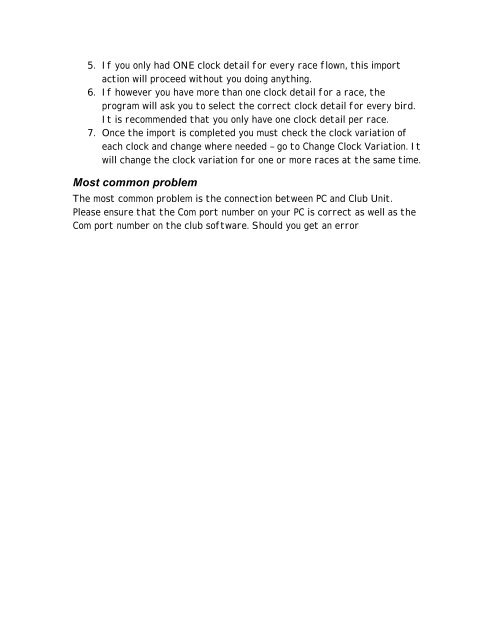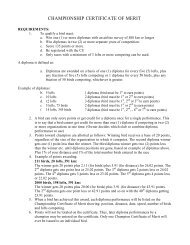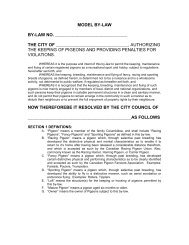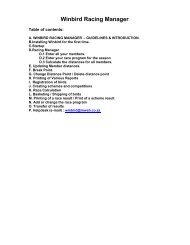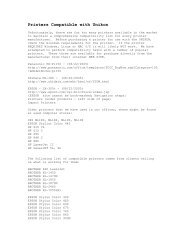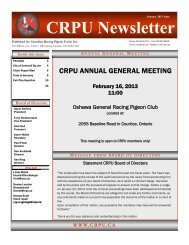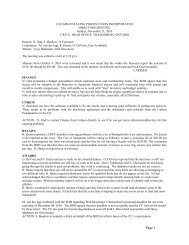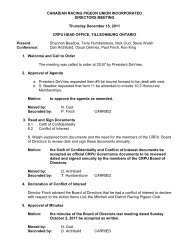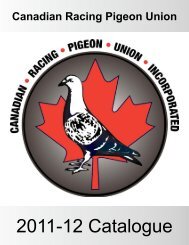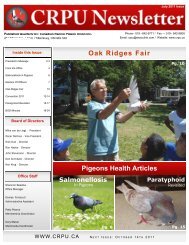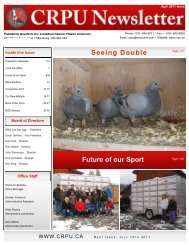How to Import Electronic Clocks into WinBird
How to Import Electronic Clocks into WinBird
How to Import Electronic Clocks into WinBird
You also want an ePaper? Increase the reach of your titles
YUMPU automatically turns print PDFs into web optimized ePapers that Google loves.
5. If you only had ONE clock detail for every race flown, this import<br />
action will proceed without you doing anything.<br />
6. If however you have more than one clock detail for a race, the<br />
program will ask you <strong>to</strong> select the correct clock detail for every bird.<br />
It is recommended that you only have one clock detail per race.<br />
7. Once the import is completed you must check the clock variation of<br />
each clock and change where needed – go <strong>to</strong> Change Clock Variation. It<br />
will change the clock variation for one or more races at the same time.<br />
Most common problem<br />
The most common problem is the connection between PC and Club Unit.<br />
Please ensure that the Com port number on your PC is correct as well as the<br />
Com port number on the club software. Should you get an error