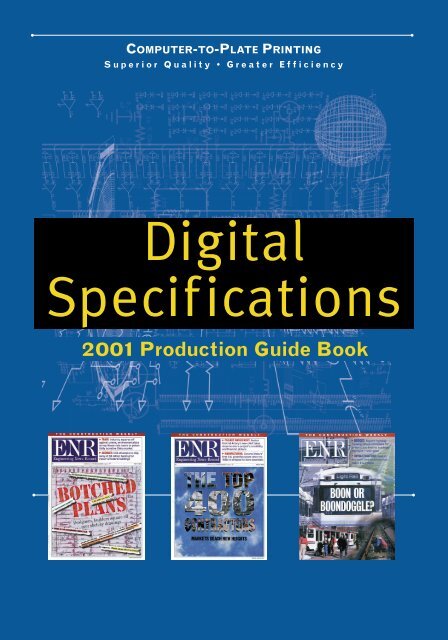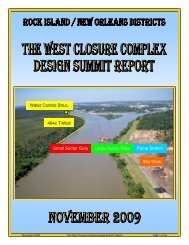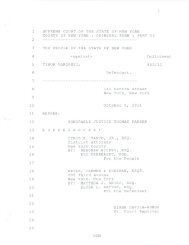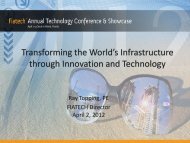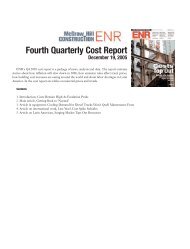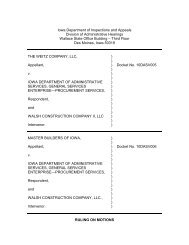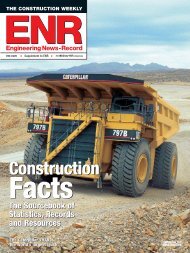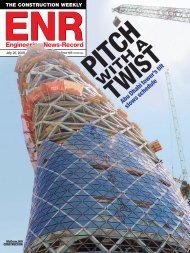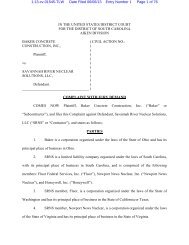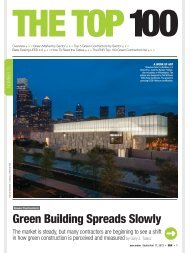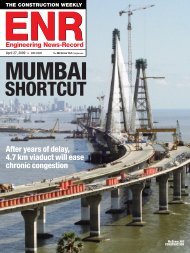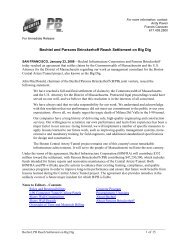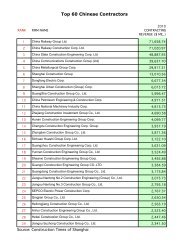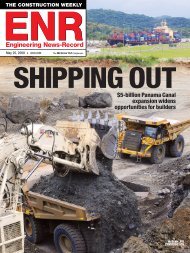Digital Specifications - ENR.com
Digital Specifications - ENR.com
Digital Specifications - ENR.com
You also want an ePaper? Increase the reach of your titles
YUMPU automatically turns print PDFs into web optimized ePapers that Google loves.
COMPUTER-TO-PLATE PRINTING<br />
Superior Quality • Greater Efficiency<br />
<strong>Digital</strong><br />
<strong>Specifications</strong><br />
2001 Production Guide Book
CONTENTS<br />
Computer-to-Plate .....3<br />
<strong>Digital</strong> Ad Material Guidelines .....4<br />
File Creation for Large Agencies<br />
TIFF/IT-P1 <strong>Specifications</strong> .....5<br />
TIFF/IT-P1 Checklist .....6<br />
File Creation for Desktop or Smaller Agencies<br />
PDF TM <strong>Specifications</strong> .....7<br />
PDF TM Checklist .....8<br />
Creating PDF TM Ads with Acrobat TM 4.05.....9<br />
Creating PDF TM Ads with Acrobat TM Distiller TM 4.05 .....10<br />
PostScript TM <strong>Specifications</strong> .....12<br />
PostScript TM Checklist .....13<br />
Creating PostScript TM Ads with QuarkXPress TM 3.32 .....14<br />
Creating PostScript TM Ads with QuarkXPress TM 4.1 .....16<br />
Engineering News Record Mechanical <strong>Specifications</strong> .....19<br />
Contact Information .....20<br />
2
Computer-to-Plate Printing<br />
ENGINEERING NEWS RECORD NOW ACCEPTS<br />
DIGITAL AD FILES<br />
Computer-to-Plate (CTP) – digital workflow increases print quality of the ads,<br />
enables greater efficiency in the production process, and eliminates film –<br />
ultimately helping the environment.<br />
TIFF/IT–P1 is the preferred and the most reliable file format, but we also<br />
accept PDF TM and PostScript TM . In 2001, Engineering News Record adopted the<br />
DDAP (<strong>Digital</strong> Distribution of Advertising for Publications) re<strong>com</strong>mended<br />
guidelines for creating PDF TM and PostScript TM . Within this booklet you will find<br />
step-by-step instructions based on these guidelines. Adherence to them will<br />
help ensure the proper reproduction of your ad. To find a TIFF/IT-P1, PDF TM or<br />
PostScript TM vendor in your area, refer to the DDAP DAD (<strong>Digital</strong> Ad<br />
Database) list of providers at http://www.ddap.org/dad/dad.pl.To learn more<br />
about the DDAP, visit their web site at http://www.DDAP.org.<br />
Do not submit application files and native files (QuarkXPress TM , Adobe<br />
Illustrator®, Adobe Pagemaker®, Adobe Photoshop®, etc.) which by<br />
themselves are not predictable.<br />
3
<strong>Digital</strong> Ad Material Guidelines<br />
FILE FORMATS:<br />
Preferred File Format - SWOP Re<strong>com</strong>mended:TIFF/IT-P1<br />
Other Accepted File Formats: PDF TM and PostScript TM<br />
Disk: Macintosh formatted CD (650 MB), Zip (100 MB), Jaz (1GB)<br />
DIGITAL SPECS:<br />
• File to contain only 1 page or 1 spread<br />
• Line screen: 133 lines per inch (54 lines per centimeter)<br />
• Screen angles used unless otherwise requested on disk label:<br />
C-15%, M-45%, Y-90%, K-75%<br />
• All required trapping should be done prior to creating the file<br />
• Color traps = .08mm/0.144 pt and black overprint set when necessary<br />
• Include quality control patch (color bars) within maximum dimension<br />
of ad file<br />
• All Marks (trim, bleed, center) should be included in all colors<br />
• Maximum dimensions including all additional identifiers (ie. crop marks,<br />
sign-off slugs, color bars, agency/engraver logos) are as follows:<br />
Single Page: 17” H X 11” W (432mm X 280mm)<br />
Spread: 12.5” H X 18” W (318mm X 457mm)<br />
PROOFS:<br />
Press, Offpress or <strong>Digital</strong> Halftone proofs (contract proofs) are acceptable<br />
for color guidance on press. Examples of preferred digital halftone proofs<br />
include Imation Matchprint TM<br />
<strong>Digital</strong> Halftone Proofs and Kodak Approvals.<br />
Color or black and white laser proofs are acceptable for content proofs only.<br />
Contract proofs must meet SWOP specifications and include a quality control<br />
patch (color bars). Number of proofs: 1.<br />
<strong>ENR</strong> MAGAZINE TRIM SIZE:<br />
7-7/8” X 10-1/2”<br />
<strong>ENR</strong> CLOSING SCHEDULE:<br />
12 days prior to issue date<br />
4
TIFF/IT-P1 <strong>Specifications</strong><br />
TIFF/IT-P1 resides in the raster world, meaning that the linework (lw) portion is<br />
“mapped” before the file is distributed. This file tends to be very reliable<br />
because the RIP (raster image processor) will simply follow this map. Many<br />
hardware configurations are now available to create TIFF/IT-P1 files.<br />
To find a TIFF/IT-P1 vendor in your area, refer to the DDAP DAD (<strong>Digital</strong> Ad<br />
Database) list of providers at http://www.ddap.org/dad/dad.pl.<br />
TIFF/IT-P1 FILE REQUIREMENTS:<br />
• File should contain at least three of the following <strong>com</strong>ponents:<br />
Final Page File<br />
FP<br />
Continuous Tone File<br />
CT<br />
Linework File<br />
LW<br />
High Resolution Component File (optional)<br />
HC<br />
• Spot colors should reside in a separate TIFF/IT-P1 file set<br />
RESOLUTIONS:<br />
Continuous tone (CT) = RES 12 dpm (300 dpi)<br />
Linework File (LW) = RES 63 dpm (1600 dpi) and should not exceed RES 100<br />
dpm (2540 dpi)<br />
Note: Final output of all <strong>ENR</strong> pages will be at 1600 dpi/63 dpm<br />
5
TIFF/IT-P1<br />
<strong>ENR</strong> LABELING INSTRUCTIONS/CHECKLIST<br />
DISK LABELING:<br />
Disk Directory Printout<br />
Issue Date<br />
Advertiser Name<br />
Ad Number<br />
Ad Caption<br />
Agency Name<br />
Agency Contact Name<br />
Agency Contact Phone Number<br />
Engraver<br />
Engraver Contact Name<br />
TIFF/IT-P1 File Names:<br />
FP <strong>com</strong>ponent:<br />
CT <strong>com</strong>ponent:<br />
LW <strong>com</strong>ponent:<br />
HC <strong>com</strong>ponent: (optional):<br />
FP<br />
CT<br />
LW<br />
HC<br />
CHECKLIST:<br />
Disk Directory Printout<br />
Meets TIFF/IT-P1 standard<br />
CT resolution is RES 12 dpm (300 dpi)<br />
LW resolution is between RES 63 dpm (1600 dpi) and not to<br />
exceed RES 100 dpm (2540 dpi)<br />
Note: The final output of all <strong>ENR</strong> pages will be at 1600 dpi/63 dpm<br />
Trim, bleed and center marks included on all colors<br />
Proofs included: 1<br />
Maximum single page image area is: 17” H X 11” W (432mm X 280mm)<br />
Maximum spread image is: 12.5” H X 18” W (318mm X 457mm)<br />
6
PDF TM <strong>Specifications</strong><br />
PDF TM (Portable Document Format) tends to reside in the vector world. This<br />
suggests that they are “descriptive” files, based on Adobe’s proprietary PDF TM<br />
language. The RIP “interprets” the file based on the information contained<br />
within the “description”. Most desktop applications require the creation of a<br />
PostScript TM file before a PDF TM can be generated. PDF TM offers advantages<br />
over PostScript TM as they are generally smaller in file size, easy to view, and are<br />
more reliable. In 2001, Engineering News Record adopted the DDAP (<strong>Digital</strong><br />
Distribution of Advertising for Publications) re<strong>com</strong>mended guidelines for creating<br />
PDF TM files. It is imperative to follow the DDAP re<strong>com</strong>mended guidelines<br />
as well as Engineering News Record’s specifications when creating both the<br />
PostScript TM and PDF TM files. All of the guidelines, procedures and specifications<br />
you will need are provided in this booklet.<br />
Preflighting PDF TM files before delivering them to Engineering News Record is<br />
highly re<strong>com</strong>mended. Pitstop, by Enfocus, is an application which will check<br />
PDF TM files against user definable criteria. To purchase Pitstop online, visit the<br />
Enfocus web site at http://www.enfocus.<strong>com</strong>/store/store.htm.<br />
PDF TM FILE REQUIREMENTS:<br />
• PDF TM files must be created with Acrobat TM Distiller TM 4.05 or higher using the<br />
DDAP Distiller TM Job Options and the instructions provided in this booklet.<br />
• Vignettes created in Adobe Illustrator® using the “Gradient Tool” and<br />
“Gradient Mesh Tool” are NOT accepted due to a known limitation with Adobe<br />
Acrobat PDF 1.2 files. Vignettes created in Illustrator® with the “Blend Tool”<br />
are accepted. (Note: Adobe Photoshop® is the most re<strong>com</strong>mended application<br />
for creating vignettes.)<br />
• Scanned images must be high resolution (300 dpi), CMYK (no spot colors) in<br />
TIFF or EPS format.<br />
• All fonts must be included and be Type 1 or 3 (no Truetype).<br />
RESOLUTIONS:<br />
Scanned images = 300 dpi/12 dpm or more<br />
Note: Final output of all <strong>ENR</strong> pages will be at 1600 dpi/63 dpm<br />
7
PDF TM<br />
<strong>ENR</strong> LABELING INSTRUCTIONS/CHECKLIST<br />
DISK LABELING:<br />
Disk Directory Printout<br />
Issue Date<br />
Advertiser Name<br />
Ad Number<br />
Ad Caption<br />
Agency Name<br />
Agency Contact Name<br />
Agency Contact Phone Number<br />
Engraver<br />
Engraver Contact Name<br />
PDF TM File Name:<br />
.pdf<br />
CHECKLIST:<br />
Disk Directory Printout<br />
PDF TM created with Acrobat Distiller TM 4.05 or higher<br />
Illustrator® gradients are created in Illustrator® 8.0 or above and<br />
have been rasterized in Illustrator® (Menu bar/Options/Rasterize).<br />
All fonts and images are included<br />
Fonts are Type 1 or 3 (no Truetype)<br />
Colors are set to CMYK (except for intended spot colors)<br />
CMYK images are at least 300 dpi/12 dpm<br />
Note: The final output of all <strong>ENR</strong> pages will be at 1600 dpi/63 dpm<br />
Trim, bleed and center marks included on all colors<br />
Proofs included: 1<br />
Maximum single page image area is: 17” H X 11” W (432mm X 280mm)<br />
Maximum spread image is: 12.5” H X 18” W (318mm X 457mm)<br />
8
Creating PDF TM Ads<br />
Here you will find step-by-step instructions based on the DDAP (<strong>Digital</strong><br />
Distribution of Advertising for Publications) re<strong>com</strong>mended guidelines for creating<br />
PDF TM files.<br />
ACROBAT TM 4.05<br />
1.You must first create a PostScript TM file using <strong>ENR</strong>’s PostScript TM <strong>Specifications</strong> and<br />
procedures (QuarkXPress TM 3.32 on page 14, QuarkXPress TM 4.1 on page 16).<br />
2. Review the <strong>ENR</strong> PDF TM <strong>Specifications</strong> on page 7.<br />
3. Download the DDAP Distiller TM Job Options from the DDAP web site at<br />
http://www.ddap.org/tools/univppd/DDAPOptimized.hqx.<br />
4. Place the DDAP Distiller TM Job Options file “DDAPOptimized.joboptions” into the<br />
Adobe Acrobat/Distiller/Settings folder.<br />
5. Launch Acrobat TM 4.05 and set Job Options pulldown to<br />
“DDAPOptimized”.<br />
6. Drag your PostScript TM file onto the Distiller TM window<br />
(as pictured here) and your PDF TM will be generated.<br />
7.You are done!<br />
The Distiller TM Job Option Settings used in the “DDAPOptimized.joboptions”<br />
file are shown on the next page.<br />
Note:This information is supplied for your reference only! You should not<br />
have to change any of your Distiller TM Job Option Settings provided you have<br />
configured your Distiller TM Application with the “DDAPOptimized.joboptions”<br />
file as described above.<br />
The dialog boxes shown on the next page can be found in the Adobe<br />
Acrobat TM Distiller TM application under the Settings, Job Options menu.<br />
9
DDAP OPTIMIZED JOB OPTIONS USING ACROBAT TM<br />
DISTILLER TM 4.05<br />
1. General:<br />
Compatibility: Acrobat 3.0<br />
ASCII Format: Deselect<br />
Optimize PDF: Select<br />
Generate Thumbnails: Select<br />
Resolution: 2400 dpi*<br />
Binding: Left<br />
*Note: <strong>ENR</strong> generates printing plates at 1600 dpi.<br />
When using the DDAP Distiller TM Job Options, the<br />
resolution is set to 2400 dpi. This will not affect final<br />
image quality.<br />
2. Compression:<br />
Color Bitmap Images:<br />
Bicubic Downsampling at: Deselect<br />
Compression: Zip<br />
Quality: 8-Bit<br />
Grayscale Bitmap Images:<br />
Bicubic Downsampling at: Deselect<br />
Compression: Zip<br />
Quality: 8-Bit<br />
Monochrome Bitmap Images:<br />
Bicubic Downsampling at: Deselect<br />
Compression: CCITT Group 4<br />
Compress Text and Line Art: Select<br />
3. Fonts:<br />
Embed all fonts: Select<br />
Subset all fonts below: 100%<br />
When Embedding Fails: Cancel Job<br />
Embedding: Base 14 Fonts<br />
4. Color:<br />
Conversion:<br />
Leave Color Unchanged: Select<br />
Options:<br />
Preserve Overprint Settings: Select<br />
Preserve Under Color Removal and<br />
Black Generation: Select<br />
Preserve Transfer Functions: Select<br />
Preserve Halftone Information: Deselect<br />
10
11<br />
5. Advanced:<br />
Options:<br />
User Prologue.ps and Epilogue.ps: Select<br />
Allow PostScript Files to Override Job<br />
Options: Deselect<br />
Preserve Level 2 Copypage Semantics:<br />
Select<br />
Save Portable Job Ticket Inside PDF<br />
File: Select<br />
Document Structuring Convention Process<br />
DSC:<br />
Process DSC: Deselect<br />
Default Page Size:<br />
Width: 792 Points (11”)<br />
Height: 1224 Points (17”)<br />
Units: Points
PostScript TM <strong>Specifications</strong><br />
PostScript TM tends to reside in the vector world. This suggests that they are<br />
“descriptive” files, based on Adobe’s proprietary language. The RIP “interprets”<br />
the file based on the information contained within the “description”. In 2001,<br />
Engineering News Record adopted the DDAP (<strong>Digital</strong> Distribution of Advertising<br />
for Publications) re<strong>com</strong>mended guidelines for creating PostScript TM files. It is<br />
imperative to follow the DDAP re<strong>com</strong>mended guidelines as well as Engineering<br />
News Record’s specifications when creating PostScript TM files. All of the guidelines,<br />
procedures and specifications you will need are provided in this booklet.<br />
Preflighting PostScript TM files before delivering them to Engineering News<br />
Record is highly re<strong>com</strong>mended. FlightCheck®, by Markzware, is an application<br />
which will check PostScript TM files against user definable criteria. To purchase<br />
FlightCheck® online, visit the Markzware web site at<br />
http://www.markzware.<strong>com</strong>/download/index.html.<br />
POSTSCRIPT TM FILE REQUIREMENTS:<br />
• PostScript TM files must be created using the DDAP PPD and the instructions<br />
provided in this booklet.<br />
• Scanned images must be high resolution (300 dpi), CMYK (no spot colors) in<br />
TIFF or EPS format.<br />
• All fonts must be included and be Type 1 or 3 (no Truetype).<br />
RESOLUTIONS:<br />
Scanned images = 300 dpi/12 dpm or more<br />
Note: Final output of all <strong>ENR</strong> pages will be at 1600 dpi/63 dpm<br />
12
PostScript TM<br />
<strong>ENR</strong> LABELING INSTRUCTIONS/CHECKLIST<br />
DISK LABELING:<br />
Disk Directory Printout<br />
Issue Date<br />
Advertiser Name<br />
Ad Number<br />
Ad Caption<br />
Agency Name<br />
Agency Contact Name<br />
Agency Contact Phone Number<br />
Engraver<br />
Engraver Contact Name<br />
PostScript TM File Name:<br />
.ps<br />
CHECKLIST:<br />
Disk Directory Printout<br />
All fonts and images are included<br />
Fonts are Type 1 or 3 (no Truetype)<br />
Colors are set to CMYK (except for intended spot colors)<br />
CMYK images are at least 300 dpi/12 dpm<br />
Note: The final output of all <strong>ENR</strong> pages will be at 1600 dpi/63 dpm<br />
Trim, bleed and center marks included on all colors<br />
Proofs included: 1<br />
Maximum single page image area is: 17” H X 11” W (432mm X 280mm)<br />
Maximum spread image is: 12.5” H X 18” W (318mm X 457mm)<br />
13
Creating PostScript TM Ads<br />
Here you will find step-by-step instructions based on the DDAP (<strong>Digital</strong><br />
Distribution of Advertising for Publications) re<strong>com</strong>mended guidelines for creating<br />
PostScript TM files. Please be aware that steps may vary with the version of<br />
QuarkXPress TM and the LaserWriter Driver chosen.<br />
QUARKXPRESS TM 3.32 FOR MACINTOSH WITH ADOBE<br />
PS 8.6 LASERWRITER AND ADOBE VIRTUAL PRINTER<br />
1. Review the <strong>ENR</strong> PostScript TM <strong>Specifications</strong> on page 12.<br />
2. Download PostScript TM Printer Driver - Adobe PS 8.6 (includes Adobe Virtual<br />
Printer) from Adobe’s FTP site at: ftp://ftp.adobe.<strong>com</strong>/pub/adobe/printer<br />
drivers/mac/8.x/drivers/aps86eng.sit.hqx.You will also need the DDAP PPD<br />
which can be acquired from the DDAP web site at: http://www.ddap.org/tools/<br />
univppd/DDAP_PPD.hqx.<br />
3. Follow installer instructions for installation of Adobe PS 8.6. Install the DDAP PPD<br />
by placing it into your System folder/Extensions folder/Printer Descriptions folder.<br />
Open the Chooser and select the Adobe PS LaserWriter.<br />
4. Open the Document and review the Document Setup - check that the page size is<br />
not larger than the maximum allowable dimensions. Maximum single page image<br />
area is: 17” H x 11” W (432mm x 280mm) and maximum spread image is: 12.5” H x 18”<br />
W (318mm x 457mm). Also check that trim, bleed and safety meet <strong>ENR</strong>’s Mechanical<br />
<strong>Specifications</strong> on page 19.<br />
5. Open the color pallet to see that all colors are process separated, i.e. CMYK blends<br />
(except for paid spot colors).<br />
6. Open picture usage to see that all images are updated.<br />
7. Open the Page Setup dialog box (File menu: Page<br />
Setup...) and set Printer to Virtual Printer.<br />
Set bottom most pull down to Virtual Printer.<br />
Click on Select PPD...<br />
From the resulting dialog box, highlight the<br />
DDAP.PPD (Located in the System<br />
Folder/Extensions/Printer Description Folder).<br />
Click Select<br />
14
8. Set remaining dialog boxes as follows:<br />
Page Attributes:<br />
Paper: DDAP_Single or DDAP Spread, depending<br />
on the ad.<br />
Orientation: Portrait<br />
Scale: 100%<br />
9. QuarkXPress TM :<br />
Printer Type: DDAP PPD<br />
Resolution: 2400 (dpi)*<br />
Paper Size: DDAP_Single or DDAP_Spread<br />
(depending on ad)<br />
Data Format: Binary<br />
Halftone Screen: 133 (lpi)<br />
*Note: <strong>ENR</strong> generates printing plates at 1600 dpi.<br />
When using the DDAP PPD, the resolution is fixed<br />
at 2400 dpi. This will not affect final image quality.<br />
10. PostScript TM Options:<br />
Deselect all effects.<br />
Click OK<br />
11. Open the Print dialog box (File menu: Print...) and<br />
set Printer to Virtual Printer and Destination to<br />
File.<br />
Set remaining dialog boxes as follows:<br />
General:<br />
Copies: 1<br />
Pages: All<br />
12. QuarkXPress TM :<br />
Page Sequence: All<br />
Output: Normal<br />
Tiling: Off<br />
Separation: Off<br />
Registration: Off*<br />
Deselect: Include Blank Pages<br />
Deselect: Collate, Back to Front, Spreads,<br />
Thumbnails<br />
OPI: Include images<br />
*Note: If your document is built to trim size and your<br />
ad must contain bleed, set Registration to On.<br />
Also, make sure that the Registration Mark<br />
Offsets are set to at least 12pt. This setting can be<br />
found in the application preference dialog box -<br />
Menu bar/Edit/Preferences/Application.<br />
13. Color Matching:<br />
Print Color: Color/Grayscale<br />
15
14. PostScript Settings:<br />
Format: PostScript Job<br />
PostScript Level: Level 2 Only<br />
Data Format: Binary<br />
Font Inclusion: All<br />
Click Save<br />
15. Navigate to the disk and folder you wish to save the<br />
file into.<br />
Create File:YourAd.ps<br />
Click Save and you will generate a PostScript TM file<br />
saved in the location you selected.<br />
You are done!<br />
QUARKXPRESS TM 4.1 FOR MACINTOSH WITH ADOBE<br />
PS 8.6 LASERWRITER AND ADOBE VIRTUAL PRINTER<br />
1. Review the <strong>ENR</strong> PostScript TM <strong>Specifications</strong> on page 12.<br />
2. Download PostScript TM Printer Driver - Adobe PS 8.6 (includes Adobe Virtual<br />
Printer) from Adobe’s FTP site at: ftp://ftp.adobe.<strong>com</strong>/pub/adobe/printer<br />
drivers/mac/8.x/drivers/aps86eng.sit.hqx.You will also need the DDAP PPD<br />
which can be acquired from the DDAP web site at: http://www.ddap.org/tools/<br />
univppd/DDAP_PPD.hqx.<br />
3. Follow installer instructions for installation of Adobe PS 8.6. Install the DDAP PPD<br />
by placing it into your System folder/Extensions folder/Printer Descriptions folder.<br />
Open the Chooser and select the Adobe PS LaserWriter.<br />
4. Open the Document and review the Document Setup - check that the page size is<br />
not larger than the maximum allowable dimensions. Maximum single page image<br />
area is: 17” H x 11” W (432mm x 280mm) and maximum spread image is: 12.5” H x 18”<br />
W (318mm x 457mm). Also check that trim, bleed and safety meet <strong>ENR</strong>’s Mechanical<br />
<strong>Specifications</strong> on page 19.<br />
5. Open the color pallet to see that all colors are process separated, i.e. CMYK blends<br />
(except for paid spot colors).<br />
6. Open picture usage to see that all images are updated.<br />
7. Open the Page Setup dialog box (File menu: Page<br />
Setup...) and click Page Setup button then set<br />
Printer to Virtual Printer.<br />
Set bottom most pull down to Virtual Printer.<br />
Click on Select PPD...<br />
16
From the resulting dialog box, highlight the<br />
DDAP.PPD (Located in the System<br />
Folder/Extensions/Printer Description Folder).<br />
Click Select<br />
8. Set remaining dialog boxes as follows:<br />
Page Attributes:<br />
Paper: DDAP_Single or DDAP Spread,<br />
depending on the ad.<br />
Orientation: Portrait<br />
Scale: 100%<br />
9. PostScript TM Options:<br />
Deselect all effects.<br />
Click OK to return to the print dialog box.<br />
10. Set up Document tab as follows:<br />
Separations: Off<br />
Spreads: Off<br />
Include Blank Pages: Off<br />
Thumbnails: Off<br />
Back to Front: Off<br />
Page Sequence: All<br />
Registration: Off*<br />
Tiling: Off<br />
Bleed: .125”<br />
*Note: If your document is built to trim size<br />
and your ad must contain bleed, set<br />
Registration to On. Also, make sure that<br />
Bleed is set to .125” and Offset is set to at<br />
least 12pt.<br />
11. Set up Setup tab as follows:<br />
Printer Description: DDAP PPD<br />
Paper Size: DDAP_Single or DDAP_Spread<br />
(depending on ad)<br />
Paper Width: 11” or 22”<br />
Paper Height: 17”<br />
Reduce or Enlarge: 100%<br />
Page Positioning: Center<br />
Fit in Print Area: Off<br />
Orientation: Portrait<br />
17<br />
12. Set up Output tab as follows:<br />
Print Colors: Composite CMYK<br />
Halftoning: Conventional<br />
Resolution: 2400 (dpi)*<br />
Frequency: 133 (lpi)<br />
*Note: <strong>ENR</strong> generates printing plates at 1600<br />
dpi. When using the DDAP PPD, the resolution<br />
is fixed at 2400 dpi. This will not affect<br />
final image quality.
13. Set up Options tab as follows:<br />
Quark PostScript Error Handler: Off<br />
Paper Flip: None<br />
Negative Print: Off<br />
Output: Normal<br />
Data: Binary<br />
OPI: Include Images<br />
Overprint EPS Black: Off<br />
Full Resolution TIFF Output: On<br />
Click the Printer... button<br />
14. Set Printer to Virtual Printer and Destination<br />
to File.<br />
Set remaining dialog boxes as follows:<br />
General:<br />
Copies: 1<br />
Pages: All<br />
15. Color Matching:<br />
Print Color: Color/Grayscale<br />
16. PostScript Settings:<br />
Format: PostScript Job<br />
PostScript Level: Level 2 Only<br />
Data Format: Binary<br />
Font Inclusion: All<br />
Click Save<br />
17. Navigate to the disk and folder you wish to save the<br />
file into.<br />
Create File:YourAd.ps<br />
Click Save and you will return to the main Print<br />
dialog box. Click Print and you will generate a<br />
PostScript TM file saved in the location you selected.<br />
You are done!<br />
18
MECHANICALS<br />
Trim Size Page: 7-7/8” x 10-1/2”<br />
Bleed<br />
Width x Depth<br />
Trim<br />
Width x Depth<br />
Live Matter<br />
Width x Depth<br />
Spread<br />
16” x 10 3/4”<br />
15 3/4” x 10 1/2”<br />
14” x 9 3/4”<br />
1 page<br />
8 1/8” x 10 3/4” 7 7/8” x 10 1/2” 7” x 9 3/4”<br />
2/3 page vertical<br />
5 3/8” x 10 3/4”<br />
5 1/4” x 10 1/2”<br />
4 5/8” x 9 3/4”<br />
1/2 page island<br />
4 5/8” x 7 1/4”<br />
1/2 page horizontal<br />
7” x 4 3/4”<br />
1/3 page vertical<br />
2 1/4” x 9 3/4”<br />
1/3 page square<br />
4 5/8” x 4 3/4”<br />
1/6 page vertical<br />
2 1/4” x 4 3/4”<br />
1/6 page horizontal<br />
4 5/8” x 2 1/4”<br />
1/12 page<br />
2 1/4” x 2 1/8”<br />
19
CONTACT INFORMATION<br />
SEND ORDERS AND MATERIALS TO:<br />
Joanne Canizaro<br />
Production Traffic Manager<br />
Engineering News Record<br />
Two Penn Plaza, 9th Floor<br />
New York, NY 10121<br />
FOR TECHNICAL INFORMATION OR ASSISTANCE:<br />
Jon Koller<br />
<strong>Digital</strong> Advertising Manager<br />
Applied Graphics Technologies, Inc.<br />
Toll Free: 877-545-9316 (9 AM - 8 PM EST)<br />
Toll Call: 212-210-2905<br />
JKoller@AGTnet.<strong>com</strong><br />
WEB SITES AND DOWNLOADS<br />
<strong>Digital</strong> Distribution of Advertising for Publications<br />
http://www.DDAP.org<br />
DDAP <strong>Digital</strong> Ad Database<br />
http://www.ddap.org/dad/dad.pl<br />
DDAP Distiller TM Job Options<br />
http://www.ddap.org/tools/univppd/DDAPOptimized.hqx<br />
DDAP PPD<br />
http://www.ddap.org/tools/univppd/DDAP_PPD.hqx<br />
Enfocus<br />
http://www.enfocus.<strong>com</strong>/store/store.htm<br />
Markzware<br />
http://www.markzware.<strong>com</strong>/download/index.html<br />
PostScript TM Printer Driver - Adobe PS 8.6<br />
ftp://ftp.adobe.<strong>com</strong>/pub/adobe/printerdrivers/mac/8.x/drivers/aps86eng.<br />
sit.hqx