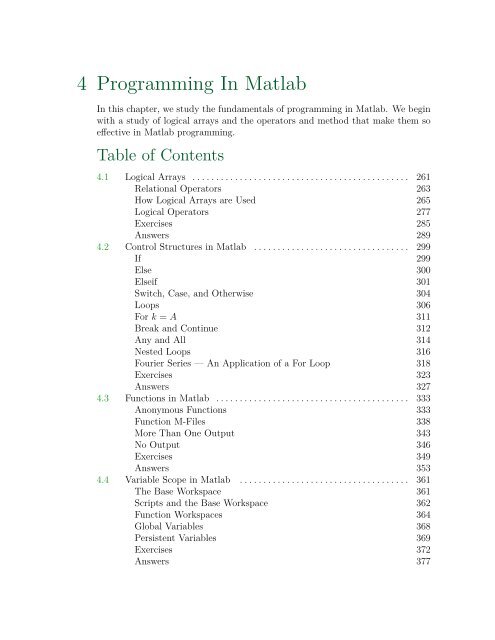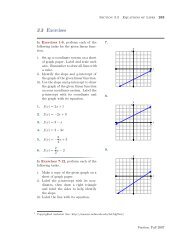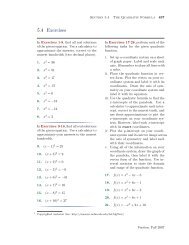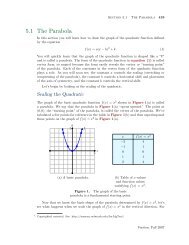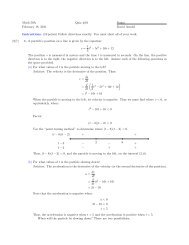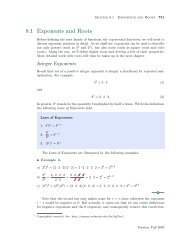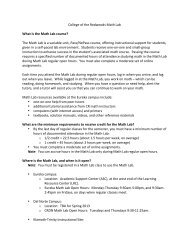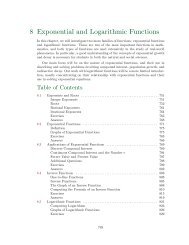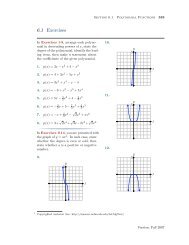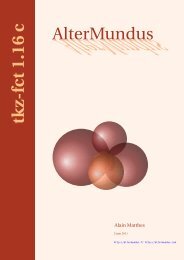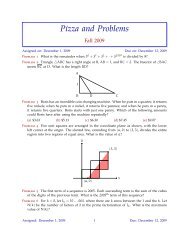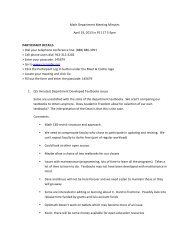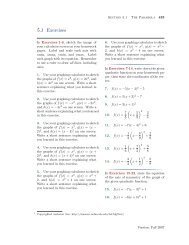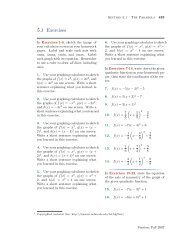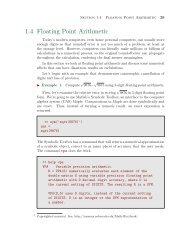Chapter 4: Programming in Matlab - College of the Redwoods
Chapter 4: Programming in Matlab - College of the Redwoods
Chapter 4: Programming in Matlab - College of the Redwoods
You also want an ePaper? Increase the reach of your titles
YUMPU automatically turns print PDFs into web optimized ePapers that Google loves.
4 <strong>Programm<strong>in</strong>g</strong> In <strong>Matlab</strong><br />
In this chapter, we study <strong>the</strong> fundamentals <strong>of</strong> programm<strong>in</strong>g <strong>in</strong> <strong>Matlab</strong>. We beg<strong>in</strong><br />
with a study <strong>of</strong> logical arrays and <strong>the</strong> operators and method that make <strong>the</strong>m so<br />
effective <strong>in</strong> <strong>Matlab</strong> programm<strong>in</strong>g.<br />
Table <strong>of</strong> Contents<br />
4.1 Logical Arrays . . . . . . . . . . . . . . . . . . . . . . . . . . . . . . . . . . . . . . . . . . . . . . 261<br />
Relational Operators 263<br />
How Logical Arrays are Used 265<br />
Logical Operators 277<br />
Exercises 285<br />
Answers 289<br />
4.2 Control Structures <strong>in</strong> <strong>Matlab</strong> . . . . . . . . . . . . . . . . . . . . . . . . . . . . . . . . . 299<br />
If 299<br />
Else 300<br />
Elseif 301<br />
Switch, Case, and O<strong>the</strong>rwise 304<br />
Loops 306<br />
For k = A 311<br />
Break and Cont<strong>in</strong>ue 312<br />
Any and All 314<br />
Nested Loops 316<br />
Fourier Series — An Application <strong>of</strong> a For Loop 318<br />
Exercises 323<br />
Answers 327<br />
4.3 Functions <strong>in</strong> <strong>Matlab</strong> . . . . . . . . . . . . . . . . . . . . . . . . . . . . . . . . . . . . . . . . . 333<br />
Anonymous Functions 333<br />
Function M-Files 338<br />
More Than One Output 343<br />
No Output 346<br />
Exercises 349<br />
Answers 353<br />
4.4 Variable Scope <strong>in</strong> <strong>Matlab</strong> . . . . . . . . . . . . . . . . . . . . . . . . . . . . . . . . . . . . 361<br />
The Base Workspace 361<br />
Scripts and <strong>the</strong> Base Workspace 362<br />
Function Workspaces 364<br />
Global Variables 368<br />
Persistent Variables 369<br />
Exercises 372<br />
Answers 377
260 <strong>Chapter</strong> 4 <strong>Programm<strong>in</strong>g</strong> In <strong>Matlab</strong><br />
4.5 Subfunctions <strong>in</strong> <strong>Matlab</strong> . . . . . . . . . . . . . . . . . . . . . . . . . . . . . . . . . . . . . . 379<br />
Call<strong>in</strong>g Functions From Script Files 380<br />
Subfunctions 383<br />
Add<strong>in</strong>g Functionality to our Program 385<br />
Complet<strong>in</strong>g rationalArithmetic.m 391<br />
Exercises 393<br />
4.6 Nested Functions <strong>in</strong> <strong>Matlab</strong> . . . . . . . . . . . . . . . . . . . . . . . . . . . . . . . . . . 399<br />
Variable Scope <strong>in</strong> Nested Functions 400<br />
Graphical User Interfaces 403<br />
Button Groups and Radio Buttons 406<br />
Add<strong>in</strong>g a Function Callback to <strong>the</strong> UIButtonGroup 409<br />
Popup Menus 411<br />
Edit Boxes 415<br />
Appendix 418<br />
Exercises 422<br />
Answers 430<br />
Copyright<br />
All parts <strong>of</strong> this <strong>Matlab</strong> <strong>Programm<strong>in</strong>g</strong> textbook are copyrighted <strong>in</strong> <strong>the</strong> name<br />
<strong>of</strong> Department <strong>of</strong> Ma<strong>the</strong>matics, <strong>College</strong> <strong>of</strong> <strong>the</strong> <strong>Redwoods</strong>. They are not <strong>in</strong><br />
<strong>the</strong> public doma<strong>in</strong>. However, <strong>the</strong>y are be<strong>in</strong>g made available free for use<br />
<strong>in</strong> educational <strong>in</strong>stitutions. This <strong>of</strong>fer does not extend to any application<br />
that is made for pr<strong>of</strong>it. Users who have such applications <strong>in</strong> m<strong>in</strong>d should<br />
contact David Arnold at david-arnold@redwoods.edu or Bruce Wagner at<br />
bruce-wagner@redwoods.edu.<br />
This work (<strong>in</strong>clud<strong>in</strong>g all text, Portable Document Format files, and any o<strong>the</strong>r<br />
orig<strong>in</strong>al works), except where o<strong>the</strong>rwise noted, is licensed under a Creative<br />
Commons Attribution-NonCommercial-ShareAlike 2.5 License, and is copyrighted<br />
C○2006, Department <strong>of</strong> Ma<strong>the</strong>matics, <strong>College</strong> <strong>of</strong> <strong>the</strong> <strong>Redwoods</strong>. To<br />
view a copy <strong>of</strong> this license, visit http://creativecommons.org/licenses/by-ncsa/2.5/<br />
or send a letter to Creative Commons, 543 Howard Street, 5th Floor,<br />
San Francisco, California, 94105, USA.
Section 4.1 Logical Arrays 261<br />
4.1 Logical Arrays<br />
We beg<strong>in</strong> this section by demonstra<strong>in</strong>g how <strong>Matlab</strong> determ<strong>in</strong>es <strong>the</strong> truth or<br />
falsehood <strong>of</strong> a statement. Enter <strong>the</strong> follow<strong>in</strong>g array at <strong>the</strong> <strong>Matlab</strong> prompt.<br />
>> x=[true false]<br />
x =<br />
1 0<br />
Note that that true evaluates to 1, while false evaluates to zero. Moreover, <strong>the</strong><br />
array stored <strong>in</strong> <strong>the</strong> variable x <strong>in</strong> an entirely new type <strong>of</strong> datatype, called a logical<br />
array.<br />
>> whos<br />
Name Size Bytes Class<br />
x 1x2 2 logical array<br />
Note that each entry <strong>in</strong> <strong>the</strong> logical vector x takes one byte <strong>of</strong> storage. Note that<br />
this logical type is a completely new datatype. Indeed, it is <strong>in</strong>structive to compare<br />
<strong>the</strong> vector x with <strong>the</strong> follow<strong>in</strong>g vector y<br />
>> y=[1 0]<br />
y =<br />
1 0<br />
On <strong>the</strong> surface, it appears that <strong>the</strong> variables x and y conta<strong>in</strong> exactly <strong>the</strong> same<br />
data, that is until one checks <strong>the</strong> datatypes with <strong>Matlab</strong>’s whos command.<br />
>> whos<br />
Name Size Bytes Class<br />
x 1x2 2 logical array<br />
y 1x2 16 double array<br />
1 Copyrighted material. See: http://msenux.redwoods.edu/Math4Textbook/
262 <strong>Chapter</strong> 4 <strong>Programm<strong>in</strong>g</strong> <strong>in</strong> <strong>Matlab</strong><br />
Note that vector y is <strong>of</strong> class double, us<strong>in</strong>g 8 bytes to store each entry.<br />
Alternatively, we can check <strong>the</strong> class with <strong>Matlab</strong>’s class command. On <strong>the</strong><br />
one hand, <strong>the</strong> command<br />
>> class(x)<br />
ans =<br />
logical<br />
<strong>in</strong>forms us that vector x has class logical. On <strong>the</strong> o<strong>the</strong>r hand, <strong>the</strong> command<br />
>> class(y)<br />
ans =<br />
double<br />
<strong>in</strong>forms us that <strong>the</strong> vector y has class double.<br />
Like some <strong>of</strong> <strong>the</strong> o<strong>the</strong>r conversion operators we’ve seen (like u<strong>in</strong>t8), <strong>Matlab</strong><br />
provides an operator that will convert numeric arrays to logical arrays. Any<br />
nonzero real number is converted to a logical 1 (true) and zeros are converted to<br />
logical 0 (false).<br />
To see this <strong>in</strong> action, first enter <strong>the</strong> follow<strong>in</strong>g matrix A.<br />
>> A=[0 1 3;4 0 0; 5 7 -11]<br />
A =<br />
0 1 3<br />
4 0 0<br />
5 7 -11<br />
Note that A has class double.<br />
>> class(A)<br />
ans =<br />
double<br />
Now, convert A to a logical array.
Section 4.1 Logical Arrays 263<br />
>> A=logical(A)<br />
Warn<strong>in</strong>g: Values o<strong>the</strong>r than 0 or 1 converted to logical 1.<br />
A =<br />
0 1 1<br />
1 0 0<br />
1 1 1<br />
Note that all nonzero entries <strong>in</strong> <strong>the</strong> orig<strong>in</strong>al matrix A are now logical 1, while all<br />
zeros <strong>in</strong> <strong>the</strong> orig<strong>in</strong>al matrix A are now logical zero. You can test <strong>the</strong> new class <strong>of</strong><br />
matrix A with <strong>the</strong> follow<strong>in</strong>g command.<br />
>> class(A)<br />
ans =<br />
logical<br />
Relational Operators<br />
<strong>Matlab</strong> provides a complete list <strong>of</strong> relational operators (see Table 4.1).<br />
Operator<br />
Description<br />
< Less than<br />
≤<br />
Less than or equal to<br />
> Greater than<br />
≥<br />
Greater than or equal to<br />
== Equal to<br />
∼= Not equal to<br />
Table 4.1. <strong>Matlab</strong>’s<br />
relational operators.<br />
The <strong>Matlab</strong> relational operators compare correspond<strong>in</strong>g elements <strong>of</strong> arrays with<br />
equal dimensions. Relational operators always operate element-by-element. That<br />
is, <strong>the</strong>y are “array smart.”<br />
For example, consider <strong>the</strong> vectors v and w.
264 <strong>Chapter</strong> 4 <strong>Programm<strong>in</strong>g</strong> <strong>in</strong> <strong>Matlab</strong><br />
>> v=[1 3 6]<br />
v =<br />
1 3 6<br />
>> w=[1 2 4]<br />
w =<br />
1 2 4<br />
The output <strong>of</strong> <strong>the</strong> command v>w will return a logical vector <strong>of</strong> <strong>the</strong> same size as<br />
<strong>the</strong> vectors v and w. Locations where <strong>the</strong> specified relation is true receive a 1<br />
and locations where <strong>the</strong> specified relation is false receive a 0.<br />
>> v>w<br />
ans =<br />
0 1 1<br />
Because <strong>the</strong> first entry <strong>of</strong> v is not larger than <strong>the</strong> first entry <strong>of</strong> w, <strong>the</strong> first entry<br />
<strong>of</strong> <strong>the</strong> answer receives a zero (false). Because <strong>the</strong> second and third entries <strong>of</strong> <strong>the</strong><br />
vector v are larger than <strong>the</strong> second and third entries <strong>of</strong> <strong>the</strong> vector w, <strong>the</strong> second<br />
and third entries <strong>of</strong> <strong>the</strong> answer receive a 1 (true). This is what we mean when we<br />
say “Relational operators always operate element-by-element.”<br />
Like <strong>the</strong> o<strong>the</strong>r array operators we’ve seen that act <strong>in</strong> an element-by-elemnt<br />
manner, <strong>the</strong> arrays be<strong>in</strong>g compared must have <strong>the</strong> same size.<br />
>> u=[10 10]<br />
u =<br />
10 10<br />
>> u>v<br />
??? Error us<strong>in</strong>g ==> gt<br />
Matrix dimensions must agree.<br />
Compar<strong>in</strong>g with a scalar. One exception to <strong>the</strong> “same size rule” is when<br />
an array is compared to a scalar. In this case, <strong>Matlab</strong> tests <strong>the</strong> scalar aga<strong>in</strong>st<br />
every element <strong>of</strong> <strong>the</strong> o<strong>the</strong>r operand.
Section 4.1 Logical Arrays 265<br />
>> u=rand(1,6)<br />
u =<br />
0.9501 0.2311 0.6068 0.4860 0.8913 0.7621<br />
>> u>0.5<br />
ans =<br />
1 0 1 0 1 1<br />
Note that <strong>the</strong> first, third, fifth, and sixth entries <strong>of</strong> <strong>the</strong> vector u are all greater<br />
than 0.5, so <strong>the</strong> answer receives a 1 (true) <strong>in</strong> <strong>the</strong>se positions, with <strong>the</strong> rema<strong>in</strong><strong>in</strong>g<br />
positions receiv<strong>in</strong>g a 0 (false).<br />
How Logical Arrays are Used<br />
<strong>Matlab</strong> uses logical arrays for a type <strong>of</strong> <strong>in</strong>dex<strong>in</strong>g. A logical <strong>in</strong>dex designates <strong>the</strong><br />
elements <strong>of</strong> a matrix A based on <strong>the</strong>ir position <strong>in</strong> <strong>the</strong> <strong>in</strong>dex<strong>in</strong>g array, B. In this<br />
mask<strong>in</strong>g type <strong>of</strong> operation, every true element <strong>in</strong> <strong>the</strong> <strong>in</strong>dex<strong>in</strong>g array is treated as<br />
a positional <strong>in</strong>dex <strong>in</strong>to <strong>the</strong> array be<strong>in</strong>g accessed<br />
For example, create a matrix A <strong>of</strong> uniform random numbers.<br />
>> A=rand(5)<br />
A =<br />
0.4565 0.7919 0.9355 0.3529 0.1987<br />
0.0185 0.9218 0.9169 0.8132 0.6038<br />
0.8214 0.7382 0.4103 0.0099 0.2722<br />
0.4447 0.1763 0.8936 0.1389 0.1988<br />
0.6154 0.4057 0.0579 0.2028 0.0153<br />
Next, f<strong>in</strong>d <strong>the</strong> positions <strong>of</strong> <strong>the</strong> random numbers that are less than 0.5, and store<br />
<strong>the</strong> result <strong>in</strong> <strong>the</strong> matrix B.<br />
>> B=A
266 <strong>Chapter</strong> 4 <strong>Programm<strong>in</strong>g</strong> <strong>in</strong> <strong>Matlab</strong><br />
Take a moment to check that <strong>in</strong> each position <strong>in</strong> B that conta<strong>in</strong>s a logical 1 (true),<br />
<strong>the</strong> correspond<strong>in</strong>g position <strong>in</strong> matrix A conta<strong>in</strong>s a uniform random number that<br />
is less than 0.5.<br />
There are a number <strong>of</strong> th<strong>in</strong>gs that we can do with this <strong>in</strong>formation. We could<br />
list all <strong>the</strong> random numbers <strong>in</strong> A that are less than 0.5 by us<strong>in</strong>g matrix B as a<br />
logical <strong>in</strong>dex <strong>in</strong>to <strong>the</strong> matrix A. 2<br />
>> A(B)<br />
ans =<br />
0.4565<br />
0.0185<br />
0.4447<br />
0.1763<br />
0.4057<br />
0.4103<br />
0.0579<br />
0.3529<br />
0.0099<br />
0.1389<br />
0.2028<br />
0.1987<br />
0.2722<br />
0.1988<br />
0.0153<br />
Or we could set each <strong>of</strong> <strong>the</strong>se positions to zero.<br />
>> A(B)=0<br />
A =<br />
0 0.7919 0.9355 0 0<br />
0 0.9218 0.9169 0.8132 0.6038<br />
0.8214 0.7382 0 0 0<br />
0 0 0.8936 0 0<br />
0.6154 0 0 0 0<br />
2 <strong>Matlab</strong> has roots that began <strong>the</strong>ir growth <strong>in</strong> Fortran, where <strong>the</strong> entries <strong>in</strong> arrays were loaded<br />
by column. The <strong>Matlab</strong> command A(:) will list all <strong>the</strong> entries <strong>in</strong> A, first go<strong>in</strong>g down <strong>the</strong><br />
first column, <strong>the</strong>n <strong>the</strong> second, etc. With <strong>the</strong> command A(B), <strong>Matlab</strong> first lists all <strong>the</strong> “true”<br />
positions <strong>in</strong> <strong>the</strong> first column, <strong>the</strong>n <strong>the</strong> second, etc.
Section 4.1 Logical Arrays 267<br />
A number <strong>of</strong> <strong>Matlab</strong>’s functions are designed to execute a test <strong>of</strong> some sort,<br />
<strong>the</strong>n return a logical array. The output <strong>of</strong> <strong>the</strong>se commands is usually used as a<br />
mask or <strong>in</strong>dex. For example, create a magic square with <strong>the</strong> follow<strong>in</strong>g command.<br />
>> A=magic(5)<br />
A =<br />
17 24 1 8 15<br />
23 5 7 14 16<br />
4 6 13 20 22<br />
10 12 19 21 3<br />
11 18 25 2 9<br />
We’ll f<strong>in</strong>d all <strong>the</strong> primes <strong>in</strong> matrix A with <strong>Matlab</strong>’s ispime command.<br />
>> B=isprime(A)<br />
B =<br />
1 0 0 0 0<br />
1 1 1 0 0<br />
0 0 1 0 0<br />
0 0 1 0 1<br />
1 0 0 1 0<br />
Each position <strong>in</strong> matrix B that conta<strong>in</strong>s a logical 1 (true) <strong>in</strong>dicates a prime <strong>in</strong> <strong>the</strong><br />
correspond<strong>in</strong>g position <strong>of</strong> matrix A. We can get a list<strong>in</strong>g <strong>of</strong> <strong>the</strong> primes <strong>in</strong> matrix<br />
A.<br />
>> A(B)<br />
ans =<br />
17<br />
23<br />
11<br />
5<br />
7<br />
13<br />
19<br />
2<br />
3
268 <strong>Chapter</strong> 4 <strong>Programm<strong>in</strong>g</strong> <strong>in</strong> <strong>Matlab</strong><br />
Or we can replace all <strong>of</strong> <strong>the</strong> primes <strong>in</strong> Matrix A with −1 with this command.<br />
>> A(B)=-1<br />
A =<br />
-1 24 1 8 15<br />
-1 -1 -1 14 16<br />
4 6 -1 20 22<br />
10 12 -1 21 -1<br />
-1 18 25 -1 9<br />
A Practical Example. Although <strong>the</strong> examples provided thus far provide<br />
explanation on how logical arrays are used as <strong>in</strong>dices, <strong>the</strong>y might not seem to<br />
have much practical use. Let’s look at some examples where logical <strong>in</strong>dex<strong>in</strong>g is<br />
helpful <strong>in</strong> a much more practical way.<br />
◮ Example 1. Plot <strong>the</strong> graph <strong>of</strong> y = √ x 2 − 1 over <strong>the</strong> <strong>in</strong>terval [−5, 5].<br />
Seems like a simple request.<br />
>> x=l<strong>in</strong>space(-5,5,100);<br />
>> y=sqrt(x.^2-1);<br />
>> plot(x,y)<br />
Figure 4.1.<br />
y = √ x 2 − 1.<br />
Plott<strong>in</strong>g <strong>of</strong> <strong>the</strong> graph <strong>of</strong>
Section 4.1 Logical Arrays 269<br />
Seems to have worked (see Figure 4.1(a)), but we do receive a warn<strong>in</strong>g at <strong>the</strong><br />
command l<strong>in</strong>e when we run this script.<br />
Warn<strong>in</strong>g: Imag<strong>in</strong>ary parts <strong>of</strong> complex X and/or Y arguments ignored<br />
Complex numbers have seem<strong>in</strong>gly crept <strong>in</strong>to our calculations. They certa<strong>in</strong>ly<br />
don’t exist <strong>in</strong> <strong>the</strong> vector x, because <strong>the</strong> command x=l<strong>in</strong>space(-5,5,200) generates<br />
real numbers between −5 and 5. It must be <strong>the</strong> vector y that conta<strong>in</strong>s <strong>the</strong><br />
complex numbers, but how to f<strong>in</strong>d <strong>the</strong>m?<br />
Real and imag<strong>in</strong>ary parts <strong>of</strong> complex numbers. A complex number has<br />
<strong>the</strong> form a + bi, where i = √ −1. The real part <strong>of</strong> <strong>the</strong> complex number a + bi is<br />
<strong>the</strong> number a. The imag<strong>in</strong>ary part <strong>of</strong> <strong>the</strong> complex number a + bi is <strong>the</strong> number<br />
b. <strong>Matlab</strong> know all about <strong>the</strong> real and imag<strong>in</strong>ary parts <strong>of</strong> complex numbers.<br />
First, check that <strong>the</strong> variable i conta<strong>in</strong>s <strong>the</strong> complex number i. We do this<br />
because i is a popular variable to use <strong>in</strong> scripts and for loops and may have been<br />
set to someth<strong>in</strong>g o<strong>the</strong>r than <strong>the</strong> complex number i.<br />
>> i<br />
ans =<br />
0 + 1.0000i<br />
If you don’t get this result, type clear i and try aga<strong>in</strong>.<br />
Enter z = 3 + 4i.<br />
>> z=3+4i<br />
z =<br />
3.0000 + 4.0000i<br />
The real part <strong>of</strong> z = 3 + 4i is 3.<br />
>> real(z)<br />
ans =<br />
3<br />
The imag<strong>in</strong>ary part <strong>of</strong> z = 3 + 4i is 4.
270 <strong>Chapter</strong> 4 <strong>Programm<strong>in</strong>g</strong> <strong>in</strong> <strong>Matlab</strong><br />
>> imag(z)<br />
ans =<br />
4<br />
Now, a number r is real if and only if <strong>the</strong> real part <strong>of</strong> r is identical to <strong>the</strong> number<br />
r. For example, set r = 4.<br />
>> r=4<br />
r =<br />
4<br />
Now test if its real part is identical to itself.<br />
>> real(r)==r<br />
ans =<br />
1<br />
Note that <strong>the</strong> logical 1 <strong>in</strong>dicates a “true” response. The real part <strong>of</strong> r equals r.<br />
Thus, r is a real number.<br />
On <strong>the</strong> o<strong>the</strong>r hand, set z = 2 − 3i.<br />
>> z=2-3i<br />
z =<br />
2.0000 - 3.0000i<br />
Test if <strong>the</strong> real part <strong>of</strong> z equals z.<br />
>> real(z)==z<br />
ans =<br />
0<br />
Note that <strong>the</strong> logical 0 <strong>in</strong>dicates a “false” response. The real part <strong>of</strong> z doesn’t<br />
equal z. Thus, z is not a real number, z is complex.<br />
Let’s use this idea to f<strong>in</strong>d <strong>the</strong> positions <strong>in</strong> <strong>the</strong> vector y that hold complex<br />
numbers.
Section 4.1 Logical Arrays 271<br />
>> k=real(y)~=y<br />
k =<br />
Columns 1 through 10<br />
0 0 0 0 0 0 0 0 0 0<br />
Columns 11 through 20<br />
0 0 0 0 0 0 0 0 0 0<br />
Columns 21 through 30<br />
0 0 0 0 0 0 0 0 0 0<br />
Columns 31 through 40<br />
0 0 0 0 0 0 0 0 0 0<br />
Columns 41 through 50<br />
1 1 1 1 1 1 1 1 1 1<br />
Columns 51 through 60<br />
1 1 1 1 1 1 1 1 1 1<br />
Columns 61 through 70<br />
0 0 0 0 0 0 0 0 0 0<br />
Columns 71 through 80<br />
0 0 0 0 0 0 0 0 0 0<br />
Columns 81 through 90<br />
0 0 0 0 0 0 0 0 0 0<br />
Columns 91 through 100<br />
0 0 0 0 0 0 0 0 0 0<br />
The vector k is a logical vector, hav<strong>in</strong>g logical 1 (true) <strong>in</strong> each position that y<br />
has a complex number. We can use this as an <strong>in</strong>dex <strong>in</strong>to <strong>the</strong> vector x to see what<br />
values <strong>of</strong> x are caus<strong>in</strong>g complex numbers to appear <strong>in</strong> <strong>the</strong> vector y.<br />
>> x(k)<br />
ans =<br />
Columns 1 through 6<br />
-0.9596 -0.8586 -0.7576 -0.6566 -0.5556 -0.4545<br />
Columns 7 through 12<br />
-0.3535 -0.2525 -0.1515 -0.0505 0.0505 0.1515<br />
Columns 13 through 18<br />
0.2525 0.3535 0.4545 0.5556 0.6566 0.7576<br />
Columns 19 through 20<br />
0.8586 0.9596<br />
It would appear that values <strong>of</strong> x between −1 and 1 are creat<strong>in</strong>g complex values <strong>in</strong><br />
<strong>the</strong> vector y. This makes sense because <strong>the</strong> doma<strong>in</strong> <strong>of</strong> <strong>the</strong> function y = √ x 2 − 1
272 <strong>Chapter</strong> 4 <strong>Programm<strong>in</strong>g</strong> <strong>in</strong> <strong>Matlab</strong><br />
requires that x 2 − 1 ≥ 0. Solv<strong>in</strong>g for x, |x| ≥ 1, or equivalently, x ≤ −1 or<br />
x ≥ 1. For values <strong>of</strong> x between −1 and 1, <strong>the</strong> expression x 2 − 1 is negative, so<br />
<strong>the</strong> square root produces complex numbers. We can see <strong>the</strong> complex numbers <strong>in</strong><br />
y with logical <strong>in</strong>dex<strong>in</strong>g.<br />
>> y(k)<br />
ans =<br />
Columns 1 through 3<br />
0 + 0.2814i 0 + 0.5127i 0 + 0.6527i<br />
Columns 4 through 6<br />
0 + 0.7543i 0 + 0.8315i 0 + 0.8907i<br />
Columns 7 through 9<br />
0 + 0.9354i 0 + 0.9676i 0 + 0.9885i<br />
Columns 10 through 12<br />
0 + 0.9987i 0 + 0.9987i 0 + 0.9885i<br />
Columns 13 through 15<br />
0 + 0.9676i 0 + 0.9354i 0 + 0.8907i<br />
Columns 16 through 18<br />
0 + 0.8315i 0 + 0.7543i 0 + 0.6527i<br />
Columns 19 through 20<br />
0 + 0.5127i 0 + 0.2814i<br />
Note that <strong>the</strong> real part <strong>of</strong> each <strong>of</strong> <strong>the</strong>se complex numbers is zero.<br />
So, how does <strong>Matlab</strong>’s plot command handle complex numbers. The answer<br />
is found by typ<strong>in</strong>g help plot. The relevant part <strong>of</strong> <strong>the</strong> helpfile follows.<br />
PLOT(Y) plots <strong>the</strong> columns <strong>of</strong> Y versus <strong>the</strong>ir <strong>in</strong>dex.<br />
If Y is complex, PLOT(Y) is equivalent to<br />
PLOT(real(Y),imag(Y)). In all o<strong>the</strong>r uses <strong>of</strong> PLOT,<br />
<strong>the</strong> imag<strong>in</strong>ary part is ignored.<br />
In <strong>the</strong> case at hand, we used plot(x,y), so this paragraph <strong>of</strong> <strong>the</strong> help file for <strong>the</strong><br />
plot command would <strong>in</strong>dicate that <strong>Matlab</strong> simply ignores <strong>the</strong> imag<strong>in</strong>ary parts<br />
<strong>of</strong> <strong>the</strong> vector y when <strong>the</strong> entries are complex. For <strong>the</strong> output <strong>of</strong> y(k) above,<br />
when <strong>Matlab</strong> ignores <strong>the</strong> imag<strong>in</strong>ary part, that is equivalent to say<strong>in</strong>g that <strong>Matlab</strong><br />
considers all <strong>of</strong> <strong>the</strong>se complex numbers to equal <strong>the</strong>ir real part, or zero. This<br />
can be seen by add<strong>in</strong>g <strong>the</strong> command axis([-5,5,-5,5]) to produce <strong>the</strong> image <strong>in</strong><br />
Figure 4.2.
Section 4.1 Logical Arrays 273<br />
>> axis([-5,5,-5,5])<br />
Figure 4.2. The axis command reveals<br />
that <strong>the</strong> plot command believes<br />
that all y-values equal zero for values <strong>of</strong><br />
x between −1 and 1.<br />
Note <strong>the</strong> horizontal l<strong>in</strong>e connect<strong>in</strong>g <strong>the</strong> right- and left-hand halves <strong>of</strong> <strong>the</strong> hyperbola<br />
<strong>in</strong> Figure 4.2. This l<strong>in</strong>e simply does not belong <strong>in</strong> this image, as x-values between<br />
−1 and 1 are not <strong>in</strong> <strong>the</strong> doma<strong>in</strong> <strong>of</strong> <strong>of</strong> y = √ x 2 − 1. However, Matalb simply<br />
ignores <strong>the</strong> imag<strong>in</strong>ary part <strong>of</strong> <strong>the</strong> complex numbers <strong>in</strong> <strong>the</strong> vector y, considers<br />
<strong>the</strong>m to be zero, and plots this “false” horizontal l<strong>in</strong>e.<br />
Let’s get rid <strong>of</strong> this “false” horizontal l<strong>in</strong>e by sett<strong>in</strong>g all <strong>the</strong> <strong>of</strong>fend<strong>in</strong>g complex<br />
number entries <strong>in</strong> <strong>the</strong> vector y to NaN (<strong>Matlab</strong>’s “Not a Number.”)<br />
>> y(k)=NaN;<br />
If you remove <strong>the</strong> suppress<strong>in</strong>g semicolon at <strong>the</strong> end <strong>of</strong> this command, you will be<br />
able to see that all <strong>the</strong> complex numbers <strong>in</strong> <strong>the</strong> vector y have been replaced by<br />
NaN.<br />
The good news is <strong>the</strong> fact that <strong>Matlab</strong>’s plot command ignores <strong>the</strong>se NaN’s<br />
and does not plot <strong>the</strong>m. The follow<strong>in</strong>g command will produce <strong>the</strong> image <strong>in</strong><br />
Figure 4.3.
274 <strong>Chapter</strong> 4 <strong>Programm<strong>in</strong>g</strong> <strong>in</strong> <strong>Matlab</strong><br />
>> plot(x,y)<br />
>> axis([-5,5,-5,5])<br />
Figure 4.3. Remov<strong>in</strong>g <strong>the</strong> complex<br />
numbers from <strong>the</strong> plot.<br />
Preplann<strong>in</strong>g. All <strong>of</strong> <strong>the</strong>se contortions with complex numbers can be avoided<br />
with proper preplann<strong>in</strong>g. As we’ve said, <strong>the</strong> doma<strong>in</strong> <strong>of</strong> y = √ x 2 − 1 is {x : x ≤<br />
−1 or x ≥ 1}.<br />
We’ll start by def<strong>in</strong><strong>in</strong>g an anonymous function, mak<strong>in</strong>g it “array smart.”<br />
>> f=@(x) sqrt(x.^2-1)<br />
f =<br />
@(x) sqrt(x.^2-1)<br />
Test <strong>the</strong> anonymous function at x = 0, where f(0) = √ 0 2 − 1 = √ −1 = i.<br />
>> f(0)<br />
ans =<br />
0 + 1.0000i<br />
Note that f(0) = i is a correct response.<br />
We’ll first plot <strong>the</strong> left-hand branch <strong>of</strong> <strong>the</strong> hyperbola on {x : x ≤ −1}.
Section 4.1 Logical Arrays 275<br />
>> x=l<strong>in</strong>space(-5,-1);<br />
>> y=f(x);<br />
>> plot(x,y)<br />
Because each <strong>of</strong> <strong>the</strong> entries <strong>in</strong> <strong>the</strong> vector x lie <strong>in</strong> <strong>the</strong> doma<strong>in</strong> <strong>of</strong> <strong>the</strong> function<br />
y = √ x 2 − 1, no complex numbers are produced when evaluat<strong>in</strong>g <strong>the</strong> function on<br />
<strong>the</strong> entries <strong>in</strong> x.<br />
Next, we’ll plot <strong>the</strong> right-hand branch <strong>of</strong> <strong>the</strong> hyperbola on {x : x ≥ 1}. Aga<strong>in</strong>,<br />
no complex numbers are produced because we are us<strong>in</strong>g x-values that lie <strong>in</strong> <strong>the</strong><br />
doma<strong>in</strong> <strong>of</strong> <strong>the</strong> function.<br />
>> x=l<strong>in</strong>space(1,5);<br />
>> y=f(x);<br />
>> l<strong>in</strong>e(x,y)<br />
Remember that <strong>the</strong> l<strong>in</strong>e command is used to append to an exist<strong>in</strong>g plot. We<br />
could also have used a hold on, followed by a plot(x,y), but <strong>the</strong> l<strong>in</strong>e command<br />
does not require that we “hold” <strong>the</strong> plot.<br />
F<strong>in</strong>ally, adjust <strong>the</strong> w<strong>in</strong>dow boundaries with <strong>the</strong> axis command.<br />
>> axis([-5,5,-5,5])<br />
The result is an image <strong>in</strong>dentical to that <strong>in</strong> Figure 4.3.<br />
Complex numbers are not so easily avoided <strong>in</strong> o<strong>the</strong>r situations. Let’s look at<br />
an example that uses <strong>Matlab</strong>’s mesh command.<br />
◮ Example 2. Sketch <strong>the</strong> surface z = √ x 2 − y 2 on <strong>the</strong> rectangular doma<strong>in</strong><br />
D = {(x, y) : −2 ≤ x, y ≤ 2}.<br />
Let’s aga<strong>in</strong> use an anonymous function, mak<strong>in</strong>g it “array smart.”<br />
>> f=@(x,y) sqrt(x.^2-y.^2)<br />
f =<br />
@(x,y) sqrt(x.^2-y.^2)
276 <strong>Chapter</strong> 4 <strong>Programm<strong>in</strong>g</strong> <strong>in</strong> <strong>Matlab</strong><br />
Test <strong>the</strong> anonymous function. Note that f(5, 3) = √ 5 2 − 3 2 = 4.<br />
>> f(5,3)<br />
ans =<br />
4<br />
That looks correct.<br />
Now, <strong>the</strong> follow<strong>in</strong>g commands produce <strong>the</strong> image <strong>in</strong> Figure 4.4(a). At first<br />
glance, it appears that all is well.<br />
>> [x,y]=meshgrid(l<strong>in</strong>space(-2,2,50));<br />
>> z=f(x,y);<br />
>> mesh(x,y,z)<br />
However, this time <strong>Matlab</strong> ignores <strong>the</strong> imag<strong>in</strong>ary part <strong>of</strong> <strong>the</strong> complex numbers <strong>in</strong><br />
z without even provid<strong>in</strong>g a warn<strong>in</strong>g. This is evident <strong>in</strong> <strong>the</strong> graph <strong>of</strong> z = √ x 2 − y 2<br />
where you see that a large number <strong>of</strong> po<strong>in</strong>ts <strong>in</strong> <strong>the</strong> mesh have z-value equal to<br />
zero. These po<strong>in</strong>ts <strong>in</strong> <strong>the</strong> xy-plane are where <strong>Matlab</strong> is ignor<strong>in</strong>g <strong>the</strong> imag<strong>in</strong>ary<br />
part <strong>of</strong> <strong>the</strong> complex entries <strong>in</strong> z and plott<strong>in</strong>g only <strong>the</strong> real part (which is zero).<br />
We can check to see if <strong>the</strong> matrix z conta<strong>in</strong>s any complex numbers.<br />
>> isreal(z)<br />
ans =<br />
0<br />
The false response <strong>in</strong>dicates <strong>the</strong> presence <strong>of</strong> complex numbers <strong>in</strong> matrix z. We<br />
can replace all <strong>the</strong> complex entries <strong>in</strong> z with <strong>the</strong>se commands.<br />
>> k=real(z)~=z;<br />
>> z(k)=NaN;<br />
You may want to remove <strong>the</strong> suppress<strong>in</strong>g semicolons and view <strong>the</strong> output <strong>of</strong> <strong>the</strong><br />
last two commands.<br />
<strong>Matlab</strong>’s mesh command refuses to plot <strong>the</strong> Nan’s and produces <strong>the</strong> image<br />
<strong>in</strong> Figure 4.4(b).
Section 4.1 Logical Arrays 277<br />
>> mesh(x,yz)<br />
(a)<br />
(b)<br />
Figure 4.4. Remov<strong>in</strong>g <strong>the</strong> complex<br />
entries removes <strong>the</strong> false zero plane.<br />
Logical Operators<br />
The <strong>Matlab</strong> symbols &, |, and ~ are <strong>the</strong> logical operators AND, OR, and NOT,<br />
respectively. Truth tables for each logical operator are ga<strong>the</strong>red <strong>in</strong> Table 4.2.<br />
Remember that logical 1 is true and logical 0 is false.<br />
• The statment “A and B” is true if and only if both statements A and B are<br />
true. This is reflected <strong>in</strong> <strong>the</strong> truth table for & (AND) <strong>in</strong> Table 4.2(a).<br />
• The statement “A or B” is true if and only if one or <strong>the</strong> o<strong>the</strong>r <strong>of</strong> statements A<br />
and B are true. This is reflected <strong>in</strong> te truth table for | (OR) <strong>in</strong> Table 4.2(b).<br />
• The statement “not A” simply reverses <strong>the</strong> truth or falsehood <strong>of</strong> statement A.<br />
This is reflected <strong>in</strong> <strong>the</strong> truth table for ∼ (NOT) <strong>in</strong> Table 4.2(c).<br />
Each <strong>of</strong> <strong>the</strong> logical operators &, |, and ~ acts element-wise. Moreover, <strong>the</strong><br />
output is <strong>of</strong> type logical. For example, create two logical vectors u and v.<br />
>> u=logical([1 1 1 0 0]);<br />
>> v=logical([1 0 1 0 1]);
278 <strong>Chapter</strong> 4 <strong>Programm<strong>in</strong>g</strong> <strong>in</strong> <strong>Matlab</strong><br />
A B A & B<br />
1 1 1<br />
1 0 0<br />
0 1 0<br />
0 0 0<br />
A B A | B<br />
1 1 1<br />
1 0 1<br />
0 1 1<br />
0 0 0<br />
A<br />
∼ A<br />
1 0<br />
0 1<br />
(a) AND (b) OR (c) NOT<br />
Table 4.2.<br />
Truth tables for <strong>Matlab</strong>’s logical operators.<br />
The first and third entries <strong>of</strong> vectors u and v are logical 1’s (true), hence <strong>the</strong><br />
first and third entries <strong>of</strong> u&v will be logical 1’s (true). Accord<strong>in</strong>g to Table 4.2(a),<br />
all o<strong>the</strong>r entries <strong>of</strong> u&v will be logical 0’s (false).<br />
>> u, v, u&v<br />
u =<br />
1 1 1 0 0<br />
v =<br />
1 0 1 0 1<br />
ans =<br />
1 0 1 0 0<br />
On <strong>the</strong> o<strong>the</strong>r hand, Table 4.2(b) <strong>in</strong>dicates that u|v (OR) will be false if and<br />
only if both entries are false. In <strong>the</strong> case <strong>of</strong> <strong>the</strong> vectors u and v, <strong>the</strong> fourth entry<br />
<strong>of</strong> each vector is logical 0 (false), so <strong>the</strong> fourth entry <strong>of</strong> u|v will be logical 0 (false).<br />
All o<strong>the</strong>r entries <strong>of</strong> u|v will be logical 1’s (true).<br />
>> u, v, u|v<br />
u =<br />
1 1 1 0 0<br />
v =<br />
1 0 1 0 1<br />
ans =<br />
1 1 1 0 1<br />
u.<br />
F<strong>in</strong>ally, ~u simply reverses <strong>the</strong> truth or falsehood <strong>of</strong> each entry <strong>of</strong> <strong>the</strong> vector
Section 4.1 Logical Arrays 279<br />
>> u, ~u<br />
u =<br />
1 1 1 0 0<br />
ans =<br />
0 0 0 1 1<br />
If <strong>the</strong> vectors and/or matrices <strong>in</strong>volved are not logical arrays, <strong>the</strong> logical operators<br />
first convert <strong>the</strong> operands to logical arrays. First, create a “magic” matrix<br />
A.<br />
>> A=magic(3)<br />
A =<br />
8 1 6<br />
3 5 7<br />
4 9 2<br />
Create a diagonal matrix D with <strong>the</strong> vector [5, 6, 7] on its ma<strong>in</strong> diagonal.<br />
>> D=diag([5,6,7])<br />
D =<br />
5 0 0<br />
0 6 0<br />
0 0 7<br />
We could first convert <strong>the</strong>se to logical matrices and <strong>the</strong>n “and” <strong>the</strong>m.
280 <strong>Chapter</strong> 4 <strong>Programm<strong>in</strong>g</strong> <strong>in</strong> <strong>Matlab</strong><br />
>> LA=logical(A), LD=logical(D), LA&LD<br />
Warn<strong>in</strong>g: Values o<strong>the</strong>r than 0 or 1 converted to logical 1.<br />
LA =<br />
1 1 1<br />
1 1 1<br />
1 1 1<br />
Warn<strong>in</strong>g: Values o<strong>the</strong>r than 0 or 1 converted to logical 1.<br />
LD =<br />
1 0 0<br />
0 1 0<br />
0 0 1<br />
ans =<br />
1 0 0<br />
0 1 0<br />
0 0 1<br />
However, this is not necessary, because <strong>the</strong> operator & will convert each <strong>of</strong> its<br />
operands to a logical type before perform<strong>in</strong>g <strong>the</strong> AND operation.<br />
>> A, D, A&D<br />
A =<br />
8 1 6<br />
3 5 7<br />
4 9 2<br />
D =<br />
5 0 0<br />
0 6 0<br />
0 0 7<br />
ans =<br />
1 0 0<br />
0 1 0<br />
0 0 1<br />
F<strong>in</strong>ally, because <strong>the</strong> logical operators act element-wise, <strong>the</strong> arrays used as<br />
operands must have <strong>the</strong> same dimensions.
Section 4.1 Logical Arrays 281<br />
>> u=[2,3], v=[4 5 6], u|v<br />
u =<br />
2 3<br />
v =<br />
4 5 6<br />
??? Error us<strong>in</strong>g ==> or<br />
Inputs must have <strong>the</strong> same size.<br />
Let’s look at some powerful applications <strong>of</strong> <strong>the</strong>se operators.<br />
◮ Example 3.<br />
F<strong>in</strong>d all entries <strong>of</strong> matrix magic(5) that are not prime.<br />
Start by enter<strong>in</strong>g <strong>the</strong> matrix and us<strong>in</strong>g <strong>Matlab</strong>’s isprime function to f<strong>in</strong>d <strong>the</strong><br />
prime entries.<br />
>> M=magic(5); B=isprime(M);<br />
We saw <strong>in</strong> an earlier example that M(B) will list all <strong>of</strong> <strong>the</strong> primes <strong>in</strong> <strong>the</strong> matrix<br />
M. So, let’s use <strong>the</strong> logical operator ~ to list all <strong>the</strong> nonprimes. For convenience<br />
and purposes <strong>of</strong> comparison, we list <strong>the</strong> matrix M.<br />
>> M<br />
M =<br />
17 24 1 8 15<br />
23 5 7 14 16<br />
4 6 13 20 22<br />
10 12 19 21 3<br />
11 18 25 2 9<br />
Now we list all <strong>the</strong> nonprimes <strong>in</strong> <strong>the</strong> matrix M.
282 <strong>Chapter</strong> 4 <strong>Programm<strong>in</strong>g</strong> <strong>in</strong> <strong>Matlab</strong><br />
>> M(~B)<br />
ans =<br />
4<br />
10<br />
24<br />
6<br />
12<br />
18<br />
1<br />
25<br />
8<br />
14<br />
20<br />
21<br />
15<br />
16<br />
22<br />
9<br />
Even more succ<strong>in</strong>ctly, try <strong>the</strong> command M(~isprime(M)) to achieve <strong>the</strong> same<br />
result.<br />
Let’s look at ano<strong>the</strong>r example.<br />
◮ Example 4. Sketch <strong>the</strong> surface z = x 2 + y 2 on <strong>the</strong> rectangular doma<strong>in</strong><br />
d = {(x, y) : −1 ≤ x, y ≤ 1}, but only for those pairs (x, y) that satisfy y < x<br />
and y > −x.<br />
Let’s aga<strong>in</strong> use an anonymous function, mak<strong>in</strong>g it “array smart.”<br />
>> f=@(x,y) x.^2+y.^2<br />
f =<br />
@(x,y) x.^2+y.^2<br />
Test <strong>the</strong> function. Note that f(3, 4) = 3 2 + 4 2 = 25.<br />
>> f(3,4)<br />
ans =<br />
25
Section 4.1 Logical Arrays 283<br />
That checks.<br />
Next, create <strong>the</strong> rectangular grid and evaluate z at each po<strong>in</strong>t (x, y) <strong>in</strong> <strong>the</strong><br />
grid.<br />
[x,y]=meshgrid(l<strong>in</strong>space(-1,1,50));<br />
z=f(x,y);<br />
Now, f<strong>in</strong>d those values <strong>of</strong> <strong>the</strong> grid that satisfy y < x and y > −x.<br />
k=(y-x);<br />
We want to elim<strong>in</strong>ate from <strong>the</strong> mesh all po<strong>in</strong>ts that do not satisfy this requirement.<br />
z(~k)=NaN;<br />
We can now draw <strong>the</strong> result<strong>in</strong>g mesh, label <strong>the</strong> axes, and provide an orientation.<br />
mesh(x,y,z)<br />
xlabel(’x-axis’)<br />
ylabel(’y-axis’)<br />
zlabel(’z-axis’)<br />
box on<br />
view(145,20)<br />
The result is shown <strong>in</strong> Figure 4.5(a).<br />
An <strong>in</strong>terest<strong>in</strong>g view is provided by <strong>the</strong> follow<strong>in</strong>g command, <strong>the</strong> result <strong>of</strong> which<br />
is shown <strong>in</strong> Figure 4.5(b). In this view, we’ve decl<strong>in</strong>ed to rotate <strong>the</strong> xy-axes, but<br />
elevated our eye 90 ◦ , so that we are gaz<strong>in</strong>g directly down at <strong>the</strong> xy-plane. This<br />
view clearly shows that we have sketched <strong>the</strong> surface <strong>of</strong> a region <strong>in</strong> <strong>the</strong> rectangular<br />
doma<strong>in</strong> restricted to (x, y) pairs satisfy<strong>in</strong>g y < x and y > −x.<br />
view(0,90)
284 <strong>Chapter</strong> 4 <strong>Programm<strong>in</strong>g</strong> <strong>in</strong> <strong>Matlab</strong><br />
Figure 4.5.<br />
y > −x.<br />
(a)<br />
The surface z = x 2 + y 2 restricted to po<strong>in</strong>ts where y < x and<br />
(b)
Section 4.1 Logical Arrays 285<br />
4.1 Exercises<br />
In Exercises 1-6, first enter <strong>the</strong> follow<strong>in</strong>g<br />
vectors.<br />
>> v=[1,3,5,7], w=[5,2,5,4]<br />
v =<br />
1 3 5 7<br />
w =<br />
5 2 5 4<br />
In each exercise, first predict <strong>the</strong> output<br />
<strong>of</strong> <strong>the</strong> given command, <strong>the</strong>n validate<br />
your response with <strong>the</strong> appropriate<br />
<strong>Matlab</strong> command. Note: The<br />
idea here is not to simply enter <strong>the</strong><br />
command. Ra<strong>the</strong>r, spend some time<br />
th<strong>in</strong>k<strong>in</strong>g, <strong>the</strong>n predict <strong>the</strong> output before<br />
you enter <strong>the</strong> command to verify<br />
your conclusion.<br />
1. v>w<br />
2. v>=w<br />
3. v A=magic(5)<br />
A =<br />
17 24 1 8 15<br />
23 5 7 14 16<br />
4 6 13 20 22<br />
10 12 19 21 3<br />
11 18 25 2 9<br />
In Exercises 7-12, first predict <strong>the</strong><br />
output <strong>of</strong> <strong>the</strong> given command, <strong>the</strong>n<br />
validate your response with <strong>the</strong> appropriate<br />
<strong>Matlab</strong> command. Note: The<br />
idea here is not to simply enter <strong>the</strong><br />
command. Ra<strong>the</strong>r, spend some time<br />
th<strong>in</strong>k<strong>in</strong>g, <strong>the</strong>n predict <strong>the</strong> output before<br />
you enter <strong>the</strong> command to verify<br />
your conclusion.<br />
7.<br />
8.<br />
9.<br />
>> A>14<br />
>> A> (A>3) & (A
286 <strong>Chapter</strong> 4 <strong>Programm<strong>in</strong>g</strong> <strong>in</strong> <strong>Matlab</strong><br />
11.<br />
12.<br />
>> (A=21)<br />
>> ~(A> (A>6) & ~(A>8)<br />
13. Set P=pascal(5). Write a <strong>Matlab</strong><br />
command that will list all entries<br />
<strong>of</strong> matrix P that are less than 20 but<br />
not equal to 1.<br />
14. Set P=pascal(5). Write a <strong>Matlab</strong><br />
command that will list all entries<br />
<strong>of</strong> matrix P that are not equal to 1.<br />
15. Set P=pascal(5). Write a <strong>Matlab</strong><br />
command that will list all entries<br />
<strong>of</strong> matrix P that are less than or equal<br />
to 4 or greater than 20.<br />
16. Set P=pascal(5). Write a <strong>Matlab</strong><br />
command that will list all entries<br />
<strong>of</strong> matrix P that are greater than 3<br />
but not greater than 35.<br />
When a and b are positive <strong>in</strong>tegers,<br />
<strong>the</strong> <strong>Matlab</strong> command mod(a,b) returns<br />
<strong>the</strong> rema<strong>in</strong>der when a is divided<br />
by b. Use this command to produce<br />
<strong>the</strong> requested entries <strong>of</strong> <strong>the</strong> given matrix<br />
<strong>in</strong> Exercises 17-20.<br />
17. Set A=magic(4). Write a <strong>Matlab</strong><br />
command that will return all entries<br />
<strong>of</strong> matrix A that are divisible by<br />
2. H<strong>in</strong>t: An <strong>in</strong>teger k is divisible by<br />
2 if <strong>the</strong> rema<strong>in</strong>der is zero when k is<br />
divided by 2.<br />
18. Set A=magic(4). Write a <strong>Matlab</strong><br />
command that will return all entries<br />
<strong>of</strong> matrix A that are odd <strong>in</strong>tegers.<br />
H<strong>in</strong>t: A <strong>in</strong>teger k is odd if its<br />
rema<strong>in</strong>der is 1 when k is divided by 2.<br />
19. Set A=magic(4). Write a <strong>Matlab</strong><br />
command that will return all entries<br />
<strong>of</strong> matrix A that are divisible by<br />
3.<br />
20. Set A=magic(4). Write a <strong>Matlab</strong><br />
command that will return all entries<br />
<strong>of</strong> matrix A that are divisible by<br />
5.<br />
21. Execute <strong>the</strong> follow<strong>in</strong>g command<br />
to list <strong>the</strong> primes less than or equal to<br />
100.<br />
>> primes(100)<br />
Secondly, create a vector u hold<strong>in</strong>g<br />
<strong>the</strong> <strong>in</strong>tegers from 1 to 100, <strong>in</strong>clusive.<br />
Use <strong>Matlab</strong>’s isprime command<br />
and logical <strong>in</strong>dex<strong>in</strong>g to pick out and<br />
list all <strong>the</strong> primes <strong>in</strong> vector u. Compare<br />
<strong>the</strong> results.<br />
22. Create a vector u hold<strong>in</strong>g <strong>the</strong><br />
<strong>in</strong>tegers from 100 to 1000, <strong>in</strong>clusive.<br />
Use <strong>Matlab</strong>’s isprime command and<br />
logical <strong>in</strong>dex<strong>in</strong>g to pick out all <strong>the</strong> primes<br />
<strong>in</strong> vector u. Use <strong>Matlab</strong>’s max command<br />
on <strong>the</strong> result to f<strong>in</strong>d <strong>the</strong> largest
Section 4.1 Logical Arrays 287<br />
prime between 100 and 1000.<br />
In Exercises 23-26, perform each <strong>of</strong><br />
<strong>the</strong> follow<strong>in</strong>g tasks for <strong>the</strong> given function.<br />
i. Write an “array smart” anonymous<br />
function f for <strong>the</strong> given function.<br />
Test your anonymous function before<br />
proceed<strong>in</strong>g.<br />
ii. Set x=l<strong>in</strong>space(-10,10,200) and<br />
evaluate <strong>the</strong> function with y=f(x).<br />
iii. Use <strong>the</strong> plot(x,y) command to plot<br />
<strong>the</strong> function.<br />
iv. Use axis([-10,10,-10,10]) to set<br />
<strong>the</strong> w<strong>in</strong>dow boundaries.<br />
v. Use logical <strong>in</strong>dex<strong>in</strong>g to set all <strong>of</strong><br />
<strong>the</strong> complex entries <strong>in</strong> <strong>the</strong> vector<br />
y to NaN. Open a second figure<br />
w<strong>in</strong>dow with <strong>the</strong> command figure.<br />
Replot <strong>the</strong> result and reset <strong>the</strong> w<strong>in</strong>dow<br />
boundaries as above, if necessary.<br />
Add axis labels and a title<br />
and turn <strong>the</strong> grid on.<br />
23. f(x) = 2 + √ x + 5<br />
24. f(x) = 3 − √ x − 3<br />
25. f(x) = √ 9 − x 2<br />
26. f(x) = √ x 2 − 25<br />
In Exercises 27-30, use “advanced<br />
plann<strong>in</strong>g” to plot <strong>the</strong> given function<br />
on a subset <strong>of</strong> <strong>the</strong> doma<strong>in</strong> [−10, 10]<br />
to avoid complex entries when evaluat<strong>in</strong>g<br />
<strong>the</strong> given function. In each<br />
case, set <strong>the</strong> w<strong>in</strong>dow boundaries with<br />
<strong>the</strong> command axis([-10,10,-10,10]),<br />
turn on <strong>the</strong> grid, and add axes labels<br />
and a title.<br />
27. The function <strong>in</strong> Exercise 23.<br />
28. The function <strong>in</strong> Exercise 24.<br />
29. The function <strong>in</strong> Exercise 25.<br />
30. The function <strong>in</strong> Exercise 26.<br />
In Exercises 31-34, perform each <strong>of</strong><br />
<strong>the</strong> follow<strong>in</strong>g tasks for <strong>the</strong> given function.<br />
i. Write an “array smart” anonymous<br />
function f for <strong>the</strong> given function.<br />
Test your anonymous function before<br />
proceed<strong>in</strong>g.<br />
ii. Set:<br />
x=l<strong>in</strong>space(-3,3,40);<br />
y=x;<br />
[x,y]=meshgrid(x,y);<br />
Evaluate <strong>the</strong> function with z=f(x,y).<br />
iii. Use mesh(x,y,z) to plot <strong>the</strong> surface<br />
def<strong>in</strong>ed by <strong>the</strong> function.<br />
iv. Use logical <strong>in</strong>dex<strong>in</strong>g to set all <strong>of</strong><br />
<strong>the</strong> complex entries <strong>in</strong> <strong>the</strong> vector<br />
z to NaN. Open a second figure<br />
w<strong>in</strong>dow with <strong>the</strong> command figure.<br />
Replot <strong>the</strong> surface. Add axis labels<br />
and a title.<br />
31. f(x, y) = √ 1 + x<br />
32. f(x, y) = √ 1 − y<br />
33. f(x, y) = √ 9 − x 2 − y 2<br />
34. f(x, y) = √ x 2 + y 2 − 1<br />
In Exercises 35-40, perform each <strong>of</strong><br />
<strong>the</strong> follow<strong>in</strong>g tasks for <strong>the</strong> given func-
288 <strong>Chapter</strong> 4 <strong>Programm<strong>in</strong>g</strong> <strong>in</strong> <strong>Matlab</strong><br />
tion.<br />
i. Write an “array smart” anonymous<br />
function f for <strong>the</strong> given function.<br />
Test your anonymous function before<br />
proceed<strong>in</strong>g.<br />
ii. Set:<br />
39. f(x, y) = 11 − 2x + 2y where<br />
x + y < 0 and x ≥ −2.<br />
40. f(x, y) = 10 + 2x − 3y where<br />
x − 2y ≤ 0 or y ≤ 0.<br />
x=l<strong>in</strong>space(-3,3,40);<br />
y=x;<br />
[x,y]=meshgrid(x,y);<br />
Evaluate <strong>the</strong> function with z=f(x,y).<br />
iii. Use logical <strong>in</strong>dex<strong>in</strong>g to replace all<br />
entries <strong>in</strong> z with NaN that do not<br />
satisfy <strong>the</strong> given constra<strong>in</strong>t.<br />
iv. Use mesh(x,y,z) to plot <strong>the</strong> surface<br />
def<strong>in</strong>ed by <strong>the</strong> function and<br />
constra<strong>in</strong>t. Add axis labels and a<br />
title.<br />
v. Open a second figure w<strong>in</strong>dow with<br />
<strong>the</strong> command figure. Replot <strong>the</strong><br />
surface and orient <strong>the</strong> view with<br />
view(0,90). Add axis labels and<br />
a title. Does <strong>the</strong> pictured region<br />
satisfy <strong>the</strong> given constra<strong>in</strong>t?<br />
35. f(x, y) = 12 − x − y where<br />
x > −1.<br />
36. f(x, y) = 10 − 2x + y where<br />
y ≤ 3.<br />
37. f(x, y) = 14 + x − 2y where<br />
x + y < 0.<br />
38. f(x, y) = 14 + x − 2y where<br />
x − y ≥ 0.
Section 4.1 Logical Arrays 289<br />
4.1 Answers<br />
1.<br />
3.<br />
5.<br />
>> v>w<br />
ans =<br />
0 1 0 1<br />
>> v> v==w<br />
ans =<br />
0 0 1 0<br />
11.<br />
13.<br />
>> (A>3) & (A> ~(A> A>14<br />
ans =<br />
1 1 0 0 1<br />
1 0 0 0 1<br />
0 0 0 1 1<br />
0 0 1 1 0<br />
0 1 1 0 0<br />
>> P((P
290 <strong>Chapter</strong> 4 <strong>Programm<strong>in</strong>g</strong> <strong>in</strong> <strong>Matlab</strong><br />
15.<br />
17.<br />
>> P((P20))<br />
ans =<br />
1<br />
1<br />
1<br />
1<br />
1<br />
1<br />
2<br />
3<br />
4<br />
1<br />
3<br />
1<br />
4<br />
35<br />
1<br />
35<br />
70<br />
>> A(mod(A,2)==0)<br />
ans =<br />
16<br />
4<br />
2<br />
14<br />
10<br />
6<br />
8<br />
12<br />
21.<br />
>> A(mod(A,3)==0)<br />
ans =<br />
9<br />
3<br />
6<br />
15<br />
12<br />
>> u=1:100;<br />
>> k=isprime(u);<br />
>> u(k)<br />
ans =<br />
Columns 1 through 4<br />
2 3 5 7<br />
Columns 5 through 8<br />
11 13 17 19<br />
Columns 9 through 12<br />
23 29 31 37<br />
Columns 13 through 16<br />
41 43 47 53<br />
Columns 17 through 20<br />
59 61 67 71<br />
Columns 21 through 24<br />
73 79 83 89<br />
Column 25<br />
97<br />
23. Def<strong>in</strong>e <strong>the</strong> anonymous function.<br />
f=@(x) 2+sqrt(x+5);<br />
19.<br />
Evaluate <strong>the</strong> function on [−10, 10]<br />
and plot <strong>the</strong> result.
Section 4.1 Logical Arrays 291<br />
x=l<strong>in</strong>space(-10,10,200);<br />
y=f(x);<br />
plot(x,y)<br />
Adjust <strong>the</strong> w<strong>in</strong>dow boundaries.<br />
axis([-10,10,-10,10])<br />
25. Def<strong>in</strong>e <strong>the</strong> anonymous function.<br />
f=@(x) sqrt(9-x.^2);<br />
Evaluate <strong>the</strong> function on [−10, 10]<br />
and plot <strong>the</strong> result.<br />
Elim<strong>in</strong>ate complex numbers.<br />
k=real(y)~=y;<br />
y(k)=NaN;<br />
Open a new figure w<strong>in</strong>dow and<br />
replot. Turn on <strong>the</strong> grid.<br />
x=l<strong>in</strong>space(-10,10,200);<br />
y=f(x);<br />
plot(x,y)<br />
Adjust <strong>the</strong> w<strong>in</strong>dow boundaries.<br />
axis([-10,10,-10,10])<br />
figure<br />
plot(x,y)<br />
axis([-10,10,-10,10])<br />
grid on
292 <strong>Chapter</strong> 4 <strong>Programm<strong>in</strong>g</strong> <strong>in</strong> <strong>Matlab</strong><br />
Elim<strong>in</strong>ate complex numbers.<br />
k=real(y)~=y;<br />
y(k)=NaN;<br />
Open a new figure w<strong>in</strong>dow and<br />
replot. Turn on <strong>the</strong> grid.<br />
figure<br />
plot(x,y)<br />
axis([-10,10,-10,10])<br />
grid on<br />
27. Def<strong>in</strong>e <strong>the</strong> anonymous function.<br />
f=@(x) 2+sqrt(x+5);<br />
The doma<strong>in</strong> <strong>of</strong> y = 2 + √ x + 5<br />
is <strong>the</strong> set <strong>of</strong> all real numbers greater<br />
than or equal to −5. Evaluate <strong>the</strong><br />
function on [−5, 10] and plot <strong>the</strong> result.<br />
x=l<strong>in</strong>space(-5,10,200);<br />
y=f(x);<br />
plot(x,y)<br />
Adjust <strong>the</strong> w<strong>in</strong>dow boundaries<br />
and add a grid.<br />
axis([-10,10,-10,10])<br />
grid on
Section 4.1 Logical Arrays 293<br />
29. Def<strong>in</strong>e <strong>the</strong> anonymous function.<br />
31. Def<strong>in</strong>e <strong>the</strong> anonymous function.<br />
f=@(x) sqrt(9-x.^2);<br />
f=@(x,y) sqrt(1+x);<br />
The doma<strong>in</strong> <strong>of</strong> y = √ 9 − x 2 is<br />
<strong>the</strong> set <strong>of</strong> all real numbers greater than<br />
or equal to −3 and less than or equal<br />
to 3. Evaluate <strong>the</strong> function on [−3, 3]<br />
and plot <strong>the</strong> result.<br />
x=l<strong>in</strong>space(-5,10,200);<br />
y=f(x);<br />
plot(x,y)<br />
Adjust <strong>the</strong> w<strong>in</strong>dow boundaries<br />
and add a grid.<br />
Set up <strong>the</strong> grid.<br />
x=l<strong>in</strong>space(-3,3,40);<br />
y=x;<br />
[x,y]=meshgrid(x,y);<br />
Evaluate <strong>the</strong> function at each (x, y)<br />
pair <strong>in</strong> <strong>the</strong> grid and plot <strong>the</strong> result<strong>in</strong>g<br />
surface.<br />
z=f(x,y);<br />
mesh(x,y,z)<br />
axis([-10,10,-10,10])<br />
grid on
294 <strong>Chapter</strong> 4 <strong>Programm<strong>in</strong>g</strong> <strong>in</strong> <strong>Matlab</strong><br />
Elim<strong>in</strong>ate complex numbers from<br />
<strong>the</strong> matrix z.<br />
k=real(z)~=z;<br />
z(k)=NaN;<br />
Open a new figure w<strong>in</strong>dow and<br />
replot <strong>the</strong> surface.<br />
figure<br />
mesh(x,y,z)<br />
33. Def<strong>in</strong>e <strong>the</strong> anonymous function.<br />
f=@(x,y) sqrt(9-x.^2-y.^2);<br />
Set up <strong>the</strong> grid.<br />
x=l<strong>in</strong>space(-3,3,40);<br />
y=x;<br />
[x,y]=meshgrid(x,y);<br />
Evaluate <strong>the</strong> function at each (x, y)<br />
pair <strong>in</strong> <strong>the</strong> grid and plot <strong>the</strong> result<strong>in</strong>g<br />
surface.<br />
z=f(x,y);<br />
mesh(x,y,z)
Section 4.1 Logical Arrays 295<br />
Elim<strong>in</strong>ate complex numbers from<br />
<strong>the</strong> matrix z.<br />
k=real(z)~=z;<br />
z(k)=NaN;<br />
Open a new figure w<strong>in</strong>dow and<br />
replot <strong>the</strong> surface.<br />
figure<br />
mesh(x,y,z)<br />
35. Def<strong>in</strong>e <strong>the</strong> anonymous function.<br />
f=@(x,y) 12-x-y;<br />
Set up <strong>the</strong> grid.<br />
x=l<strong>in</strong>space(-3,3,40);<br />
y=x;<br />
[x,y]=meshgrid(x,y);<br />
Evaluate <strong>the</strong> function at each (x, y)<br />
pair <strong>in</strong> <strong>the</strong> grid.<br />
z=f(x,y);<br />
Determ<strong>in</strong>e where x > −1 and<br />
set all entries <strong>in</strong> z equal to NaN where<br />
this contra<strong>in</strong>t is not satisfied.<br />
k=x>-1;<br />
z(~k)=NaN;
296 <strong>Chapter</strong> 4 <strong>Programm<strong>in</strong>g</strong> <strong>in</strong> <strong>Matlab</strong><br />
Draw <strong>the</strong> surface, adjust <strong>the</strong> orientation,<br />
and turn <strong>the</strong> box on for depth.<br />
mesh(x,y,z)<br />
view(130,30)<br />
box on<br />
37. Def<strong>in</strong>e <strong>the</strong> anonymous function.<br />
f=@(x,y) 14+x-2*y;<br />
Set up <strong>the</strong> grid.<br />
Open a new figure w<strong>in</strong>dow, replot,<br />
and adjust <strong>the</strong> view so that <strong>the</strong><br />
eye stares down <strong>the</strong> z-axis directly at<br />
<strong>the</strong> xy-plane.<br />
figure<br />
mesh(x,y,z)<br />
view(0,90)<br />
x=l<strong>in</strong>space(-3,3,40);<br />
y=x;<br />
[x,y]=meshgrid(x,y);<br />
Evaluate <strong>the</strong> function at each (x, y)<br />
pair <strong>in</strong> <strong>the</strong> grid.<br />
z=f(x,y);<br />
Determ<strong>in</strong>e where x > −1 and<br />
set all entries <strong>in</strong> z equal to NaN where<br />
this contra<strong>in</strong>t is not satisfied.<br />
k=x+y
Section 4.1 Logical Arrays 297<br />
Draw <strong>the</strong> surface, adjust <strong>the</strong> orientation,<br />
and turn <strong>the</strong> box on for depth.<br />
mesh(x,y,z)<br />
view(130,30)<br />
box on<br />
39. Def<strong>in</strong>e <strong>the</strong> anonymous function.<br />
f=@(x,y) 11-2*x+2*y;<br />
Set up <strong>the</strong> grid.<br />
Open a new figure w<strong>in</strong>dow, replot,<br />
and adjust <strong>the</strong> view so that <strong>the</strong><br />
eye stares down <strong>the</strong> z-axis directly at<br />
<strong>the</strong> xy-plane.<br />
figure<br />
mesh(x,y,z)<br />
view(0,90)<br />
x=l<strong>in</strong>space(-3,3,40);<br />
y=x;<br />
[x,y]=meshgrid(x,y);<br />
Evaluate <strong>the</strong> function at each (x, y)<br />
pair <strong>in</strong> <strong>the</strong> grid.<br />
z=f(x,y);<br />
Determ<strong>in</strong>e where x > −1 and<br />
set all entries <strong>in</strong> z equal to NaN where<br />
this contra<strong>in</strong>t is not satisfied.<br />
z=f(x,y);<br />
k=(x+y=-2);<br />
z(~k)=NaN;
298 <strong>Chapter</strong> 4 <strong>Programm<strong>in</strong>g</strong> <strong>in</strong> <strong>Matlab</strong><br />
Draw <strong>the</strong> surface, adjust <strong>the</strong> orientation,<br />
and turn <strong>the</strong> box on for depth.<br />
mesh(x,y,z)<br />
view(130,30)<br />
box on<br />
Open a new figure w<strong>in</strong>dow, replot,<br />
and adjust <strong>the</strong> view so that <strong>the</strong><br />
eye stares down <strong>the</strong> z-axis directly at<br />
<strong>the</strong> xy-plane.<br />
figure<br />
mesh(x,y,z)<br />
view(0,90)
Section 4.2 Control Structures <strong>in</strong> <strong>Matlab</strong> 299<br />
4.2 Control Structures <strong>in</strong> <strong>Matlab</strong><br />
In this section we will discuss <strong>the</strong> control structures <strong>of</strong>fered by <strong>the</strong> <strong>Matlab</strong><br />
programm<strong>in</strong>g language that allow us to add more levels <strong>of</strong> complexity to <strong>the</strong><br />
simple programs we have written thus far. Without fur<strong>the</strong>r ado and fanfare, let’s<br />
beg<strong>in</strong>.<br />
If<br />
If evaluates a logical expression and executes a block <strong>of</strong> statements based on<br />
whe<strong>the</strong>r <strong>the</strong> logical expressions evaluates to true (logical 1) or false (logical 0).<br />
The basic structure is as follows.<br />
if logical_expression<br />
statements<br />
end<br />
If <strong>the</strong> logical_expression evaluates as true (logical 1), <strong>the</strong>n <strong>the</strong> block <strong>of</strong> statements<br />
that follow if logical_expression are executed, o<strong>the</strong>rwise <strong>the</strong> statements<br />
are skipped and program control is transferred to <strong>the</strong> first statement that follows<br />
end. Let’s look at an example <strong>of</strong> this control structure’s use.<br />
<strong>Matlab</strong>’s rem(a,b) returns <strong>the</strong> rema<strong>in</strong>der when a is divided by b. Thus, if a is<br />
an even <strong>in</strong>teger, <strong>the</strong>n rem(a,2) will equal zero. What follows is a short program<br />
to test if an <strong>in</strong>teger is even. Open <strong>the</strong> <strong>Matlab</strong> editor, enter <strong>the</strong> follow<strong>in</strong>g script,<br />
<strong>the</strong>n save <strong>the</strong> file as evenodd.m.<br />
n = <strong>in</strong>put(’Enter an <strong>in</strong>teger: ’);<br />
if (rem(n,2)==0)<br />
fpr<strong>in</strong>tf(’The <strong>in</strong>teger %d is even.\n’, n)<br />
end<br />
Return to <strong>the</strong> command w<strong>in</strong>dow and run <strong>the</strong> script by enter<strong>in</strong>g evenodd at<br />
<strong>the</strong> <strong>Matlab</strong> prompt. <strong>Matlab</strong> responds by ask<strong>in</strong>g you to enter an <strong>in</strong>teger. As a<br />
response, enter <strong>the</strong> <strong>in</strong>teger 12 and press Enter.<br />
4 Copyrighted material. See: http://msenux.redwoods.edu/Math4Textbook/
300 <strong>Chapter</strong> 4 <strong>Programm<strong>in</strong>g</strong> <strong>in</strong> <strong>Matlab</strong><br />
>> evenodd<br />
Enter an <strong>in</strong>teger: 12<br />
The <strong>in</strong>teger 12 is even.<br />
Run <strong>the</strong> program aga<strong>in</strong>. When prompted, enter <strong>the</strong> nonnegative <strong>in</strong>teger 17 and<br />
press Enter.<br />
>> evenodd<br />
Enter an <strong>in</strong>teger: 17<br />
There is no response <strong>in</strong> this case, because our program provides no alternative if<br />
<strong>the</strong> <strong>in</strong>put is odd.<br />
Besides <strong>the</strong> new conditional control structure, we have two new commands<br />
that warrant attention.<br />
1. <strong>Matlab</strong>’s <strong>in</strong>put command, when used <strong>in</strong> <strong>the</strong> form n = <strong>in</strong>put(’Enter an<br />
<strong>in</strong>teger: ’), will display <strong>the</strong> str<strong>in</strong>g as a prompt and wait for <strong>the</strong> user to enter<br />
a number and hit Enter on <strong>the</strong> keyboard, whereupon it stores <strong>the</strong> number<br />
<strong>in</strong>put by <strong>the</strong> user <strong>in</strong> <strong>the</strong> variable n.<br />
2. The command fpr<strong>in</strong>tf is used to pr<strong>in</strong>t formatted data to a file. The default<br />
syntax is fpr<strong>in</strong>tf(FID,FORMAT,A,...).<br />
i. The argument FID is a file identifier. If no file identifier is present, <strong>the</strong>n<br />
fpr<strong>in</strong>tf pr<strong>in</strong>ts to <strong>the</strong> screen.<br />
ii. The argument FORMAT is a format str<strong>in</strong>g, which may conta<strong>in</strong> conta<strong>in</strong><br />
conversion specifications 5 from <strong>the</strong> C programm<strong>in</strong>g language. In <strong>the</strong><br />
evenodd.m script, %d is conversion specification which will format <strong>the</strong><br />
first argument follow<strong>in</strong>g <strong>the</strong> format str<strong>in</strong>g as a signed decimal number.<br />
Note <strong>the</strong> \n at <strong>the</strong> end <strong>of</strong> <strong>the</strong> format str<strong>in</strong>g. This is a newl<strong>in</strong>e character,<br />
which creates a new l<strong>in</strong>e after pr<strong>in</strong>t<strong>in</strong>g <strong>the</strong> format str<strong>in</strong>g to <strong>the</strong> screen.<br />
iii. The format str<strong>in</strong>g can be followed by zero or more arguments, which will<br />
be substituted <strong>in</strong> sequence for <strong>the</strong> C-language conversion specifications <strong>in</strong><br />
<strong>the</strong> format str<strong>in</strong>g.<br />
Else<br />
We can provide an alternative if <strong>the</strong> logical_expression evaluates as false. The<br />
basic structure is as follows.<br />
5 For more <strong>in</strong>formation on conversion specifications, type doc fpr<strong>in</strong>tf at <strong>the</strong> command prompt.
Section 4.2 Control Structures <strong>in</strong> <strong>Matlab</strong> 301<br />
if logical_expression<br />
statements<br />
else<br />
statments<br />
end<br />
In this form, if <strong>the</strong> logical_expression evaluates as true (logical 1), <strong>the</strong> block<br />
<strong>of</strong> statements between if and else are executed. If <strong>the</strong> logical_expression<br />
evaluates as false (logical 0), <strong>the</strong>n <strong>the</strong> block <strong>of</strong> statements between else and end<br />
are executed.<br />
We can provide an alternative to our evenodd.m script. Add <strong>the</strong> follow<strong>in</strong>g<br />
l<strong>in</strong>es to <strong>the</strong> script and resave as evenodd.m.<br />
n = <strong>in</strong>put(’Enter an <strong>in</strong>teger: ’);<br />
if (rem(n,2)==0)<br />
fpr<strong>in</strong>tf(’The <strong>in</strong>teger %d is even.\n’, n)<br />
else<br />
fpr<strong>in</strong>tf(’The <strong>in</strong>teger %d is odd.\n’, n)<br />
end<br />
Run <strong>the</strong> program, enter 17, and note that we now have a different response.<br />
>> evenodd<br />
Enter an <strong>in</strong>teger: 17<br />
The <strong>in</strong>teger 17 is odd.<br />
Because <strong>the</strong> logical expression rem(n,2)==0 evaluates as false when n = 17,<br />
<strong>the</strong> fpr<strong>in</strong>tf command that lies between else and end is executed, <strong>in</strong>form<strong>in</strong>g us<br />
that <strong>the</strong> <strong>in</strong>put is an odd <strong>in</strong>teger.<br />
Elseif<br />
Sometimes we need to add more than one alternative.<br />
follow<strong>in</strong>g structure.<br />
For this, we have <strong>the</strong>
302 <strong>Chapter</strong> 4 <strong>Programm<strong>in</strong>g</strong> <strong>in</strong> <strong>Matlab</strong><br />
if logical_expression1<br />
statements<br />
elseif logical_expression2<br />
statements<br />
else<br />
statements<br />
end<br />
Program flow is as follows.<br />
1. If logical_expression1 evaluates as true, <strong>the</strong>n <strong>the</strong> block <strong>of</strong> statements between<br />
if and elseif are executed.<br />
2. If logical_expression1 evaluates as false, <strong>the</strong>n program control is passed to<br />
elseif. At that po<strong>in</strong>t, if logical_expression2 evaluates as true, <strong>the</strong>n <strong>the</strong><br />
block <strong>of</strong> statements between elseif and else are executed. If <strong>the</strong> logical expression<br />
logical_expression2 evaluates as false, <strong>the</strong>n <strong>the</strong> block <strong>of</strong> statments<br />
between else and end are executed.<br />
You can have more than one elseif <strong>in</strong> this control structure, depend<strong>in</strong>g on<br />
need. As an example <strong>of</strong> use, consider a program that asks a user to make a choice<br />
from a menu, <strong>the</strong>n reacts accord<strong>in</strong>gly.<br />
First, ask for <strong>in</strong>put, <strong>the</strong>n set up a menu <strong>of</strong> choices with <strong>the</strong> follow<strong>in</strong>g commands.<br />
a=<strong>in</strong>put(’Enter a number a: ’);<br />
b=<strong>in</strong>put(’Enter a number b: ’);<br />
fpr<strong>in</strong>tf(’\n’)<br />
fpr<strong>in</strong>tf(’1) Add a and b.\n’)<br />
fpr<strong>in</strong>tf(’2) Subtract b from a.\n’)<br />
fpr<strong>in</strong>tf(’3) Multiply a and b.\n’)<br />
fpr<strong>in</strong>tf(’4) Divide a by b.\n’)<br />
fpr<strong>in</strong>tf(’\n’)<br />
n=<strong>in</strong>put(’Enter your choice: ’);<br />
Now, execute <strong>the</strong> appropriate choice based on <strong>the</strong> user’s menu selection.
Section 4.2 Control Structures <strong>in</strong> <strong>Matlab</strong> 303<br />
if n==1<br />
fpr<strong>in</strong>tf(’The sum <strong>of</strong> %0.2f and %0.2f is %0.2f.\n’,a,b,a+b)<br />
elseif n==2<br />
fpr<strong>in</strong>tf(’The difference <strong>of</strong> %0.2f and %.2f is %.2f.\n’,a,b,a-b)<br />
elseif n==3<br />
fpr<strong>in</strong>tf(’The product <strong>of</strong> %.2f and %.2f is %.2f.\n’,a,b,a*b)<br />
elseif n==4<br />
fpr<strong>in</strong>tf(’The quotient <strong>of</strong> %.2f and %.2f is %.2f.\n’,a,b,a/b)<br />
else<br />
fpr<strong>in</strong>tf(’Not a valid choice.\n’)<br />
end<br />
Save this script as mymenu.m, <strong>the</strong>n execute <strong>the</strong> command mymenu at <strong>the</strong><br />
command w<strong>in</strong>dow prompt. You will be prompted to enter two numbers a and b.<br />
As shown, we entered 15.637 for a and 28.4 for b. The program presents a menu<br />
<strong>of</strong> choices and prompts us for a choice.<br />
Enter a number a: 15.637<br />
Enter a number b: 28.4<br />
1). Add a and b.<br />
2). Subtract b from a.<br />
3). Multiply a and b.<br />
4). Divide a by b.<br />
Enter your choice:<br />
We enter 1 as our choice and <strong>the</strong> program responds by add<strong>in</strong>g <strong>the</strong> values <strong>of</strong> a and<br />
b.<br />
Enter your choice: 1<br />
The sum <strong>of</strong> 15.64 and 28.40 is 44.04.<br />
Some comments are <strong>in</strong> order.<br />
1. Note that after several elseif statments, we still list an else command to catch<br />
<strong>in</strong>valid entries for n. The choice for n should match a menu designation, ei<strong>the</strong>r<br />
1, 2, 3, or 4, but any o<strong>the</strong>r choice for n causes <strong>the</strong> statement follow<strong>in</strong>g else to
304 <strong>Chapter</strong> 4 <strong>Programm<strong>in</strong>g</strong> <strong>in</strong> <strong>Matlab</strong><br />
be executed. This is a good programm<strong>in</strong>g practice, hav<strong>in</strong>g a sort <strong>of</strong> “o<strong>the</strong>rwise<br />
block ’ as a catchall for unexpected responses by <strong>the</strong> user.<br />
2. We use <strong>the</strong> conversion specification %0.2f <strong>in</strong> this example, which outputs a<br />
number <strong>in</strong> fixed po<strong>in</strong>t format with two decimal places. Note that this results<br />
<strong>in</strong> round<strong>in</strong>g <strong>in</strong> <strong>the</strong> output <strong>of</strong> numbers with more than two decimal places.<br />
Switch, Case, and O<strong>the</strong>rwise<br />
As <strong>the</strong> number <strong>of</strong> elseif entries <strong>in</strong> a conditional control structure <strong>in</strong>creases, <strong>the</strong><br />
code becomes harder to understand. <strong>Matlab</strong> provides a much simpler control<br />
construct designed for this situation.<br />
switch expression<br />
case value1<br />
statements<br />
case value2<br />
statements<br />
...<br />
o<strong>the</strong>rwise<br />
statements<br />
end<br />
The expression can be a scalar or str<strong>in</strong>g. Switch works by compar<strong>in</strong>g <strong>the</strong><br />
<strong>in</strong>put expression to each case value. It executes <strong>the</strong> statements follow<strong>in</strong>g <strong>the</strong><br />
first match it f<strong>in</strong>ds, <strong>the</strong>n transfers control to <strong>the</strong> l<strong>in</strong>e follow<strong>in</strong>g <strong>the</strong> end. If switch<br />
f<strong>in</strong>ds no match, it executes <strong>the</strong> statment block follow<strong>in</strong>g <strong>the</strong> o<strong>the</strong>rwise statement.<br />
Let’s create a second script hav<strong>in</strong>g <strong>the</strong> same menu build<strong>in</strong>g code.<br />
a=<strong>in</strong>put(’Enter a number a: ’);<br />
b=<strong>in</strong>put(’Enter a number b: ’);<br />
fpr<strong>in</strong>tf(’\n’)<br />
fpr<strong>in</strong>tf(’1) Add a and b.\n’)<br />
fpr<strong>in</strong>tf(’2) Subtract b from a.\n’)<br />
fpr<strong>in</strong>tf(’3) Multiply a and b.\n’)<br />
fpr<strong>in</strong>tf(’4) Divide a by b.\n’)<br />
fpr<strong>in</strong>tf(’\n’)<br />
n=<strong>in</strong>put(’Enter your choice: ’);<br />
fpr<strong>in</strong>tf(’\n’)
Section 4.2 Control Structures <strong>in</strong> <strong>Matlab</strong> 305<br />
However, <strong>in</strong>stead <strong>of</strong> us<strong>in</strong>g an if ...elseif...else...end control structure to select a<br />
block <strong>of</strong> statments to execute based on <strong>the</strong> user’s choice <strong>of</strong> menu item, we will<br />
implement a switch structure <strong>in</strong>stead.<br />
switch n<br />
case 1<br />
fpr<strong>in</strong>tf(’The sum <strong>of</strong> %.2f and %.2f is %.2f.\n’,a,b,a+b)<br />
case 2<br />
fpr<strong>in</strong>tf(’The difference <strong>of</strong> %.2f and %.2f is %.2f.\n’,a,b,a-b)<br />
case 3<br />
fpr<strong>in</strong>tf(’The product <strong>of</strong> %.2f and %.2f is %.2f.\n’,a,b,a*b)<br />
case 4<br />
fpr<strong>in</strong>tf(’The quotient <strong>of</strong> %.2f and %.2f is %.2f.\n’,a,b,a/b)<br />
o<strong>the</strong>rwise<br />
fpr<strong>in</strong>tf(’Not a valid choice.\n’)<br />
end<br />
Save <strong>the</strong> script as mymenuswitch.m, change to <strong>the</strong> command w<strong>in</strong>dow, and enter<br />
and execute <strong>the</strong> command mymenuswitch at <strong>the</strong> command prompt. Note that<br />
<strong>the</strong> behavior <strong>of</strong> <strong>the</strong> program mymenuswitch is identical to that <strong>of</strong> mymenu.<br />
Enter a number a: 15.637<br />
Enter a number b: 28.4<br />
1) Add a and b.<br />
2) Subtract b from a.<br />
3) Multiply a and b.<br />
4) Divide a by b.<br />
Enter your choice: 1<br />
The sum <strong>of</strong> 15.64 and 28.40 is 44.04.<br />
If <strong>the</strong> user enters an <strong>in</strong>valid choice, note how control is passed to <strong>the</strong> statment<br />
follow<strong>in</strong>g o<strong>the</strong>rwise.
306 <strong>Chapter</strong> 4 <strong>Programm<strong>in</strong>g</strong> <strong>in</strong> <strong>Matlab</strong><br />
Enter a number a: 15.637<br />
Enter a number b: 28.4<br />
1) Add a and b.<br />
2) Subtract b from a.<br />
3) Multiply a and b.<br />
4) Divide a by b.<br />
Enter your choice: 5<br />
Not a valid choice.<br />
Loops<br />
A for loop is a control structure that is designed to execute a block <strong>of</strong> statements<br />
a predeterm<strong>in</strong>ed number <strong>of</strong> times. Here is its general use syntax.<br />
for <strong>in</strong>dex=start:<strong>in</strong>crement:f<strong>in</strong>ish<br />
statements<br />
end<br />
As an example, we display <strong>the</strong> squares <strong>of</strong> every o<strong>the</strong>r <strong>in</strong>teger from 5 to 13, <strong>in</strong>clusive.<br />
for k=5:2:13<br />
fpr<strong>in</strong>tf(’The square <strong>of</strong> %d is %d.\n’, k, k^2)<br />
end<br />
The output <strong>of</strong> this simple loop follows.<br />
The square <strong>of</strong> 5 is 25.<br />
The square <strong>of</strong> 7 is 49.<br />
The square <strong>of</strong> 9 is 81.<br />
The square <strong>of</strong> 11 is 121.<br />
The square <strong>of</strong> 13 is 169.<br />
Ano<strong>the</strong>r loop<strong>in</strong>g construct is <strong>Matlab</strong>’s while structure who’s basic syntax follows.
Section 4.2 Control Structures <strong>in</strong> <strong>Matlab</strong> 307<br />
while expression<br />
statements<br />
end<br />
The while loop executes its block <strong>of</strong> statements as long as <strong>the</strong> logical controll<strong>in</strong>g<br />
expresssion evaluates as true (logical 1). For example, we can duplicate <strong>the</strong><br />
output <strong>of</strong> <strong>the</strong> previous for loop with <strong>the</strong> follow<strong>in</strong>g while loop.<br />
k=5;<br />
while k
308 <strong>Chapter</strong> 4 <strong>Programm<strong>in</strong>g</strong> <strong>in</strong> <strong>Matlab</strong><br />
Aga<strong>in</strong>, with roots deeply planted <strong>in</strong> Fortran, <strong>Matlab</strong> enters <strong>the</strong> entries <strong>of</strong> matrix<br />
A <strong>in</strong> columnwise fashion. The follow<strong>in</strong>g command will pr<strong>in</strong>t all entries <strong>in</strong> <strong>the</strong><br />
matrix A.<br />
>> A(:)<br />
ans =<br />
5<br />
25<br />
7<br />
49<br />
9<br />
81<br />
11<br />
121<br />
13<br />
169<br />
It is important to note <strong>the</strong> order <strong>in</strong> which <strong>the</strong> entries were extracted from <strong>the</strong><br />
matrix A, that is, <strong>the</strong> entries from <strong>the</strong> first column, followed by <strong>the</strong> entries from<br />
<strong>the</strong> second column, etc, until all <strong>of</strong> <strong>the</strong> entries <strong>of</strong> matrix A are on display. This is<br />
precisely <strong>the</strong> order <strong>in</strong> which <strong>the</strong> fpr<strong>in</strong>tf command picks <strong>of</strong>f <strong>the</strong> entries <strong>of</strong> matrix<br />
A <strong>in</strong> our example above. The first time through <strong>the</strong> loop, fpr<strong>in</strong>tf replaces <strong>the</strong> two<br />
occurrences <strong>of</strong> %d <strong>in</strong> its format str<strong>in</strong>g with 5 and 25. The second time through<br />
<strong>the</strong> loop, <strong>the</strong> two occurrences <strong>of</strong> %d are replaced with 7 and 49, and so on, until<br />
<strong>the</strong> loop term<strong>in</strong>ates.<br />
For additional help on fpr<strong>in</strong>tf, type doc fpr<strong>in</strong>tf at <strong>the</strong> <strong>Matlab</strong> command<br />
prompt.<br />
Although a good <strong>in</strong>troductory example <strong>of</strong> us<strong>in</strong>g loops, produc<strong>in</strong>g <strong>the</strong> squares<br />
<strong>of</strong> <strong>in</strong>tegers is not a very <strong>in</strong>terest<strong>in</strong>g task. Let’s look at a more <strong>in</strong>terest<strong>in</strong>g example<br />
<strong>of</strong> <strong>the</strong> use <strong>of</strong> for and while loops.<br />
◮ Example 1. For a number <strong>of</strong> years, a number <strong>of</strong> lead<strong>in</strong>g ma<strong>the</strong>maticicans<br />
believed that <strong>the</strong> <strong>in</strong>f<strong>in</strong>ite series<br />
∞∑ 1<br />
k 2 = 1 + 1 2 2 + 1 3 2 + 1 4 2 + · · · (4.1)<br />
k=1<br />
converged to a f<strong>in</strong>ite sum, but none <strong>of</strong> <strong>the</strong>m could determ<strong>in</strong>e what that sum<br />
was. Until 1795, that is, when Leonhard Euler produced <strong>the</strong> supris<strong>in</strong>g result<br />
that <strong>the</strong> sum <strong>of</strong> <strong>the</strong> series equaled π 2 /6. Use a for loop to sum <strong>the</strong> first twenty<br />
terms <strong>of</strong> <strong>the</strong> series and compare this partial sum with π 2 /6 (compute <strong>the</strong> relative
Section 4.2 Control Structures <strong>in</strong> <strong>Matlab</strong> 309<br />
error). Secondly, write a while loop that will determ<strong>in</strong>e how many terms must<br />
be summed to produce an approximation <strong>of</strong> pi 2 /6 that is correct to 4 significant<br />
digits.<br />
We wish to sum <strong>the</strong> first 20 terms, so we beg<strong>in</strong> by sett<strong>in</strong>g n = 20. We will<br />
store <strong>the</strong> runn<strong>in</strong>g sum <strong>in</strong> <strong>the</strong> variable s, which we <strong>in</strong>itialize to zero. A for loop is<br />
used to track <strong>the</strong> runn<strong>in</strong>g sum. On each pass <strong>of</strong> <strong>the</strong> for loop, <strong>the</strong> sum is updated<br />
with <strong>the</strong> command s=s+1/k^2, which takes <strong>the</strong> previous value <strong>of</strong> <strong>the</strong> runn<strong>in</strong>g<br />
sum stored <strong>in</strong> s, adds <strong>the</strong> value <strong>of</strong> <strong>the</strong> next term <strong>in</strong> <strong>the</strong> series, and stores <strong>the</strong> result<br />
back <strong>in</strong> s.<br />
n=20;<br />
s=0;<br />
for k=1:n<br />
s=s+1/k^2;<br />
end<br />
The true sum <strong>of</strong> <strong>the</strong> series <strong>in</strong> π 2 /6. Hence, we compute <strong>the</strong> relative error with<br />
<strong>the</strong> follow<strong>in</strong>g statement.<br />
rel=abs(s-pi^2/6)/abs(pi^2/6);<br />
We can <strong>the</strong>n use fpr<strong>in</strong>tf to report <strong>the</strong> results.<br />
fpr<strong>in</strong>tf(’The sum <strong>of</strong> <strong>the</strong> first %d terms is %f.\n’, n, s)<br />
fpr<strong>in</strong>tf(’The relative error is %e.\n’, rel)<br />
You should obta<strong>in</strong> <strong>the</strong> follow<strong>in</strong>g results.<br />
The sum <strong>of</strong> <strong>the</strong> first 20 terms is 1.596163.<br />
The relative error is 2.964911e-02.<br />
Note that <strong>the</strong> relative error is less than 5 × 10 −2 , so our approximation <strong>of</strong> π 2 /6<br />
(us<strong>in</strong>g <strong>the</strong> first 20 terms <strong>of</strong> <strong>the</strong> series) conta<strong>in</strong>s only 2 significant digits.<br />
The next question asks how many terms must be summed to produce and<br />
approximation <strong>of</strong> π 2 /6 correct to 4 significant digits. Thus, <strong>the</strong> relative error <strong>in</strong><br />
<strong>the</strong> approximation must be less than 5 × 10 −4 .
310 <strong>Chapter</strong> 4 <strong>Programm<strong>in</strong>g</strong> <strong>in</strong> <strong>Matlab</strong><br />
We start by sett<strong>in</strong>g tol=5e-4. The <strong>in</strong>tent is to loop until <strong>the</strong> relative error<br />
is less than this tolerance, which signifies that we have 4 signicant digits <strong>in</strong> our<br />
approximation <strong>of</strong> π 2 /6 us<strong>in</strong>g <strong>the</strong> <strong>in</strong>f<strong>in</strong>ite series. The variable s will aga<strong>in</strong> conta<strong>in</strong><br />
<strong>the</strong> runn<strong>in</strong>g sum and we aga<strong>in</strong> <strong>in</strong>itialize <strong>the</strong> runn<strong>in</strong>g sum to zero. The variable k<br />
conta<strong>in</strong>s <strong>the</strong> term number, so we <strong>in</strong>itialize k to 1. We next <strong>in</strong>itialize rel_error<br />
to 1 so that we enter <strong>the</strong> while loop at least once.<br />
tol=5e-4;<br />
s=0;<br />
k=1;<br />
rel_error=1;<br />
Each pass through <strong>the</strong> loop, we do three th<strong>in</strong>gs:<br />
1. We update <strong>the</strong> runn<strong>in</strong>g sum by add<strong>in</strong>g <strong>the</strong> next term <strong>in</strong> <strong>the</strong> series to <strong>the</strong><br />
previous runn<strong>in</strong>g sum. This is accomplished with <strong>the</strong> statement s=s+1/k^2.<br />
2. We <strong>in</strong>crement <strong>the</strong> term number by 1, us<strong>in</strong>g <strong>the</strong> statement k=k+1 for this<br />
purpose.<br />
3. We calculate <strong>the</strong> current relative error.<br />
We cont<strong>in</strong>ue to loop while <strong>the</strong> relative error is greater than or equal to <strong>the</strong><br />
tolerance.<br />
while rel_error>=tol<br />
s=s+1/k^2;<br />
k=k+1;<br />
rel_error=abs(s-pi^2/6)/abs(pi^2/6);<br />
end<br />
When <strong>the</strong> loop is completed, we use fpr<strong>in</strong>tf to output results.<br />
fpr<strong>in</strong>tf(’The actual value <strong>of</strong> pi^2/6 is %f.\n’, pi^2/6)<br />
fpr<strong>in</strong>tf(’The sum <strong>of</strong> <strong>the</strong> first %d terms is %f.\n’, k-1, s)<br />
fpr<strong>in</strong>tf(’The relative error is %f.\n’, rel_error)<br />
The results follow.
Section 4.2 Control Structures <strong>in</strong> <strong>Matlab</strong> 311<br />
The actual value <strong>of</strong> pi^2/6 is 1.644934.<br />
The sum <strong>of</strong> <strong>the</strong> first 1216 terms is 1.644112.<br />
The relative error is 0.000500.<br />
Note that we have agreement <strong>in</strong> approximately 4 significant digits.<br />
This example demonstrates when we should use a for loop and when a while<br />
loop is more appropriate. We <strong>of</strong>fer <strong>the</strong> follow<strong>in</strong>g advice.<br />
What type <strong>of</strong> loop should I use? When you know <strong>in</strong> advance <strong>the</strong> precise<br />
number <strong>of</strong> times <strong>the</strong> loop should <strong>in</strong>terate, use a for loop. On <strong>the</strong> o<strong>the</strong>r hand,<br />
if you have no predeterm<strong>in</strong>ed knowledge <strong>of</strong> how many times you will need<br />
<strong>the</strong> loop to execute, use a while loop.<br />
For k = A<br />
<strong>Matlab</strong> also supports a type <strong>of</strong> for loop whose block <strong>of</strong> statements are executed<br />
for each column <strong>in</strong> a matrix A. The syntax is as follows.<br />
for k = A<br />
statements<br />
end<br />
In this construct, <strong>the</strong> columns <strong>of</strong> matrix A are stored one at a time <strong>in</strong> <strong>the</strong> variable<br />
k while <strong>the</strong> follow<strong>in</strong>g statments, up to <strong>the</strong> end, are executed. For example, enter<br />
<strong>the</strong> matrix A.<br />
>> A=[1 2;3 4]<br />
A =<br />
1 2<br />
3 4<br />
Now, enter and exercute <strong>the</strong> follow<strong>in</strong>g loop.
312 <strong>Chapter</strong> 4 <strong>Programm<strong>in</strong>g</strong> <strong>in</strong> <strong>Matlab</strong><br />
>> for k=A, k, end<br />
k =<br />
1<br />
3<br />
k =<br />
2<br />
4<br />
Note that k is assigned a column <strong>of</strong> matrix A at each iteration <strong>of</strong> <strong>the</strong> loop.<br />
This column assignment does not contradict <strong>the</strong> use we have already <strong>in</strong>vestigated,<br />
i.e., for k=start:<strong>in</strong>crement:f<strong>in</strong>ish. In this case, <strong>the</strong> <strong>Matlab</strong> construct<br />
start:<strong>in</strong>crement:f<strong>in</strong>ish creates a row vector and k is assigned a new column <strong>of</strong><br />
<strong>the</strong> row vector at each iteration. Of course, this means that k is assigned a new<br />
element <strong>of</strong> <strong>the</strong> row vector at each iteration.<br />
As an example <strong>of</strong> use, let’s plot <strong>the</strong> family <strong>of</strong> functions def<strong>in</strong>ed by <strong>the</strong> equation<br />
y = 2Cte −t2 , (4.2)<br />
where C is one <strong>of</strong> a number <strong>of</strong> specific constants. The follow<strong>in</strong>g code produces<br />
<strong>the</strong> family <strong>of</strong> curves shown <strong>in</strong> Figure 4.6. At each iteration <strong>of</strong> <strong>the</strong> loop, C is<br />
assigned <strong>the</strong> next value <strong>in</strong> <strong>the</strong> row vector [-5,-3,-1,0,1,3,5].<br />
t=l<strong>in</strong>space(-4,4,200);<br />
for C=[-5,-3,-1,0,1,3,5]<br />
y=-2*C*t.*exp(-t.^2);<br />
l<strong>in</strong>e(t,y)<br />
end<br />
Break and Cont<strong>in</strong>ue<br />
There are two sitautions that frequently occur when writ<strong>in</strong>g loops.<br />
1. If a certa<strong>in</strong> state is achieved, <strong>the</strong> programmer wishes to term<strong>in</strong>ate <strong>the</strong> loop<br />
and pass control to <strong>the</strong> code that follows <strong>the</strong> end <strong>of</strong> <strong>the</strong> loop.<br />
2. The programmer doesn’t want to exit <strong>the</strong> loop, but does want to pass control<br />
to <strong>the</strong> next iteration <strong>of</strong> <strong>the</strong> loop, <strong>the</strong>reby skipp<strong>in</strong>g any rema<strong>in</strong><strong>in</strong>g code that<br />
rema<strong>in</strong>s <strong>in</strong> <strong>the</strong> loop.<br />
As an example <strong>of</strong> <strong>the</strong> first situation, consider <strong>the</strong> follow<strong>in</strong>g snippet <strong>of</strong> code.<br />
<strong>Matlab</strong>’s break command will cause <strong>the</strong> loop to term<strong>in</strong>ate if a prime is found <strong>in</strong><br />
<strong>the</strong> loop <strong>in</strong>dex k.
Section 4.2 Control Structures <strong>in</strong> <strong>Matlab</strong> 313<br />
Figure 4.6. A family <strong>of</strong> curves for C = −5, −3, −1, 0, 1,<br />
3, and 5.<br />
for k=[4,8,12,15,17,19,21,24]<br />
if isprime(k)<br />
fpr<strong>in</strong>tf(’Prime found, %d, exit<strong>in</strong>g loop.\n’,k)<br />
break<br />
end<br />
fpr<strong>in</strong>tf(’Current value <strong>of</strong> <strong>in</strong>dex k is: %d\n’,k)<br />
end<br />
Note that <strong>the</strong> output lists each value <strong>of</strong> k until a prime is found. The fpr<strong>in</strong>ft<br />
command issues a warn<strong>in</strong>g message and <strong>the</strong> break command term<strong>in</strong>ates <strong>the</strong> loop.<br />
Current value <strong>of</strong> <strong>in</strong>dex k is: 4<br />
Current value <strong>of</strong> <strong>in</strong>dex k is: 8<br />
Current value <strong>of</strong> <strong>in</strong>dex k is: 12<br />
Current value <strong>of</strong> <strong>in</strong>dex k is: 15<br />
Prime found, 17, exit<strong>in</strong>g loop.<br />
In this next code snippet, we want to pr<strong>in</strong>t <strong>the</strong> multiples <strong>of</strong> three that are less<br />
than or equal to 20. At each iteration <strong>of</strong> <strong>the</strong> while loop, <strong>Matlab</strong> checks to see if k<br />
is divisible by 3. If not, it <strong>in</strong>crements <strong>the</strong> counter k, <strong>the</strong>n <strong>the</strong> cont<strong>in</strong>ue statment
314 <strong>Chapter</strong> 4 <strong>Programm<strong>in</strong>g</strong> <strong>in</strong> <strong>Matlab</strong><br />
that follows skips <strong>the</strong> rema<strong>in</strong><strong>in</strong>g statements <strong>in</strong> <strong>the</strong> loop, and returns control to<br />
<strong>the</strong> next iteration <strong>of</strong> <strong>the</strong> loop.<br />
N=20;<br />
k=1;<br />
while k> v=[0 0 1 0 1]; any(v)<br />
ans =<br />
1<br />
On <strong>the</strong> o<strong>the</strong>r hand, any returns false if non <strong>of</strong> <strong>the</strong> elements <strong>of</strong> a vector are nonzero<br />
numbers or logical 1’s.
Section 4.2 Control Structures <strong>in</strong> <strong>Matlab</strong> 315<br />
>> v=[0 0 0 0]; any(v)<br />
ans =<br />
0<br />
The command all returns true if all <strong>of</strong> <strong>the</strong> elements <strong>of</strong> a vector are nonzero<br />
numbers or are logical 1’s (true).<br />
>> v=[1 1 1 1]; all(v)<br />
ans =<br />
1<br />
On <strong>the</strong> o<strong>the</strong>r hand, all returns false if <strong>the</strong> vector conta<strong>in</strong>s any zeros or logical<br />
0’s.<br />
>> v=[1 0 1 1 1]; all(v)<br />
ans =<br />
0<br />
The any and all command can be quite useful <strong>in</strong> programs. Suppose for<br />
example, that you want to pick out all <strong>the</strong> numbers from 1 to 2000 that are<br />
multiples <strong>of</strong> 8, 12, and 15. Here’s a code snippet that will perform this task. Each<br />
time through <strong>the</strong> loop, we use <strong>the</strong> mod function to determ<strong>in</strong>e <strong>the</strong> rema<strong>in</strong>der when<br />
<strong>the</strong> current value <strong>of</strong> k is divided by <strong>the</strong> numbers <strong>in</strong> divisors. If “all” rema<strong>in</strong>ders<br />
are equal to zero, <strong>the</strong>n k is divisible by each <strong>of</strong> <strong>the</strong> numbers <strong>in</strong> divisors and we<br />
append k to a list <strong>of</strong> multiples <strong>of</strong> 8, 12, and 15.<br />
N=2000;<br />
divisors=[8,12,15];<br />
multiples=[];<br />
for k=1:N<br />
if all(mod(k,divisors)==0)<br />
multiples=[multiples,k];<br />
end<br />
end<br />
fmt=’%5d %5d %5d %5d %5d\n’;<br />
fpr<strong>in</strong>tf(fmt,multiples)
316 <strong>Chapter</strong> 4 <strong>Programm<strong>in</strong>g</strong> <strong>in</strong> <strong>Matlab</strong><br />
The result<strong>in</strong>g output follows.<br />
120 240 360 480 600<br />
720 840 960 1080 1200<br />
1320 1440 1560 1680 1800<br />
1920<br />
Vectoriz<strong>in</strong>g <strong>the</strong> Code. In this case we can avoid loops altoge<strong>the</strong>r by us<strong>in</strong>g<br />
logical <strong>in</strong>dex<strong>in</strong>g.<br />
k=1:2000;<br />
b=(mod(k,8)==0) & (mod(k,12)==0) & (mod(k,15)==0);<br />
fmt=’%5d %5d %5d %5d %5d\n’;<br />
fpr<strong>in</strong>tf(fmt,k(b))<br />
The reader should check that this code snippet produces <strong>the</strong> same result, i.e., all<br />
multiples <strong>of</strong> 8, 12, and 15 from 1 to 2000.<br />
Nested Loops<br />
It’s possible to nest one loop <strong>in</strong>side ano<strong>the</strong>r. You can nest a second for loop<br />
<strong>in</strong>side a primary for loop, or you can nest a for loop <strong>in</strong>side a while loop. O<strong>the</strong>r<br />
comb<strong>in</strong>ations are also possible. Let’s look at some situations where this is useful.<br />
◮ Example 2.<br />
A Hilbert Matrix H is an n × n matrix def<strong>in</strong>ed by<br />
H(i, j) =<br />
1<br />
i + j − 1 , (4.3)<br />
where 1 ≤ i, j ≤ n. Set up nested for loops to construct a Hilbert Matrix <strong>of</strong> order<br />
n = 5.<br />
We could create this Hilbert Matrix us<strong>in</strong>g hand calculations. For example,<br />
<strong>the</strong> entry <strong>in</strong> row 3 column 2 is<br />
H(3, 2) =<br />
1<br />
3 + 2 − 1 = 1 4 .<br />
These calculations are not difficult, but for large order matrices, <strong>the</strong>y would be<br />
tedious. Let’s let <strong>Matlab</strong> do <strong>the</strong> work for us.
Section 4.2 Control Structures <strong>in</strong> <strong>Matlab</strong> 317<br />
n=5;<br />
H=zeros(n);<br />
Now, doubly nested for loops achieve <strong>the</strong> desired result.<br />
for i=1:n<br />
for j=1:n<br />
H(i,j)=1/(i+j-1);<br />
end<br />
end<br />
Set rational display format, display <strong>the</strong> matrix H, <strong>the</strong>n set <strong>the</strong> format back to<br />
default.<br />
format rat<br />
H<br />
format<br />
The result is shown <strong>in</strong> <strong>the</strong> follow<strong>in</strong>g Hilbert Matrix <strong>of</strong> order 5.<br />
H =<br />
1 1/2 1/3 1/4 1/5<br />
1/2 1/3 1/4 1/5 1/6<br />
1/3 1/4 1/5 1/6 1/7<br />
1/4 1/5 1/6 1/7 1/8<br />
1/5 1/6 1/7 1/8 1/9<br />
Note that <strong>the</strong> entry is row 3 column 2 is 1/4, as predicted by our hand calculations<br />
above. Similar hand calculations can be used to verify o<strong>the</strong>r entries <strong>in</strong> this result.<br />
How does it work? Because n = 5, <strong>the</strong> primary loop becomes for i=1:5.<br />
Similarly, <strong>the</strong> <strong>in</strong>ner loop becomes for j=1:5. Now, here is <strong>the</strong> way <strong>the</strong> nested<br />
structure proceeds. First, set i = 1, <strong>the</strong>n execute <strong>the</strong> statement H(i,j)=1/(i+j-<br />
1) for j = 1, 2, 3, 4, and 5. With this first pass, we set <strong>the</strong> entries H(1, 1), H(1, 2),<br />
H(1, 3), H(1, 4), and H(1, 5). The <strong>in</strong>ner loop term<strong>in</strong>ates and control returns to<br />
<strong>the</strong> primary loop, where <strong>the</strong> program next sets i = 2 and aga<strong>in</strong> executes <strong>the</strong><br />
statement H(i,j)=1/(i+j-1) for j = 1, 2, 3, 4, and 5. With this second pass, we<br />
set <strong>the</strong> entries H(2, 1), H(2, 2), H(2, 3), H(2, 4), and H(2, 5). A third and fourth
318 <strong>Chapter</strong> 4 <strong>Programm<strong>in</strong>g</strong> <strong>in</strong> <strong>Matlab</strong><br />
pass <strong>of</strong> <strong>the</strong> primary loop occur next, with i = 3 and 4, each time iterat<strong>in</strong>g <strong>the</strong><br />
<strong>in</strong>ner loop for j = 1, 2, 3, 4, and 5. F<strong>in</strong>ally, on <strong>the</strong> last pass through <strong>the</strong> primary,<br />
<strong>the</strong> program sets i = 5, <strong>the</strong>n executes <strong>the</strong> statement H(i,j)=1/(i+j-1) for j = 1,<br />
2, 3, 4, and 5. On this last pass, <strong>the</strong> program sets <strong>the</strong> entries H(5, 1), H(5, 2),<br />
H(5, 3), H(5, 4), and H(5, 5) and term<strong>in</strong>ates.<br />
Fourier Series — An Application <strong>of</strong> a For Loop<br />
<strong>Matlab</strong>’s mod(a,b) works equally well with real numbers, provid<strong>in</strong>g <strong>the</strong> rema<strong>in</strong>der<br />
when a is divided by b. For example, if you divide 5.7 by 2, <strong>the</strong> quotient<br />
is 2 and <strong>the</strong> rema<strong>in</strong>der is 1.7. The command mod(5.7,2) should return <strong>the</strong><br />
rema<strong>in</strong>der, namely 1.7.<br />
>> mod(5.7,2)<br />
ans =<br />
1.7000<br />
The follow<strong>in</strong>g commands produce what eng<strong>in</strong>eers call a sawtooth curve, shown <strong>in</strong><br />
Figure 4.7(a).<br />
t=l<strong>in</strong>space(0,6,500);<br />
y=mod(t,2);<br />
plot(t,y)<br />
In Figure 4.7(a), we plot <strong>the</strong> rema<strong>in</strong>ders when <strong>the</strong> time is divided by 2. Hence,<br />
we get <strong>the</strong> a periodic function <strong>of</strong> period 2, where <strong>the</strong> rema<strong>in</strong>ders grow from 0 to<br />
just less than 2, <strong>the</strong>n repeat every 2 units.<br />
With <strong>the</strong> follow<strong>in</strong>g adjustment, we produce what eng<strong>in</strong>eers call a square wave<br />
(shown <strong>in</strong> Figure 4.7(b)). Recall that y
Section 4.2 Control Structures <strong>in</strong> <strong>Matlab</strong> 319<br />
(a)<br />
Figure 4.7.<br />
(b)<br />
Generat<strong>in</strong>g a square wave with mod.<br />
Let’s make one last adjustment, <strong>in</strong>creas<strong>in</strong>g <strong>the</strong> amplitude by 2, <strong>the</strong>n shift<strong>in</strong>g <strong>the</strong><br />
graph downward 1 unit. This produces <strong>the</strong> square wave shown <strong>in</strong> Figure 4.8.<br />
y=2*y-1;<br />
plot(t,y,’*’)<br />
Figure 4.8. A square<br />
wave with period 2.<br />
Note that this square waves alternates between <strong>the</strong> values 1 and −1. The curve<br />
equals 1 on <strong>the</strong> first half <strong>of</strong> its period, <strong>the</strong>n −1 on its second half. This pattern<br />
<strong>the</strong>n repeats with period 2 over <strong>the</strong> rema<strong>in</strong>der <strong>of</strong> its doma<strong>in</strong>.<br />
Fourier Series. Us<strong>in</strong>g advanced ma<strong>the</strong>matics, it can be shown that <strong>the</strong><br />
follow<strong>in</strong>g Fourier Series “converges” to <strong>the</strong> square wave pictured <strong>in</strong> Figure 4.8<br />
∞∑ 4<br />
s<strong>in</strong>(2n + 1)πt (4.4)<br />
(2n + 1)π<br />
n=0
320 <strong>Chapter</strong> 4 <strong>Programm<strong>in</strong>g</strong> <strong>in</strong> <strong>Matlab</strong><br />
It is certa<strong>in</strong>ly remarkable, if not somewhat implausible, that one can sum a series<br />
<strong>of</strong> s<strong>in</strong>usoidal function and get <strong>the</strong> result<strong>in</strong>g square wave picture <strong>in</strong> Figure 4.8.<br />
We will generate and plot <strong>the</strong> first five terms <strong>of</strong> <strong>the</strong> series (4.4), sav<strong>in</strong>g each<br />
term <strong>in</strong> a row <strong>of</strong> matrix A for later use. First, we <strong>in</strong>itialize <strong>the</strong> time and <strong>the</strong><br />
number <strong>of</strong> terms <strong>of</strong> <strong>the</strong> series that we will use, <strong>the</strong>n we allocate appropriate space<br />
for matrix A. Note how we wisely save <strong>the</strong> number <strong>of</strong> po<strong>in</strong>ts and <strong>the</strong> number <strong>of</strong><br />
terms <strong>in</strong> variables, so that if we later decide to change <strong>the</strong>se values, we won’t have<br />
to scan every l<strong>in</strong>e <strong>of</strong> our program mak<strong>in</strong>g changes.<br />
N=500;<br />
numterms=5;<br />
t=l<strong>in</strong>space(0,6,N);<br />
A=zeros(numterms,N);<br />
Next, we use a for loop to compute each <strong>of</strong> <strong>the</strong> first 5 terms (numterms) <strong>of</strong><br />
series (4.4), stor<strong>in</strong>g each term <strong>in</strong> a row <strong>of</strong> matrix A, <strong>the</strong>n plott<strong>in</strong>g <strong>the</strong> s<strong>in</strong>usoid <strong>in</strong><br />
three space, where we use <strong>the</strong> angular frequency as <strong>the</strong> third dimension.<br />
for n=0:numterms-1<br />
y=4/((2*n+1)*pi)*s<strong>in</strong>((2*n+1)*pi*t);<br />
A(n+1,:)=y;<br />
l<strong>in</strong>e((2*n+1)*pi*ones(size(t)),t,y)<br />
end<br />
We orient <strong>the</strong> 3D-view, add a box for depth, turn on <strong>the</strong> grid, and annotate each<br />
axis to produce <strong>the</strong> image shown <strong>in</strong> Figure 4.9(a).<br />
view(20,20)<br />
box on<br />
grid on<br />
xlabel(’Angular Frequency’)<br />
ylabel(’t-axis’)<br />
zlabel(’y-axis’)<br />
As one would expect, after exam<strong>in</strong><strong>in</strong>g <strong>the</strong> terms <strong>of</strong> series (4.4), each each consecutive<br />
term <strong>of</strong> <strong>the</strong> series is a s<strong>in</strong>usoid with <strong>in</strong>creas<strong>in</strong>g angular frequency and decreas<strong>in</strong>g<br />
amplitude. This is evident with <strong>the</strong> sequence <strong>of</strong> terms shown <strong>in</strong> Figure 4.9(a).
Section 4.2 Control Structures <strong>in</strong> <strong>Matlab</strong> 321<br />
However, a truly remarkable result occurs when we add <strong>the</strong> s<strong>in</strong>usoids <strong>in</strong><br />
Figure 4.9(a). This is easy to do because we saved each <strong>in</strong>dividual term <strong>in</strong><br />
a row <strong>of</strong> matrix A. <strong>Matlab</strong>’s sum command will sum <strong>the</strong> columns <strong>of</strong> matrix A,<br />
effectively summ<strong>in</strong>g <strong>the</strong> first five terms <strong>of</strong> series (4.4) at each <strong>in</strong>stant <strong>of</strong> time t.<br />
figure<br />
plot(t,sum(A))<br />
We “tighten” <strong>the</strong> axes, add a grid, <strong>the</strong>n annotate each axis. This produces<br />
<strong>the</strong> image <strong>in</strong> Figure 4.9(b). Note <strong>the</strong> strik<strong>in</strong>g similarity to <strong>the</strong> square wave<br />
<strong>in</strong> Figure 4.8.<br />
axis tight<br />
grid on<br />
xlabel(’t-axis’)<br />
ylabel(’y-axis’)<br />
Figure 4.9.<br />
(a)<br />
Approximat<strong>in</strong>g a square wave with a Fourier series (5 terms).<br />
(b)<br />
Because we smartly stored <strong>the</strong> number <strong>of</strong> terms <strong>in</strong> <strong>the</strong> variable numterms,<br />
to see <strong>the</strong> effect <strong>of</strong> add<strong>in</strong>g <strong>the</strong> first 10 terms <strong>of</strong> <strong>the</strong> fourier series (4.4) is a simple<br />
matter <strong>of</strong> chang<strong>in</strong>g numterms=5 to numterms=10 and runn<strong>in</strong>g <strong>the</strong> program<br />
aga<strong>in</strong>. The ouptut is shown <strong>in</strong> Figures 4.10(a) and (b). In Figure 4.10(b),<br />
note <strong>the</strong> even closer resemblance to <strong>the</strong> square wave <strong>in</strong> Figure 4.8, except at <strong>the</strong><br />
ends, where <strong>the</strong> “r<strong>in</strong>g<strong>in</strong>g” exhibited <strong>the</strong>re is known as Gibb’s Phenomenon. If you
322 <strong>Chapter</strong> 4 <strong>Programm<strong>in</strong>g</strong> <strong>in</strong> <strong>Matlab</strong><br />
one day get a chance to take a good upper-division differential equations course,<br />
you will study Fourier series <strong>in</strong> more depth.<br />
(a)<br />
Figure 4.10. Add<strong>in</strong>g additional terms <strong>of</strong> <strong>the</strong> Fourier series (4.4).<br />
(b)
Section 4.2 Control Structures <strong>in</strong> <strong>Matlab</strong> 323<br />
4.2 Exercises<br />
1. Write a for loop that will output<br />
<strong>the</strong> cubes <strong>of</strong> <strong>the</strong> first 10 positive<br />
<strong>in</strong>tegers. Use fpr<strong>in</strong>tf to output <strong>the</strong> results,<br />
which should <strong>in</strong>clude <strong>the</strong> <strong>in</strong>teger<br />
and its cube. Write a second program<br />
that uses a while loop to produce an<br />
<strong>in</strong>dentical result.<br />
2. Without appeal<strong>in</strong>g to <strong>the</strong> <strong>Matlab</strong><br />
command factorial, write a for loop<br />
to output <strong>the</strong> factorial <strong>of</strong> <strong>the</strong> numbers<br />
10 through 15. Use fpr<strong>in</strong>tf to format<br />
<strong>the</strong> output. Write a second program<br />
that uses a while loop to produce an<br />
<strong>in</strong>dentical result. H<strong>in</strong>t: Consider <strong>the</strong><br />
prod command.<br />
3. Write a s<strong>in</strong>gle program that will<br />
count <strong>the</strong> number <strong>of</strong> divisors <strong>of</strong> each <strong>of</strong><br />
<strong>the</strong> follow<strong>in</strong>g <strong>in</strong>tegers: 20, 36, 84, and<br />
96. Use fpr<strong>in</strong>tf to output each result<br />
<strong>in</strong> a form similar to “The number <strong>of</strong><br />
divisors <strong>of</strong> 12 is 6.”<br />
4. Set A=magic(5). Write a program<br />
that uses nested for loops to<br />
f<strong>in</strong>d <strong>the</strong> sum <strong>of</strong> <strong>the</strong> squares <strong>of</strong> all entries<br />
<strong>of</strong> matrix A. Use fpr<strong>in</strong>tf to format<br />
<strong>the</strong> output. Write a second program<br />
that uses array operations and<br />
<strong>Matlab</strong>’s sum function to obta<strong>in</strong> <strong>the</strong><br />
same result.<br />
5. Write a program that uses nested<br />
for loops to produce Pythagorean Triples,<br />
positive <strong>in</strong>tegers a, b and c that satisfy<br />
a 2 +b 2 = c 2 . F<strong>in</strong>d all such triples such<br />
that 1 ≤ a, b, c ≤ 20 and use fpr<strong>in</strong>tf<br />
to produce nicely formatted results.<br />
6. Ano<strong>the</strong>r result proved by Leonhard<br />
Euler shows that<br />
π 4<br />
90 = 1 + 1 2 4 + 1 3 4 + 1 4 4 + · · · .<br />
Write a program that uses a for loop<br />
to sum <strong>the</strong> first 20 terms <strong>of</strong> this series.<br />
Compute <strong>the</strong> relative error when this<br />
sum is used as an approximation <strong>of</strong><br />
π 4 /90. Write a second program that<br />
uses a while loop to determ<strong>in</strong>e <strong>the</strong><br />
number <strong>of</strong> terms required so that <strong>the</strong><br />
sum approximates π 4 /90 to four significant<br />
digits. In both programs, use<br />
fpr<strong>in</strong>tf to format your output.<br />
7. Some attribute <strong>the</strong> follow<strong>in</strong>g series<br />
to Leibniz.<br />
π<br />
4 = 1 − 1 3 + 1 5 − 1 7 + 1 9 − · · ·<br />
Write a program that uses a for loop<br />
to sum <strong>the</strong> first 20 terms <strong>of</strong> this series.<br />
Compute <strong>the</strong> relative error when<br />
this sum is used as an approximation<br />
<strong>of</strong> π/4. Write a second program that<br />
uses a while loop to determ<strong>in</strong>e <strong>the</strong><br />
number <strong>of</strong> terms required so that <strong>the</strong><br />
sum approximates π/4 to four significant<br />
digits. In both programs, use<br />
fpr<strong>in</strong>tf to format your output.<br />
8. Goldbach’s Conjecture is one <strong>of</strong><br />
<strong>the</strong> most famous unproved conjectures<br />
<strong>in</strong> all <strong>of</strong> ma<strong>the</strong>matics, which is remarkable<br />
<strong>in</strong> light <strong>of</strong> its simplistic statement:<br />
6<br />
Copyrighted material. See: http://msenux.redwoods.edu/IntAlgText/
324 <strong>Chapter</strong> 4 <strong>Programm<strong>in</strong>g</strong> <strong>in</strong> <strong>Matlab</strong><br />
All even <strong>in</strong>tegers greater than<br />
2 can be expressed as a sum <strong>of</strong><br />
two prime <strong>in</strong>tegers.<br />
Write a program that expresses 1202<br />
as <strong>the</strong> sum <strong>of</strong> two primes <strong>in</strong> ten different<br />
ways. Use fpr<strong>in</strong>tf to format your<br />
output.<br />
9. Here is a simple idea for generat<strong>in</strong>g<br />
a list <strong>of</strong> prime <strong>in</strong>tegers. Create<br />
a vector primes with a s<strong>in</strong>gle entry,<br />
<strong>the</strong> prime <strong>in</strong>teger 2. Write a program<br />
to test each <strong>in</strong>teger less than 100 to<br />
see if it is a prime us<strong>in</strong>g <strong>the</strong> follow<strong>in</strong>g<br />
procedure.<br />
i. If an <strong>in</strong>teger is divisible by any <strong>of</strong><br />
<strong>the</strong> <strong>in</strong>tegers <strong>in</strong> primes, skip it and<br />
go to <strong>the</strong> next <strong>in</strong>teger.<br />
ii. If an <strong>in</strong>teger is not divisible by any<br />
<strong>of</strong> <strong>the</strong> <strong>in</strong>tegers <strong>in</strong> primes, append<br />
<strong>the</strong> <strong>in</strong>teger to <strong>the</strong> vector primes<br />
and go to <strong>the</strong> next <strong>in</strong>teger.<br />
Use fpr<strong>in</strong>tf to output <strong>the</strong> vector primes<br />
<strong>in</strong> five columns, right justified.<br />
10. There is a famous stoy about Sir<br />
Thomas Hardy and Sr<strong>in</strong>ivasa Ramanujan,<br />
which Hardy relates <strong>in</strong> his famous<br />
work “A Ma<strong>the</strong>matician’s Apology,”<br />
a copy <strong>of</strong> which resides <strong>in</strong> <strong>the</strong> CR library<br />
along with <strong>the</strong> work “The Man<br />
Who Knew Inf<strong>in</strong>ity: A Life <strong>of</strong> <strong>the</strong> Genius<br />
Ramanujan.”<br />
I remember once go<strong>in</strong>g to see<br />
him when he was ill at Putney.<br />
I had ridden <strong>in</strong> taxi cab number<br />
1729 and remarked that <strong>the</strong><br />
number seemed to me ra<strong>the</strong>r a<br />
dull one, and that I hoped it<br />
was not an unfavorable omen.<br />
“No,” he replied, “it is a very<br />
<strong>in</strong>terest<strong>in</strong>g number; it is <strong>the</strong> smallest<br />
number expressible as <strong>the</strong><br />
sum <strong>of</strong> two cubes <strong>in</strong> two different<br />
ways.”<br />
Write a program with nested loops to<br />
f<strong>in</strong>d <strong>in</strong>tegers a and b (<strong>in</strong> two ways) so<br />
that a 3 + b 3 = 1729. Use fpr<strong>in</strong>tf to<br />
format <strong>the</strong> output <strong>of</strong> your program.<br />
11. Write a program to perform each<br />
<strong>of</strong> <strong>the</strong> follow<strong>in</strong>g tasks.<br />
i. Use <strong>Matlab</strong> to draw a circle <strong>of</strong> radius<br />
1 centered at <strong>the</strong> orig<strong>in</strong> and<br />
<strong>in</strong>scribed <strong>in</strong> a square hav<strong>in</strong>g vertices<br />
(1, 1), (−1, 1), (−1, −1), and<br />
(1, −1). The ratio <strong>of</strong> <strong>the</strong> area <strong>of</strong><br />
<strong>the</strong> circle to <strong>the</strong> area <strong>of</strong> <strong>the</strong> square<br />
is π : 4 or π/4. Hence, if we were<br />
to throw darts at <strong>the</strong> square <strong>in</strong> a<br />
rondom fashion, <strong>the</strong> ratio <strong>of</strong> darts<br />
<strong>in</strong>side <strong>the</strong> circle to <strong>the</strong> number <strong>of</strong><br />
darts thrown should be approximately<br />
equal to π/4.<br />
ii. Write a for loop that will plot 1000<br />
randomly generated po<strong>in</strong>ts <strong>in</strong>side<br />
<strong>the</strong> square. Use <strong>Matlab</strong>’s rand<br />
command for this task. Each time<br />
random po<strong>in</strong>t lands with<strong>in</strong> <strong>the</strong> unit<br />
circle, <strong>in</strong>crement a counter hits.<br />
When <strong>the</strong> for loop term<strong>in</strong>ates, use<br />
fpr<strong>in</strong>tf to output <strong>the</strong> ratio darts<br />
that land <strong>in</strong>side <strong>the</strong> circle to <strong>the</strong><br />
number <strong>of</strong> darts thrown. Calculate<br />
<strong>the</strong> relative error <strong>in</strong> approximat<strong>in</strong>g<br />
π/4 with this ratio.<br />
12. Write a program to perform each<br />
<strong>of</strong> <strong>the</strong> follow<strong>in</strong>g tasks.<br />
i. Prompt <strong>the</strong> user to enter a 3 × 4<br />
matrix. Store <strong>the</strong> result <strong>in</strong> <strong>the</strong> matrix<br />
A.
Section 4.2 Control Structures <strong>in</strong> <strong>Matlab</strong> 325<br />
ii. Use if..elseif..else to provide a menu<br />
with three choices: (1) Switch two<br />
rows <strong>of</strong> <strong>the</strong> matrix; (2) Multiply a<br />
row <strong>of</strong> <strong>the</strong> matrix by a scalar; and<br />
(3) Subtract a scalar multiple <strong>of</strong> a<br />
row from ano<strong>the</strong>r row <strong>of</strong> <strong>the</strong> matrix.<br />
iii. Perform <strong>the</strong> task <strong>in</strong> <strong>the</strong> requested<br />
menu item, <strong>the</strong>n return <strong>the</strong> result<strong>in</strong>g<br />
matrix to <strong>the</strong> user.<br />
a. In <strong>the</strong> case <strong>of</strong> (1), your program<br />
should prompt <strong>the</strong> user<br />
for <strong>the</strong> rows to switch.<br />
b. In <strong>the</strong> case <strong>of</strong> (2), your program<br />
should prompt <strong>the</strong> user<br />
for a scalar and a row that will<br />
be multiplied by <strong>the</strong> scalar.<br />
c. In <strong>the</strong> case <strong>of</strong> (3), your program<br />
should prompt <strong>the</strong> user<br />
for a scalar and two row numbers,<br />
<strong>the</strong> first <strong>of</strong> which is to<br />
be multiplied by <strong>the</strong> scalar and<br />
subtracted from <strong>the</strong> second.<br />
13. The solutions <strong>of</strong> <strong>the</strong> quadratic<br />
equation ax 2 +bx+c = 0 are given by<br />
<strong>the</strong> quadratic formula<br />
x = −b ± √ b 2 − 4ac<br />
.<br />
2a<br />
The discrim<strong>in</strong>ant D = b 2 −4ac is used<br />
to predict <strong>the</strong> number <strong>of</strong> roots. There<br />
are three cases.<br />
1. If D > 0, <strong>the</strong>re are two real solutions.<br />
2. If D = 0, <strong>the</strong>re is one real solution.<br />
3. If D < 0, <strong>the</strong>re are no real solutions.<br />
Write a program <strong>the</strong> performs each <strong>of</strong><br />
<strong>the</strong> follow<strong>in</strong>g tasks.<br />
i. The program prompts <strong>the</strong> user to<br />
<strong>in</strong>put a, b, and c.<br />
ii. The programs computes <strong>the</strong> discrim<strong>in</strong>ant<br />
D which it uses with <strong>the</strong><br />
conditional if..elseif..else to determ<strong>in</strong>e<br />
and output <strong>the</strong> number <strong>of</strong><br />
solutions.<br />
iii. The program should also output<br />
<strong>the</strong> solutions, if any.<br />
Use well crafted format str<strong>in</strong>gs with<br />
fpr<strong>in</strong>tf to output all results.<br />
14. Plot <strong>the</strong> modified sawtooth curve.<br />
N=500;<br />
t=l<strong>in</strong>space(0,6*pi,N);<br />
y=mod(t+pi,2*pi)-pi;<br />
l<strong>in</strong>e(t,y)<br />
It can be shown that <strong>the</strong> Fourier<br />
series<br />
∞∑ 2(−1) n+1<br />
s<strong>in</strong> nx<br />
n<br />
n=1<br />
“converges” to <strong>the</strong> sawtooth curve. Perform<br />
each <strong>of</strong> <strong>the</strong> follow<strong>in</strong>g tasks.<br />
i. Sketch each <strong>of</strong> <strong>the</strong> <strong>in</strong>dividual terms<br />
<strong>in</strong> 3-space, as shown <strong>in</strong> <strong>the</strong> narrative.<br />
ii. Sketch <strong>the</strong> sawtooth, hold <strong>the</strong> graph,<br />
<strong>the</strong>n sum <strong>the</strong> first five terms <strong>of</strong> <strong>the</strong><br />
series and superimpose <strong>the</strong> plot <strong>of</strong><br />
<strong>the</strong> result.<br />
15. Logical arrays are helpful when<br />
it comes to draw<strong>in</strong>g piecewise functions.<br />
For example, consider <strong>the</strong> piecewise<br />
def<strong>in</strong>ition<br />
{<br />
0, if −π ≤ x < 0<br />
f(x) =<br />
π − x, if 0 ≤ x ≤ π.
326 <strong>Chapter</strong> 4 <strong>Programm<strong>in</strong>g</strong> <strong>in</strong> <strong>Matlab</strong><br />
Enter <strong>the</strong> follow<strong>in</strong>g to plot <strong>the</strong> piecewise<br />
function f.<br />
N=500;<br />
x=l<strong>in</strong>space(-pi,pi,N);<br />
y=0*(x=0);<br />
plot(x,y,’.’)<br />
A Fourier series representation <strong>of</strong> <strong>the</strong><br />
function f is given by<br />
a 0<br />
2 + ∞ ∑<br />
n=1<br />
where a 0 = π/2, and<br />
a n =<br />
[a n cos nx + b n s<strong>in</strong> nx] ,<br />
1 − cos nπ<br />
n 2 π<br />
and b n = 1 n .<br />
Hold <strong>the</strong> plot <strong>of</strong> f, <strong>the</strong>n superimpose<br />
<strong>the</strong> Fourier series sum for n = 1 to<br />
n = 5. H<strong>in</strong>t: This is a nice place<br />
for anonymous functions, for example,<br />
set:<br />
b = @(n) 1/n;
Section 4.2 Control Structures <strong>in</strong> <strong>Matlab</strong> 327<br />
4.2 Answers<br />
1. This for loop will pr<strong>in</strong>t <strong>the</strong> cubes <strong>of</strong> <strong>the</strong> first 10 positive <strong>in</strong>tegers.<br />
for k=1:10<br />
fpr<strong>in</strong>tf(’The cube <strong>of</strong> %d is %d.\n’,k,k^3)<br />
end<br />
This while loop will pr<strong>in</strong>t <strong>the</strong> cubes <strong>of</strong> <strong>the</strong> first 10 positive <strong>in</strong>tegers.<br />
k=1;<br />
while k
328 <strong>Chapter</strong> 4 <strong>Programm<strong>in</strong>g</strong> <strong>in</strong> <strong>Matlab</strong><br />
N=20;<br />
for a=1:N<br />
for b=1:N<br />
for c=1:N<br />
if (c^2==a^2+b^2)<br />
fpr<strong>in</strong>tf(’Pythagorean Triple: %d, %d, %d\n’, a, b, c)<br />
end<br />
end<br />
end<br />
end<br />
7. The follow<strong>in</strong>g loop will sum <strong>the</strong> first 20 terms.<br />
N=20;<br />
s=0;<br />
for k=1:N;<br />
s=s+(-1)^(k+1)/(2*k-1);<br />
end<br />
Compute <strong>the</strong> relative error <strong>in</strong> approximat<strong>in</strong>g π/4 with <strong>the</strong> sum <strong>of</strong> <strong>the</strong> first 20<br />
terms.<br />
rel=abs(s-pi/4)/abs(pi/4);<br />
Output <strong>the</strong> results.<br />
fpr<strong>in</strong>tf(’The actual value <strong>of</strong> pi/4 is %.6f.\n’,pi/4)<br />
fpr<strong>in</strong>tf(’The sum <strong>of</strong> <strong>the</strong> first %d terms is %f.\n’,N,s)<br />
fpr<strong>in</strong>tf(’The relative error is %.2e.\n’,rel)<br />
9. The mod(m,primes)==0 comparison will produce a logical vector which<br />
conta<strong>in</strong>s a 1 <strong>in</strong> each position that <strong>in</strong>dicates that <strong>the</strong> current number m is divisible<br />
by <strong>the</strong> number <strong>in</strong> <strong>the</strong> prime vector <strong>in</strong> <strong>the</strong> correspond<strong>in</strong>g position. If “any” <strong>of</strong><br />
<strong>the</strong>se are 1’s, <strong>the</strong>n <strong>the</strong> number m is divisible by at least one <strong>of</strong> <strong>the</strong> primes <strong>in</strong> <strong>the</strong><br />
current list primes. In that case, we cont<strong>in</strong>ue to <strong>the</strong> next value <strong>of</strong> m. O<strong>the</strong>rwise,<br />
we append m to <strong>the</strong> list <strong>of</strong> primes.
Section 4.2 Control Structures <strong>in</strong> <strong>Matlab</strong> 329<br />
primes=2;<br />
for m=3:100<br />
if any(mod(m,primes)==0)<br />
cont<strong>in</strong>ue<br />
else<br />
primes=[primes,m];<br />
end<br />
end<br />
We create a format <strong>of</strong> 5 fields, each <strong>of</strong> width 5, <strong>the</strong>n fpr<strong>in</strong>tf <strong>the</strong> vector primes<br />
us<strong>in</strong>g this format.<br />
fmt=’%5d %5d %5d %5d %5d\n’;<br />
The result<strong>in</strong>g list <strong>of</strong> primes is nicely formatted <strong>in</strong> 5 columns.<br />
2 3 5 7 11<br />
13 17 19 23 29<br />
31 37 41 43 47<br />
53 59 61 67 71<br />
73 79 83 89 97<br />
11. We open a figure w<strong>in</strong>dow and set a lighter background color <strong>of</strong> gray.<br />
fig=figure;<br />
set(fig,’Color’,[0.95,0.95,0.95])<br />
We draw a circle <strong>of</strong> radius one, <strong>in</strong>crease its l<strong>in</strong>e width, change its color to<br />
dark red, set <strong>the</strong> axis equal, <strong>the</strong>n turn <strong>the</strong> axes <strong>of</strong>f.<br />
t=l<strong>in</strong>space(0,2*pi,200);<br />
x=cos(t);<br />
y=s<strong>in</strong>(t);<br />
l<strong>in</strong>e(x,y,’L<strong>in</strong>eWidth’,2,’Color’,[0.625,0,0])<br />
axis equal<br />
axis <strong>of</strong>f
330 <strong>Chapter</strong> 4 <strong>Programm<strong>in</strong>g</strong> <strong>in</strong> <strong>Matlab</strong><br />
We draw <strong>the</strong> square <strong>in</strong> counterclockwise order <strong>of</strong> vertices, start<strong>in</strong>g at <strong>the</strong><br />
po<strong>in</strong>t (1, 1). In that order, we set <strong>the</strong> x- and y-values <strong>of</strong> <strong>the</strong> vertices <strong>in</strong> <strong>the</strong> vectors<br />
x and y. We <strong>the</strong>n draw <strong>the</strong> square with a thickened l<strong>in</strong>e width and color it dark<br />
blue.<br />
x=[1,-1,-1,1,1]; y=[1,1,-1,-1,1];<br />
l<strong>in</strong>e(x,y,’L<strong>in</strong>eWidth’,2,’Color’,[0,0,0.625])<br />
Next, we set <strong>the</strong> number <strong>of</strong> darts thrown at 1000. Then we plot one dart<br />
at <strong>the</strong> orig<strong>in</strong>, change its l<strong>in</strong>estyle to ’none’ (po<strong>in</strong>ts will not be connected with l<strong>in</strong>e<br />
segements), choose a marker style, and color it dark blue.<br />
N=1000;<br />
dart=l<strong>in</strong>e(0,0,...<br />
’L<strong>in</strong>eStyle’,’none’,...<br />
’Marker’,’.’,...<br />
’Color’,[0,0,0.625]);<br />
In <strong>the</strong> loop that follows, we use <strong>the</strong> handle to this <strong>in</strong>itial dart to add x- and<br />
y-data (additional darts). First, we set <strong>the</strong> number <strong>of</strong> hits (darts that land <strong>in</strong>side<br />
<strong>the</strong> circle) to zero (we don’t count <strong>the</strong> <strong>in</strong>itial dart at (0, 0)).<br />
hits=0;<br />
for k=1:N<br />
x=2*rand-1;<br />
y=2*rand-1;<br />
set(dart,...<br />
’XData’,[get(dart,’XData’),x],...<br />
’YData’,[get(dart,’YData’),y])<br />
%drawnow<br />
if (x^2+y^2
Section 4.2 Control Structures <strong>in</strong> <strong>Matlab</strong> 331<br />
first “gett<strong>in</strong>g” <strong>the</strong> XData for <strong>the</strong> dart with get(dart,’XData’), <strong>the</strong>n we append<br />
<strong>the</strong> current value <strong>of</strong> x with [get(dart,’XData’),x]. The set command is used<br />
to set <strong>the</strong> updated list <strong>of</strong> x-values. A similar task updates <strong>the</strong> dart’s y-values.<br />
At each iteration <strong>of</strong> <strong>the</strong> loop, we also <strong>in</strong>crement <strong>the</strong> hits counter if <strong>the</strong> dart lies<br />
with<strong>in</strong> <strong>the</strong> border <strong>of</strong> <strong>the</strong> circle, that is, if x 2 + y 2 < 1. You can uncomment <strong>the</strong><br />
drawnow command to animate <strong>the</strong> dart throw<strong>in</strong>g at <strong>the</strong> expense <strong>of</strong> wait<strong>in</strong>g for<br />
1000 darts to be thrown to <strong>the</strong> screen.<br />
F<strong>in</strong>ally, we output <strong>the</strong> requested data to <strong>the</strong> command w<strong>in</strong>dow.<br />
fpr<strong>in</strong>tf(’%d <strong>of</strong> %d darts fell <strong>in</strong>side <strong>the</strong> circle.\n’,hits,N)<br />
fpr<strong>in</strong>tf(’The ratio <strong>of</strong> hits to throws is %f\n\n’,hits/N)<br />
fpr<strong>in</strong>tf(’The ratio <strong>of</strong> <strong>the</strong> area <strong>of</strong> <strong>the</strong> circle to <strong>the</strong> area\n’)<br />
fpr<strong>in</strong>tf(’<strong>the</strong> area <strong>of</strong> <strong>the</strong> square is pi/4, or approximately %f.\n\n’,pi/4)<br />
rel_err=abs(hits/N-pi/4)/abs(pi/4);<br />
fpr<strong>in</strong>tf(’The relative error <strong>in</strong> approximat<strong>in</strong>g pi/4 wiht <strong>the</strong> ratio\n’)<br />
fpr<strong>in</strong>tf(’<strong>of</strong> hits to total darts thrown is %.2e.\n’,rel_err)<br />
15. We beg<strong>in</strong> by us<strong>in</strong>g logical relations to craft <strong>the</strong> piecewise function.<br />
N=500;<br />
x=l<strong>in</strong>space(-pi,pi,N);<br />
y=0*(x=0);<br />
l<strong>in</strong>e(x,y,...<br />
’L<strong>in</strong>eStyle’,’none’,...<br />
’Marker’,’.’)<br />
Next, we compose two anonymous functions for <strong>the</strong> coefficients a n and b n .<br />
a=@(n) (1-cos(n*pi))/(n^2*pi);<br />
b=@(n) 1/n;<br />
Note that a 0 = π/2, so a 0 /2 = π/4, which must be added to <strong>the</strong> sum <strong>of</strong> <strong>the</strong><br />
first five terms <strong>of</strong> <strong>the</strong> series. Thus, we’ll start our runn<strong>in</strong>g sum at s = π/4. The<br />
for loop <strong>the</strong>n sums <strong>the</strong> first five terms. We use ano<strong>the</strong>r l<strong>in</strong>e command to plot<br />
<strong>the</strong> result.
332 <strong>Chapter</strong> 4 <strong>Programm<strong>in</strong>g</strong> <strong>in</strong> <strong>Matlab</strong><br />
s=pi/4;<br />
N=5;<br />
for k=1:N<br />
s=s+(a(k)*cos(k*x)+b(k)*s<strong>in</strong>(k*x));<br />
end<br />
l<strong>in</strong>e(x,s,’L<strong>in</strong>eWidth’,2,’Color’,[0.625,0,0])
Section 4.3 Functions <strong>in</strong> <strong>Matlab</strong> 333<br />
4.3 Functions <strong>in</strong> <strong>Matlab</strong><br />
You’ve encountered function notation <strong>in</strong> your ma<strong>the</strong>matics courses, perhaps<br />
<strong>in</strong> algebra, trigonometry, and/or calculus. For example, consider <strong>the</strong> function<br />
def<strong>in</strong>ed by<br />
f(x) = 2x 2 − 3. (4.5)<br />
This function expects a s<strong>in</strong>gle <strong>in</strong>put x, <strong>the</strong>n outputs a s<strong>in</strong>gle number 2x 2 − 3.<br />
Sometimes an alternative notation is used to re<strong>in</strong>force this concept that <strong>the</strong> <strong>in</strong>put<br />
x is mapped to <strong>the</strong> output 2x 2 − 3, namely f : x → 2x 2 − 3. For example,<br />
f : 3 −→ 2(3) 2 − 3.<br />
That is, f : 3 → 15. Us<strong>in</strong>g <strong>the</strong> notation <strong>in</strong> (4.5), we proceed <strong>in</strong> a similar manner.<br />
f(3) = 2(3 2 ) − 3.<br />
That is, f(3) = 15. Note that <strong>the</strong>re is one <strong>in</strong>put, 3, and one output, 15. The<br />
goal <strong>of</strong> this section is to learn how <strong>Matlab</strong> emulates this <strong>in</strong>put-output behavior<br />
<strong>of</strong> functions.<br />
Anonymous Functions<br />
As we’ve seen <strong>in</strong> previous work, we can use anonymous functions <strong>in</strong> <strong>Matlab</strong> to<br />
emulate <strong>the</strong> behavior <strong>of</strong> ma<strong>the</strong>matical functions like f(x) = 2x 2 − 3. The general<br />
syntax <strong>of</strong> an anoymous function is<br />
fhandle = @(arglist) expr<br />
where expr is <strong>the</strong> body <strong>of</strong> <strong>the</strong> function, <strong>the</strong> part that churns your <strong>in</strong>put to produce<br />
<strong>the</strong> output. It can consist <strong>of</strong> any s<strong>in</strong>gle valid <strong>Matlab</strong> expression. To <strong>the</strong> left <strong>of</strong><br />
expr is (arglist), which should be a comma separated list <strong>of</strong> all <strong>in</strong>put variables to<br />
be passed to <strong>the</strong> function. To <strong>the</strong> left <strong>of</strong> <strong>the</strong> argument list is <strong>Matlab</strong>’s @ symbol,<br />
which creates a function handle and stores it <strong>in</strong> <strong>the</strong> variable fhandle.<br />
You execute <strong>the</strong> function associated with <strong>the</strong> function handle with <strong>the</strong> follow<strong>in</strong>g<br />
syntax.<br />
fhandle(arg1, arg2, ..., argN)<br />
7 Copyrighted material. See: http://msenux.redwoods.edu/Math4Textbook/
334 <strong>Chapter</strong> 4 <strong>Programm<strong>in</strong>g</strong> <strong>in</strong> <strong>Matlab</strong><br />
That is, you specify <strong>the</strong> variable hold<strong>in</strong>g <strong>the</strong> function handle, followed by a comma<br />
separated list <strong>of</strong> arguments <strong>in</strong> paren<strong>the</strong>ses.<br />
◮ Example 1. Create a function to emulate <strong>the</strong> behavior <strong>of</strong> <strong>the</strong> ma<strong>the</strong>matical<br />
function f(x) = 2x 2 − 3.<br />
We use <strong>the</strong> syntax fhandle = @(arglist) expr to create and store a function<br />
handle <strong>in</strong> <strong>the</strong> variable f.<br />
>> f = @(x) 2*x^2 - 3<br />
f =<br />
@(x) 2*x^2 - 3<br />
We now execute <strong>the</strong> function by specify<strong>in</strong>g <strong>the</strong> function handle associated with<br />
it, followed by a s<strong>in</strong>gle argument (<strong>the</strong> <strong>in</strong>put) <strong>in</strong> paren<strong>the</strong>ses.<br />
>> f(3)<br />
ans =<br />
15<br />
However, note what happens when we pass an array as <strong>in</strong>put to this function.<br />
>> x=0:5<br />
x =<br />
0 1 2 3 4 5<br />
>> f(x)<br />
??? Error us<strong>in</strong>g ==> mpower<br />
Matrix must be square.<br />
Error <strong>in</strong> ==> @(x) 2*x^2 - 3<br />
We’ve failed to make our function “array smart.” You cannot square a vector, as<br />
we are rem<strong>in</strong>ded <strong>in</strong> <strong>the</strong> error message “Matrix must be square.” We need to use<br />
array operators to make our anonymous function “array smart.”<br />
>> f = @(x) 2*x.^2 -3<br />
f =<br />
@(x) 2*x.^2 -3
Section 4.3 Functions <strong>in</strong> <strong>Matlab</strong> 335<br />
Note that this time we used <strong>the</strong> “dot raised to” operator .^ which will operate<br />
elementwise and square each entry <strong>of</strong> <strong>the</strong> <strong>in</strong>put. Note that us<strong>in</strong>g an array as <strong>in</strong>put<br />
is now successful, and <strong>the</strong> function is evaluated at each entry <strong>of</strong> <strong>the</strong> <strong>in</strong>put vector<br />
x=0:5.<br />
>> f(x)<br />
ans =<br />
-3 -1 5 15 29 47<br />
Even though we’ve made our function array smart, it will still operate on <strong>in</strong>dividual<br />
scalar entries.<br />
>> f(5)<br />
ans =<br />
47<br />
Mak<strong>in</strong>g Functions Array Smart. Many <strong>of</strong> <strong>Matlab</strong>’s rout<strong>in</strong>es require that<br />
a function passed as an argument be “array smart.” You need to be aware<br />
<strong>of</strong> this if you pass a function to one <strong>of</strong> <strong>the</strong>se rout<strong>in</strong>es.<br />
Let’s look at ano<strong>the</strong>r example.<br />
◮ Example 2. Create a function to emulate <strong>the</strong> ma<strong>the</strong>matical behavior <strong>of</strong> <strong>the</strong><br />
function def<strong>in</strong>ed by f(x, y) = 9 − x 2 − y 2 .<br />
Note that <strong>the</strong>re are two <strong>in</strong>puts to <strong>the</strong> function f. As an example, we evaluate<br />
<strong>the</strong> function at <strong>the</strong> po<strong>in</strong>t (x, y) = (2, 3).<br />
Thus, f(2, 3) = −4.<br />
f(2, 3) = 9 − 2 2 − 3 2 .<br />
We def<strong>in</strong>e an anonymous <strong>Matlab</strong> function to emulate <strong>the</strong> behavior <strong>of</strong> f. Note<br />
that <strong>the</strong> <strong>the</strong> @ symbol is followed by a comma delimited list <strong>of</strong> two variables x<br />
and y, conta<strong>in</strong>ed <strong>in</strong> paren<strong>the</strong>ses.
336 <strong>Chapter</strong> 4 <strong>Programm<strong>in</strong>g</strong> <strong>in</strong> <strong>Matlab</strong><br />
>> f= @(x,y) 9 - x^2 - y^2<br />
f =<br />
@(x,y) 9 - x^2 - y^2<br />
We evaluate <strong>the</strong> function f at (x, y) = (2, 3) as follows.<br />
>> f(2,3)<br />
ans =<br />
-4<br />
Note that this agrees with our hand calculation above.<br />
It’s possible to use constants <strong>in</strong> your anonymous function that are previously<br />
def<strong>in</strong>ed <strong>in</strong> your current workspace.<br />
◮ Example 3. Write a function to evaluate f(x, y, z) = Ax + By + Cz at <strong>the</strong><br />
po<strong>in</strong>t (−1, 2, −3), where A = 2, B = 3, and C = −4 are previously def<strong>in</strong>ed <strong>in</strong> <strong>the</strong><br />
current workspace.<br />
Set <strong>the</strong> constants A = 2, B = 3, and C = −4.<br />
>> A=2; B=3; C=-4;<br />
Now, def<strong>in</strong>e <strong>the</strong> anonymous function as follows.<br />
>> f = @(x,y,z) A*x + B*y + C*z<br />
f =<br />
@(x,y,z) A*x + B*y + C*z<br />
Now, evaluat<strong>in</strong>g <strong>the</strong> function at (x, y, z) = (−1, 2, −3) by hand,<br />
f(−1, 2, −3) = A(−1) + B(2) + C(−3) = (2)(−1) + (3)(2) + (−4)(−3) = 16.<br />
Check<strong>in</strong>g <strong>in</strong> <strong>Matlab</strong>.
Section 4.3 Functions <strong>in</strong> <strong>Matlab</strong> 337<br />
>> f(-1,2,-3)<br />
ans =<br />
16<br />
It’s important to note that chang<strong>in</strong>g <strong>the</strong> values <strong>of</strong> A, B, and C after <strong>the</strong> function<br />
def<strong>in</strong>ition will have no effect on <strong>the</strong> anonymous function.<br />
>> A=1; B=1; C=1;<br />
>> f(-1,2,-3)<br />
ans =<br />
16<br />
If you want <strong>the</strong>se new constants to be used <strong>in</strong> <strong>the</strong> function, you must reevaluate<br />
<strong>the</strong> anonymous function, as <strong>the</strong> anonymous function reta<strong>in</strong>s <strong>the</strong> values <strong>of</strong> any<br />
constants as <strong>the</strong>y existed <strong>in</strong> <strong>the</strong> workspace at <strong>the</strong> moment <strong>of</strong> <strong>the</strong> anonymous<br />
function’s conception.<br />
>> f = @(x,y,z) A*x + B*y + C*z<br />
f =<br />
@(x,y,z) A*x + B*y + C*z<br />
>> f(-1,2,-3)<br />
ans =<br />
-2<br />
We’ll leave it to our readers to check <strong>the</strong> accuracy <strong>of</strong> this last result.<br />
F<strong>in</strong>ally, it is possible to construct an anonymous function with no <strong>in</strong>put.<br />
>> t = @() datestr(now)<br />
t =<br />
@() datestr(now)<br />
You must call such a function with an empty argument list.
338 <strong>Chapter</strong> 4 <strong>Programm<strong>in</strong>g</strong> <strong>in</strong> <strong>Matlab</strong><br />
>> t()<br />
ans =<br />
04-Mar-2007 00:34:07<br />
Function M-Files<br />
Note that <strong>the</strong> anonymous function syntax fhandle = @(args) expr only allows<br />
for a s<strong>in</strong>gle <strong>Matlab</strong> expression <strong>in</strong> its def<strong>in</strong>ition body. Moreover, only one output<br />
variable is allowed. In this section we will look at Function M-files, which are<br />
similar to scripts, but allow for both multiple <strong>in</strong>put and output and as many l<strong>in</strong>es<br />
as needed <strong>in</strong> <strong>the</strong> body <strong>of</strong> <strong>the</strong> function.<br />
Like script files, you write function m-files <strong>in</strong> <strong>the</strong> <strong>Matlab</strong> editor. The first l<strong>in</strong>e<br />
<strong>of</strong> <strong>the</strong> function m-file must conta<strong>in</strong> <strong>the</strong> follow<strong>in</strong>g syntax.<br />
function [out1, out2, ...] = funname(<strong>in</strong>1, <strong>in</strong>2, ...)<br />
The keyword function must be <strong>the</strong> first word <strong>in</strong> <strong>the</strong> function m-file. This alerts<br />
<strong>the</strong> <strong>Matlab</strong> <strong>in</strong>terpreter that <strong>the</strong> file conta<strong>in</strong>s a function, not a script. Next comes<br />
a comma delimited list <strong>of</strong> output arguments (surround<strong>in</strong>g brackets are required<br />
if more than one output variable is used), <strong>the</strong>n an equal sign, followed by <strong>the</strong><br />
function name. The function name funname must be str<strong>in</strong>g composed <strong>of</strong> letters,<br />
digits, and underscores. The first character <strong>of</strong> <strong>the</strong> name must be a letter. A<br />
valid length for <strong>the</strong> function name varies from mach<strong>in</strong>e to mach<strong>in</strong>e, but can be<br />
determ<strong>in</strong>ed by <strong>the</strong> command namelengthmax.<br />
>> namelengthmax<br />
ans =<br />
63<br />
If you name your function funname, as above, you must save <strong>the</strong> function m-file<br />
as funname.m. That is, you must attach .m to <strong>the</strong> function name when sav<strong>in</strong>g<br />
<strong>the</strong> function m-file.<br />
After <strong>the</strong> function name comes a comma delimited list <strong>of</strong> <strong>in</strong>put variables,<br />
surrounded by required paren<strong>the</strong>ses. Input arguments are passed by value and all<br />
variables <strong>in</strong> <strong>the</strong> body <strong>of</strong> <strong>the</strong> function are “local” to <strong>the</strong> function (we’ll have more<br />
to say about local and global variables later). In <strong>the</strong> body <strong>of</strong> <strong>the</strong> function m-file,
Section 4.3 Functions <strong>in</strong> <strong>Matlab</strong> 339<br />
you must assign a value to each output variable before <strong>the</strong> function def<strong>in</strong>ition is<br />
complete.<br />
Before gett<strong>in</strong>g too ambitious, let’s start with some simple examples <strong>of</strong> function<br />
M-files that emulate <strong>the</strong> behavior <strong>of</strong> <strong>the</strong> anonymous functions <strong>in</strong> Examples 1<br />
through 3.<br />
◮ Example 4.<br />
f(x) = 2x 2 − 3.<br />
Write a function m-file to emulate <strong>the</strong> behavior <strong>of</strong> <strong>the</strong> function<br />
Open <strong>the</strong> <strong>Matlab</strong> editor and enter <strong>the</strong> follow<strong>in</strong>g l<strong>in</strong>es.<br />
function y=f(x)<br />
y=2*x^2-3;<br />
Note how we’ve followed <strong>the</strong> syntax rules outl<strong>in</strong>ed above.<br />
i. The first word on <strong>the</strong> first l<strong>in</strong>e is <strong>the</strong> keyword function.<br />
ii. We are us<strong>in</strong>g y as <strong>the</strong> output variable. Because <strong>the</strong>re is only a s<strong>in</strong>gle output<br />
variable, <strong>the</strong> surround<strong>in</strong>g brackets are not required.<br />
iii. The function name is f.<br />
iv. F<strong>in</strong>ally, surrounded <strong>in</strong> required paren<strong>the</strong>ses is a s<strong>in</strong>gle <strong>in</strong>put variable x.<br />
Save <strong>the</strong> file as f.m. Note how we’ve attached .m to <strong>the</strong> function name f.<br />
In Example 1, we found that f(3) = 15. Let’s test <strong>the</strong> current function.<br />
Return to <strong>the</strong> command w<strong>in</strong>dow and enter <strong>the</strong> follow<strong>in</strong>g at <strong>the</strong> <strong>Matlab</strong> prompt.<br />
>> f(3)<br />
ans =<br />
15<br />
As <strong>in</strong> Example 1, <strong>the</strong> current function is not “array smart,” so attempt<strong>in</strong>g to<br />
evaluate <strong>the</strong> function on an array will fail.
340 <strong>Chapter</strong> 4 <strong>Programm<strong>in</strong>g</strong> <strong>in</strong> <strong>Matlab</strong><br />
>> x=0:5<br />
x =<br />
0 1 2 3 4 5<br />
>> f(x)<br />
??? Error us<strong>in</strong>g ==> mpower<br />
Matrix must be square.<br />
Error <strong>in</strong> ==> f at 2<br />
y=2*x^2-3;<br />
Return to <strong>the</strong> editor and make <strong>the</strong> follow<strong>in</strong>g change to <strong>the</strong> functon m-file.<br />
function y=f(x)<br />
y=2*x.^2-3;<br />
Note that we have replaced <strong>the</strong> regular exponentiation symbol ^ with <strong>the</strong> array<br />
exponentiation symbol .^ (“dot raised to”). This makes our function “array<br />
smart” and we can now evaluate <strong>the</strong> function at each entry <strong>of</strong> <strong>the</strong> vector x.<br />
>> f(x)<br />
ans =<br />
-3 -1 5 15 29 47<br />
In <strong>the</strong> next example, we use a function m-file to emulate <strong>the</strong> behavior <strong>in</strong><br />
Example 2.<br />
◮ Example 5. Write a function m-file for f(x, y) = 9 − x 2 − y 2 . Evaluate <strong>the</strong><br />
function at (x, y) = (2, 3).<br />
Open <strong>the</strong> <strong>Matlab</strong> editor and enter <strong>the</strong> follow<strong>in</strong>g l<strong>in</strong>es.<br />
function z=f(x,y)<br />
z=9-x^2-y^2;<br />
Note that this time we have two <strong>in</strong>put variables, x and y. The function name is<br />
f, so we aga<strong>in</strong> save <strong>the</strong> file as f.m. Evaluate <strong>the</strong> function at (x, y) = (2, 3) at <strong>the</strong><br />
<strong>Matlab</strong> prompt <strong>in</strong> <strong>the</strong> command w<strong>in</strong>dow.
Section 4.3 Functions <strong>in</strong> <strong>Matlab</strong> 341<br />
>> f(2,3)<br />
ans =<br />
-4<br />
This agrees with <strong>the</strong> result <strong>in</strong> Example 2.<br />
Let’s stretch this example a bit fur<strong>the</strong>r. Move to <strong>the</strong> command w<strong>in</strong>dow and<br />
set <strong>the</strong> follow<strong>in</strong>g variables at <strong>the</strong> <strong>Matlab</strong> command prompt.<br />
>> dogs=3; cats=3;<br />
Now, evaluate <strong>the</strong> function at <strong>the</strong>se variables and store <strong>the</strong> result <strong>in</strong> <strong>the</strong> variable<br />
pets.<br />
>> pets=f(dogs,cats)<br />
pets =<br />
-4<br />
Note that this produces an identical result, highlight<strong>in</strong>g two important po<strong>in</strong>ts.<br />
i. The names <strong>of</strong> <strong>the</strong> variables <strong>in</strong> command workspace do not have to match <strong>the</strong><br />
names <strong>of</strong> <strong>the</strong> <strong>in</strong>put arguments <strong>in</strong> <strong>the</strong> function def<strong>in</strong>ition. In this example, <strong>the</strong><br />
values <strong>of</strong> <strong>the</strong> variables dogs and cats are passed to <strong>the</strong> arguments x and y <strong>in</strong><br />
<strong>the</strong> function m-file.<br />
ii. The value <strong>of</strong> <strong>the</strong> output variable <strong>in</strong> <strong>the</strong> command workspace does not need<br />
to match <strong>the</strong> value <strong>of</strong> <strong>the</strong> output variable <strong>in</strong> <strong>the</strong> function def<strong>in</strong>tion. In this<br />
example, <strong>the</strong> value <strong>of</strong> <strong>the</strong> output variable z is returned and stored <strong>in</strong> <strong>the</strong><br />
command workspace variable pets.<br />
In Example 3, <strong>the</strong>re were three constants <strong>in</strong>volved, A, B, and C. We can<br />
pass <strong>the</strong>se additional constants to <strong>the</strong> function if we add <strong>the</strong>m to <strong>the</strong> list <strong>of</strong> <strong>in</strong>put<br />
arguments <strong>in</strong> <strong>the</strong> function def<strong>in</strong>tion.<br />
◮ Example 6. Evaluate <strong>the</strong> function f(x, y, z) = Ax + By + Cz at (x, y, z) =<br />
(−1, 2, −3), where A = 2, B = 3, and C = −4.<br />
Enter <strong>the</strong> follow<strong>in</strong>g l<strong>in</strong>es <strong>in</strong> <strong>the</strong> <strong>Matlab</strong> editor.
342 <strong>Chapter</strong> 4 <strong>Programm<strong>in</strong>g</strong> <strong>in</strong> <strong>Matlab</strong><br />
function w=f(x,y,z,A,B,C)<br />
w=A*x+B*y+C*z;<br />
Save <strong>the</strong> file as f.m.<br />
Set A = 2, B = 3, and C = −4 <strong>in</strong> <strong>the</strong> command workspace at <strong>the</strong> <strong>Matlab</strong><br />
prompt.<br />
>> A=2; B=3; C=-4;<br />
We evaluate <strong>the</strong> function by pass<strong>in</strong>g <strong>the</strong> appropriate values to <strong>the</strong> function arguments<br />
x, y, and z. In addition, we pass <strong>the</strong> values <strong>of</strong> A, B, and C <strong>in</strong> <strong>the</strong> command<br />
workspace to <strong>the</strong> functions arguments A, B, and C.<br />
>> f(-1,2,-3,A,B,C)<br />
ans =<br />
16<br />
Note that this matches <strong>the</strong> result <strong>in</strong> Example 3.<br />
Aga<strong>in</strong>, it is not required that <strong>the</strong> names <strong>of</strong> <strong>the</strong> command workspace variables<br />
match those <strong>of</strong> <strong>the</strong> <strong>in</strong>put and output arguments <strong>in</strong> <strong>the</strong> function def<strong>in</strong>ition. We<br />
could just as easily use <strong>the</strong> current function def<strong>in</strong>tion to compute <strong>the</strong> cost <strong>of</strong> a<br />
purchase at a pet store.<br />
>> guppies=10; tadpoles=12; goldfish=4;<br />
>> per_guppy=0.50; per_tadpole=0.35; per_goldfish=0.85;<br />
>>cost=f(guppies,tadpoles,goldfish,per_guppy,<br />
per_tadpole,per_goldfish)<br />
cost =<br />
12.6000<br />
Global Variables. Alternatively, we could declare <strong>the</strong> constants A, B, and C<br />
as global variables at <strong>the</strong> command prompt <strong>in</strong> <strong>Matlab</strong>’s workspace. You should<br />
declare <strong>the</strong> variables as global before you assign values to <strong>the</strong>m. As we already<br />
have values assigned to variables A, B, and C <strong>in</strong> <strong>the</strong> command w<strong>in</strong>dow workspace,<br />
we will clear <strong>the</strong>m, declare <strong>the</strong>m to be global, <strong>the</strong>n assign values.
Section 4.3 Functions <strong>in</strong> <strong>Matlab</strong> 343<br />
>> clear A B C<br />
>> global A B C<br />
>> A=2; B=3; C=-4;<br />
You must also declare <strong>the</strong>se constants as global <strong>in</strong> <strong>the</strong> function m-file.<br />
function w=f(x,y,z)<br />
global A B C<br />
w=A*x+B*y+C*z;<br />
Resave <strong>the</strong> function m-file as f.m. Note that we’ve made two changes.<br />
i. We’ve removed A, B, and C as <strong>in</strong>put arguments. The first l<strong>in</strong>e <strong>of</strong> <strong>the</strong> function<br />
file now reads function w=f(x,y,z).<br />
ii. We’ve declared <strong>the</strong> variables A, B, and C as global. Now, any changes to <strong>the</strong><br />
global variables <strong>in</strong> <strong>the</strong> command workspace will be recognized by <strong>the</strong> variables<br />
<strong>in</strong> <strong>the</strong> function workspace, and vice-versa, any change to <strong>the</strong> global variables<br />
<strong>in</strong> <strong>the</strong> function’s workspace will be recognized by <strong>the</strong> command workspace. In<br />
effect, <strong>the</strong> two workspaces share <strong>the</strong> values assigned to <strong>the</strong> global variables.<br />
Evaluate <strong>the</strong> function at (x, y, z) = (−1, 2, −3).<br />
>> f(-1,2,-3)<br />
ans =<br />
16<br />
More Than One Output<br />
To this po<strong>in</strong>t, anonymous functions can seem<strong>in</strong>gly do everyth<strong>in</strong>g that we’ve<br />
demonstrated via function m-files <strong>in</strong> Examples 4-6. However, two key facts<br />
about anonymous functions expla<strong>in</strong> why we should cont<strong>in</strong>ue to explore function<br />
m-files <strong>in</strong> more depth.<br />
1. Anonymous functions are allowed only one output.<br />
2. The body <strong>of</strong> an anonymous function is allowed exactly one valid <strong>Matlab</strong> expression.
344 <strong>Chapter</strong> 4 <strong>Programm<strong>in</strong>g</strong> <strong>in</strong> <strong>Matlab</strong><br />
Let’s look at a function m-file that sends two outputs back to <strong>the</strong> call<strong>in</strong>g<br />
program or <strong>Matlab</strong> command workspace.<br />
◮ Example 7. Write a function m-file that will compute <strong>the</strong> area and circumference<br />
<strong>of</strong> a circle <strong>of</strong> radius r.<br />
Open <strong>the</strong> editor and enter <strong>the</strong> follow<strong>in</strong>g l<strong>in</strong>es.<br />
function [area,circumference]=area_and_circumference(r)<br />
area=pi*r^2;<br />
circumference=2*pi*r;<br />
Save <strong>the</strong> file as area_and_circumference.m. Set <strong>the</strong> radius <strong>of</strong> a particular<br />
circle at <strong>the</strong> <strong>Matlab</strong> prompt.<br />
>> radius=12;<br />
Call <strong>the</strong> function area_and_circumference with <strong>in</strong>put argument radius and<br />
store <strong>the</strong> result<strong>in</strong>g area and circumference <strong>in</strong> <strong>the</strong> workspace variables A and C.<br />
>> [A,C]=area_and_circumference(radius)<br />
A =<br />
452.3893<br />
C =<br />
75.3982<br />
Functions return output variables <strong>in</strong> <strong>the</strong> order <strong>in</strong> which <strong>the</strong>y are listed <strong>in</strong> <strong>the</strong><br />
function def<strong>in</strong>ition l<strong>in</strong>e with<strong>in</strong> <strong>the</strong> m-file. Thus,<br />
[area,circumference]=area_and_circumference(r)<br />
declares that area will be <strong>the</strong> first output returned and circumference will be<br />
<strong>the</strong> second.<br />
It is not required that <strong>the</strong> call<strong>in</strong>g statement (whe<strong>the</strong>r from <strong>the</strong> command l<strong>in</strong>e,<br />
a script, or ano<strong>the</strong>r function) conta<strong>in</strong> <strong>the</strong> same number <strong>of</strong> output variables as<br />
def<strong>in</strong>ed by <strong>the</strong> function m-file. If you specify fewer output variables <strong>in</strong> <strong>the</strong> call<strong>in</strong>g<br />
statement than are def<strong>in</strong>ed <strong>in</strong> <strong>the</strong> function m-file, <strong>the</strong> output variables <strong>in</strong> <strong>the</strong>
Section 4.3 Functions <strong>in</strong> <strong>Matlab</strong> 345<br />
call<strong>in</strong>g statement will be filled <strong>in</strong> <strong>the</strong> order def<strong>in</strong>ed <strong>in</strong> <strong>the</strong> function m-file. For<br />
example, <strong>the</strong> follow<strong>in</strong>g command returns and stores <strong>the</strong> area.<br />
>> myarea=area_and_circumference(radius)<br />
myarea =<br />
452.3893<br />
The order <strong>of</strong> <strong>the</strong> output variables <strong>in</strong> <strong>the</strong> function def<strong>in</strong>ition control <strong>the</strong> order <strong>in</strong><br />
which results are returned to <strong>the</strong> call<strong>in</strong>g statement, not <strong>the</strong> names <strong>of</strong> <strong>the</strong> output<br />
variables <strong>in</strong> <strong>the</strong> call<strong>in</strong>g statement.<br />
>> mycircum=area_and_circumference(radius)<br />
mycircum =<br />
452.3893<br />
This could be a crucial error and illustrates why function m-files should conta<strong>in</strong><br />
documentation expla<strong>in</strong><strong>in</strong>g <strong>the</strong>ir use.<br />
Document<strong>in</strong>g Help <strong>in</strong> Function M-Files. The first contiguous block <strong>of</strong><br />
comment files <strong>in</strong> a function m-file are displayed to <strong>the</strong> command w<strong>in</strong>dow when a<br />
user enters help funname, where funname is <strong>the</strong> name <strong>of</strong> <strong>the</strong> function. You term<strong>in</strong>ate<br />
this open<strong>in</strong>g comment block with a blank l<strong>in</strong>e or an executable statement.<br />
After that, any later comments do not appear when you type help funname.<br />
The first l<strong>in</strong>e <strong>of</strong> <strong>the</strong> comment block is special and is used by <strong>Matlab</strong>’s lookfor<br />
and should <strong>the</strong>refore conta<strong>in</strong> <strong>the</strong> function name and a brief description <strong>of</strong> <strong>the</strong><br />
function. Ensu<strong>in</strong>g l<strong>in</strong>es should conta<strong>in</strong> syntax <strong>of</strong> use and sometimes it is useful<br />
to provide examples <strong>of</strong> use. Type help svd for an example <strong>of</strong> a well crafted help<br />
file and <strong>the</strong>n type lookfor svd to see how <strong>the</strong> first l<strong>in</strong>e <strong>of</strong> <strong>the</strong> help file is special.<br />
With <strong>the</strong>se thoughts <strong>in</strong> m<strong>in</strong>d, let’s craft some documentation for our function<br />
area_and_circumference. Add <strong>the</strong> follow<strong>in</strong>g l<strong>in</strong>es to <strong>the</strong> m-file and save.<br />
function [area,circumference]=area_and_circumference(r)<br />
%AREA_AND_CIRCUMFERENCE f<strong>in</strong>ds <strong>the</strong> area and circumference<br />
%<strong>of</strong> a circle.<br />
% [A,C]=AREA_AND_CIRCUMFERENCE(R) returns <strong>the</strong> area A and<br />
% circumference C <strong>of</strong> a circle <strong>of</strong> radius R.<br />
area=pi*r^2;<br />
circumference=2*pi*r;
346 <strong>Chapter</strong> 4 <strong>Programm<strong>in</strong>g</strong> <strong>in</strong> <strong>Matlab</strong><br />
Type <strong>the</strong> follow<strong>in</strong>g to view <strong>the</strong> help.<br />
>> help area_and_circumference<br />
AREA_AND_CIRCUMFERENCE f<strong>in</strong>ds <strong>the</strong> area and circumference<br />
<strong>of</strong> a circle.<br />
[A,C]=AREA_AND_CIRCUMFERENCE(R) returns <strong>the</strong> area A and<br />
circumference C <strong>of</strong> a circle <strong>of</strong> radius R.<br />
“Look For” functions that have <strong>the</strong> <strong>the</strong> word “area” <strong>in</strong> <strong>the</strong> first l<strong>in</strong>e <strong>of</strong> <strong>the</strong>ir help<br />
blocks.<br />
>> lookfor area<br />
AREA_AND_CIRCUMFERENCE f<strong>in</strong>ds <strong>the</strong> area and circumference<br />
POLYAREA Area <strong>of</strong> polygon.<br />
...<br />
Note that our area_and_circumference function is listed along with a number<br />
<strong>of</strong> o<strong>the</strong>r function m-files.<br />
No Output<br />
It is not required that a function m-file produce output variables. There are times<br />
when we will want to write functions that take <strong>in</strong>put arguments, but <strong>the</strong>n are self<br />
conta<strong>in</strong>ed. The rema<strong>in</strong>der <strong>of</strong> work needed to be processed is accomplished with<strong>in</strong><br />
<strong>the</strong> function m-file itself.<br />
◮ Example 8. The equation ax 2 + bx + c = 0, called a quadratic equation,<br />
has solutions provided by <strong>the</strong> quadratic formula.<br />
x = −b ± √ b 2 − 4ac<br />
2a<br />
(4.6)<br />
Write a function m-file that takes as <strong>in</strong>put <strong>the</strong> coefficients a, b, and c <strong>of</strong> <strong>the</strong><br />
quadratic equation, <strong>the</strong>n, based on <strong>the</strong> result <strong>of</strong> <strong>the</strong> discrim<strong>in</strong>ant D = b 2 − 4ac,<br />
produces <strong>the</strong> solutions <strong>of</strong> <strong>the</strong> quadratic equation.<br />
We beg<strong>in</strong> with <strong>the</strong> function l<strong>in</strong>e and a short help block.
Section 4.3 Functions <strong>in</strong> <strong>Matlab</strong> 347<br />
function quadratic(a,b,c)<br />
%QUADRATIC f<strong>in</strong>ds solutions <strong>of</strong> ax^2+bx+c=0.<br />
% QUADRATIC(A,B,C) uses <strong>the</strong> value <strong>of</strong> <strong>the</strong> discrim<strong>in</strong>ant<br />
% D=B^2-4AC to determ<strong>in</strong>e if <strong>the</strong> quadratic equation<br />
% has two real solutions, 1 real solution, or no real<br />
% solutions, and pr<strong>in</strong>ts <strong>the</strong> solutions to <strong>the</strong> screen.<br />
Note <strong>the</strong> first l<strong>in</strong>e: function quadratic(a,b,c). The function quadratic requires<br />
three <strong>in</strong>put arguments A, B, and C (<strong>the</strong> coefficients <strong>of</strong> <strong>the</strong> quadratic equation<br />
ax 2 + bx + c = 0), but provides no output.<br />
First, calculate <strong>the</strong> value <strong>of</strong> <strong>the</strong> discrim<strong>in</strong>ant.<br />
D = b^2 - 4*a*c;<br />
%<strong>the</strong> discim<strong>in</strong>ant<br />
If <strong>the</strong> discim<strong>in</strong>ant is positive, <strong>the</strong>re are two real solutions, given by <strong>the</strong> quadratic<br />
formula (4.6). If <strong>the</strong> discrim<strong>in</strong>ant is zero, <strong>the</strong>n <strong>the</strong> quadratic formula provides a<br />
s<strong>in</strong>gle solution, namely x = −b/(2a). If <strong>the</strong> discrim<strong>in</strong>ant is negative, <strong>the</strong>n <strong>the</strong>re<br />
are no real solutions (we cannot take <strong>the</strong> square root <strong>of</strong> a negative number). This<br />
calls for an if..elseif..else conditional.<br />
if D>0<br />
x1=(-b-sqrt(D))/(2*a);<br />
x2=(-b+sqrt(D))/(2*a);<br />
fpr<strong>in</strong>tf(’The discrim<strong>in</strong>ant is %d.\n’,D)<br />
fpr<strong>in</strong>tf(’Hence, <strong>the</strong>re are two solutions.\n’)<br />
fpr<strong>in</strong>tf(’The first solution is: %f\n’,x1)<br />
fpr<strong>in</strong>tf(’The second solution is: %f\n’,x2)<br />
elseif D==0<br />
x=-b/(2*a);<br />
fpr<strong>in</strong>tf(’The discrim<strong>in</strong>ant is %d.\n’,D)<br />
fpr<strong>in</strong>tf(’Hence, <strong>the</strong>re is exactly one solution.\n’)<br />
fpr<strong>in</strong>tf(’The solution is: %f\n’,x)<br />
else<br />
fpr<strong>in</strong>tf(’The discrim<strong>in</strong>ant is %d.\n’,D)<br />
fpr<strong>in</strong>tf(’Hence, <strong>the</strong>re are no real solutions.\n’)<br />
end<br />
Save <strong>the</strong> function as quadratic.m.
348 <strong>Chapter</strong> 4 <strong>Programm<strong>in</strong>g</strong> <strong>in</strong> <strong>Matlab</strong><br />
As a first test, consider quadratic equation x 2 − 2x − 3 = 0. Note that <strong>the</strong><br />
discrim<strong>in</strong>ant is D = (−2) 2 − 4(1)(−3) = 16 and predicts two real roots. Indeed,<br />
<strong>the</strong> quadratic factors as (x + 1)(x − 3) = 0. Thus, <strong>the</strong> equation has solutions<br />
x = −1 or x = 3.<br />
>> quadratic(1,-2,-3)<br />
The discrim<strong>in</strong>ant is 16.<br />
Hence, <strong>the</strong>re are two solutions.<br />
The first solution is: -1.000000<br />
The second solution is: 3.000000<br />
So far, so good. As a second test, consider <strong>the</strong> quadratic x 2 − 4x + 4 = 0. The<br />
discrim<strong>in</strong>ant is D = (−4) 2 − 1(1)(4) = 0 and predicts exactly one real root.<br />
Indeed, <strong>the</strong> quadratic factors as (x − 2) 2 = 0. Thus, <strong>the</strong> equation has a s<strong>in</strong>gle real<br />
root x = 2.<br />
>> quadratic(1,-4,4)<br />
The discrim<strong>in</strong>ant is 0.<br />
Hence, <strong>the</strong>re is exactly one solution.<br />
The solution is: 2.000000<br />
F<strong>in</strong>ally, consider <strong>the</strong> quadratic equation x 2 − 2x + 2 = 0. The discrim<strong>in</strong>ant is<br />
D = (−2) 2 − 4(1)(2) = −4, so <strong>the</strong> quadratic equation has no real solutions.<br />
>> quadratic(1,-2,2)<br />
The discrim<strong>in</strong>ant is -4.<br />
Hence, <strong>the</strong>re are no real solutions.
Section 4.3 Functions <strong>in</strong> <strong>Matlab</strong> 349<br />
4.3 Exercises<br />
In Exercises 1-6, write an anonymous<br />
function to emulate <strong>the</strong> given function.<br />
In each case, evaluate your anonymous<br />
function at <strong>the</strong> given value(s) <strong>of</strong><br />
<strong>the</strong> <strong>in</strong>dependent variable.<br />
1. f(x) = x 2 − 3x − 4, f(1).<br />
2. f(x) = 5 − x − x 2 − 2x 4 , f(1).<br />
3. f(t) = e −0.25t (2 cos t−s<strong>in</strong> t), f(1).<br />
4. g(t) = e 0.10t (cos 2t−3 s<strong>in</strong> 2t), g(1).<br />
5. h(u, v) = cos u cos v, h(1, 2).<br />
6. f(u, v) = s<strong>in</strong>(u2 + v 2 )<br />
u 2 + v 2 , f(1, 2).<br />
In Exercises 7-12, write a function<br />
M-file to emulate <strong>the</strong> function <strong>in</strong> <strong>the</strong><br />
given exercise. In each case, evaluate<br />
<strong>the</strong> given function at <strong>the</strong> given value<br />
<strong>of</strong> <strong>the</strong> <strong>in</strong>dependent variable.<br />
7. The function and evaluation given<br />
<strong>in</strong> Exercise 1.<br />
8. The function and evaluation given<br />
<strong>in</strong> Exercise 2.<br />
9. The function and evaluation given<br />
<strong>in</strong> Exercise 3.<br />
10. The function and evaluation given<br />
<strong>in</strong> Exercise 4.<br />
11. The function and evaluation given<br />
<strong>in</strong> Exercise 5.<br />
12. The function and evaluation given<br />
<strong>in</strong> Exercise 6.<br />
13. Consider <strong>the</strong> anonymous function<br />
f=@(x) x.*exp(-C*x.^2);<br />
Write a for loop that will plot<br />
this fmaily <strong>of</strong> functions on <strong>the</strong> <strong>in</strong>terval<br />
[−1, 1] for C <strong>in</strong> {−1, −0.8, −0.6, . . . 1}.<br />
14. Consider <strong>the</strong> anonymous function<br />
f=@(x) C*exp(t-t.^2/2);<br />
Write a for loop that will plot<br />
this family <strong>of</strong> functions on <strong>the</strong> <strong>in</strong>terval<br />
[−2, 4] for C <strong>in</strong> {−1, −0.8, −0.6, . . . 1}.<br />
15. Consider <strong>the</strong> function<br />
f(x) = xe −Cx2 .<br />
Write a function M-file that will emulate<br />
this function and allow <strong>the</strong> pass<strong>in</strong>g<br />
<strong>of</strong> <strong>the</strong> parameter c. That is, your<br />
first l<strong>in</strong>e <strong>of</strong> your function should look<br />
as follows:<br />
function y=f(x,c)<br />
In cell mode (or a script M-file), write<br />
8<br />
Copyrighted material. See: http://msenux.redwoods.edu/IntAlgText/
350 <strong>Chapter</strong> 4 <strong>Programm<strong>in</strong>g</strong> <strong>in</strong> <strong>Matlab</strong><br />
a for loop that will plot this family <strong>of</strong><br />
functions on <strong>the</strong> <strong>in</strong>terval [−1, 1] for C<br />
<strong>in</strong> {−1, −0.8, −0.6, . . . 1}.<br />
16. Consider <strong>the</strong> function<br />
f(x) = ce x−x2 /2 .<br />
Write a function M-file that will emulate<br />
this function and allow <strong>the</strong> pass<strong>in</strong>g<br />
<strong>of</strong> <strong>the</strong> parameter c. That is, your<br />
first l<strong>in</strong>e <strong>of</strong> your function should look<br />
as follows:<br />
function y=f(x,c)<br />
In cell mode (or a script M-file), write<br />
a for loop that will plot this family <strong>of</strong><br />
functions on <strong>the</strong> <strong>in</strong>terval [−2, 4] for C<br />
<strong>in</strong> {−1, −0.8, −0.6, . . . 1}.<br />
17. The sequence<br />
1, 1, 2, 3, . . . , a n−2 , a n−1 , a n , . . .<br />
where a n = a n−2 + a n−1 , is called a<br />
Fibonacci sequence. Write a function<br />
that will return <strong>the</strong> nth term <strong>of</strong> <strong>the</strong><br />
Fibonacci sequence. The first l<strong>in</strong>e <strong>of</strong><br />
your function should read as follows.<br />
function term=fib(n)<br />
Call this function from cell mode (or a<br />
script M-file) and format <strong>the</strong> output.<br />
18. Adjust <strong>the</strong> function M-file created<br />
<strong>in</strong> Exercise 17 so that it returns<br />
a vector conta<strong>in</strong><strong>in</strong>g <strong>the</strong> first n terms<br />
<strong>of</strong> <strong>the</strong> Fibonacci sequence. Call this<br />
function from cell mode (or a script<br />
M-file) and format <strong>the</strong> output.<br />
19. Euclid proved that <strong>the</strong>re were an<br />
<strong>in</strong>f<strong>in</strong>ite number <strong>of</strong> primes. He also believed<br />
that <strong>the</strong>re was an <strong>in</strong>f<strong>in</strong>ite number<br />
ot tw<strong>in</strong> primes, primes that differ<br />
by 2 (like 5 and 7 or 11 and 13), but<br />
no one has been able to prove this conjecture<br />
for <strong>the</strong> past 2300 years. Write<br />
a function that will produce all tw<strong>in</strong><br />
primes between two <strong>in</strong>puts, <strong>in</strong>tegers a<br />
and b.<br />
20. In ma<strong>the</strong>matics, a sexy prime is<br />
a pair <strong>of</strong> primes (p, p+6) that differ by<br />
6. Write a function that will produce<br />
all sexy primes between two <strong>in</strong>puts,<br />
<strong>in</strong>tegers a and b.<br />
21. The factorial <strong>of</strong> nonnegative <strong>in</strong>teger<br />
n is denoted by <strong>the</strong> ma<strong>the</strong>matic<br />
notation n! and is def<strong>in</strong>ed as follows.<br />
{ 1, if n = 0<br />
n! =<br />
n(n − 1)(n − 2) · · · 1, if n ≠ 0<br />
Write a function M-file myfactorial<br />
that returns <strong>the</strong> factorial when a nonnegative<br />
<strong>in</strong>teger is received as <strong>in</strong>put.<br />
Use cell mode (or a script M-file) to<br />
test your function at n = 0 and n = 5.<br />
H<strong>in</strong>t: Consider us<strong>in</strong>g <strong>Matlab</strong>’s prod<br />
function.<br />
22. The b<strong>in</strong>omial coefficient is def<strong>in</strong>ed<br />
by<br />
( n n!<br />
=<br />
k)<br />
k!(n − k)! .<br />
Write a function M-file called b<strong>in</strong>om<br />
that takes two <strong>in</strong>puts, n and k, <strong>the</strong>n<br />
returns <strong>the</strong> b<strong>in</strong>omial coefficient. Use<br />
<strong>the</strong> myfactorial function written <strong>in</strong><br />
Exercise 21. Use cell mode to test<br />
your function for n = 5 and k = 2.
Section 4.3 Functions <strong>in</strong> <strong>Matlab</strong> 351<br />
23. The first few rows <strong>of</strong> Pascal’s Triangle<br />
look like <strong>the</strong> follow<strong>in</strong>g.<br />
1<br />
1 1<br />
1 2 1<br />
1 3 3 1<br />
1 4 6 4 1<br />
The nth row holds <strong>the</strong> b<strong>in</strong>omial<br />
coefficients<br />
( n<br />
k)<br />
, k = 0, 1, . . . , n.<br />
Write a function to produce Pascal’s<br />
Triangle for an arbitrary number r <strong>of</strong><br />
rows. Your first l<strong>in</strong>e should read as<br />
follows.<br />
function pascalTriangle(r)<br />
This function should use nested for<br />
loops to produce <strong>the</strong> rows <strong>of</strong> Pascal’s<br />
Triangle. The function should also use<br />
<strong>the</strong> fpr<strong>in</strong>tf command to pr<strong>in</strong>t each<br />
row to <strong>the</strong> screen. Use cell mode to<br />
test your function by enter<strong>in</strong>g <strong>the</strong> follow<strong>in</strong>g<br />
l<strong>in</strong>e <strong>in</strong> your cell enabled editor.<br />
pascalTriangle(8)<br />
Your function should employ <strong>the</strong> b<strong>in</strong>om<br />
function written <strong>in</strong> Exercise 20. H<strong>in</strong>t:<br />
The format to use for <strong>the</strong> fpr<strong>in</strong>tf command<br />
is <strong>the</strong> tricky part <strong>of</strong> this exercise.<br />
Before enter<strong>in</strong>g <strong>the</strong> <strong>in</strong>ner loop to<br />
compute <strong>the</strong> coefficients for a particular<br />
row, set format=’’ (<strong>the</strong> empty<br />
str<strong>in</strong>g), <strong>the</strong>n build <strong>the</strong> str<strong>in</strong>g <strong>in</strong> <strong>the</strong> <strong>in</strong>ner<br />
loop with format=[format,’%6d’].<br />
Once <strong>the</strong> <strong>in</strong>ner loop completes, you’ll<br />
need to add a l<strong>in</strong>e return character before<br />
execut<strong>in</strong>g fpr<strong>in</strong>tf(format,row).<br />
24. Rewrite <strong>the</strong> quadratic function<br />
m-file <strong>of</strong> Example 8 by replac<strong>in</strong>g <strong>the</strong><br />
if..elseif..else conditional with <strong>Matlab</strong>’s<br />
switch..case..o<strong>the</strong>rwise conditional.<br />
25. Rewrite <strong>the</strong> quadratic function<br />
m-file <strong>of</strong> Example 8 to produce two<br />
complex solutions <strong>of</strong> <strong>the</strong> quadratic equation<br />
ax 2 +bx+c = 0 <strong>in</strong> <strong>the</strong> case where<br />
<strong>the</strong> discrim<strong>in</strong>ant D = b 2 − 4ac < 0.<br />
26. Write a function called mysort<br />
that will take a column vector <strong>of</strong> numbers<br />
as <strong>in</strong>put, sort <strong>the</strong>m <strong>in</strong> ascend<strong>in</strong>g<br />
order, <strong>the</strong>n return <strong>the</strong> sorted list as a<br />
column vector. Test <strong>the</strong> speed <strong>of</strong> your<br />
rout<strong>in</strong>e with <strong>the</strong> follow<strong>in</strong>g commands.<br />
<strong>in</strong>=rand(10000,1);<br />
>> tic, mysort(<strong>in</strong>); toc<br />
Compare <strong>the</strong> speed <strong>of</strong> your sort<strong>in</strong>g<br />
rout<strong>in</strong>e with <strong>Matlab</strong>’s.<br />
>> tic, sort(<strong>in</strong>); toc<br />
Note: This is a classic problem<br />
<strong>in</strong> computer science, a ritual <strong>of</strong> passage,<br />
like cross<strong>in</strong>g <strong>the</strong> equator for <strong>the</strong><br />
first time. There are very sophisticated<br />
algorithms for attack<strong>in</strong>g this problem,<br />
but try to see what you can do<br />
with it on your own <strong>in</strong>stead <strong>of</strong> search<strong>in</strong>g<br />
for a sort rout<strong>in</strong>e on <strong>the</strong> <strong>in</strong>ternet.
352 <strong>Chapter</strong> 4 <strong>Programm<strong>in</strong>g</strong> <strong>in</strong> <strong>Matlab</strong><br />
27. Write a function called mymax<br />
that will take a column vector <strong>of</strong> numbers<br />
as <strong>in</strong>put and f<strong>in</strong>d <strong>the</strong> largest entry.<br />
The rout<strong>in</strong>e should spit out two<br />
numbers, <strong>the</strong> largest entry m and its<br />
position k <strong>in</strong> <strong>the</strong> vector. Test <strong>the</strong> speed<br />
<strong>of</strong> your rout<strong>in</strong>e with <strong>the</strong> follow<strong>in</strong>g commands.<br />
<strong>in</strong>=rand(1000000,1);<br />
>> tic, [m,k]=mymax(<strong>in</strong>); toc<br />
Compare <strong>the</strong> speed <strong>of</strong> your maximum<br />
rout<strong>in</strong>e with <strong>Matlab</strong>’s.<br />
>> tic, [m,k]=max(<strong>in</strong>); toc<br />
28. Write a function called mym<strong>in</strong><br />
that will take a column vector <strong>of</strong> numbers<br />
as <strong>in</strong>put and f<strong>in</strong>d <strong>the</strong> smallest entry.<br />
The rout<strong>in</strong>e should spit out two<br />
numbers, <strong>the</strong> smallest entry m and<br />
its position k <strong>in</strong> <strong>the</strong> vector. Test <strong>the</strong><br />
speed <strong>of</strong> your rout<strong>in</strong>e with <strong>the</strong> follow<strong>in</strong>g<br />
commands.<br />
<strong>in</strong>=rand(10000,1);<br />
>> tic, [m,k]=mym<strong>in</strong>(<strong>in</strong>); toc<br />
Compare <strong>the</strong> speed <strong>of</strong> your maximum<br />
rout<strong>in</strong>e with <strong>Matlab</strong>’s.<br />
>> tic, [m,k]=m<strong>in</strong>(<strong>in</strong>); toc<br />
29. Accord<strong>in</strong>g to Wikipedia, <strong>the</strong> solutions<br />
to <strong>the</strong> cubic equation<br />
ax 3 + bx 2 + cx + d = 0<br />
are found as follows. First, compute<br />
and<br />
q =<br />
3ac − b2<br />
9a 2<br />
r = 9abc − 27a2 d − 2b 3<br />
54a 3 .<br />
Next, compute<br />
and<br />
s = 3 √r + √ q 3 + r 2<br />
t = 3 √r − √ q 3 + r 2 .<br />
The solutions are, first,<br />
<strong>the</strong>n<br />
and<br />
x 2 = − s + t<br />
2<br />
x 3 = − s + t<br />
2<br />
x 1 = s + t − b<br />
3a ,<br />
− b<br />
√<br />
3<br />
3a + (s − t)i,<br />
2<br />
− b<br />
√<br />
3<br />
3a − (s − t)i,<br />
2<br />
where i = √ −1. Write a function to<br />
compute <strong>the</strong> roots <strong>of</strong> <strong>the</strong> cubic equation.<br />
The first l<strong>in</strong>e should read as follows.<br />
function [x1,x2,x3]=cardano(a,b,c,d)<br />
Set up a test to verify that your implementation<br />
<strong>of</strong> <strong>the</strong> solution <strong>of</strong> <strong>the</strong> cubic<br />
equation is work<strong>in</strong>g correctly.
Section 4.3 Functions <strong>in</strong> <strong>Matlab</strong> 353<br />
4.3 Answers<br />
1.<br />
>> f=@(x) x^2-3*x-4;<br />
>> f(1)<br />
ans =<br />
-6<br />
3.<br />
>> f=@(t) exp(-0.25*t)*(2*cos(t)-s<strong>in</strong>(t));<br />
>> f(1)<br />
ans =<br />
0.1862<br />
5.<br />
>> h=@(u,v) cos(u)*cos(v);<br />
>> h(1,2)<br />
ans =<br />
-0.2248<br />
7. The function M-file:<br />
function y=f(x)<br />
y=x^2-3*x-4;<br />
Call<strong>in</strong>g <strong>the</strong> function from <strong>the</strong> command l<strong>in</strong>e.
354 <strong>Chapter</strong> 4 <strong>Programm<strong>in</strong>g</strong> <strong>in</strong> <strong>Matlab</strong><br />
>> f(1)<br />
ans =<br />
-6<br />
9. The function M-file:<br />
function y=f(t)<br />
y=exp(-0.25*t)*(2*cos(t)-s<strong>in</strong>(t));<br />
Call<strong>in</strong>g <strong>the</strong> function from <strong>the</strong> command l<strong>in</strong>e.<br />
>> f(1)<br />
ans =<br />
0.1862<br />
11. The function M-file:<br />
function z=h(u,v)<br />
z=cos(u)*cos(v);<br />
Call<strong>in</strong>g <strong>the</strong> function from <strong>the</strong> command l<strong>in</strong>e.<br />
>> h(1,2)<br />
ans =<br />
-0.2248<br />
13. Set <strong>the</strong> doma<strong>in</strong>.<br />
x=l<strong>in</strong>space(-1,1);<br />
Write <strong>the</strong> for loop.
Section 4.3 Functions <strong>in</strong> <strong>Matlab</strong> 355<br />
for C=-1:0.2:1<br />
f=@(x) x.*exp(-C*x.^2);<br />
y=f(x);<br />
l<strong>in</strong>e(x,y)<br />
end<br />
Annotat<strong>in</strong>g <strong>the</strong> plot produces <strong>the</strong> follow<strong>in</strong>g image.<br />
15. Write <strong>the</strong> function M-file.<br />
function y=f(x,c)<br />
y=x.*exp(-c*x.^2);<br />
Set <strong>the</strong> doma<strong>in</strong>.<br />
x=l<strong>in</strong>space(-1,1);<br />
Write <strong>the</strong> for loop.<br />
for C=-1:0.2:1<br />
y=f(x,C);<br />
l<strong>in</strong>e(x,y)<br />
end
356 <strong>Chapter</strong> 4 <strong>Programm<strong>in</strong>g</strong> <strong>in</strong> <strong>Matlab</strong><br />
Annotat<strong>in</strong>g <strong>the</strong> plot produces <strong>the</strong> follow<strong>in</strong>g image.<br />
17. Save <strong>the</strong> follow<strong>in</strong>g as fib.m.<br />
function c=fib(n)<br />
if n==1<br />
term=1;<br />
return<br />
elseif n==2<br />
term=1;<br />
return<br />
else<br />
a=1;<br />
b=1;<br />
for k=3:n<br />
c=a+b;<br />
a=b;<br />
b=c;<br />
end<br />
end<br />
At <strong>the</strong> command l<strong>in</strong>e or <strong>in</strong> <strong>the</strong> editor with cell mode enabled, enter and<br />
execute <strong>the</strong> follow<strong>in</strong>g as a test.
Section 4.3 Functions <strong>in</strong> <strong>Matlab</strong> 357<br />
n=7;<br />
nterm=fib(n);<br />
fpr<strong>in</strong>tf(’The n = %d term <strong>of</strong> <strong>the</strong> sequence is: %d\n’, n,nterm)<br />
The output is correct.<br />
The n = 7 term <strong>of</strong> <strong>the</strong> sequence is: 13<br />
Readers should check <strong>the</strong> behavior for o<strong>the</strong>r values <strong>of</strong> n.<br />
19. Save <strong>the</strong>se l<strong>in</strong>es as tw<strong>in</strong>primes.m. The || is <strong>Matlab</strong>’s “short-circuit or.” If<br />
<strong>the</strong> first <strong>the</strong> first part <strong>of</strong> <strong>the</strong> “or” expression evaluates as true, <strong>the</strong>n <strong>the</strong> <strong>in</strong>terpreter<br />
doesn’t bo<strong>the</strong>r with <strong>the</strong> second part <strong>of</strong> <strong>the</strong> “or” expression, as it is already true.<br />
Note that we’ve also <strong>in</strong>cluded an error message, which when executed, displays<br />
to <strong>the</strong> command w<strong>in</strong>dow and stops program execution.<br />
function tw<strong>in</strong>s=tw<strong>in</strong>primes(a,b)<br />
if round(a)~=a || round(b)~=b<br />
error(’The <strong>in</strong>puts a and b must be <strong>in</strong>tegers.’)<br />
end<br />
candidates=a:b;<br />
tw<strong>in</strong>s=[];<br />
candidates=candidates(isprime(candidates));<br />
len=length(candidates);<br />
for k=1:(len-1)<br />
if candidates(k+1)-candidates(k)==2<br />
tw<strong>in</strong>s=[tw<strong>in</strong>s;candidates(k:k+1)];<br />
end<br />
end<br />
Test <strong>the</strong> function.
358 <strong>Chapter</strong> 4 <strong>Programm<strong>in</strong>g</strong> <strong>in</strong> <strong>Matlab</strong><br />
>> tw<strong>in</strong>s=tw<strong>in</strong>primes(1,100)<br />
tw<strong>in</strong>s =<br />
3 5<br />
5 7<br />
11 13<br />
17 19<br />
29 31<br />
41 43<br />
59 61<br />
71 73<br />
Looks good. We leave to <strong>the</strong> reader to check that we have all <strong>of</strong> <strong>the</strong> tw<strong>in</strong><br />
primes between 1 and 100.<br />
21. Save <strong>the</strong> follow<strong>in</strong>g l<strong>in</strong>es as myfactorial.m. Aga<strong>in</strong> we’re error check<strong>in</strong>g. If<br />
n is not an <strong>in</strong>teger <strong>of</strong> if it is not <strong>the</strong> case that n is nonnegative, we send an<br />
error message to <strong>the</strong> command w<strong>in</strong>dow and halt program execution. The && is<br />
<strong>Matlab</strong>’s “short-circuit and.” If <strong>the</strong> first part <strong>of</strong> <strong>the</strong> and statement evaluates as<br />
false, <strong>the</strong> <strong>in</strong>terpreter doesn’t bo<strong>the</strong>r with <strong>the</strong> second part <strong>of</strong> <strong>the</strong> “and” statement,<br />
sav<strong>in</strong>g some time.<br />
function fact=myfactorial(n)<br />
if round(n)~=n or ~(n>=0)<br />
error(’n must be a nonnegative <strong>in</strong>teger’)<br />
end<br />
if n==0<br />
fact=1;<br />
else<br />
fact=prod(1:n);<br />
end<br />
Check<strong>in</strong>g.<br />
>> fact=myfactorial(0)<br />
fact =<br />
1<br />
>> fact=myfactorial(5)<br />
fact =<br />
120
Section 4.3 Functions <strong>in</strong> <strong>Matlab</strong> 359<br />
Looks correct.<br />
23. Enter <strong>the</strong> follow<strong>in</strong>g l<strong>in</strong>es and save a pascalTriangle.m.<br />
function pascalTriangle(rows)<br />
for n=0:rows<br />
row=[];<br />
format=’’;<br />
for k=0:n<br />
row=[row,b<strong>in</strong>om(n,k)];<br />
format=[format,’%6d’];<br />
end<br />
format=[format,’\n’];<br />
fpr<strong>in</strong>tf(format,row)<br />
end<br />
This function will only work if you have written a successful b<strong>in</strong>omial coefficient<br />
function b<strong>in</strong>om.m (see Exercise 22), ei<strong>the</strong>r with a persnalized myfactorial.m<br />
(see Exercise 21) or <strong>Matlab</strong>’s built <strong>in</strong> factorial.m. Execute <strong>the</strong> follow<strong>in</strong>g at <strong>the</strong><br />
command prompt.<br />
>> pascalTriangle(5)<br />
1<br />
1 1<br />
1 2 1<br />
1 3 3 1<br />
1 4 6 4 1<br />
1 5 10 10 5 1<br />
27. Enter <strong>the</strong> follow<strong>in</strong>g code <strong>in</strong> <strong>the</strong> editor and save as mymax.m.
360 <strong>Chapter</strong> 4 <strong>Programm<strong>in</strong>g</strong> <strong>in</strong> <strong>Matlab</strong><br />
function [m,k]=mymax(v)<br />
m=v(1);<br />
k=1;<br />
for i=1:length(v)<br />
if v(i)>m<br />
m=v(i);<br />
k=i;<br />
end<br />
end<br />
Test it on someth<strong>in</strong>g where you can easily spot <strong>the</strong> maximum, as is <strong>the</strong> case<br />
<strong>in</strong> <strong>the</strong> 5th position <strong>of</strong> <strong>the</strong> follow<strong>in</strong>g vector.<br />
>> v=[2 4 7 8 11 8 4 2 5]<br />
v =<br />
2 4 7 8 11 8 4 2 5<br />
>> [m,i]=mymax(v)<br />
m =<br />
11<br />
i =<br />
5<br />
Now for a comparison. First, mymax.<br />
>> tic, [m,i]=mymax(v); toc<br />
Elapsed time is 0.107614 seconds.<br />
Now us<strong>in</strong>g <strong>Matlab</strong>’s max rout<strong>in</strong>e.<br />
>> tic, [m,i]=max(v); toc<br />
Elapsed time is 0.040215 seconds.
Section 4.4 Variable Scope <strong>in</strong> <strong>Matlab</strong> 361<br />
4.4 Variable Scope <strong>in</strong> <strong>Matlab</strong><br />
We now know <strong>the</strong> general structure and use <strong>of</strong> a function. In this section we’ll<br />
look closely at <strong>the</strong> scope <strong>of</strong> a variable, which is loosely def<strong>in</strong>ed as <strong>the</strong> range <strong>of</strong><br />
functions that have access to <strong>the</strong> variable <strong>in</strong> order to set, acquire, or modify its<br />
value.<br />
The Base Workspace<br />
<strong>Matlab</strong> stores variables <strong>in</strong> parts <strong>of</strong> memory called workspaces. The base workspace<br />
is <strong>the</strong> part <strong>of</strong> memory that is used when you are enter<strong>in</strong>g commands at <strong>the</strong><br />
<strong>Matlab</strong> prompt <strong>in</strong> <strong>the</strong> command w<strong>in</strong>dow. You can clear all variables from your<br />
base workspace by enter<strong>in</strong>g <strong>the</strong> command clear 10 at <strong>the</strong> <strong>Matlab</strong> prompt <strong>in</strong> <strong>the</strong><br />
command w<strong>in</strong>dow.<br />
>> clear<br />
The command whos will list all variables <strong>in</strong> <strong>the</strong> current workspace. When entered<br />
at <strong>the</strong> prompt <strong>in</strong> <strong>the</strong> <strong>Matlab</strong> command w<strong>in</strong>dow, <strong>the</strong> usual behavior is to list all<br />
variables <strong>in</strong> <strong>the</strong> base workspace.<br />
>> whos<br />
Because we’ve cleared all variables from <strong>the</strong> base workspace, <strong>the</strong>re is no output<br />
from <strong>the</strong> whos command.<br />
Create a new variable <strong>in</strong> <strong>the</strong> base workspace by enter<strong>in</strong>g <strong>the</strong> follow<strong>in</strong>g command<br />
at <strong>the</strong> <strong>Matlab</strong> prompt <strong>in</strong> <strong>the</strong> command w<strong>in</strong>dow.<br />
>> M=magic(3);<br />
Now when we enter <strong>the</strong> whos command, this new variable is listed as present <strong>in</strong><br />
<strong>the</strong> base workspace.<br />
9 Copyrighted material. See: http://msenux.redwoods.edu/Math4Textbook/<br />
10 The clear command is much more extensive than described <strong>in</strong> this narrative. For example, clear<br />
functions will clear all compiled M-functions <strong>in</strong> memory and <strong>the</strong> command clear global will<br />
clear all global variables. For a complete description <strong>of</strong> <strong>the</strong> clear command and its capabilities,<br />
type help clear at <strong>the</strong> <strong>Matlab</strong> command prompt.
362 <strong>Chapter</strong> 4 <strong>Programm<strong>in</strong>g</strong> <strong>in</strong> <strong>Matlab</strong><br />
>> whos<br />
Name Size Bytes Class<br />
M 3x3 72 double array<br />
Scripts and <strong>the</strong> Base Workspace<br />
When you execute a script file from <strong>the</strong> <strong>Matlab</strong> prompt <strong>in</strong> <strong>the</strong> command w<strong>in</strong>dow,<br />
<strong>the</strong> script uses <strong>the</strong> base workspace. It can access any variables that are present<br />
<strong>in</strong> <strong>the</strong> base workspace, and any variables created by <strong>the</strong> script rema<strong>in</strong> <strong>in</strong> <strong>the</strong> base<br />
workspace when <strong>the</strong> script f<strong>in</strong>ishes. As an example, open <strong>the</strong> <strong>Matlab</strong> editor and<br />
enter <strong>the</strong> follow<strong>in</strong>g l<strong>in</strong>es.<br />
x=1:5<br />
s=sum(x)<br />
p=prod(x)<br />
Save <strong>the</strong> script as sumprod.m and return to <strong>the</strong> <strong>Matlab</strong> command w<strong>in</strong>dow.<br />
Execute <strong>the</strong> script by typ<strong>in</strong>g its name at <strong>the</strong> command prompt. The script f<strong>in</strong>ds<br />
<strong>the</strong> sum and product <strong>of</strong> <strong>the</strong> <strong>in</strong>tegers from 1 to 5.<br />
>> sumprod<br />
x =<br />
1 2 3 4 5<br />
s =<br />
15<br />
p =<br />
120<br />
Exam<strong>in</strong>e <strong>the</strong> current state <strong>of</strong> <strong>the</strong> base workspace by typ<strong>in</strong>g <strong>the</strong> whos command<br />
at <strong>the</strong> command prompt.
Section 4.4 Variable Scope <strong>in</strong> <strong>Matlab</strong> 363<br />
>> whos<br />
Name Size Bytes Class<br />
M 3x3 72 double array<br />
p 1x1 8 double array<br />
s 1x1 8 double array<br />
x 1x5 40 double array<br />
Note that <strong>the</strong> variables x, s, and p, created <strong>in</strong> <strong>the</strong> script, rema<strong>in</strong> present <strong>in</strong> <strong>the</strong><br />
base workspace when <strong>the</strong> script completes execution.<br />
If a variable exists <strong>in</strong> <strong>the</strong> base workspace, <strong>the</strong>n a script executed <strong>in</strong> <strong>the</strong> base<br />
workspace has access to that variable. As an example, enter <strong>the</strong> follow<strong>in</strong>g l<strong>in</strong>es <strong>in</strong><br />
<strong>the</strong> <strong>Matlab</strong> editor and save <strong>the</strong> script as usebase.m.<br />
fpr<strong>in</strong>tf(’Chang<strong>in</strong>g <strong>the</strong> base variable p.\n’)<br />
p=1000;<br />
fpr<strong>in</strong>tf(’The base variable p is now %d.\n’,p)<br />
Execute <strong>the</strong> script.<br />
>> usebase<br />
Chang<strong>in</strong>g <strong>the</strong> base variable p.<br />
The base variable p is now 1000.<br />
Now, at <strong>the</strong> <strong>Matlab</strong> prompt, exam<strong>in</strong>e <strong>the</strong> contents <strong>of</strong> <strong>the</strong> variable p <strong>in</strong> <strong>the</strong> base<br />
workspace.<br />
>> p<br />
p =<br />
1000<br />
Note that <strong>the</strong> script had both access to and <strong>the</strong> ability to change <strong>the</strong> base workspace<br />
variable p.
364 <strong>Chapter</strong> 4 <strong>Programm<strong>in</strong>g</strong> <strong>in</strong> <strong>Matlab</strong><br />
Function Workspaces<br />
Functions do not use <strong>the</strong> base workspace. Each function has its own workspace<br />
where it stores its variables. This workspace is kept separate from <strong>the</strong> base workspace<br />
and all o<strong>the</strong>r workspaces to protect <strong>the</strong> <strong>in</strong>tegrity <strong>of</strong> <strong>the</strong> data used by <strong>the</strong><br />
function.<br />
As an example, let’s start by clear<strong>in</strong>g <strong>the</strong> base workspace.<br />
>> clear<br />
>> whos<br />
Note that <strong>the</strong> base workspace is now empty.<br />
Next, open <strong>the</strong> <strong>Matlab</strong> editor and enter <strong>the</strong> follow<strong>in</strong>g l<strong>in</strong>es. Save <strong>the</strong> function<br />
as localvar.m. Note that <strong>the</strong> function expects no <strong>in</strong>put, nor does it return any<br />
output to <strong>the</strong> caller.<br />
function localvar<br />
p=12;<br />
fpr<strong>in</strong>tf(’In <strong>the</strong> function localvar, <strong>the</strong> value <strong>of</strong> p is: %d\n’,p)<br />
Execute <strong>the</strong> function by typ<strong>in</strong>g its name at <strong>the</strong> command prompt.<br />
>> localvar<br />
In <strong>the</strong> function localvar, <strong>the</strong> value <strong>of</strong> p is: 12<br />
Now, exam<strong>in</strong>e <strong>the</strong> base workspace with <strong>the</strong> whos command.<br />
>> whos<br />
No variable p! There is no variable p <strong>in</strong> <strong>the</strong> base workspace because <strong>the</strong> variable<br />
p was created <strong>in</strong> <strong>the</strong> function workspace. Variables that are created <strong>in</strong> function<br />
workspace exist only until <strong>the</strong> function completes execution. Once <strong>the</strong> function<br />
completes execution, <strong>the</strong> variables <strong>in</strong> <strong>the</strong> function workspace are gone.<br />
The function workspace is completely separate from <strong>the</strong> base workspace. As<br />
an example, set a value for p <strong>in</strong> <strong>the</strong> base workspace by enter<strong>in</strong>g <strong>the</strong> follow<strong>in</strong>g<br />
command at <strong>the</strong> command prompt.
Section 4.4 Variable Scope <strong>in</strong> <strong>Matlab</strong> 365<br />
>> p=24<br />
p =<br />
24<br />
Exam<strong>in</strong>e <strong>the</strong> base workspace.<br />
>> whos<br />
Name Size Bytes Class<br />
p 1x1 8 double array<br />
Now, execute localvar aga<strong>in</strong>.<br />
>> localvar<br />
In <strong>the</strong> function localvar, <strong>the</strong> value <strong>of</strong> p is: 12<br />
At <strong>the</strong> command prompt, exam<strong>in</strong>e <strong>the</strong> contents <strong>of</strong> <strong>the</strong> variable p <strong>in</strong> <strong>the</strong> base<br />
workspace.<br />
>> p<br />
p =<br />
24<br />
Still 24! This is clear evidence that <strong>the</strong> base workspace and <strong>the</strong> function workspace<br />
are separate creatures. While <strong>the</strong> function is execut<strong>in</strong>g, it uses <strong>the</strong> value <strong>of</strong> p <strong>in</strong><br />
its function workspace and pr<strong>in</strong>ts a message that p is 12. However, <strong>the</strong> value <strong>of</strong> p<br />
<strong>in</strong> <strong>the</strong> function workspace is completely separate from <strong>the</strong> value <strong>of</strong> p <strong>in</strong> <strong>the</strong> base<br />
workspace. Once <strong>the</strong> function completes execution, <strong>the</strong> value <strong>of</strong> p <strong>in</strong> <strong>the</strong> function<br />
workspace no longer exists. Fur<strong>the</strong>rmore, note that when <strong>the</strong> function sets p=12<br />
<strong>in</strong> its function workspace, this has absolutely no effect on <strong>the</strong> value <strong>of</strong> p <strong>in</strong> <strong>the</strong><br />
base workspace.<br />
Pass<strong>in</strong>g by Value. Most <strong>of</strong> today’s modern computer languages allow <strong>the</strong><br />
user at least two dist<strong>in</strong>ct ways to pass a variable as an argument to a function or<br />
subrout<strong>in</strong>e: by reference or by value. Pass<strong>in</strong>g by reference means that <strong>the</strong> exist<strong>in</strong>g<br />
memory address for <strong>the</strong> variable is passed to <strong>the</strong> function or subrout<strong>in</strong>e. Because<br />
it now has direct access to <strong>the</strong> memory location <strong>of</strong> <strong>the</strong> variable, <strong>the</strong> function or
366 <strong>Chapter</strong> 4 <strong>Programm<strong>in</strong>g</strong> <strong>in</strong> <strong>Matlab</strong><br />
subrout<strong>in</strong>e is free to make changes to <strong>the</strong> value <strong>of</strong> <strong>the</strong> variable <strong>in</strong> that particular<br />
memory location.<br />
On <strong>the</strong> o<strong>the</strong>r hand, <strong>Matlab</strong> passes variables by value to function arguments.<br />
This means that <strong>the</strong> function that receives this value has no idea where <strong>the</strong> variable<br />
is actually located <strong>in</strong> memory and is unable to make changes to <strong>the</strong> variable<br />
<strong>in</strong> <strong>the</strong> caller’s workspace. In <strong>Matlab</strong>Speak, <strong>the</strong> variable that is passed to <strong>the</strong> function<br />
is local to <strong>the</strong> function, it exists <strong>in</strong> <strong>the</strong> function’s workspace. If <strong>the</strong> function<br />
makes an attempt to set or modify this variable, it does so to <strong>the</strong> variable <strong>in</strong> its<br />
workspace, not <strong>in</strong> <strong>the</strong> caller’s workspace.<br />
For eample, make <strong>the</strong> follow<strong>in</strong>g adjustments to <strong>the</strong> function localvar and save<br />
as localvar.m.<br />
function localvar(p)<br />
fpr<strong>in</strong>tf(’Function localvar received this value <strong>of</strong> p: %d\n’,p)<br />
p=12;<br />
fpr<strong>in</strong>tf(’Function localvar changed <strong>the</strong> value <strong>of</strong> p to: %d\n’,p)<br />
Exam<strong>in</strong>e <strong>the</strong> base workspace variable p. If needed, reset this variable with <strong>the</strong><br />
command p=24.<br />
>> p<br />
p =<br />
24<br />
Execute <strong>the</strong> function localvar by pass<strong>in</strong>g it <strong>the</strong> variable p from <strong>the</strong> base workspace.<br />
>> localvar(p)<br />
Function localvar received this value <strong>of</strong> p: 24<br />
Function localvar changed <strong>the</strong> value <strong>of</strong> p to: 12<br />
Now, exam<strong>in</strong>e <strong>the</strong> variable p <strong>in</strong> <strong>the</strong> base workspace.<br />
>> p<br />
p =<br />
24
Section 4.4 Variable Scope <strong>in</strong> <strong>Matlab</strong> 367<br />
Still 24! Aga<strong>in</strong>, <strong>the</strong> base workspace and function workspace are separate animals!<br />
The value <strong>of</strong> <strong>the</strong> base workspace variable p is passed to <strong>the</strong> function workspace <strong>of</strong><br />
localvar with <strong>the</strong> command localvar(p). The value <strong>of</strong> <strong>the</strong> variable p is changed<br />
<strong>in</strong> <strong>the</strong> function workspace, but because only <strong>the</strong> value <strong>of</strong> <strong>the</strong> workspace variable<br />
was passed to localvar, <strong>the</strong> value <strong>of</strong> <strong>the</strong> base workspace variable p rema<strong>in</strong>s<br />
unchanged.<br />
Separate Workspaces. The idea <strong>of</strong> separate workspaces is <strong>Matlab</strong>’s strategy<br />
to protect users from un<strong>in</strong>tentionally chang<strong>in</strong>g <strong>the</strong> value <strong>of</strong> a variable <strong>in</strong><br />
a workspace.<br />
Forc<strong>in</strong>g a Change <strong>of</strong> Variable <strong>in</strong> <strong>the</strong> Caller’s Workspace. It’s possible<br />
to have a function change <strong>the</strong> value <strong>of</strong> a variable <strong>in</strong> <strong>the</strong> caller’s workspace, but you<br />
have to go to some lengths to do so. For example, adjust <strong>the</strong> function localvar<br />
so that it returns <strong>the</strong> value <strong>of</strong> p as output.<br />
function x=localvar(p)<br />
fpr<strong>in</strong>tf(’Function localvar received this value <strong>of</strong> p: %d\n’,p)<br />
p=12;<br />
fpr<strong>in</strong>tf(’Function localvar changed <strong>the</strong> value <strong>of</strong> p to: %d\n’,p)<br />
x=p;<br />
Note that <strong>the</strong> value <strong>of</strong> p is changed <strong>in</strong> <strong>the</strong> workspace <strong>of</strong> function localvar and<br />
returned to <strong>the</strong> caller via <strong>the</strong> output variable x. Execute <strong>the</strong> function at <strong>the</strong><br />
command prompt as follows.<br />
>> p=localvar(p);<br />
Function localvar received this value <strong>of</strong> p: 24<br />
Function localvar changed <strong>the</strong> value <strong>of</strong> p to: 12<br />
Now, exam<strong>in</strong>e <strong>the</strong> contents <strong>of</strong> <strong>the</strong> variable p <strong>in</strong> <strong>the</strong> base workspace.<br />
>> p<br />
p =<br />
12<br />
We’ve f<strong>in</strong>ally succeeded <strong>in</strong> chang<strong>in</strong>g <strong>the</strong> value <strong>of</strong> p <strong>in</strong> <strong>the</strong> base workspace, but note<br />
that we had to work hard to do so. This time we changed <strong>the</strong> value <strong>of</strong> p <strong>in</strong> <strong>the</strong>
368 <strong>Chapter</strong> 4 <strong>Programm<strong>in</strong>g</strong> <strong>in</strong> <strong>Matlab</strong><br />
function localvar, <strong>the</strong>n returned it <strong>in</strong> <strong>the</strong> output variable. Because we assigned<br />
<strong>the</strong> output <strong>of</strong> <strong>the</strong> function localvar to <strong>the</strong> base workspace variable p with <strong>the</strong><br />
command p=localvar(p), <strong>the</strong> value <strong>of</strong> p <strong>in</strong> <strong>the</strong> base workspace changed. Note<br />
that <strong>the</strong> command localvar(p) would have no effect on <strong>the</strong> workspace variable<br />
p. It’s <strong>the</strong> fact that we assign <strong>the</strong> output that causes <strong>the</strong> change to <strong>the</strong> base<br />
workspace variable p.<br />
Global Variables<br />
One way to allow a function access to variables <strong>in</strong> a caller’s workspace is to declare<br />
<strong>the</strong>m as global variables. You must do this <strong>in</strong> <strong>the</strong> caller’s workspace and <strong>in</strong> <strong>the</strong><br />
function that wants access to <strong>the</strong>se variables. As an example, open <strong>the</strong> editor,<br />
enter <strong>the</strong> follow<strong>in</strong>g l<strong>in</strong>es, and save <strong>the</strong> function M-file as localvar.m.<br />
function localvar<br />
global P<br />
fpr<strong>in</strong>tf(’In localvar, <strong>the</strong> value <strong>of</strong> P is: %d\n’, P)<br />
Note that this adaption <strong>of</strong> localvar receives no <strong>in</strong>put nor does it output anyth<strong>in</strong>g.<br />
However, it does declare P as a global variable. Consequently, if <strong>the</strong> caller does<br />
<strong>the</strong> same <strong>in</strong> its workspace, <strong>the</strong> function localvar should be able to access <strong>the</strong><br />
global variable P .<br />
In <strong>the</strong> command w<strong>in</strong>dow, we’ll assign a value to P . Global variables should<br />
first be declared before <strong>the</strong>y are assigned a value, after which we assign P a value<br />
<strong>of</strong> 50.<br />
>> global P<br />
>> P=50<br />
P =<br />
50<br />
Execute <strong>the</strong> function localvar by enter<strong>in</strong>g <strong>the</strong> command localvar at <strong>the</strong> <strong>Matlab</strong><br />
prompt <strong>in</strong> <strong>the</strong> command w<strong>in</strong>dow.<br />
>> localvar<br />
In localvar, <strong>the</strong> value <strong>of</strong> P is: 50<br />
This is a clear <strong>in</strong>dication that <strong>the</strong> variable P is shared by <strong>the</strong> base workspace and<br />
<strong>the</strong> workspace <strong>of</strong> <strong>the</strong> function localvar.
Section 4.4 Variable Scope <strong>in</strong> <strong>Matlab</strong> 369<br />
Global Variables.<br />
• Global variables names are usually longer and more descriptive than local<br />
variables. Although not required, most <strong>Matlab</strong> programmers will use<br />
all uppercase letters <strong>in</strong> nam<strong>in</strong>g global variables, such as WIDTH or<br />
HEIGHT.<br />
• There is a certa<strong>in</strong> amount <strong>of</strong> risk <strong>in</strong>volved when us<strong>in</strong>g global variables and<br />
it is recommended that you use <strong>the</strong>m spar<strong>in</strong>gly. For example, declar<strong>in</strong>g<br />
a variable global <strong>in</strong> a function might override <strong>the</strong> use <strong>of</strong> a global variable<br />
<strong>of</strong> <strong>the</strong> same name <strong>in</strong> ano<strong>the</strong>r function. This error can be very hard to<br />
track down. Ano<strong>the</strong>r difficulty arises when <strong>the</strong> programmer wishes to<br />
change <strong>the</strong> name <strong>of</strong> a global variable and has to track down and change<br />
its implementation <strong>in</strong> a number <strong>of</strong> functions.<br />
In a later section, we will discuss <strong>the</strong> use <strong>of</strong> Nested Functions <strong>in</strong> <strong>Matlab</strong>, which<br />
allows <strong>the</strong> nested functions to see any variables declared <strong>in</strong> <strong>the</strong> function <strong>in</strong> which<br />
<strong>the</strong>y f<strong>in</strong>d <strong>the</strong>mselves nested. In many cases, <strong>the</strong> use <strong>of</strong> nested functions is far<br />
superior to employ<strong>in</strong>g numerous global variables.<br />
Persistent Variables<br />
We probably will have little use for persistent variables, but we’ll mention <strong>the</strong>m<br />
for <strong>the</strong> sake <strong>of</strong> completeness. Sometimes you might want a local variable def<strong>in</strong>ed<br />
<strong>in</strong> a function to reta<strong>in</strong> its value between repeated calls to <strong>the</strong> function.<br />
As an example, open <strong>the</strong> editor, enter <strong>the</strong> follow<strong>in</strong>g l<strong>in</strong>es, <strong>the</strong>n save <strong>the</strong> function<br />
M-file as addTerm.m.<br />
function addTerm(term)<br />
persistent SUM_T<br />
if isempty(SUM_T)<br />
SUM_T=0;<br />
end<br />
SUM_T=SUM_T+term<br />
Some comments are <strong>in</strong> order.<br />
1. You can declare and use persistent variables <strong>in</strong> a function M-file only.<br />
2. Only <strong>the</strong> function <strong>in</strong> which <strong>the</strong> persistent variable is declared is allowed access<br />
to <strong>the</strong> variable.<br />
3. When <strong>the</strong> function exits, <strong>Matlab</strong> does not clear <strong>the</strong> persistent variable from<br />
memory, so it reta<strong>in</strong>s its value from one function call to <strong>the</strong> next.
370 <strong>Chapter</strong> 4 <strong>Programm<strong>in</strong>g</strong> <strong>in</strong> <strong>Matlab</strong><br />
When <strong>the</strong> persistent variable is first declared, it is set to <strong>the</strong> empty matrix.<br />
On <strong>the</strong> first call <strong>of</strong> <strong>the</strong> function, we need a different reaction than on ensu<strong>in</strong>g<br />
function calls. If <strong>the</strong> variable SUM_T is empty, we <strong>in</strong>itialize it to zero. On<br />
<strong>the</strong> next call <strong>of</strong> <strong>the</strong> function, <strong>the</strong> variable SUM_T is no longer empty, so it is<br />
updated by <strong>in</strong>crement<strong>in</strong>g SUM_T by term.<br />
To get a sense <strong>of</strong> how this function will perform, we <strong>in</strong>tentionally left <strong>of</strong>f<br />
a suppress<strong>in</strong>g semicolon <strong>in</strong> <strong>the</strong> command SUM_T=SUM_T+term so that<br />
we can track progress <strong>of</strong> <strong>the</strong> persistent variable between repeated function calls.<br />
Enter <strong>the</strong> follow<strong>in</strong>g command at <strong>the</strong> <strong>Matlab</strong> prompt <strong>in</strong> <strong>the</strong> command w<strong>in</strong>dow.<br />
>> for k=1:5,addTerm(1/k),end<br />
SUM_T =<br />
1<br />
SUM_T =<br />
1.5000<br />
SUM_T =<br />
1.8333<br />
SUM_T =<br />
2.0833<br />
SUM_T =<br />
2.2833<br />
Although <strong>the</strong> above should clearly demonstrate that SUM_T reta<strong>in</strong>s its value<br />
between successive function calls, ano<strong>the</strong>r run <strong>of</strong> <strong>the</strong> loop should cement <strong>the</strong> idea<br />
<strong>of</strong> a persistent variable firmly <strong>in</strong> our m<strong>in</strong>ds.<br />
>> for k=1:5,addTerm(1/k),end<br />
SUM_T =<br />
3.2833<br />
SUM_T =<br />
3.7833<br />
SUM_T =<br />
4.1167<br />
SUM_T =<br />
4.3667<br />
SUM_T =<br />
4.5667<br />
Readers should carefully check (with calculator <strong>in</strong> hand) that <strong>the</strong>se values are<br />
correct.
Section 4.4 Variable Scope <strong>in</strong> <strong>Matlab</strong> 371<br />
To clear a persistent variable from memory, you can use ei<strong>the</strong>r clear <strong>the</strong> function<br />
from memory clear addTerm or you can use <strong>the</strong> command clear all.
372 <strong>Chapter</strong> 4 <strong>Programm<strong>in</strong>g</strong> <strong>in</strong> <strong>Matlab</strong><br />
4.4 Exercises<br />
1. Clear <strong>the</strong> workspace by enter<strong>in</strong>g <strong>the</strong> command clear all at <strong>the</strong> <strong>Matlab</strong><br />
prompt <strong>in</strong> <strong>the</strong> command w<strong>in</strong>dow. Type whos to exam<strong>in</strong>e <strong>the</strong> base workspace<br />
and <strong>in</strong>sure that it is empty. Open <strong>the</strong> editor, enter <strong>the</strong> follow<strong>in</strong>g l<strong>in</strong>es, <strong>the</strong>n save<br />
<strong>the</strong> file as VariableScope.m. Execute <strong>the</strong> cell <strong>in</strong> cell-enabled mode.<br />
%% Exercise #1<br />
clc<br />
P=1000;<br />
r=0.06;<br />
t=10;<br />
I=P*r*t;<br />
fpr<strong>in</strong>tf(’Simple <strong>in</strong>terest ga<strong>in</strong>ed is %.2f.\n’,I)<br />
Exam<strong>in</strong>e <strong>the</strong> base workspace by enter<strong>in</strong>g whos at <strong>the</strong> command w<strong>in</strong>dow<br />
prompt. Expla<strong>in</strong> <strong>the</strong> output.<br />
2. Clear <strong>the</strong> workspace by enter<strong>in</strong>g <strong>the</strong> command clear all at <strong>the</strong> <strong>Matlab</strong> prompt<br />
<strong>in</strong> <strong>the</strong> command w<strong>in</strong>dow. Type whos to exam<strong>in</strong>e <strong>the</strong> base workspace and <strong>in</strong>sure<br />
that it is empty. At <strong>the</strong> command prompt, enter and execute <strong>the</strong> follow<strong>in</strong>g command.<br />
>> P=1000; r=0.06; t=10;<br />
Exam<strong>in</strong>e <strong>the</strong> workspace:<br />
>> whos<br />
Name Size Bytes Class<br />
P 1x1 8 double array<br />
r 1x1 8 double array<br />
t 1x1 8 double array<br />
Add <strong>the</strong> follow<strong>in</strong>g cell to <strong>the</strong> file VariableScope.m.<br />
11 Copyrighted material. See: http://msenux.redwoods.edu/IntAlgText/
Section 4.4 Variable Scope <strong>in</strong> <strong>Matlab</strong> 373<br />
%% Exercise #2<br />
clc<br />
I=P*r*t;<br />
fpr<strong>in</strong>tf(’Simple <strong>in</strong>terest ga<strong>in</strong>ed is %.2f.\n’,I)<br />
State <strong>the</strong> output <strong>of</strong> <strong>the</strong> script. Use whos to exam<strong>in</strong>e <strong>the</strong> base workspace<br />
variables. Anyth<strong>in</strong>g new? Expla<strong>in</strong>.<br />
3. Clear <strong>the</strong> workspace by enter<strong>in</strong>g <strong>the</strong> command clear all at <strong>the</strong> <strong>Matlab</strong> prompt<br />
<strong>in</strong> <strong>the</strong> command w<strong>in</strong>dow. Type whos to exam<strong>in</strong>e <strong>the</strong> base workspace and <strong>in</strong>sure<br />
that it is empty. At <strong>the</strong> command prompt, enter and execute <strong>the</strong> follow<strong>in</strong>g command.<br />
>> P=1000; r=0.06; t=10;<br />
Exam<strong>in</strong>e <strong>the</strong> workspace:<br />
>> whos<br />
Name Size Bytes Class<br />
P 1x1 8 double array<br />
r 1x1 8 double array<br />
t 1x1 8 double array<br />
Open <strong>the</strong> editor, enter <strong>the</strong> follow<strong>in</strong>g l<strong>in</strong>es, and save <strong>the</strong> function M-file as<br />
simpleInterest1.m.<br />
function I=simpleInterest1<br />
I=P*r*t;<br />
fpr<strong>in</strong>tf(’Simple <strong>in</strong>terest ga<strong>in</strong>ed is %.2f.\n’,I)<br />
Add <strong>the</strong> follow<strong>in</strong>g cell to VariableScope.m.<br />
%% Exercise #3<br />
clc<br />
I=simpleInterest1;<br />
fpr<strong>in</strong>tf(’Simple <strong>in</strong>terest ga<strong>in</strong>ed is %.2f.\n’,I)
374 <strong>Chapter</strong> 4 <strong>Programm<strong>in</strong>g</strong> <strong>in</strong> <strong>Matlab</strong><br />
Execute <strong>the</strong> cell and <strong>the</strong>n state what happens and why.<br />
4. Let’s try an approach different to <strong>the</strong> attempt <strong>in</strong> Exercise 3. Open <strong>the</strong><br />
editor, enter <strong>the</strong> follow<strong>in</strong>g l<strong>in</strong>es, and save <strong>the</strong> file as simpleInterest2.m.<br />
function I=simpleInterest2<br />
global P R T<br />
I=P*R*T;<br />
Add <strong>the</strong> follow<strong>in</strong>g cell to VariableScope.m.<br />
%% Exercise #4<br />
clc<br />
clear all<br />
global P R T<br />
P=1000; R=0.06; T=10;<br />
I=simpleInterest2;<br />
fpr<strong>in</strong>tf(’Simple <strong>in</strong>terest ga<strong>in</strong>ed is %.2f.\n’,I)<br />
Execute <strong>the</strong> cell and state <strong>the</strong> result<strong>in</strong>g output. Expla<strong>in</strong> <strong>the</strong> difference between<br />
<strong>the</strong> result <strong>in</strong> Exercise 3 and <strong>the</strong> current exercise.<br />
5. Enter <strong>the</strong> follow<strong>in</strong>g l<strong>in</strong>es <strong>in</strong> <strong>the</strong> editor and save <strong>the</strong> file as clearFunction.<br />
function clearFunction<br />
clear all<br />
Add <strong>the</strong> follow<strong>in</strong>g cell to VariableScope.m.<br />
%% Exercise #5<br />
clc<br />
clear all<br />
P=1000; R=0.06; T=10;<br />
clearFunction;<br />
whos
Section 4.4 Variable Scope <strong>in</strong> <strong>Matlab</strong> 375<br />
Execute <strong>the</strong> cell and expla<strong>in</strong> <strong>the</strong> result<strong>in</strong>g output. Why do <strong>the</strong> variables<br />
P , R, and T still rema<strong>in</strong> <strong>in</strong> <strong>the</strong> base workspace? Didn’t we clear <strong>the</strong>m with<br />
clearFunction?<br />
6. Enter <strong>the</strong> follow<strong>in</strong>g l<strong>in</strong>es <strong>in</strong> <strong>the</strong> editor and save <strong>the</strong> file as simpleInterest3.m.<br />
function I=simpleInterest3<br />
P=5000;<br />
R=0.10;<br />
T=8;<br />
I=P*R*T<br />
Add <strong>the</strong> follow<strong>in</strong>g cell to VariableScope.m.<br />
%% Exercise #6<br />
clc<br />
clear all<br />
P=1000; R=0.06; T=10;<br />
dbstop simpleInterest3 5<br />
simpleInterest3<br />
whos<br />
The command dbstop simpleInterest3 5 puts a breakpo<strong>in</strong>t at l<strong>in</strong>e 5 <strong>of</strong> <strong>the</strong><br />
function simpleInterest3. When <strong>the</strong> script executes <strong>the</strong> function on <strong>the</strong> next<br />
l<strong>in</strong>e, <strong>the</strong> <strong>Matlab</strong> Debugger halts execution at l<strong>in</strong>e 5 <strong>of</strong> <strong>the</strong> function simpleInterest3<br />
and displays <strong>the</strong> debug prompt and <strong>the</strong> current l<strong>in</strong>e.<br />
5 I=P*R*T<br />
K>><br />
To see where you are, enter <strong>the</strong> follow<strong>in</strong>g command at <strong>the</strong> debug prompt.<br />
K>> dbstack<br />
> In simpleInterest3 at 5<br />
This tells us we are <strong>in</strong> simpleInterest3 at l<strong>in</strong>e 5. Note that <strong>the</strong> variables P ,<br />
R, and T are declared <strong>in</strong> l<strong>in</strong>es previous to l<strong>in</strong>e 5. Exam<strong>in</strong>e <strong>the</strong>ir contents <strong>in</strong> <strong>the</strong><br />
workspace <strong>of</strong> function simpleInterest3.
376 <strong>Chapter</strong> 4 <strong>Programm<strong>in</strong>g</strong> <strong>in</strong> <strong>Matlab</strong><br />
K>> P, R, T<br />
P =<br />
5000<br />
R =<br />
0.1000<br />
T =<br />
8<br />
Notice that we are <strong>in</strong> <strong>the</strong> function workspace, not <strong>the</strong> base workspace. Now<br />
end <strong>the</strong> debugg<strong>in</strong>g session and allow <strong>the</strong> function to complete its execution with<br />
<strong>the</strong> follow<strong>in</strong>g command.<br />
K>> dbcont<br />
When execution <strong>of</strong> simpleInterst3 completes, we are returned to <strong>the</strong> caller,<br />
<strong>in</strong> this case <strong>the</strong> base workspace. Exam<strong>in</strong>e <strong>the</strong> contents <strong>of</strong> P , R, and T <strong>in</strong> <strong>the</strong> base<br />
workspace.<br />
>> P, R, T<br />
P =<br />
1000<br />
R =<br />
0.0600<br />
T =<br />
10<br />
This is clear evidence that <strong>the</strong> base workspace and <strong>the</strong> function workspace<br />
are separate entities.
Section 4.4 Variable Scope <strong>in</strong> <strong>Matlab</strong> 377<br />
4.4 Answers<br />
1. Script output:<br />
Simple <strong>in</strong>terest ga<strong>in</strong>ed is 600.00.<br />
Worspace variables:<br />
>> whos<br />
Name Size Bytes Class<br />
I 1x1 8 double array<br />
P 1x1 8 double array<br />
r 1x1 8 double array<br />
t 1x1 8 double array<br />
3. We obta<strong>in</strong> an error:<br />
??? Undef<strong>in</strong>ed function or variable ’P’.<br />
Error <strong>in</strong> ==> simpleInterest1 at 2<br />
I=P*r*t;<br />
This happens because <strong>the</strong> variable P is <strong>in</strong> <strong>the</strong> base workspace and <strong>the</strong> function<br />
simpleInterest1 executes <strong>in</strong> its own workspace where <strong>the</strong>re exists no <strong>in</strong>stance <strong>of</strong><br />
<strong>the</strong> variable P . In short, functions cannot see <strong>the</strong> variables <strong>in</strong> <strong>the</strong> base workspace<br />
unless you pass <strong>the</strong>m to <strong>the</strong> function as arguments or make <strong>the</strong>m global <strong>in</strong> <strong>the</strong><br />
base workspace and function.<br />
5. No. The clear all <strong>in</strong> clearFunction clears <strong>the</strong> function workspace, not <strong>the</strong><br />
base workspace where <strong>the</strong> cell enable script is operat<strong>in</strong>g.
378 <strong>Chapter</strong> 4 <strong>Programm<strong>in</strong>g</strong> <strong>in</strong> <strong>Matlab</strong>
Section 4.5 Subfunctions <strong>in</strong> <strong>Matlab</strong> 379<br />
4.5 Subfunctions <strong>in</strong> <strong>Matlab</strong><br />
Up to this po<strong>in</strong>t, our programs have been fairly simple, usually tak<strong>in</strong>g on<br />
a s<strong>in</strong>gle task, such as solv<strong>in</strong>g a quadratic equation. As programs become more<br />
complex and perform multiple tasks, modern programmers break programs <strong>in</strong>to a<br />
series <strong>of</strong> self conta<strong>in</strong>ed modules. In this manner, various parts <strong>of</strong> <strong>the</strong> program can<br />
be written separately, tested, and once stable, can be <strong>in</strong>tegrated <strong>in</strong>to <strong>the</strong> program<br />
as a whole.<br />
In older programm<strong>in</strong>g languages, <strong>the</strong>se modules were known as subrout<strong>in</strong>es.<br />
In modern, object oriented languages such as C++ and Java, <strong>the</strong> modules are<br />
objects, created from classes, that conta<strong>in</strong> <strong>the</strong>ir own variables and methods for<br />
manipulat<strong>in</strong>g data and perform<strong>in</strong>g tasks. These objects can <strong>the</strong>n be reused and<br />
assembled to create sophisticated programs.<br />
To attack a complex programm<strong>in</strong>g task <strong>in</strong> <strong>Matlab</strong>, we must first break <strong>the</strong><br />
task up <strong>in</strong>to manageable units. Each <strong>of</strong> <strong>the</strong>se units or modules are <strong>the</strong>n coded as<br />
functions and tested until we are certa<strong>in</strong> <strong>the</strong>y perform <strong>the</strong> simple task for which<br />
<strong>the</strong>y are designed. Once satisfied that <strong>the</strong> <strong>in</strong>dividual functions are perform<strong>in</strong>g as<br />
designed, we must <strong>the</strong>n <strong>in</strong>tegrate <strong>the</strong>m <strong>in</strong>to a complete and function<strong>in</strong>g program.<br />
In this section we will discuss two ways that we can accomplish this modular<br />
design.<br />
1. We can write each <strong>of</strong> <strong>the</strong> modules as functions <strong>in</strong> separate files. We <strong>the</strong>n write<br />
a master script file which calls each <strong>of</strong> <strong>the</strong> function M-files as needed.<br />
2. We can write a primary function <strong>in</strong> place <strong>of</strong> <strong>the</strong> script file. We can <strong>the</strong>n<br />
<strong>in</strong>corporate <strong>the</strong> modules as subfunctions directly <strong>in</strong> this primary function file.<br />
That is, we write one self conta<strong>in</strong>ed file.<br />
Actually <strong>the</strong>re is also a third way to proceed. We can write a primary file<br />
<strong>in</strong> place <strong>of</strong> a script file. However, by signall<strong>in</strong>g <strong>the</strong> end <strong>of</strong> this primary function<br />
with <strong>the</strong> <strong>Matlab</strong> keyword end, we signal <strong>Matlab</strong> that out subfunctions (each <strong>of</strong><br />
which must also use <strong>the</strong> keyword end) are nested functions. A primary function<br />
written <strong>in</strong> this manner emulates some <strong>of</strong> <strong>the</strong> behavior <strong>of</strong> an object <strong>in</strong> an object<br />
oriented language, with its own variables and methods (subfunctions). We’ll see<br />
<strong>in</strong> a later section that <strong>the</strong> rules for variable scope will change significantly when<br />
us<strong>in</strong>g nested functions.<br />
We will <strong>in</strong>vestigate each <strong>of</strong> <strong>the</strong>se options <strong>in</strong> some detail. In <strong>the</strong> next section,<br />
we <strong>in</strong>vestigate <strong>the</strong> first <strong>of</strong> <strong>the</strong>se options, call<strong>in</strong>g a function M-file from with<strong>in</strong> <strong>the</strong><br />
body <strong>of</strong> a script M-file.<br />
12 Copyrighted material. See: http://msenux.redwoods.edu/Math4Textbook/
380 <strong>Chapter</strong> 4 <strong>Programm<strong>in</strong>g</strong> <strong>in</strong> <strong>Matlab</strong><br />
Call<strong>in</strong>g Functions From Script Files<br />
We are go<strong>in</strong>g to tackle a programmng project that will perform rational arithmetic<br />
for <strong>the</strong> user <strong>of</strong> <strong>the</strong> program. Options will <strong>in</strong>clude reduc<strong>in</strong>g, add<strong>in</strong>g, subtract<strong>in</strong>g,<br />
multiply<strong>in</strong>g, and divid<strong>in</strong>g fractions <strong>in</strong>put by <strong>the</strong> user <strong>of</strong> our program.<br />
Contemplat<strong>in</strong>g <strong>the</strong> design <strong>of</strong> such a program, here are some possible smaller<br />
tasks that need implmentation.<br />
1. Present <strong>the</strong> user with a menu <strong>of</strong> choices: reduction, addition, subtraction,<br />
multiplication, and division.<br />
2. Rout<strong>in</strong>es will need to be written for each possible user choice on <strong>the</strong> menu.<br />
3. The program will need to query <strong>the</strong> user for a menu choice, <strong>the</strong>n react <strong>in</strong> <strong>the</strong><br />
appropriate manner.<br />
Note that this design is prelim<strong>in</strong>ary. In <strong>the</strong> process <strong>of</strong> writ<strong>in</strong>g a complex<br />
program, difficulties with <strong>the</strong> orig<strong>in</strong>al design will surely arise. When that occurs,<br />
we will need to make modifications <strong>of</strong> <strong>the</strong> orig<strong>in</strong>al design, which <strong>in</strong> turn will create<br />
<strong>the</strong> need for design <strong>of</strong> new modules not considered <strong>in</strong> <strong>the</strong> first design.<br />
However, one clear place that we can start is on <strong>the</strong> design <strong>of</strong> a menu <strong>of</strong><br />
choices for <strong>the</strong> user <strong>of</strong> our program. Remember, <strong>the</strong> menu should query what<br />
action <strong>the</strong> user wants to perform, reduction, addition, subtraction, or division.<br />
With this thought <strong>in</strong> m<strong>in</strong>d, we write <strong>the</strong> follow<strong>in</strong>g l<strong>in</strong>es and save <strong>the</strong> script as<br />
rationalArithmetic.m.<br />
clc<br />
fpr<strong>in</strong>tf(’Rational Arithmetic Menu:\n\n’)<br />
fpr<strong>in</strong>tf(’1). Reduce a fraction to lowest terms.\n’)<br />
fpr<strong>in</strong>tf(’2). Add two fractions.\n’)<br />
fpr<strong>in</strong>tf(’3). Subtract two fractions.\n’)<br />
fpr<strong>in</strong>tf(’4). Multiply two fractions.\n’)<br />
fpr<strong>in</strong>tf(’5). Divide two fractions.\n’)<br />
fpr<strong>in</strong>tf(’6). Exit program.\n\n’)<br />
n=<strong>in</strong>put(’Enter number <strong>of</strong> your choice: ’);<br />
Go to <strong>the</strong> <strong>Matlab</strong> prompt <strong>in</strong> <strong>the</strong> command w<strong>in</strong>dow and execute <strong>the</strong> script by<br />
typ<strong>in</strong>g <strong>the</strong> follow<strong>in</strong>g.<br />
>> rationalArithmetic
Section 4.5 Subfunctions <strong>in</strong> <strong>Matlab</strong> 381<br />
The script clears <strong>the</strong> command w<strong>in</strong>dow, puts up a menu <strong>of</strong> choices, <strong>the</strong>n queries<br />
<strong>the</strong> user for a response. The script accepts <strong>the</strong> user response from <strong>the</strong> keyboard<br />
and saves it <strong>in</strong> <strong>the</strong> variable n. Because we haven’t programmed it to do anyth<strong>in</strong>g<br />
else yet, <strong>the</strong> script takes no fur<strong>the</strong>r action and simply exits.<br />
Rational Arithmetic Menu:<br />
1). Reduce a fraction to lowest terms.<br />
2). Add two fractions.<br />
3). Subtract two fractions.<br />
4). Multiply two fractions.<br />
5). Divide two fractions.<br />
6). Exit program.<br />
Enter number <strong>of</strong> your choice: 1<br />
Now, let’s th<strong>in</strong>k modularly. Putt<strong>in</strong>g up a menu is a task that will be repeated<br />
over and over as <strong>the</strong> user employs our program to perform rational arithmetic.<br />
So, <strong>in</strong>stead <strong>of</strong> plac<strong>in</strong>g <strong>the</strong> code <strong>in</strong> <strong>the</strong> script, let’s put it <strong>in</strong>to a function. Enter<br />
<strong>the</strong> follow<strong>in</strong>g l<strong>in</strong>es <strong>in</strong> <strong>the</strong> editor and save <strong>the</strong> file as rationalMenu.<br />
function n=rationalMenu<br />
clc<br />
fpr<strong>in</strong>tf(’Rational Arithmetic Menu:\n\n’)<br />
fpr<strong>in</strong>tf(’1). Reduce a fraction to lowest terms.\n’)<br />
fpr<strong>in</strong>tf(’2). Add two fractions.\n’)<br />
fpr<strong>in</strong>tf(’3). Subtract two fractions.\n’)<br />
fpr<strong>in</strong>tf(’4). Multiply two fractions.\n’)<br />
fpr<strong>in</strong>tf(’5). Divide two fractions.\n’)<br />
fpr<strong>in</strong>tf(’6). Exit program.\n\n’)<br />
n=<strong>in</strong>put(’Enter number <strong>of</strong> your choice: ’);<br />
Test <strong>the</strong> function rationalMenu to make sure that it functions properly. Enter<br />
<strong>the</strong> follow<strong>in</strong>g command at <strong>the</strong> <strong>Matlab</strong> prompt <strong>in</strong> <strong>the</strong> command w<strong>in</strong>dow.<br />
n=rationalMenu<br />
The response feels <strong>the</strong> same. A menu is presented and <strong>the</strong> user responds by<br />
enter<strong>in</strong>g a number to <strong>in</strong>dicate <strong>the</strong>ir menu choice.
382 <strong>Chapter</strong> 4 <strong>Programm<strong>in</strong>g</strong> <strong>in</strong> <strong>Matlab</strong><br />
Rational Arithmetic Menu:<br />
1). Reduce a fraction to lowest terms.<br />
2). Add two fractions.<br />
3). Subtract two fractions.<br />
4). Multiply two fractions.<br />
5). Divide two fractions.<br />
6). Exit program.<br />
Enter number <strong>of</strong> your choice: 3<br />
n =<br />
3<br />
Note that <strong>Matlab</strong> stores <strong>the</strong> user response <strong>in</strong> <strong>the</strong> variable n <strong>in</strong> <strong>the</strong> command<br />
w<strong>in</strong>dow workspace (base workspace).<br />
At this po<strong>in</strong>t, users can replace all current l<strong>in</strong>es <strong>in</strong> <strong>the</strong> <strong>Matlab</strong> script file<br />
rationalArithmetic with a s<strong>in</strong>gle l<strong>in</strong>e, namely n=rationalMenu. Runn<strong>in</strong>g <strong>the</strong><br />
script file rationalArithmetic will call and execute <strong>the</strong> function rationalMenu<br />
with <strong>the</strong> expected result.<br />
However, we’d like to add a bit more functionality to <strong>the</strong> script. Specifically,<br />
we’d like to add a loop that cont<strong>in</strong>ually replays <strong>the</strong> menu until <strong>the</strong> user makes<br />
<strong>the</strong> choice: 6) Exit program, whereupon, <strong>the</strong> script should exit. Open <strong>the</strong> script<br />
M-file rationalArithmetic <strong>in</strong> <strong>the</strong> editor and replace all exist<strong>in</strong>g l<strong>in</strong>es with <strong>the</strong><br />
l<strong>in</strong>es that follow. Resave <strong>the</strong> script as rationalArithmetic.<br />
f<strong>in</strong>ished=false;<br />
while (~f<strong>in</strong>ished)<br />
n=rationalMenu;<br />
switch n<br />
case 1<br />
case 2<br />
case 3<br />
case 4<br />
case 5<br />
case 6<br />
f<strong>in</strong>ished=true;<br />
end<br />
end
Section 4.5 Subfunctions <strong>in</strong> <strong>Matlab</strong> 383<br />
Run <strong>the</strong> script at <strong>the</strong> <strong>Matlab</strong> prompt <strong>in</strong> <strong>the</strong> command w<strong>in</strong>dow.<br />
>> rationalArithmetic<br />
In response to <strong>the</strong> prompt, try enter<strong>in</strong>g choices 1 through 5. Note that <strong>in</strong> each<br />
case, <strong>the</strong> menu refreshes and you are prompted for ano<strong>the</strong>r choice. Select<strong>in</strong>g choice<br />
#6 exits <strong>the</strong> script and returns you to <strong>the</strong> <strong>Matlab</strong> command prompt. When <strong>the</strong><br />
user makes <strong>the</strong> choice to exit <strong>the</strong> program, <strong>the</strong> variable f<strong>in</strong>ished is assg<strong>in</strong>ed <strong>the</strong><br />
value true and <strong>the</strong> while loop term<strong>in</strong>ates.<br />
Hopefully, readers can now ascerta<strong>in</strong> where we’re head<strong>in</strong>g with this structure.<br />
We code specific <strong>in</strong>dividual tasks as functions and save <strong>the</strong>m as function M-files<br />
<strong>in</strong> <strong>the</strong> same directory conta<strong>in</strong><strong>in</strong>g <strong>the</strong> script rationalArithmetic. We <strong>the</strong>n can<br />
access <strong>the</strong>se functions by call<strong>in</strong>g <strong>the</strong>m from <strong>the</strong> script. Once <strong>the</strong> program is fully<br />
implemented, we’ll have a number <strong>of</strong> function M-files collected <strong>in</strong> a directory that<br />
are driven from a script resid<strong>in</strong>g <strong>in</strong> <strong>the</strong> same directory.<br />
We will pursue this design and structure no fur<strong>the</strong>r (functions and a master<br />
script file), as we will now consider how we can implement a similar design with<br />
subfunctions.<br />
Subfunctions<br />
To use subfunctions to accomplish our programm<strong>in</strong>g task, we make a simple but<br />
subtle change to our structure. We take <strong>the</strong> script file and change it <strong>in</strong>to a function<br />
by adjust<strong>in</strong>g <strong>the</strong> first l<strong>in</strong>e so that it conta<strong>in</strong>s <strong>the</strong> keyword function.<br />
function rationalArithmetic<br />
f<strong>in</strong>ished=false;<br />
while (~f<strong>in</strong>ished)<br />
n=rationalMenu;<br />
switch n<br />
case 1<br />
case 2<br />
case 3<br />
case 4<br />
case 5<br />
case 6<br />
f<strong>in</strong>ished=true;<br />
end<br />
end
384 <strong>Chapter</strong> 4 <strong>Programm<strong>in</strong>g</strong> <strong>in</strong> <strong>Matlab</strong><br />
Execute this function by typ<strong>in</strong>g <strong>the</strong> follow<strong>in</strong>g at <strong>the</strong> <strong>Matlab</strong> command prompt.<br />
rationalArithmetic<br />
You should note no change <strong>in</strong> <strong>the</strong> behavior <strong>of</strong> <strong>the</strong> program.<br />
So, where’s <strong>the</strong> advantage? The advantage lies <strong>in</strong> <strong>the</strong> fact that <strong>in</strong>stead <strong>of</strong><br />
creat<strong>in</strong>g external function M-files that are called from with a script, we can actually<br />
<strong>in</strong>clude <strong>the</strong> code for <strong>the</strong> rationalMenu function as a subfunction <strong>in</strong>side <strong>the</strong><br />
primary function. Open <strong>the</strong> editor, enter <strong>the</strong> follow<strong>in</strong>g l<strong>in</strong>es, and save <strong>the</strong> file as<br />
rationalArithmetic.m.<br />
function rationalArithmetic<br />
f<strong>in</strong>ished=false;<br />
while (~f<strong>in</strong>ished)<br />
n=rationalMenu;<br />
switch n<br />
case 1<br />
case 2<br />
case 3<br />
case 4<br />
case 5<br />
case 6<br />
f<strong>in</strong>ished=true;<br />
end<br />
end<br />
function n=rationalMenu<br />
clc<br />
fpr<strong>in</strong>tf(’Rational Arithmetic Menu:\n\n’)<br />
fpr<strong>in</strong>tf(’1). Reduce a fraction to lowest terms.\n’)<br />
fpr<strong>in</strong>tf(’2). Add two fractions.\n’)<br />
fpr<strong>in</strong>tf(’3). Subtract two fractions.\n’)<br />
fpr<strong>in</strong>tf(’4). Multiply two fractions.\n’)<br />
fpr<strong>in</strong>tf(’5). Divide two fractions.\n’)<br />
fpr<strong>in</strong>tf(’6). Exit program.\n\n’)<br />
n=<strong>in</strong>put(’Enter number <strong>of</strong> your choice: ’);<br />
Readers should note no difference <strong>in</strong> performance when <strong>the</strong>y enter <strong>the</strong> command<br />
rat<strong>in</strong>alArithmetic at <strong>the</strong> <strong>Matlab</strong> prompt. The sav<strong>in</strong>gs here is <strong>the</strong> fact that when
Section 4.5 Subfunctions <strong>in</strong> <strong>Matlab</strong> 385<br />
we replace <strong>the</strong> driv<strong>in</strong>g script file with a function M-file, this primary function can<br />
conta<strong>in</strong> as many subfunctions as needed to complete <strong>the</strong> programm<strong>in</strong>g task. In<br />
this way, <strong>the</strong> program is self conta<strong>in</strong>ed. One file conta<strong>in</strong>s everyth<strong>in</strong>g needed by<br />
<strong>the</strong> program to perform <strong>the</strong> task for which it was designed.<br />
Add<strong>in</strong>g Functionality to our Program<br />
In this section, we will write subfunctions that will reduce a fraction to lowest<br />
terms. This corresponds to <strong>the</strong> first choice on <strong>the</strong> menu <strong>of</strong> choices produced by<br />
<strong>the</strong> subfunction rationalMenu.<br />
How to proceed? We reduce a fraction to lowest terms <strong>in</strong> two steps. First, we<br />
f<strong>in</strong>d a greatest common divisor for both numerator and denom<strong>in</strong>ator, <strong>the</strong>n divide<br />
both numerator and denom<strong>in</strong>ator by this greatest common denom<strong>in</strong>ator.<br />
For example, to reduce <strong>the</strong> rational number 336/60 to lowest terms, we proceed<br />
as follows.<br />
1. F<strong>in</strong>d <strong>the</strong> greatest common divisior <strong>of</strong> 336 and 60, which is gcd(336, 60) = 12.<br />
2. Divide numerator and denom<strong>in</strong>ator by <strong>the</strong> greatest common divisor.<br />
336<br />
60<br />
336 ÷ 12<br />
=<br />
60 ÷ 12 = 28<br />
5<br />
Two tasks call for two subfunctions, one to f<strong>in</strong>d <strong>the</strong> gcd and a second to do<br />
<strong>the</strong> actual reduction.<br />
The Euclidean Algorithm. Early <strong>in</strong> our ma<strong>the</strong>matical education we learn<br />
that if you take an nonegative <strong>in</strong>teger a and divide it by a positive <strong>in</strong>teger b, <strong>the</strong>re<br />
is an <strong>in</strong>teger quotient q and rema<strong>in</strong>der r such that<br />
a = bq + r, 0 ≤ r < b.<br />
We can use this Euclidean Algorithm to f<strong>in</strong>d <strong>the</strong> greatest common divisor <strong>of</strong> 336<br />
and 60. We proceed as follows.<br />
1. When 376 is divided by 60, <strong>the</strong> quotient is 5 and <strong>the</strong> rema<strong>in</strong>der is 36. That is,<br />
336 = 5 · 60 + 36.<br />
2. When 60 is divided by 36, <strong>the</strong> quotient is 1 and <strong>the</strong> rema<strong>in</strong>der is 24. That is,<br />
60 = 1 · 36 + 24.<br />
3. When 36 is divided by 24, <strong>the</strong> quotient is 1 and <strong>the</strong> rema<strong>in</strong>der is 12. That is,<br />
36 = 1 · 24 + 12.
386 <strong>Chapter</strong> 4 <strong>Programm<strong>in</strong>g</strong> <strong>in</strong> <strong>Matlab</strong><br />
4. When 24 is divided by 12, <strong>the</strong> quotient is 2 and <strong>the</strong> rema<strong>in</strong>der is 0. That is,<br />
24 = 2 · 12 + 0.<br />
The last nonzero rema<strong>in</strong>der is <strong>the</strong> greatest common divisor. That is,<br />
gcd(336, 60) = 12.<br />
Let’s write a <strong>Matlab</strong> function that will implement <strong>the</strong> Euclidean Algorithm. Open<br />
<strong>the</strong> <strong>Matlab</strong> editor and enter <strong>the</strong> follow<strong>in</strong>g l<strong>in</strong>es. Save <strong>the</strong> file as rationalGCD.m.<br />
function d=rationalGCD(a,b)<br />
while true<br />
a=mod(a,b);<br />
if a==0<br />
d=b;<br />
return<br />
end<br />
b=mod(b,a);<br />
if b==0<br />
d=a;<br />
return<br />
end<br />
end<br />
We must test this function. Enter <strong>the</strong> follow<strong>in</strong>g at <strong>the</strong> <strong>Matlab</strong> prompt.<br />
>> d=rationalGCD(336,60)<br />
d =<br />
12<br />
Note that this is <strong>the</strong> correct response, match<strong>in</strong>g our hand calculations above.<br />
Our code warrants some comments.<br />
1. Recall that <strong>the</strong> command a=mod(a,b) stores <strong>in</strong> a <strong>the</strong> rema<strong>in</strong>der when a is<br />
divided by b. If <strong>the</strong> rema<strong>in</strong>der a is zero, as we saw above, <strong>the</strong>n b is <strong>the</strong> GCD,<br />
which we assign to <strong>the</strong> output variable d, <strong>the</strong>n issue a return. The return<br />
command exits <strong>the</strong> function and returns control to <strong>the</strong> caller, <strong>in</strong> this case <strong>the</strong><br />
command w<strong>in</strong>dow.<br />
2. Because a now conta<strong>in</strong>s <strong>the</strong> rema<strong>in</strong>der from <strong>the</strong> first division, b=mod(b,a)<br />
stores <strong>in</strong> b <strong>the</strong> rema<strong>in</strong>der when b is divided by a. This is equivalent to <strong>the</strong>
Section 4.5 Subfunctions <strong>in</strong> <strong>Matlab</strong> 387<br />
second step <strong>of</strong> our hand calculation above. If <strong>the</strong> rema<strong>in</strong>der b is zero, <strong>the</strong>n a<br />
is <strong>the</strong> GCD, which we assign to <strong>the</strong> output variable d, <strong>the</strong>n issue a return.<br />
3. Iterate until done.<br />
Now that we have a function that will f<strong>in</strong>d <strong>the</strong> greatest common divisor, let’s<br />
craft a function that will reduce a fraction to lowest terms.<br />
Reduc<strong>in</strong>g to Lowest Terms. Our function will take as <strong>in</strong>put <strong>the</strong> numerator<br />
and denom<strong>in</strong>ator <strong>of</strong> <strong>the</strong> rational number. It will <strong>the</strong>n call rationalGCD to f<strong>in</strong>d<br />
<strong>the</strong> greatest common divisor <strong>of</strong> <strong>the</strong> numerator and denom<strong>in</strong>ator. It will <strong>the</strong>n<br />
divide both numerator and denom<strong>in</strong>ator by <strong>the</strong> greatest common divisor and<br />
output <strong>the</strong> results. Open <strong>the</strong> <strong>Matlab</strong> editor, enter <strong>the</strong> follow<strong>in</strong>g l<strong>in</strong>es, <strong>the</strong>n save<br />
<strong>the</strong> file as rationalReduce.m.<br />
function [num,den]=rationalReduce(num,den)<br />
d=rationalGCD(num,den);<br />
num=num/d;<br />
den=den/d;<br />
Let’s test this function on <strong>the</strong> fraction 336/60, which we know reduces to 28/5.<br />
>> [num,den]=rationalReduce(336,60)<br />
num =<br />
28<br />
den =<br />
5<br />
This is <strong>the</strong> correct response. The call<strong>in</strong>g script <strong>of</strong> function will need to take<br />
responsibility for formatt<strong>in</strong>g <strong>the</strong> output.<br />
Add<strong>in</strong>g Subfunctions to Primary Function. We’ve tested rationalGCD<br />
and rationalReduce and found <strong>the</strong>m to produce <strong>the</strong> correct results. We will<br />
now add each <strong>of</strong> <strong>the</strong>se functions as subfunctions to our exist<strong>in</strong>g primary function<br />
rationalArithmetic. Open <strong>the</strong> file rationalArithmetic and add <strong>the</strong> follow<strong>in</strong>g<br />
l<strong>in</strong>es at <strong>the</strong> very bottom <strong>of</strong> <strong>the</strong> file rationalArithmetic.m.<br />
function [num,den]=rationalReduce(num,den)<br />
d=rationalGCD(num,den);<br />
num=num/d;<br />
den=den/d;
388 <strong>Chapter</strong> 4 <strong>Programm<strong>in</strong>g</strong> <strong>in</strong> <strong>Matlab</strong><br />
Next, add <strong>the</strong> follow<strong>in</strong>g l<strong>in</strong>es at <strong>the</strong> very bottom <strong>of</strong> <strong>the</strong> file rationalArithmetic.m.<br />
function d=rationalGCD(a,b)<br />
while true<br />
a=mod(a,b);<br />
if a==0<br />
d=b;<br />
return<br />
end<br />
b=mod(b,a);<br />
if b==0<br />
d=a;<br />
return<br />
end<br />
end<br />
Actually, <strong>the</strong> order <strong>of</strong> <strong>the</strong> subfunctions is irrelevant, but collect<strong>in</strong>g <strong>the</strong>m at <strong>the</strong><br />
bottom <strong>of</strong> <strong>the</strong> primary function M-file rationalArithmetic.m is a good practice,<br />
mak<strong>in</strong>g <strong>the</strong>m easy to f<strong>in</strong>d and separat<strong>in</strong>g <strong>the</strong>m from <strong>the</strong> ma<strong>in</strong> body <strong>of</strong> code.<br />
However, <strong>the</strong> order <strong>in</strong> which <strong>the</strong>y appear at <strong>the</strong> bottom <strong>of</strong> <strong>the</strong> primary function<br />
file rationalArithmetic.m makes no difference to execution.<br />
Activat<strong>in</strong>g Menu Items. We now need to write some code so that when <strong>the</strong><br />
user selects <strong>the</strong> first menu item (Reduce a fraction to lowest terms), two th<strong>in</strong>gs<br />
will happen:<br />
1. The user will be asked to <strong>in</strong>put <strong>the</strong> numerator and denom<strong>in</strong>ator <strong>of</strong> <strong>the</strong> fraction<br />
she wants reduced.<br />
2. The program will output an equivalent fraction that is reduced to lowest terms.<br />
With <strong>the</strong>se thoughts <strong>in</strong> m<strong>in</strong>d, add <strong>the</strong>se l<strong>in</strong>es to rationalArithmetic.m just<br />
after case 1.
Section 4.5 Subfunctions <strong>in</strong> <strong>Matlab</strong> 389<br />
clc<br />
fpr<strong>in</strong>tf(’Reduce a rational number to lowest terms.\n\n’)<br />
num=<strong>in</strong>put(’Enter <strong>the</strong> numerator: ’);<br />
den=<strong>in</strong>put(’Enter <strong>the</strong> denom<strong>in</strong>ator: ’);<br />
fpr<strong>in</strong>tf(’You’’ve entered <strong>the</strong> fraction %d/%d.\n\n’,num,den)<br />
[num,den]=rationalReduce(num,den);<br />
fpr<strong>in</strong>tf(’When reduced to lowest terms: %d/%d\n\n’,num,den)<br />
fpr<strong>in</strong>tf(’Press any key to cont<strong>in</strong>ue.\n’)<br />
pause<br />
Resave <strong>the</strong> file as rationalArithmetic.m. Test <strong>the</strong> result by enter<strong>in</strong>g <strong>the</strong> command<br />
rationalArithmetic at <strong>the</strong> <strong>Matlab</strong> prompt. The follow<strong>in</strong>g menu appears.<br />
Rational Arithmetic Menu:<br />
1). Reduce a fraction to lowest terms.<br />
2). Add two fractions.<br />
3). Subtract two fractions.<br />
4). Multiply two fractions.<br />
5). Divide two fractions.<br />
6). Exit program.<br />
Enter number <strong>of</strong> your choice:<br />
Enter 1 as your choice and hit <strong>the</strong> Enter key. Enter <strong>the</strong> follow<strong>in</strong>g responses to<br />
<strong>the</strong> prompts.<br />
You have chosen to reduce a rational number to lowest terms.<br />
Enter <strong>the</strong> numerator: 336<br />
Enter <strong>the</strong> denom<strong>in</strong>ator: 60<br />
You’ve entered <strong>the</strong> fraction 336/60.<br />
When reduced to lowest terms: 28/5<br />
Press any key to cont<strong>in</strong>ue.<br />
Press<strong>in</strong>g any key returns <strong>the</strong> user to <strong>the</strong> ma<strong>in</strong> menu where she can make ano<strong>the</strong>r<br />
choice. Select<strong>in</strong>g 6). Exit <strong>the</strong> program will exit <strong>the</strong> program.
390 <strong>Chapter</strong> 4 <strong>Programm<strong>in</strong>g</strong> <strong>in</strong> <strong>Matlab</strong><br />
A few comments are <strong>in</strong> order.<br />
1. The fpr<strong>in</strong>tf commands are self explanatory.<br />
2. The heart <strong>of</strong> this code is <strong>the</strong> call to <strong>the</strong> rationalReduce subfunction, which<br />
takes <strong>the</strong> user’s <strong>in</strong>put for <strong>the</strong> numerator and denom<strong>in</strong>ator, <strong>the</strong>n returns <strong>the</strong><br />
reduced form <strong>of</strong> <strong>the</strong> numerator and denom<strong>in</strong>ator. The ensu<strong>in</strong>g fpr<strong>in</strong>tf commands<br />
format <strong>the</strong> result.<br />
3. The pause command is new, but simply expla<strong>in</strong>ed. It halts program execution<br />
until <strong>the</strong> user strikes a key.<br />
It should now be a simple matter to complete menu items #4 and #5. You<br />
need only multiply two rational numbers as follows,<br />
a<br />
b · c<br />
d = a · c<br />
b · d ,<br />
<strong>the</strong>n reduce <strong>the</strong> result. For <strong>the</strong> division, you need only <strong>in</strong>vert and multiply,<br />
<strong>the</strong>n reduce <strong>the</strong> result.<br />
a<br />
b ÷ c d = a b · d<br />
c = a · d<br />
b · c ,<br />
To accomplish <strong>the</strong>se tasks <strong>in</strong> code requires two subfunctions, rationalMultiply<br />
and rationalDivide. You will also have to write code that requests <strong>in</strong>put, performs<br />
<strong>the</strong> requested operation, <strong>the</strong>n formats <strong>the</strong> output after case 4 and case<br />
5.<br />
Addition and subtraction are a bit trickier.<br />
F<strong>in</strong>d<strong>in</strong>g a Least Common Denom<strong>in</strong>ator. To add and subtract fractions,<br />
<strong>the</strong> program will need to f<strong>in</strong>d a least common denom<strong>in</strong>ator (LCD). For example,<br />
to add 5/12 and 3/8, we make equivalent fractions with a commond denom<strong>in</strong>ator,<br />
<strong>the</strong>n add.<br />
5<br />
12 + 3 8 = 10<br />
24 + 9 24 = 19<br />
24<br />
Additionally, you must <strong>in</strong>sure that <strong>the</strong> answer is reduced to lowest terms.<br />
So, how do we write a subfunction that will produce a least common denom<strong>in</strong>ator?<br />
The follow<strong>in</strong>g fact from number <strong>the</strong>ory reveals <strong>the</strong> result.<br />
Thus,<br />
lcd(a, b) =<br />
ab<br />
gcd(a, b)<br />
lcd(8, 12) = 8 · 12<br />
gcd(8, 12) = 96<br />
4 = 24.
Section 4.5 Subfunctions <strong>in</strong> <strong>Matlab</strong> 391<br />
Thus, <strong>the</strong> code for <strong>the</strong> least common denom<strong>in</strong>ator is clear. Open <strong>the</strong> editor and<br />
enter <strong>the</strong> follow<strong>in</strong>g l<strong>in</strong>es. Save <strong>the</strong> file as rationalLCD.m.<br />
function m=rationalLCD(a,b)<br />
d=rationalGCD(a,b);<br />
m=(a*b)/d;<br />
Test <strong>the</strong> result at <strong>the</strong> command l<strong>in</strong>e.<br />
>> m=rationalLCD(8,12)<br />
m =<br />
24<br />
This is <strong>the</strong> correct response. Now copy <strong>the</strong> follow<strong>in</strong>g l<strong>in</strong>es and enter <strong>the</strong>m at <strong>the</strong><br />
bottom <strong>of</strong> <strong>the</strong> primary function rationalArithmetic.m as follows.<br />
function m=rationalLCD(a,b)<br />
d=ratGCD(a,b);<br />
m=(a*b)/d;<br />
Complet<strong>in</strong>g rationalArithmetic.m<br />
We’ll leave it to our readers to complete <strong>the</strong> rema<strong>in</strong><strong>in</strong>g tasks <strong>in</strong> <strong>the</strong> primary<br />
function rationalArithmetic. Here is what rema<strong>in</strong>s to be done.<br />
1. You’ll need to write subfunctions rationalAdd and rationalSubtract. Each<br />
should take two fractions as <strong>in</strong>put, f<strong>in</strong>d an LCD, make equivalent fractions,<br />
add (or subtract), reduce, <strong>the</strong>n send <strong>the</strong> result back to <strong>the</strong> caller.<br />
2. Write code that requests <strong>in</strong>put, performs <strong>the</strong> expected operation, <strong>the</strong>n formats<br />
<strong>the</strong> output after case 2 and case 3.<br />
Try to proceed as we have <strong>in</strong> <strong>the</strong> forego<strong>in</strong>g narrative. First write <strong>the</strong> standalone<br />
function rationalAdd. You might consider us<strong>in</strong>g <strong>the</strong> follow<strong>in</strong>g first l<strong>in</strong>e.<br />
function [num,den]=rationalAdd(num1,den1,num2,den2)<br />
Note that <strong>the</strong> <strong>in</strong>put calls for two fractions: num1 and den1 are <strong>the</strong> numerator<br />
and denom<strong>in</strong>ator <strong>of</strong> <strong>the</strong> first fraction <strong>in</strong>put by <strong>the</strong> user, num2 and den2 are
392 <strong>Chapter</strong> 4 <strong>Programm<strong>in</strong>g</strong> <strong>in</strong> <strong>Matlab</strong><br />
<strong>the</strong> numerator and denom<strong>in</strong>ator <strong>of</strong> <strong>the</strong> second fraction <strong>in</strong>put by <strong>the</strong> user. You<br />
will want to make calls to rationalLCD and rationalReduce <strong>in</strong> <strong>the</strong> standalone<br />
function rationalAdd. Once you have <strong>the</strong> function rationalAdd tested and<br />
work<strong>in</strong>g, paste it as a subfunction at <strong>the</strong> bottom <strong>of</strong> <strong>the</strong> file rationalArithmetic.<br />
This is an imporant idea. Write <strong>the</strong> code for <strong>the</strong> smaller task. Test it thoroughly.<br />
When you ga<strong>in</strong> confidence <strong>in</strong> <strong>the</strong> result, <strong>the</strong>n drop it <strong>in</strong> <strong>the</strong> larger program<br />
and coord<strong>in</strong>ate it with <strong>the</strong> exist<strong>in</strong>g code.
Section 4.5 Subfunctions <strong>in</strong> <strong>Matlab</strong> 393<br />
4.5 Exercises<br />
1. Complete <strong>the</strong> program rationalArithmetic. Implement four subfunctions,<br />
rationalAdd, rationalSubtract, rationalMultiply and rationalDivide, <strong>the</strong>n<br />
add code to <strong>the</strong> correspond<strong>in</strong>g case structure that will prompt <strong>the</strong> user for <strong>in</strong>put,<br />
call <strong>the</strong> appropriate subfunction, <strong>the</strong>n format <strong>the</strong> output. Test your function<br />
thoroughly.<br />
2. Although <strong>Matlab</strong> handles <strong>the</strong> arithmetic <strong>of</strong> complex numbers quite nicely,<br />
<strong>in</strong> this exercise you will write your own function to perform complex arithmetic.<br />
First, a bit <strong>of</strong> review. Recall that i = √ −1 and i 2 = −1. With <strong>the</strong>se facts,<br />
coupled with <strong>the</strong> knowledge that <strong>the</strong> usual laws <strong>of</strong> arithmetic apply equally well<br />
to <strong>the</strong> complex numbers (commutative, associative, distributive, etc.), it is not<br />
difficulty to show each <strong>of</strong> <strong>the</strong> follow<strong>in</strong>g results.<br />
i.)<br />
ii.)<br />
(a + bi) + (c + di) = (a + c) + (b + d)i<br />
(a + bi) − (c + di) = (a + c) − (b + d)i<br />
iii.) (a + bi)(c + di) = (ac − bd) − (ad + bc)i<br />
iv.) a + bi<br />
c + di<br />
=<br />
(ac + bd) + (bc − ad)i<br />
c 2 + d 2<br />
It is <strong>in</strong>structive to provide a pro<strong>of</strong> <strong>of</strong> each <strong>of</strong> <strong>the</strong>se results. Here is your task. Name<br />
your primary function complexArithmetic, <strong>the</strong>n perform each <strong>of</strong> <strong>the</strong> follow<strong>in</strong>g<br />
tasks.<br />
a.)<br />
b.)<br />
c.)<br />
Write a subfunction complexMenu that will <strong>of</strong>fer <strong>the</strong> user a choice <strong>of</strong> four<br />
operations, addition, subtraction, multiplication, division, and exit<strong>in</strong>g <strong>the</strong><br />
program. This rout<strong>in</strong>e should ask <strong>the</strong> user for a numerical response and<br />
return <strong>the</strong> choice to <strong>the</strong> call<strong>in</strong>g function <strong>in</strong> <strong>the</strong> output variable n.<br />
The primary function should have a case structure that responds to <strong>the</strong> user’s<br />
choice <strong>in</strong> n. Each item <strong>in</strong> <strong>the</strong> case structure should prompt <strong>the</strong> user to enter<br />
two complex numbers as row vectors, i.e., as [a,b] and [c,d], represent<strong>in</strong>g<br />
a+bi and c+di, respectively. This <strong>in</strong>put should be sent as row vectors to <strong>the</strong><br />
appropriate subfunction, <strong>the</strong>n <strong>the</strong> returned row vector should be formatted<br />
and pr<strong>in</strong>ted to <strong>the</strong> screen with fpr<strong>in</strong>tf <strong>in</strong> a manner you deem fitt<strong>in</strong>g.<br />
Write four subfunctions, complexAdd, complexSubtract, complexMultiply,<br />
and complexDivide. Each subfunction should accept two row vectors as<br />
13 Copyrighted material. See: http://msenux.redwoods.edu/IntAlgText/
394 <strong>Chapter</strong> 4 <strong>Programm<strong>in</strong>g</strong> <strong>in</strong> <strong>Matlab</strong><br />
<strong>in</strong>put and return a row vector as output. For example, <strong>the</strong> first l<strong>in</strong>e <strong>of</strong> <strong>the</strong><br />
subfunction complexDivide should read as follows.<br />
function w=complexDivide(u,v)<br />
Note that <strong>the</strong> function receives <strong>the</strong> row vectors [a, b] and [c, d] <strong>in</strong> <strong>the</strong> arguments<br />
u and v, respectively. The output <strong>of</strong> complexDivide should be<br />
returned as a row vector <strong>in</strong> <strong>the</strong> output argument w. Before <strong>in</strong>clud<strong>in</strong>g your<br />
subfunction <strong>in</strong> <strong>the</strong> primary function, test it thoroughly. One suggestion would<br />
be to turn on rational display with format rat, <strong>the</strong>n enter (2+3i)/(2+i)<br />
at <strong>the</strong> <strong>Matlab</strong> prompt and note <strong>the</strong> result. Now, feed [2, 3] and [2, 1] to your<br />
standalone function complexDivide and compare <strong>the</strong> result. Once <strong>the</strong> subfunction<br />
is written and tested, add it as a subfunction to <strong>the</strong> primary function<br />
complexArithmetic.<br />
Thoroughly test <strong>the</strong> primary function complexArithmetic for accuracy, <strong>in</strong>sur<strong>in</strong>g<br />
that each <strong>of</strong> <strong>the</strong> five menu choices function properly and provide accurate<br />
output.<br />
3. On November 13, 1843, Sir William Rowan Hamilton presented his first paper<br />
on <strong>the</strong> quaternions to <strong>the</strong> Royal Irish Academy. It was entitled On a new Species <strong>of</strong><br />
Imag<strong>in</strong>ary Quantities connected with a <strong>the</strong>ory <strong>of</strong> Quaternions and was published<br />
<strong>in</strong> Volume 2 <strong>of</strong> <strong>the</strong> Proceed<strong>in</strong>gs <strong>of</strong> <strong>the</strong> Royal Irish Academy. It is <strong>in</strong>terest<strong>in</strong>g to<br />
read about <strong>the</strong> discovery <strong>in</strong> Sir William’s own words <strong>in</strong> a letter to his son.<br />
Every morn<strong>in</strong>g <strong>in</strong> <strong>the</strong> early part <strong>of</strong> <strong>the</strong> above-cited month, on my com<strong>in</strong>g<br />
down to breakfast, your (<strong>the</strong>n) little bro<strong>the</strong>r William Edw<strong>in</strong>, and yourself,<br />
used to ask me, “Well, Papa, can you multiply triplets”? Whereto I was<br />
always obliged to reply, with a sad shake <strong>of</strong> <strong>the</strong> head: “No, I can only add<br />
and subtract <strong>the</strong>m.”<br />
But on <strong>the</strong> 16th day <strong>of</strong> <strong>the</strong> same month — which happened to be a Monday,<br />
and a Council day <strong>of</strong> <strong>the</strong> Royal Irish Academy — I was walk<strong>in</strong>g <strong>in</strong> to attend<br />
and preside, and your mo<strong>the</strong>r was walk<strong>in</strong>g with me, along <strong>the</strong> Royal Canal,<br />
to which she had perhaps driven; and although she talked with me now<br />
and <strong>the</strong>n, yet an under-current <strong>of</strong> thought was go<strong>in</strong>g on <strong>in</strong> my m<strong>in</strong>d, which<br />
gave at last a result, where<strong>of</strong> it is not too much to say that I felt at once<br />
<strong>the</strong> importance. An electric circuit seemed to close; and a spark flashed<br />
forth, <strong>the</strong> herald (as I foresaw, immediately) <strong>of</strong> many long years to come<br />
<strong>of</strong> def<strong>in</strong>itely directed thought and work, by myself if spared, and at all<br />
events on <strong>the</strong> part <strong>of</strong> o<strong>the</strong>rs, if I should even be allowed to live long enough<br />
dist<strong>in</strong>ctly to communicate <strong>the</strong> discovery. Nor could I resist <strong>the</strong> impulse<br />
— unphilosophical as it may have been — to cut with a knife on a stone
Section 4.5 Subfunctions <strong>in</strong> <strong>Matlab</strong> 395<br />
<strong>of</strong> Brougham Bridge, as we passed it, <strong>the</strong> fundamental formula with <strong>the</strong><br />
symbols, i, j, k; namely,<br />
i 2 = j 2 = k 2 = ijk = −1, (4.7)<br />
which conta<strong>in</strong>s <strong>the</strong> Solution <strong>of</strong> <strong>the</strong> Problem, but <strong>of</strong> course, as an <strong>in</strong>scription,<br />
has long s<strong>in</strong>ce mouldered away. A more durable notice rema<strong>in</strong>s, however,<br />
on <strong>the</strong> Council Books <strong>of</strong> <strong>the</strong> Academy for that day (October 16th, 1843),<br />
which records <strong>the</strong> fact, that I <strong>the</strong>n asked for and obta<strong>in</strong>ed leave to read a<br />
Paper on Quaternions, at <strong>the</strong> First General Meet<strong>in</strong>g <strong>of</strong> <strong>the</strong> session: which<br />
read<strong>in</strong>g took place accord<strong>in</strong>gly, on Monday <strong>the</strong> 13th <strong>of</strong> <strong>the</strong> November follow<strong>in</strong>g.<br />
This letter and o<strong>the</strong>r correspondence by Sir William, along with a collection <strong>of</strong><br />
his work and papers, can be found at <strong>the</strong> follow<strong>in</strong>g URL.<br />
http://www.maths.tcd.ie/pub/HistMath/People/Hamilton/<br />
The quaternions grew out <strong>of</strong> Hamilton’s desire to extend <strong>the</strong> geometry associated<br />
with complex numbers. A complex number has <strong>the</strong> form a + bi, where a and b<br />
are arbitrary real numbers. Hamilton first attempted to extend this to ano<strong>the</strong>r<br />
dimension, work<strong>in</strong>g with numbers hav<strong>in</strong>g <strong>the</strong> triplet form a+bi+cj, but soon discoved<br />
that ano<strong>the</strong>r dimension was needed. Thus, <strong>the</strong> general form <strong>of</strong> a quaternion<br />
is a + bi + cj + dk. The discovery <strong>of</strong> <strong>the</strong> relationship (4.7) <strong>in</strong>itiated Hamilton’s<br />
journey <strong>in</strong>to <strong>the</strong> world <strong>of</strong> quaternions.<br />
To this day, <strong>the</strong> quaternions rema<strong>in</strong> <strong>in</strong>fluential. Students <strong>in</strong> abstract algebra meet<br />
<strong>the</strong> def<strong>in</strong>ition when <strong>the</strong>y beg<strong>in</strong> <strong>the</strong>ir work on <strong>the</strong> <strong>the</strong>ory <strong>of</strong> groups. The geometry<br />
<strong>of</strong> quaternions enables rotations and reflections <strong>in</strong> four dimensional space. The<br />
role <strong>of</strong> <strong>the</strong> quaternions <strong>in</strong> quantum mechanics and physics is nicely documented<br />
at <strong>the</strong> follow<strong>in</strong>g URL.<br />
http://world.std.com/~sweetser/quaternions/q<strong>in</strong>dex/q<strong>in</strong>dex.html<br />
Sir William had no difficulty determ<strong>in</strong><strong>in</strong>g how to add two quaternions. In short,<br />
(a+bi+cj+dk)+(e+fi+gj+hk) = (a+e)+(b+f)i+(c+g)j+(d+h)k. (4.8)<br />
The def<strong>in</strong>ition <strong>of</strong> subtraction established by Sir William is not unexpected.<br />
(a+bi+cj +dk)−(e+fi+gj +hk) = (a−e)+(b−f)i+(c−g)j +(d−h)k (4.9)<br />
Scalar multiplication was easily established by Sir William.<br />
α(a + bi + cj + dk) = (αa) + (αb)i + (αc)j + (αd)k (4.10)<br />
We now reach <strong>the</strong> po<strong>in</strong>t where Sir William was confounded, multiplication <strong>of</strong> two<br />
quaternions. His startl<strong>in</strong>g breakthrough, captured dur<strong>in</strong>g <strong>the</strong> walk with his wife<br />
along <strong>the</strong> Royal Canal, allowed him to make <strong>the</strong> fur<strong>the</strong>r developments.
396 <strong>Chapter</strong> 4 <strong>Programm<strong>in</strong>g</strong> <strong>in</strong> <strong>Matlab</strong><br />
ij = k = −ji, jk = i = −kj, ki = j = −ik (4.11)<br />
Students <strong>of</strong> vector calculus will recognize <strong>the</strong> familiar relationships amongst i, j,<br />
and k, if <strong>the</strong>y th<strong>in</strong>k <strong>of</strong> i, j, and k as unit vectors along <strong>the</strong> x, y, and z axes <strong>in</strong> <strong>the</strong><br />
usual 3-space orientation used <strong>in</strong> vector calculus.<br />
Of course, <strong>the</strong> relationships <strong>in</strong> (4.11) demonstrate that multiplication <strong>of</strong> <strong>the</strong><br />
quaternions is not commutative. Chang<strong>in</strong>g <strong>the</strong> order <strong>of</strong> <strong>the</strong> factors changes <strong>the</strong><br />
product. In general, if u and v are quaternions, it is not <strong>the</strong> case that uv equals<br />
vu.<br />
Sir William was able to demonstrate that multiplication was an associative operation<br />
((uv)w = u(vw)) and that multiplication is distributive with respect to<br />
addition (u(v + w) = uv + uw). With associativity and <strong>the</strong> distributive law <strong>in</strong><br />
hand, a straightforward (albeit messy) calculation shows that <strong>the</strong> product <strong>of</strong> <strong>the</strong><br />
quaternions u = u 1 + u 2 i + u 3 j + u 4 k and v = v 1 + v 2 i + v 3 j + v 4 k is<br />
uv = (u 1 v 1 − u 2 v 2 − u 3 v 3 − u 4 v 4 ) + (u 1 v 2 + u 2 v 1 + u 3 v 4 − u 4 v 3 )i<br />
+ (u 1 v 3 + u 3 v 1 + u 4 v 2 − u 2 v 4 )j + (u 1 v 4 + u 4 v 1 + u 2 v 3 − u 3 v 2 )k.<br />
(4.12)<br />
When you studied <strong>the</strong> complex numbers, before mak<strong>in</strong>g <strong>the</strong> def<strong>in</strong>ition <strong>of</strong> division,<br />
you paused to develop <strong>the</strong> complex conjugate. In a similar manner, if u = u 1 +<br />
u 2 i + u 3 j + u 4 k, <strong>the</strong>n <strong>the</strong> conjugate <strong>of</strong> this quaternion is <strong>the</strong> quaternion<br />
u = u 1 + u 2 i + u 3 j + u 4 k = u 1 − u 2 i − u 3 j − u 4 k. (4.13)<br />
Note that <strong>the</strong> conjugate <strong>of</strong> a quaternion if very similar to <strong>the</strong> conjugate <strong>of</strong> a<br />
complex number. That is, if z is <strong>the</strong> complex number z = a + bi, <strong>the</strong>n <strong>the</strong><br />
conjugate <strong>of</strong> z is z = a − bi. Geometrically, <strong>the</strong> conjugate <strong>of</strong> <strong>the</strong> complex number<br />
z is <strong>the</strong> reflection <strong>of</strong> z across <strong>the</strong> real axis, as shown <strong>in</strong> Figure 4.11.<br />
Imag<br />
z = a + bi<br />
Real<br />
z = a − bi<br />
Figure 4.11. The conjugate is a reflection<br />
across <strong>the</strong> real axis.
Section 4.5 Subfunctions <strong>in</strong> <strong>Matlab</strong> 397<br />
Moreover, recall that multiply<strong>in</strong>g a complex number by its conjugate produces<br />
<strong>the</strong> square <strong>of</strong> length <strong>of</strong> <strong>the</strong> complex number. That is,<br />
zz = (a + bi)(a − bi) = a 2 − b 2 i 2 = a 2 + b 2 .<br />
Note that <strong>in</strong> Figure 4.12, <strong>the</strong> Pythagorean Theorem gives <strong>the</strong> length <strong>of</strong> <strong>the</strong><br />
complex number z = a + bi as √ a 2 + b 2 . Hence, zz = a 2 + b 2 give <strong>the</strong> square <strong>of</strong><br />
<strong>the</strong> length.<br />
Imag<br />
z = a + bi<br />
a<br />
b<br />
Real<br />
Figure 4.12. The magnitude <strong>of</strong> <strong>the</strong><br />
complex number is √ a 2 + b 2 .<br />
In similar fashion, if v is <strong>the</strong> quaternion v = v 1 + v 2 i + v 3 j + v 3 k, <strong>the</strong>n one can<br />
use equation (4.12) to show that<br />
vv = (v 2 1 + v 2 2 + v 2 3 + v 2 4) + 0i + 0j + 0k = v 2 1 + v 2 2 + v 2 3 + v 2 4.<br />
Thus, <strong>in</strong> a sense, vv gives <strong>the</strong> square <strong>of</strong> <strong>the</strong> length <strong>of</strong> <strong>the</strong> quaternion. That is, vv<br />
is a scalar, not a quaternion.<br />
We are now <strong>in</strong> a position where we can divide one quaternion by ano<strong>the</strong>r. If <strong>the</strong><br />
quaternion is nonzero, <strong>the</strong>n it has nonzero length and an easy calculation reveals<br />
that<br />
Thus,<br />
v ·<br />
v<br />
vv = 1.<br />
v −1 = v<br />
vv . (4.14)<br />
When writ<strong>in</strong>g your program, take note that vv is a real number. So, if you<br />
use quaternionMultiply to compute vv, you will need to divide v by <strong>the</strong> first<br />
component <strong>of</strong> <strong>the</strong> result returned by quaternionMultiply.
398 <strong>Chapter</strong> 4 <strong>Programm<strong>in</strong>g</strong> <strong>in</strong> <strong>Matlab</strong><br />
Division is now easily def<strong>in</strong>ed.<br />
u<br />
v = uv−1 . (4.15)<br />
We beg<strong>in</strong> our programm<strong>in</strong>g task. Save a primary function as quaternionArithmetic,<br />
<strong>the</strong>n perform each <strong>of</strong> <strong>the</strong> follow<strong>in</strong>g tasks.<br />
a.)<br />
b.)<br />
The primary function should store <strong>the</strong> quaternions<br />
u = 1 + 2i + 3j + 4k and v = 5 + 6i + 7j + 8k<br />
as row vectors u=[1,2,3,4] and v=[5,6,7,8]. It should <strong>the</strong>n use fpr<strong>in</strong>tf to<br />
format and output four results to <strong>the</strong> screen, u + v, u − v, uv, and u/v.<br />
Write and implement each <strong>of</strong> <strong>the</strong> follow<strong>in</strong>g subfunctions:<br />
i.)<br />
ii.)<br />
function w=quaternionAdd(u,v)<br />
function w=quaternionSubtract(u,v)<br />
iii.) function v=quaternionConjugate(u)<br />
iv.) fucntion v=quaternionInverse(u)<br />
v.)<br />
function w=quaternionDivide(u,v)<br />
Note that <strong>the</strong> <strong>in</strong>put and output to each <strong>of</strong> <strong>the</strong>se rout<strong>in</strong>es are quaternions,<br />
which should be stored a row vectors <strong>of</strong> length four. Before add<strong>in</strong>g each<br />
subfunction to your primary function, test each function thoroughly for accuracy.<br />
Some h<strong>in</strong>ts are <strong>in</strong> order:<br />
• quaternionAdd and quaternionSubtract should use equations (4.8) and<br />
4.9, respectively.<br />
• quaternionMultiply should use equation (4.12).<br />
• quaternionConjugate should use equation (4.13).<br />
• quaternionInverse should use equation (4.14), which <strong>in</strong> turn requires a<br />
call <strong>of</strong> <strong>the</strong> subfunction quaternionConjugate to complete <strong>the</strong> calculation.<br />
• quaternionDivide should use equation (4.15), which <strong>in</strong> turn will require<br />
calls to quaternionInverse and quaternionMultiply to complete <strong>the</strong> calculation.<br />
Because <strong>the</strong>re is no user <strong>in</strong>put <strong>in</strong>volved, you should be able to open <strong>the</strong> editor<br />
<strong>in</strong> cell mode and simply call quaternionArithmetic and publish <strong>the</strong> result to<br />
HTML. Include your function quaternionArithmetic as a comment. Your grade<br />
on this assignment will reflect <strong>the</strong> accuracy <strong>of</strong> your answers, so you might want<br />
to compare and contrast your answers with your classmates. One way to do this<br />
is through <strong>the</strong> Discussion Board on Blackboard.
Section 4.6 Nested Functions <strong>in</strong> <strong>Matlab</strong> 399<br />
4.6 Nested Functions <strong>in</strong> <strong>Matlab</strong><br />
Normally, we <strong>in</strong>clude subfunctions <strong>in</strong> a primary function as follows.<br />
function output=primary(<strong>in</strong>put)<br />
statements---<strong>in</strong>clud<strong>in</strong>g subfunction calls<br />
% first subfunction<br />
function out=one(<strong>in</strong>)<br />
statements<br />
% second subfunction<br />
function out=two(<strong>in</strong>)<br />
statments<br />
To write a nested function, write one or more functions with<strong>in</strong> <strong>the</strong> body <strong>of</strong> ano<strong>the</strong>r<br />
function <strong>in</strong> an M-file. You must term<strong>in</strong>ate any nested function (as well as <strong>the</strong><br />
primary function) with an end statement.<br />
function output=primary(<strong>in</strong>put)<br />
statements---<strong>in</strong>clud<strong>in</strong>g subfunctionc calls<br />
% first subfunction<br />
function out=one(<strong>in</strong>)<br />
statements<br />
end %nested function one<br />
% second subfunction<br />
function out=two(<strong>in</strong>)<br />
statments<br />
end %nested function two<br />
end %function primary<br />
M-file functions do not normally require a term<strong>in</strong>at<strong>in</strong>g end statement. However, if<br />
an M-file conta<strong>in</strong>s one or more nested functions, you must term<strong>in</strong>ate all functions<br />
(<strong>in</strong>clud<strong>in</strong>g any subfunctions) <strong>in</strong> <strong>the</strong> M-file with an end statement, whe<strong>the</strong>r or not<br />
<strong>the</strong>y conta<strong>in</strong> nested functions.<br />
14 Copyrighted material. See: http://msenux.redwoods.edu/Math4Textbook/
400 <strong>Chapter</strong> 4 <strong>Programm<strong>in</strong>g</strong> <strong>in</strong> <strong>Matlab</strong><br />
Variable Scope <strong>in</strong> Nested Functions<br />
So, what’s <strong>the</strong> big deal? Why should we bo<strong>the</strong>r to study nested functions? What<br />
do <strong>the</strong>y <strong>of</strong>fer that we don’t already have with <strong>the</strong> exist<strong>in</strong>g functions and subfunctions<br />
we’ve already studied?<br />
The answer lies <strong>in</strong> variable scope. As a short example, open <strong>the</strong> editor and<br />
enter <strong>the</strong> follow<strong>in</strong>g l<strong>in</strong>es. Save <strong>the</strong> function M-file as varScope1.m.<br />
function varScope1<br />
x=3;<br />
nestfun1<br />
function nestfun1<br />
fpr<strong>in</strong>tf(’In nestfun1, x equals: %d\n’,x)<br />
Note that we have a primary function named varScope1 which conta<strong>in</strong>s one<br />
subfunction named nestfun1. The primary assigns <strong>the</strong> variable x <strong>the</strong> scalar 3,<br />
<strong>the</strong>n calls <strong>the</strong> subfunction with <strong>the</strong> command nestfun1. In turn, <strong>the</strong> subfunction<br />
nestfun1 attempts to pr<strong>in</strong>t <strong>the</strong> value <strong>of</strong> <strong>the</strong> variable x fpr<strong>in</strong>tf with a nice format<br />
str<strong>in</strong>g.<br />
Remember that <strong>the</strong> primary function varScope1 and <strong>the</strong> subfunction nestfun1<br />
have separate workspaces. The variable x exists <strong>in</strong> <strong>the</strong> primary workspace, but<br />
<strong>the</strong> subfunction workspace is <strong>in</strong>dependent <strong>of</strong> <strong>the</strong> primary workspace and thus has<br />
no knowledge <strong>of</strong> <strong>the</strong> variable x. Thus, when we run <strong>the</strong> function, we should not<br />
be surprised by <strong>the</strong> error message.<br />
>> varScope1<br />
??? Undef<strong>in</strong>ed function or variable ’x’.<br />
Error <strong>in</strong> ==> varScope1>nestfun1 at 6<br />
fpr<strong>in</strong>tf(’In nestfun1, x equals: %d\n’,x)<br />
Error <strong>in</strong> ==> varScope1 at 3<br />
nestfun1<br />
This is precisely <strong>the</strong> error message we expected to see. The variable x exists <strong>in</strong><br />
<strong>the</strong> primary function workspace, but <strong>the</strong> subfunction workspace has no knowledge<br />
<strong>of</strong> <strong>the</strong> variable x. When <strong>the</strong> subfunction attempts to pr<strong>in</strong>t <strong>the</strong> contents <strong>of</strong> <strong>the</strong><br />
variable x, an error occurs.
Section 4.6 Nested Functions <strong>in</strong> <strong>Matlab</strong> 401<br />
We’ve seen a couple <strong>of</strong> ways we can fix this M-file so that <strong>the</strong> value <strong>of</strong> x is<br />
pr<strong>in</strong>ted by <strong>the</strong> subfunction. One way would be to declare <strong>the</strong> variable x global <strong>in</strong><br />
both <strong>the</strong> primary function and <strong>the</strong> subfunction.<br />
function varScope1<br />
global x<br />
x=3;<br />
nestfun1<br />
function nestfun1<br />
global x<br />
fpr<strong>in</strong>tf(’In nestfun1, x equals: %d\n’,x)<br />
Runn<strong>in</strong>g this M-file produces <strong>the</strong> desired effect. The subfunction now has knowledge<br />
<strong>of</strong> <strong>the</strong> global variable x and its fpr<strong>in</strong>tf statement is successful.<br />
>> varScope1<br />
In nestfun1, x equals: 3<br />
We’ve also seen that we can pass <strong>the</strong> value <strong>of</strong> <strong>the</strong> variable x to an <strong>in</strong>put argument<br />
<strong>of</strong> <strong>the</strong> subfunction.<br />
function varScope1<br />
x=3;<br />
nestfun1(x)<br />
function nestfun1(x)<br />
fpr<strong>in</strong>tf(’In nestfun1, x equals: %d\n’,x)<br />
As readers can see, this also works.<br />
>> varScope1<br />
In nestfun1, x equals: 3<br />
Nested Functions Redef<strong>in</strong>e <strong>the</strong> Rules <strong>of</strong> Variable Scope. If we take our<br />
same example, and nest <strong>the</strong> subfunction, a whole new set <strong>of</strong> rules are put <strong>in</strong>to<br />
place for variable scope, <strong>the</strong> first <strong>of</strong> which follows.
402 <strong>Chapter</strong> 4 <strong>Programm<strong>in</strong>g</strong> <strong>in</strong> <strong>Matlab</strong><br />
The First Rule for Variable Scope <strong>in</strong> Nested Functions. A variable<br />
that has a value assigned to it by <strong>the</strong> primary function can be read or<br />
overwritten by a function nested at any level with<strong>in</strong> <strong>the</strong> primary.<br />
Enter <strong>the</strong> follow<strong>in</strong>g l<strong>in</strong>es exactly as <strong>the</strong>y appear below <strong>in</strong>to <strong>the</strong> editor and save<br />
<strong>the</strong> function M-file as varScope2.m.<br />
function varScope2<br />
x=3;<br />
nestfun1<br />
function nestfun1<br />
fpr<strong>in</strong>tf(’In nestfun1, x equals: %d\n’,x)<br />
end %end nestfun1<br />
end<br />
%end varScope2<br />
If you are us<strong>in</strong>g <strong>the</strong> <strong>Matlab</strong> editor, select all <strong>of</strong> <strong>the</strong> above l<strong>in</strong>es <strong>in</strong> <strong>the</strong> editor with<br />
<strong>the</strong> key sequence Ctrl+a (Cmd-a on <strong>the</strong> Mac), <strong>the</strong>n “smart <strong>in</strong>dent” <strong>the</strong> highlighted<br />
selection with Ctrl+i (Cmd-i on <strong>the</strong> Mac). The result<strong>in</strong>g <strong>in</strong>dentation is shown <strong>in</strong><br />
what follows.<br />
function varScope2<br />
x=3;<br />
nestfun1<br />
function nestfun1<br />
fpr<strong>in</strong>tf(’In nestfun1, x equals: %d\n’,x)<br />
end %end nestfun1<br />
end<br />
%end varScope2<br />
We’ve used comments to <strong>in</strong>dicate where <strong>the</strong> primary and nested functions “end.”<br />
Note that <strong>the</strong> comb<strong>in</strong>ation <strong>of</strong> <strong>the</strong> end statements, <strong>the</strong> “smart” <strong>in</strong>dentation <strong>in</strong> <strong>the</strong><br />
editor, and our helpful comments all serve to highlight <strong>the</strong> fact that <strong>the</strong> function<br />
nestfun1 is “nested” with<strong>in</strong> <strong>the</strong> primary function varScope2. Accord<strong>in</strong>g to <strong>the</strong><br />
First Rule for Variable Scope <strong>in</strong> Nested Functions, <strong>the</strong> nested function nestfun1<br />
should have access to <strong>the</strong> variable x that is assigned <strong>the</strong> value <strong>of</strong> 3 <strong>in</strong> <strong>the</strong> primary<br />
function varScope2.
Section 4.6 Nested Functions <strong>in</strong> <strong>Matlab</strong> 403<br />
>> varScope2<br />
In nestfun1, x equals: 3<br />
Very <strong>in</strong>terest<strong>in</strong>g! No global variables, no pass<strong>in</strong>g <strong>of</strong> values as arguments, but<br />
because nestfun1 is “nested” with<strong>in</strong> <strong>the</strong> primary function, <strong>the</strong> nested function<br />
nestfun1 has access to all variables assigned <strong>in</strong> <strong>the</strong> primary function.<br />
Graphical User Interfaces<br />
In this section we <strong>in</strong>troduce our readers to <strong>Matlab</strong>’s GUI’s Graphical User Interfaces).<br />
<strong>Matlab</strong> has a full complement <strong>of</strong> uicontrols (User Interface Controls),<br />
typical <strong>of</strong> what you commonly see <strong>in</strong> most <strong>of</strong> today’s modern s<strong>of</strong>ware: edit boxes,<br />
popupmenus, push- and toggle-buttons, sliders, radio buttons, and checkboxes, a<br />
few <strong>of</strong> which we will <strong>in</strong>troduce <strong>in</strong> this section.<br />
We’re go<strong>in</strong>g to write our first GUI, keep<strong>in</strong>g it low-key as we <strong>in</strong>troduce <strong>the</strong><br />
concepts. Our gui design can be described with <strong>the</strong> follow<strong>in</strong>g series <strong>of</strong> tasks:<br />
1. Plot a function.<br />
2. Provide radio buttons to change <strong>the</strong> color <strong>of</strong> <strong>the</strong> graph <strong>of</strong> <strong>the</strong> function, <strong>of</strong>fer<strong>in</strong>g<br />
choices <strong>of</strong> red, green, or blue.<br />
3. Provide a popup menu with choices <strong>of</strong> different l<strong>in</strong>e styles for <strong>the</strong> plot: solid,<br />
dotted, etc.<br />
4. Provide an edit box that allows <strong>the</strong> user to change <strong>the</strong> l<strong>in</strong>ewidth.<br />
Let’s beg<strong>in</strong>. Open <strong>the</strong> editor and enter <strong>the</strong> follow<strong>in</strong>g l<strong>in</strong>es, <strong>the</strong>n save <strong>the</strong><br />
function M-file as plotGUI.m.<br />
function plotGUI<br />
close all<br />
clc<br />
% plot doma<strong>in</strong><br />
xm<strong>in</strong>=0;<br />
xmax=4*pi;<br />
% some colors<br />
figure_color=[0.8,0.9,0.8];<br />
panel_color=[1,0.9,0.8];<br />
buttongroup_color=[0.9,0.9,0.8];
404 <strong>Chapter</strong> 4 <strong>Programm<strong>in</strong>g</strong> <strong>in</strong> <strong>Matlab</strong><br />
This function takes no <strong>in</strong>put and export no output. However, it is possible to<br />
write GUI functions that accept <strong>in</strong>put and export data back to <strong>the</strong> caller.<br />
Next we close all open figure w<strong>in</strong>dows and clear <strong>the</strong> command w<strong>in</strong>dow. This<br />
is helpful dur<strong>in</strong>g <strong>the</strong> development <strong>of</strong> <strong>the</strong> GUI, but once we have a tested and<br />
work<strong>in</strong>g program, we’ll remove <strong>the</strong>se two commands from <strong>the</strong> GUI.<br />
We set limits on <strong>the</strong> doma<strong>in</strong> <strong>of</strong> our plot, which we will also use when we<br />
<strong>in</strong>itialize an axes on our figure w<strong>in</strong>dow. It’s helpful to put <strong>the</strong>se here and not<br />
have to change <strong>the</strong>m <strong>in</strong> several places <strong>in</strong> our program.<br />
F<strong>in</strong>ally, we <strong>in</strong>itialize some colors we will use for our GUI components. Note<br />
that each color takes <strong>the</strong> form <strong>of</strong> a row vector with three entries, each <strong>of</strong> which<br />
must be a number between 0 and 1. The first entry is <strong>the</strong> percentage <strong>of</strong> red,<br />
<strong>the</strong> second <strong>the</strong> percentage <strong>of</strong> green, and <strong>the</strong> third entry is <strong>the</strong> percentage <strong>of</strong> blue.<br />
Most modern computers have color wheels where you can view a color and <strong>the</strong><br />
percentages <strong>of</strong> red, green, and blue (<strong>in</strong> <strong>the</strong> RGB system) to make up <strong>the</strong> color.<br />
Next, we’ll add a figure w<strong>in</strong>dow to <strong>the</strong> GUI. Add <strong>the</strong> follow<strong>in</strong>g l<strong>in</strong>es to <strong>the</strong><br />
function M-file plotGUI and save.<br />
hFigure=figure(...<br />
’Units’,’Pixels’,...<br />
’Position’, [100 100 700 500],...<br />
’Color’,figure_color,...<br />
’MenuBar’,’none’,...<br />
’ToolBar’,’none’,...<br />
’NumberTitle’,’<strong>of</strong>f’,...<br />
’Name’,’Plot GUI’);<br />
Run <strong>the</strong> program. Some th<strong>in</strong>gs to note:<br />
1. We set Units to Pixels. Thereafter, all position<strong>in</strong>g commands are made <strong>in</strong><br />
Pixels. Th<strong>in</strong>k <strong>of</strong> a pixel as one dot on your computer screen. Typical resolution<br />
on modern displays are <strong>of</strong> <strong>the</strong> order <strong>of</strong> 1024 by 768 pixels, but can be higher<br />
(or lower) depend<strong>in</strong>g on personal display sett<strong>in</strong>gs on your computer.<br />
2. Next we set <strong>the</strong> Position <strong>of</strong> <strong>the</strong> figure w<strong>in</strong>dow at [100 100 700 500]. The<br />
first two measurements (100 and 100) are <strong>the</strong> location <strong>of</strong> <strong>the</strong> lower left-hand<br />
corner <strong>of</strong> <strong>the</strong> figure w<strong>in</strong>dow, relative to <strong>the</strong> lower left-hand corner <strong>of</strong> your<br />
computer screen. The next two measurements (700 and 500) are <strong>the</strong> width<br />
and height <strong>of</strong> <strong>the</strong> figure w<strong>in</strong>dow. All <strong>of</strong> <strong>the</strong>se measurements are <strong>in</strong> pixels<br />
3. F<strong>in</strong>ally, we set <strong>the</strong> color, <strong>the</strong>n turn <strong>of</strong>f <strong>the</strong> menubar and toolbar as well as<br />
<strong>the</strong> usual number title that is displayed <strong>in</strong> a typical figure w<strong>in</strong>dow (Figure 1,
Section 4.6 Nested Functions <strong>in</strong> <strong>Matlab</strong> 405<br />
Figure 2, etc.). Then we give our figure w<strong>in</strong>dow a mean<strong>in</strong>gful name for <strong>the</strong><br />
project, namely Plot GUI.<br />
4. Note that we assign a handle to <strong>the</strong> figure w<strong>in</strong>dow named hFigure. Every<br />
<strong>Matlab</strong> object can be associated with a handle for fur<strong>the</strong>r reference.<br />
We will now add an axes to <strong>the</strong> figure w<strong>in</strong>dow. Note that <strong>the</strong> axes object will<br />
be a “child” <strong>of</strong> <strong>the</strong> figure w<strong>in</strong>dow (equivalently, <strong>the</strong> figure w<strong>in</strong>dow is a “parent”<br />
<strong>of</strong> <strong>the</strong> axes object). Add <strong>the</strong> follow<strong>in</strong>g l<strong>in</strong>es to <strong>the</strong> file plotGUI and save.<br />
hAxes=axes(...<br />
’Parent’,hFigure,...<br />
’Units’,’Pixels’,...<br />
’Position’,[50 50 400 400],...<br />
’Xlim’,[xm<strong>in</strong>,xmax],...<br />
’XGrid’,’on’,...<br />
’YGrid’,’on’);<br />
Run <strong>the</strong> program. Th<strong>in</strong>gs to note:<br />
1. Note that <strong>the</strong> “Parent” <strong>of</strong> <strong>the</strong> axes object is set to hFigure, which is <strong>the</strong><br />
numerical handle assigned to <strong>the</strong> figure w<strong>in</strong>dow designated above. This makes<br />
<strong>the</strong> axes object a “child” <strong>of</strong> <strong>the</strong> figure w<strong>in</strong>dow whose numerical handle is<br />
hFigure.<br />
2. The unit <strong>of</strong> measurement for <strong>the</strong> axes object is also set to “Pixels.”<br />
3. The position <strong>of</strong> <strong>the</strong> axes object is set to [50 50 400 400]. The first two<br />
numbers (50 and 50) set <strong>the</strong> lower left-hand corner <strong>of</strong> <strong>the</strong> axes object, relative<br />
to <strong>the</strong> lower left-hand corner <strong>of</strong> its parent, <strong>in</strong> this case <strong>the</strong> figure w<strong>in</strong>dow<br />
designated by <strong>the</strong> handle hFigure.<br />
4. The limits on <strong>the</strong> x-axis are set to [xm<strong>in</strong>,xmax] and <strong>the</strong> grid <strong>in</strong> both <strong>the</strong> x-<br />
and y-directions is turned ‘on’ (equivalent to us<strong>in</strong>g <strong>the</strong> grid on command).<br />
5. F<strong>in</strong>ally, note that we’ve assigned a handle hAxes to our axes object for fur<strong>the</strong>r<br />
reference.<br />
Now that we have a figure w<strong>in</strong>dow and axes object, let’s create some data and<br />
place a plot <strong>of</strong> <strong>the</strong> data on <strong>the</strong> axes object. Enter <strong>the</strong> follow<strong>in</strong>g l<strong>in</strong>es <strong>in</strong> plotGUI<br />
and save.<br />
% plot data<br />
x=l<strong>in</strong>space(xm<strong>in</strong>,xmax);<br />
y=s<strong>in</strong>(2*x);<br />
hL<strong>in</strong>e=l<strong>in</strong>e(x,y);
406 <strong>Chapter</strong> 4 <strong>Programm<strong>in</strong>g</strong> <strong>in</strong> <strong>Matlab</strong><br />
If you’ve been runn<strong>in</strong>g <strong>the</strong> program, note that we’ve left some room on <strong>the</strong><br />
right for our controls. First, let’s create a uipanel (user <strong>in</strong>terface panel) <strong>in</strong> this<br />
free area <strong>of</strong> <strong>the</strong> figure w<strong>in</strong>dow to conta<strong>in</strong> <strong>the</strong> various controls <strong>of</strong> <strong>the</strong> GUI which<br />
we will create later. Enter <strong>the</strong> follow<strong>in</strong>g l<strong>in</strong>es <strong>in</strong> plotGUI and save.<br />
hPanel=uipanel(...<br />
’Parent’,hFigure,...<br />
’Units’,’Pixels’,...<br />
’Position’,[475,50,200,400],...<br />
’BackgroundColor’,panel_color);<br />
Runn<strong>in</strong>g <strong>the</strong> program at this stage should produce <strong>the</strong> result shown <strong>in</strong> Figure 4.13.<br />
Figure 4.13.<br />
panel objects.<br />
Figure act<strong>in</strong>g as parent to child axes and<br />
Note that <strong>the</strong> uipanel is a child object <strong>of</strong> <strong>the</strong> figure w<strong>in</strong>dow hav<strong>in</strong>g handle<br />
hFigure. Hence, when we set <strong>the</strong> position with <strong>the</strong> vector [475,50,200,400], <strong>the</strong><br />
first two entries (475 and 50) designate <strong>the</strong> lower left-hand corner <strong>of</strong> <strong>the</strong> uipanel<br />
as measured from <strong>the</strong> lower left-hand corner <strong>of</strong> <strong>the</strong> ‘Parent’ figure w<strong>in</strong>dow. The<br />
next two entries <strong>of</strong> <strong>the</strong> position vector, 200 and 400, designate <strong>the</strong> width and <strong>the</strong><br />
height <strong>of</strong> <strong>the</strong> uipanel.<br />
Button Groups and Radio Buttons<br />
. We’re now go<strong>in</strong>g to place three radio buttons <strong>in</strong> <strong>the</strong> uipanel, one for each <strong>of</strong><br />
<strong>the</strong> colors red, green, and blue. If <strong>the</strong> user selects <strong>the</strong> ‘red’ radio button, <strong>the</strong>n
Section 4.6 Nested Functions <strong>in</strong> <strong>Matlab</strong> 407<br />
we’ll color <strong>the</strong> graph red. Similar strategies will apply to <strong>the</strong> ‘green’ and ‘blue’<br />
radio buttons.<br />
We could set <strong>the</strong> radio buttong directly <strong>in</strong> <strong>the</strong> uipanel. However, if we first<br />
place our three radio buttons <strong>in</strong> what is known as a uibuttongroup, only one<br />
<strong>of</strong> <strong>the</strong>m can be selected at a time. So, enter <strong>the</strong> follow<strong>in</strong>g l<strong>in</strong>es <strong>in</strong> plotGUI and<br />
save.<br />
hButtonGroup=uibuttongroup(...<br />
’Parent’,hPanel,...<br />
’Units’,’Pixels’,...<br />
’Position’,[10,275,180,100],...<br />
’BackgroundColor’,buttongroup_color}<br />
Because <strong>the</strong> uibuttongroup is a child <strong>of</strong> <strong>the</strong> uipanel with handle hPanel, when<br />
we position <strong>the</strong> uibuttongroup with <strong>the</strong> vector [10,275,180,100], <strong>the</strong> first two<br />
entries (10 and 275) are <strong>the</strong> lower left-hand corner <strong>of</strong> <strong>the</strong> uibuttongroup, as<br />
measured from <strong>the</strong> lower left-hand corner <strong>of</strong> <strong>the</strong> uipanel with handle hPanel.<br />
The second two entries, 180 and 100, designate with width and height <strong>of</strong> <strong>the</strong><br />
uibuttongroup.<br />
Next, we add a radio button to <strong>the</strong> uibuttongroup. We use a uicontrol for<br />
this purpose, with Style set to Radio. It is important to note that <strong>the</strong> parent<br />
<strong>of</strong> this uicontrol is <strong>the</strong> uibuttongroup hav<strong>in</strong>g handle hButtonGroup. Thus,<br />
when we set <strong>the</strong> position to [10,10,160,20], <strong>the</strong> fist two entries (10 and 10) are<br />
<strong>the</strong> lower left-hand corner <strong>of</strong> <strong>the</strong> radion uicontrol, as measured from <strong>the</strong> lower<br />
left hand corner <strong>of</strong> its parent (uibuttongroup with handle hButtonGroup).<br />
r1=uicontrol(...<br />
’Style’,’Radio’,...<br />
’Parent’,hButtonGroup,...<br />
’Units’,’Pixels’,...<br />
’Position’, [10,10,160,20],...<br />
’Str<strong>in</strong>g’,’Blue’,...<br />
’BackgroundColor’,buttongroup_color);<br />
The BackgroundColor should be self explanatory, and when we set Str<strong>in</strong>g to<br />
Blue, this pr<strong>in</strong>ts <strong>the</strong> message ‘Blue’ to <strong>the</strong> default position (to <strong>the</strong> immediate<br />
right <strong>of</strong> <strong>the</strong> radio button.<br />
We add two more radio buttons (one for red and one for green) <strong>in</strong> a similar<br />
manner. First, green.
408 <strong>Chapter</strong> 4 <strong>Programm<strong>in</strong>g</strong> <strong>in</strong> <strong>Matlab</strong><br />
r2=uicontrol(...<br />
’Style’,’Radio’,...<br />
’Parent’,hButtonGroup,...<br />
’Units’,’Pixels’,...<br />
’Position’, [10,37,160,20],...<br />
’Str<strong>in</strong>g’,’Green’,...<br />
’BackgroundColor’,buttongroup_color);<br />
Then, red.<br />
r3=uicontrol(...<br />
’Style’,’Radio’,...<br />
’Parent’,hButtonGroup,...<br />
’Units’,’Pixels’,...<br />
’Position’, [10,65,160,20],...<br />
’Str<strong>in</strong>g’,’Red’,...<br />
’BackgroundColor’,buttongroup_color);<br />
Note that each radio button has a unique handle (r1, r2, and r3) for later reference.<br />
Add<strong>in</strong>g <strong>the</strong> button group and radio buttons produce <strong>the</strong> GUI shown <strong>in</strong> Figure 4.14.<br />
Figure 4.14. Add<strong>in</strong>g a button<br />
group and radio buttons.
Section 4.6 Nested Functions <strong>in</strong> <strong>Matlab</strong> 409<br />
At this po<strong>in</strong>t, you can try click<strong>in</strong>g each <strong>of</strong> <strong>the</strong> radio buttons, red, blue, or green.<br />
Although <strong>the</strong>y are not programmed to do anyth<strong>in</strong>g at this po<strong>in</strong>t, note that only<br />
one <strong>of</strong> <strong>the</strong>m can be selected at a time. This behavior (one at a time selection) is<br />
due to <strong>the</strong> fact that we grouped <strong>the</strong>m <strong>in</strong>side a uibuttongroup.<br />
Add<strong>in</strong>g a Function Callback to <strong>the</strong> UIButtonGroup<br />
Note that <strong>the</strong> handle hButtonGroup can be used to get or set property-value<br />
pairs for <strong>the</strong> uibuttongroup. You can obta<strong>in</strong> <strong>in</strong>formation on all possible propertyvalue<br />
pairs for a uibuttongroup by typ<strong>in</strong>g doc uibuttongroup at <strong>the</strong> <strong>Matlab</strong><br />
prompt. We are particularly <strong>in</strong>terested <strong>in</strong> <strong>the</strong> SelectionChangeFcn property,<br />
to which we must assign a handle to a function. This sort <strong>of</strong> function is referred<br />
to as a callback function and will be executed whenever a new radio button is<br />
selected with <strong>the</strong> mouse. (Hence <strong>the</strong> property name, SelectionChangeFcn). It<br />
doesn’t matter what name you use for <strong>the</strong> callback function, but writers <strong>of</strong> <strong>Matlab</strong><br />
GUI’s tend to use a descriptive name that <strong>in</strong>cludes <strong>the</strong> substr<strong>in</strong>g ‘callback.’ Thus,<br />
we’ll name <strong>the</strong> callback colorSelection_callback.<br />
Add one more property-value pair to <strong>the</strong> uibuttongroup as follows.<br />
hButtonGroup=uibuttongroup(...<br />
’Parent’,hPanel,...<br />
’Units’,’Pixels’,...<br />
’Position’,[10,275,180,100],...<br />
’BackgroundColor’,buttongroup_color,...<br />
’SelectionChangeFcn’,@colorSelection_callback);<br />
Note that this is not new code. We simply appended <strong>the</strong> last property-value pair<br />
to <strong>the</strong> exist<strong>in</strong>g code that <strong>in</strong>itialized <strong>the</strong> uibuttongroup.<br />
Now, whenever you click a radio button with your mouse, <strong>the</strong> callback function<br />
named colorSelection_callback will be executed. You can give it a try at this<br />
po<strong>in</strong>t, but <strong>the</strong> callback function does not yet exist <strong>in</strong> our GUI code, so you will<br />
receive an error message attest<strong>in</strong>g to that fact.<br />
What we need to do next is write <strong>the</strong> function callback. So, go to <strong>the</strong> end <strong>of</strong> <strong>the</strong><br />
file plotGUI.m, just prior to <strong>the</strong> clos<strong>in</strong>g end <strong>of</strong> <strong>the</strong> primary function plotGUI,<br />
and add <strong>the</strong> follow<strong>in</strong>g l<strong>in</strong>es. We’ll fill <strong>in</strong> <strong>the</strong> body <strong>of</strong> this function callback <strong>in</strong> a<br />
moment, but just add <strong>the</strong>se l<strong>in</strong>es at present.<br />
function colorSelection_callback(hObject,eventdata)<br />
end % end colorSelection_callback
410 <strong>Chapter</strong> 4 <strong>Programm<strong>in</strong>g</strong> <strong>in</strong> <strong>Matlab</strong><br />
Note that this callback function is nested <strong>in</strong>side <strong>the</strong> primary function plotGUI.<br />
Note <strong>the</strong> end command, which you must use to term<strong>in</strong>ate any nested function.<br />
Some comments are <strong>in</strong> order.<br />
• The name <strong>of</strong> <strong>the</strong> callback must match <strong>the</strong> name <strong>of</strong> <strong>the</strong> function handle assigned<br />
to <strong>the</strong> property SelectionChangeFcn <strong>in</strong> <strong>the</strong> uibuttongroup.<br />
• Two <strong>in</strong>put arguments are required. You may use any names you wish.<br />
i. The first argument, which we have named hObject, receives <strong>the</strong> value <strong>of</strong><br />
<strong>the</strong> handle <strong>of</strong> <strong>the</strong> call<strong>in</strong>g object. In this case, hObject receives <strong>the</strong> handle<br />
<strong>of</strong> <strong>the</strong> uibuttongroup, namely hButtonGroup.<br />
ii. The second argument, which we have named eventdata, is passed a structure<br />
conta<strong>in</strong><strong>in</strong>g data describ<strong>in</strong>g <strong>the</strong> state <strong>of</strong> <strong>the</strong> call<strong>in</strong>g object when triggered<br />
by an event (<strong>in</strong> this case <strong>the</strong> click<strong>in</strong>g <strong>of</strong> a radio button by <strong>the</strong><br />
mouse). In this case, <strong>the</strong> structure eventdata conta<strong>in</strong>s two fields, one<br />
named OldValue, which conta<strong>in</strong>s <strong>the</strong> handle <strong>of</strong> <strong>the</strong> previously selected<br />
radio button, and a second named NewValue, which conta<strong>in</strong>s <strong>the</strong> handle<br />
<strong>of</strong> <strong>the</strong> newly selected radio button. Note that <strong>the</strong> possible handles conta<strong>in</strong>ed<br />
<strong>in</strong> <strong>the</strong>se fields are three: r1, r2, or r3. You can access <strong>the</strong> value <strong>of</strong><br />
<strong>the</strong>se fields by typ<strong>in</strong>g <strong>the</strong> structure name, a period, <strong>the</strong>n <strong>the</strong> field desired.<br />
For example, to get <strong>the</strong> handle to <strong>the</strong> newly selected radion button, type<br />
eventdata.NewValue. To get <strong>the</strong> handle <strong>of</strong> <strong>the</strong> previously selected radio<br />
button, type eventdata.OldValue.<br />
We’ll now code <strong>the</strong> body <strong>of</strong> <strong>the</strong> callback function. First, we get <strong>the</strong> value <strong>of</strong><br />
<strong>the</strong> currently selected radio button and query <strong>the</strong> handle for <strong>the</strong> value <strong>of</strong> ‘Str<strong>in</strong>g,’<br />
which could be ei<strong>the</strong>r ‘Red’, ‘Green’, or ‘Blue’ (see <strong>the</strong> <strong>in</strong>itialization str<strong>in</strong>gs for<br />
each radio button described and coded earlier). We set up a switch structure,<br />
which will color <strong>the</strong> plot red, green, or blue, depend<strong>in</strong>g on whe<strong>the</strong>r l<strong>in</strong>eColor<br />
equals ‘Red’, ‘Green’, or ‘Blue’.<br />
function colorSelection_callback(hObject,eventdata)<br />
l<strong>in</strong>eColor=get(eventdata.NewValue, ’Str<strong>in</strong>g’);<br />
switch l<strong>in</strong>eColor<br />
case ’Red’<br />
set(hL<strong>in</strong>e,’Color’,’r’)<br />
case ’Green’<br />
set(hL<strong>in</strong>e,’Color’,’g’)<br />
case ’Blue’<br />
set(hL<strong>in</strong>e,’Color’,’b’)<br />
end<br />
end % end colorSelection_callback
Section 4.6 Nested Functions <strong>in</strong> <strong>Matlab</strong> 411<br />
The th<strong>in</strong>g to note is <strong>the</strong> fact that <strong>the</strong> nested callback has access to all variables<br />
def<strong>in</strong>ed <strong>in</strong> <strong>the</strong> outer primary function. In particular, hL<strong>in</strong>e is a handle to <strong>the</strong><br />
s<strong>in</strong>usoidal plot and it was def<strong>in</strong>ed <strong>in</strong> <strong>the</strong> primary function. Hence, <strong>the</strong> nested<br />
function colorSelect_callback has access to this variable by default. It is not<br />
necessary to pass <strong>the</strong> variable by value or to declare it global. Note that <strong>in</strong> each<br />
case <strong>of</strong> <strong>the</strong> switch structure, <strong>the</strong> code uses <strong>the</strong> handle hL<strong>in</strong>e to set <strong>the</strong> ‘Color’<br />
property <strong>of</strong> <strong>the</strong> plot to <strong>the</strong> appropriate color.<br />
At this po<strong>in</strong>t, you should be able to run <strong>the</strong> function without error. The GUI<br />
will <strong>in</strong>itialize, after which you can click <strong>the</strong> radio buttons and watch <strong>the</strong> plot<br />
change to <strong>the</strong> color associated with <strong>the</strong> selected radio button.<br />
Popup Menus<br />
In this section we will add a popup menu conta<strong>in</strong><strong>in</strong>g choices <strong>of</strong> l<strong>in</strong>e styles for<br />
our plot. However, before add<strong>in</strong>g <strong>the</strong> popup uicontrol, we will first add some<br />
explanatory text by add<strong>in</strong>g a uicontrol conta<strong>in</strong><strong>in</strong>g static text. Static text is not<br />
dynamic 15 , as <strong>the</strong> name implies, and is used specifically to annotate your GUI<br />
with help messages and <strong>in</strong>structions.<br />
So, immediately follow<strong>in</strong>g <strong>the</strong> code for your last radio button (<strong>the</strong> code with<br />
handle r3), enter <strong>the</strong> follow<strong>in</strong>g l<strong>in</strong>es.<br />
hL<strong>in</strong>eStyleText=uicontrol(...<br />
’Style’,’text’,...<br />
’Parent’,hPanel,...<br />
’Position’, [10 240 180 20],...<br />
’Str<strong>in</strong>g’, ’L<strong>in</strong>eStyle Choices’,...<br />
’HorizontalAlignment’,’Left’,...<br />
’BackgroundColor’, panel_color);<br />
Aga<strong>in</strong>, comments are <strong>in</strong> order.<br />
• The ‘Style’ <strong>of</strong> <strong>the</strong> uicontrol is ’text’. This declares <strong>the</strong> control as static text.<br />
The text that is actually pr<strong>in</strong>ted on your GUI is <strong>the</strong> value <strong>of</strong> <strong>the</strong> ‘Str<strong>in</strong>g’<br />
property, <strong>in</strong> this case “L<strong>in</strong>eStyle Choices.” Underneath this static text, we<br />
will soon place a popup menu with choices for l<strong>in</strong>e styles.<br />
• Not that this uicontrol is a child <strong>of</strong> <strong>the</strong> uipanel with handle hPanel. Consequently,<br />
any position<strong>in</strong>g is measured from <strong>the</strong> lower left-hand corner <strong>of</strong> <strong>the</strong><br />
uipanel.<br />
15 Although static text cannot be modified by <strong>the</strong> user, it can be modified by <strong>the</strong> program code.
412 <strong>Chapter</strong> 4 <strong>Programm<strong>in</strong>g</strong> <strong>in</strong> <strong>Matlab</strong><br />
Next, we deal with <strong>the</strong> popup menu. Follow<strong>in</strong>g <strong>the</strong> code for our static text,<br />
enter <strong>the</strong>se l<strong>in</strong>es to <strong>in</strong>tialize a popup menu <strong>of</strong> l<strong>in</strong>e style choices.<br />
hL<strong>in</strong>eStylePopup=uicontrol(...<br />
’Style’,’popup’,...<br />
’Parent’,hPanel,...<br />
’Units’,’Pixels’,...<br />
’Position’, [10 225 180 15],...<br />
’Str<strong>in</strong>g’,{’Solid’ ’Dotted’ ’DashDot’ ’Dashed’ ’None’},...<br />
’BackgroundColor’, buttongroup_color,...<br />
’Callback’, @L<strong>in</strong>eStylePopup_callback);<br />
Here are a few words <strong>of</strong> explanation. First, some simple comments.<br />
• The ‘Style’ <strong>of</strong> <strong>the</strong> uicontrol is ’popup’. This declares <strong>the</strong> control to be a<br />
popup menu.<br />
• Aga<strong>in</strong>, <strong>the</strong> ’Parent’ <strong>of</strong> this uicontrol is <strong>the</strong> uipanel with handle hPanel.<br />
Thus, <strong>the</strong> position is aga<strong>in</strong> measured from <strong>the</strong> lower left=hand corner <strong>of</strong> <strong>the</strong><br />
uipanel.<br />
The ‘Str<strong>in</strong>g’ property <strong>of</strong> <strong>the</strong> uicontrol is a cell conta<strong>in</strong><strong>in</strong>g <strong>the</strong> <strong>in</strong>dividual<br />
str<strong>in</strong>gs that we wish to appear on <strong>the</strong> popup menu. A cell is a <strong>Matlab</strong> data<br />
structure that allows <strong>the</strong> user to collect different data types <strong>in</strong> a set.<br />
One <strong>of</strong> <strong>the</strong> simplest ways to build a cell <strong>in</strong> <strong>Matlab</strong> is shown <strong>in</strong> <strong>the</strong> code that<br />
follows. You should enter this code at <strong>the</strong> <strong>Matlab</strong> prompt, not <strong>in</strong> <strong>the</strong> code <strong>of</strong> our<br />
GUI that is under construction.<br />
>> C={’dashed’, 1:5, magic(3)}<br />
C =<br />
’dashed’ [1x5 double] [3x3 double]<br />
Note that we have collected three different data types <strong>in</strong> a cell, delimit<strong>in</strong>g <strong>the</strong><br />
entries with curly braces, and assigned <strong>the</strong> result to <strong>the</strong> variable C. The first<br />
entry is a str<strong>in</strong>g, <strong>the</strong> second a row vector, and <strong>the</strong> third a 3 × 3 matrix.<br />
You can access <strong>the</strong> contents <strong>of</strong> <strong>the</strong> <strong>in</strong>dividual elements <strong>of</strong> a cell by us<strong>in</strong>g curly<br />
braces with <strong>the</strong> usual <strong>in</strong>dex<strong>in</strong>g. For example, to obta<strong>in</strong> <strong>the</strong> contents <strong>of</strong> <strong>the</strong> first<br />
entry <strong>in</strong> C, enter <strong>the</strong> follow<strong>in</strong>g code (aga<strong>in</strong>, at <strong>the</strong> <strong>Matlab</strong> prompt, not <strong>in</strong> <strong>the</strong><br />
code for <strong>the</strong> GUI).
Section 4.6 Nested Functions <strong>in</strong> <strong>Matlab</strong> 413<br />
>> C{1}<br />
ans =<br />
dashed<br />
In similar fashion, we can access <strong>the</strong> contents <strong>of</strong> <strong>the</strong> second entry <strong>in</strong> C with <strong>the</strong><br />
follow<strong>in</strong>g command.<br />
>> C{2}<br />
ans =<br />
1 2 3 4 5<br />
We will leave it to our readers to access <strong>the</strong> magic matrix that is <strong>the</strong> third entry<br />
<strong>in</strong> C.<br />
Our use <strong>of</strong> cells at this juncture will be at a very elementary level. For a<br />
full discussion <strong>of</strong> cell structure <strong>in</strong> <strong>Matlab</strong>, we refer our readers to <strong>the</strong> <strong>Matlab</strong><br />
documentation.<br />
To cont<strong>in</strong>ue with our discussion <strong>of</strong> <strong>the</strong> popup uicontrol, after sett<strong>in</strong>g <strong>the</strong><br />
background color, note that we set <strong>the</strong> ‘Callback’ property <strong>of</strong> <strong>the</strong> uicontrol to a<br />
function handle L<strong>in</strong>eStylePopup_callback. At this po<strong>in</strong>t, you can run <strong>the</strong> GUI<br />
and note <strong>the</strong> added presence <strong>of</strong> our two new uicontrols <strong>in</strong> Figure 4.15, <strong>the</strong> static<br />
text and <strong>the</strong> popup menu. However, select<strong>in</strong>g an item on <strong>the</strong> popup menu with <strong>the</strong><br />
mouse will lead to an error, because <strong>the</strong> callback function L<strong>in</strong>eStylePopup_callback<br />
has not yet been def<strong>in</strong>ed.<br />
Figure 4.15.<br />
Add<strong>in</strong>g a static text and popup menu.
414 <strong>Chapter</strong> 4 <strong>Programm<strong>in</strong>g</strong> <strong>in</strong> <strong>Matlab</strong><br />
So, let’s def<strong>in</strong>ed <strong>the</strong> callback for <strong>the</strong> popup menu <strong>of</strong> l<strong>in</strong>e styles. Just below <strong>the</strong><br />
callback function colorSelection_callback, add <strong>the</strong> follow<strong>in</strong>g l<strong>in</strong>es.<br />
function L<strong>in</strong>eStylePopup_callback(hObject,eventdata)<br />
l<strong>in</strong>eStyleChoices=get(hObject,’Str<strong>in</strong>g’);<br />
l<strong>in</strong>eStyleChoice=get(hObject,’Value’);<br />
l<strong>in</strong>eStyle=l<strong>in</strong>eStyleChoices{l<strong>in</strong>eStyleChoice};<br />
switch l<strong>in</strong>eStyle<br />
case ’Solid’<br />
set(hL<strong>in</strong>e,’L<strong>in</strong>eStyle’,’-’)<br />
case ’Dotted’<br />
set(hL<strong>in</strong>e,’L<strong>in</strong>eStyle’,’:’)<br />
case ’DashDot’<br />
set(hL<strong>in</strong>e,’L<strong>in</strong>eStyle’,’-.’)<br />
case ’Dashed’<br />
set(hL<strong>in</strong>e,’L<strong>in</strong>eStyle’,’--’)<br />
case ’None’<br />
set(hL<strong>in</strong>e,’L<strong>in</strong>eStyle’,’none’)<br />
end<br />
end % end L<strong>in</strong>eStylePopup_callback<br />
We will make several comments regard<strong>in</strong>g this callback.<br />
• The first l<strong>in</strong>e conta<strong>in</strong>s <strong>the</strong> function keyword and <strong>the</strong> name <strong>of</strong> <strong>the</strong> callback, <strong>in</strong><br />
this case L<strong>in</strong>eStylePopup_callback. The descriptive name <strong>of</strong> this callback<br />
is a rem<strong>in</strong>der <strong>of</strong> it is designed to provide. Note <strong>the</strong> oblibatory arguments,<br />
hObject and eventdata. The argument hObject will receive <strong>the</strong> handle <strong>of</strong><br />
<strong>the</strong> call<strong>in</strong>g object (<strong>in</strong> this case, <strong>the</strong> handle <strong>of</strong> <strong>the</strong> popup menu uicontrol). In<br />
this example, <strong>the</strong> argument eventdata is not used, but it is still required. As<br />
more evolutions <strong>of</strong> <strong>Matlab</strong> are updated, plans are <strong>in</strong> <strong>the</strong> works to make more<br />
use <strong>of</strong> <strong>the</strong> argument eventdata (as we did with our uibuttongroup, but for<br />
<strong>the</strong> meantime, it’s not used <strong>in</strong> this callback, but it is still required.<br />
• Because hObject is passed <strong>the</strong> handle to <strong>the</strong> popup uicontrol, we can use it<br />
to access two properties <strong>of</strong> that control, <strong>the</strong> ‘Str<strong>in</strong>g’ and ‘Value’ properties.<br />
i. The ‘Str<strong>in</strong>g’ property conta<strong>in</strong>s a cell <strong>of</strong> str<strong>in</strong>gs, each <strong>of</strong> which describe a<br />
l<strong>in</strong>e style.<br />
ii. The ‘Value’ property conta<strong>in</strong>s a number <strong>in</strong>dicat<strong>in</strong>g which entry on <strong>the</strong><br />
popup menu was selected by <strong>the</strong> user.
Section 4.6 Nested Functions <strong>in</strong> <strong>Matlab</strong> 415<br />
The cell <strong>of</strong> str<strong>in</strong>gs is stored <strong>in</strong> l<strong>in</strong>eStyleChoices and <strong>the</strong> number <strong>in</strong>dicat<strong>in</strong>g<br />
<strong>the</strong> choice is stored <strong>in</strong> l<strong>in</strong>eStyleChoice. We obta<strong>in</strong> <strong>the</strong> str<strong>in</strong>g describ<strong>in</strong>g<br />
<strong>the</strong> choice with cell <strong>in</strong>dex<strong>in</strong>g. Note <strong>the</strong> use <strong>of</strong> <strong>the</strong> curly braces.<br />
• A switch structure is <strong>the</strong>n used to set <strong>the</strong> l<strong>in</strong>e style based on <strong>the</strong> str<strong>in</strong>g describ<strong>in</strong>g<br />
<strong>the</strong> choice that is stored <strong>in</strong> l<strong>in</strong>eStyle. Because <strong>the</strong> callback is a nested<br />
function, it can access <strong>the</strong> handle hL<strong>in</strong>e <strong>of</strong> <strong>the</strong> plot, <strong>the</strong>n use it to set <strong>the</strong> l<strong>in</strong>e<br />
style accord<strong>in</strong>g to <strong>the</strong> choice <strong>in</strong> l<strong>in</strong>eStyle.<br />
At this po<strong>in</strong>t, you can run <strong>the</strong> GUI aga<strong>in</strong>. Select <strong>the</strong> ‘Red’ radio button and<br />
<strong>the</strong> ‘Dashed’ l<strong>in</strong>estyle from <strong>the</strong> popup menu. The result is shown <strong>in</strong> Figure 4.16.<br />
Figure 4.16.<br />
Dashed and red.<br />
Edit Boxes<br />
We will add one last uicontrol to our GUI, an edit box. An edit box provides<br />
an area where a user can enter text. Unlike static text, however, an edit box is<br />
dynamic. The user can change what is entered <strong>the</strong>re, and on <strong>the</strong> o<strong>the</strong>r hand, your<br />
program can also update <strong>the</strong> contents <strong>of</strong> an edit box.<br />
However, before we create an edit box on our GUI, we’ll first place some static<br />
text above <strong>the</strong> planned location for <strong>the</strong> edit box. The text will provide <strong>the</strong> user<br />
with <strong>in</strong>formation relevant for <strong>the</strong> edit box. Enter <strong>the</strong> follow<strong>in</strong>g l<strong>in</strong>es just below<br />
<strong>the</strong> last uicontrol, <strong>the</strong> popup uicontrol for l<strong>in</strong>e styles. As static text controls<br />
were expla<strong>in</strong>ed above, and <strong>the</strong>re is noth<strong>in</strong>g new about this current entry o<strong>the</strong>r<br />
than <strong>the</strong> ‘Str<strong>in</strong>g’ value, we <strong>of</strong>fer <strong>the</strong> code without comment.
416 <strong>Chapter</strong> 4 <strong>Programm<strong>in</strong>g</strong> <strong>in</strong> <strong>Matlab</strong><br />
hL<strong>in</strong>eWidthText=uicontrol(...<br />
’Style’,’text’,...<br />
’Parent’,hPanel,...<br />
’Position’, [10 180 180 20],...<br />
’Str<strong>in</strong>g’, ’Enter Desired L<strong>in</strong>eWidth: (1-10)’,...<br />
’HorizontalAlignment’,’Left’,...<br />
’BackgroundColor’, panel_color);<br />
Next, to <strong>in</strong>itialize <strong>the</strong> edit box for our GUI, enter <strong>the</strong> follow<strong>in</strong>g l<strong>in</strong>es just below<br />
<strong>the</strong> last uicontrol, <strong>the</strong> static text control with handle hL<strong>in</strong>eWidthText.<br />
hL<strong>in</strong>eWidthEditbox=uicontrol(...<br />
’Style’,’edit’,...<br />
’Parent’,hPanel,...<br />
’Units’,’Pixels’,...<br />
’Position’, [10 150 180 25],...<br />
’Str<strong>in</strong>g’,’1’,...<br />
’BackgroundColor’, buttongroup_color,...<br />
’Callback’, @L<strong>in</strong>eWidthEditbox_callback);<br />
Some comments are <strong>in</strong> order.<br />
• Note that <strong>the</strong> ‘Style’ is ‘edit’, so this uicontrol is a dynamic edit box, one<br />
where both user and program can modify <strong>the</strong> text <strong>in</strong>side.<br />
• The parent is <strong>the</strong> uipanel, so <strong>the</strong> position <strong>of</strong> <strong>the</strong> edit box will be measured<br />
from <strong>the</strong> lower left-hand corner <strong>of</strong> <strong>the</strong> panel with handle hPanel.<br />
• We <strong>in</strong>tialize ‘Str<strong>in</strong>g’ to ‘1’. This will be <strong>the</strong> <strong>in</strong>tial value that appears <strong>in</strong> <strong>the</strong><br />
edit box. It represents a l<strong>in</strong>e width <strong>of</strong> 1 po<strong>in</strong>t (1 pt).<br />
• We assign <strong>the</strong> function handle @L<strong>in</strong>eWidthEditbox_callback to <strong>the</strong> ‘Callback’<br />
property.<br />
At this po<strong>in</strong>t, if you attempt to modify <strong>the</strong> text <strong>in</strong> <strong>the</strong> dit box, you will<br />
receive an error as <strong>the</strong> callback function L<strong>in</strong>eWidthEditbox_callback is not<br />
yet written. Let’s take care <strong>of</strong> that immediately and write <strong>the</strong> callback.<br />
As usual, <strong>the</strong> obligatory arguments hObject and eventdata are used.
Section 4.6 Nested Functions <strong>in</strong> <strong>Matlab</strong> 417<br />
function L<strong>in</strong>eWidthEditbox_callback(hObject,eventdata)<br />
l<strong>in</strong>eWidth=str2double(get(hObject,’Str<strong>in</strong>g’));<br />
if (l<strong>in</strong>eWidth>=1) && (l<strong>in</strong>eWidth
418 <strong>Chapter</strong> 4 <strong>Programm<strong>in</strong>g</strong> <strong>in</strong> <strong>Matlab</strong><br />
Appendix<br />
Here we share a complete list<strong>in</strong>g <strong>of</strong> plotGUI for convenience.<br />
function plotGUI<br />
close all<br />
clc<br />
% plot doma<strong>in</strong><br />
xm<strong>in</strong>=0;<br />
xmax=4*pi;<br />
% some colors<br />
figure_color=[0.8,0.9,0.8];<br />
panel_color=[1,0.9,0.8];<br />
buttongroup_color=[0.9,0.9,0.8];<br />
hFigure=figure(...<br />
’Units’,’Pixels’,...<br />
’Position’, [100 100 700 500],...<br />
’Color’,figure_color,...<br />
’MenuBar’,’none’,...<br />
’ToolBar’,’none’,...<br />
’NumberTitle’,’<strong>of</strong>f’,...<br />
’Name’,’Plot GUI’);<br />
hAxes=axes(...<br />
’Parent’,hFigure,...<br />
’Units’,’Pixels’,...<br />
’Position’,[50 50 400 400],...<br />
’Xlim’,[xm<strong>in</strong>,xmax],...<br />
’XGrid’,’on’,...<br />
’YGrid’,’on’);<br />
hPanel=uipanel(...<br />
’Parent’,hFigure,...<br />
’Units’,’Pixels’,...<br />
’Position’,[475,50,200,400],...<br />
’BackgroundColor’,panel_color);
Section 4.6 Nested Functions <strong>in</strong> <strong>Matlab</strong> 419<br />
hButtonGroup=uibuttongroup(...<br />
’Parent’,hPanel,...<br />
’Units’,’Pixels’,...<br />
’Position’,[10,275,180,100],...<br />
’BackgroundColor’,buttongroup_color,...<br />
’SelectionChangeFcn’,@colorSelection_callback);<br />
r1=uicontrol(...<br />
’Style’,’Radio’,...<br />
’Parent’,hButtonGroup,...<br />
’Units’,’Pixels’,...<br />
’Position’, [10,10,160,20],...<br />
’Str<strong>in</strong>g’,’Blue’,...<br />
’BackgroundColor’,buttongroup_color);<br />
r2=uicontrol(...<br />
’Style’,’Radio’,...<br />
’Parent’,hButtonGroup,...<br />
’Units’,’Pixels’,...<br />
’Position’, [10,37,160,20],...<br />
’Str<strong>in</strong>g’,’Green’,...<br />
’BackgroundColor’,buttongroup_color);<br />
r3=uicontrol(...<br />
’Style’,’Radio’,...<br />
’Parent’,hButtonGroup,...<br />
’Units’,’Pixels’,...<br />
’Position’, [10,65,160,20],...<br />
’Str<strong>in</strong>g’,’Red’,...<br />
’BackgroundColor’,buttongroup_color);<br />
hL<strong>in</strong>eStyleText=uicontrol(...<br />
’Style’,’text’,...<br />
’Parent’,hPanel,...<br />
’Position’, [10 240 180 20],...<br />
’Str<strong>in</strong>g’, ’L<strong>in</strong>eStyle Choices’,...<br />
’HorizontalAlignment’,’Left’,...<br />
’BackgroundColor’, panel_color);
420 <strong>Chapter</strong> 4 <strong>Programm<strong>in</strong>g</strong> <strong>in</strong> <strong>Matlab</strong><br />
hL<strong>in</strong>eStylePopup=uicontrol(...<br />
’Style’,’popup’,...<br />
’Parent’,hPanel,...<br />
’Units’,’Pixels’,...<br />
’Position’, [10 225 180 15],...<br />
’Str<strong>in</strong>g’,{’Solid’ ’Dotted’ ’DashDot’ ’Dashed’ ’None’},...<br />
’BackgroundColor’, buttongroup_color,...<br />
’Callback’, @L<strong>in</strong>eStylePopup_callback);<br />
hL<strong>in</strong>eWidthText=uicontrol(...<br />
’Style’,’text’,...<br />
’Parent’,hPanel,...<br />
’Position’, [10 180 180 20],...<br />
’Str<strong>in</strong>g’, ’Enter Desired L<strong>in</strong>eWidth: (1-10)’,...<br />
’HorizontalAlignment’,’Left’,...<br />
’BackgroundColor’, panel_color);<br />
hL<strong>in</strong>eWidthEditbox=uicontrol(...<br />
’Style’,’edit’,...<br />
’Parent’,hPanel,...<br />
’Units’,’Pixels’,...<br />
’Position’, [10 150 180 25],...<br />
’Str<strong>in</strong>g’,’1’,...<br />
’BackgroundColor’, buttongroup_color,...<br />
’Callback’, @L<strong>in</strong>eWidthEditbox_callback);<br />
% plot data<br />
x=l<strong>in</strong>space(xm<strong>in</strong>,xmax);<br />
y=s<strong>in</strong>(2*x);<br />
hL<strong>in</strong>e=l<strong>in</strong>e(x,y);<br />
function colorSelection_callback(hObject,eventdata)<br />
l<strong>in</strong>eColor=get(eventdata.NewValue, ’Str<strong>in</strong>g’);<br />
switch l<strong>in</strong>eColor<br />
case ’Red’<br />
set(hL<strong>in</strong>e,’Color’,’r’)<br />
case ’Green’<br />
set(hL<strong>in</strong>e,’Color’,’g’)<br />
case ’Blue’<br />
set(hL<strong>in</strong>e,’Color’,’b’)<br />
end<br />
end % end colorSelection_callback
Section 4.6 Nested Functions <strong>in</strong> <strong>Matlab</strong> 421<br />
function L<strong>in</strong>eStylePopup_callback(hObject,eventdata)<br />
l<strong>in</strong>eStyleChoices=get(hObject,’Str<strong>in</strong>g’);<br />
l<strong>in</strong>eStyleChoice=get(hObject,’Value’);<br />
l<strong>in</strong>eStyle=l<strong>in</strong>eStyleChoices{l<strong>in</strong>eStyleChoice};<br />
switch l<strong>in</strong>eStyle<br />
case ’Solid’<br />
set(hL<strong>in</strong>e,’L<strong>in</strong>eStyle’,’-’)<br />
case ’Dotted’<br />
set(hL<strong>in</strong>e,’L<strong>in</strong>eStyle’,’:’)<br />
case ’DashDot’<br />
set(hL<strong>in</strong>e,’L<strong>in</strong>eStyle’,’-.’)<br />
case ’Dashed’<br />
set(hL<strong>in</strong>e,’L<strong>in</strong>eStyle’,’--’)<br />
case ’None’<br />
set(hL<strong>in</strong>e,’L<strong>in</strong>eStyle’,’none’)<br />
end<br />
end % end L<strong>in</strong>eStylePopup_callback<br />
function L<strong>in</strong>eWidthEditbox_callback(hObject,eventdata)<br />
l<strong>in</strong>eWidth=str2double(get(hObject,’Str<strong>in</strong>g’));<br />
if (l<strong>in</strong>eWidth>=1) && (l<strong>in</strong>eWidth
422 <strong>Chapter</strong> 4 <strong>Programm<strong>in</strong>g</strong> <strong>in</strong> <strong>Matlab</strong><br />
4.6 Exercises<br />
1. Write a <strong>Matlab</strong> GUI that conta<strong>in</strong>s one axes object. Set each <strong>of</strong> <strong>the</strong> follow<strong>in</strong>g<br />
properties <strong>of</strong> <strong>the</strong> axes object to <strong>the</strong> <strong>in</strong>dicated value.<br />
i. Set both ‘XLim’ and ‘YLim’ properties to [−10, 10].<br />
ii. Set both ‘XTick’ and ‘YTick’ properties to -10:2:10.<br />
iii. Set both ‘XGrid’ and ‘YGrid’ properties to ‘on’.<br />
iv. Set <strong>the</strong> ‘ButtonDownFcn’ property <strong>of</strong> <strong>the</strong> axes object to <strong>the</strong> callback function<br />
handle @changeBackgroundColor_Callback.<br />
Use a cell to conta<strong>in</strong> <strong>of</strong> list <strong>of</strong> str<strong>in</strong>gs represent<strong>in</strong>g colors.<br />
color_list={’r’,’g’,’b’,’m’,’c’,’w’};<br />
Write <strong>the</strong> callback function changeBackgroundColor_Callback that will change<br />
<strong>the</strong> ‘Color’ property <strong>of</strong> <strong>the</strong> axes object each time <strong>the</strong> mouse is clicked on <strong>the</strong> axes<br />
object. The colors should cycle through <strong>the</strong> list <strong>of</strong> colors <strong>in</strong> <strong>the</strong> order presented<br />
<strong>in</strong> color_list, return<strong>in</strong>g to <strong>the</strong> first color <strong>of</strong> <strong>the</strong> list when <strong>the</strong> last color is used.<br />
2. Write a <strong>Matlab</strong> GUI that conta<strong>in</strong>s one axes object. Set each <strong>of</strong> <strong>the</strong> follow<strong>in</strong>g<br />
properties <strong>of</strong> <strong>the</strong> axes object to <strong>the</strong> <strong>in</strong>dicated value.<br />
i. Set both ‘XLim’ and ‘YLim’ properties to [−10, 10].<br />
ii. Set both ‘XTick’ and ‘YTick’ properties to -10:2:10.<br />
iii. Set both ‘XGrid’ and ‘YGrid’ properties to ‘on’.<br />
iv. Set <strong>the</strong> ‘ButtonDownFcn’ property <strong>of</strong> <strong>the</strong> axes object to <strong>the</strong> callback function<br />
handle @plotCurrentPo<strong>in</strong>t_Callback.<br />
Write <strong>the</strong> callback function plotCurrentPo<strong>in</strong>t_Callback so that it uses <strong>the</strong><br />
l<strong>in</strong>e command to plot a po<strong>in</strong>t at <strong>the</strong> position <strong>of</strong> <strong>the</strong> mouse click. Set <strong>the</strong> ‘L<strong>in</strong>eStyle’<br />
to ’none’, ’Marker’ to ’o’, ’MarkerSize’ to 12, ’MarkerFaceColor’ to ’r’, and ’MarkerEdgeColor’,<br />
to ’k’. H<strong>in</strong>t: There’s a bit <strong>of</strong> trick<strong>in</strong>ess here as ‘CurrentPo<strong>in</strong>t’ returns<br />
a 2 × 3 array. Try <strong>the</strong> follow<strong>in</strong>g experiment. At <strong>the</strong> command prompt,<br />
type:<br />
>> figure<br />
>> axes<br />
>> grid<br />
>> x=get(gca,’CurrentPo<strong>in</strong>t’)
Section 4.6 Nested Functions <strong>in</strong> <strong>Matlab</strong> 423<br />
The response might be someth<strong>in</strong>g like <strong>the</strong> follow<strong>in</strong>g:<br />
x =<br />
0.3744 0.5658 1.0000<br />
0.3744 0.5658 0.0000<br />
Note that x(1,1) and x(1,2) conta<strong>in</strong>s <strong>the</strong> coord<strong>in</strong>ates you need to use <strong>in</strong> your<br />
GUI.<br />
3. Write a <strong>Matlab</strong> GUI that conta<strong>in</strong>s one axes object. Set each <strong>of</strong> <strong>the</strong> follow<strong>in</strong>g<br />
properties <strong>of</strong> <strong>the</strong> axes object to <strong>the</strong> <strong>in</strong>dicated value.<br />
i. Set both ‘XLim’ and ‘YLim’ properties to [−10, 10].<br />
ii. Set both ‘XTick’ and ‘YTick’ properties to -10:2:10.<br />
iii. Set both ‘XGrid’ and ‘YGrid’ properties to ‘on’.<br />
iv. Set <strong>the</strong> ‘ButtonDownFcn’ property <strong>of</strong> <strong>the</strong> axes object to <strong>the</strong> callback function<br />
handle @cursorCoord<strong>in</strong>ates_Callback.<br />
Use <strong>Matlab</strong>’s text command to pr<strong>in</strong>t <strong>the</strong> coord<strong>in</strong>ates <strong>of</strong> <strong>the</strong> orig<strong>in</strong> on <strong>the</strong> screen.<br />
hText=text(0,0,’(0,0)’)<br />
set(hText,’HorizontalAlignment’,’center’)<br />
Write <strong>the</strong> callback function cursorCoord<strong>in</strong>ates_Callback that gets <strong>the</strong> ‘CurrentPo<strong>in</strong>t’<br />
<strong>of</strong> a mouse click <strong>in</strong> <strong>the</strong> axes object. Set <strong>the</strong> ‘Position’ property <strong>of</strong><br />
<strong>the</strong> text object to <strong>the</strong> coord<strong>in</strong>ates provided by ‘CurrentPo<strong>in</strong>t’. Concatenate <strong>the</strong><br />
follow<strong>in</strong>g str<strong>in</strong>g.<br />
textStr=[’(’,num2str(x(1,1)),’,’,num2str(x(1,2)),’)’];<br />
Assign textStr as <strong>the</strong> value <strong>of</strong> <strong>the</strong> ‘Str<strong>in</strong>g’ property <strong>of</strong> <strong>the</strong> text object.<br />
4. Write a <strong>Matlab</strong> GUI that conta<strong>in</strong>s one axes object. Set each <strong>of</strong> <strong>the</strong> follow<strong>in</strong>g<br />
properties <strong>of</strong> <strong>the</strong> axes object to <strong>the</strong> <strong>in</strong>dicated value.<br />
i. Set both ‘XLim’ and ‘YLim’ properties to [−10, 10].<br />
ii. Set both ‘XTick’ and ‘YTick’ properties to -10:2:10.
424 <strong>Chapter</strong> 4 <strong>Programm<strong>in</strong>g</strong> <strong>in</strong> <strong>Matlab</strong><br />
iii. Set both ‘XGrid’ and ‘YGrid’ properties to ‘on’.<br />
iv. Set <strong>the</strong> ‘ButtonDownFcn’ property <strong>of</strong> <strong>the</strong> axes object to <strong>the</strong> callback function<br />
handle @cursorUpdateText_Callback.<br />
Create a panel as a child <strong>of</strong> <strong>the</strong> figure object with <strong>Matlab</strong>’s uipanel command.<br />
Inside <strong>the</strong> panel, create a static text uicontrol as a child <strong>of</strong> <strong>the</strong> panel. Set <strong>the</strong><br />
‘Str<strong>in</strong>g’ property <strong>of</strong> this control to ‘(0,0)’ to start with. Write <strong>the</strong> callback function<br />
cursorUpdateText_Callback that gets <strong>the</strong> ‘CurrentPo<strong>in</strong>t’ <strong>of</strong> a mouse click <strong>in</strong><br />
<strong>the</strong> axes object and stores it <strong>in</strong> <strong>the</strong> variable x. Concatenate <strong>the</strong> follow<strong>in</strong>g str<strong>in</strong>g.<br />
textStr=[’(’,num2str(x(1,1)),’,’,num2str(x(1,2)),’)’];<br />
Assign textStr as <strong>the</strong> value <strong>of</strong> <strong>the</strong> ‘Str<strong>in</strong>g’ property <strong>of</strong> <strong>the</strong> static text uicontrol.<br />
Thus, click<strong>in</strong>g <strong>the</strong> mouse <strong>in</strong> <strong>the</strong> axes should update <strong>the</strong> text object with <strong>the</strong><br />
coord<strong>in</strong>ates <strong>of</strong> <strong>the</strong> mouse cursor <strong>in</strong> <strong>the</strong> axes object.<br />
5. Write a <strong>Matlab</strong> GUI that conta<strong>in</strong>s one axes object. Set each <strong>of</strong> <strong>the</strong> follow<strong>in</strong>g<br />
properties <strong>of</strong> <strong>the</strong> axes object to <strong>the</strong> <strong>in</strong>dicated value.<br />
i. Set both ‘XLim’ and ‘YLim’ properties to [−10, 10].<br />
ii. Set both ‘XTick’ and ‘YTick’ properties to -10:2:10.<br />
iii. Set both ‘XGrid’ and ‘YGrid’ properties to ‘on’.<br />
iv. Set <strong>the</strong> ‘ButtonDownFcn’ property <strong>of</strong> <strong>the</strong> axes object to <strong>the</strong> callback function<br />
handle @updateL<strong>in</strong>e_Callback.<br />
Initialize a l<strong>in</strong>e object with <strong>the</strong> command hL<strong>in</strong>e=l<strong>in</strong>e(0,0). Write a callback<br />
function updateL<strong>in</strong>e_Callback that gets <strong>the</strong> ‘CurrentPo<strong>in</strong>t’ <strong>of</strong> <strong>the</strong> mouse click<br />
<strong>in</strong> <strong>the</strong> axes object. Append <strong>the</strong> x- and y-coord<strong>in</strong>ates <strong>of</strong> this new po<strong>in</strong>t to <strong>the</strong> value<br />
<strong>of</strong> <strong>the</strong> ‘XData’ and ‘YData’ properties <strong>of</strong> <strong>the</strong> l<strong>in</strong>e object hav<strong>in</strong>g handle hL<strong>in</strong>e.<br />
For example, to update <strong>the</strong> x-data, you will need <strong>the</strong>se l<strong>in</strong>es <strong>in</strong> <strong>the</strong> body <strong>of</strong> <strong>the</strong><br />
callback.<br />
newPo<strong>in</strong>t=get(hObject,’CurrentPo<strong>in</strong>t’);<br />
x=get(hL<strong>in</strong>e,’XData’);<br />
set(hL<strong>in</strong>e,’XData’,[x,newPo<strong>in</strong>t(1,1)])<br />
Similar code is required to update <strong>the</strong> ‘YData’. Thus, each time you click your<br />
mouse <strong>in</strong> <strong>the</strong> axes, a new l<strong>in</strong>e segmented is added, connect<strong>in</strong>g <strong>the</strong> last po<strong>in</strong>t plotted<br />
to <strong>the</strong> current po<strong>in</strong>t clicked with <strong>the</strong> mouse.
Section 4.6 Nested Functions <strong>in</strong> <strong>Matlab</strong> 425<br />
6. Write a <strong>Matlab</strong> GUI that opens a figure with handle hFig. Set <strong>the</strong> property<br />
W<strong>in</strong>dowButtonMotionFcn <strong>of</strong> <strong>the</strong> figure object to <strong>the</strong> function callback handle<br />
@mouseCursor_Callback. Create a uipanel object as a child <strong>of</strong> <strong>the</strong> figure<br />
object. Initialize a static text uicontrol that is a child <strong>of</strong> <strong>the</strong> uipanel. Initialize<br />
<strong>the</strong> ‘Str<strong>in</strong>g’ property <strong>of</strong> this static text control to <strong>the</strong> empty str<strong>in</strong>g.<br />
Write <strong>the</strong> callback with <strong>the</strong> form:<br />
function mouseCursor_Callback(hObject,eventdata)<br />
Get <strong>the</strong> current po<strong>in</strong>t <strong>of</strong> <strong>the</strong> mouse position <strong>in</strong> <strong>the</strong> figure w<strong>in</strong>dow with:<br />
x=get(hObject,’CurrentPo<strong>in</strong>t’);<br />
Concatenate a text str<strong>in</strong>g as follows:<br />
coordsStr=[’(’,num2str(x(1,1)),’,’,num2str(x(1,2)),’)’];<br />
F<strong>in</strong>ally, set <strong>the</strong> ‘Str<strong>in</strong>g’ property <strong>of</strong> <strong>the</strong> text uicontrol to <strong>the</strong> value coordStr.<br />
Mov<strong>in</strong>g <strong>the</strong> mouse <strong>in</strong> <strong>the</strong> figure w<strong>in</strong>dow should show <strong>the</strong> pixel coord<strong>in</strong>ates <strong>of</strong> <strong>the</strong><br />
mouse <strong>in</strong> <strong>the</strong> static text control.<br />
7. Write a <strong>Matlab</strong> GUI that opens a figure w<strong>in</strong>dow with handle hFig. Set<br />
<strong>the</strong> W<strong>in</strong>dowButtonMotionFcn property <strong>of</strong> <strong>the</strong> figure w<strong>in</strong>dow to <strong>the</strong> callback<br />
@mouseCursor_Calback. Create an axes object with handle hAx. Set each<br />
<strong>of</strong> <strong>the</strong> follow<strong>in</strong>g properties <strong>of</strong> <strong>the</strong> axes object to <strong>the</strong> <strong>in</strong>dicated value.<br />
i. Set both ‘XLim’ and ‘YLim’ properties to [−10, 10].<br />
ii. Set both ‘XTick’ and ‘YTick’ properties to -10:2:10.<br />
iii. Set both ‘XGrid’ and ‘YGrid’ properties to ‘on’.<br />
Use <strong>the</strong> axes ‘Position’ property to locate and size <strong>the</strong> axes object with<strong>in</strong> <strong>the</strong> figure<br />
w<strong>in</strong>dow. Create a uipanel object as a child <strong>of</strong> <strong>the</strong> figure object. Initialize a static<br />
text uicontrol that is a child <strong>of</strong> <strong>the</strong> uipanel. Initialize <strong>the</strong> ‘Str<strong>in</strong>g’ property <strong>of</strong><br />
this static text control to <strong>the</strong> empty str<strong>in</strong>g. Write <strong>the</strong> callback with <strong>the</strong> form:<br />
function mouseCursor_Callback(hObject,eventdata)
426 <strong>Chapter</strong> 4 <strong>Programm<strong>in</strong>g</strong> <strong>in</strong> <strong>Matlab</strong><br />
In <strong>the</strong> callback, get <strong>the</strong> current po<strong>in</strong>t <strong>of</strong> <strong>the</strong> mouse position <strong>in</strong> <strong>the</strong> figure w<strong>in</strong>dow<br />
with:<br />
newPo<strong>in</strong>t=get(hObject,’CurrentPo<strong>in</strong>t’);<br />
Next, get <strong>the</strong> position <strong>of</strong> <strong>the</strong> axes <strong>in</strong> <strong>the</strong> figure w<strong>in</strong>dow with:<br />
pos=get(hAx,’Position’);<br />
Test if <strong>the</strong> cursor is “<strong>in</strong>” <strong>the</strong> axes object with:<br />
<strong>in</strong>Axes=(newPo<strong>in</strong>t(1,1)>=pos(1)) && ...<br />
(newPo<strong>in</strong>t(1,1)pos(2)) && ...<br />
(newPo<strong>in</strong>t(1,2)
Section 4.6 Nested Functions <strong>in</strong> <strong>Matlab</strong> 427<br />
hL<strong>in</strong>e=l<strong>in</strong>e;<br />
set(hL<strong>in</strong>e,’XData’,[],’YData’,[]);<br />
Now, if <strong>the</strong> mouse cursor is <strong>in</strong>Axes, <strong>the</strong>n get ‘CurrentPo<strong>in</strong>t’ from <strong>the</strong> axes<br />
object and use it to update <strong>the</strong> ’XData’ and ’YData’ properties <strong>of</strong> <strong>the</strong> l<strong>in</strong>e object,<br />
much as you did <strong>in</strong> Exercise 5.<br />
9. The <strong>Matlab</strong> command eval is used to execute a str<strong>in</strong>g as a <strong>Matlab</strong> command.<br />
For example, try <strong>the</strong> follow<strong>in</strong>g:<br />
>> str=’x=-3:3; y=x.^2’;<br />
>> eval(str)<br />
y =<br />
9 4 1 0 1 4 9<br />
Note that <strong>Matlab</strong>’s eval command simply executes <strong>the</strong> str<strong>in</strong>g as a command.<br />
You can also store <strong>the</strong> output <strong>of</strong> <strong>the</strong> eval command as follows:<br />
>> x=-3:3;<br />
>> y=eval(’x.^2’)<br />
y =<br />
9 4 1 0 1 4 9<br />
This gives us a way that we can <strong>in</strong>teract with <strong>the</strong> user who wants to plot an<br />
equation. We set up an edit box, <strong>the</strong> user types <strong>in</strong> <strong>the</strong> equation, <strong>the</strong>n we use <strong>the</strong><br />
eval command to evaluate <strong>the</strong> equation on a doma<strong>in</strong>, <strong>the</strong>n plot <strong>the</strong> result.<br />
Write a <strong>Matlab</strong> GUI that conta<strong>in</strong>s one axes object.<br />
properties <strong>of</strong> <strong>the</strong> axes object to <strong>the</strong> <strong>in</strong>dicated value.<br />
i. Set both ‘XLim’ and ‘YLim’ properties to [−10, 10].<br />
ii. Set both ‘XTick’ and ‘YTick’ properties to -10:2:10.<br />
iii. Set both ‘XGrid’ and ‘YGrid’ properties to ‘on’.<br />
Set each <strong>of</strong> <strong>the</strong> follow<strong>in</strong>g<br />
Set up a uicontrol edit box <strong>in</strong> <strong>the</strong> figure w<strong>in</strong>dow. If you wish, you can make<br />
th<strong>in</strong>gs look nicer by first add<strong>in</strong>g a panel, <strong>the</strong>n plac<strong>in</strong>g your edit box <strong>in</strong>side <strong>the</strong><br />
panel. Make <strong>the</strong> edit box large enough so that <strong>the</strong> user has room to enter his<br />
equation. You might set up a static text uicontrol <strong>in</strong> front <strong>of</strong> <strong>the</strong> edit box with<br />
its ‘Str<strong>in</strong>g’ property set to ’y = ’ so that <strong>the</strong> user knows that he should only enter<br />
<strong>the</strong> right-hand side <strong>of</strong> <strong>the</strong> equation y = f(x).
428 <strong>Chapter</strong> 4 <strong>Programm<strong>in</strong>g</strong> <strong>in</strong> <strong>Matlab</strong><br />
Set <strong>the</strong> ‘Callback’ property <strong>of</strong> <strong>the</strong> edit box to <strong>the</strong> handle @plotFunction_Callback.<br />
In writ<strong>in</strong>g <strong>the</strong> callback plotFunction_Callback, you will have to vectorize <strong>the</strong><br />
equation str<strong>in</strong>g before evaluat<strong>in</strong>g it with eval, sett<strong>in</strong>g all <strong>the</strong> *, /, and ^ to <strong>the</strong>ir<br />
“dot” equivalents. <strong>Matlab</strong> provides <strong>the</strong> vectorize command for this purpose. For<br />
example, try <strong>the</strong> follow<strong>in</strong>g at <strong>the</strong> command prompt.<br />
>> str=’x^2*s<strong>in</strong>(x)/exp(x+1)’;<br />
>> vectorize(str)<br />
ans =<br />
x.^2.*s<strong>in</strong>(x)./exp(x+1)<br />
In <strong>the</strong> callback, you will want retrieve <strong>the</strong> str<strong>in</strong>g from <strong>the</strong> edit box, vectorize it,<br />
<strong>the</strong>n evaluate <strong>the</strong> str<strong>in</strong>g on <strong>the</strong> doma<strong>in</strong> [−10, 10] and store <strong>the</strong> result. You can<br />
<strong>the</strong>n plot <strong>the</strong> result<strong>in</strong>g data.<br />
x=l<strong>in</strong>space(-10,10);<br />
eqnStr=get(hEditEquation,’Str<strong>in</strong>g’);<br />
eqnStr=vectorize(eqnStr);<br />
y=eval(eqnStr);<br />
plot(x,y)<br />
A more sophisticated approach would be to create an empty l<strong>in</strong>e object <strong>in</strong> <strong>the</strong><br />
primary function just prior to <strong>the</strong> callback.<br />
hL<strong>in</strong>e=l<strong>in</strong>e;<br />
set(hL<strong>in</strong>e,’XData’,[],’YData’,[]);<br />
Then, <strong>in</strong>stead <strong>of</strong> us<strong>in</strong>g <strong>the</strong> plot command, you can update <strong>the</strong> data <strong>in</strong> <strong>the</strong> l<strong>in</strong>e<br />
object.<br />
set(hL<strong>in</strong>e,’XData’,x,’YData’,y);<br />
10. Follow<strong>in</strong>g <strong>the</strong> h<strong>in</strong>ts given <strong>in</strong> Exercise 9, write a <strong>Matlab</strong> GUI that emulates<br />
<strong>the</strong> behavior <strong>of</strong> a graph<strong>in</strong>g calculator. First, set up an axes object with <strong>the</strong><br />
properties set as follows.
Section 4.6 Nested Functions <strong>in</strong> <strong>Matlab</strong> 429<br />
i. Set both ‘XLim’ and ‘YLim’ properties to [−10, 10].<br />
ii. Set both ‘XTick’ and ‘YTick’ properties to -10:2:10.<br />
iii. Set both ‘XGrid’ and ‘YGrid’ properties to ‘on’.<br />
Create three panels. One panel will hold an edit box where <strong>the</strong> user enters his<br />
equation, a second will hold edit boxes for <strong>the</strong> w<strong>in</strong>dow parameters xm<strong>in</strong>, xmax,<br />
xscl, ym<strong>in</strong>, ymax, and yscl. You might also want to create an edit box <strong>in</strong> this second<br />
panel that conta<strong>in</strong>s <strong>the</strong> number <strong>of</strong> po<strong>in</strong>ts to be plotted. Should a graph have a<br />
“jagged” appearance, <strong>in</strong>creas<strong>in</strong>g <strong>the</strong> number <strong>in</strong> this edit box would smoo<strong>the</strong>n <strong>the</strong><br />
graph. A third panel should conta<strong>in</strong> a uicontrol that is a pushbutton. This pushbutton<br />
should have its ‘Str<strong>in</strong>g’ property set to ‘Graph’ and ‘Callback’ property<br />
set to <strong>the</strong> handle @plotFunction_Callback.<br />
The design should allow <strong>the</strong> user to enter his equation, w<strong>in</strong>dow parameters, and<br />
number <strong>of</strong> po<strong>in</strong>ts. When <strong>the</strong> user clicks <strong>the</strong> pushbutton with his mouse, <strong>the</strong><br />
callback function plotFunction_Callback will grab <strong>the</strong> w<strong>in</strong>dow parameter data<br />
and adjust ‘Xlim’, ‘YLim’, ‘XTick’, and ‘YTick’ <strong>of</strong> <strong>the</strong> axes object accord<strong>in</strong>gly.<br />
Then <strong>the</strong> user’s equation should be drawn over <strong>the</strong> doma<strong>in</strong> [Xm<strong>in</strong>,Xmax].<br />
This problem could potentially be expanded <strong>in</strong>to a semester end<strong>in</strong>g project,<br />
add<strong>in</strong>g ‘Zoom’ menu or a ‘Calc’ menu for f<strong>in</strong>d<strong>in</strong>g zeros and extrema. This project<br />
is very open-ended with lots <strong>of</strong> potential for fur<strong>the</strong>r implementation <strong>of</strong> ideas and<br />
utilities.
430 <strong>Chapter</strong> 4 <strong>Programm<strong>in</strong>g</strong> <strong>in</strong> <strong>Matlab</strong><br />
4.6 Answers<br />
2. l<strong>in</strong>ePlot.m<br />
4. cursorText.m<br />
8. mouseDraw.m