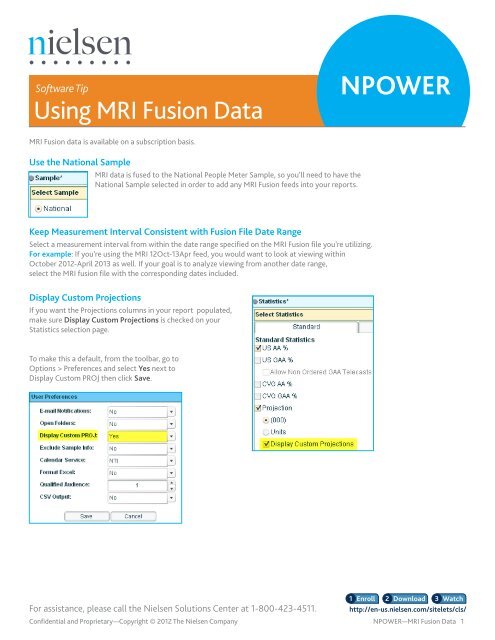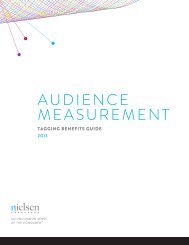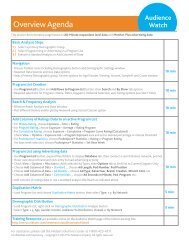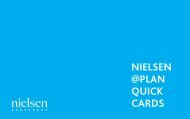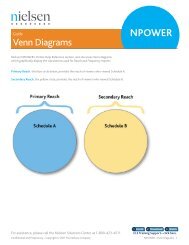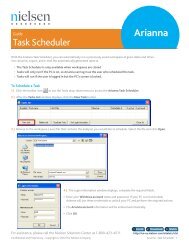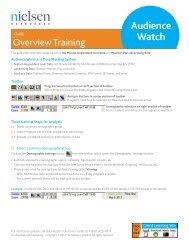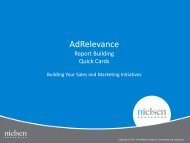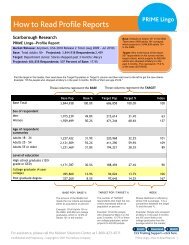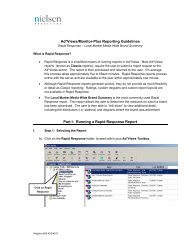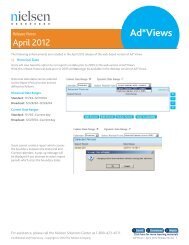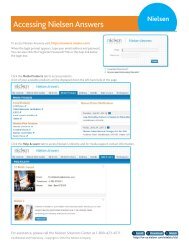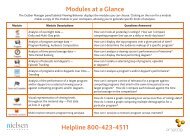MRI Fusion Data - Nielsen
MRI Fusion Data - Nielsen
MRI Fusion Data - Nielsen
Create successful ePaper yourself
Turn your PDF publications into a flip-book with our unique Google optimized e-Paper software.
Software Tip<br />
Using <strong>MRI</strong> <strong>Fusion</strong> <strong>Data</strong><br />
NPOWER<br />
<strong>MRI</strong> <strong>Fusion</strong> data is available on a subscription basis.<br />
Use the National Sample<br />
<strong>MRI</strong> data is fused to the National People Meter Sample, so you’ll need to have the<br />
National Sample selected in order to add any <strong>MRI</strong> <strong>Fusion</strong> feeds into your reports.<br />
Keep Measurement Interval Consistent with <strong>Fusion</strong> File Date Range<br />
Select a measurement interval from within the date range specified on the <strong>MRI</strong> <strong>Fusion</strong> file you’re utilizing.<br />
For example: If you’re using the <strong>MRI</strong> 12Oct-13Apr feed, you would want to look at viewing within<br />
October 2012-April 2013 as well. If your goal is to analyze viewing from another date range,<br />
select the <strong>MRI</strong> fusion file with the corresponding dates included.<br />
Display Custom Projections<br />
If you want the Projections columns in your report populated,<br />
make sure Display Custom Projections is checked on your<br />
Statistics selection page.<br />
To make this a default, from the toolbar, go to<br />
Options > Preferences and select Yes next to<br />
Display Custom PROJ then click Save.<br />
For assistance, please call the <strong>Nielsen</strong> Solutions Center at 1-800-423-4511.<br />
1 Enroll 2 Download 3 Watch<br />
http://en-us.nielsen.com/sitelets/cls/<br />
Confidential and Proprietary—Copyright © 2012 The <strong>Nielsen</strong> Company NPOWER—<strong>MRI</strong> <strong>Fusion</strong> <strong>Data</strong> 1
Using <strong>MRI</strong> <strong>Fusion</strong> <strong>Data</strong><br />
NPOWER<br />
<strong>MRI</strong> <strong>Fusion</strong> Feeds are located on the Repsondent Demographics screen, within the Custom Characteristics tab.<br />
When selecting your demographics, make sure they correspond to the <strong>MRI</strong> Feed you are utilizing. The main <strong>MRI</strong> <strong>Fusion</strong><br />
is based on Adults 18+, so if utilizing that feed, keep your demographic on the left side of the page set to 18+ or a subset<br />
of 18+. If you’re utilizing the 12+ <strong>MRI</strong> feed, keep your demographic on the left of the page set to 12+ or a subset of 12+.<br />
If you’re utilizing the Teens <strong>MRI</strong> feed, keep your demographic on the left of the page set to a demo within 12-17.<br />
Note: Not all <strong>MRI</strong> subscribers subscribe to all three of these fusions.<br />
Permanent Residents<br />
<strong>MRI</strong> data is fused to Permanent Residents only. Visitors are excluded in the fusion process. In order to have a comparison<br />
to draw against the age/gender demographic you’ve selected, add Permanent Resident: Yes from the proper date range<br />
of <strong>MRI</strong> data you’re utilizing, for every demographic you include. Permanent Residents serve as your Composite demographic,<br />
when utilizing <strong>MRI</strong> <strong>Fusion</strong> data.<br />
For example: If you’re analyzing the viewing of Heavy Boxed Chocolate Users 18-49 as well as 25-54, you would<br />
include Permanent Resident: Yes for Persons 18-49 as well as Person 25-54. It doesn’t matter what feed you add<br />
Permanent Resident: Yes from (i.e. Candy, Travel, Toys, Tobacco) as long as it’s from the same date range and<br />
main demographic subset (<strong>MRI</strong>, <strong>MRI</strong> 12+ or <strong>MRI</strong> Teens).<br />
For assistance, please call the <strong>Nielsen</strong> Solutions Center at 1-800-423-4511.<br />
Confidential and Proprietary—Copyright © 2012 The <strong>Nielsen</strong> Company<br />
1 Enroll 2 Download 3 Watch<br />
http://en-us.nielsen.com/sitelets/cls/<br />
NPOWER—<strong>MRI</strong> <strong>Fusion</strong> <strong>Data</strong> 2
Using <strong>MRI</strong> <strong>Fusion</strong> <strong>Data</strong><br />
NPOWER<br />
Market Breaks<br />
Since your <strong>MRI</strong> <strong>Fusion</strong> data is so specific , utilizing Composite is recommended. If necessary, additional market breaks<br />
can be added, however, keep an eye on your sample size.<br />
Sample Size<br />
A recommended sample size of 125-150+ can be verified in your completed report. Depending on the report you run,<br />
the column header may have a different title. In a Reach and Frequency report check your Unified Sample, and in a<br />
Ratings Analysis Report check your Average Intab.<br />
<strong>MRI</strong> <strong>Data</strong> Dictionary<br />
The <strong>MRI</strong> <strong>Data</strong> Dictionary serves as reference for the data available in the <strong>MRI</strong> survey, providing more detailed descriptions<br />
of the NPOWER labels you see on the custom characteristics tab. This file can also serve as a search tool by using the find<br />
command, CTRL + F, in Microsoft Excel.<br />
This file is issued twice yearly, once for the Spring <strong>MRI</strong> survey and once for the Fall <strong>MRI</strong> survey.<br />
For a copy, visit the NPOWER Software Resources page.<br />
For assistance, please call the <strong>Nielsen</strong> Solutions Center at 1-800-423-4511.<br />
Confidential and Proprietary—Copyright © 2012 The <strong>Nielsen</strong> Company<br />
1 Enroll 2 Download 3 Watch<br />
http://en-us.nielsen.com/sitelets/cls/<br />
NPOWER—<strong>MRI</strong> <strong>Fusion</strong> <strong>Data</strong> 3