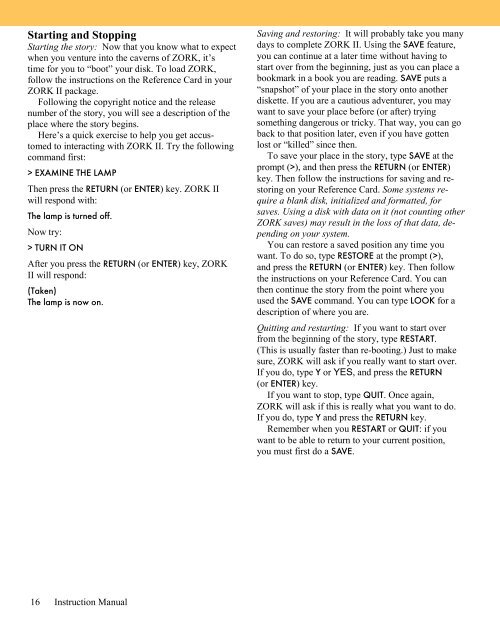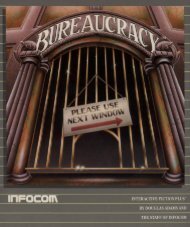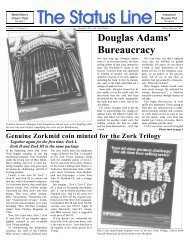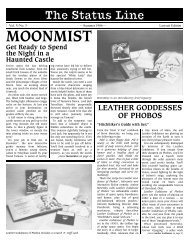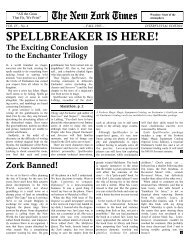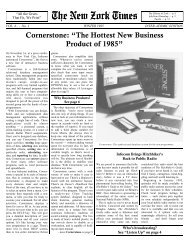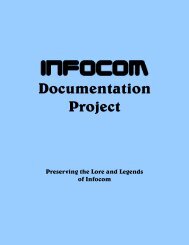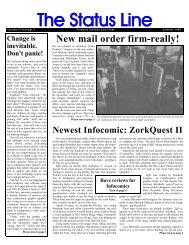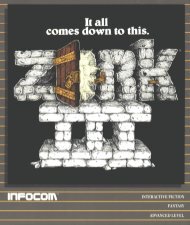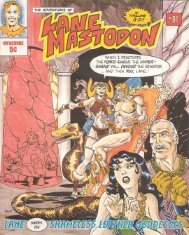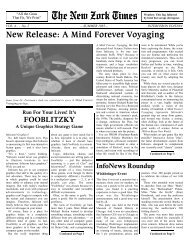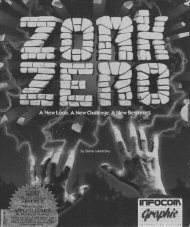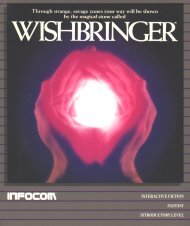Zork II: The Wizard of Frobozz - The Infocom Documentation Project
Zork II: The Wizard of Frobozz - The Infocom Documentation Project
Zork II: The Wizard of Frobozz - The Infocom Documentation Project
You also want an ePaper? Increase the reach of your titles
YUMPU automatically turns print PDFs into web optimized ePapers that Google loves.
Starting and Stopping<br />
Starting the story: Now that you know what to expect<br />
when you venture into the caverns <strong>of</strong> ZORK, it’s<br />
time for you to “boot” your disk. To load ZORK,<br />
follow the instructions on the Reference Card in your<br />
ZORK <strong>II</strong> package.<br />
Following the copyright notice and the release<br />
number <strong>of</strong> the story, you will see a description <strong>of</strong> the<br />
place where the story begins.<br />
Here’s a quick exercise to help you get accustomed<br />
to interacting with ZORK <strong>II</strong>. Try the following<br />
command first:<br />
> EXAMINE THE LAMP<br />
<strong>The</strong>n press the RETURN (or ENTER) key. ZORK <strong>II</strong><br />
will respond with:<br />
<strong>The</strong> lamp is turned <strong>of</strong>f.<br />
Now try:<br />
> TURN IT ON<br />
After you press the RETURN (or ENTER) key, ZORK<br />
<strong>II</strong> will respond:<br />
(Taken)<br />
<strong>The</strong> lamp is now on.<br />
Saving and restoring: It will probably take you many<br />
days to complete ZORK <strong>II</strong>. Using the SAVE feature,<br />
you can continue at a later time without having to<br />
start over from the beginning, just as you can place a<br />
bookmark in a book you are reading. SAVE puts a<br />
“snapshot” <strong>of</strong> your place in the story onto another<br />
diskette. If you are a cautious adventurer, you may<br />
want to save your place before (or after) trying<br />
something dangerous or tricky. That way, you can go<br />
back to that position later, even if you have gotten<br />
lost or “killed” since then.<br />
To save your place in the story, type SAVE at the<br />
prompt (>), and then press the RETURN (or ENTER)<br />
key. <strong>The</strong>n follow the instructions for saving and restoring<br />
on your Reference Card. Some systems require<br />
a blank disk, initialized and formatted, for<br />
saves. Using a disk with data on it (not counting other<br />
ZORK saves) may result in the loss <strong>of</strong> that data, depending<br />
on your system.<br />
You can restore a saved position any time you<br />
want. To do so, type RESTORE at the prompt (>),<br />
and press the RETURN (or ENTER) key. <strong>The</strong>n follow<br />
the instructions on your Reference Card. You can<br />
then continue the story from the point where you<br />
used the SAVE command. You can type LOOK for a<br />
description <strong>of</strong> where you are.<br />
Quitting and restarting: If you want to start over<br />
from the beginning <strong>of</strong> the story, type RESTART.<br />
(This is usually faster than re-booting.) Just to make<br />
sure, ZORK will ask if you really want to start over.<br />
If you do, type Y or YES, and press the RETURN<br />
(or ENTER) key.<br />
If you want to stop, type QUIT. Once again,<br />
ZORK will ask if this is really what you want to do.<br />
If you do, type Y and press the RETURN key.<br />
Remember when you RESTART or QUIT: if you<br />
want to be able to return to your current position,<br />
you must first do a SAVE.<br />
16 Instruction Manual