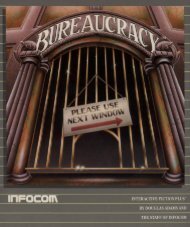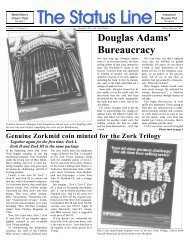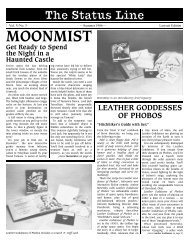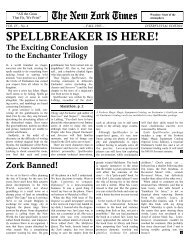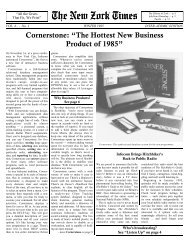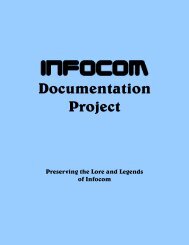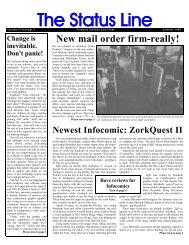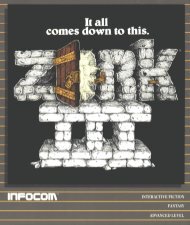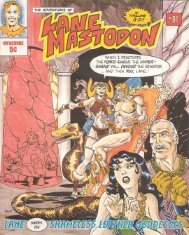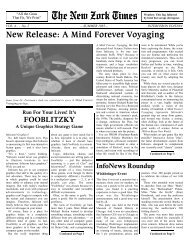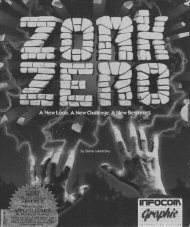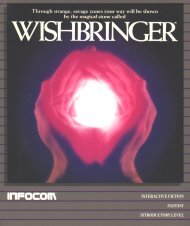Zork II: The Wizard of Frobozz - The Infocom Documentation Project
Zork II: The Wizard of Frobozz - The Infocom Documentation Project
Zork II: The Wizard of Frobozz - The Infocom Documentation Project
Create successful ePaper yourself
Turn your PDF publications into a flip-book with our unique Google optimized e-Paper software.
Appendix A<br />
Quick Reference Guide<br />
1. To start the story (“boot up”), see the separate<br />
Reference Card in your ZORK package.<br />
2. When you see the prompt (>) on your screen,<br />
ZORK is waiting for your command. <strong>The</strong>re are<br />
four kinds <strong>of</strong> sentences or commands that ZORK<br />
understands:<br />
A. Direction commands: To move from place to<br />
place, just type the direction you want to go: N (or<br />
NORTH), E, S, W, NE, SE, NW, SW, U (or UP),<br />
D, IN, OUT.<br />
B. Actions: Just type whatever you want to do.<br />
Some examples: READ THE BOOK or OPEN THE<br />
DOOR or LOOK THROUGH THE WINDOW.<br />
Once you’re familiar with simple commands, you’ll<br />
want to use more complex ones as described in<br />
“Communicating with ZORK” on page 14.<br />
C. Commands given to people: To talk to characters<br />
in the story, type their name, then a comma,<br />
then what you want to say to them. For example:<br />
TROLL, GIVE ME THE AXE or OLD MAN, GO<br />
NORTH.<br />
D. Special one-word commands: some one-word<br />
commands, such as INVENTORY or DIAGNOSE,<br />
give you specific information or affect your output.<br />
A list <strong>of</strong> these appears in the “Important Commands”<br />
appendix on page 18.<br />
3. Important! After typing your sentence or command,<br />
you must press the RETURN (or ENTER) key before<br />
ZORK will respond.<br />
4. On most computers, your screen will have a special<br />
line called the status line. It tells you the name<br />
<strong>of</strong> your current location, your score, and the number<br />
<strong>of</strong> turns you have taken.<br />
5. You can pick up and carry many <strong>of</strong> the items you’ll<br />
find in the story. For example, if you type TAKE THE<br />
NECKLACE, you will be carrying it. Type INVEN-<br />
TORY to see a list <strong>of</strong> everything you are carrying.<br />
6. When you want to stop, save your place for later,<br />
or start over, read the “Starting and Stopping” section<br />
on page 16.<br />
7. If you have trouble, refer to the specific section <strong>of</strong><br />
the manual for more detailed instructions.<br />
Instruction Manual 17