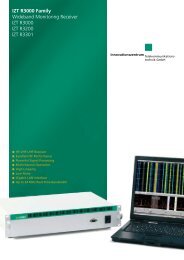IZT S800E User Manual - Innovationszentrum für ...
IZT S800E User Manual - Innovationszentrum für ...
IZT S800E User Manual - Innovationszentrum für ...
You also want an ePaper? Increase the reach of your titles
YUMPU automatically turns print PDFs into web optimized ePapers that Google loves.
<strong>IZT</strong> <strong>S800E</strong><br />
<strong>User</strong> <strong>Manual</strong>
Copyright<br />
© I n n o v a t i o n s z e n t r u m<br />
T e l e k o m m u n i k a t i o n s t e c h n i k G m b H<br />
T h e i n f o r m a t i o n c o n t a i n e d i n t h i s d o c u m e n t<br />
i s p r o p r i e t a r y t o I Z T a n d s h a l l n o t b e<br />
d i s c l o s e d b y t h e r e c i p i e n t t o t h i r d p a r t i e s<br />
w i t h o u t t h e w r i t t e n c o n s e n t o f t h e c o m p a n y .<br />
T h e s o f t w a r e d e l i v e r e d w i t h t h e p r o d u c t m a y<br />
n o t b e d i s a s s e m b l e d o r e v a l u a t e d e x c e p t w i t h<br />
t h e w r i t t e n p e r m i s s i o n o f I Z T .<br />
Publisher<br />
I n n o v a t i o n s z e n t r u m<br />
T e l e k o m m u n i k a t i o n s t e c h n i k G m b H I Z T<br />
A m W e i c h s e l g a r t e n 5<br />
9 1 0 5 8 E r l a n g e n<br />
G e r m a n y<br />
F a x : + + 4 9 - ( 0 ) 9 1 3 1 - 4 8 0 0 - 1 9 0<br />
© 2 0 0 7<br />
O r d e r n o . : 2 3 5 5 9 0 _ O M<br />
E d i t i o n : 0 5 / 2 0 0 7<br />
P r i n t e d i n G e r m a n y<br />
ii<br />
I Z T<br />
I Z T S 8 0 0 E<br />
U s e r M a n u a l
Table of Contents<br />
1 General safety Instructions 6<br />
1.1 Correct usage 6<br />
1.2 Power supply voltage 6<br />
1.3 Faults 7<br />
1.4 Repairs 7<br />
2 Introduction 8<br />
2.1 System concept 8<br />
2.1.1 Digital satellite communication systems 8<br />
2.1.2 Why use a satellite and a terrestrial signal? 9<br />
2.1.3 Waveforms 9<br />
2.2 Networks 10<br />
2.2.1 Sirius Satellite Radio 10<br />
2.2.2 XM Satellite Radio 10<br />
2.3 General concept 11<br />
2.3.1 Overview 11<br />
2.3.2 Hardware overview 11<br />
2.3.3 Setting possibilities 12<br />
3 Facilities for signal generation 14<br />
3.1 Parameters 14<br />
3.1.1 File 14<br />
3.1.2 Mode 15<br />
3.1.3 Delay 15<br />
3.1.4 Frequency 17<br />
3.1.5 Power level 17<br />
4 Facilities for signal impairments 18<br />
4.1 Additive White Gaussian Noise 18<br />
5 Getting started 20<br />
5.1 Unpacking, packing and transportation 20<br />
5.1.1 Unpacking 20<br />
5.1.2 Packing for transport and storage 20<br />
5.2 Connecting the <strong>S800E</strong> 22<br />
I Z T S 8 0 0 E<br />
U s e r M a n u a l<br />
I Z T<br />
iii
5.2.1 <strong>IZT</strong> <strong>S800E</strong> front view 22<br />
5.2.2 <strong>IZT</strong> <strong>S800E</strong> rear view 23<br />
5.2.3 Setting up the system 23<br />
5.3 Switching ON and OFF 24<br />
5.3.1 Turning on the instrument 24<br />
5.3.2 Powering up the instrument 25<br />
5.4 Graphical user interface 26<br />
5.4.1 Overview 26<br />
5.4.2 Status concept 27<br />
5.4.3 Status panel 28<br />
5.5 Menus structure 29<br />
5.5.1 Control group keys 30<br />
5.5.2 Settings group keys 39<br />
6 Operation 41<br />
6.1 Calibration 41<br />
6.1.1 Auto calibration 41<br />
6.1.2 Factory calibration 41<br />
6.2 Signal generation 42<br />
6.2.1 Generating a signal 42<br />
6.2.2 Adjusting the power of the carrier 46<br />
6.3 Delay and frequencies of the satellites 47<br />
6.3.1 Changing the frequency 47<br />
6.3.2 Adjusting the delay 47<br />
6.4 Noise 47<br />
6.4.1 Generating noise 47<br />
6.4.2 Switching off noise 47<br />
6.4.3 Changing bandwidth 48<br />
6.4.4 Changing frequency 48<br />
7 Settings 50<br />
7.1 Storing setups 50<br />
7.1.1 Preset 50<br />
7.1.2 Save 50<br />
7.1.3 Recall 50<br />
7.2 10MHz reference 50<br />
7.3 Configuration of remote ports 51<br />
7.3.1 GP-IB 51<br />
7.3.2 RS232 51<br />
iv<br />
I Z T<br />
I Z T S 8 0 0 E<br />
U s e r M a n u a l
8 Maintenance 52<br />
8.1 Operating system SuSE (Linux) 52<br />
8.1.1 Exit to the OS, Starting the GUI 52<br />
8.1.2 Shutdown SuSE without the GUI 53<br />
8.1.3 Copying files 53<br />
8.1.4 File structure 54<br />
8.2 Recovery/Update process 55<br />
8.2.1 Overview 55<br />
8.2.2 SuSE 56<br />
8.2.3 Hardware 57<br />
8.3 Network configuration 58<br />
8.3.1 Company network 58<br />
8.3.2 MAC address 58<br />
9 Error messages 60<br />
9.1 General errors 60<br />
9.2 Modulator Cards 61<br />
10 Technical data 63<br />
11 Appendix 64<br />
11.1 Optional keys 64<br />
11.2 Parameters 66<br />
11.3 Certificates 68<br />
I Z T S 8 0 0 E<br />
U s e r M a n u a l<br />
I Z T<br />
v
1 General safety Instructions<br />
The <strong>IZT</strong> <strong>S800E</strong> was shipped in perfect condition. To ensure that this<br />
condition is maintained and that operation is safe, please follow the<br />
instructions in this section carefully.<br />
1.1 Correct usage<br />
• This device may only be used under the conditions and for the<br />
purpose for which it was constructed.<br />
• The purpose is outlined in the »Introduction« section.<br />
Environmental conditions are defined in the »Technical data«<br />
section. <strong>User</strong>s should be specialists or trained operators familiar<br />
with the legal requirements.<br />
• The warranty will be void under the following conditions:<br />
− if the casing of the <strong>IZT</strong> <strong>S800E</strong> is opened without<br />
authorization or without protecting the interior from<br />
moisture, dust etc.<br />
− in the event of malicious damage<br />
− in the event of gross negligence in operation, such as the use<br />
of input power and voltage levels that are too high or by<br />
operating the instrument from too high or too low a supply<br />
voltage<br />
− in the event of electrical discharge<br />
− if non-approved cables or connectors are used<br />
Otherwise, our normal warranty and liability terms apply.<br />
1.2 Power supply voltage<br />
• The <strong>IZT</strong> <strong>S800E</strong> is powered from an AC line with a frequency of<br />
47-63Hz and a voltage of 100–240V. The operating current is<br />
up to 4A. The AC line cord must contain a protective ground<br />
6 I Z T<br />
I Z T S 8 0 0 E<br />
U s e r M a n u a l
G e n e r a l s a f e t y<br />
I n s t r u c t i o n s<br />
conductor. The <strong>IZT</strong> <strong>S800E</strong> must always be connected to the<br />
protective ground.<br />
• If the casing is opened or damaged, it is possible that internal<br />
parts carrying dangerous voltages may be exposed. Capacitors<br />
in the device may retain a charge even long after the<br />
instrument has been disconnected from all voltage sources.<br />
• Make sure that the <strong>IZT</strong> <strong>S800E</strong> is not connected to the AC line<br />
before opening the casing.<br />
1.3 Faults<br />
If you suspect that the <strong>IZT</strong> <strong>S800E</strong> is no longer safe to use, take it out<br />
of service and secure it against unintentional operation. This applies in<br />
the following cases:<br />
• The instrument is visibly damaged.<br />
• The instrument is exposed to stresses of any kind which are<br />
outside the permitted limits.<br />
• The instrument has been handled roughly during transport or<br />
has been stored under unsuitable conditions.<br />
1.4 Repairs<br />
Unauthorized repairs or alterations are dangerous and may damage the<br />
<strong>IZT</strong> <strong>S800E</strong>. If maintenance or repair is necessary, please direct your<br />
inquiries to your distributor or to the address given under »Publisher«<br />
on page ii.<br />
I Z T S 8 0 0 E<br />
U s e r M a n u a l<br />
I Z T<br />
7
2 Introduction<br />
The purpose of the <strong>IZT</strong> <strong>S800E</strong> is to generate a type of signal that<br />
would be available when traveling in the continental US.<br />
The instrument provides one network available in the continental US:<br />
either Sirius Satellite Radio or XM Satellite Radio.<br />
2.1 System concept<br />
2.1.1 Digital satellite communication systems<br />
Fig. 1<br />
Digital satellite communication systems<br />
The studio transmits the signal including all channels to the satellites.<br />
These convert the received signal from the uplink to the downlink<br />
frequencies allowing radios to receive the content of the channels via<br />
satellite.<br />
8 I Z T<br />
I Z T S 8 0 0 E<br />
U s e r M a n u a l
I n t r o d u c t i o n<br />
Simultaneously terrestrial repeaters receive the signal and re-transmit<br />
these with a different waveform better suited within cities.<br />
2.1.2 Why use a satellite and a terrestrial signal?<br />
Regarding the satellite radio system the US may be divided into two<br />
areas:<br />
Large parts of the US may be reached with the satellite signal. The<br />
satellite signal is received with little power as creating a signal with<br />
more power would reduce the life cycle of the satellites. The<br />
advantage of the satellite signal is the coverage of the complete US<br />
continent.<br />
Within cities the satellite signal will suffers blocking and multipath<br />
propagation. Therefore for the terrestrial signal a different modulation<br />
is used which is better suited for this complex situation. As the<br />
repeaters are connected to a power line and can consume far more<br />
power the transmission power is increased.<br />
Typically the radio will receive the satellite signal with a power level of<br />
about –90dBm and the terrestrial signal with more than –40dBm.<br />
2.1.3 Waveforms<br />
Satellite signal<br />
The satellites for both Sirius and XM are modulated using the<br />
Quadrature Phase Shift Keying (QPSK) which is a digital modulation<br />
which simultaneously sends two bits per symbol. Therefore the<br />
necessary bandwidth to transmit the signal is reduced to the half of<br />
the bandwidth needed to directly transmit the signal.<br />
Terrestrial signal<br />
The terrestrial repeaters decode the received satellite signal and retransmit<br />
them by modulating the content with a modulation called<br />
Coded Orthogonal Frequency Division Multiplexing (COFDM) in case of<br />
the SIRIUS network and with a modulation called Multi-Carrier<br />
Modulation (MCM) in case of the XM network.<br />
I Z T S 8 0 0 E<br />
U s e r M a n u a l<br />
I Z T<br />
9
Both networks use multi-carrier modulation methods who allow to<br />
transmit several bits per symbol at the time. The concept of these<br />
waveforms include mechanism which allow the detection and recovery<br />
from errors more easily, therefore this signal form is often used in<br />
areas with multipath propagation and blocking.<br />
2.2 Networks<br />
2.2.1 Sirius Satellite Radio<br />
The SIRIUS Satellite Radio system operates in the frequency range of<br />
2320...2332.5 MHz. It uses two QPSK modulated beams (TDM1 and<br />
TDM2) and a COFDM signal.<br />
Fig. 2<br />
Frequency range of the SIRIUS network<br />
TDM1 and TDM2 are transmitted from a constellation of three HEO<br />
satellites in an elliptical geosynchronous orbit. The two satellites in the<br />
most favorable position are transmitting, while the third one is muted.<br />
The COFDM signal is transmitted from terrestrial repeaters operating<br />
in a single frequency network. They are used to augment the satellite<br />
signals in dense urban areas. The receiver decodes all three signals if<br />
available and performs diversity, combining for optimum reception.<br />
2.2.2 XM Satellite Radio<br />
The XM Satellite Radio system uses the frequency range<br />
2332.5...2345 MHz. It has two geostationary satellites. The program is<br />
divided into two ensembles A and B. Each ensemble is transmitted via<br />
10 I Z T<br />
I Z T S 8 0 0 E<br />
U s e r M a n u a l
I n t r o d u c t i o n<br />
two QPSK modulated satellite signals (SAT1A/SAT2A and SAT1B/SAT2B)<br />
and a multicarrier signal from a terrestrial repeater network (MCM A<br />
and MCM B).<br />
The XM receiver can decode one ensemble at a time or both ensembles<br />
simultaneously by diversely combining the three signals of the<br />
ensemble.<br />
Fig. 3<br />
Carriers of the XM radio signal<br />
2.3 General concept<br />
2.3.1 Overview<br />
The <strong>IZT</strong> <strong>S800E</strong> is capable of generating the complete signal for one<br />
network, this means satellite 1, terrestrial and satellite 2 for Sirius and<br />
satellite 1A, satellite 1B, satellite 2A, satellite 2B, terrestrial A and<br />
terrestrial B for XM.<br />
2.3.2 Hardware overview<br />
The <strong>S800E</strong> consists of a notebook allowing the user to configure the<br />
system and the modulator hardware which generates the SDARS signal.<br />
The notebook is connected with a LAN cable to establish the<br />
connection to the modulator hardware.<br />
I Z T S 8 0 0 E<br />
U s e r M a n u a l<br />
I Z T<br />
11
2.3.3 Setting possibilities<br />
On-the-fly vs. halted parameters<br />
When generating the signal, the system distinguishes between socalled<br />
on-the-fly and halted parameters.<br />
On-the-fly-parameters may be altered while the signal generation is in<br />
progress. A change to these parameters can be configured without the<br />
need to stop the device. An example is the change in a carrier's power<br />
level.<br />
Halted parameters need the signal generation to stop before altering<br />
the value. Changing the delay of the carriers is an example of a<br />
parameter which cannot be accomplished on-the-fly.<br />
Configurable parameters<br />
Regarding the signal generation, the user may configure the following<br />
parameters:<br />
• Selecting an input file<br />
• Altering the delay of each carrier<br />
• Configuring a frequency offset<br />
• Varying power level<br />
• Starting signal generation<br />
Regarding the signal impairment, the user may configure the following<br />
parameters:<br />
• Configuring additive white Gaussian noise (AWGN)<br />
12 I Z T<br />
I Z T S 8 0 0 E<br />
U s e r M a n u a l
I n t r o d u c t i o n<br />
<strong>User</strong> interaction<br />
Most parameters of the signal generation are interrogated by using a<br />
separate dialog.<br />
Fig. 4<br />
Query dialog to enter a parameter<br />
The user enters the desired value and presses a key of the numerical<br />
block depending on the dimension.<br />
I Z T S 8 0 0 E<br />
U s e r M a n u a l<br />
I Z T<br />
13
3 Facilities for signal generation<br />
This chapter explains which parameters effect the generation of a<br />
perfect signal.<br />
3.1 Parameters<br />
3.1.1 File<br />
The <strong>IZT</strong> <strong>S800E</strong> uses an online signal generation. Music, video and data<br />
are pre-coded at the studio and then these files may be used to<br />
generate a signal.<br />
Fig. 5<br />
Online signal generation<br />
Out of these pre-coded files the <strong>IZT</strong> <strong>S800E</strong> generates the signal (Sirius<br />
or XM depending on the <strong>IZT</strong> <strong>S800E</strong> at hand). The advantage of this<br />
concept is that the input files are of much smaller size than with an<br />
arbitrary waveform generator concept: the SIRIUS signal needs about<br />
1.5MB/s (including overlay information), the XM signal about<br />
2.66MB/s. Next parameters may be changed online, e.g. the power<br />
level can be changed without the need to load new data into the<br />
system.<br />
14 I Z T<br />
I Z T S 8 0 0 E<br />
U s e r M a n u a l
F a c i l i t i e s f o r s i g n a l<br />
g e n e r a t i o n<br />
From the list of input files, the user may select the desired one and<br />
can enable or disable the file streaming. If the file streaming is in<br />
progress, only on-the-fly parameters can be changed.<br />
Data for the Sirius signal is combined into a single file with the<br />
extension *.te1.<br />
For XM, each ensemble requires a separate file with the extension<br />
*.tdm.<br />
3.1.2 Mode<br />
The mode of each carrier can be changed.<br />
Available modes are:<br />
• OFF to mute the carrier<br />
• CW to generate a continuous wave form (sine)<br />
• ON to enable the signal generation using the source file.<br />
Changing the modes allows the user to quickly disable a single carrier.<br />
The CW mode is mainly used in automated tests to verify the power<br />
accuracy and is of no use for end users.<br />
3.1.3 Delay<br />
The delay may only be altered in case the signal is stopped.<br />
Within the SIRIUS network the second satellite and the terrestrial<br />
signal is delayed by about 4s.<br />
The XM satellites need to be configured with no delay, the early and<br />
late of the satellites is included in the coding. The terrestrial repeaters<br />
receive the early satellite and decode the signal. From the point where<br />
the repeater could send the terrestrial signal, a so called preprocessing<br />
delay may be inserted which represents the time amount necessary to<br />
generate the terrestrial signal.<br />
The concept described above allows the radio to combine all signals to<br />
one and create audio data even if a blockage of all carriers occur.<br />
I Z T S 8 0 0 E<br />
U s e r M a n u a l<br />
I Z T<br />
15
Fig. 6<br />
Diversity combining<br />
The figure above shows the how the radio may continue to generate a<br />
signal in case both satellites are blocked for a short period of time: at<br />
the beginning both satellites are visible and the radio is capable of<br />
filling its internal buffers. The radio uses the late satellite to generate<br />
the audio signal. Suddenly both satellites are blocked e.g. by driving<br />
through a tunnel. Now the radio switches to the internally buffered<br />
signal of the early satellite. As soon as both satellites are visible, the<br />
radio may refill its internal buffers and switch back to the late<br />
satellite.<br />
As user changing the delay makes sense to simulate different satellite<br />
locations for SIRIUS or to simulate the current position within the US<br />
for XM.<br />
The delay for the SIRIUS satellite1 ranges from 228 to 322ms, for<br />
satellite2 from 4396.582375 to 4490.582375ms depending on the<br />
position of the satellites.<br />
For XM the delay may be configured from –6ms (west coast) to +6ms<br />
(east coast).<br />
When presetting the system, the delay is configured to the real<br />
network delay values.<br />
The delay may only be altered in case the signal is stopped.<br />
For XM there is no need to reconfigure the delay as satellite 1A and<br />
satellite 1B are physically one satellite and therefore the same delay<br />
applies to them.<br />
16 I Z T<br />
I Z T S 8 0 0 E<br />
U s e r M a n u a l
F a c i l i t i e s f o r s i g n a l<br />
g e n e r a t i o n<br />
For Sirius the delay setting is useful to configure the delay difference<br />
between the two satellites. The delay for the Sirius satellite1 ranges<br />
from 228 to 322ms, for satellite2 from 4396.582375 to<br />
4490.582375ms depending on the position of the satellites.<br />
When presetting the system, the delay is configured to the real<br />
network delay values.<br />
3.1.4 Frequency<br />
Changing the frequency offset allows the user to compensate a<br />
frequency offset of the <strong>IZT</strong> <strong>S800E</strong> and the device under test. Next this<br />
feature can be used to simulate the aging of the radio, after several<br />
years the radio will no longer receive the signal at the correct<br />
frequency. This can be simulated by mistuning the <strong>IZT</strong> <strong>S800E</strong>.<br />
The default frequencies of the system are as follows.<br />
The Sirius carriers are available at:<br />
• 2322.293 MHz for satellite 1<br />
• 2326.250 MHz for terrestrial<br />
• 2330.207 MHz for satellite 2<br />
XM default frequencies reside at<br />
• 2333.460 MHz for satellite 1 ensemble A<br />
• 2335.300 MHz for satellite 2 ensemble A<br />
• 2337.490 MHz for terrestrial ensemble A<br />
• 2340.020 MHz for terrestrial ensemble B<br />
• 2342.200 MHz for satellite 2 ensemble B<br />
• 2344.040 MHz for satellite 1 ensemble B<br />
3.1.5 Power level<br />
The output power level can be configured for each carrier allowing the<br />
simulation of different reception situations. A power level offset<br />
applies to all carries to compensate cable losses.<br />
I Z T S 8 0 0 E<br />
U s e r M a n u a l<br />
I Z T<br />
17
4 Facilities for signal impairments<br />
Each communication channel is disturbed by random signals<br />
superimposing the transmission.<br />
4.1 Additive White Gaussian Noise<br />
Additive White Gaussian Noise (AWGN) may be added to the signal.<br />
This feature is used to simulate a noise floor present in each<br />
communication channel.<br />
Ref -30 dBm<br />
-30<br />
*Att 0 dB<br />
*RBW 100 kHz<br />
*VBW 300 Hz<br />
SWT 1.35 s<br />
-40<br />
A<br />
1 AP<br />
VIEW<br />
2 AP<br />
VIEW<br />
-50<br />
-60<br />
-70<br />
PRN<br />
-80<br />
-90<br />
-100<br />
-110<br />
-120<br />
-130<br />
Center 2.33875 GHz<br />
2 MHz/<br />
Span 20 MHz<br />
Date: 10.JAN.2007 14:12:18<br />
Fig. 7<br />
The original signal (blue) and the additive white gaussian noise (black)<br />
18 I Z T<br />
I Z T S 8 0 0 E<br />
U s e r M a n u a l
F a c i l i t i e s f o r s i g n a l<br />
i m p a i r m e n t s<br />
Actually, the system can only configure the noise density of the signal<br />
No. in dBm/Hz for each RF output. Nevertheless, the graphic user<br />
interface supports the user in specifying C/N or C/No, allowing locking<br />
to one carrier. In this operation mode, the instrument locks C/N, and if<br />
the user increases the power of the corresponding carrier, the noise<br />
density is adapted as well. If the limits of the noise are reached, the<br />
power level of the carrier has changed and the noise density remains<br />
on the previous settings.<br />
Fig. 8<br />
AWGN settings of the <strong>S800E</strong><br />
[1] Noise density of the RF1 output<br />
[2] Power level of the carriers<br />
[3] LOCK indicator<br />
[4] C/No of the carriers<br />
[5] C/N of the carriers<br />
Whether the noise is locked to noise density or as C/No, C/N regarding<br />
a carrier is displayed by the asterisk. When entering a C/N for<br />
satellite 1, the lock mode will automatically be placed to this carrier.<br />
I Z T S 8 0 0 E<br />
U s e r M a n u a l<br />
I Z T<br />
19
5 Getting started<br />
5.1 Unpacking, packing and transportation<br />
5.1.1 Unpacking<br />
Checking for transport damage<br />
After unpacking the <strong>IZT</strong> <strong>S800E</strong>, check it for transport damage. Such<br />
damage is likely if the packaging itself has been severely damaged. Do<br />
not attempt to use a device which is visibly damaged, as this may<br />
result in further damage to the <strong>IZT</strong> <strong>S800E</strong> and may be dangerous (refer<br />
to the safety instructions).<br />
Parts delivered<br />
• <strong>IZT</strong> <strong>S800E</strong> Notebook (including power cord)<br />
• <strong>IZT</strong> <strong>S800E</strong> Modulator Hardware<br />
• Power cord for Modulator Hardware<br />
• LAN cable to connect the notebook and the modulator<br />
hardware<br />
• Recovery DVD<br />
• <strong>User</strong> manual (this document)<br />
• Programming manual<br />
• Test certificate<br />
5.1.2 Packing for transport and storage<br />
If the <strong>IZT</strong> <strong>S800E</strong> is to be shipped, e.g. for repairs, follow the<br />
instructions below to ensure that damage does not occur during<br />
transport.<br />
• Preparing the <strong>IZT</strong> <strong>S800E</strong> for transport<br />
• Packing<br />
20 I Z T<br />
I Z T S 8 0 0 E<br />
U s e r M a n u a l
G e t t i n g s t a r t e d<br />
Use suitable packaging that protects the <strong>IZT</strong> <strong>S800E</strong> against shocks and<br />
moisture.<br />
Compile a list of all parts and place this list along with your <strong>IZT</strong> <strong>S800E</strong><br />
in the packaging.<br />
Storage under damp conditions<br />
If transport is likely to take a long time or if the <strong>IZT</strong> <strong>S800E</strong> is to be<br />
stored for a long period under conditions where high air humidity is<br />
likely, it is necessary to ensure that the instrument is properly screwed<br />
shut and it is recommended to protect the <strong>IZT</strong> <strong>S800E</strong> against moisture<br />
using suitable packing materials.<br />
Operation after storage and transport<br />
Storage and transport can subject the <strong>IZT</strong> <strong>S800E</strong> to severe stresses.<br />
Refer to the safety instructions and all instructions in the »Unpacking,<br />
packing and transportation« section.<br />
Temperature, condensation<br />
Before switching on the <strong>IZT</strong> <strong>S800E</strong>, make sure its temperature is within<br />
the allowed range of 5 to 40°C (refer to section 10).<br />
When the instrument is brought from a cold to a warm environment,<br />
its surfaces may be coated by a film of condensation. To prevent any<br />
damage, wait until all signs of condensation on the <strong>IZT</strong> <strong>S800E</strong> surfaces<br />
have disappeared before opening it or connecting it to the power<br />
supply.<br />
I Z T S 8 0 0 E<br />
U s e r M a n u a l<br />
I Z T<br />
21
5.2 Connecting the <strong>S800E</strong><br />
5.2.1 <strong>IZT</strong> <strong>S800E</strong> front view<br />
The following picture gives an overview of the notebook and the<br />
modulator hardware of the <strong>IZT</strong> <strong>S800E</strong>.<br />
Fig. 9<br />
Front view<br />
[1] Service port<br />
[2] LAN connector<br />
[3] Status LEDs<br />
[4] 10MHz reference<br />
[5] RF connectors (radio)<br />
The user will use the notebook to configure the modulator hardware<br />
of the <strong>IZT</strong> <strong>S800E</strong>. The two components are connected by a LAN cable<br />
which must not be disconnected during operation.<br />
Status LEDs [3] indicate if the hardware operates correctly and if a<br />
signal is currently generated. The user connects the radio to one of the<br />
RF connectors [5] where the signal is generated.<br />
22 I Z T<br />
I Z T S 8 0 0 E<br />
U s e r M a n u a l
G e t t i n g s t a r t e d<br />
5.2.2 <strong>IZT</strong> <strong>S800E</strong> rear view<br />
Fig. 10 Rear power connector<br />
[1] AC line<br />
[2] Main ON/OFF switch<br />
The power connector needs to be connected on the rear side of the<br />
<strong>IZT</strong> <strong>S800E</strong>. With the main ON/OFF switch is used to power up the<br />
modulator hardware of the unit.<br />
5.2.3 Setting up the system<br />
Connecting the Modulator Hardware to the Notebook<br />
Use the provided LAN cable to connect the modulator hardware to the<br />
notebook. Connect the cable to the LAN interface of the notebook and<br />
the LAN connector of the hardware (Fig. 9/2).<br />
Connecting the radio<br />
Use an N-type to SMA adaptor and an SMA cable to connect your radio<br />
to the RF output of the according network. The RF output port is DCdecoupled,<br />
so there is no need for additional external DC-blocking.<br />
The ports can handle DC voltages up to 200V.<br />
Plug the cable to your radio and power up the radio.<br />
I Z T S 8 0 0 E<br />
U s e r M a n u a l<br />
I Z T<br />
23
Fig. 11 Connecting the radios to the <strong>S800E</strong><br />
Later on after starting the signal generation the radio will update its<br />
channel list.<br />
Note Do not use BNC cables and connectors, these are not suited<br />
for the frequency range of SDARS<br />
5.3 Switching ON and OFF<br />
5.3.1 Turning on the instrument<br />
To power down the <strong>IZT</strong> <strong>S800E</strong> follow this sequence:<br />
1. Make sure the main ON/OFF switch (Fig. 10/2) of the device (located<br />
at the rear) is set to OFF.<br />
2. Connect the power cord to the AC line (Fig. 10/1).<br />
3. Connect the LAN cable as described above.<br />
4. Press the main ON/OFF switch (Fig. 10/2) on the rear.<br />
The upper status LED on the modulator board (Fig. 9/3) should<br />
change to red and after a few seconds to green.<br />
5. Power up the Notebook<br />
Note The modulator hardware must be booted before the<br />
graphical user interface starts<br />
24 I Z T<br />
I Z T S 8 0 0 E<br />
U s e r M a n u a l
G e t t i n g s t a r t e d<br />
5.3.2 Powering up the instrument<br />
To power up the <strong>IZT</strong> <strong>S800E</strong> follow this sequence:<br />
6. Press the main ON/OFF switch (Fig. 10/2) on the rear.<br />
The upper status LED on the modulator board (Fig. 9/3) should<br />
change to red and after a few seconds to green.<br />
7. Power down the Notebook by pressing the ON/OFF switch<br />
Note It does not matter if the notebook or the modulator<br />
hardware is turned off first<br />
I Z T S 8 0 0 E<br />
U s e r M a n u a l<br />
I Z T<br />
25
5.4 Graphical user interface<br />
5.4.1 Overview<br />
Fig. 12 Graphical user interface<br />
[1] Group panel<br />
[2] Status panel<br />
[3] View<br />
[4] Menu panel<br />
[5] View panel<br />
[6] Indication of switching menu pages<br />
The graphical user interface has four panels and one view:<br />
The group panel can be used to switch to different operation groups.<br />
The interface then changes its behavior by replacing the view and the<br />
menu according to the selected group.<br />
26 I Z T<br />
I Z T S 8 0 0 E<br />
U s e r M a n u a l
G e t t i n g s t a r t e d<br />
The menu panel can then be used to navigate through the menu<br />
structure belonging to this group. When navigating through individual<br />
menus, the view will be replaced to provide feedback only on those<br />
topics which the user is currently interested in.<br />
Some view support the configuration of the view, this can be done<br />
using the view panel.<br />
The status panel informs the user about the current status. It is always<br />
visible and helps identifying the current status of the system.<br />
5.4.2 Status concept<br />
When pressing the SYSTEM group, the user will navigate to the status<br />
view, which displays the current status of the system. This SCPI-like<br />
status displays the Event/Error queue. While querying, the status will<br />
remotely remove an entry from the list; entries within the list of the<br />
graphical user interface must be confirmed by the user before they<br />
disappear.<br />
I Z T S 8 0 0 E<br />
U s e r M a n u a l<br />
I Z T<br />
27
5.4.3 Status panel<br />
Fig. 13 Status panel<br />
The status panel provides the following information:<br />
Clock<br />
Icon<br />
Status page feedback:<br />
Description<br />
The current time as configured in SuSE.<br />
As soon as the status of the system changes,<br />
the status page feedback informs the user<br />
about the change.<br />
No status available, system operating<br />
normally<br />
Check status page<br />
Signal generation:<br />
When activating the signal generation, the<br />
system starts filling buffers and searches for<br />
synchronization sequences. A signal is<br />
therefore not instantly available at the<br />
output.<br />
Signal generation has currently ceased.<br />
…<br />
…<br />
Either signal generation is activated but the<br />
signal is not yet available at the output or,<br />
during signal playback, an error has occurred<br />
and the signal is of poor quality or is invalid.<br />
A signal is currently being generated and is<br />
available at the output.<br />
…<br />
28 I Z T<br />
I Z T S 8 0 0 E<br />
U s e r M a n u a l
G e t t i n g s t a r t e d<br />
10 MHz reference: This status informs the user about the status<br />
of the 10 MHz reference.<br />
The system is configured to the internal<br />
10 MHz reference, the 10 MHz are available<br />
at the 10 MHz port of the modulator card.<br />
The user has switched to 10 MHz reference<br />
but the modulator card has not yet locked to<br />
the external 10 MHz or has lost the lock.<br />
(red)<br />
The system is configured to external 10 MHz<br />
and has locked to the signal provided at the<br />
10 MHz reference port.<br />
(green)<br />
5.5 Menus structure<br />
Most parameters of the signal generation are queried by using a<br />
separate dialog. In the tables below, these dialogs are identified by an<br />
asterisk (*).<br />
I Z T S 8 0 0 E<br />
U s e r M a n u a l<br />
I Z T<br />
29
5.5.1 Control group keys<br />
Signal<br />
The signal page is used to create a perfect SDARS signal. The user can<br />
configure all settings necessary to create the complete SIRIUS and XM<br />
signal.<br />
30 I Z T<br />
I Z T S 8 0 0 E<br />
U s e r M a n u a l
G e t t i n g s t a r t e d<br />
SIGNAL (SIRIUS)<br />
INPUT<br />
MODE<br />
DELAY<br />
FREQ<br />
RF PWR<br />
TEI1*<br />
STOP<br />
START<br />
SAT1, TERR, SAT2<br />
OFF<br />
CW<br />
INPUT<br />
OVLY<br />
OFF<br />
ON<br />
SAT1*<br />
TERR*<br />
SAT2*<br />
OFFSET*<br />
RF1 SAT1*<br />
RF1 TERR*<br />
RF1 SAT2*<br />
RF1 OFFSET*<br />
RF2 SAT1*<br />
RF2 TERR*<br />
RF2 SAT2*<br />
RF2 OFFSET*<br />
Search for file name for the input file<br />
Stop signal generation<br />
Start signal generation<br />
Switch off carrier<br />
Switch carrier to CW (sine tone)<br />
Generate genuine signal<br />
(only with OVERLAY OPTION)<br />
Disables Overlay<br />
Enables Overlay<br />
Enter this carrier's delay<br />
Enter a frequency offset<br />
Enter the power for the RF1 output of<br />
this carrier<br />
Enter the power level offset for RF1<br />
Enter the power for the RF2 output of<br />
this carrier<br />
Enter the power level offset for RF2<br />
I Z T S 8 0 0 E<br />
U s e r M a n u a l<br />
I Z T<br />
31
INPUT<br />
MODE<br />
DELAY<br />
FREQ<br />
RF PWR<br />
SIGNAL (XM)<br />
TDMA*<br />
TDMB*<br />
STOP<br />
START<br />
Search for file name for the input file<br />
for Ensemble A<br />
Search for file name for the input file<br />
for Ensemble B<br />
Stop signal generation<br />
Start signal generation<br />
SAT1A, SAT2A, TERRA, TERRB, SAT2B, SAT1B<br />
OFF<br />
CW<br />
INPUT<br />
Switch off carrier<br />
Switch carrier to CW (sine tone)<br />
Generate genuine signal<br />
Note: The delay can only be adjusted<br />
for Ensemble A and B together<br />
SAT1A* Enter the delay of satellite 1<br />
SAT2A* Enter the delay of satellite 2<br />
TERRA*<br />
OFFSET*<br />
RF1 SAT1A*<br />
RF1 SAT2A*<br />
RF1 TERRA*<br />
…<br />
RF1 OFFSET*<br />
RF2 SAT1A*<br />
RF2 SAT2A*<br />
RF2 TERRA*<br />
…<br />
RF2 OFFSET*<br />
Enter the delay of terrestrial<br />
Enter a frequency offset<br />
Enter the power for the RF output of<br />
this carrier<br />
Enter the power level offset<br />
Enter the power for the RF output of<br />
this carrier<br />
Enter the power level offset<br />
32 I Z T<br />
I Z T S 8 0 0 E<br />
U s e r M a n u a l
G e t t i n g s t a r t e d<br />
Impairments<br />
The perfect signal created with the signal page can now be adapted to<br />
a more realistic signal by introducing impairments.<br />
I Z T S 8 0 0 E<br />
U s e r M a n u a l<br />
I Z T<br />
33
IMPAIRMENTS (SIRIUS)<br />
AWGN<br />
OFF<br />
C/N<br />
C/No<br />
No<br />
BW<br />
FREQ<br />
RF1<br />
RF2<br />
RF1 SAT1*<br />
RF1 TERR*<br />
RF1 SAT2*<br />
RF2 SAT1*<br />
RF2 TERR*<br />
RF2 SAT2*<br />
RF1 SAT1*<br />
RF1 TERR*<br />
RF1 SAT2*<br />
RF2 SAT1*<br />
RF2 TERR*<br />
RF2 SAT2*<br />
RF1*<br />
RF2*<br />
25MHz<br />
12.5MHz<br />
6.25MHz<br />
3.125MHz<br />
AWGN*<br />
Disable noise on RF1<br />
Disable noise on RF2<br />
Define C/N referred to this carrier on<br />
the RF1 output<br />
Define C/N referred to this carrier on<br />
the RF2 output<br />
Define C/No referred to this carrier on<br />
the RF1 output<br />
Define C/No referred to this carrier on<br />
the RF2 output<br />
Define noise power density for RF1<br />
Define noise power density for RF2<br />
Sets the filter bandwidth of the noise<br />
Shift frequency of the noise (not<br />
possible in the case of 25MHz)<br />
34 I Z T<br />
I Z T S 8 0 0 E<br />
U s e r M a n u a l
G e t t i n g s t a r t e d<br />
IMPAIRMENTS (XM)<br />
AWGN<br />
OFF<br />
C/N<br />
C/No<br />
RF1<br />
RF2<br />
RF1 SAT1A*<br />
RF1 SAT2A*<br />
RF1 TERRA*<br />
RF1 TERRB*<br />
RF1 SAT2B*<br />
RF1 SAT1B*<br />
RF2 SAT1A*<br />
RF2 SAT2A*<br />
RF2 TERRA*<br />
RF2 TERRB*<br />
RF2 SAT2B*<br />
RF2 SAT1B*<br />
RF1 SAT1A*<br />
RF1 SAT2A*<br />
RF1 TERRA*<br />
RF1 TERRB*<br />
RF1 SAT2B*<br />
RF1 SAT1B*<br />
RF2 SAT1A*<br />
RF2 SAT2A*<br />
RF2 TERRA*<br />
RF2 TERRB*<br />
RF2 SAT2B*<br />
RF2 SAT1B*<br />
Disable the noise generation for RF1<br />
Disable the noise generation for RF2<br />
Define C/N referred to this carrier on<br />
the RF1 output<br />
Define C/N referred to this carrier on<br />
the RF2 output<br />
Define C/No referred to this carrier for<br />
the RF1 output<br />
Define C/No referred to this carrier for<br />
the RF2 output<br />
I Z T S 8 0 0 E<br />
U s e r M a n u a l<br />
I Z T<br />
35
No<br />
BW<br />
FREQ<br />
RF1*<br />
RF2*<br />
25MHz<br />
12.5MHz<br />
6.25MHz<br />
3.125MHz<br />
AWGN*<br />
Define noise power density for RF1<br />
Define noise power density for RF2<br />
Sets the filter bandwidth of the noise<br />
Shift frequency of the noise (not<br />
possible in the case of 25MHz)<br />
CALIBRATION<br />
Engage calibration?<br />
Yes<br />
No<br />
The unit is calibrated<br />
No calibration occurs<br />
36 I Z T<br />
I Z T S 8 0 0 E<br />
U s e r M a n u a l
G e t t i n g s t a r t e d<br />
SYSTEM<br />
INFO<br />
VERSIONS<br />
TEMP<br />
Version numbers of software and hardware<br />
Temperature of the components<br />
LOG<br />
EXIT OS<br />
CLEAR<br />
View of Log files<br />
Exit the GUI to enter the operating system<br />
Delete error messages (also see Chapter 7 for<br />
error messages)<br />
I Z T S 8 0 0 E<br />
U s e r M a n u a l<br />
I Z T<br />
37
MISC<br />
Fig. 14 List of all enabled options<br />
Chapter 11.1 contains an overview of the possible options for the unit.<br />
38 I Z T<br />
I Z T S 8 0 0 E<br />
U s e r M a n u a l
G e t t i n g s t a r t e d<br />
5.5.2 Settings group keys<br />
The following functions can be generated with the Settings group<br />
keys:<br />
Note Refer to Chapter 11.2 for which system parameters are impaired<br />
by Preset, Save and Recall.<br />
Key<br />
Save<br />
Preset<br />
Recall<br />
Function<br />
Parameter settings are saved<br />
Default values are set<br />
The previous settings are called up again<br />
CONFIG<br />
Fig. 15 Configuration page<br />
I Z T S 8 0 0 E<br />
U s e r M a n u a l<br />
I Z T<br />
39
10MHz REF<br />
IO<br />
10MHz INT<br />
10MHz EXT<br />
GPIB<br />
RS232<br />
PAD*<br />
SAD*<br />
BAUDRATE<br />
HANDSHAKE<br />
Configure to internal 10MHz reference,<br />
the 10MHz are present at the 10MHz<br />
connector<br />
Lock to external 10MHz reference<br />
Enter the primary address of the port<br />
Enter the secondary address of the port<br />
Change the baudrate<br />
Change the handshake<br />
40 I Z T<br />
I Z T S 8 0 0 E<br />
U s e r M a n u a l
O p e r a t i o n<br />
6 Operation<br />
This chapter will explain how to operate the <strong>S800E</strong>, how to generate a<br />
signal and how to configure the available settings.<br />
6.1 Calibration<br />
6.1.1 Auto calibration<br />
During “burn-in”, so the first month of the lifetime of a <strong>S800E</strong>, the<br />
power level can vary and during this period we suggest to autocalibrate<br />
the <strong>S800E</strong> once a week.<br />
After that an auto-calibration once a month is sufficient if the power<br />
level should be ±1.5dB. For a power level accuracy of ±3.0dB the user<br />
needs to auto-calibrate the <strong>S800E</strong> once half a year and can use the<br />
device 24/7.<br />
During the auto-calibration process the internal power detector is used<br />
to measure the attenuation and amplification of the individual stages<br />
of the RF sections. Then the power level can be correctly configured.<br />
6.1.2 Factory calibration<br />
A factory calibration is recommended every two years. At <strong>IZT</strong> the<br />
following parameters are verified and corrected:<br />
• the power level detector of the RF section to ensure correct<br />
power levels<br />
• the 10MHz reference to ensure correct frequency settings<br />
I Z T S 8 0 0 E<br />
U s e r M a n u a l<br />
I Z T<br />
41
6.2 Signal generation<br />
6.2.1 Generating a signal<br />
To have a signal present at the output of the <strong>S800E</strong> the user must<br />
activate the signal generation. Choosing different input files allows<br />
him to create an SDARS signal with different content, e.g. with<br />
different radio channels.<br />
XM<br />
To generate the a signal:<br />
1. Press the Menu key INPUT – TDMA on the display.<br />
2. Select a file for ensemble A in the dialog field that appears, e.g.:<br />
ces202_meta_a.tdm.<br />
3. Press the Menu key INPUT – TDMB on the display.<br />
4. Select a file for ensemble B in the dialog field that appears, e.g.:<br />
ces202_meta_b.tdm.<br />
5. Press the menu key START.<br />
The display for signal generation in the status panel shows the<br />
signal as it becomes stronger:<br />
<br />
<br />
Now the user has to configure the power levels, else the instrument is<br />
still muted:<br />
6. Press menu key UP.<br />
7. Press menu key RF PWR to adjust the power.<br />
8. Press menu key RF1 SAT1A.<br />
9. In the dialog box that appears, enter the value for power,<br />
e.g.: –70.<br />
10.Press the Enter key or dB(m).<br />
The first carrier appears.<br />
42 I Z T<br />
I Z T S 8 0 0 E<br />
U s e r M a n u a l
O p e r a t i o n<br />
11. Repeat this procedure for SAT2A, SAT2B and SAT1B.<br />
The other three satellite carriers appear.<br />
12.Press menu key RF1 TERRA.<br />
13.In the dialog box that appears, enter the value for power,<br />
e.g.: –35.<br />
14.Press the Enter key or dB(m).<br />
Both terrestrial carriers appear.<br />
Fig. 16 Generate signal<br />
I Z T S 8 0 0 E<br />
U s e r M a n u a l<br />
I Z T<br />
43
Ref Lvl<br />
-20 dBm<br />
-20<br />
-30<br />
RBW 100 kHz<br />
VBW 300 Hz<br />
SWT 1.7 s<br />
RF Att 0 dB<br />
Mixer -20 dBm<br />
Unit dBm<br />
A<br />
-40<br />
-50<br />
1AP<br />
-60<br />
-70<br />
EXT<br />
-80<br />
-90<br />
-100<br />
-110<br />
-120<br />
Center 2.33875 GHz<br />
Date: 23.MAY.2007 10:23:13<br />
2 MHz/<br />
Span 20 MHz<br />
Fig. 17 Signal at spectrum analyzer<br />
SIRIUS<br />
To generate the a signal:<br />
1. Press the Menu key INPUT – TEI1 on the display.<br />
2. Select file in the dialog field that appears, e.g.: DFAT-01.te1.<br />
3. Press the menu key START.<br />
The display for signal generation in the status panel shows the<br />
signal as it becomes stronger:<br />
44 I Z T<br />
I Z T S 8 0 0 E<br />
U s e r M a n u a l
O p e r a t i o n<br />
<br />
<br />
Now the user has to configure the power levels, else the instrument is<br />
still muted, follow the description for Sirius above and configure the<br />
power levels of satellite 1 and satellite 2 to –70dBm and the terrestrial<br />
signal to –35dBm.<br />
Selecting new input files<br />
Sometimes it is necessary to change the input file to run different<br />
tests, therefore halt the signal generation by pressing the menu key<br />
STOP. Then proceed as described above.<br />
Note When changing the input file and the new file has a<br />
different channel list, the radios will update their channel<br />
list automatically<br />
I Z T S 8 0 0 E<br />
U s e r M a n u a l<br />
I Z T<br />
45
6.2.2 Adjusting the power of the carrier<br />
Fig. 18 Adjust power of the carrier<br />
1. Press the menu key LOCK of the carrier to be changed, e.g.:<br />
RF1 TERR.<br />
2. In the dialog box that appears, enter and confirm the new value.<br />
--- or ---<br />
Change the carrier with the cursor up/down and page up/down<br />
keys.<br />
46 I Z T<br />
I Z T S 8 0 0 E<br />
U s e r M a n u a l
O p e r a t i o n<br />
6.3 Delay and frequencies of the satellites<br />
Note The delay and frequencies are preset so that the user does not<br />
normally have to make any changes. The frequencies can only be<br />
changed if the signal generation has been stopped.<br />
6.3.1 Changing the frequency<br />
1. Press menu key FREQ.<br />
2. Press menu key SAT1.<br />
3. Enter the value (see Chapter 3.1.4 for the limit values) and confirm.<br />
6.3.2 Adjusting the delay<br />
1. Press menu keys INPUT – STOP.<br />
Signal generation is stopped.<br />
2. Press menu keys DELAY – SAT1.<br />
3. In the dialog box that appears, enter the new value (e.g. 265 ms)<br />
and confirm with the key MHz/ms.<br />
4. Press menu keys INPUT – START.<br />
Signal generation starts again.<br />
6.4 Noise<br />
6.4.1 Generating noise<br />
1. Generate signal (see Chapter 6.1).<br />
2. Press group key IMPAIRMENTS.<br />
3. Press menu keys AWGN – N0 – RF1.<br />
4. In the dialog box that appears, enter the noise power<br />
e.g.: –125 dBm/Hz<br />
5. Press the key dB(m)<br />
Noise is generated.<br />
6.4.2 Switching off noise<br />
Press menu keys OFF – RF1.<br />
I Z T S 8 0 0 E<br />
U s e r M a n u a l<br />
I Z T<br />
47
6.4.3 Changing bandwidth<br />
1. Press menu key BW.<br />
2. Press menu key 6.25 MHz (example).<br />
The bandwidth is changed.<br />
6.4.4 Changing frequency<br />
1. Press menu keys FREQ – AWGN.<br />
2. In the dialog box that appears, enter the frequency value.<br />
Fig. 19 Noise<br />
48 I Z T<br />
I Z T S 8 0 0 E<br />
U s e r M a n u a l
O p e r a t i o n<br />
Ref -20 dBm<br />
-20<br />
*Att 0 dB<br />
*RBW 100 kHz<br />
*VBW 300 Hz<br />
SWT 1.35 s<br />
-30<br />
A<br />
1 AP<br />
CLRWR<br />
-40<br />
-50<br />
-60<br />
PRN<br />
-70<br />
-80<br />
-90<br />
-100<br />
-110<br />
-120<br />
Center 2.33875 GHz<br />
2 MHz/<br />
Span 20 MHz<br />
Date: 10.JAN.2007 18:07:59<br />
Fig. 20 Signal noise at the spectrum analyzer<br />
I Z T S 8 0 0 E<br />
U s e r M a n u a l<br />
I Z T<br />
49
7 Settings<br />
7.1 Storing setups<br />
7.1.1 Preset<br />
Pressing the preset button will stop the signal generation and will<br />
configure the default settings of the system. These settings are listed<br />
in chapter 11.2.<br />
7.1.2 Save<br />
To save the current setting press the save button.<br />
The QUICKn buttons can be used to quickly save a setting. If the<br />
setting should be named the user can use the bottom button ‘new’ to<br />
create a saved setting with a certain name. The GUI will query for the<br />
name of the setting.<br />
7.1.3 Recall<br />
Similar to the save procedure the user may recall the saved files.<br />
7.2 10MHz reference<br />
The <strong>S800E</strong>’s modulator cards can use the internal 10MHz reference or<br />
an external 10MHz reference.<br />
While using the internal reference the 10MHz used are outputted on<br />
the 10MHz port of the modulator card.<br />
To use an external 10MHz it is recommended to first connect the<br />
10MHz and then switch to external 10MHz:<br />
1. Press settings key CONFIG<br />
2. Press menu keys 10MHz REF – 10MHz EXT<br />
50 I Z T<br />
I Z T S 8 0 0 E<br />
U s e r M a n u a l
S e t t i n g s<br />
To switch back to internal reference:<br />
3. Press menu keys 10MHz REF – 10MHz INT<br />
7.3 Configuration of remote ports<br />
7.3.1 GP-IB<br />
The primary address (PAD) and secondary address (SAD) of the GP-IB<br />
port can be reconfigured.<br />
1. Press settings key CONFIG<br />
2. Press menu key I/O – GPIB<br />
3. Press menu key PAD and enter the primary address<br />
4. Press menu key SAD and enter the secondary address<br />
7.3.2 RS232<br />
Regarding the RS232 connection the user can reconfigure the baud<br />
rate and the handshake.<br />
1. Press settings key CONFIG<br />
2. Press menu key I/O – RS232<br />
3. Press menu key BAUDRATE and then the desired baudrate<br />
4. Press menu key HANDSHAKE and the desired handshake<br />
I Z T S 8 0 0 E<br />
U s e r M a n u a l<br />
I Z T<br />
51
8 Maintenance<br />
The maintenance chapter helps to support the usage of the <strong>S800E</strong>. It<br />
explains how to use the operating system, how to update the system if<br />
a new release is available and how to operate the <strong>S800E</strong> in the<br />
companies network.<br />
8.1 Operating system SuSE (Linux)<br />
8.1.1 Exit to the OS, Starting the GUI<br />
To exit to the operating system press the SYSTEM key from the<br />
controls group keys.<br />
The system page gets visible, here press the EXIT OS key at the menu<br />
panel.<br />
Now the graphical user interface closes and the main SuSE screen gets<br />
visible.<br />
Fig. 21 SuSE desktop<br />
52 I Z T<br />
I Z T S 8 0 0 E<br />
U s e r M a n u a l
M a i n t e n a n c e<br />
To restart the GUI click the <strong>IZT</strong> <strong>S800E</strong> icon ONCE. SuSE like most Linux<br />
operating systems is configured in a way that executing requires just<br />
one click, not a double-click like known from Windows.<br />
8.1.2 Shutdown SuSE without the GUI<br />
Press the power ON button of the notebook for less than 4s.<br />
8.1.3 Copying files<br />
Fig. 22 Launching the browser or shell<br />
The user may use the browser or the shell to copy files. Both programs<br />
can be launched by moving the mouse to the bottom of the screen and<br />
then execute them by clicking once on the according icon.<br />
Using the browser<br />
Copying files with the browser is like known in Windows. Open the file<br />
manager by pressing the home button as shown in the picture above,<br />
now the file manager opens at the home destination.<br />
Browse to the DVD drive by pressing twice the up arrow, you should<br />
now see the root directory. Here click on the media directory<br />
containing the DVD drive. Next press the DVD drive folder to switch to<br />
the drive. All clicks are single (not double) clicks.<br />
Now mark all files with Ctrl+A and choose the menu Edit, Copy to<br />
copy the files.<br />
Move to the destination using the browser as describes above: use the<br />
up arrow to get to the root directory, then click on the data folder to<br />
reach the user partition of the harddisk and then choose the desired<br />
folder (e.g. bitstream).<br />
I Z T S 8 0 0 E<br />
U s e r M a n u a l<br />
I Z T<br />
53
At the destination choose the menu Edit, Paste to paste the files into<br />
this folder.<br />
Copying files in a shell<br />
Open the shell by pressing the shell button of the task bar. Next enter<br />
the command to copy the files, e.g.:<br />
cp /media/dvd/* /data/bitstream<br />
to copy all files from the DVD media to the bitstream folder of the<br />
graphical user interface.<br />
8.1.4 File structure<br />
The DATA partition starts at /data and is not effected by the<br />
recovery/update process. The user should copy any data which is<br />
meant to remain on the system here or in any subdirectory of /data.<br />
Path<br />
/data<br />
/bitstream<br />
/options<br />
/save_rcl<br />
Description<br />
Beginning of the DATA partition<br />
Directory to copy bitstream files<br />
Destination to copy option keys<br />
Save/Recall files generated by the user<br />
Bitstream files like TEI1 files for SIRIUS or TDM files for XM should be<br />
copied to /data/bitstream. Some of these files are installed when<br />
receiving the unit, additional ones are provided by SIRIUS and XM.<br />
Additional options are enabled by copying option keys to the<br />
/data/options directory. The GUI will automatically search for new keys<br />
every 30s. Wait for the option view to update automatically to check if<br />
your option was accepted.<br />
Any settings saved will be generated at /data/save_rcl.<br />
54 I Z T<br />
I Z T S 8 0 0 E<br />
U s e r M a n u a l
M a i n t e n a n c e<br />
8.2 Recovery/Update process<br />
8.2.1 Overview<br />
Computer<br />
The <strong>IZT</strong> <strong>S800E</strong>’s notebook boots the operating system. The CPU is a<br />
Pentium with 2.0GHz, as operating system a SuSE10 is running.<br />
Modulator cards<br />
The modulator cards are connected to the computer (and therefore to<br />
the graphical user interface) via the LAN cable. The PC may open a<br />
LAN connection to the modulator cards and then configure the cards<br />
to create the signal.<br />
Harddisk<br />
The harddisk of the system is splitted in a way that makes it easy to<br />
update or recover the system while the user data will remain intact.<br />
Therefore the harddisk is partitioned in a SYSTEM partition, a SWAP<br />
partition and the remainder is available to the user for custom data as<br />
e.g. bitstream files, save/recall settings ...<br />
When updating/recovering the system only the SYSTEM partition is<br />
replaced, any data stored in the DATA partition remains as is. The<br />
DATA partition is available as /data on SuSE. Therefore any bitstream<br />
files, saved settings etc will still be available.<br />
DVD drive<br />
The DVD drive is used to update/recover the system and to copy new<br />
files like bitstream files to the system.<br />
I Z T S 8 0 0 E<br />
U s e r M a n u a l<br />
I Z T<br />
55
8.2.2 SuSE<br />
The recovery/udpate process replaces the SYSTEM partition of the<br />
<strong>S800E</strong> and will not touch the DATA partition.<br />
First the DVD boots an independent operating system allowing full<br />
access to the harddisk. Next from the DVD the SYSTEM partition is<br />
copied to the harddisk, the entire partition is replaced.<br />
The following settings are integrated in the DVD:<br />
• SuSE operation system<br />
• Configuration of SuSE (network settings, firewall settings)<br />
• <strong>S800E</strong> software<br />
• Software/Firmware for the modulator cards<br />
To recover/update the system:<br />
1. Boot the recovery DVD<br />
After booting the recovery DVD the following menu is available:<br />
Fig. 23 Menu structure of the recovery DVD<br />
2. Select restore from menu<br />
3. Confirm the selection<br />
After choosing the restore menu the user must confirm the restore<br />
request:<br />
56 I Z T<br />
I Z T S 8 0 0 E<br />
U s e r M a n u a l
M a i n t e n a n c e<br />
Fig. 24 Confirmation of the restore command<br />
4. Wait 10 minutes until recovery has finished<br />
In current recovery DVDs the user does not get any feedback during<br />
update. Future DVDs will display the copy progress of the data.<br />
5. Select quit from menu<br />
8.2.3 Hardware<br />
After the SuSE recovery the <strong>S800E</strong> will boot the latest operating<br />
system and software of the graphical user interface. Nevertheless the<br />
modulator cards could still contain a different software/firmware<br />
version. Therefore the GUI always first checks the versions found on<br />
harddisk and compares them with the versions found on hardware.<br />
If there is a difference between these version an update of the<br />
modulator cards is proposed. The user presses update to engage the<br />
update, the progress bars of the update show the progress of the<br />
update. At the end of the update the system shuts down<br />
automatically.<br />
I Z T S 8 0 0 E<br />
U s e r M a n u a l<br />
I Z T<br />
57
Fig. 25 Update process of the hardware components<br />
If no update is necessary, the update view will automatically skip after<br />
15 seconds or the user may press skip to accelerate this process.<br />
8.3 Network configuration<br />
8.3.1 Company network<br />
The <strong>IZT</strong> <strong>S800E</strong> cannot be connected to the company’s network, the<br />
onboard LAN interface is used to control the modulator hardware.<br />
The device can be remotely controlled using the RS232 interface.<br />
8.3.2 MAC address<br />
If requested by <strong>IZT</strong> provide the MAC address of the notebook by<br />
switching to the SYSTEM > INFO page.<br />
58 I Z T<br />
I Z T S 8 0 0 E<br />
U s e r M a n u a l
M a i n t e n a n c e<br />
Fig. 26 MAC address of the <strong>S800E</strong><br />
I Z T S 8 0 0 E<br />
U s e r M a n u a l<br />
I Z T<br />
59
9 Error messages<br />
This chapter describes errors that can occur during operation and<br />
provides assistance as to how the error situation can be remedied.<br />
9.1 General errors<br />
General errors arise when the unit is operated incorrectly, for example<br />
by entering invalid values or by sending incorrect commands via the<br />
remote control interface.<br />
Error message Cause Remedy<br />
-113, Undefined<br />
header<br />
-203, Command<br />
protected<br />
-221, Settings<br />
conflict<br />
-222, Data out of<br />
range<br />
-224, Illegal<br />
parameter value<br />
Invalid command was sent<br />
to the unit. Frequently via<br />
a remote control interface.<br />
Option for this command<br />
not enabled.<br />
The delay cannot be<br />
changed during an<br />
activated signal<br />
generation.<br />
Entered value for a setting<br />
is outside the validity<br />
range.<br />
Note: The developmental<br />
unit has an extended<br />
validity range for some<br />
settings.<br />
The entered value is not<br />
approved for this<br />
parameter.<br />
Check syntax of<br />
the command.<br />
Have option<br />
enabled.<br />
Stop signal<br />
generation.<br />
Change delay.<br />
Enter a value<br />
that lies in the<br />
validity range.<br />
Enter the correct<br />
value for this<br />
parameter.<br />
60 I Z T<br />
I Z T S 8 0 0 E<br />
U s e r M a n u a l
E r r o r m e s s a g e s<br />
Error message Cause Remedy<br />
-241, Hardware<br />
missing<br />
-256, File name<br />
not found<br />
-350, Queue<br />
overflow<br />
Command requires<br />
particular hardware for<br />
execution that is not<br />
present in the unit.<br />
Example:<br />
A command requiring an<br />
XM modulator card is sent<br />
via the fire wire interface.<br />
Non-existent file was given<br />
as the source file.<br />
The number of possible<br />
incorrect entries in the<br />
status queue was<br />
exceeded.<br />
Retrofit<br />
hardware.<br />
Create file.<br />
Check error<br />
entries in the<br />
status queue,<br />
delete if<br />
necessary.<br />
9.2 Modulator Cards<br />
The following errors relate to signal generation with the modulator<br />
cards.<br />
Error message Cause Remedy<br />
2020, TEI1<br />
streaming failed<br />
(network error)<br />
2021, TEI1<br />
streaming failed<br />
(fifo error)<br />
Error in data transfer<br />
from hard disk to the<br />
SIRIUS modulator card<br />
due to insufficient<br />
calculation time on the<br />
computer e.g., when files<br />
are copied from DVD to<br />
hard disk while the signal<br />
is being generated.<br />
Same as error 2020 –<br />
internal data abort in the<br />
hardware of the<br />
modulator card.<br />
Stop and restart<br />
signal<br />
generation.<br />
Stop and restart<br />
signal<br />
generation.<br />
I Z T S 8 0 0 E<br />
U s e r M a n u a l<br />
I Z T<br />
61
Error message Cause Remedy<br />
2120, TDM<br />
streaming failed<br />
(network error)<br />
2121, TDM<br />
streaming failed<br />
(fifo error)<br />
Same as error 2021 –<br />
internal data abort in the<br />
hardware of the XM<br />
modulator card.<br />
Same as error 2020 –<br />
internal data abort in the<br />
hardware of the XM<br />
modulator card.<br />
Stop and restart<br />
signal<br />
generation.<br />
Stop and restart<br />
signal<br />
generation.<br />
62 I Z T<br />
I Z T S 8 0 0 E<br />
U s e r M a n u a l
T e c h n i c a l d a t a<br />
10 Technical data<br />
Common<br />
Metric<br />
English<br />
Temperature<br />
• Operating 5 °C to 40 °C 41 °F to 104 °F<br />
• Nonoperating<br />
Altitude<br />
-40 °C to 65 °C -40 °F to 149 °F<br />
• Operating -305 m to 3,050 m -1,000 ft to 10,000 ft<br />
• Nonoperating<br />
-305 m to 12,200 m -1,000 ft to 40,000 ft<br />
Weight approx. 25 kg approx. 56 lbs<br />
Main supply<br />
110 to 240V, 47 to 63Hz, max. 4A<br />
I Z T S 8 0 0 E<br />
U s e r M a n u a l<br />
I Z T<br />
63
11 Appendix<br />
11.1 Optional keys<br />
List of available keys<br />
The following features are optionally available:<br />
Optional key<br />
SIRIUS OVERLAY<br />
SIRIUS SIGNAL<br />
SIRIUS SATELLITES<br />
Explanation<br />
Sirius overlay modulation is supported, user can<br />
switch between legacy and overlay modulation.<br />
For generating a genuine Sirius signal of the<br />
Sirius modulator card. Without this key, only a<br />
spectral representation of the signal is<br />
generated<br />
Allows the configuration of both satellite<br />
signals.<br />
SIRIUS TERRESTRIAL Allows the configuration of the terrestrial<br />
signal.<br />
SIRIUS OVERLAY<br />
Activates the overlay functionality of Sirius.<br />
XM SIGNAL<br />
XM SATELLITES<br />
XM TERRESTRIAL<br />
For generating a genuine signal of the XM<br />
modulator card. Without this key, only a<br />
spectral representation of the signal is<br />
generated<br />
Allows the configuration of both satellites (all<br />
four carriers).<br />
Allows the configuration of the terrestrial signal<br />
(both carriers).<br />
Copy option key into the system<br />
This chapter describes how to copy option keys to the instrument<br />
when received by e-mail. CDs will include an easier automatic way to<br />
copy the keys described in the booklet of the CD.<br />
64 I Z T<br />
I Z T S 8 0 0 E<br />
U s e r M a n u a l
A p p e n d i x<br />
To copy new keys to your system execute the following steps:<br />
1. Copy option key to data carrier, e.g.: USB stick.<br />
2. Copy to the system with the command<br />
cp /media/usb{TAB}/*.key /data/options<br />
I Z T S 8 0 0 E<br />
U s e r M a n u a l<br />
I Z T<br />
65
11.2 Parameters<br />
The following list gives an overview of the parameters of the <strong>S800E</strong><br />
and provides information about which of these parameters are<br />
affected by Save, Recall and Preset.<br />
SIRIUS<br />
Parameter<br />
Save<br />
Recall<br />
Preset<br />
Signal, Filename <br />
Signal, Input STREAM TEI1 | STREAM<br />
Signal, Delay,<br />
Satellite1 [ms]<br />
Signal, Delay,<br />
Terrestrial [ms]<br />
Signal, Delay,<br />
Satellite2 [ms]<br />
Signal, Frequency,<br />
Offset [MHz]<br />
Min<br />
Limits<br />
Manufacturing Unit<br />
Max<br />
275.000000 228.000000 322.000000<br />
4456.582375 4456.582375 4456.582375<br />
4443.582375 4396.582375 4490.582375<br />
0.0 -0.045 0.045<br />
Signal, Mode INPUT OFF | CW | INPUT<br />
Signal, Power Level<br />
RF1 [dBm]<br />
Signal, Power Level<br />
RF2 [dBm]<br />
-110.0 -110.0 -15.0<br />
-110.0 -110.0 -15.0<br />
Impairments, AWGN,<br />
Power Level<br />
RF1 [dBm/Hz]<br />
Impairments, AWGN,<br />
Reference carrier<br />
Impairments, AWGN,<br />
Mode<br />
-174.0 -174.0 -105.0<br />
SAT1<br />
No<br />
Config, Ref10MHz INTERNAL INTERNAL | EXTERNAL<br />
66 I Z T<br />
I Z T S 8 0 0 E<br />
U s e r M a n u a l
A p p e n d i x<br />
XM<br />
Parameter<br />
Save<br />
Recall<br />
Preset<br />
Signal, Filename <br />
Signal, Delay,<br />
Satellite1 [ms]<br />
Signal, Delay,<br />
Terrestrial [ms]<br />
Signal, Delay,<br />
Satellite2 [ms]<br />
Signal, Frequency,<br />
Offset [MHz]<br />
Min<br />
Limits<br />
Manufacturing Unit<br />
Max<br />
0.0 -6.0 6.0<br />
20.0 10.0 30.0<br />
0.0 -6.0 6.0<br />
0.0 -0.045 0.045<br />
Signal, Mode INPUT OFF | CW | INPUT<br />
Signal, Power Level<br />
RF1 [dBm]<br />
Signal, Power Level<br />
RF2 [dBm]<br />
-110.0 -110.0 -15.0<br />
-110.0 -110.0 -15.0<br />
Impairments, AWGN,<br />
Power Level<br />
RF1 [dBm/Hz]<br />
Impairments, AWGN,<br />
Reference carrier<br />
Impairments, AWGN,<br />
Mode<br />
-174.0 -174.0 -105.0<br />
SAT1A<br />
No<br />
Config, Ref10MHz INTERNAL INTERNAL | EXTERNAL<br />
I Z T S 8 0 0 E<br />
U s e r M a n u a l<br />
I Z T<br />
67
11.3 Certificates<br />
EU Declaration of Conformity<br />
68 I Z T<br />
I Z T S 8 0 0 E<br />
U s e r M a n u a l