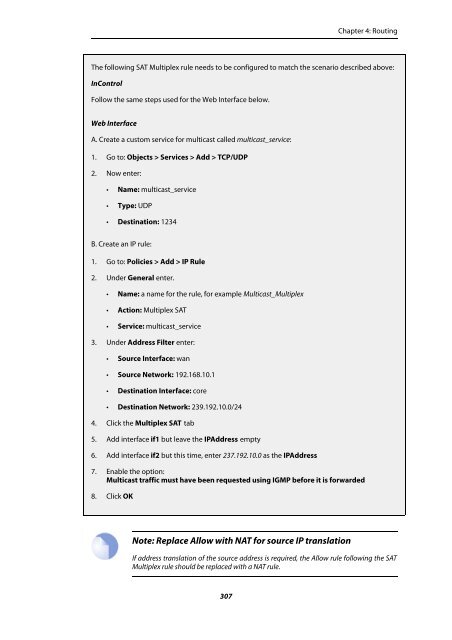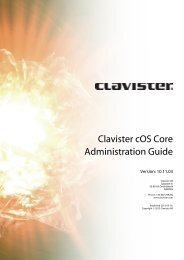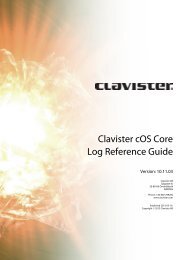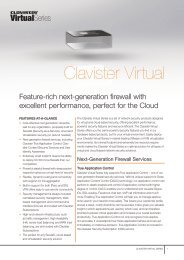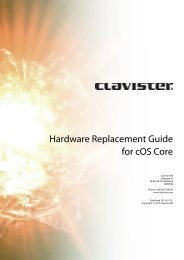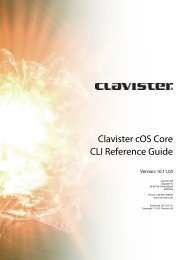- Page 1 and 2:
Clavister cOS Core Administration G
- Page 3 and 4:
Table of Contents Preface .........
- Page 5 and 6:
Clavister cOS Core 3.10. DNS ......
- Page 7 and 8:
Clavister cOS Core 8.2.5. Authentic
- Page 9 and 10:
List of Figures 1.1. Packet Flow Sc
- Page 11 and 12:
List of Examples 1. Example Notatio
- Page 13 and 14:
Clavister cOS Core 8.3. User Authen
- Page 15 and 16:
Preface prompt followed by the comm
- Page 17 and 18:
Chapter 1: cOS Core Overview This c
- Page 19 and 20:
Chapter 1: cOS Core Overview For de
- Page 21 and 22:
Chapter 1: cOS Core Overview • Th
- Page 23 and 24:
Chapter 1: cOS Core Overview combin
- Page 25 and 26:
Chapter 1: cOS Core Overview use of
- Page 27 and 28:
Chapter 1: cOS Core Overview Figure
- Page 29 and 30:
Chapter 1: cOS Core Overview Apply
- Page 31 and 32:
Chapter 2: Management and Maintenan
- Page 33 and 34:
Chapter 2: Management and Maintenan
- Page 35 and 36:
Chapter 2: Management and Maintenan
- Page 37 and 38:
Chapter 2: Management and Maintenan
- Page 39 and 40:
Chapter 2: Management and Maintenan
- Page 41 and 42:
Chapter 2: Management and Maintenan
- Page 43 and 44:
Chapter 2: Management and Maintenan
- Page 45 and 46:
Chapter 2: Management and Maintenan
- Page 47 and 48:
Chapter 2: Management and Maintenan
- Page 49 and 50:
Chapter 2: Management and Maintenan
- Page 51 and 52:
Chapter 2: Management and Maintenan
- Page 53 and 54:
Chapter 2: Management and Maintenan
- Page 55 and 56:
Chapter 2: Management and Maintenan
- Page 57 and 58:
Chapter 2: Management and Maintenan
- Page 59 and 60:
Chapter 2: Management and Maintenan
- Page 61 and 62:
Chapter 2: Management and Maintenan
- Page 63 and 64:
Chapter 2: Management and Maintenan
- Page 65 and 66:
Chapter 2: Management and Maintenan
- Page 67 and 68:
Chapter 2: Management and Maintenan
- Page 69 and 70:
Chapter 2: Management and Maintenan
- Page 71 and 72:
Chapter 2: Management and Maintenan
- Page 73 and 74:
Chapter 2: Management and Maintenan
- Page 75 and 76:
Chapter 2: Management and Maintenan
- Page 77 and 78:
Chapter 2: Management and Maintenan
- Page 79 and 80:
Chapter 2: Management and Maintenan
- Page 81 and 82:
Chapter 2: Management and Maintenan
- Page 83 and 84:
Chapter 2: Management and Maintenan
- Page 85 and 86:
Chapter 2: Management and Maintenan
- Page 87 and 88:
Chapter 2: Management and Maintenan
- Page 89 and 90:
Chapter 2: Management and Maintenan
- Page 91 and 92:
Chapter 2: Management and Maintenan
- Page 93 and 94:
Chapter 2: Management and Maintenan
- Page 95 and 96:
Chapter 2: Management and Maintenan
- Page 97 and 98:
Chapter 2: Management and Maintenan
- Page 99 and 100:
Chapter 2: Management and Maintenan
- Page 101 and 102:
Chapter 2: Management and Maintenan
- Page 103 and 104:
Chapter 2: Management and Maintenan
- Page 105 and 106:
Chapter 2: Management and Maintenan
- Page 107 and 108:
Chapter 2: Management and Maintenan
- Page 109 and 110:
Chapter 2: Management and Maintenan
- Page 111 and 112:
Chapter 2: Management and Maintenan
- Page 113 and 114:
Chapter 2: Management and Maintenan
- Page 115 and 116:
Chapter 3: Fundamentals This chapte
- Page 117 and 118:
Chapter 3: Fundamentals 4. Click OK
- Page 119 and 120:
Chapter 3: Fundamentals Follow the
- Page 121 and 122:
Chapter 3: Fundamentals Using folde
- Page 123 and 124:
Chapter 3: Fundamentals 2. Specify
- Page 125 and 126:
Chapter 3: Fundamentals enabled by
- Page 127 and 128:
Chapter 3: Fundamentals Web Interfa
- Page 129 and 130:
Chapter 3: Fundamentals 3.3. Servic
- Page 131 and 132:
Chapter 3: Fundamentals 3.3.2. Crea
- Page 133 and 134:
Chapter 3: Fundamentals sent to red
- Page 135 and 136:
Chapter 3: Fundamentals When a mess
- Page 137 and 138:
Chapter 3: Fundamentals a configura
- Page 139 and 140:
Chapter 3: Fundamentals • Virtual
- Page 141 and 142:
Chapter 3: Fundamentals Each logica
- Page 143 and 144:
Chapter 3: Fundamentals The informa
- Page 145 and 146:
Chapter 3: Fundamentals Device:/> s
- Page 147 and 148:
Chapter 3: Fundamentals Enabling DH
- Page 149 and 150:
Chapter 3: Fundamentals Below is a
- Page 151 and 152:
Chapter 3: Fundamentals VLANs are u
- Page 153 and 154:
Chapter 3: Fundamentals cOS Core do
- Page 155 and 156:
Chapter 3: Fundamentals broadband s
- Page 157 and 158:
Chapter 3: Fundamentals Network=all
- Page 159 and 160:
Chapter 3: Fundamentals (see Sectio
- Page 161 and 162:
Chapter 3: Fundamentals is enabled
- Page 163 and 164:
Chapter 3: Fundamentals Figure 3.2.
- Page 165 and 166:
Chapter 3: Fundamentals 1. Go to: N
- Page 167 and 168:
Chapter 3: Fundamentals 3.5. ARP 3.
- Page 169 and 170:
Chapter 3: Fundamentals The Size of
- Page 171 and 172:
Chapter 3: Fundamentals To understa
- Page 173 and 174:
Chapter 3: Fundamentals ARP Request
- Page 175 and 176:
Chapter 3: Fundamentals This determ
- Page 177 and 178:
Chapter 3: Fundamentals 3.6. IP Rul
- Page 179 and 180:
Chapter 3: Fundamentals Specifying
- Page 181 and 182:
Chapter 3: Fundamentals which allow
- Page 183 and 184:
Chapter 3: Fundamentals types allow
- Page 185 and 186:
Chapter 3: Fundamentals rules with
- Page 187 and 188:
Chapter 3: Fundamentals be used whe
- Page 189 and 190:
Chapter 3: Fundamentals box is sele
- Page 191 and 192:
Chapter 3: Fundamentals Creating IP
- Page 193 and 194:
Chapter 3: Fundamentals Device:/> a
- Page 195 and 196:
Chapter 3: Fundamentals Web Interfa
- Page 197 and 198:
Chapter 3: Fundamentals Last, assoc
- Page 199 and 200:
Chapter 3: Fundamentals The name pa
- Page 201 and 202:
Chapter 3: Fundamentals Section 3.9
- Page 203 and 204:
Chapter 3: Fundamentals 3.8. Certif
- Page 205 and 206:
Chapter 3: Fundamentals many certif
- Page 207 and 208:
Chapter 3: Fundamentals To associat
- Page 209 and 210:
Chapter 3: Fundamentals 3.9. Date a
- Page 211 and 212:
Chapter 3: Fundamentals principles
- Page 213 and 214:
Chapter 3: Fundamentals performed.
- Page 215 and 216:
Chapter 3: Fundamentals Primary Tim
- Page 217 and 218:
Chapter 3: Fundamentals 2. Enter th
- Page 219 and 220:
Chapter 3: Fundamentals 3.11. Inter
- Page 221 and 222:
Chapter 3: Fundamentals See Chapter
- Page 223 and 224:
Chapter 3: Fundamentals • Interfa
- Page 225 and 226:
Chapter 3: Fundamentals • Destina
- Page 227 and 228:
227 Chapter 3: Fundamentals
- Page 229 and 230:
Chapter 4: Routing 4.2. Static Rout
- Page 231 and 232:
Chapter 4: Routing Route # Interfac
- Page 233 and 234:
Chapter 4: Routing second network m
- Page 235 and 236:
Chapter 4: Routing • It does not
- Page 237 and 238:
Chapter 4: Routing When this option
- Page 239 and 240:
Chapter 4: Routing Tip: Understandi
- Page 241 and 242:
Chapter 4: Routing disabled and ins
- Page 243 and 244:
Chapter 4: Routing Minimum Number o
- Page 245 and 246:
Chapter 4: Routing Grace time The l
- Page 247 and 248:
Chapter 4: Routing Proxy ARP and Hi
- Page 249 and 250:
Chapter 4: Routing Routing Tables c
- Page 251 and 252:
Chapter 4: Routing Example 4.6. Cre
- Page 253 and 254:
Chapter 4: Routing 2. A search is n
- Page 255 and 256: Chapter 4: Routing Contents of the
- Page 257 and 258: Chapter 4: Routing 3. If more than
- Page 259 and 260: Chapter 4: Routing different metric
- Page 261 and 262: Chapter 4: Routing Example 4.8. Set
- Page 263 and 264: Chapter 4: Routing • Use two ISPs
- Page 265 and 266: Chapter 4: Routing ISP1 provides In
- Page 267 and 268: Chapter 4: Routing Route # Interfac
- Page 269 and 270: Chapter 4: Routing per-interface ro
- Page 271 and 272: Chapter 4: Routing connection will
- Page 273 and 274: Chapter 4: Routing In contrast to D
- Page 275 and 276: Chapter 4: Routing and to determine
- Page 277 and 278: Chapter 4: Routing With cOS Core, t
- Page 279 and 280: Chapter 4: Routing Figure 4.11. Vir
- Page 281 and 282: Chapter 4: Routing interface partic
- Page 283 and 284: Chapter 4: Routing There can only b
- Page 285 and 286: Chapter 4: Routing InfTrans Delay W
- Page 287 and 288: Chapter 4: Routing received routing
- Page 289 and 290: Chapter 4: Routing OSPF Tag Specifi
- Page 291 and 292: Chapter 4: Routing Finally, a Dynam
- Page 293 and 294: Chapter 4: Routing 2. Choose a rand
- Page 295 and 296: Chapter 4: Routing Follow the same
- Page 297 and 298: Chapter 4: Routing Example 4.12. Im
- Page 299 and 300: Chapter 4: Routing Command-Line Int
- Page 301 and 302: Chapter 4: Routing The OSPF CLI com
- Page 303 and 304: Chapter 4: Routing For multicast to
- Page 305: Chapter 4: Routing 1. Go to: Object
- Page 309 and 310: Chapter 4: Routing Figure 4.20. Mul
- Page 311 and 312: Chapter 4: Routing 4.7.3.2. IGMP Ru
- Page 313 and 314: Chapter 4: Routing • Destination
- Page 315 and 316: Chapter 4: Routing The interval in
- Page 317 and 318: Chapter 4: Routing • Routing Mode
- Page 319 and 320: Chapter 4: Routing Specifying a net
- Page 321 and 322: Chapter 4: Routing public IPv4 addr
- Page 323 and 324: Chapter 4: Routing The other conseq
- Page 325 and 326: Chapter 4: Routing • Service: htt
- Page 327 and 328: Chapter 4: Routing SourceNetwork=al
- Page 329 and 330: Chapter 4: Routing • Action: Allo
- Page 331 and 332: Chapter 4: Routing 4.8.6. Advanced
- Page 333 and 334: Chapter 4: Routing Default: DropLog
- Page 335 and 336: Chapter 5: DHCP Services This chapt
- Page 337 and 338: Chapter 5: DHCP Services DHCP Optio
- Page 339 and 340: Chapter 5: DHCP Services The asteri
- Page 341 and 342: Chapter 5: DHCP Services Comments:
- Page 343 and 344: Chapter 5: DHCP Services 5.3. DHCP
- Page 345 and 346: Chapter 5: DHCP Services Max PPM Ho
- Page 347 and 348: Chapter 5: DHCP Services Receive In
- Page 349 and 350: 349 Chapter 5: DHCP Services
- Page 351 and 352: Chapter 6: Security Mechanisms and
- Page 353 and 354: Chapter 6: Security Mechanisms 1. G
- Page 355 and 356: Chapter 6: Security Mechanisms Maxi
- Page 357 and 358:
Chapter 6: Security Mechanisms will
- Page 359 and 360:
Chapter 6: Security Mechanisms FTP
- Page 361 and 362:
Chapter 6: Security Mechanisms mode
- Page 363 and 364:
Chapter 6: Security Mechanisms In t
- Page 365 and 366:
Chapter 6: Security Mechanisms 3. F
- Page 367 and 368:
Chapter 6: Security Mechanisms B. C
- Page 369 and 370:
Chapter 6: Security Mechanisms be w
- Page 371 and 372:
Chapter 6: Security Mechanisms As d
- Page 373 and 374:
Chapter 6: Security Mechanisms emai
- Page 375 and 376:
Chapter 6: Security Mechanisms emai
- Page 377 and 378:
Chapter 6: Security Mechanisms •
- Page 379 and 380:
Chapter 6: Security Mechanisms The
- Page 381 and 382:
Chapter 6: Security Mechanisms Impo
- Page 383 and 384:
Chapter 6: Security Mechanisms The
- Page 385 and 386:
Chapter 6: Security Mechanisms The
- Page 387 and 388:
Chapter 6: Security Mechanisms •
- Page 389 and 390:
Chapter 6: Security Mechanisms Here
- Page 391 and 392:
Chapter 6: Security Mechanisms •
- Page 393 and 394:
Chapter 6: Security Mechanisms allo
- Page 395 and 396:
Chapter 6: Security Mechanisms H.32
- Page 397 and 398:
Chapter 6: Security Mechanisms •
- Page 399 and 400:
Chapter 6: Security Mechanisms the
- Page 401 and 402:
Chapter 6: Security Mechanisms 1. G
- Page 403 and 404:
Chapter 6: Security Mechanisms 2. N
- Page 405 and 406:
Chapter 6: Security Mechanisms poss
- Page 407 and 408:
Chapter 6: Security Mechanisms •
- Page 409 and 410:
Chapter 6: Security Mechanisms •
- Page 411 and 412:
Chapter 6: Security Mechanisms The
- Page 413 and 414:
Chapter 6: Security Mechanisms 6.3.
- Page 415 and 416:
Chapter 6: Security Mechanisms Gate
- Page 417 and 418:
Chapter 6: Security Mechanisms 6.3.
- Page 419 and 420:
Chapter 6: Security Mechanisms Acti
- Page 421 and 422:
Chapter 6: Security Mechanisms the
- Page 423 and 424:
Chapter 6: Security Mechanisms user
- Page 425 and 426:
Chapter 6: Security Mechanisms cult
- Page 427 and 428:
Chapter 6: Security Mechanisms •
- Page 429 and 430:
Chapter 6: Security Mechanisms A we
- Page 431 and 432:
Chapter 6: Security Mechanisms The
- Page 433 and 434:
Chapter 6: Security Mechanisms 4. U
- Page 435 and 436:
Chapter 6: Security Mechanisms Patt
- Page 437 and 438:
Chapter 6: Security Mechanisms iii.
- Page 439 and 440:
Chapter 6: Security Mechanisms Comm
- Page 441 and 442:
Chapter 6: Security Mechanisms 6.5.
- Page 443 and 444:
Chapter 6: Security Mechanisms Sett
- Page 445 and 446:
Chapter 6: Security Mechanisms •
- Page 447 and 448:
Chapter 6: Security Mechanisms Sign
- Page 449 and 450:
Chapter 6: Security Mechanisms Acti
- Page 451 and 452:
Chapter 6: Security Mechanisms 1. S
- Page 453 and 454:
Chapter 6: Security Mechanisms 6.6.
- Page 455 and 456:
Chapter 6: Security Mechanisms •
- Page 457 and 458:
Chapter 6: Security Mechanisms If t
- Page 459 and 460:
Chapter 6: Security Mechanisms It i
- Page 461 and 462:
Chapter 7: Address Translation This
- Page 463 and 464:
Chapter 7: Address Translation 7.2.
- Page 465 and 466:
Chapter 7: Address Translation 195.
- Page 467 and 468:
Chapter 7: Address Translation Serv
- Page 469 and 470:
Chapter 7: Address Translation is r
- Page 471 and 472:
Chapter 7: Address Translation is r
- Page 473 and 474:
Chapter 7: Address Translation •
- Page 475 and 476:
Chapter 7: Address Translation betw
- Page 477 and 478:
Chapter 7: Address Translation •
- Page 479 and 480:
Chapter 7: Address Translation •
- Page 481 and 482:
Chapter 7: Address Translation 7.4.
- Page 483 and 484:
Chapter 7: Address Translation Publ
- Page 485 and 486:
Chapter 7: Address Translation Devi
- Page 487 and 488:
Chapter 7: Address Translation orde
- Page 489 and 490:
489 Chapter 7: Address Translation
- Page 491 and 492:
Chapter 8: User Authentication C ar
- Page 493 and 494:
Chapter 8: User Authentication then
- Page 495 and 496:
Chapter 8: User Authentication •
- Page 497 and 498:
Chapter 8: User Authentication 8.2.
- Page 499 and 500:
Chapter 8: User Authentication •
- Page 501 and 502:
Chapter 8: User Authentication LDAP
- Page 503 and 504:
Chapter 8: User Authentication •
- Page 505 and 506:
Chapter 8: User Authentication auto
- Page 507 and 508:
Chapter 8: User Authentication For
- Page 509 and 510:
Chapter 8: User Authentication The
- Page 511 and 512:
Chapter 8: User Authentication 8.3.
- Page 513 and 514:
Chapter 8: User Authentication Web
- Page 515 and 516:
Chapter 8: User Authentication 8.4.
- Page 517 and 518:
Chapter 8: User Authentication Exam
- Page 519 and 520:
Chapter 8: User Authentication Figu
- Page 521 and 522:
Chapter 8: User Authentication 8.5.
- Page 523 and 524:
523 Chapter 8: User Authentication
- Page 525 and 526:
Chapter 9: VPN 2. Client to LAN con
- Page 527 and 528:
Chapter 9: VPN access per user (gro
- Page 529 and 530:
Chapter 9: VPN 9.2.1. IPsec LAN to
- Page 531 and 532:
Chapter 9: VPN Note: The system tim
- Page 533 and 534:
Chapter 9: VPN Note The option to d
- Page 535 and 536:
Chapter 9: VPN 2. Define two other
- Page 537 and 538:
Chapter 9: VPN 9.2.7. PPTP Roaming
- Page 539 and 540:
Chapter 9: VPN i. Authentication Ag
- Page 541 and 542:
Chapter 9: VPN IPsec protocol used
- Page 543 and 544:
Chapter 9: VPN Endpoint Identificat
- Page 545 and 546:
Chapter 9: VPN IKE Lifetime This is
- Page 547 and 548:
Chapter 9: VPN Manual Keying Advant
- Page 549 and 550:
Chapter 9: VPN Figure 9.2. The ESP
- Page 551 and 552:
Chapter 9: VPN CAST128, MD5, SHA1.
- Page 553 and 554:
Chapter 9: VPN 2. Enter a name for
- Page 555 and 556:
Chapter 9: VPN • Country: Sweden
- Page 557 and 558:
Chapter 9: VPN Rules setting. An ex
- Page 559 and 560:
Chapter 9: VPN When configuring VPN
- Page 561 and 562:
Chapter 9: VPN 6. Select Email as T
- Page 563 and 564:
Chapter 9: VPN • Remote Endpoint:
- Page 565 and 566:
Chapter 9: VPN IP Validation cOS Co
- Page 567 and 568:
Chapter 9: VPN Step 1. Client Initi
- Page 569 and 570:
Chapter 9: VPN Authentication metho
- Page 571 and 572:
Chapter 9: VPN Step 7. Client Sends
- Page 573 and 574:
Chapter 9: VPN Cookies : 0x6098238b
- Page 575 and 576:
Chapter 9: VPN In other words, the
- Page 577 and 578:
Chapter 9: VPN A common problem wit
- Page 579 and 580:
Chapter 9: VPN Use User Authenticat
- Page 581 and 582:
Chapter 9: VPN C. Setup the L2TP Tu
- Page 583 and 584:
Chapter 9: VPN • Service: all_ser
- Page 585 and 586:
Chapter 9: VPN the interface. The p
- Page 587 and 588:
Chapter 9: VPN Figure 9.4. An L2TPv
- Page 589 and 590:
Chapter 9: VPN i. The VLAN ID is th
- Page 591 and 592:
Chapter 9: VPN 9.6. SSL VPN 9.6.1.
- Page 593 and 594:
Chapter 9: VPN A private IP network
- Page 595 and 596:
Chapter 9: VPN Figure 9.5. SSL VPN
- Page 597 and 598:
Chapter 9: VPN • Traffic can now
- Page 599 and 600:
Chapter 9: VPN • Originator IP: a
- Page 601 and 602:
Chapter 9: VPN Gateway through the
- Page 603 and 604:
Chapter 9: VPN 9.8. VPN Troubleshoo
- Page 605 and 606:
Chapter 9: VPN For example, with a
- Page 607 and 608:
Chapter 9: VPN Since the tunnel L2T
- Page 609 and 610:
Chapter 9: VPN The reason for this
- Page 611 and 612:
Chapter 10: Traffic Management This
- Page 613 and 614:
Chapter 10: Traffic Management Clav
- Page 615 and 616:
Chapter 10: Traffic Management Figu
- Page 617 and 618:
Chapter 10: Traffic Management A si
- Page 619 and 620:
Chapter 10: Traffic Management Figu
- Page 621 and 622:
Chapter 10: Traffic Management hand
- Page 623 and 624:
Chapter 10: Traffic Management If m
- Page 625 and 626:
Chapter 10: Traffic Management In a
- Page 627 and 628:
Chapter 10: Traffic Management bala
- Page 629 and 630:
Chapter 10: Traffic Management amou
- Page 631 and 632:
Chapter 10: Traffic Management Note
- Page 633 and 634:
Chapter 10: Traffic Management 10.2
- Page 635 and 636:
Chapter 10: Traffic Management Unin
- Page 637 and 638:
Chapter 10: Traffic Management Devi
- Page 639 and 640:
Chapter 10: Traffic Management •
- Page 641 and 642:
Chapter 10: Traffic Management 10.4
- Page 643 and 644:
Chapter 10: Traffic Management 10.4
- Page 645 and 646:
Chapter 10: Traffic Management Figu
- Page 647 and 648:
Chapter 10: Traffic Management •
- Page 649 and 650:
Chapter 10: Traffic Management 3. A
- Page 651 and 652:
651 Chapter 10: Traffic Management
- Page 653 and 654:
Chapter 11: High Availability longe
- Page 655 and 656:
Chapter 11: High Availability 11.2.
- Page 657 and 658:
Chapter 11: High Availability 4. Th
- Page 659 and 660:
Chapter 11: High Availability If an
- Page 661 and 662:
Chapter 11: High Availability conne
- Page 663 and 664:
Chapter 11: High Availability addre
- Page 665 and 666:
Chapter 11: High Availability 11.4.
- Page 667 and 668:
Chapter 11: High Availability 11.5.
- Page 669 and 670:
Chapter 11: High Availability 11.6.
- Page 671 and 672:
671 Chapter 11: High Availability
- Page 673 and 674:
Chapter 12: Advanced Settings attac
- Page 675 and 676:
Chapter 12: Advanced Settings IP ro
- Page 677 and 678:
Chapter 12: Advanced Settings Defau
- Page 679 and 680:
Chapter 12: Advanced Settings TCP S
- Page 681 and 682:
Chapter 12: Advanced Settings 12.3.
- Page 683 and 684:
Chapter 12: Advanced Settings • L
- Page 685 and 686:
Chapter 12: Advanced Settings Conne
- Page 687 and 688:
Chapter 12: Advanced Settings Max A
- Page 689 and 690:
Chapter 12: Advanced Settings 12.7.
- Page 691 and 692:
Chapter 12: Advanced Settings of th
- Page 693 and 694:
Chapter 12: Advanced Settings 12.8.
- Page 695 and 696:
Chapter 12: Advanced Settings Enabl
- Page 697 and 698:
Chapter 12: Advanced Settings segme
- Page 699 and 700:
Appendix A: Update Subscriptions Ov
- Page 701 and 702:
Appendix A: Update Subscriptions To
- Page 703 and 704:
Appendix B: IDP Signature Groups Gr
- Page 705 and 706:
Appendix B: IDP Signature Groups Gr
- Page 707 and 708:
Appendix C: Verified MIME filetypes
- Page 709 and 710:
Appendix C: Verified MIME filetypes
- Page 711 and 712:
Alphabetical Index A access rules,
- Page 713 and 714:
Alphabetical Index D date and time,
- Page 715 and 716:
Alphabetical Index Interval between
- Page 717 and 718:
Alphabetical Index Ping Idle Lifeti
- Page 719 and 720:
Alphabetical Index TCP SYN/PSH sett
- Page 721:
Clavister AB Sjögatan 6J SE-89160