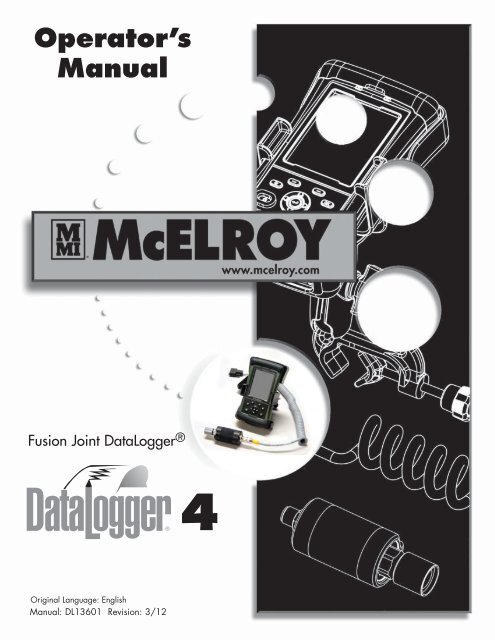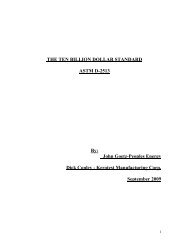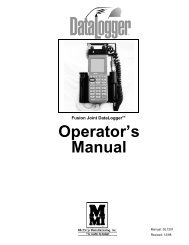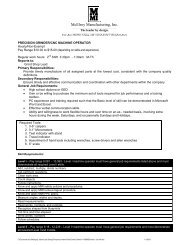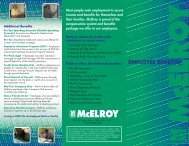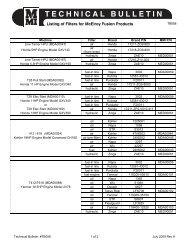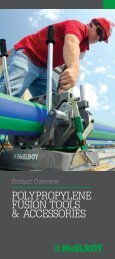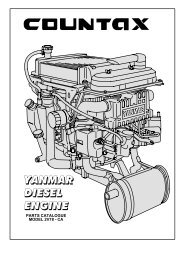DL4 Operator's Manual (PDF) - McElroy Manufacturing, Inc.
DL4 Operator's Manual (PDF) - McElroy Manufacturing, Inc.
DL4 Operator's Manual (PDF) - McElroy Manufacturing, Inc.
You also want an ePaper? Increase the reach of your titles
YUMPU automatically turns print PDFs into web optimized ePapers that Google loves.
Operator’s<br />
<strong>Manual</strong><br />
Fusion Joint DataLogger ®<br />
4<br />
Original Language: English<br />
<strong>Manual</strong>: DL13601 Revision: 3/12
Introduction<br />
Thank You for purchasing this<br />
<strong>McElroy</strong> product.<br />
<strong>McElroy</strong>’s DataLogger® 4 system uses the Trimble ®<br />
Nomad ® computer with a pressure sender to record<br />
information in the making of pipe fusion joints. The<br />
DataLogger 4 pressure sender reads pressures up to<br />
3000 psi. The DataLogger 4 is compact, it logs a report<br />
for one joint and stores it on the Nomad computer.<br />
The <strong>DL4</strong>m software is available in 5 languages and<br />
has FusionGuide visual assistant that color codes the<br />
produced graphs for better interpretation.<br />
The <strong>McElroy</strong> DataLogger® 4 system consists of a pressure<br />
sender, the Nomad computer, and optional accessories.<br />
In addition to providing a user interface, the Nomad is<br />
capable of storing hundreds of reports limited only by its<br />
memory capacity. For example, a computer with 20MB<br />
of user accessible memory can store up to 10,000 reports<br />
that are 2Kbytes in length. (Note: although the computer<br />
has the capacity, you are strongly advised to backup<br />
your report data to a Desktop PC or secondary storage<br />
device).<br />
IMPORTANT: Please take every precaution to safeguard<br />
your joint reports. Make backups often. <strong>McElroy</strong> cannot<br />
guarantee the safety and integrity of joint reports beyond<br />
the specification of component manufacturers and the<br />
handling of equipment in the field.<br />
TX04387-2-29-12<br />
World Class Training<br />
This manual is intended as a guide only and does not<br />
take the place of proper training by qualified instructors.<br />
The information in this manual is not all inclusive and<br />
can not encompass all possible situations that can be<br />
encountered during various operations.<br />
PH04057-2-8-12<br />
<strong>McElroy</strong> <strong>Manufacturing</strong>, <strong>Inc</strong>., offers advanced training<br />
classes to enhance efficiency, productivity, safety and<br />
quality. Training is available at our facility or on-site at<br />
your location. Call (918) 836-8611<br />
TX01333-4-23-97
Warranty<br />
LIMITED WARRANTY<br />
<strong>McElroy</strong> <strong>Manufacturing</strong>, <strong>Inc</strong>. (<strong>McElroy</strong>) warrants all<br />
products manufactured, sold and repaired by it to be<br />
free from defects in materials and workmanship, its<br />
obligation under this warranty being limited to repairing<br />
or replacing at its factory and new products, within<br />
3 years after shipment, with the exception of purchased<br />
items (such as electronic devices, pumps, switches, etc.),<br />
in which case that manufacturer’s warranty applies.<br />
Warranty applies when returned freight is prepaid and<br />
which, upon examination, shall disclose to have been<br />
defective. This warranty does not apply to any product<br />
or component which has been repaired or altered by<br />
anyone other than <strong>McElroy</strong> or has become damaged<br />
due to misuse, negligence or casualty, or has not been<br />
operated or maintained according to <strong>McElroy</strong>’s printed<br />
instructions and warnings. This warranty is expressly<br />
in lieu of all other warranties expressed or implied.<br />
The remedies of the Buyer are the exclusive and sole<br />
remedies available and Buyer shall not be entitled to<br />
receive any incidental or consequential damages. Buyer<br />
waives the benefit of any rule that disclaimer of warranty<br />
shall be construed against <strong>McElroy</strong> and agrees that such<br />
disclaimers herein shall be construed liberally in favor of<br />
<strong>McElroy</strong>.<br />
RETURN OF GOODS<br />
Buyer agrees not to return goods for any reason except<br />
upon the written consent of <strong>McElroy</strong> obtained in advance<br />
of such return, which consent, if given, shall specify the<br />
terms and conditions and charges upon which any such<br />
return may be made. Materials returned to <strong>McElroy</strong>, for<br />
warranty work, repair, etc., must have a Return Material<br />
Authorization (RMA) number, and be so noted on the<br />
package at time of shipment. For assistance, inquiry shall<br />
be directed to:<br />
<strong>McElroy</strong> <strong>Manufacturing</strong>, <strong>Inc</strong>.<br />
P.O. Box 580550<br />
833 North Fulton Street Tulsa, Oklahoma 74158-0550<br />
PHONE: (918) 836–8611, FAX: (918) 831–9285.<br />
EMAIL: fusion@<strong>McElroy</strong>.com<br />
Note: Certain repairs, warranty work, and inquiries may<br />
be directed, at <strong>McElroy</strong>’s discretion, to an authorized<br />
service center or distributor.<br />
DISCLAIMER OF LIABILITY<br />
<strong>McElroy</strong> accepts no responsibility of liability for fusion<br />
joints. Operation and maintenance of the product is the<br />
responsibility of others. We recommend qualified joining<br />
procedures be followed when using <strong>McElroy</strong> fusion<br />
equipment.<br />
<strong>McElroy</strong> makes no other warranty of any kind whatever,<br />
express or implied; and all implied warranties of<br />
merchantability and fitness for a particular purpose<br />
which exceed the aforestated obligation are hereby<br />
disclaimed by <strong>McElroy</strong>.<br />
PRODUCT IMPROVEMENT<br />
<strong>McElroy</strong> reserves the right to make any changes in or<br />
improvements on its products without incurring any<br />
liability or obligation to update or change previously sold<br />
machines and/or the accessories thereto.<br />
INFORMATION DISCLOSED<br />
No information of knowledge heretofore or hereafter<br />
disclosed to <strong>McElroy</strong> in the performance of or in<br />
connection with the terms hereof, shall be deemed<br />
to be confidential or proprietary, unless otherwise<br />
expressly agreed to in writing by <strong>McElroy</strong> and any such<br />
information or knowledge shall be free from restrictions,<br />
other than a claim for patent infringement, is part of the<br />
consideration hereof.<br />
PROPRIETARY RIGHTS<br />
All proprietary rights pertaining to the equipment or<br />
the components of the equipment to be delivered by<br />
<strong>McElroy</strong> hereunder, and all patent rights therein, arising<br />
prior to, or in the course of, or as a result of the design<br />
or fabrication of the said product, are exclusively the<br />
property of <strong>McElroy</strong>.<br />
LAW APPLICABLE<br />
All sales shall be governed by the Uniform Commercial<br />
Code of Oklahoma, U.S.A.<br />
Register your product online to activate your<br />
warranty:www.<strong>McElroy</strong>.com/fusion<br />
(Copy information listed on the machine nameplate here<br />
for your records).<br />
Model No.<br />
Serial No.<br />
Date Received<br />
TX02486-04-06-05<br />
Distributor
Table of Contents<br />
Equipment Safety<br />
Safety Alerts . . . . . . . . . . . . . . . . . . . . . . . . . . . . . . . . . . . . . . . . . . 1-1<br />
Read and Understand . . . . . . . . . . . . . . . . . . . . . . . . . . . . . . . . . . . 1-1<br />
General Safety . . . . . . . . . . . . . . . . . . . . . . . . . . . . . . . . . . . . . . . . 1-2<br />
Wear Safety Equipment . . . . . . . . . . . . . . . . . . . . . . . . . . . . . . . . . . 1-2<br />
Equipment is Not Explosion Proof . . . . . . . . . . . . . . . . . . . . . . . . . . . 1-2<br />
Units With Hydraulics . . . . . . . . . . . . . . . . . . . . . . . . . . . . . . . . . . . . 1-3<br />
Heater is Hot . . . . . . . . . . . . . . . . . . . . . . . . . . . . . . . . . . . . . . . . . . 1-3<br />
Fusion Machine Procedures . . . . . . . . . . . . . . . . . . . . . . . . . . . . . . . . 1-3<br />
Overview<br />
The Datalogger ® 4 . . . . . . . . . . . . . . . . . . . . . . . . . . . . . . . . . . . . . 2-1<br />
Pressure Sender . . . . . . . . . . . . . . . . . . . . . . . . . . . . . . . . . . . . . . . . 2-1<br />
Connecting to a Fusion Machine . . . . . . . . . . . . . . . . . . . . . . . . . . . . 2-1<br />
Trimble® Nomad® Computer . . . . . . . . . . . . . . . . . . . . . . . . . . . . . . 2-2<br />
Operation<br />
<strong>DL4</strong>c Software User’s Guide<br />
Introduction . . . . . . . . . . . . . . . . . . . . . . . . . . . . . . . . . . . . . . . . . . . 3-1<br />
Main Menu . . . . . . . . . . . . . . . . . . . . . . . . . . . . . . . . . . . . . . . . . . . 3-2<br />
Setting up to Log a Joint . . . . . . . . . . . . . . . . . . . . . . . . . . . . . . . . . . 3-2<br />
Introduction . . . . . . . . . . . . . . . . . . . . . . . . . . . . . . . . . . . . . . . . . . . 4-1<br />
Microsoft® Software (for transferring joint reports) . . . . . . . . . . . . . . . 4-1<br />
<strong>McElroy</strong> Software (for viewing, printing, and analyzing joint reports) . . 4-2<br />
Transferring Joint Reports with Windows® Mobile Device Center<br />
(Window® 7 and Vista®). . . . . . . . . . . . . . . . . . . . . . . . . . . . . . . . . 4-5<br />
View Joint Reports with the <strong>McElroy</strong> <strong>DL4</strong>c . . . . . . . . . . . . . . . . . . . . . . 4-9<br />
Transferring Joint Reports with Microsoft® Active Sync for<br />
Windows® XP . . . . . . . . . . . . . . . . . . . . . . . . . . . . . . . . . . . . . . . . . 4-14<br />
Maintenance<br />
Specification<br />
Usage and Care . . . . . . . . . . . . . . . . . . . . . . . . . . . . . . . . . . . . . . . 5-1<br />
No User Serviceable Parts . . . . . . . . . . . . . . . . . . . . . . . . . . . . . . . . 5-2<br />
Calibration . . . . . . . . . . . . . . . . . . . . . . . . . . . . . . . . . . . . . . . . . . . 5-2<br />
<strong>McElroy</strong> Datalogger ® 4 . . . . . . . . . . . . . . . . . . . . . . . . . . . . . . . . . . 6-1<br />
COPYRIGHT © 2012<br />
McELROY MANUFACTURING, INC.<br />
Tulsa, Oklahoma, USA<br />
All rights reserved<br />
All product names or trademarks are property of their respective owners. All information,<br />
illustrations and specifications in this manual are based on the latest information available at<br />
the time of publication. The right is reserved to make changes at any time without notice.<br />
TX04402-2-29-12
Equipment Safety<br />
Safety Alerts<br />
This hazard alert sign appears in this manual.<br />
When you see this sign, carefully read what it says.<br />
YOUR SAFETY IS AT STAKE.<br />
You will see the hazard alert sign with these words:<br />
DANGER, WARNING, and CAUTION.<br />
WR00051-11-30-92<br />
Indicates an imminently hazardous<br />
situation which, if not avoided, will<br />
¡PELIGRO! result in death or serious injury.<br />
Indicates a potentially hazardous<br />
situation which, if not avoided, could<br />
result in death or serious injury.<br />
Indicates a hazardous situation which,<br />
if not avoided, may result in minor or<br />
moderate injury.<br />
In this manual you should look for two other words:<br />
NOTICE and IMPORTANT.<br />
NOTICE: can keep you from doing something that might<br />
damage the machine or someone's property. It may also<br />
be used to alert against unsafe practices.<br />
IMPORTANT: can help you do a better job or make<br />
your job easier in some way.<br />
¡PELIGRO!<br />
TX00030-12-1-92<br />
Read and Understand<br />
Do not operate this equipment until you have carefully read,<br />
and understand all the sections of this manual, and all other<br />
equipment manuals that will be used with it.<br />
Your safety and the safety of others depends upon care and<br />
judgment in the operation of this equipment.<br />
Follow all applicable federal, state, local, and industry specific<br />
regulations.<br />
<strong>McElroy</strong> <strong>Manufacturing</strong>, <strong>Inc</strong>. cannot anticipate every possible<br />
circumstance that might involve a potential hazard. The warnings<br />
in this manual and on the machine are therefore not all inclusive.<br />
You must satisfy yourself that a procedure, tool, work method, or<br />
operating technique is safe for you and others. You should also<br />
ensure that the machine will not be damaged or made unsafe by<br />
the method of operation or maintenance you choose.<br />
WR00052-12-1-92<br />
TX02946-4-15-09<br />
1 - 1
WR00034-11-30-92<br />
Equipment Safety<br />
General Safety<br />
Safety is important. Report anything unusual that you notice during<br />
set up or operation.<br />
LISTEN for thumps, bumps, rattles, squeals, air leaks, or unusual<br />
sounds.<br />
SMELL odors like burning insulation, hot metal, burning rubber, hot<br />
oil, or natural gas.<br />
FEEL any changes in the way the equipment operates.<br />
SEE problems with wiring and cables, hydraulic connections, or<br />
other equipment.<br />
REPORT anything you see, feel, smell, or hear that is different from<br />
what you expect, or that you think may be unsafe.<br />
SAFE1ST-12-22-92<br />
TX00114-4-22-93<br />
Wear Safety Equipment<br />
Wear a hard hat, safety shoes, safety glasses, and other<br />
applicable personal protective equipment.<br />
Remove jewelry and rings, and do not wear loose-fitting clothing or<br />
long hair that could catch on controls or moving machinery.<br />
WR00053-12-2-92<br />
TX00032-4-7-93<br />
Equipment is Not Explosion Proof<br />
DataLogger ® equipment is not explosion<br />
proof. Operation of equipment in an explosive<br />
¡PELIGRO! atmosphere may result in explosion and death.<br />
Do not operate this equipment in an explosive atmosphere.<br />
TX04388-2-29-12<br />
1 - 2
WR00078-4-8-93<br />
Equipment Safety<br />
Units With Hydraulics<br />
For hydraulically operated equipment, it is important to remember<br />
that a sudden hydraulic oil leak can cause serious injury, or even<br />
be fatal if the pressure is high enough.<br />
Escaping fluid under pressure can penetrate the<br />
skin causing serious injury. Keep hands and<br />
body away from pinholes which eject fluid under<br />
pressure. Use a piece of cardboard or paper to<br />
search for leaks. If any fluid is injected into the<br />
skin, it must be immediately removed by a doctor<br />
familiar with this type of injury.<br />
NOTICE: Wear safety glasses, and keep face clear of area when<br />
bleeding air from hydraulic system to avoid spraying oil into eyes.<br />
TX03077-2-16-10<br />
Heater Is Hot<br />
The heater is hot and will burn clothing and<br />
skin. Keep the heater in its insulated heater<br />
stand or blanket when not in use, and use care<br />
when heating the pipe.<br />
NOTICE: Use only a clean non-synthetic cloth such as a cotton<br />
cloth to clean the heater plates.<br />
TX00104-8-12-94<br />
Fusion Machine Procedures<br />
Familiarize yourself with the fusion machine you will be working with by<br />
reading the Manufacturer’s manuals for the machine. Read the Safety<br />
Information to avoid potentially dangerous situations.<br />
NOTICE: Follow the pipe manufacturer’s procedures or appropriate<br />
joining standard for fusing the pipe being used.<br />
Failure to adhere to proper machine and fusion procedures can result in<br />
damage to the machine and bad fusion joints.<br />
WR00079-2-7-96 WR00030-2-10-93<br />
TX04403-3-2-12<br />
1 - 3
Overview<br />
The DataLogger ® 4<br />
<strong>McElroy</strong>’s DataLogger® 4 system uses the Trimble ®<br />
Nomad ® computer with a pressure sender to record<br />
information in the making of pipe fusion joints. The<br />
DataLogger 4 pressure sender reads pressures up to<br />
3000 psi. The DataLogger 4 is compact, it logs a report<br />
for one joint and stores it on the Nomad computer.<br />
The <strong>DL4</strong>m software is available in 5 languages and<br />
has FusionGuide visual assistant that color codes the<br />
produced graphs for better interpretation.<br />
TX04389-2-29-12<br />
Pressure Sender<br />
The pressure sender is connected to the Nomad computer via<br />
a cable. The cable can be replaced easily by unscrewing<br />
from both ends. The pressure sender taps into the hydraulic<br />
system of a fusion machine via a quick-disconnect. Pressure<br />
reading is displayed on the computer screen as long as the<br />
Nomad is turned on and communicating with the pressure<br />
sender. The serial number and pressure rating of the sender is<br />
engraved on the pressure sender.<br />
NOTICE: Do not store pressure probe with adapter fitting(s)<br />
attached. Stored pressure can damage the pressure sender.<br />
PH04659-2-8-12<br />
TX04390-2-29-12<br />
Connecting To A Fusion Machine<br />
NOTICE: The fusion machine must have a hydraulic quick<br />
disconnect for connecting the pressure sender. If the machine<br />
does not have one, contact your distributor for the proper<br />
adapter or retrofit kit.<br />
PH03026-4-13-05<br />
TX04391-2-29-12<br />
2 - 1
Overview<br />
Trimble ® Nomad ® Computer<br />
The Nomad is a compact and rugged handheld computer with<br />
a high resolution screen and runs the Windows® operating<br />
system.<br />
The software program <strong>McElroy</strong> <strong>DL4</strong>m runs on the Nomad to<br />
provide user interface and joint report storage. The <strong>DL4</strong>m is preinstalled<br />
with English, Spanish, Portuguese (Brazilian), Russian,<br />
and Chinese (Simplified) languages.<br />
The Nomad computer has the Windows ® operating system<br />
available in several different languages. Each Nomad is setup<br />
at the factory and ready to log data.<br />
PH04658-2-8-12<br />
Left Soft Button<br />
Windows ® Button<br />
Right Soft Button<br />
OK Button<br />
Arrow Pad<br />
Power Button<br />
Quick Launch Button<br />
Enter Button<br />
Left Soft Button<br />
Right Soft Button<br />
Windows ® Button<br />
OK Button<br />
Arrow Pad<br />
Enter Button<br />
Quick Launch Button<br />
Power Button<br />
Makes the left selection at the bottom of the screen.<br />
Makes the right selection at the bottom of the screen.<br />
This button is not used with the <strong>DL4</strong>m software.<br />
This button is not used with the <strong>DL4</strong>m software.<br />
Four directional buttons for navigating and changing values.<br />
Confirms selections in the software.<br />
This button is not used with the <strong>DL4</strong>m software.<br />
Quick press turns off the Nomad.<br />
Hold for 1 second to turn off the backlight.<br />
Hold for 5 seconds for the utility/reset menu.<br />
(The Power Button will not function during the logging process.)<br />
USB Port<br />
Power Port<br />
RS - 232 Connection<br />
PH04663-2-8-12<br />
TX04392-2-29-12<br />
2 - 2
Operation<br />
Introduction<br />
The 4th generation <strong>McElroy</strong> DataLogger software <strong>DL4</strong>m features multi-language user interface for Trimble ® Nomad ®<br />
mobile computers running Microsoft ® Windows Mobile operating system in multiple languages. Currently the <strong>DL4</strong>m<br />
software supports English, Spanish, Portuguese (Brazilian), Russian, and Chinese (Simplified). The Trimble Nomad<br />
computer comes in other languages including French, German, Italian, Japanese, and Korean.<br />
<strong>DL4</strong>m introduced push button access for most frequently used functions to reduce wear on the touch screen.<br />
The <strong>McElroy</strong> DataLogger Trimble Nomad comes with <strong>McElroy</strong> default settings and the <strong>DL4</strong>m software preloaded.<br />
Menu items can be accessed by the tapping corresponding text label on the screen or by pushing the buttons on the<br />
keypad. For instance to access the Settings... menu item, push the Left Soft Key below the word Menu to reveal the<br />
<strong>DL4</strong> menu then use the Up/Down Keys to navigate to Settings... then push Enter:<br />
Access to program settings and logging starts from the main screen:<br />
PH04608-12-13-11<br />
PH04609-12-13-11<br />
TX04393-2-29-12<br />
3 - 1
Operation<br />
Main Menu<br />
1) English - When a language other than English is used and<br />
the “Toggle to English” feature is enabled, this menu item toggles the<br />
display language to English.<br />
2) Open... - Open a previously saved joint report for viewing.<br />
3) Settings... - Change program settings:<br />
a) Display language: English, Spanish, Portuguese, Russian,<br />
Chinese (Simplified)<br />
b) Pressure units: psi, bar, kg/cm², MPa<br />
c) Temperature units: °F, °C<br />
4) About... - Display the software and firmware version,<br />
copyright information, computer serial number and pressure<br />
calibration date and time.<br />
5) Exit - Exit the <strong>DL4</strong>m software.<br />
PH04609-2-13-12<br />
TX04394-2-29-12<br />
Setup to Log a Joint<br />
From the main screen, tap Setup... or push the Right Soft Key to begin.<br />
Always make sure the time and date are correct before making a joint. If<br />
time and date need adjustment, tap Change Date and Time.<br />
Use the stylus to activate the onscreen keyboard by tapping the keyboard<br />
symbol.<br />
Operator ID and Job # can be letters or numbers up to 30 characters<br />
each.<br />
Joint # is digits-only, and it auto-increments after each completed joint.<br />
PH04611-2-13-12<br />
Tap Next > > or push the Right Soft Key to setup machine, fusion type,<br />
and specification.<br />
3 - 2
Operation<br />
Setup to Log a Joint (cont'd)<br />
Enter machine ID using the stylus and onscreen keyboard.<br />
Select a machine model or choose Unlisted to enter a machine<br />
number and piston area.<br />
Select a fusion type: Butt Fusion, Sidewall, or Dual Containment.<br />
Select a fusion standard or specification.<br />
Common specifications come preloaded: ASTM, ISO, UK, or<br />
DVS.<br />
An Other selection allows for generic fusion calculation not<br />
based on an industry standard.<br />
Tap Next >> to enter pipe material and size information.<br />
PH04612-2-13-12<br />
Select a pipe material from the list or enter an Unlisted material.<br />
Enter pipe size and select the corresponding units. These<br />
numbers affect the fusion parameter calculations.<br />
Tap Next >> to enter optional Notes about the joint.<br />
PH04613-2-13-12<br />
Enter notes about the joint (optional)<br />
More characters can be appended after the joint is made.<br />
(The use of the stylus is not required after this screen)<br />
Tap Next >> to measure drag pressure.<br />
PH04614-2-13-12<br />
3 - 3
Operation<br />
Setup to Log a Joint (cont’d)<br />
Follow drag pressure measurement procedures from the fusion<br />
machine operator’s manual.<br />
Press the Right Soft Key to select Set Drag.<br />
Use the Up/Down arrow keys to select the default 30 psi drag<br />
pressure or the measured and displayed pressure at the top of<br />
the screen.<br />
Press the Enter key to register the intended drag pressure.<br />
Tap Next >> to review the recommended fusion pressures and<br />
times and prepare machine to fuse pipe.<br />
PH04615-2-13-12<br />
Review the recommended fusion pressures and times and<br />
prepare machine to fuse pipe.<br />
This example shows ASTM specified nominal pressures,<br />
minimum cycle times, bead size after heat soaking the pipe,<br />
and maximum carriage open/close time for heater removal.<br />
Tap Next >> to record heater temperature.<br />
PH04617-2-13-12<br />
Measure the heater temperature using a user provided<br />
pyrometer.<br />
Press the Up/Down keys to change heater temperature reading<br />
based on the temperature measured.<br />
When the reading is below the specification lower limit,<br />
the background turns blue indicating temperature too low.<br />
When the reading is above the specification upper limit, the<br />
background turns red indicating temperature too high.<br />
Tap Next >> to get ready to log a joint.<br />
PH04618-2-13-12<br />
3 - 4
Operation<br />
Setup to Log a Joint (cont’d)<br />
Make sure pipe ends are properly faced and<br />
heater is securely placed in the fusion machine<br />
between two pipe ends.<br />
Press the Right Soft Key then Enter or tap Log...<br />
and then Start to begin logging then close the<br />
carriage to heat pipe.<br />
PH04619-2-13-11<br />
If necessary, press
Operation<br />
Setup to Log a Joint (cont’d)<br />
Joint Report<br />
Joint Report page 1 is displayed when logging is completed.<br />
This page shows:<br />
1. Date and Time<br />
2. Joint Number<br />
3. Job Number<br />
4. Operator<br />
5. Machine ID<br />
6. Model of Machine<br />
7. Piston Area of Machine<br />
8. Pipe: Type with size<br />
PH04623-2-27-12<br />
Tap Next >> or press the Right Soft Key to go to page 2.<br />
Tap > or press the Right Soft Key to go to page 3.<br />
Tap > or press the Right Soft Key to go to page 4.<br />
Tap
Operation<br />
Setup to Log a Joint (cont’d)<br />
Joint Report Notes page allows viewing of the notes entered<br />
prior to the joint being made, and the ability to append more<br />
notes to the joint report.<br />
To append more notes, tap the Append Notes... button on the<br />
screen.<br />
PH04626-2-13-12<br />
Tap Next >> to view the Front-end Plot<br />
Tap
Operation<br />
Setup to Log a Joint (cont’d)<br />
NOTE: This is only a demonstration. Data used is fictitious and for demonstration<br />
purposes only. Do not use this graph as a benchmark for inspecting<br />
other fusion joints. There are several factors that determine what a graph<br />
should look like and all graphs will not look exactly the same. Training and<br />
resources are available to assist in how to interpret a graph.<br />
The appearance of joint reports varies due to several factors, but their basic<br />
profile resembles the following samples:<br />
The DataLogger 4 features FusionGuide which applies shaded areas<br />
to the plots in order to quickly determine whether a logged fusion joint<br />
is within the selected fusion specification. The shaded areas highlight the<br />
heat soak time (green), open/close time (red), and fuse/cool time (blue).<br />
PH04628-2-27-12<br />
The front-end plot of the report highlights the soak cycle during which the<br />
pipe ends are heat-soaked.<br />
Tap Next >> or press the Right Soft Key to view the Heater Removal Plot.<br />
Tap > or press the Right Soft Key to view the Summary Plot.<br />
Tap > or press the Right Soft Key to end viewing the current joint<br />
report and back to the main screen.<br />
Tap
Operation<br />
Setup to Log a Joint (cont’d)<br />
Once back at the main screen, you may prepare to make<br />
another fusion joint by pressing the Right Soft Key or tapping<br />
Setup...<br />
PH04608-12-13-11<br />
Data from the previous joint may be carried over to reduce data<br />
entry for the next joint saving time at the jobsite.<br />
Time and date are automatically updated for the next joint. Joint<br />
number is also automatically incremented after each joint.<br />
PH04631-2-13-12<br />
Use the scroll bar on the side to review more data about the<br />
next joint.<br />
Press the Right Soft Key to select Yes and start a new joint.<br />
Press the Left Soft Key to select Cancel to go back to main<br />
screen.<br />
Tap No to enter new data for the next joint.<br />
TX04395-2-29-12<br />
3 - 9
Software<br />
<strong>DL4</strong>c Software User’s Guide<br />
Introduction<br />
<strong>McElroy</strong> DataLogger 4 joint reports can be viewed, printed, and<br />
analyzed on a Windows ® PC using the <strong>DL4</strong>c software. Joint reports<br />
are transferred from the DataLogger 4 to your PC using the<br />
Microsoft ® Windows ® Mobile Device Center (for Windows® 7<br />
or Vista ® ) or Microsoft ® ActiveSync ® (for Windows ® XP).<br />
Microsoft Software (for transferring joint reports)<br />
There are different versions of Microsoft ® Windows ® operating<br />
systems in circulation: Windows ® XP, 32-bit and 64-bit versions<br />
of Windows ® Vista ® and Windows ® 7. First, find out which<br />
operating system your computer runs and then visit<br />
http://www.mcelroy.com/fusion/support/index.htm<br />
to download the corresponding Microsoft ® software.<br />
PH04639-1-24-12<br />
Save and then run your downloaded Microsoft ® software and<br />
follow the installation instructions. Installations may take a few<br />
minutes, so it is best to wait and make sure installation is complete<br />
before moving on. “Device Not Found” error near the end<br />
of the installation can be ignored because the operating system<br />
is looking for a device that is not yet connected to the PC.<br />
4 - 1
Software<br />
<strong>DL4</strong>c Software User’s Guide<br />
<strong>McElroy</strong> Software (for viewing, printing, and<br />
analyzing joint reports)<br />
To install <strong>DL4</strong>c on your Windows PC, please visit<br />
http://www.mcelroy.com/fusion/support/index.htm<br />
Click on <strong>DL4</strong>c (msi) and save it to your desktop then run the<br />
setup program. (You may be prompted to install Microsoft .NET<br />
Framework if it is not already installed on your PC).<br />
PH04640-1-24-12 PH04639-1-24-12<br />
4 - 2
Software<br />
<strong>DL4</strong>c Software User’s Guide<br />
PH04642-1-24-12<br />
PH04641-1-24-12<br />
4 - 3
Software<br />
<strong>DL4</strong>c Software User’s Guide<br />
PH04643-1-24-12<br />
In some cases, you may be asked to give permission to install<br />
the <strong>DL4</strong>c on your computer. Click “Yes” to continue.<br />
At the end of setup, you’ll find a desktop icon.<br />
PH04644-1-24-12<br />
You will also find a program group in your Windows Start<br />
Menu.<br />
PH04645-1-24-12<br />
4 - 4
Software<br />
<strong>DL4</strong>c Software User’s Guide<br />
Transferring Joint Reports with Windows Mobile<br />
Device Center (Windows 7 and Vista)<br />
1) Remove the pressure sender serial cable from your <strong>McElroy</strong><br />
DataLogger 4 Trimble Nomad computer. Connect<br />
the Nomad to your PC using the mini-USB to PC cable. It<br />
may take longer for the PC to recognize and register the<br />
Nomad if this is the first connection after installing Mobile<br />
Device Center.<br />
2) The first time Mobile Device Center runs on your PC, you<br />
need to respond to the product registration form by choosing<br />
to “Register” the product or “Don’t register” to skip the<br />
registration.<br />
3) Wait for this screen to show “Connected” then click on<br />
“Connect without setting up your device.”<br />
PH04632-1-24-12<br />
4 - 5
Software<br />
<strong>DL4</strong>c Software User’s Guide<br />
Hover over “File Management” in the Quick Connect page above to reveal “Browse the contents of your<br />
device.”<br />
PH04634-1-24-12<br />
PH04633-1-24-12<br />
Click “Browse the contents of your device.”<br />
4 - 6
Software<br />
<strong>DL4</strong>c Software User’s Guide<br />
Double click on the device icon in the explorer window under “Computer\Trimble Navigation Ltd. Nomad”<br />
PH04636-1-24-12<br />
PH04635-1-24-12<br />
Double click on the “My Documents” folder and look for the “Joint Reports” folder<br />
4 - 7
Software<br />
<strong>DL4</strong>c Software User’s Guide<br />
Right-click on the “Joint Reports” folder and then click “Copy”.<br />
Find a clean spot on your Computer’s desktop, right-click and then paste the entire Joint Reports folder on your<br />
desktop.<br />
You may append today’s date to the folder name, for instance “Joint Reports 2011-11-15”.<br />
Now you have successfully copied the entire Joint Reports folder on to your desktop PC. [Note: Once you are sure<br />
you have secured the joint reports on your PC and on an optional external or secondary storage, you may delete the<br />
folder on the Nomad computer.]<br />
PH04638-1-24-12<br />
PH04637-1-24-12<br />
Your joint reports folder may look like this with a list of joint reports:<br />
4 - 8
Software<br />
<strong>DL4</strong>c Software User’s Guide<br />
View Joint Reports with the <strong>McElroy</strong> <strong>DL4</strong>c<br />
The <strong>McElroy</strong> <strong>DL4</strong>c is the desktop companion software that allows viewing, printing and analyzing joint reports on your<br />
Microsoft Windows PC.<br />
To run <strong>DL4</strong>c, double click on the desktop icon or find it in the Start Menu.<br />
Main Screen:<br />
PH04646-1-24-12<br />
PH04644-1-24-12<br />
PH04645-1-24-12<br />
4 - 9
Software<br />
<strong>DL4</strong>c Software User’s Guide<br />
Menu items:<br />
Open...<br />
Print...<br />
Print Many...<br />
Exit<br />
Open an existing joint report<br />
Print an opened joint report<br />
Print more than one report at a time. To select a<br />
continuous group of files, click the first file then hold<br />
down the Shift key to select the last file in the group. To<br />
select multiple scattered files, click the first file then hold<br />
down the Ctrl key and click each one of the file one at<br />
a time.<br />
Quit <strong>DL4</strong>c<br />
PH04647-1-26-12<br />
Display language:<br />
Menu items and joint report labels can be displayed in one of the support<br />
languages by selecting the desired language from the list.<br />
PH04648-1-26-12<br />
Joint report sample:<br />
PH04649-1-24-12<br />
TX02815-10-20-08<br />
4 - 10
Software<br />
<strong>DL4</strong>c Software User’s Guide<br />
FusionGuide:<br />
The <strong>DL4</strong>c software includes FusionGuide which applies shaded areas to the<br />
joint report so the user can visually determine whether the plots of the report are<br />
within the selected fusion specification. The plot will lie within the shaded areas<br />
when the report is within the selected fusion specification.<br />
There are 3 shaded areas that highlight the heat soak time, open/close time,<br />
and the fuse/cool time. An additional shaded area may be present depending<br />
on the specification used. The additional area will be colored tan and will<br />
represent cooling time.<br />
If a report is not within the shaded areas, ensure that the proper fusion specification<br />
or joining standard was followed.<br />
The FusionGuide can be enabled and disabled using the check box in the top<br />
corner of the window.<br />
PH04649-2-27-12<br />
Heat Soak Time (Green)<br />
Fuse/Cool Time (Blue)<br />
Open/Close Time (Red)<br />
PH04649-1-24-12<br />
4 - 11
Software<br />
<strong>DL4</strong>c Software User’s Guide<br />
Front-end plot search range:<br />
IMPORTANT: The joint report plot may show pressure fluctuation beyond the<br />
end of the cool cycle if the fusion was completed and pipe was unclamped<br />
from the fusion machine while logging is on. This prevents <strong>DL4</strong>c from<br />
accurately estimating the heater removal point.<br />
Reduce the frontend search range from the default 100% until a reasonable<br />
estimation of front-end plot is displayed.<br />
PH04650-1-26-12<br />
Append Notes:<br />
More notes can be appended to an existing joint report. Once appended,<br />
notes cannot be deleted or edited. Click on the “Append Notes...” button to<br />
open the Append Notes dialog box:<br />
PH04651-1-26-12<br />
PH04652-1-26-12<br />
4 - 12
Software<br />
<strong>DL4</strong>c Software User’s Guide<br />
Analyzer:<br />
Click the Analyze button to gain a detailed view of each collected<br />
data point, and print out a magnified view of a specified range of<br />
data points.<br />
PH04653-1-26-12<br />
PH04654-1-26-12<br />
Use the left and right slider bars to select a range of data points for closer examination. The Summary plot shows<br />
two red vertical lines encompassing the data points under examination relative to the entire graph. The Analyze<br />
view shows the points under examination.<br />
The title of the Analyze plot shows the pressure and time of the first and last data points in view, along with the<br />
time difference (delta) between these two data points. In the above example, the title shows 60 psi at 1 minute 59<br />
seconds into the fusion cycle, and 216 psi at 2 minutes and 4 seconds, giving a difference in time of 5 seconds.<br />
TX04396-2-29-12<br />
4 - 13
Software<br />
Transferring Joint Reports with Microsoft ActiveSync for Windows XP<br />
1) Remove the pressure sender serial cable from your <strong>McElroy</strong> DataLogger 4 Trimble Nomad computer. Connect<br />
the Nomad to your PC using the mini-USB to PC cable. It may take longer for the PC to recognize and register<br />
the Nomad if this is the first connection after installing Microsoft ActiveSync.<br />
2) Wait for this screen to show and then click Cancel<br />
3) Click the Explore button below when ActiveSync shows “Connected”<br />
PH04656-1-24-12<br />
PH04655-1-24-12<br />
4 - 14
Software<br />
Transferring Joint Reports with Microsoft ActiveSync for Windows XP<br />
4) Right click on the “Joint Reports” folder and then click “Copy”.<br />
Find a clean spot on your computer’s desktop, right click and<br />
then paste the entire Joint Reports folder on your desktop.<br />
You may append today’s date to the folder name, for instance<br />
“Joint Reports 2011-11-15”.<br />
Now you have successfully copied the entire Joint Reports<br />
folder on to your desktop PC.<br />
Note: Once you are sure you have secured the joint reports on<br />
your PC and on an optional external or secondary storage, you<br />
may delete the folder on the Nomad computer.<br />
PH04657-1-24-12<br />
TX04397-2-29-12<br />
4 - 15
Maintenance<br />
Usage and Care<br />
Pressure Sender cord<br />
The coiled cord, which connects the pressure sender to the Nomad, has screw connectors on both ends. If the cord is<br />
damaged it is easily replaced by unscrewing both ends and installing a new cord.<br />
Quick Disconnect<br />
This DataLogger® uses an improved quick disconnect on the pressure sender. It is designed to seal reliably but not<br />
trap pressure in the line. It can be connected under pressure if necessary. To use this unit on older fusion machines<br />
you will need Fusion Machine Adapter Kit ADL6001. Remove the QD and fittings on the carriage manifold TXA port<br />
and replace them with the elbow and QD in the kit.<br />
Pressure Sender<br />
The pressure sender is calibrated at <strong>McElroy</strong> <strong>Manufacturing</strong>, <strong>Inc</strong>. Its calibration should be checked annually to maintain<br />
factory quality.<br />
TX04398-2-29-12<br />
5 - 1
Maintenance<br />
No User Serviceable Parts<br />
NOTICE: There are no parts of the DataLogger ® that can be<br />
repaired by the user. Do not try to open the unit. Any attempt to<br />
open the unit can affect the weatherproofing and can damage<br />
the unit.<br />
TX04399-2-29-12<br />
Calibration<br />
Pressure sender must be sent to <strong>McElroy</strong> or Authorized Service Center every year for calibration to ensure accuracy.<br />
A backup pressure sender may be kept on hand to minimize down time.<br />
TX04400-2-29-12<br />
5 - 2
Specifications<br />
<strong>McElroy</strong> DataLogger ® 4<br />
Batteries:<br />
Battery Life:<br />
Operating Temp:<br />
Wired Link:<br />
Pressure Probe:<br />
Data Sampling Rate:<br />
Nomad Specifications:<br />
Software Updates:<br />
Built-in Battery (Nomad)<br />
16 hours at default settings<br />
-4 to 140 degrees Fahrenheit ( -20 to 60 degrees Celsius)<br />
RS - 232 Compatible<br />
Range: 0 - 3000PSI<br />
Accuracy: 1% FSO<br />
5 samples per second<br />
Refer to manufacturer's manual.<br />
Available online at http://www.mcelroy.com/fusion/support/downloads.htm<br />
TX04401-2-29-12<br />
6 - 1
About this manual . . .<br />
<strong>McElroy</strong> <strong>Manufacturing</strong> continually strives to give customers the best quality products<br />
available. This manual is printed with materials made for durable applications and harsh<br />
environments.<br />
This manual is waterproof, tear resistant, grease resistant, abrasion resistant and the bonding<br />
quality of the printing ensures a readable, durable product.<br />
The material does not contain any cellulose based materials and does not contribute to the<br />
harvesting of our forests, or ozone-depleting constituents. This manual can be safely disposed<br />
of in a landfill and will not leach into ground water.<br />
TX001660-8-19-99