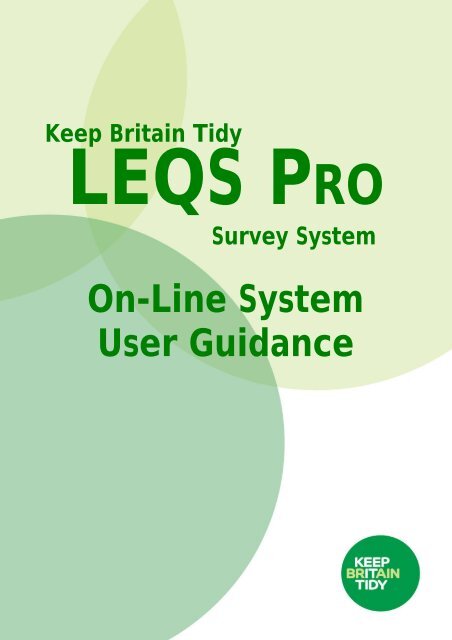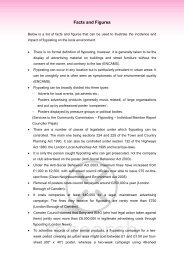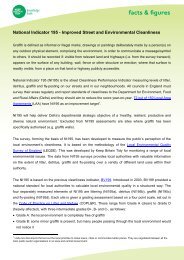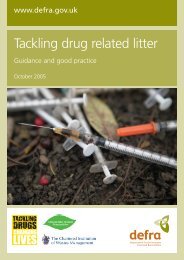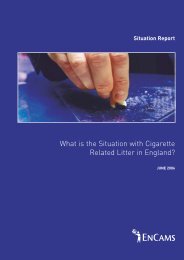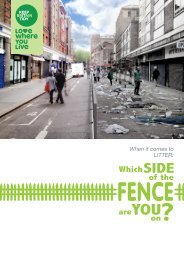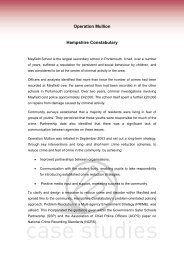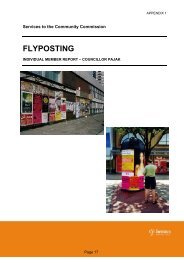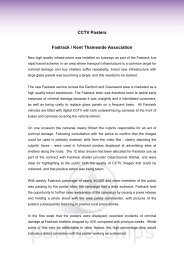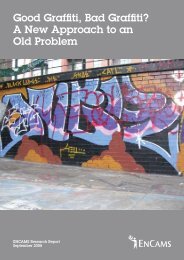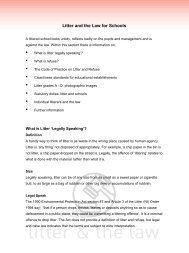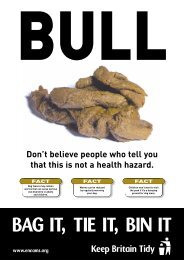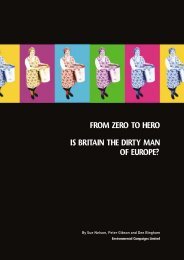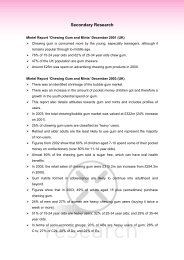LEQS PRO user guidance - Keep Britain Tidy
LEQS PRO user guidance - Keep Britain Tidy
LEQS PRO user guidance - Keep Britain Tidy
You also want an ePaper? Increase the reach of your titles
YUMPU automatically turns print PDFs into web optimized ePapers that Google loves.
<strong>Keep</strong> <strong>Britain</strong> <strong>Tidy</strong><br />
<strong>LEQS</strong> <strong>PRO</strong><br />
Survey System<br />
On-Line System<br />
User Guidance
About <strong>Keep</strong> <strong>Britain</strong> <strong>Tidy</strong><br />
<strong>Keep</strong> <strong>Britain</strong> <strong>Tidy</strong> is an environmental charity working to achieve cleaner, greener places for<br />
everyone. We campaign in England against litter and neglect, providing advice and leading<br />
others by inspiring practical action and better policy. With our origins in the 1950s anti-litter<br />
campaigns, we now focus on the range of issues affecting where people live including flytipping,<br />
fly-posting, graffiti, antisocial behaviour and abandoned vehicles. We run programmes<br />
such as Eco-Schools, Blue Flag and Quality Coast Awards for beaches, and the Green Flag<br />
for parks to demonstrate practical action. We are part funded through Government and other<br />
income is secured through training, consultancy and sponsorship. For more information on<br />
how you can make a change visit www.keepbritaintidy.org.<br />
Copyright © 2011 <strong>Keep</strong> <strong>Britain</strong> <strong>Tidy</strong><br />
The information contained in this document is owned by <strong>Keep</strong> <strong>Britain</strong> <strong>Tidy</strong>. No part of this<br />
document may be reproduced in any form whatsoever without prior permission from <strong>Keep</strong><br />
<strong>Britain</strong> <strong>Tidy</strong>.<br />
For further information on the work of <strong>Keep</strong> <strong>Britain</strong> <strong>Tidy</strong>, please contact us at:<br />
<strong>Keep</strong> <strong>Britain</strong> <strong>Tidy</strong><br />
Elizabeth House<br />
The Pier<br />
Wigan<br />
WN3 4EX<br />
Tel: 01942 612621<br />
Fax: 01942 824778<br />
www.keepbritaintidy.org
Contents<br />
Logging In 1<br />
My Organisation 2<br />
Organisational information details 2<br />
Survey localities 3<br />
Locality divisions 4<br />
Folders 4<br />
View data 5<br />
Importing and exporting data 6<br />
Survey types, charts and reports 7<br />
Requesting Reports 8<br />
Requesting Charts 9<br />
Viewing Requests 10<br />
Further Support 11
Logging In<br />
In order to log into the system visit the following site: http://leqspro.keepbritaintidy.org. When<br />
prompted enter your email address and password for access to the system.<br />
Your password should have been emailed to you with this document at the point of<br />
registration. Should you forget your password this can be recovered by clicking on the ’Forgot<br />
Password‘ link on the login page.<br />
Once logged in, you will be taken to the <strong>LEQS</strong> <strong>PRO</strong> home page. The top section of this page<br />
will inform you of any important updates or news relating to the <strong>LEQS</strong> <strong>PRO</strong> system. The<br />
bottom section can be edited with your own message (explained later). The site can be<br />
navigated by using the links on the green tabs.<br />
<strong>LEQS</strong> <strong>PRO</strong> Survey System - On-Line System User Guidance Page 1 of 10
My Organisation<br />
The My Organisation page is where <strong>user</strong>s can access data relevant to their organisation. This<br />
includes general information details, geographic and spatial details, <strong>user</strong> details and all the<br />
data that is stored within that organisation’s area of the database. These sections can be<br />
navigated using the green tabs.<br />
Organisational information details<br />
By default you will be presented with the General Details page. Here you can enter specific<br />
information relating to your organisation. For example, in your organisational notes section<br />
you may wish to detail the package you are using and the elements you are monitoring. The<br />
<strong>user</strong> message box enables you to enter a welcome message that <strong>user</strong>s at your authority will<br />
see when logging into the system. When first logging into the system this page should be<br />
already populated, however should you ever need to make amendments to your organisation<br />
they can be made here.<br />
<strong>LEQS</strong> <strong>PRO</strong> Survey System - On-Line System User Guidance Page 2 of 10
Survey localities<br />
The second tab under My Organisation allows you to select the different localities in which<br />
your organisation operates. To create a locality click on ’Add Survey Locality‘..<br />
You will then be presented with a pop-up box that enables you to create a survey locality and<br />
to assign any relevant notes. Please note: if new localities are added to your<br />
organisations profile, they will also need adding the to data collection spreadsheet. It is<br />
therefore it is important to email leqspro@keepbritaintidy.org with details whenever<br />
you add a new locality to your profile. We will then forward you a new spreadsheet.<br />
For example if you are a local authority you would likely enter details of your authority, whilst a<br />
housing authority may enter the area in which they operate. To make the area usable you<br />
must select the ’Active‘ tick box.<br />
<strong>LEQS</strong> <strong>PRO</strong> Survey System - On-Line System User Guidance Page 3 of 10
Locality divisions<br />
To the right of a locality name is the option to add a ‘division’ within that locality. For example,<br />
you may wish to break down into individual housing estates, wards or other operational areas.<br />
To create a division simply click on ’Add Division‘, enter a name and click save.<br />
Folders<br />
The folders screen enables you to create the reporting periods that you wish to use in your<br />
surveying. For example you may wish to report by Tranche, Quarter, Monthly, Annually, or<br />
indeed by any time frame that you deem appropriate. In order to create a new reporting<br />
period, click on ’Add Folder’.<br />
<strong>LEQS</strong> <strong>PRO</strong> Survey System - On-Line System User Guidance Page 4 of 10
In the new folder pop-up box simply enter the relevant data ascertaining to your reporting<br />
period, click active to make the folder usable, and finally click ’save‘ to save the folder to your<br />
organisations profile. Once saved, your data folder will be viewable in the folders screen.<br />
View data<br />
To view data in your locality, click on the ’data’ button for your desired area, and you will be<br />
presented with the relevant information, including date of the data sample, classification,<br />
locality, division information, initials of the surveyor who carried out the survey, survey<br />
locations and if GPS enabled, the latitude and longitude of the data collection point.<br />
<strong>LEQS</strong> <strong>PRO</strong> Survey System - On-Line System User Guidance Page 5 of 10
Importing and exporting data<br />
Upon registration to the system you will have received a data upload spreadsheet. To upload<br />
data contained on this sheet to the system you must click on the ‘Import Data‘ tab. To import<br />
your data simply click ’browse‘ to find your spreadsheet, followed by ’upload‘ to load the data<br />
onto the system. Note that your spreadsheet must be saved in the .csv format to be loaded<br />
onto the system.<br />
Should you need to export data from the system you can do so by clicking on the ’Export<br />
Data‘ tab. To export your data simply choose which levels of data you are looking to export<br />
and choose the ‘export data’ option. The page will then refresh with a ’Down Load File Option‘<br />
that will allow you to save your data to a location of your choosing as a .csv file.<br />
<strong>LEQS</strong> <strong>PRO</strong> Survey System - On-Line System User Guidance Page 6 of 10
In some rare instances it may be necessary to delete data from your profile. To ensure that<br />
data is not deleted in error or other inappropriate reason, this can only be done by a system<br />
administrator at <strong>Keep</strong> <strong>Britain</strong> <strong>Tidy</strong>. In order to request data deletion click on the ’Delete Data‘<br />
tab, and enter the reasons for your delete request in the box provided. Once received, the<br />
request will be reviewed and deleted if appropriate.<br />
Survey types, charts and reports<br />
This screen simply shows <strong>user</strong>s a list of what survey types, charts and reports are available to<br />
them, based on the <strong>LEQS</strong> <strong>PRO</strong> product they have registered to. As a result this screen is for<br />
information purposes only and is not editable. If you wish to gain access to more options<br />
please contact leqspro@keepbritaintidy.org and a <strong>Keep</strong> <strong>Britain</strong> <strong>Tidy</strong> representative will get<br />
back to you to discuss your options.<br />
<strong>LEQS</strong> <strong>PRO</strong> Survey System - On-Line System User Guidance Page 7 of 10
Requesting Reports<br />
When data has been collected by a surveyor a report can be requested by clicking on the<br />
’Request Report‘ menu bar item.<br />
Under this page the <strong>user</strong> will request a specific textual report on a batch of data that is stored<br />
within the database, for example a recent surveying exercise. To request your survey simply<br />
view the reporting options available and select those that you would like to see in your report<br />
and click on the ’request‘ button. This will ask the system to create the report. To see the<br />
report status click on ’View Requests’.<br />
<strong>LEQS</strong> <strong>PRO</strong> Survey System - On-Line System User Guidance Page 8 of 10
Requesting Charts<br />
Here a <strong>user</strong> can generate a specific chart or print out of data analysis. These charts or print<br />
outs will simply be the component sections of a larger textual report. To generate your chart<br />
simply choose the options required from the on screen controls and click on the ’request‘<br />
button. As with the Reports Request option, the chart request status can be viewed in the<br />
View Request page.<br />
<strong>LEQS</strong> <strong>PRO</strong> Survey System - On-Line System User Guidance Page 9 of 10
Viewing Requests<br />
As previously indicated this page is a where a <strong>user</strong> will view all of the chart or report requests<br />
that they have made. This particular webpage automatically refreshes. When particular<br />
requests have been generated, simply click on the ’Complete‘ link and download the resulting<br />
PDF document. To see reports that were ran on a particular date, or within a certain time<br />
frame you can enter the dates you wish to search by in the date boxes at the top of the View<br />
Requests page.<br />
Please note: large reports may take several minutes to generate, before they are listed<br />
as ’Complete’.<br />
<strong>LEQS</strong> <strong>PRO</strong> Survey System - On-Line System User Guidance Page 10 of 10