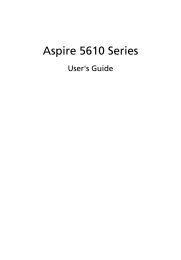Copyright©2008 All Right Reserved - Printed in China ... - iLaptops
Copyright©2008 All Right Reserved - Printed in China ... - iLaptops
Copyright©2008 All Right Reserved - Printed in China ... - iLaptops
Create successful ePaper yourself
Turn your PDF publications into a flip-book with our unique Google optimized e-Paper software.
W476 / W576 NOTEBOOK SERIES USER’S MANUAL<br />
1.8 Storage<br />
►Hard Disk◄<br />
W476 / W576 notebook computer is equipped with a built-<strong>in</strong> large<br />
capacity 2.5 <strong>in</strong>ch IDE hard disk drive where you store or <strong>in</strong>stall<br />
your computer operat<strong>in</strong>g system as well as software programs. The<br />
<strong>in</strong>ternal hard disk is normally assigned as Drive C after formatt<strong>in</strong>g.<br />
If you wish to replace your hard disk, contact your local<br />
vendor for <strong>in</strong>formation about your notebook computer’s<br />
hardware setup.<br />
You can <strong>in</strong>crease the system’s storage capacity by replac<strong>in</strong>g<br />
the standard hard disk drive with a drive of a greater capacity.<br />
Always turn off your notebook computer before remov<strong>in</strong>g the<br />
hard drive. Failure to do so will damage the computer and the<br />
hard disk. Avoid jarr<strong>in</strong>g or mov<strong>in</strong>g your computer while the<br />
hard disk is still be<strong>in</strong>g accessed.<br />
►Optical Disc Drive (ODD)◄<br />
W476 / W576 notebook computer is equipped with one of the DVD<br />
Super Multi<br />
The optical drive is normally used for <strong>in</strong>stall<strong>in</strong>g operat<strong>in</strong>g system<br />
and software programs. To <strong>in</strong>sert and remove a disc from the drive:<br />
1. Press the button on the front of the drive to eject the disc tray<br />
and gently pull out the tray.<br />
2. Place the disc on the tray with label side up.<br />
3. Place the disc on the sp<strong>in</strong>dle and press it down gently until the<br />
disc clicks <strong>in</strong>to place.<br />
4. Slide the tray back until it clicks shut.<br />
1<br />
Warn<strong>in</strong>g: When the computer is read<strong>in</strong>g from the optical drive, the<br />
<strong>in</strong>dicator light for ODD will flash on. Do not attempt to remove the<br />
disc while the <strong>in</strong>dicator light is still active.<br />
Warn<strong>in</strong>g: Do not <strong>in</strong>sert any foreign objects <strong>in</strong>to the disc tray. Do not<br />
force the tray to open or close. When the drive is not <strong>in</strong> use, keep<br />
the tray closed <strong>in</strong> order to prevent dust or dirt from enter<strong>in</strong>g the drive.<br />
If you experience difficulty when remov<strong>in</strong>g a disc, stick a paper clip (or<br />
use a p<strong>in</strong> or a th<strong>in</strong> metal rod) <strong>in</strong>to the emergency eject hole, the CD<br />
disc tray should eject immediately. This procedure can also be used<br />
to remove a CD from the drive when the notebook is powered off.<br />
Please refer to figure below.<br />
2<br />
English