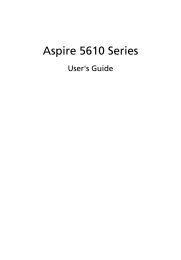Copyright©2008 All Right Reserved - Printed in China ... - iLaptops
Copyright©2008 All Right Reserved - Printed in China ... - iLaptops
Copyright©2008 All Right Reserved - Printed in China ... - iLaptops
You also want an ePaper? Increase the reach of your titles
YUMPU automatically turns print PDFs into web optimized ePapers that Google loves.
W476 / W576 NOTEBOOK SERIES USER’S MANUAL<br />
2.1 Us<strong>in</strong>g the USB Port<br />
The USB port allows multiple peripherals to run simultaneously on<br />
a s<strong>in</strong>gle computer. These peripherals may <strong>in</strong>clude: floppy drives,<br />
mouse, digital cameras, scanners, pr<strong>in</strong>ters, optical disk drive,<br />
keyboards, and games devices...etc. The USB Port can also act as<br />
a hub or as an external workstation.<br />
►W476 USB Port<br />
1. Turn off your W476 / W576 notebook and make sure the<br />
monitor power switch is turned off.<br />
2. Connect the connector cable of the monitor to the D-sub port<br />
on the left side of your notebook. Secure the cable connection<br />
with the screws provided.<br />
3. Connect the monitor power cable and plug it <strong>in</strong>to a properly<br />
grounded wall outlet.<br />
4. Turn on the monitor.<br />
5. Turn on your W476 / W576 notebook. Both the LCD panel and<br />
the monitor screen will show the display. Your notebook is set<br />
at default to run at simultaneous display mode.<br />
6. If you only want to show the display on the external monitor<br />
(CRT/LCD) and shut off the LCD display, you can use the <br />
+ hot-key to switch display type between LCD and CRT.<br />
Keep press<strong>in</strong>g the hot-key until you get the display to external<br />
CRT/LCD only.<br />
English<br />
►W476 D-sub Port<br />
15<br />
►W576 USB Port<br />
►W576 D-sub Port<br />
2.2 Connect<strong>in</strong>g to an External Monitor via the D-sub Port<br />
The notebook comes with a D-sub port for you to connect to an<br />
external monitor. To connect an external monitor, please follow the<br />
steps below: