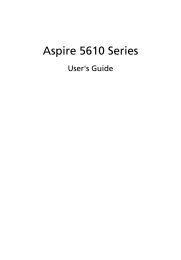Copyright©2008 All Right Reserved - Printed in China ... - iLaptops
Copyright©2008 All Right Reserved - Printed in China ... - iLaptops
Copyright©2008 All Right Reserved - Printed in China ... - iLaptops
You also want an ePaper? Increase the reach of your titles
YUMPU automatically turns print PDFs into web optimized ePapers that Google loves.
W476 / W576 NOTEBOOK SERIES USER’S MANUAL<br />
My computer says: “CMOS Battery Low”, what should I do?<br />
If your computer is without power (i.e. unplug the computer<br />
power source from the power outlet and remove the battery<br />
pack from it) for over 45 days, you would lose the <strong>in</strong>formation<br />
stored <strong>in</strong> CMOS.<br />
Please follow the steps below to reconfigure your CMOS<br />
sett<strong>in</strong>gs:<br />
1. Press F2 to enter <strong>in</strong>to the BIOS setup utility.<br />
2. Select “Load Optional Defaults?”. When you see the<br />
follow<strong>in</strong>g prompt, choose and then press .<br />
3. Select “Save Changes and Exit”, select and press<br />
to restart your computer.<br />
How to unplug or eject devices<br />
1. In the notification area next to your task bar, double-click the<br />
Safe Removal icon. Safe removal displays a list of Plug and<br />
Play devices that support safe removal and that are currently<br />
attached to the system. If you do not see the Safe Removal<br />
icon, your device does not support safe removal, and you<br />
cannot unplug or eject your device us<strong>in</strong>g Safe Removal.<br />
2. In Safely Remove Hardware, <strong>in</strong> the list of devices, select the<br />
device that you want to unplug or eject, and then click Stop.<br />
This tells the system that you will be unplugg<strong>in</strong>g or eject<strong>in</strong>g<br />
the device.<br />
3. In Stop a Hardware device, click OK.<br />
A notification appears stat<strong>in</strong>g that it is now safe to unplug or<br />
eject the device.<br />
Caution<br />
Unplugg<strong>in</strong>g or eject<strong>in</strong>g a device that supports safe removal<br />
without first us<strong>in</strong>g the Safe Removal application to warn the<br />
system can cause data to be lost or your system to become<br />
unstable. For example, if a device is unplugged dur<strong>in</strong>g a data<br />
transfer, data loss is likely. If you use Safe Removal, however,<br />
you can warn the system before you unplug or eject a device,<br />
prevent<strong>in</strong>g possible loss of data.<br />
Note<br />
For removable storage devices that can safely be removed<br />
while the system is on, the system disables write cach<strong>in</strong>g by<br />
default. It does this so the devices can be removed without loss<br />
of data. When write cach<strong>in</strong>g is disable, however, the system<br />
will likely experience slower performance, so be sure to enable<br />
write cach<strong>in</strong>g when you have f<strong>in</strong>ished remov<strong>in</strong>g the device.<br />
English<br />
23