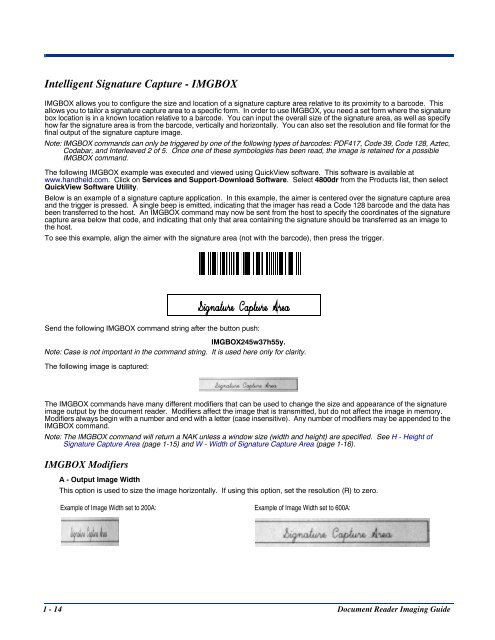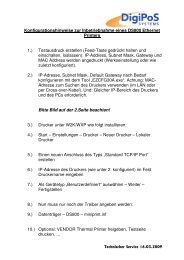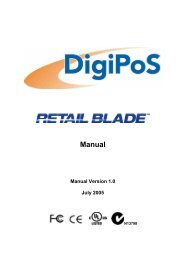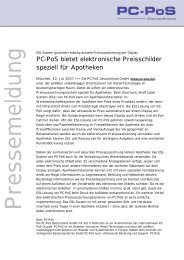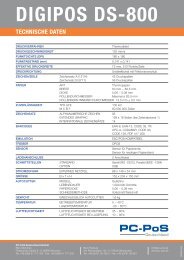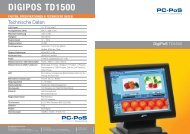Document Reader Imaging Guide
Document Reader Imaging Guide
Document Reader Imaging Guide
Create successful ePaper yourself
Turn your PDF publications into a flip-book with our unique Google optimized e-Paper software.
Intelligent Signature Capture - IMGBOX<br />
IMGBOX allows you to configure the size and location of a signature capture area relative to its proximity to a barcode. This<br />
allows you to tailor a signature capture area to a specific form. In order to use IMGBOX, you need a set form where the signature<br />
box location is in a known location relative to a barcode. You can input the overall size of the signature area, as well as specify<br />
how far the signature area is from the barcode, vertically and horizontally. You can also set the resolution and file format for the<br />
final output of the signature capture image.<br />
Note: IMGBOX commands can only be triggered by one of the following types of barcodes: PDF417, Code 39, Code 128, Aztec,<br />
Codabar, and Interleaved 2 of 5. Once one of these symbologies has been read, the image is retained for a possible<br />
IMGBOX command.<br />
The following IMGBOX example was executed and viewed using QuickView software. This software is available at<br />
www.handheld.com. Click on Services and Support-Download Software. Select 4800dr from the Products list, then select<br />
QuickView Software Utility.<br />
Below is an example of a signature capture application. In this example, the aimer is centered over the signature capture area<br />
and the trigger is pressed. A single beep is emitted, indicating that the imager has read a Code 128 barcode and the data has<br />
been transferred to the host. An IMGBOX command may now be sent from the host to specify the coordinates of the signature<br />
capture area below that code, and indicating that only that area containing the signature should be transferred as an image to<br />
the host.<br />
To see this example, align the aimer with the signature area (not with the barcode), then press the trigger.<br />
Send the following IMGBOX command string after the button push:<br />
IMGBOX245w37h55y.<br />
Note: Case is not important in the command string. It is used here only for clarity.<br />
The following image is captured:<br />
The IMGBOX commands have many different modifiers that can be used to change the size and appearance of the signature<br />
image output by the document reader. Modifiers affect the image that is transmitted, but do not affect the image in memory.<br />
Modifiers always begin with a number and end with a letter (case insensitive). Any number of modifiers may be appended to the<br />
IMGBOX command.<br />
Note: The IMGBOX command will return a NAK unless a window size (width and height) are specified. See H - Height of<br />
Signature Capture Area (page 1-15) and W - Width of Signature Capture Area (page 1-16).<br />
IMGBOX Modifiers<br />
A - Output Image Width<br />
This option is used to size the image horizontally. If using this option, set the resolution (R) to zero.<br />
Example of Image Width set to 200A: Example of Image Width set to 600A:<br />
1 - 14 <strong>Document</strong> <strong>Reader</strong> <strong>Imaging</strong> <strong>Guide</strong>