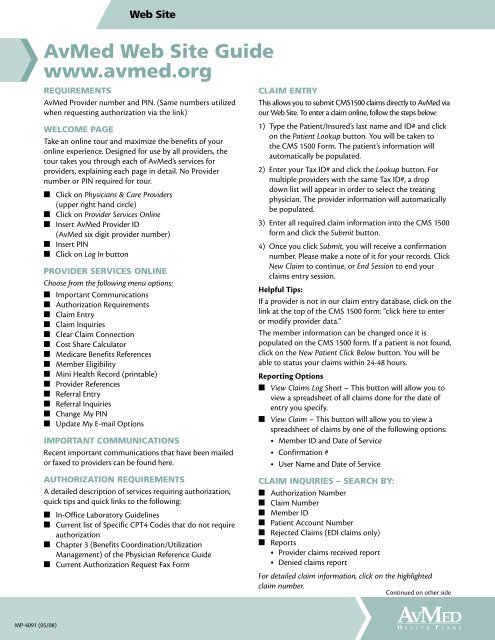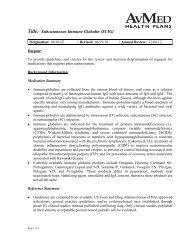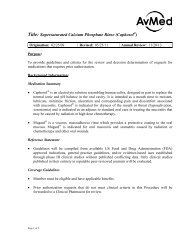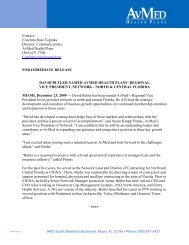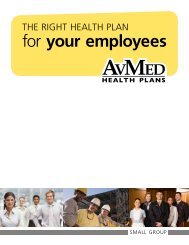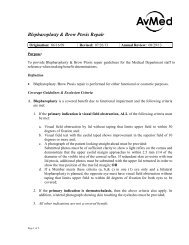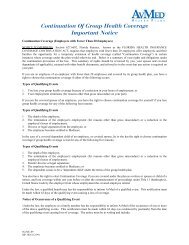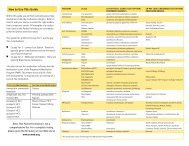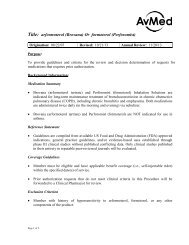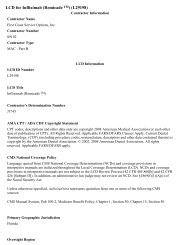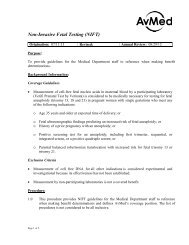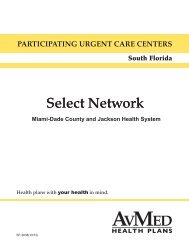AvMed Physician
AvMed Physician
AvMed Physician
Create successful ePaper yourself
Turn your PDF publications into a flip-book with our unique Google optimized e-Paper software.
Web Site<br />
<strong>AvMed</strong> Web Site Guide<br />
www.avmed.org<br />
REQUIREMENTS<br />
<strong>AvMed</strong> Provider number and PIN. (Same numbers utilized<br />
when requesting authorization via the link)<br />
WELCOME PAGE<br />
Take an online tour and maximize the benefits of your<br />
online experience. Designed for use by all providers, the<br />
tour takes you through each of <strong>AvMed</strong>’s services for<br />
providers, explaining each page in detail. No Provider<br />
number or PIN required for tour.<br />
■ Click on <strong>Physician</strong>s & Care Providers<br />
(upper right hand circle)<br />
■ Click on Provider Services Online<br />
■ Insert <strong>AvMed</strong> Provider ID<br />
(<strong>AvMed</strong> six digit provider number)<br />
■ Insert PIN<br />
■ Click on Log In button<br />
PROVIDER SERVICES ONLINE<br />
Choose from the following menu options:<br />
■ Important Communications<br />
■ Authorization Requirements<br />
■ Claim Entry<br />
■ Claim Inquiries<br />
■ Clear Claim Connection<br />
■ Cost Share Calculator<br />
■ Medicare Benefits References<br />
■ Member Eligibility<br />
■ Mini Health Record (printable)<br />
■ Provider References<br />
■ Referral Entry<br />
■ Referral Inquiries<br />
■ Chan ge My PIN<br />
■ Update My E-mail Options<br />
Important Communications<br />
Recent important communications that have been mailed<br />
or faxed to providers can be found here.<br />
Authorization requirements<br />
A detailed description of services requiring authorization,<br />
quick tips and quick links to the following:<br />
■ In-Office Laboratory Guidelines<br />
■ Current list of Specific CPT4 Codes that do not require<br />
authorization<br />
■ Chapter 3 (Benefits Coordination/Utilization<br />
Management) of the <strong>Physician</strong> Reference Guide<br />
■ Current Authorization Request Fax Form<br />
Claim Entry<br />
This allows you to submit CMS1500 claims directly to <strong>AvMed</strong> via<br />
our Web Site. To enter a claim online, follow the steps below:<br />
1) Type the Patient/Insured’s last name and ID# and click<br />
on the Patient Lookup button. You will be taken to<br />
the CMS 1500 Form. The patient’s information will<br />
automatically be populated.<br />
2) Enter your Tax ID# and click the Lookup button. For<br />
multiple providers with the same Tax ID#, a drop<br />
down list will appear in order to select the treating<br />
physician. The provider information will automatically<br />
be populated.<br />
3) Enter all required claim information into the CMS 1500<br />
form and click the Submit button.<br />
4) Once you click Submit, you will receive a confirmation<br />
number. Please make a note of it for your records. Click<br />
New Claim to continue, or End Session to end your<br />
claims entry session.<br />
Helpful Tips:<br />
If a provider is not in our claim entry database, click on the<br />
link at the top of the CMS 1500 form: “click here to enter<br />
or modify provider data.”<br />
The member information can be changed once it is<br />
populated on the CMS 1500 form. If a patient is not found,<br />
click on the New Patient Click Below button. You will be<br />
able to status your claims within 24-48 hours.<br />
Reporting Options<br />
■ View Claims Log Sheet – This button will allow you to<br />
view a spreadsheet of all claims done for the date of<br />
entry you specify.<br />
■ View Claim – This button will allow you to view a<br />
spreadsheet of claims by one of the following options:<br />
• Member ID and Date of Service<br />
• Confirmation #<br />
• User Name and Date of Service<br />
Claim Inquiries – Search by:<br />
■ Authorization Number<br />
■ Claim Number<br />
■ Member ID<br />
■ Patient Account Number<br />
■ Rejected Claims (EDI claims only)<br />
■ Reports<br />
• Provider claims received report<br />
• Denied claims report<br />
For detailed claim information, click on the highlighted<br />
claim number.<br />
Continued on other side<br />
MP-4091 (05/08)