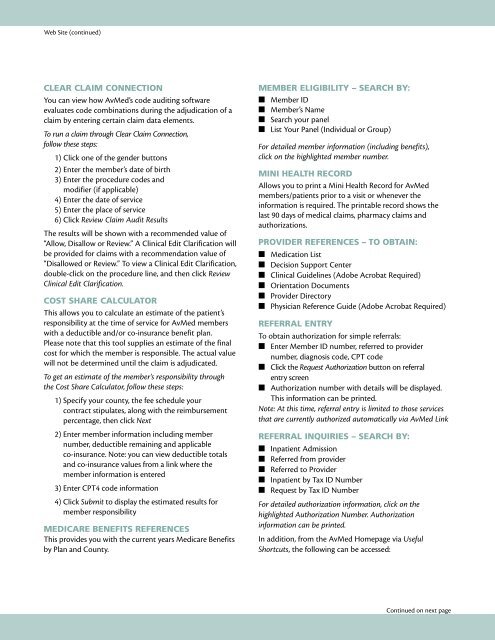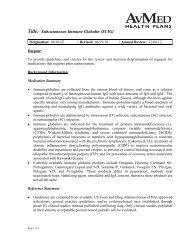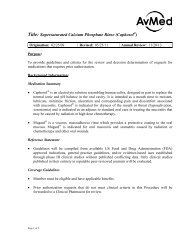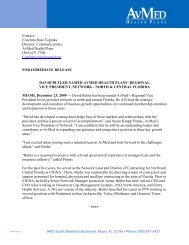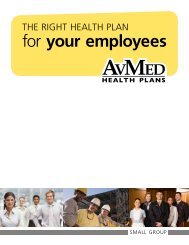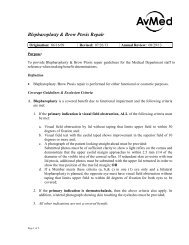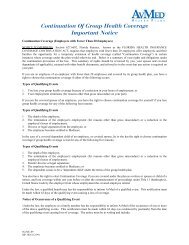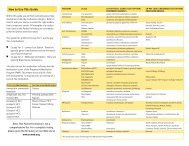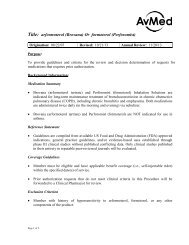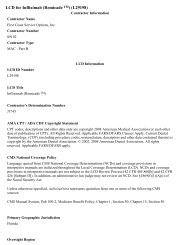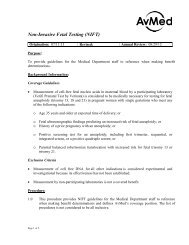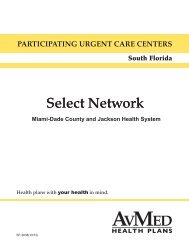AvMed Physician
AvMed Physician
AvMed Physician
Create successful ePaper yourself
Turn your PDF publications into a flip-book with our unique Google optimized e-Paper software.
Web Site (continued)<br />
Clear Claim Connection<br />
You can view how <strong>AvMed</strong>’s code auditing software<br />
evaluates code combinations during the adjudication of a<br />
claim by entering certain claim data elements.<br />
To run a claim through Clear Claim Connection,<br />
follow these steps:<br />
1) Click one of the gender buttons<br />
2) Enter the member’s date of birth<br />
3) Enter the procedure codes and<br />
modifier (if applicable)<br />
4) Enter the date of service<br />
5) Enter the place of service<br />
6) Click Review Claim Audit Results<br />
The results will be shown with a recommended value of<br />
“Allow, Disallow or Review.” A Clinical Edit Clarification will<br />
be provided for claims with a recommendation value of<br />
“Disallowed or Review.” To view a Clinical Edit Clarification,<br />
double-click on the procedure line, and then click Review<br />
Clinical Edit Clarification.<br />
Cost Share Calculator<br />
This allows you to calculate an estimate of the patient’s<br />
responsibility at the time of service for <strong>AvMed</strong> members<br />
with a deductible and/or co-insurance benefit plan.<br />
Please note that this tool supplies an estimate of the final<br />
cost for which the member is responsible. The actual value<br />
will not be determined until the claim is adjudicated.<br />
To get an estimate of the member’s responsibility through<br />
the Cost Share Calculator, follow these steps:<br />
1) Specify your county, the fee schedule your<br />
contract stipulates, along with the reimbursement<br />
percentage, then click Next<br />
2) Enter member information including member<br />
number, deductible remaining and applicable<br />
co-insurance. Note: you can view deductible totals<br />
and co-insurance values from a link where the<br />
member information is entered<br />
3) Enter CPT4 code information<br />
4) Click Submit to display the estimated results for<br />
member responsibility<br />
MEdicare benefits references<br />
This provides you with the current years Medicare Benefits<br />
by Plan and County.<br />
Member Eligibility – Search by:<br />
■ Member ID<br />
■ Member’s Name<br />
■ Search your panel<br />
■ List Your Panel (Individual or Group)<br />
For detailed member information (including benefits),<br />
click on the highlighted member number.<br />
Mini Health record<br />
Allows you to print a Mini Health Record for <strong>AvMed</strong><br />
members/patients prior to a visit or whenever the<br />
information is required. The printable record shows the<br />
last 90 days of medical claims, pharmacy claims and<br />
authorizations.<br />
Provider References – To obtain:<br />
■ Medication List<br />
■ Decision Support Center<br />
■ Clinical Guidelines (Adobe Acrobat Required)<br />
■ Orientation Documents<br />
■ Provider Directory<br />
■ <strong>Physician</strong> Reference Guide (Adobe Acrobat Required)<br />
Referral Entry<br />
To obtain authorization for simple referrals:<br />
■ Enter Member ID number, referred to provider<br />
number, diagnosis code, CPT code<br />
■ Click the Request Authorization button on referral<br />
entry screen<br />
■ Authorization number with details will be displayed.<br />
This information can be printed.<br />
Note: At this time, referral entry is limited to those services<br />
that are currently authorized automatically via <strong>AvMed</strong> Link<br />
Referral Inquiries – Search by:<br />
■ Inpatient Admission<br />
■ Referred from provider<br />
■ Referred to Provider<br />
■ Inpatient by Tax ID Number<br />
■ Request by Tax ID Number<br />
For detailed authorization information, click on the<br />
highlighted Authorization Number. Authorization<br />
information can be printed.<br />
In addition, from the <strong>AvMed</strong> Homepage via Useful<br />
Shortcuts, the following can be accessed:<br />
Continued on next page