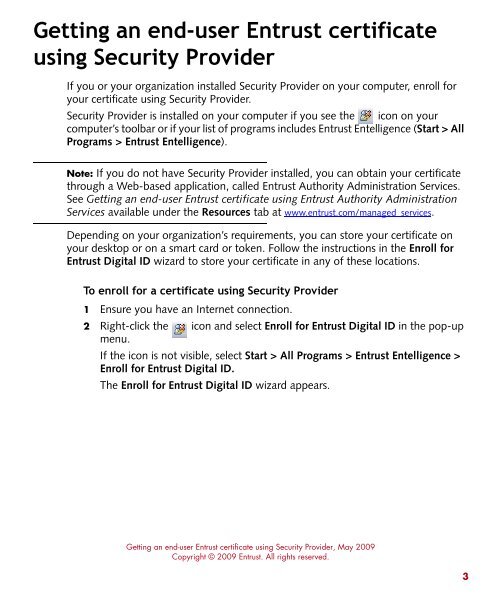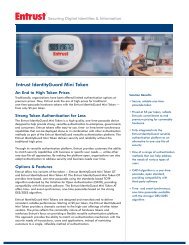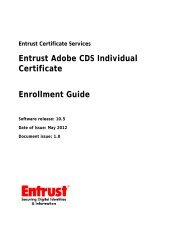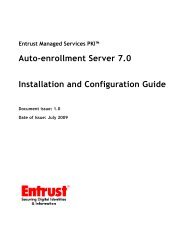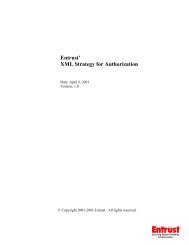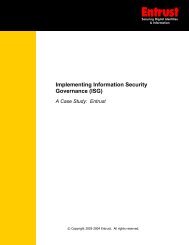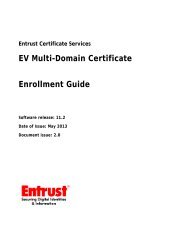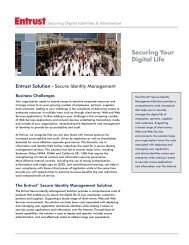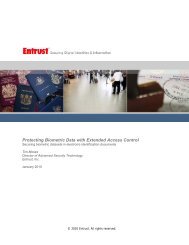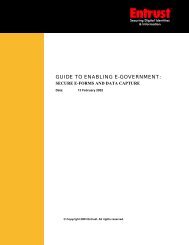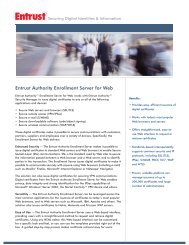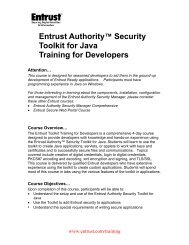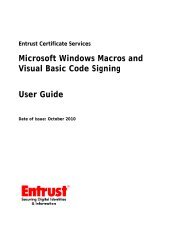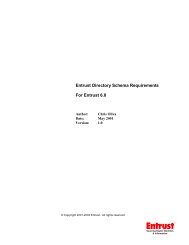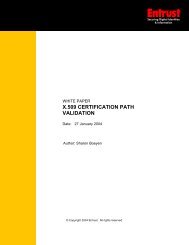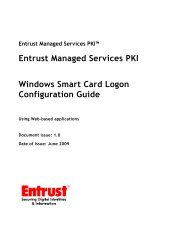Getting an end-user Entrust certificate using Entrust Entelligence ...
Getting an end-user Entrust certificate using Entrust Entelligence ...
Getting an end-user Entrust certificate using Entrust Entelligence ...
You also want an ePaper? Increase the reach of your titles
YUMPU automatically turns print PDFs into web optimized ePapers that Google loves.
<strong>Getting</strong> <strong>an</strong> <strong>end</strong>-<strong>user</strong> <strong>Entrust</strong> <strong>certificate</strong><br />
<strong>using</strong> Security Provider<br />
If you or your org<strong>an</strong>ization installed Security Provider on your computer, enroll for<br />
your <strong>certificate</strong> <strong>using</strong> Security Provider.<br />
Security Provider is installed on your computer if you see the icon on your<br />
computer’s toolbar or if your list of programs includes <strong>Entrust</strong> <strong>Entelligence</strong> (Start > All<br />
Programs > <strong>Entrust</strong> <strong>Entelligence</strong>).<br />
Note: If you do not have Security Provider installed, you c<strong>an</strong> obtain your <strong>certificate</strong><br />
through a Web-based application, called <strong>Entrust</strong> Authority Administration Services.<br />
See <strong>Getting</strong> <strong>an</strong> <strong>end</strong>-<strong>user</strong> <strong>Entrust</strong> <strong>certificate</strong> <strong>using</strong> <strong>Entrust</strong> Authority Administration<br />
Services available under the Resources tab at www.entrust.com/m<strong>an</strong>aged_services.<br />
Dep<strong>end</strong>ing on your org<strong>an</strong>ization’s requirements, you c<strong>an</strong> store your <strong>certificate</strong> on<br />
your desktop or on a smart card or token. Follow the instructions in the Enroll for<br />
<strong>Entrust</strong> Digital ID wizard to store your <strong>certificate</strong> in <strong>an</strong>y of these locations.<br />
To enroll for a <strong>certificate</strong> <strong>using</strong> Security Provider<br />
1 Ensure you have <strong>an</strong> Internet connection.<br />
2 Right-click the icon <strong>an</strong>d select Enroll for <strong>Entrust</strong> Digital ID in the pop-up<br />
menu.<br />
If the icon is not visible, select Start > All Programs > <strong>Entrust</strong> <strong>Entelligence</strong> ><br />
Enroll for <strong>Entrust</strong> Digital ID.<br />
The Enroll for <strong>Entrust</strong> Digital ID wizard appears.<br />
<strong>Getting</strong> <strong>an</strong> <strong>end</strong>-<strong>user</strong> <strong>Entrust</strong> <strong>certificate</strong> <strong>using</strong> Security Provider, May 2009<br />
Copyright © 2009 <strong>Entrust</strong>. All rights reserved.<br />
3