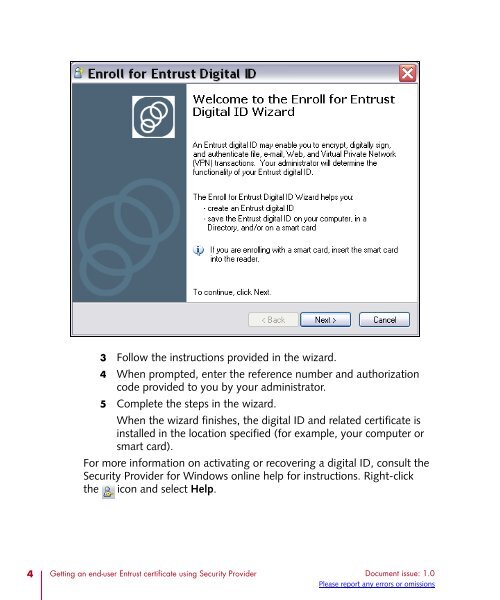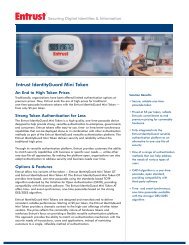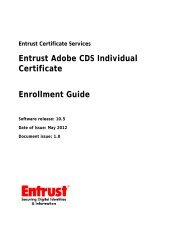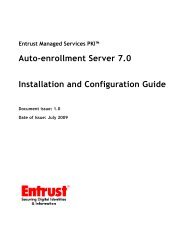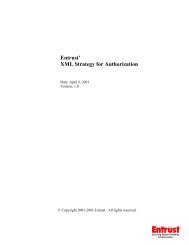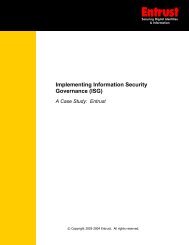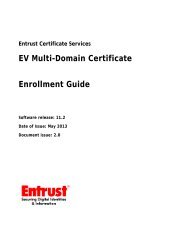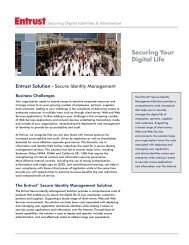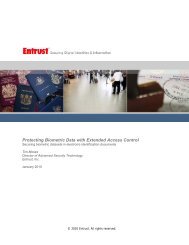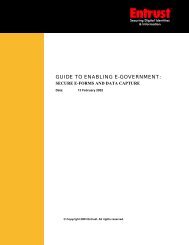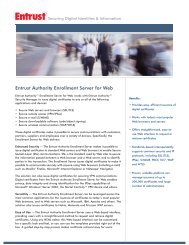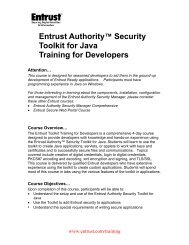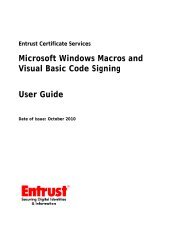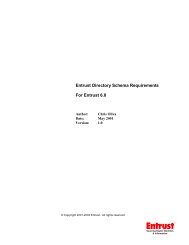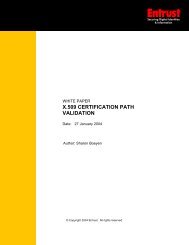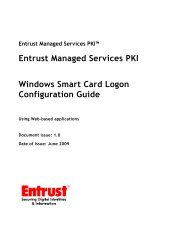Getting an end-user Entrust certificate using Entrust Entelligence ...
Getting an end-user Entrust certificate using Entrust Entelligence ...
Getting an end-user Entrust certificate using Entrust Entelligence ...
You also want an ePaper? Increase the reach of your titles
YUMPU automatically turns print PDFs into web optimized ePapers that Google loves.
3 Follow the instructions provided in the wizard.<br />
4 When prompted, enter the reference number <strong>an</strong>d authorization<br />
code provided to you by your administrator.<br />
5 Complete the steps in the wizard.<br />
When the wizard finishes, the digital ID <strong>an</strong>d related <strong>certificate</strong> is<br />
installed in the location specified (for example, your computer or<br />
smart card).<br />
For more information on activating or recovering a digital ID, consult the<br />
Security Provider for Windows online help for instructions. Right-click<br />
the icon <strong>an</strong>d select Help.<br />
4 <strong>Getting</strong> <strong>an</strong> <strong>end</strong>-<strong>user</strong> <strong>Entrust</strong> <strong>certificate</strong> <strong>using</strong> Security Provider Document issue: 1.0<br />
Please report <strong>an</strong>y errors or omissions