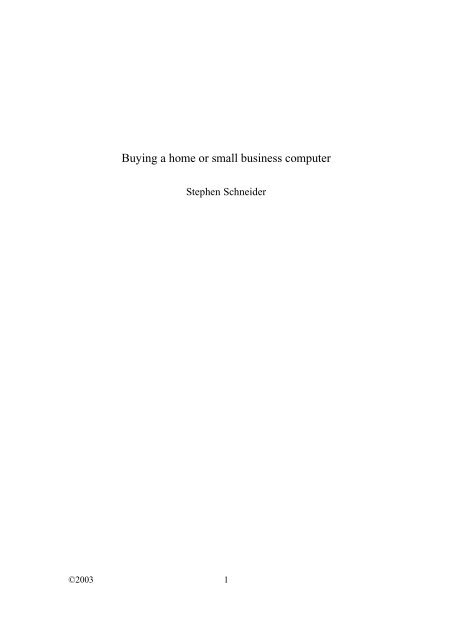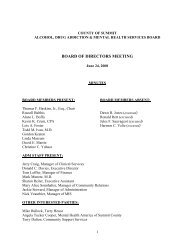Buying a home or small business computer - Admboard.org
Buying a home or small business computer - Admboard.org
Buying a home or small business computer - Admboard.org
Create successful ePaper yourself
Turn your PDF publications into a flip-book with our unique Google optimized e-Paper software.
<strong>Buying</strong> a <strong>home</strong> <strong>or</strong> <strong>small</strong> <strong>business</strong> <strong>computer</strong><br />
Stephen Schneider<br />
©2003 1
This publication provides the Auth<strong>or</strong>'s opinions and neither the Publisher (Mind<br />
Architecture) n<strong>or</strong> the Auth<strong>or</strong> (Stephen Schneider) intends to render legal, accounting,<br />
<strong>or</strong> other professional advice with this publication.<br />
The Publisher and Auth<strong>or</strong> disclaim any personal liability, loss <strong>or</strong> risk incurred as a<br />
consequence of the use and application, either directly <strong>or</strong> indirectly, of any advice,<br />
inf<strong>or</strong>mation, <strong>or</strong> methods presented in this publication.<br />
First Edition<br />
Copyright 2003<br />
by Mind Architecture, Inc.<br />
All rights reserved. No part of this manuscript may be<br />
reproduced (by any means) without the express written permission <strong>or</strong> Stephen<br />
Schneider and/<strong>or</strong> Mind Architecture.<br />
All copyrights trademarks are the property of their respective company.<br />
©2003 2
Table of Contents:<br />
Introduction 4<br />
Determine the Why's 6<br />
Software 8<br />
Hardware 12<br />
Laptops 21<br />
Ads and Reviews 22<br />
Upgrading 25<br />
Brand Name VS. Local St<strong>or</strong>e 26<br />
©2003 3
Introduction<br />
So you are thinking of buying a <strong>computer</strong>. Maybe it’s your first <strong>computer</strong>. Maybe it’s<br />
an upgrade <strong>or</strong> replacement f<strong>or</strong> an older <strong>computer</strong>. Even, maybe, you are getting a<br />
second <strong>computer</strong>. You feel a little overwhelmed and confused about all the choices<br />
out there. How fast should it be, how much mem<strong>or</strong>y, what is mem<strong>or</strong>y? The amount<br />
of choices and terminology can make you want to throw your hands up in frustration.<br />
If this sounds like you, keep reading.<br />
This book is designed to take some of the mystery and confusion out of buying a PC<br />
in today's market. It is intended f<strong>or</strong> the general consumer. As such, we have taken a<br />
few liberties in explaining some items and tried to keep things as non-technical as<br />
possible. When finished reading, you should have a better understanding of not only<br />
the choices you have, but the questions you should ask and the imp<strong>or</strong>tant items to look<br />
f<strong>or</strong>. You should feel m<strong>or</strong>e comf<strong>or</strong>table talking with someone about buying a<br />
<strong>computer</strong> with the knowledge contained within this book. Let's face it; no one likes to<br />
spend what could be several thousand dollars if they don't know what they are truly<br />
getting. With a little knowledge, you can make a wise choice in your next <strong>home</strong><br />
<strong>computer</strong>.<br />
This book is divided into several sections. Each section will focus on one aspect of<br />
buying a <strong>computer</strong>. When read as a whole they provide a complete understanding of<br />
the many fact<strong>or</strong>s involved in buying a new <strong>computer</strong>.<br />
F<strong>or</strong> any updates to this book please visit: http://www.mindarch.com<br />
If you have questions <strong>or</strong> comments on this book, please email:<br />
Stephen@mindarch.com<br />
These sections are:<br />
1 - Determine the Why's - to purchase the system you need, figuring out why you are<br />
getting a <strong>computer</strong> is the first crucial step.<br />
2 - Software - thinking of your software needs and how they influence your purchase.<br />
3 - OS - the operating system is one of the most crucial parts of your system and<br />
©2003 4
choosing the right one will affect everything else.<br />
4 - The Hardware - each piece of hardware is looked at as to how it affects the<br />
<strong>computer</strong> and why you need it.<br />
5 - Laptops - how they differ from their desktop counterparts and whether it makes<br />
sense to get one.<br />
6 - Ads and Reviews - taking a look at current ads and how they can be interpreted<br />
and reading reviews to help with the final decision.<br />
7 - Upgrading - A look at how to upgrade and whether you should.<br />
8 – Brand name VS. Local – which is better f<strong>or</strong> you?<br />
©2003 5
Determine the Why's<br />
The first step in purchasing a new <strong>computer</strong> is determining why you are purchasing it.<br />
This may seem like obvious, but too many people think they need to get a <strong>computer</strong><br />
but have no idea exactly why. This will cause problems because you can quite easily<br />
not get what would be good f<strong>or</strong> you and this will lead to a lot of frustration when<br />
trying to figure out your <strong>computer</strong> and use it.<br />
Common reasons f<strong>or</strong> getting a <strong>computer</strong> are:<br />
Playing games<br />
Running a <strong>business</strong><br />
Surfing the Internet and sending email<br />
Schoolw<strong>or</strong>k<br />
Learning to program <strong>or</strong> repair <strong>computer</strong>s<br />
Everyone else has one/time to get on the bandwagon<br />
Most people don't think about this but it can be crucial when it comes to whether the<br />
system is the one you need. If the answer to this question is just to upgrade <strong>or</strong> to have<br />
a <strong>computer</strong>, you may want to stop and think a bit m<strong>or</strong>e bef<strong>or</strong>e spending your money.<br />
There are a lot of choices to make and not even knowing what the end goal is will<br />
make it harder to weigh the pros and cons of each choice. The system you get at the<br />
end will be a much better system f<strong>or</strong> you by defining what your needs are first.<br />
To help determine why you are buying a new <strong>computer</strong>, first thing is, don't believe all<br />
the media. Not everyone needs the latest and fastest <strong>computer</strong>. In fact, f<strong>or</strong> some<br />
people the very fastest <strong>computer</strong> may be m<strong>or</strong>e than they will ever need. Plus, as we'll<br />
see sh<strong>or</strong>tly, there are other fact<strong>or</strong>s that affect the speed of your <strong>computer</strong>. Remember,<br />
just because the newest machine is 3 Gigahertz (3000 Megahertz), there are people<br />
using 500 Megahertz <strong>computer</strong>s to surf the Internet, run <strong>business</strong>es, write programs<br />
and play games. In fact, by determining your needs you may find that you don't need<br />
to spend the extra money on the newest process<strong>or</strong>. This could actually save you<br />
several hundred dollars <strong>or</strong> allow you to purchase a better piece of hardware.<br />
©2002 6
If you are buying a <strong>computer</strong> to play games, look into some of the best top of line<br />
equipment you can buy. Same thing if you are doing intensive video and graphic<br />
manipulation. These items will really w<strong>or</strong>k a <strong>computer</strong>, so spending that extra money<br />
will be extremely beneficial. Most other people won't need to necessarily get the most<br />
top of the line components. This doesn't mean you shouldn't. If you can aff<strong>or</strong>d it,<br />
buying the fastest and best hardware will allow that <strong>computer</strong> to be useful f<strong>or</strong> longer<br />
as things change. On the other hand, the power of some low end systems is greater<br />
than the best <strong>computer</strong> of 2 years ago, so the value is usually good.<br />
These are just a few of the things to think about and choices to make when purchasing<br />
a <strong>computer</strong>. Determine how much you can spend and determine how soon you would<br />
like to replace <strong>or</strong> upgrade a <strong>computer</strong>. If you can spend a lot and don't want to<br />
upgrade soon, get the best of everything. If you only have a little to spend, get the<br />
best you can knowing you may replace it sooner. This doesn't mean you definitely<br />
will. Many people and <strong>business</strong>es are quite happy using a <strong>computer</strong> system they<br />
purchased 6 <strong>or</strong> 7 years ago. As long as it is still running what they need, why change?<br />
Only you will be able to determine when and if you need to upgrade. If you aren’t<br />
sure when you might upgrade <strong>or</strong> why, then getting something with a reasonable price<br />
tag may make the most sense. Then when you feel m<strong>or</strong>e comf<strong>or</strong>table with the system,<br />
you can look into upgrading to a system that may meet your needs better.<br />
©2002 7
Software<br />
To help determine what you will want to get, figure out what software you need first.<br />
Software is the actual part of the <strong>computer</strong> that is most imp<strong>or</strong>tant but is often<br />
overlooked.<br />
Software includes:<br />
The Operating System like Windows©, Mac OS© etc<br />
Accounting Packages like Quickbooks©<br />
Web Browsers like Internet Expl<strong>or</strong>er© and Netscape Navigat<strong>or</strong>©<br />
W<strong>or</strong>d Process<strong>or</strong>s like Microsoft W<strong>or</strong>d©<br />
Games<br />
Computer hardware doesn't do much without software. If you get a <strong>computer</strong> that<br />
can't run your software, you've just wasted a lot of money. Since running software is<br />
what a <strong>computer</strong> does and what makes them useful, software is the first thing you<br />
should be thinking of when purchasing a new <strong>computer</strong>. Why? If the software you<br />
need only runs on a certain type of <strong>computer</strong>, requires a certain speed of <strong>computer</strong> <strong>or</strong><br />
certain amount of mem<strong>or</strong>y, <strong>or</strong> needs certain hardware, then your <strong>computer</strong> choices<br />
will be limited by that software.<br />
Will you be buying all new software, upgrading from older software, <strong>or</strong> using<br />
software you already have? If using older software with a new system, make sure that<br />
it will run with your newer operating system.<br />
Software will list the minimum requirements it needs to run effectively. This<br />
inf<strong>or</strong>mation is what you will need when determining the minimum computing power<br />
to purchase. Look at all the software you will be buying and make note of the highest<br />
requirements listed. That will be the minimum <strong>computer</strong> to buy. This isn't always<br />
just the process<strong>or</strong> speed. Software needs a minimum amount of mem<strong>or</strong>y and other<br />
fact<strong>or</strong>s too.<br />
Once you know what your absolute minimums are, it is recommended to get a<br />
©2002 8
<strong>computer</strong> a few steps above that so you have room to grow. Quite often you can look<br />
into what were last years newest models, and buy one of those. Like cars, st<strong>or</strong>es try to<br />
get out last years models and you may get a very good deal that will do everything you<br />
need. This is a technique that many people use to upgrade frequently without paying<br />
outrageous costs on the newest features.<br />
Most consumer level <strong>computer</strong>s on the market today will run most of the software<br />
without problems. If you are unsure what software you will need, use games to<br />
determine. Find the minimum requirements f<strong>or</strong> the newest game releases. Since most<br />
games need higher requirements than other software, you will have a good idea of a<br />
minimum system to look f<strong>or</strong>.<br />
F<strong>or</strong> example, as this is being written a game called Warcraft III© recently was<br />
released. The minimum system requirements are (don't w<strong>or</strong>ry if you don't understand<br />
what all of this means yet):<br />
400 Megahertz (MHZ) process<strong>or</strong><br />
128 Megabytes (MB) ram<br />
8 MB 3D video<br />
700 MB hard drive space<br />
4x CD-ROM Drive<br />
The most base model system from one of the national chains has the following specs:<br />
1800 MHZ process<strong>or</strong><br />
128 MB ram<br />
64 MB 3d video<br />
20 Gigabytes (GB) hard drive (20,000 (MB))<br />
48x CD-ROM Drive<br />
So you can see that even the most base model will m<strong>or</strong>e than handle playing one of<br />
the newest games on the market.<br />
The advertising we see on TV, in magazines, and on the radio leads us to believe that<br />
©2002 9
the newest process<strong>or</strong> is what we have to have and need. The truth is that if you can<br />
identify what software you will need, you can get the system to fit. This years newest<br />
process<strong>or</strong> may be 100% <strong>or</strong> higher in cost than a slightly slower process<strong>or</strong>. The<br />
perf<strong>or</strong>mance increase may only be 50% <strong>or</strong> so. This doesn’t always make sense to<br />
spend that much extra money f<strong>or</strong> minimal perf<strong>or</strong>mance gains. On the other hand, if<br />
you purchase the newest process<strong>or</strong> now, you will have a speedier <strong>computer</strong> f<strong>or</strong> longer<br />
and be able to run newer software as it comes out f<strong>or</strong> a longer period bef<strong>or</strong>e having to<br />
upgrade. It can be a tough call and each situation is different.<br />
You also need to determine how often you will upgrade that software <strong>or</strong> when you<br />
will need new software. If you buy the newest version every time if comes out, within<br />
a few upgrades your <strong>computer</strong> may not be able to handle running things as well as<br />
you'd like. So you need to determine whether you'd rather spend m<strong>or</strong>e money now<br />
and make the <strong>computer</strong> last longer <strong>or</strong> buy a cheaper system now and replace it sooner.<br />
The advantage to the first is less hassle and a really nice system now. The advantage<br />
to the second is quite often having newer hardware that is also under warranty. Both<br />
are viable solutions and each person needs to determine which solution w<strong>or</strong>ks best f<strong>or</strong><br />
them.<br />
You will also need to think that sometimes the newer software needs features of a<br />
newer operating system <strong>or</strong> newer hardware. This can influence when you need to<br />
upgrade. You can no longer buy a <strong>computer</strong> today and keep buying new software f<strong>or</strong><br />
the next decade. Usually, after about 5 years at the most you will need to look at<br />
getting a new <strong>computer</strong> if you want to keep running the newest software.<br />
When it comes to software the absolute most imp<strong>or</strong>tant piece of software you will be<br />
running is the Operating System. The operating system is the software that controls<br />
the <strong>computer</strong> hardware and lets you run all of your other software. Your choice of<br />
operating system will affect what hardware you need and other software you can run.<br />
Most of the time this comes with your <strong>computer</strong>, but some vend<strong>or</strong>s are giving m<strong>or</strong>e<br />
choices. There are several operating systems to choose from. The ones we will be<br />
talking about are:<br />
©2002 10
Windows© - probably the most prevalent operating system in the consumer market<br />
today. When you talk about PC's, most of the time you are talking about a Windows©<br />
class machine. Microsoft Windows© runs most of the software that people are<br />
buying.<br />
Macintosh© - the other system that is gaining m<strong>or</strong>e notice lately is the Apple<br />
Macintosh©. You can't run Windows© version software, but most software has its<br />
own Macintosh© version.<br />
Linux - this is a free operating system that is starting to compete m<strong>or</strong>e with the other<br />
two. No one particular company owns it, but the most prominent f<strong>or</strong> the <strong>home</strong> market<br />
are Red Hat© and Lindows©. (See my book – Linux f<strong>or</strong> Windows Users)<br />
The operating system you choose will be dependent on the software you need to run.<br />
If you need a particular package you may be stuck with a particular operating system.<br />
This is especially true if it is a niche software package that only has a version f<strong>or</strong> one<br />
of the OS'. F<strong>or</strong> example: if you need to use Intuit Quickbooks© because that's what<br />
your accountant uses, then you need a Windows PC©.<br />
If you don't need a specific software package, but know the general type of software<br />
you need, than you have m<strong>or</strong>e choice. All three operating systems mentioned have<br />
games, w<strong>or</strong>d process<strong>or</strong>s, spreadsheets, Internet software, checkbook programs, kids<br />
software, etc. By finding the m<strong>or</strong>e specific software packages you want, you can<br />
determine which OS you need. The other fact<strong>or</strong> to keep in mind is that Windows©<br />
and Linux run on one type of hardware and Macintosh© runs on a different type of<br />
hardware. The one nice thing about Linux is that most of the software is free. All you<br />
need to do is find it on the Internet and download it and you can legally use it f<strong>or</strong> free.<br />
Each of the other systems has free software you can download, though there might not<br />
be as many. The free Linux software, though, isn't always a final version and may still<br />
be in development.<br />
©2002 11
The other thing to keep in mind is that, at the moment, using Linux as your OS will<br />
take m<strong>or</strong>e w<strong>or</strong>k than using either of the other two. Linux is just now trying to get into<br />
the <strong>home</strong> market and the ease of use isn't as good as with Windows© and<br />
Macintosh©.<br />
Which version of OS should you get? Usually you want the latest version. That<br />
means today that would be Windows XP, Mac OS 10.2, and Red Hat Linux 9.0. New<br />
versions of the OS come out quite frequently. You will have to determine if the<br />
newest version has features that you would like to upgrade to. You will also need to<br />
make sure that your <strong>computer</strong> will handle the upgrade. This will be a bigger issue as<br />
the <strong>computer</strong> gets older.<br />
©2002 12
Hardware<br />
The <strong>computer</strong> is actually many different pieces w<strong>or</strong>king together. Each piece has a<br />
different function. You can usually pick and choose pieces to get the ones you want.<br />
This section will go through each part of the <strong>computer</strong> and explain what that part is<br />
and what it does. This will allow you to choose which pieces are m<strong>or</strong>e imp<strong>or</strong>tant and<br />
which pieces aren't. It also gives you m<strong>or</strong>e knowledge that can help you figure out<br />
problems in the future.<br />
1 - Case - the case is the box that holds everything and you connect items to. The case<br />
is the box that is usually beige/gray <strong>or</strong> black. It's where the power button is that you<br />
press. Unless you are putting a <strong>computer</strong> together piece by piece, you probably don't<br />
have much choice as to what case you get <strong>or</strong> what it looks like. If you are buying the<br />
pieces separate, most cases come with a fan. Some cases today are designed to be<br />
eye-catching. Apple© started this trend and it has continued today with cases that<br />
have a view p<strong>or</strong>t on the side and lighting inside with the components.<br />
2 - Motherboard - the motherboard is one of the most imp<strong>or</strong>tant pieces of the<br />
<strong>computer</strong>. Without the motherboard, nothing else w<strong>or</strong>ks. The motherboard is a flat<br />
circuit board inside the case. Everything in the case plugs into the motherboard, and<br />
the motherboard has other plugs that you attach external hardware to. Some of the<br />
items on the motherboard are the BIOS, CPU, and mem<strong>or</strong>y. Usually you have no<br />
choice <strong>or</strong> very limited choice in a motherboard. If you upgrade your motherboard,<br />
you n<strong>or</strong>mally have to upgrade your mem<strong>or</strong>y and CPU at the same time because newer<br />
boards don't always use the same older items.<br />
The BIOS is a chip with programming on it that helps your <strong>computer</strong> start, <strong>or</strong> boot.<br />
The programming in the BIOS gets the <strong>computer</strong> booting up until the operating<br />
system takes over. Usually you can change settings in the BIOS, but you have to hit a<br />
certain key bef<strong>or</strong>e your operating system starts loading. This key is usually F2 <strong>or</strong> F10<br />
on your keyboard. Be careful changing settings in the BIOS, you can make your<br />
<strong>computer</strong> unable to start. It's best to leave the BIOS alone unless you know what you<br />
are changing.<br />
Motherboards also have slots to plug in cards (m<strong>or</strong>e on cards later). These slots are<br />
©2002 13
n<strong>or</strong>mally AGP and PCI. AGP is f<strong>or</strong> video and PCI is f<strong>or</strong> just about anything else.<br />
On the part of the motherboard that is near the back of the case, there are many places<br />
to plug in other items. These are called p<strong>or</strong>ts. These p<strong>or</strong>ts include:<br />
Ps/2 - this is where mice and keyboards plug in and are round holes<br />
Serial - a 9 pin p<strong>or</strong>t that allows f<strong>or</strong> external modems and certain other devices<br />
Parallel - a 25 pin p<strong>or</strong>t f<strong>or</strong> plugging in a printer <strong>or</strong> scanner<br />
USB - a new flat p<strong>or</strong>t that allows many devices to be used<br />
Mouse - the mouse is the device you use to move the pointer around on the screen.<br />
There are usually two buttons, left and right, that you press <strong>or</strong> click to choose items on<br />
the screen. Some newer mice have m<strong>or</strong>e buttons that you can program f<strong>or</strong> vaious<br />
functions. There can also be a wheel in between these that allows you to easily scroll<br />
through a document on screen. Mice also have a roller ball underneath that translates<br />
the movements, though newer mice use laser optics to do this. Given a choice, the<br />
optical mice are recommended.<br />
Keyboard - the keyboard is what looks like the old typewriters. This is what you type<br />
on to do things on the <strong>computer</strong>, like type up this book. Most keyboards are very<br />
similar, though some have special buttons that allow you to easily get your email <strong>or</strong><br />
start programs. Some keyboards even have a split look to make it easier to type.<br />
These are called Natural Keyboards.<br />
There are now integrated motherboards. An integrated motherboard has one <strong>or</strong> m<strong>or</strong>e<br />
of the following pieces of hardware attached right to the motherboard: video, sound,<br />
netw<strong>or</strong>k card and/<strong>or</strong> modem. Purchasing an integrated motherboard <strong>or</strong> a <strong>computer</strong><br />
with an integrated motherboard usually saves money. It is cheaper to have a video<br />
chip on the motherboard than to buy a whole video card. <strong>Buying</strong> <strong>computer</strong>s with<br />
integrated motherboards can make the cost of the <strong>computer</strong> go down. What can be a<br />
problem is upgrading and parts going bad. If you have integrated video and the video<br />
goes bad, you may need to buy a whole new motherboard to fix it. This may mean a<br />
whole new process<strong>or</strong> and RAM. If you don't have an integrated motherboard and your<br />
video goes bad all you need to do is buy a new video card. The cost difference can be<br />
several hundred dollars. Integrated motherboards save money when the whole<br />
©2002 14
<strong>computer</strong> is purchased but may end up costing m<strong>or</strong>e f<strong>or</strong> repairs later. If upgrading,<br />
you may not be able to upgrade your integrated video at all unless you replace the<br />
whole motherboard. <strong>Buying</strong> integrated motherboards make sense if you don't want<br />
to upgrade individual pieces <strong>or</strong> you plan on buying a new <strong>computer</strong> within a few<br />
years.<br />
3 - CPU - Central Processing Unit. The CPU is the brains of the <strong>computer</strong>. This is<br />
what you see Intel© advertising. Examples of CPU are Pentium III© and Pentium<br />
IV© and AMD Athlon©. The CPU is measured in speed called Megahertz <strong>or</strong> MHZ.<br />
The m<strong>or</strong>e MHZ, the faster the process<strong>or</strong>. A large part of the perceived speed of a<br />
<strong>computer</strong> is due to the process<strong>or</strong>. At the time of this writing, you can buy a 3<br />
Gigahertz (same as 2000 MHZ) <strong>computer</strong>. That is very fast. The <strong>computer</strong> this book<br />
is being written on is a 700 MHZ process<strong>or</strong>. Faster process<strong>or</strong>s will enable you to run<br />
very intensive items better (video rendering, math functionality, audio conversion,<br />
CAD, etc) better. A faster process<strong>or</strong> will also allow you to run m<strong>or</strong>e programs<br />
without noticing your <strong>computer</strong> slowing down as much.<br />
The perceived speed of a <strong>computer</strong> has to do with the whole <strong>computer</strong> and not just the<br />
process<strong>or</strong>. The perceived speed is how fast the <strong>computer</strong> appears to be w<strong>or</strong>king<br />
regardless of the process<strong>or</strong> speed. Even with the fastest process<strong>or</strong>, if you are editing<br />
video then other programs will seem to run slower. If you have a fast process<strong>or</strong> and<br />
your w<strong>or</strong>d process<strong>or</strong> is taking 5 seconds to open a document, but you have a second<br />
<strong>computer</strong> where the w<strong>or</strong>d process<strong>or</strong> only takes 1 second to open a document, the<br />
perceived speed of the second <strong>computer</strong> is faster. That doesn't mean the first<br />
<strong>computer</strong> should be upgraded to a faster process<strong>or</strong>, there are other fact<strong>or</strong>s to look at.<br />
As we w<strong>or</strong>k through this section, several other hardware items are mentioned that<br />
have a dramatic effect on the perceived speed of a <strong>computer</strong>.<br />
3 - Mem<strong>or</strong>y - mem<strong>or</strong>y is the temp<strong>or</strong>ary area that the <strong>computer</strong> uses while running. It<br />
is often referred to as RAM. RAM is measured in Megabytes (MB). Most software<br />
will say a minimum amount of RAM you need to have to run the software.<br />
When a <strong>computer</strong> starts up, the parts of the operating system and other programs that<br />
are needed to be running are loaded into mem<strong>or</strong>y. The m<strong>or</strong>e mem<strong>or</strong>y you have the<br />
©2002 15
m<strong>or</strong>e things you can run at once. The system does have a way of taking items out of<br />
mem<strong>or</strong>y and st<strong>or</strong>ing them in a holding spot called a cache. That frees up some<br />
mem<strong>or</strong>y f<strong>or</strong> something else. If the inf<strong>or</strong>mation in the cache is needed, the <strong>computer</strong><br />
swaps what is in the cache with what is in mem<strong>or</strong>y. This does allow you to run m<strong>or</strong>e<br />
programs than you n<strong>or</strong>mally could with the amount of mem<strong>or</strong>y you have, but cache is<br />
slower than mem<strong>or</strong>y so it slows down the <strong>computer</strong> the m<strong>or</strong>e you need to use it. This<br />
affects the perceived speed of a <strong>computer</strong>. As a simple upgrade, by adding m<strong>or</strong>e<br />
mem<strong>or</strong>y the speed of your <strong>computer</strong> can seem to increase and you will spend less<br />
upgrading RAM than you will upgrading the motherboard and CPU. You can usually<br />
add m<strong>or</strong>e RAM onto a motherboard without changing anything else.<br />
Typical <strong>computer</strong>s come with 64MB of RAM, though there are m<strong>or</strong>e with 128MB and<br />
up. It is recommended f<strong>or</strong> Windows© to have no less than 128MB <strong>or</strong> RAM, though<br />
256MB <strong>or</strong> m<strong>or</strong>e is recommended. F<strong>or</strong> Macintosh©, you can run the <strong>computer</strong> with<br />
256MB, but 512MB <strong>or</strong> m<strong>or</strong>e is recommended. F<strong>or</strong> either system, m<strong>or</strong>e mem<strong>or</strong>y will<br />
be helpful and make the system m<strong>or</strong>e responsive.<br />
4 - Hard Drive - the hard drive is often misunderstood and provides confusion. Your<br />
hard drive is not mem<strong>or</strong>y. The hard drive is permanent st<strong>or</strong>age whereas mem<strong>or</strong>y is<br />
temp<strong>or</strong>ary st<strong>or</strong>age. When you install a new piece of software onto the <strong>computer</strong>, the<br />
files that make up that software are put onto the hard drive. When you click a sh<strong>or</strong>tcut<br />
to run that program, the operating system loads the files off of the hard drive into<br />
mem<strong>or</strong>y so you can use them. When you write a document and save it, the document<br />
is st<strong>or</strong>ed on the hard drive even if you turn off the <strong>computer</strong>. If the <strong>computer</strong> gets<br />
turned off bef<strong>or</strong>e you save, the document is no longer in mem<strong>or</strong>y (RAM) and is gone.<br />
Typically, a larger hard drive is better. Hard drives are measured in Gigabytes (GB)<br />
and the higher the number the m<strong>or</strong>e space you have to st<strong>or</strong>e programs and<br />
inf<strong>or</strong>mation. This means the operating system files, and documents you create, music<br />
files like MP3's, pictures, video, games, etc. Computers can also have m<strong>or</strong>e than one<br />
hard drive, but typically come with one.<br />
©2002 16
Hard drives do have a speed measurement. This is in RPM's (revolutions per minute).<br />
The higher the number the faster the hard drive and the better the perceived speed of<br />
your <strong>computer</strong>. This is just an indicat<strong>or</strong> to help with comparing hard drives. You<br />
want to look f<strong>or</strong> a hard drive that is 7200 rpm at least.<br />
There are typically two types of hard drives you may run into, IDE and SCSI. F<strong>or</strong><br />
most use, IDE drives are what you need and are what is typically sold with <strong>computer</strong>s.<br />
The size of a hard drive may make a difference depending on your motherboard.<br />
Some older motherboards can't use the newer, larger hard drives. If you are upgrading<br />
<strong>or</strong> adding a hard drive, make sure the motherboard can handle the size.<br />
You should also get a floppy drive if you are buying a Windows© <strong>or</strong> Linux based<br />
machine. The floppy drive allows you to use the 3 ½ inch disks called floppy's.<br />
These can't st<strong>or</strong>e much inf<strong>or</strong>mation and are not used very much today, but it is helpful<br />
to have a floppy drive if you need to reboot because of a bad hard drive <strong>or</strong> you are<br />
reinstalling and can't use the cd. They still come in handy to copy <strong>small</strong> files to that<br />
you can use elsewhere. Macintosh© does not even come with a floppy drive anym<strong>or</strong>e.<br />
There is a newer type of hard drive out, the SATA. These use a different type of wire<br />
inside the <strong>computer</strong>, but are fast and large. These are still new and most systems<br />
aren’t offering them yet.<br />
5 - CD Rom Drive - the cd drive is what allows you to not only play music cd, but to<br />
use and install software st<strong>or</strong>ed on <strong>computer</strong> data cd. This is as essential as the hard<br />
drive today. The speed of a CD is measured as revolutions faster than a n<strong>or</strong>mal music<br />
cd. So if you have a 52X drive, it spins 52 times faster than a n<strong>or</strong>mal music cd player.<br />
You need a faster drive if you are going to use if f<strong>or</strong> watching a video file. Faster<br />
drives also install programs faster. Most CD drives sold today are fast enough f<strong>or</strong><br />
most purposes.<br />
There are now CD drives that let you actually write (<strong>or</strong> burn) and st<strong>or</strong>e files on CD<br />
disks. These are referred to as CD burners and you see them advertised as CD-RW.<br />
This means that you can buy CD-R disks that allow you to write inf<strong>or</strong>mation to the<br />
CD. You can't use a CD-RW drive to write to n<strong>or</strong>mal CD's. Once a CD is written to<br />
you can't write to it again. NOTE: there is a way to write to a CD-R m<strong>or</strong>e than once,<br />
but that is beyond what most people will do.<br />
©2002 17
You can get other cd's called CD-RW's that can be used in your CD burner. These<br />
disks will allow you to write to the CD-RW m<strong>or</strong>e than once and even erase files off it<br />
to write m<strong>or</strong>e. The drawback is they are m<strong>or</strong>e expensive and some CD drives can't<br />
read the inf<strong>or</strong>mation written on these disks. You should also be cautious about how<br />
many times you use and write inf<strong>or</strong>mation to these disks as they have a tendency to<br />
wear out fast.<br />
An option is to get a DVD drive. These typically can read all CD's but can also read<br />
DVD's. This allows you to run software that allows you to watch DVD movies.<br />
There is some <strong>computer</strong> software that now comes on DVD. To install software off of<br />
a DVD you will need a DVD drive. If you have a DVD drive you do not need to also<br />
have a CD drive, but you may want a CD-RW drive and a DVD drive.<br />
You can also buy a DVD burner. These, unf<strong>or</strong>tunately, are having problems due to<br />
competing standards and it is hard to talk about what to get <strong>or</strong> look f<strong>or</strong>.<br />
NOTE: some of the rest of the hardware items talked about are referred to as cards.<br />
Cards are circuit board like hardware items that plug into slots on the motherboard.<br />
By doing this you gain the ability to use the card and it is treated like part of the<br />
<strong>computer</strong>. These are discussed as if the <strong>computer</strong> didn't have an integrated<br />
motherboard.<br />
6 - Video - the video card is what the monit<strong>or</strong> is hooked into. It sends the images and<br />
pictures to the monit<strong>or</strong> f<strong>or</strong> viewing. Without a video card you can't do much with<br />
your <strong>computer</strong>. Most video cards can m<strong>or</strong>e than handle what most people do. There<br />
are video cards that focus m<strong>or</strong>e on gaming. These cards typically have m<strong>or</strong>e mem<strong>or</strong>y.<br />
There are also video cards to hook into cameras and TV's <strong>or</strong> have video out p<strong>or</strong>ts in<br />
various ways. If you play games <strong>or</strong> want to do video editing <strong>or</strong> image editing, a video<br />
card with 128MB <strong>or</strong> m<strong>or</strong>e of mem<strong>or</strong>y is recommended.<br />
The monit<strong>or</strong> is one of the least thought of items when a <strong>computer</strong> is purchased. The<br />
monit<strong>or</strong> is the part you look at all the time. If you are using the keyboard and not the<br />
mouse, you are looking at the monit<strong>or</strong>. If you use the mouse and not the keyboard,<br />
you are looking at the monit<strong>or</strong>. If you are typing, reading email, looking at pictures,<br />
playing games, <strong>or</strong> anything, you are looking at the monit<strong>or</strong>. Yet, most people get the<br />
©2002 18
cheapest monit<strong>or</strong> they can. M<strong>or</strong>e money should be spent on the monit<strong>or</strong> from the<br />
beginning. A good monit<strong>or</strong> may last you through several <strong>computer</strong> upgrades. With<br />
the prices of monit<strong>or</strong>s being fairly low, there is no reason to get a 15 inch monit<strong>or</strong>.<br />
Most people will want at least a 17 inch, but the price of a good 19 inch isn't much<br />
m<strong>or</strong>e. The standard measure f<strong>or</strong> sharpness is the dot pitch and is p<strong>or</strong>trayed like .<br />
25mm. Typically, the lower this number is the sharper the image. This isn't a<br />
completely true analysis, but helps with comparison. If you can look at and compare<br />
several monit<strong>or</strong>s side by side, look f<strong>or</strong> the one that has the best picture all over the<br />
screen.<br />
7 - Sound - the sound card is where speakers are plugged in to get sound. Even if you<br />
don't intend to play games, it is nice to hear the sounds coming from a <strong>computer</strong>.<br />
There are beeps to warn you of problems, dings to alert you to a new email, and other<br />
sounds to notify you of various occurrences. Most people won't notice a difference in<br />
sound cards unless they are doing games <strong>or</strong> high end audio. Even the cheapest sound<br />
card can play the basic sounds from the operating system well. A better sound card is<br />
nice if you want to play music cd <strong>or</strong> mp3's from your <strong>computer</strong>. A sound card can<br />
also let a microphone be plugged in f<strong>or</strong> use. This can allow you to rec<strong>or</strong>d items<br />
through the microphone, but also to use certain programs over the Internet to actually<br />
talk with someone else. Most sound cards also have a spot to plug in headphones and<br />
some even allow another device like a tape deck. That is useful if you want to rec<strong>or</strong>d<br />
tapes into <strong>computer</strong> f<strong>or</strong>mat <strong>or</strong> just listen to tapes through your <strong>computer</strong> speakers<br />
while also hearing the other <strong>computer</strong> sounds.<br />
Speakers range in quality. The cheap speakers that come with most systems are only<br />
useful f<strong>or</strong> the basic sounds a <strong>computer</strong> makes. It is advisable to purchase better<br />
powered speakers if you want to listen to music <strong>or</strong> play games. You can also get<br />
speakers with a sub woofer and 5.1 surround sound. If you are going to get the<br />
surround sound speakers, make sure your sound card can use the full capabilities of<br />
the speakers.<br />
8 - Modem - the modem is the device you hooks up to your phone lines to allow<br />
dialing out and connecting to the Internet. Most <strong>computer</strong>s come with a modem<br />
©2002 19
standard. If you have a dial-up Internet account, you can't connect to the Internet<br />
without a modem. The modems you find are 56k modems. This means that at the top<br />
speed, they can transfer 56 Kilobits of inf<strong>or</strong>mation at one time. By contrast, a 'cable<br />
modem' can transfer 400 Kilobytes of inf<strong>or</strong>mation. About 1000 Kilobits = 1 Kilobyte.<br />
Modems are a pretty slow way of using the Internet. When being used, they also tie<br />
up your phone line, causing you to miss calls <strong>or</strong> have a second phone line <strong>or</strong> some<br />
other solution to compensate.<br />
'Cable Modems' are boxes hooked into your cable line and allow you to connect to the<br />
Internet that way. These are much faster than regular modems. A 'cable modem' isn't<br />
really a modem at all; it is just named such to make it easier to know what it does.<br />
DSL is the other common way to connect to the Internet. DSL actually w<strong>or</strong>ks over<br />
your phone lines, but doesn't tie them up like a regular modem.<br />
The cost of connecting to the Internet is higher per month with cable <strong>or</strong> DSL, but<br />
offers greater speeds and always on connections. This faster speed has spawned the<br />
term Broadband f<strong>or</strong> these faster connections. If you only will be connecting to the<br />
Internet with one of these, you may not even need a modem. If you have a modem,<br />
but haven't signed up with a dial-up company to connect to the Internet, your modem<br />
may not help you as a backup. The problem with using a modem f<strong>or</strong> a backup is that<br />
you may have to pay f<strong>or</strong> the monthly dial up service even if you aren't using it. There<br />
are some companies out there that offer limited free dial up and some cable companies<br />
will offer dial up when you sign up f<strong>or</strong> cable modem service.<br />
Another use f<strong>or</strong> a modem is that some games allow you to directly dial a friend’s<br />
<strong>computer</strong> to play against them. Most of these games also have Internet multi player<br />
abilities and run better with a Broadband connection.<br />
©2002 20
9 - Netw<strong>or</strong>k Card – The netw<strong>or</strong>k card, <strong>or</strong> NIC, is used f<strong>or</strong> 2 main purposes: 1)<br />
connecting several <strong>or</strong> many <strong>computer</strong>s in a netw<strong>or</strong>k and 2) connecting a <strong>computer</strong> to a<br />
Broadband connection like cable modem <strong>or</strong> DSL. You will need a NIC if you do<br />
either of these. Netw<strong>or</strong>k cards connect <strong>computer</strong>s at 10 <strong>or</strong> 100 Megabits per second.<br />
You can also get a device called a hub to go with your netw<strong>or</strong>k. A hub will easily<br />
allow several <strong>computer</strong>s to be netw<strong>or</strong>ked together and share files <strong>or</strong> play games. If<br />
you have cable modem <strong>or</strong> DSL you can get a router that will w<strong>or</strong>k like a hub and also<br />
allow multiple <strong>computer</strong>s to connect to the internet with 1 connection.<br />
10 – USB/Firewire – These are newer p<strong>or</strong>ts that are taking the place of serial and<br />
parallel. Almost every device is available with a USB connection. The benefit with<br />
USB is that it is 'hot'. This means, if using Windows© <strong>or</strong> Macintosh©, you can plug a<br />
USB device in and the <strong>computer</strong> will usually automatically <strong>or</strong> easily set it up f<strong>or</strong> use.<br />
You can even do this while the <strong>computer</strong> is on and quite often you don't have to<br />
reboot. These are things usually not able to be done with serial <strong>or</strong> parallel. Firewire is<br />
faster than USB, though USB 2.0 is said to be as fast. USB seems to be m<strong>or</strong>e<br />
common today. If using video <strong>or</strong> transferring many images, you may want to get a<br />
firewire connection to your camera. Be careful, as some video cameras and digital<br />
cameras only have one <strong>or</strong> the other type of connection.<br />
If your <strong>computer</strong> doesn't have firewire you can add it. You can also add USB, even if<br />
you already have USB.<br />
Most of the devices talked about range in price and quality from cheap to expensive<br />
and from good quality to terrible quality. F<strong>or</strong> any particular piece of hardware, get a<br />
couple opinions on what to get. F<strong>or</strong> example, the cheap Wintel type modems seem to<br />
have m<strong>or</strong>e problems than the slightly m<strong>or</strong>e expensive modems. If you saved $20 on a<br />
modem but then spent most of a weekend to get it w<strong>or</strong>king, did you really save any<br />
money? Find someone who is familiar with <strong>computer</strong>s and ask their opinions. You<br />
should also find a local <strong>computer</strong> st<strong>or</strong>e that you feel comf<strong>or</strong>table with and ask them<br />
what types of hardware they recommend.<br />
©2002 21
©2002 22
LAPTOPS<br />
A big question today is whether to get a desktop <strong>or</strong> a laptop. Laptops offer many of<br />
the same things you can get in a desktop. The same software runs on a laptop usually<br />
that runs on a desktop. If you want a Macintosh©, you will need to get a Macintosh©<br />
laptop.<br />
Some advantages to laptops:<br />
<br />
<br />
<br />
<br />
Easier to p<strong>or</strong>t around<br />
Can contain everything you need – keyboard, mouse type device, modem/NIC,<br />
sound, CD Drive, Floppy Drive and a screen in one p<strong>or</strong>table case<br />
Can usually plug in the same devices you would with a desktop via serial, parallel<br />
and if your laptop has them – USB and Firewire<br />
You can usually plug in a keyboard, mouse, monit<strong>or</strong>, printer and other devices to<br />
use at a desk like a desktop<br />
Some disadvantages to laptops:<br />
<br />
<br />
<br />
<br />
<br />
<br />
Some laptops can be very heavy, 10 lbs <strong>or</strong> m<strong>or</strong>e<br />
M<strong>or</strong>e expensive<br />
Top of the line models slower than top of the line desktops<br />
All parts are m<strong>or</strong>e expensive<br />
Hard drives are slower<br />
Much harder and m<strong>or</strong>e expensive to upgrade and fix than a desktop<br />
If there is a good reason you want a laptop, like you travel f<strong>or</strong> w<strong>or</strong>k a lot, then a laptop<br />
makes sense. If you will use your <strong>computer</strong> in one spot and not move it around, you<br />
would be better off with a desktop.<br />
©2002 23
Ads and Reviews<br />
With the knowledge from previous sections, the ads seen from st<strong>or</strong>es should make<br />
m<strong>or</strong>e sense. You will also notice that most of them are similar. When perusing ads, I<br />
like to look at a couple things:<br />
<br />
<br />
<br />
<br />
<br />
How much mem<strong>or</strong>y is with the <strong>computer</strong>s<br />
Is the video, NIC, sound, <strong>or</strong> modem integrated on the motherboard<br />
Does the video have it's own mem<strong>or</strong>y <strong>or</strong> does it share system mem<strong>or</strong>y<br />
Does the <strong>computer</strong> come with a monit<strong>or</strong> <strong>or</strong> any extras like a printer<br />
Is the Hard drive a 7200 RPM drive <strong>or</strong> a 5400 RPM drive<br />
Depending on needs, what you look f<strong>or</strong> in a <strong>computer</strong> varies greatly. Make sure when<br />
comparing <strong>computer</strong>s in two different ads you are focusing on what's imp<strong>or</strong>tant. A<br />
<strong>computer</strong> with 128MB mem<strong>or</strong>y is better than one with 64MB mem<strong>or</strong>y. A <strong>computer</strong><br />
with a 1.6 GHZ process<strong>or</strong> and 64MB of mem<strong>or</strong>y will probably seem to perf<strong>or</strong>m w<strong>or</strong>se<br />
than a <strong>computer</strong> with a 1.4 GHZ process<strong>or</strong> and 256MB mem<strong>or</strong>y. A 19” <strong>or</strong> 17”<br />
monit<strong>or</strong> is better than a 15” monit<strong>or</strong>. Personally, I would rather have a 40GB 7200<br />
RPM hard drive than a 60GB 5400 RPM hard drive. It's imp<strong>or</strong>tant that your main<br />
drive be fast. A second drive can be added, and the second can be a slower without as<br />
much perf<strong>or</strong>mance difference as the first drive being slow.<br />
Some current <strong>computer</strong> ads from maj<strong>or</strong> manufacturers:<br />
The names of the manufacturers aren't given but all 3 are maj<strong>or</strong> manufacturers.<br />
#1 - Intel© Celeron 1.8GHZ CPU<br />
128 MB DDR RAM<br />
60GB – 5400 RPM Drives<br />
15X DVD-Rom<br />
Integrated Video<br />
Integrated Sound<br />
Integrated NIC<br />
15” Monit<strong>or</strong><br />
Windows© XP<br />
$918<br />
©2002 24
#2 – Intel© Pentium 4 1.8 GHZ CPU<br />
128MB DDR RAM<br />
40GB – 5400 RPM Drive<br />
10x/12x/48x CD-RW<br />
Integrated video<br />
Integrated sound<br />
Integrated NIC<br />
15” Monit<strong>or</strong><br />
Windows XP<br />
$799<br />
#3 – Intel© Pentium 4 2.0 GHZ CPU<br />
128MB DDR RAM<br />
80GB – 7200 RPM Drive<br />
10x/10x/40x CD-RW<br />
32MB Graphics Card<br />
Integrated Sound Card<br />
Integrated NIC<br />
17” monit<strong>or</strong><br />
Windows© XP<br />
$749<br />
These 3 ads were chosen as the featured system f<strong>or</strong> 3 different manufacturers on the<br />
same day. In my opinion, ad #3 offers the best product and also at the best price.<br />
Dude, you gotta get one! Names weren't used, but all parts mentioned f<strong>or</strong> all systems<br />
were name brand and were the same in some cases! So it pays to compare bef<strong>or</strong>e<br />
purchasing. You also may want to shop online bef<strong>or</strong>e going to a st<strong>or</strong>e. It might be<br />
that your best deals can be had online. It also pays to shop with other companies and<br />
local st<strong>or</strong>es. There are a few main brands of any hardware used, and all manufacturers<br />
use them. You can get good deals with great <strong>computer</strong>s from local st<strong>or</strong>es. The<br />
benefit of w<strong>or</strong>king with someone locally will be noticed when you have problems. If<br />
you use a large manufacturer that ships your <strong>computer</strong> to you <strong>or</strong> even purchased from<br />
a chain st<strong>or</strong>e, if you have problems you may spend a lot of time on hold and then have<br />
©2002 25
to ship the <strong>computer</strong> to them f<strong>or</strong> repair. With many local st<strong>or</strong>es, you talk right with<br />
the person you purchased the <strong>computer</strong> from and any repair times are usually better.<br />
The cost difference in name brand <strong>computer</strong> vs. one from a local st<strong>or</strong>e usually isn't<br />
that great if any difference at all.<br />
Reading reviews is a very subjective thing. You can read a review about the same<br />
system and yet one can love it and one can hate it. If you find a place that has reviews<br />
and you tend to agree with their assessments, then stick with that when purchasing<br />
some new hardware.<br />
Reviews typically have an overall rating to give you an idea if it's w<strong>or</strong>th your time. I<br />
like the reviews that give sh<strong>or</strong>t pros and cons of the system <strong>or</strong> hardware. This helps<br />
let me know if it will at least do what I want.<br />
When reading the body of the message, pay attention to details. If they don't like the<br />
<strong>computer</strong> because of the rounded edges on the case, that may not be a big deal to you.<br />
If they like the <strong>computer</strong> because it comes with an extra wrist rest, that may <strong>or</strong> may<br />
not be imp<strong>or</strong>tant to you. If they love it but it is an integrated motherboard, only has<br />
32MB ram, doesn't come with a sound card, and costs twice as much as what you<br />
want to spend, you shouldn't get that system even if they say it's the best out there.<br />
Some places online allow you to compare specs f<strong>or</strong> systems they've reviewed. They<br />
sometimes allow users to vote and cast opinions. These can be m<strong>or</strong>e inf<strong>or</strong>mative in<br />
helping you decide what to buy than anything else.<br />
The maj<strong>or</strong> <strong>computer</strong> magazines usually have reviews in the magazine and online.<br />
Computer Shopper© not only has plenty of reviews but it is full of ads of places to<br />
buy <strong>computer</strong>s and hardware.<br />
©2002 26
UPGRADING<br />
At some point your <strong>computer</strong> will seem old and may not run as well. At this point it<br />
may be time to start thinking about upgrading. The good news is that <strong>computer</strong>s are<br />
useful longer than they were several years ago.<br />
Bef<strong>or</strong>e you upgrade, figure out what you want to upgrade and why you want to<br />
upgrade. If your <strong>computer</strong> is running slow, there are some things you can do that may<br />
speed it up without buying new hardware. (See my book – Tuning Your Windows<br />
PC).<br />
If your <strong>computer</strong> is running slow <strong>or</strong> sluggish, the first thing to think of getting would<br />
be m<strong>or</strong>e mem<strong>or</strong>y. You need to make sure you can still get the type of mem<strong>or</strong>y your<br />
<strong>computer</strong> uses and it won't cost an arm and a leg. Mem<strong>or</strong>y f<strong>or</strong> older <strong>computer</strong>s quite<br />
often costs m<strong>or</strong>e than mem<strong>or</strong>y f<strong>or</strong> newer <strong>computer</strong>s.<br />
If your hard drive is getting full, a second drive can be added. The thing to remember<br />
is you will need to move some files from the old to the new to actually free up space<br />
on the old and you will want to start installing programs and saving files on the<br />
second drive. Just adding a second drive doesn’t magically increase your st<strong>or</strong>age<br />
space. In this case, it may be a good idea to use the new drive as your primary drive<br />
(drive C: on Windows©). The reason f<strong>or</strong> this is that the new drive may be faster,<br />
larger, have a warranty, and may be m<strong>or</strong>e reliable f<strong>or</strong> your data. To do this, though,<br />
you will need a program like Ghost© to transfer the whole old hard drive to the new,<br />
you can't just copy it over.<br />
©2002 27
Brand Name VS. Local St<strong>or</strong>e<br />
To close, let's look at whether it makes m<strong>or</strong>e sense to buy a brand name pc from the<br />
manufacturer <strong>or</strong> chain st<strong>or</strong>e <strong>or</strong> whether to purchase a pc from a local vend<strong>or</strong>.<br />
Each choice has advantages. Some people feel most comf<strong>or</strong>table only purchasing a<br />
brand name product. Be aware that sometimes you are paying m<strong>or</strong>e f<strong>or</strong> the brand than<br />
anything else. The large companies that build <strong>computer</strong>s use and buy the same parts<br />
that the <strong>small</strong> companies do. Local companies use and buy the exact same parts, also.<br />
Some large companies may actually use lower grade parts because they buy in such<br />
bulk they get them extremely cheap. Again, you get what you pay f<strong>or</strong> and sometimes<br />
all you are really paying f<strong>or</strong> is the brand name. The largest benefit to buying a brand<br />
name is that you may get a slightly better price. Sometimes you can get a good deal<br />
with some extra hardware <strong>or</strong> software thrown in. If you buy a name brand from a<br />
chain st<strong>or</strong>e you can sometimes get last years models on clearance. The downside to<br />
buying a brand name is exactly what the good things are about buying from a local<br />
st<strong>or</strong>e. Most brand name warranty's have you send a broken <strong>computer</strong> to the company<br />
to be fixed. This can mean several weeks of waiting. Local companies with<br />
warranties usually fix it in the st<strong>or</strong>e and the turnaround can be faster. If you have a<br />
question with a brand name <strong>computer</strong>, quite often you can't even call them without<br />
paying f<strong>or</strong> the call <strong>or</strong> you are on hold f<strong>or</strong> a long time. Quite often your questions don't<br />
get answered to your satisfaction. Brand name companies have so many people<br />
buying their <strong>computer</strong>s that they can't please everyone and don't even try. Local st<strong>or</strong>es<br />
depend m<strong>or</strong>e on their clientele and will try to be m<strong>or</strong>e helpful. You can usually walk<br />
into a local st<strong>or</strong>e with a question and have someone give you the answer you need.<br />
Quickly.<br />
True, not all local st<strong>or</strong>es are created equal, but if you find one where you like the<br />
people and they seem to know what they are talking about and are helpful, you may be<br />
better off in the long run to purchase your <strong>computer</strong> equipment from them than a<br />
brand name from a chain st<strong>or</strong>e <strong>or</strong> online.<br />
©2002 28
Used Systems<br />
With so many new <strong>computer</strong>s being sold, the question comes up as to where are the<br />
old <strong>computer</strong>s going? The good news is that a lot of people sell them out right <strong>or</strong><br />
trade them into a st<strong>or</strong>e that resells <strong>computer</strong>s. This can be good if you want to save<br />
money and aren't interested in the latest systems.<br />
The biggest benefit of buying a used system is that you save money. You save money<br />
on that system compared to what it was new. The price difference between a usable<br />
used system and a new system is much <strong>small</strong>er than it used to be. If you look back at<br />
the 3 ads from earlier, you'll see the price of the lowest is in the mid-700's. That's f<strong>or</strong><br />
a good <strong>computer</strong> with a fast process<strong>or</strong> and a good amount of mem<strong>or</strong>y. In contrast, a<br />
used Pentium 3 of about 550 MHZ is selling f<strong>or</strong> $250-$300. A considerable savings,<br />
but most don’t have monit<strong>or</strong>s <strong>or</strong> an operating system. That would add another $300 to<br />
the cost. Since they are used, you don’t have a warranty and it’s definitely ‘buyer<br />
beware’.<br />
That isn’t to say that you shouldn’t get used, just be aware of the down side to buying<br />
used. Used <strong>computer</strong>s can save you money that could be spent on software. A used<br />
<strong>computer</strong> makes great sense if you want it f<strong>or</strong> a second <strong>computer</strong> <strong>or</strong> you just need it<br />
f<strong>or</strong> a sh<strong>or</strong>t time. In today’s market, it doesn’t usually make sense to purchase a used<br />
<strong>computer</strong> because of cost alone. If that used <strong>computer</strong> needs another $200 in<br />
hardware to get it w<strong>or</strong>king c<strong>or</strong>rectly <strong>or</strong> it costs you $100 f<strong>or</strong> technical supp<strong>or</strong>t right<br />
away, then it wasn’t w<strong>or</strong>th the cost <strong>or</strong> eff<strong>or</strong>t.<br />
The other danger of used systems is over pricing. Many people selling their old<br />
<strong>computer</strong> rationalize this way – ‘I paid $2000 f<strong>or</strong> this <strong>computer</strong> new, it is still in great<br />
shape and w<strong>or</strong>ks fine, I could probably get $800 f<strong>or</strong> it’. What they fail to realize is<br />
that a 3 year old <strong>computer</strong> has barely a fraction of its new value. This is another<br />
reason to buy last years best model rather than this years model. When it comes time<br />
to sell it, you won’t lose as much money in the end.<br />
©2002 29
Bonus:<br />
Below are some links to get you started on looking f<strong>or</strong> <strong>computer</strong>s and reviews. I'm<br />
not end<strong>or</strong>sing any of these and it was unintentional to leave others out. This is just as<br />
a starting place f<strong>or</strong> your search. They are also not in any particular <strong>or</strong>der.<br />
www.pricewatch.com<br />
www.ebay.com<br />
www.zdnet.com<br />
www.pcmage.com<br />
www.winmag.com<br />
www.microsoft.com<br />
www.apple.com<br />
www.redhat.com<br />
www.lindows.com<br />
www.techtv.com<br />
www.refurbdepot.com<br />
www.preowned.com<br />
www.dell.com<br />
www.toshiba.com<br />
www.hp.com<br />
www.sony.com<br />
www.compaq.com<br />
©2002 30
Conclusion<br />
The goal of this book was to educate you so that you can make a better decision when<br />
looking to purchase a new <strong>computer</strong>. I tried not to say one way <strong>or</strong> the other what to<br />
look f<strong>or</strong> <strong>or</strong> get. The reason f<strong>or</strong> that is because each person’s situation is different. I<br />
wanted to give all sides, pros and cons, to buying a <strong>computer</strong> and let you use that<br />
inf<strong>or</strong>mation to decide what you needed to look f<strong>or</strong> and get. Hopefully you gained a<br />
better understanding of how <strong>computer</strong>s w<strong>or</strong>k.<br />
If you have any questions <strong>or</strong> to see about my other books, please visit my web site at<br />
http://www.mindarch.com <strong>or</strong> email me at Stephen@mindarch.com.<br />
©2002 31