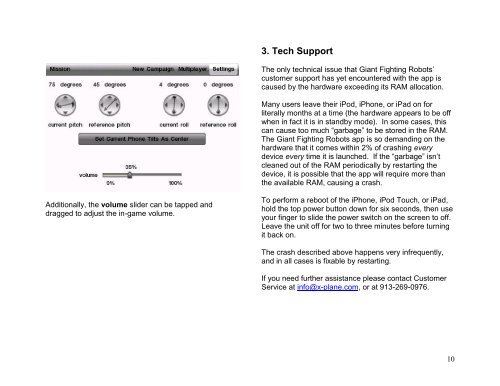Giant Fighting Robots Operation - X-Plane.com
Giant Fighting Robots Operation - X-Plane.com
Giant Fighting Robots Operation - X-Plane.com
Create successful ePaper yourself
Turn your PDF publications into a flip-book with our unique Google optimized e-Paper software.
3. Tech Support<br />
The only technical issue that <strong>Giant</strong> <strong>Fighting</strong> <strong>Robots</strong>’<br />
customer support has yet encountered with the app is<br />
caused by the hardware exceeding its RAM allocation.<br />
Many users leave their iPod, iPhone, or iPad on for<br />
literally months at a time (the hardware appears to be off<br />
when in fact it is in standby mode). In some cases, this<br />
can cause too much “garbage” to be stored in the RAM.<br />
The <strong>Giant</strong> <strong>Fighting</strong> <strong>Robots</strong> app is so demanding on the<br />
hardware that it <strong>com</strong>es within 2% of crashing every<br />
device every time it is launched. If the “garbage” isn’t<br />
cleaned out of the RAM periodically by restarting the<br />
device, it is possible that the app will require more than<br />
the available RAM, causing a crash.<br />
Additionally, the volume slider can be tapped and<br />
dragged to adjust the in-game volume.<br />
To perform a reboot of the iPhone, iPod Touch, or iPad,<br />
hold the top power button down for six seconds, then use<br />
your finger to slide the power switch on the screen to off.<br />
Leave the unit off for two to three minutes before turning<br />
it back on.<br />
The crash described above happens very infrequently,<br />
and in all cases is fixable by restarting.<br />
If you need further assistance please contact Customer<br />
Service at info@x-plane.<strong>com</strong>, or at 913-269-0976.<br />
10