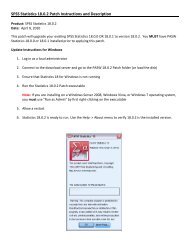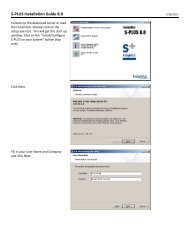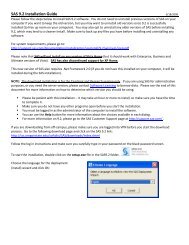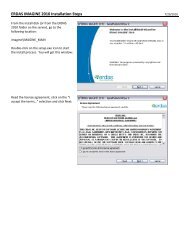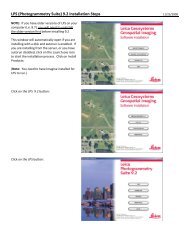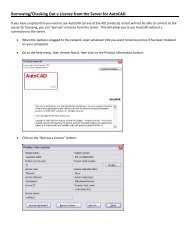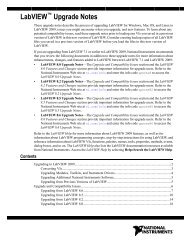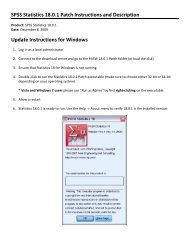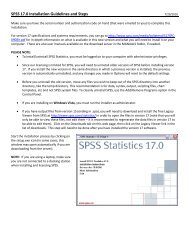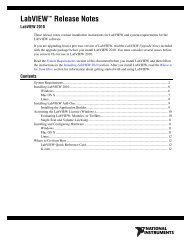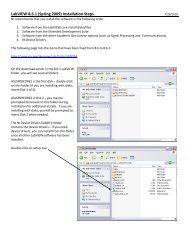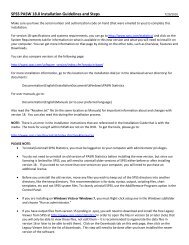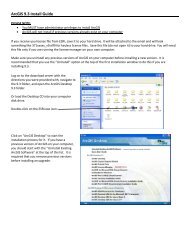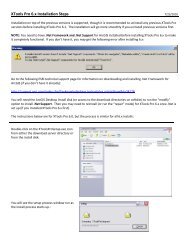Maple 13 Installation Guide
Maple 13 Installation Guide
Maple 13 Installation Guide
You also want an ePaper? Increase the reach of your titles
YUMPU automatically turns print PDFs into web optimized ePapers that Google loves.
This window gives you a summary of the<br />
<strong>Maple</strong> <strong>13</strong> installation. Click on Install<br />
once you are ready to begin the<br />
installation process:<br />
You will see this window as the<br />
installation process takes place:<br />
When the installation is complete, click<br />
on the “Activate Now” selection to<br />
license <strong>Maple</strong> <strong>13</strong>. You can also choose to<br />
activate later, if you prefer (you can do<br />
this by going to Start -> Programs -><br />
<strong>Maple</strong> <strong>13</strong> -> Tools -> Activate <strong>Maple</strong> <strong>13</strong>).<br />
Click Next to continue: