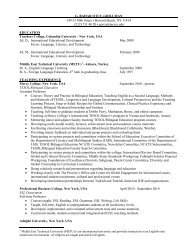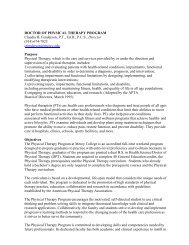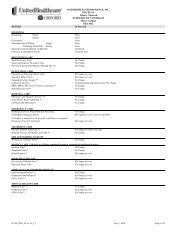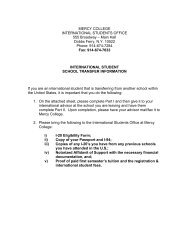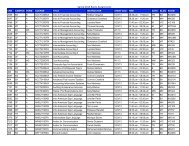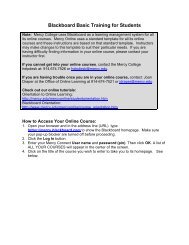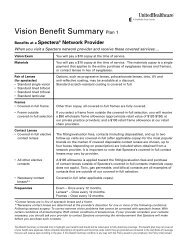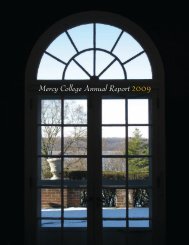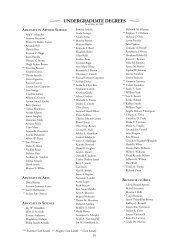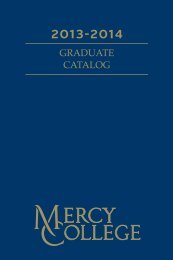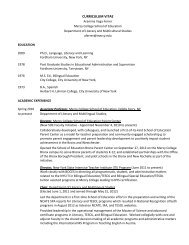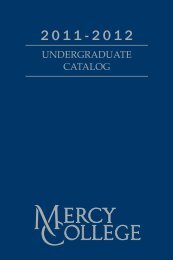Fall 2008 - Mercy College
Fall 2008 - Mercy College
Fall 2008 - Mercy College
You also want an ePaper? Increase the reach of your titles
YUMPU automatically turns print PDFs into web optimized ePapers that Google loves.
• If you have not already filed a FAFSA for <strong>2008</strong>-2009, you must do so immediately. The Office of Student<br />
Financial Services will give priority to those who filed by February 15, <strong>2008</strong>. If you have already filed a FAFSA,<br />
please check with your financial counselor to make sure that you have sufficient grants and/or loans to cover<br />
your <strong>Fall</strong> <strong>2008</strong> tuition.<br />
• All payment arrangements must be completed by August 19, <strong>2008</strong><br />
To proceed with registration:<br />
• Either process your registration online (see procedures below) or take your registration form, signed by your<br />
advisor, to the Office of the Student Financial Services to complete your registration.<br />
• You will be required to complete a Student Acknowledgement Statement and Method of Payment Information<br />
Form. This will be used to assist you in completing your payment arrangements for the fall term.<br />
• If you have changed your address, submit your change of address request form at the SFS office at your campus<br />
or fax it to the Registrar’s Office at 914-674-7516.<br />
After you have registered:<br />
• Print your schedule via <strong>Mercy</strong> Connect.<br />
• Follow through with your payment/financial aid procedures. You can pay online via <strong>Mercy</strong> Connect.<br />
WEB REGISTRATION<br />
Registration Instructions for <strong>Mercy</strong> Connect<br />
• Online students who live in the Tri State area must follow the New York State Immunization Law. You can<br />
fax your proof of immunization to the Registrar’s Office at 914-674-7516 or at 914-674-7044.<br />
• After logging into <strong>Mercy</strong> Connect select the Administrative Services tab at the top of the page. (If you have<br />
trouble logging into <strong>Mercy</strong> Connect, please contact the Helpdesk at helpdesk@mercy.edu or 914-674-7526.)<br />
• To register for classes, choose Student and Financial Aid.<br />
• On the Student and Financial Aid page, choose Registration to view the Registration Menu.<br />
• You must select a term before you can access the options on the Registration Menu. Click Select Term on the<br />
Registration Menu. For all undergraduate and graduate classes the correct term is <strong>Fall</strong> <strong>2008</strong> semester, EXCEPT<br />
for the following: Graduate OT and PT students must select <strong>Fall</strong> trimester and Graduate MBA, Internet Business,<br />
Direct Marketing, Accounting, Health Services Management, and Human Resources students must select <strong>Fall</strong><br />
quarter. Highlight the term, and click the Submit Term button. This will return you to the Registration Menu.<br />
• The first time you select add or drop classes for a term you will be required to complete a Student<br />
Acknowledgement Statement and Method of Payment Information Form. This information will be used to assist<br />
you in completing your payment arrangements for the fall term.<br />
• If you want to search for classes, click the Class Search button at the bottom of the page. This brings you to the<br />
Look Up Classes page. On this page, you can search for classes using specific criteria. You must select the<br />
subject name and any other criteria you wish to specify (course number, campus, etc.) however only the subject<br />
name is required. After selecting the criteria, click Class Search.<br />
• On the Look Up Classes page, a listing of classes fitting the criteria you specified will appear. Class information,<br />
such as dates, days, time, campus, and seats available will appear for each class listing. If you wish to register<br />
for a class, check the box in front of the CRN and click Register. If there is a C in the box, the class is closed. If<br />
there is an X in the box it has been cancelled. If you are on hold you will not be able to check any boxes.<br />
• If you do not have to look up classes because you already know the Course Reference Number (CRN) choose<br />
Add or Drop Classes from the Registration Menu. Then enter the CRNs in the boxes (one CRN per box). After<br />
entering the CRNs click the Submit Changes button. (If you receive an error message on the Add/Drop Classes<br />
page, check your schedule of classes or contact your advisor.)<br />
• To Drop a Class - In the second column, 'Action' there is a window with a down arrow. Click on the arrow and a<br />
message should appear indicating 'Web Drop'. Click this and then at the bottom of the form click on 'Submit<br />
Changes'. If the message (web drop) does not appear in the window the period for dropping through the web is<br />
over and you should contact your advisor. Please see Withdrawals and Refunds.<br />
3